Chapter 13: Setting Up Order Entry Values

Purpose: The Order Entry area of the System Control file defines:
• Parameters that control Order Entry processing
• Order Entry defaults
• Interfaces in Order Entry
For more information: For instructions and screen samples on how to create, change, delete, and copy a system control value, see Chapter 12: System Control File Components.
Quick Reference of Order Entry System Control Values
The Order Entry System Control Values table briefly describes the system control values for the Order Entry application area and lists the system control value, a short definition, other system control values to which you should refer in this section, if necessary, and a column where you can indicate the value that you assigned for your company.
If you are working with multiple companies, make a copy of this table for each company on your system.
Company: ______________________________
System Control Value |
Description |
Your Value |
Defines the most current offer. |
Code: |
|
Defines which upsell window will appear in Order Entry. |
Code: |
|
Indicates whether to include fraud checking in Credit Checking routines. |
Yes/No: |
|
Indicates whether to perform fast track item conversion. |
Yes/No: |
|
Defines the format of the initial screen to default in Order Entry. |
Code: |
|
Indicates whether to use the page/letter entry format. |
Yes/No: |
|
Defines the value to default in Are the Orders Batched? field in Order Entry. |
Yes/No: |
|
Indicates if a customer can apply more than one payment type to an order. |
Yes/No: |
|
Indicates if the Order Recap screen should display at the end of an Order Entry session. |
Yes/No: |
|
Indicates whether to assign a bill-to address to an order in Order Entry. |
Yes/No: |
|
Defines the value to default in the Ship Via field in Order Entry. |
Number: |
|
Indicates if you use the Vertex® Sales Tax L Series™ product to calculate tax. |
Yes/No: |
|
Defines how to calculate tax. |
Code: |
|
Defines the default GST tax rate for orders for Canadian companies or orders shipped to Canada. |
Percentage: |
|
Defines the default GST tax status assigned to items (subject to GST and PST tax). |
Code: |
|
Defines the order amount to cause an order to be placed on hold unconditionally. |
Dollar Amount: |
|
Indicates if the State Shipping Matrix should be used. |
Yes/No: |
|
Indicates whether to default City and State fields in Order Entry. |
Yes/No: |
|
Indicates whether to charge tax on freight. |
Yes/No: |
|
Indicates whether to charge tax on handling. |
Yes/No: |
|
Defines the country code to default in the Country field in Order Entry. |
Code: |
|
Indicates whether you enter cash control numbers for checks in Order Entry. See Batch Cash? (B22). |
Yes/No: |
|
Indicates if you enter unnumbered or 'dummy' coupons/credits in Order Entry. |
Yes/No: |
|
Indicates if you batch cash prior to Order Entry. See Allow Dynamic Creation of Cash Control Numbers (B20). |
Yes/No: |
|
Defines the default Order Type in Order Entry. |
Code: |
|
Defines the default Quantity in Order Entry. |
Quantity: |
|
Defines how to perform pricing in Order Entry. Assign sequence number to define the order for the following line-level pricing methods. |
||
Indicates if whether to search the pricing hierarchy to assign the lowest price to the order line. |
Yes/No: |
|
Uses the price defined for the item in the Item/Offer or SKU/Offer record. |
Number: |
|
Uses the price defined for the item in the Quantity Break table at the Item/Offer or SKU/Offer level. |
Number: |
|
Uses the price defined for the item based on Column Pricing at the Item/Offer or SKU/Offer level and the column assignment defined for the customer. |
Number: |
|
Uses the price defined in Special Pricing by Source Code record for each source/item combination. |
Number: |
|
Uses the special contract price defined for the customer in the Contract Pricing file. |
Number: |
|
Uses the discount percentage established in the customer record and applies the discount to each order detail line. |
Number: |
|
Subtracts the value in the Coupon Discount $ field in the Item/Offer or SKU/Offer file from the item price. |
Number: |
|
Indicates whether to reprice an order by the Quantity Break by Item method. |
Yes/No: |
|
Indicates whether to reprice an order by the Item Volume Discount method. |
Yes/No: |
|
Indicates whether to reprice an order based on price codes assigned to items. |
Yes/No: |
|
Uses the price, discount, and/or premiums defined for items or groups of items in a price table. |
Number: |
|
Indicates whether to reprice an order based on the information in price tables. |
Yes/No: |
|
Defines whether the system searches active offers for a valid offer price when you add an item to an order. |
Yes/No: |
|
Defines the price override reason code to default when you enter free gifts, telemarketing specials, or accompanying items in Order Entry. |
Code: |
|
Indicates whether to place items designated as free gifts on backorder if they are not available. |
Yes/No: |
|
Not currently implemented. The price override code that defaults in order entry for promotional priced lines is defined in system control value Default Price Override Reason (B35). |
Code: |
|
Defines the system control values for the CODE-1 Interface. |
||
Indicates if you use the CODE-1 Address Verification Interface. See Street Name Matching Algorithm (B25) and Address Match Threshold (B26). |
Yes/No: |
|
Defines the 'closeness' algorithm that CODE-1 uses in selecting an address. See Use CODE-1 Coding System (B24) and Address Match Threshold (B26). |
Code: |
|
Defines the 'closeness' threshold that CODE-1 uses in accepting addresses. See Use CODE-1 Coding System (B24) and Street Name Matching Algorithm (B25). |
Number: |
|
Defines the name of the library including the data for the CODE-1 address system. |
Code: |
|
Defines the library including the programs for CODE-1 address system. |
Code: |
|
Indicates whether to perform address standardization when creating or changing customer records through the generic customer API. |
Yes/No: |
|
Defines the value to default in the Pay Type field when you apply a customer's refund/balance due write-off to an order. |
Number: |
|
Defines whether the system should notify you if a customer ordered the same item/SKU within the period specified in the Duplicate Item Days field. |
Yes/No: |
|
Defines the format of the initial screen to default in Order Inquiry. |
Code: |
|
Defines the additional charge code used when converting a balance due write-off to an additional charge during Order Entry. |
Code: |
|
Indicates whether to default an existing customer's current source code in Order Entry. |
Yes/No: |
|
Defines the number of days used to validate whether the customer ordered the same item/SKU on different orders, if using the Duplicate Item Check (C09) feature. |
Number: |
|
Defines the maximum order quantity that may be keyed on an order detail line. |
Number: |
|
Defines the number of days from the last transaction date that a closed or canceled order is eligible for deletion through the Order Purge Program. |
Number: |
|
Defines whether to increase or decrease demand for Order Maintenance transactions. |
Yes/No: |
|
Defines the profile code that has been created for 'Gender.' |
Code: |
|
Defines the default delivery code to be assigned to new customers entered through Order Entry and Catalog Requests. |
Code: |
|
Defines the default gift code to be assigned to all orders. |
Yes/No: |
|
Defines which two types of telephone numbers are displayed and/or entered in Order Entry, Order Maintenance, Order Inquiry and Work with Catalog Requests. |
Code: |
|
Defines the maximum override discount percentage that may be entered in Order Entry and Order Maintenance. |
Percentage: |
|
Defines the code for the bank to which cash received from prepaid orders posts for deferred liability |
Code: |
|
Indicates whether the offer code is entered after the base item code during Order Entry. |
Yes/No: |
|
Defines whether the source code from the most recent mailing to the customer defaults to the order detail line. |
Yes/No: |
|
Defines the order amount that will cause a credit card order, shipping to an address other than the sold to address, to be placed on hold if the order does not also meet the criteria for the Ship Via Priority for Ship To Mismatch (L71), and the # of Times Shipped to Same Address (D25) or the # of Days Since Last Order (D26) system control values. |
Dollar Amount: |
|
Defines the minimum number of times a customer must ship to a recipient address for the order not to be placed on a ship to mismatch hold if it also exceeds the dollar amount specified in the Maximum Order Amount for Fraud Checking (D24) and has a ship via on the order header whose priority matches the Ship Via Priority for Ship To Mismatch (L71). |
Number: |
|
Defines the minimum number of days that must pass before a customer can place and ship an order to a recipient address and not have the order placed on a ship to mismatch hold if it also exceeds the dollar amount specified in Maximum Order Amount for Fraud Checking (D24) and has a ship via on the order header whose priority matches the Ship Via Priority for Ship To Mismatch (L71). |
Number: |
|
Controls whether the User Fields screen appears automatically for existing customers if no information has been entered previously. |
Yes/No: |
|
Controls whether the Order discount field displays in order entry, order inquiry and order maintenance. |
Yes/No: |
|
Controls whether the system overrides the offer for items not available in the offer for the order. |
Yes/No: |
|
Defines whether the item alias rather than the item code displays in Order Entry, Order Maintenance and Order Inquiry. |
Yes/No: |
|
Defines whether to collect order statistics for Order Entry operators. |
Yes/No: |
|
Determines whether the system prevents you from ordering an item that is not associated with the special source code on the order. |
Yes/No: |
|
Defines a customer class to assign to new customers created through Order Entry. |
Code: |
|
Defines whether to use the customer's previous payment method as the default in Order Entry. |
Code: |
|
Determines whether to track the currency conversion rate in effect when the order is billed. |
Yes/No: |
|
Defines the country code to default to the Country field when you are assigned to the new customer address format. |
Code: |
|
Defines whether the system automatically creates refunds for overpayments on prepaid orders, applies the overpayments as contributions, or displays a pop-up window in Order Entry allowing you to specify a refund or a contribution |
Code: |
|
Use Source Code from Order Header When Creating Order Lines (D73) |
Defines whether the source code defined for the order header should pull through to the order detail lines. |
Yes/No: |
Defines whether to require an add reason code when you add items to an order in Order Maintenance. |
Yes/No: |
|
Defines whether the system includes handling charges in the total order amount subject to freight when using dollar chart or percentage freight calculation methods. |
Yes/No: |
|
Defines whether a purchase order number is required for accounts receivable orders. |
Yes/No: |
|
Defines whether the system verifies that each purchase order number for an accounts receivable customer is unique. |
Yes/No: |
|
Defines whether to copy purged orders to a staging library so that you can then archive the orders to optical disk storage. |
Yes/No: |
|
Defines the extra weight to use for each carton when calculating freight with the order weight freight method. |
Weight: |
|
Defines whether to prorate discount amounts across items on the order. |
Yes/No: |
|
Defines a maximum coupon amount you can enter when you press F21 to reprice an order. |
Dollar Amount: |
|
Defines the default price override reason code to use when you add an exchange item to an order for an item that was sold at a discount. |
Code: |
|
Defines whether you can associate individuals who place or originate orders with the sold-to customer in Order Entry. |
Yes/No: |
|
Defines the price table for the system to check if there is no price table specified for a source code, or if an item on the order is not included in the price table specified in the source code. |
Code: |
|
Defines the price override reason code to use when overriding the maximum pricing level for an item on an order. |
Code: |
|
Defines an order type you can use for catalog requests in order to code customers you create with this order type as catalog requesters rather than buyers. |
Code: |
|
Sets the default for the Ship complete flag on the Order Properties screen to Y or N. |
Yes/No: |
|
Defines the dollar amount to charge customers for C.O.D. payments. |
Dollar Amount: |
|
Defines whether the system searches the Prospect file for address information to default on the Work with Order or Work with Order/Detail screen in Order Entry. |
Yes/No: |
|
Evaluate Promotional Items/Inserts in Order Entry/Maintenance (E48) |
Defines whether to automatically add package insert items to orders in Order Entry/ Maintenance if the order qualifies. |
Yes/No: |
Defines the dollar value the system uses to limit the total negative additional charges applied to an order. |
Number: |
|
Dollar Method Used to Evaluate Offer Ship Via Override (E50) |
Defines whether the system looks at merchandise or order total in evaluating an order for an offer or source code-related ship via override |
Code: |
Defines the item status code the system uses to select items to take a future arrival date in Order Entry and Order Maintenance. |
Code: |
|
Defines the future arrival date the system defaults to items defined with a future ship status on an order. |
Date: |
|
Defines the percentage of the price override limit Order Entry operators can enter for items. |
Percentage: |
|
Post Demand to Order Level Forecast Files for Soldout Items (E58) |
Controls whether you update demand for items sold out in order entry. |
Yes/No: |
Controls whether you update demand for items whose Non/inv flag is set to Y. |
Code: |
|
Defines whether the system calls a user-defined program to validate postal codes outside of CWDirect. |
Yes/No: |
|
Defines the default source code to use for an order received through the internet interface if no source code is specified on the order. |
Code: |
|
Defines whether you process orders subject to tax-inclusive pricing and VAT. |
Yes/No: |
|
Defines whether the system changes the offer code for an item to the offer including the item's page/alias. |
Yes/No: |
|
Defines the date when VAT and tax-inclusive pricing went into effect. |
Date: |
|
Defines the salesrep number you want to default in the Salesrep number field on the Request Order Batch screen in order entry. |
Number: |
|
Require Salesrep Number in Order Entry/Order Maintenance (E87) |
Defines whether the Salesrep number field is a required field in order entry and order maintenance. |
Yes/No: |
Defines whether a modulus 10 check is performed against the salesrep number in Work with Salesreps. |
Yes/No: |
|
Display Special Format Response Descriptions in Order Entry (E90) |
Defines whether to display custom special format response descriptions order entry. |
Yes/No: |
Defines the program name used to validate credit card numbers entered for credit card pay types defined with an MU modulus check. |
System Name: |
|
Defines whether you can enter a negative price on order entry or order maintenance. |
Yes/No: |
|
Defines the maximum order line dollar value you can enter without proper authority; a pop-up window displays if you have authority but you exceed this value. |
Dollar Amount: |
|
Defines whether the Sub page field displays on the Create Item Offer screen in Work with Item/SKUs and on the Create Item/SKU Offer screen in Create Item/SKU Offer. |
Yes/No: |
|
Defines whether discounted lines are highlighted and a message displays in order entry, order maintenance and order inquiry. |
Yes/No: |
|
Defines whether the source code from the most recent mailing to the customer defaults onto the order header in order entry. |
Yes/No: |
|
Defines whether the SKU description displays in place of the SKU elements in order entry, order maintenance and order inquiry. |
Yes/No: |
|
Defines whether you advance to the CTI Customer Selection screen in order entry, which you can use to receive and/or make calls if CTI is set up in your company. |
Yes/No: |
|
Defines whether the system creates CTI customer call log entries automatically for all call activity. |
Yes/No: |
|
Defines whether you advance through additional pop-up windows in which items are restricted by item category when you select telemarketing specials to add to an order. |
Yes/No: |
|
Defines the price override reason code that the system uses when adding a telemarketing special to an order. |
Code: |
|
Defines whether backordered items featured as telemarketing specials for an offer display in the telemarketing specials pop-up windows in order entry. |
Yes/No: |
|
Defines the SKU element to use for filtering which item coordinates display when you are cross-selling by item coordinate in order entry. |
Number: |
|
Defines whether backordered items display in the pop-up windows for item coordinates in order entry. |
Yes/No: |
|
Defines whether the Amount field is enterable at the Enter Additional Charges pop-up window for an additional charge code that has a default charge amount specified. |
Yes/No: |
|
Defines whether an operator can assign a deferred or installment payment plan to an order. |
Yes/No: |
|
Defines the number of times a credit card can be used before an order using a deferred or installment payment plan is placed on PV hold. |
Number: |
|
Defines the number of days a credit card can be used before an order using a deferred or installment payment plan is placed on PV hold. |
Number: |
|
Dollar Threshold for Sold To Customer Orders with Flexible Payments (F54) |
Defines whether the system places an order using a deferred or installment payment plan on hold when the total open order amount and open invoice amount exceeds the amount specified. |
Dollar Amount: |
Net Credit Card Credits for Deferred and Installment Billing (F55) |
Defines whether credit invoices are netted with debit invoices before a deposit is sent to the service bureau for an invoice associated with a deferred or installment payment plan. |
Yes/No: |
Defines whether the system defaults a retail warehouse and location to the Enter Location pop-up window for an order using an express bill ship via. |
Yes/No: |
|
Defines the default setting of the Recalculate freight field in order maintenance or when you cancel an item through a separate menu option. |
Yes/No: |
|
Sort Source Codes Prompt by Description in Order Entry (F67) |
Defines whether the system displays source codes alphanumerically by source code description on the Select Source screen in order entry. |
Yes/No: |
Defines whether the system passes the entity code defined for the division that is associated with the source code on the order to the Vertex Interface. |
Yes/No: |
|
Defines system control values related to the phone interface. |
||
Defines the default order type to be assigned to all orders entered into the system through the telephone interface. |
Code: |
|
Defines how to load telephone interface orders into the system. |
Code: |
|
Defines the name of the tape drive used to load telephone interface orders if the Phone Load Method (C97) system control value is set to TAPE. |
System Name: |
|
Defines the length of the records in the telephone interface input file. |
Number: |
|
Defines whether the system reprices items on orders processed through the phone interface based on the pricing hierarchy defined for the source code, or accepts the item price from the order. |
Yes/No: |
|
Defines whether a customer record received through the phone interface qualifies as a match to an existing record based on match code, even if the first name is not exactly the same. |
Yes/No: |
|
Defines whether a customer record received through the phone interface qualifies as a match to an existing record based on match code, even if the last name is not exactly the same. |
Yes/No: |
|
Defines whether a customer record received through the phone interface qualifies as a match to an existing record based on match code, even if the street address is not exactly the same. |
Yes/No: |
|
Defines whether a customer record received through the phone interface qualifies as a match to an existing record based on match code, even if the second address line is not exactly the same. |
Yes/No: |
|
Defines whether a customer record received through the phone interface qualifies as a match to an existing record based on match code, even if the apartment number is not exactly the same. |
Yes/No: |
|
Defines whether a customer record received through the phone interface qualifies as a match to an existing record based on match code, even if the city is not exactly the same. |
Yes/No: |
|
Defines whether a customer record received through the phone interface qualifies as a match to an existing record based on match code, even if the state is not the same. |
Yes/No: |
|
Defines whether a customer record received through the phone interface qualifies as a match to an existing record based on match code, even if the company name is not the same. |
Yes/No: |
|
Defines whether a customer record received through the phone interface qualifies as a match to an existing record based on match code, even if the email address is not the same. |
Yes/No: |
|
Include Spaces in Special Handling Edit for Maximum Characters (F80) |
Defines whether spaces are included in the edit the system performs to determine the maximum number of characters allowed for a custom special handling line. |
Yes/No: |
Defines whether to display the entity associated with an order at the CTI Customer Selection screen and in order inquiry. |
Yes/No: |
|
Defines whether the system writes the source code defined for the sold to customer to the Original source field for a recipient customer. |
Yes/No: |
|
Defines whether the offer field is blank for new order detail lines, in which case the cursor is positioned there for easy entry. |
Yes/No: |
|
Defines the maximum dollar amount allowed for warranty items on an order before the order is placed on hold. |
Dollar Amount: |
|
Defines the maximum life to date warranty dollar amount allowed for a customer before an order for this customer including warranty items is placed on hold. |
Dollar Amount: |
|
Defines the price override reason code the system defaults to an order detail line when an operator adds a warranty item to an order. |
Code: |
|
Defines the customer class which requires prompting in order entry for user-defined fields. |
Code: |
|
Include Weight of all Items in Freight by Order Weight (G05) |
defines whether the system adds together the weight of all non-ship alone items and ship alone items, regardless of the item's shipper or arrival date in the freight by order weight calculation. |
Yes/No: |
Defines the price override reason the system assigns to each order detail line on a business to business order. |
Code: |
|
Defines the batch order number the system assigns to each business to business order that contain errors. |
Number: |
|
Job Description for Business to Business Order Generation (G13) |
Defines the job description the system uses when a business to business order is processed through the B2B_GEN batch job. |
Code: |
Defines the pay type the system identifies as the check interface payment type. |
Number: |
|
Defines the additional charge code the system applies to an order that contains the check interface payment method. |
Code: |
|
Defines whether the system defaults the source code defined for the offer on the order detail line to the Source code field on the order detail line. |
Yes/No: |
|
Defines whether to automatically set order priority on the order ship to and order detail records to 9 when an arrival date override is entered in order entry/maintenance. |
Yes/No: |
|
Defines whether to update the Order combination type field in the Order Ship-to file during order entry with the combination of long SKU classes in an order. |
Code: |
|
Defines whether to use the Retail transaction number to create a new order through the phone interface, or to use the next unassigned order number from the Number Assignment file. |
Yes/No: |
|
Defines whether to display the Select Affinity Items pop-up window in order entry when you accept an order from a customer the system has flagged as having one or more affinity preferences |
Yes/No: |
|
Defines whether to display items that are on backorder, or are not available, in the Select Affinity Items pop-up window. |
Yes/No: |
|
Defines whether the system uses the current date, or the customer’s last order date to update the Lifetime frequency rate field in the customer affinity records when you run the Batch Affinity Update function to update records. |
Code: |
|
Defines whether the system charges freight on an order whose merchandise total is zero, when you calculate freight using the freight by order weight freight method. |
Yes/No: |
|
Defines whether the system adds items from the PartSmart system to an order in order entry and order maintenance. |
Yes/No: |
|
Defines the warehouse the system uses to reserve an item from the PartSmart system in order entry and order maintenance. |
Number: |
|
Defines the credit card pay type that represents the electronic gift certificate pay type. |
Number: |
|
Defines whether a Gift Certificate or Coupon number is required when you enter a Gift Certificate or Coupon pay type code in order entry. |
Yes/No: |
|
Defines whether the system accesses the Net Perceptions database to add items returned from the database to the Item Affinity Work file. |
Yes/No: |
|
Defines whether you are required to enter a phone number in at least one of the phone number fields on the order header screen in order entry/maintenance. |
Yes/No: |
|
Defines whether the Display Telemarketing Specials window displays automatically in order entry when you accept your entries after entering items. |
Yes/No: |
|
Defines whether the system adds accompanying items to orders in Order Maintenance. |
Yes/No: |
|
Restricts SKU display on SKU Scan screen to SKUs that are included in the offer associated with the order line. |
Yes/No: |
|
Bypass Geographic Zone Searching in Order Entry/Order Maintenance (H55) |
Defines whether the system skips the search for a geographic zone, which is required for shipping zone reservation in order entry or maintenance. |
Yes/No: |
Defines whether to track customer individual order history in addition to sold to order history. |
Yes/No: |
|
Defines whether you assign customers to the President’s Club membership. |
Yes/No: |
|
Defines the name of the Alternate customer number (Interface cust code) field that displays on screens in CWDirect. |
Code: |
|
Number of Months to Prompt for President’s Club Renewal (H97) |
Defines the number of months CWDirect waits before a President’s Club membership expires to prompt a customer for membership renewal. |
Number: |
Indicates whether to sell out the entire set if one of the components is sold out. |
Yes/No: |
|
Indicates whether to consider the customer’s evening or daytime phone number when searching for an existing customer as part of order creation in e-commerce, the phone order load, and the generic order interface. |
Yes/No: |
|
Defines whether the system automatically displays the Display Coordinate Items window when an item associated with coordinate items is added to an order. |
Yes/No: |
|
Defines the unknown source code on the order header that triggers the system to default a new source code to the order header, based on the source code associated with the offer on the first order detail line. |
Code: |
|
Indicates whether to assign and display the expected ship date for drop ship items. |
Yes/No: |
|
Indicates whether the customer must specify a promotion code in order for the discount to apply to the order. |
Yes/No: |
|
Indicates whether sale items should be excluded when prorating discounts applied through promotions. |
Yes/No: |
|
Defines the system control values for the QAS Address Interface. |
||
Indicates if you use the QAS Address Interface. |
Yes/No: |
|
Defines the order user hold reason code the system assigns to an order if the order does not pass address verification in batch order entry. |
Code: |
|
Defines the name of the library including the QAS address verification interface data. |
Code: |
|
Defines the name of the library including the QAS address verification interface programs. |
Code: |
|
Defines whether the system displays the QAS Address window when the system finds an exact match for the CWDirect address in the QAS address management system. |
Yes/No: |
|
Defines whether the system displays the QAS Address window during interactive address processing after you select an address from the QAS Picklist window or QAS Range window. |
Yes/No: |
|
Indicates whether to perform address standardization when creating or changing customer records through the generic customer API. |
Yes/No: |
|
Defines the order batch number the system assigns to retail channel orders received into CWDirect that are in error. |
Number: |
|
Indicates whether to generate order-related emails even if the operator clears the order email address field. |
Yes/No: |
|
Indicates whether to clear records from the Phone Order Expanded and Phone Order files after transferring and loading remote orders. |
Yes/No: |
|
Defines whether the system defaults the individual email address to the Order email address field on an order. This system control value also controls whether you can prompt on the Order email address field to see a list of email addresses associated with the sold to customer on the order. |
Yes/No: |
|
Identifies the cancel reason code to use when removing the President’s Club membership item from an order because the customer does not want to enroll in or renew the membership. |
Number field: |
|
Defines whether to create a record in the Invoice Address file for the shipping and billing address associated with each shipment. |
Yes/No: |
|
Defines whether the system can reserve inventory against a non-allocatable warehouse. |
Yes/No: |
|
Use this screen to set up system control values related to the generic tax interface. |
||
Defines whether to use when to use the generic tax interface. |
Code: |
|
Defines whether to request applicable tax area ID’s before requesting the tax quotation for a selected tax area ID. |
Yes/No: |
|
Defines when to display a pop-up window listing tax area ID’s. |
Code: |
|
Use Standard Tax Calc if Tax Interface Communication Fails (J13) |
Defines whether to use the system’s standard tax calculation logic if there is no response using the generic tax interface. |
Yes/No: |
Display Non-Offer-Specific Telemarketing Specials in Order Entry (J31) |
Indicates whether to display telemarketing specials only when they have been set up for the offer related to the order, or to display telemarketing specials that you set up so that any order, regardless of offer, is eligible. |
Yes/No: |
Indicates whether to apply the loyalty discount and other benefits on the order with which the customer qualifies for the loyalty membership. |
Yes/No: |
|
Indicates whether to apply the loyalty discount to order merchandise after all other applicable discounts. |
Yes/No: |
|
Indicates the order type code that identifies orders you receive from a remote inventory location system. |
Code field: |
|
Defines whether the system applies certain end-of-order discounts to the order during repricing and the initial order accept in addition to the final order accept. |
Yes/No: |
|
Indicates whether to automatically copy special handling instructions from the set master item to its eligible component items. |
Yes/No: |
|
Sum Price of Components for Set Master in Order Response Message (J40) |
Indicates whether to sum the price of component items for sets priced at the component level in the detailed response message for the generic order API. |
Yes/No: |
Update Fulfillment Operations Control Totals with Offer Price (J46) |
Indicates whether to update the Fulfillment Operations Control Summary file using the offer prices for merchandise because Fulfillment orders are accepted at “no charge.” |
Yes/No: |
Indicates whether to advance automatically to the Display Item Availability screen in order entry before you have the option to select a customer. |
Yes/No: |
|
Indicates whether the system should calculate an expected ship date for a backordered item that is not on any open purchase orders. |
Yes/No: |
|
Include Projected Returns in Available Quantity for Download (J62) |
Indicates whether to include the Projected returns for an item in the availability calculation and indicate an expected ship date for a backordered item that is not on any open purchase orders when sending availability information to the web storefront. |
Yes/No: |
Indicates whether to search across all active offers for an alias matching the entry in the Item field. |
Yes/No: |
|
Indicates the item to add to an order as a means to pre-bill a percentage of an item price. |
Code: |
|
Indicates the price override reason code to use when adding the Pre Billed Amount Item (J72) to an order. |
Code: |
|
Indicates whether to add the Pre Billed Amount Item (J72) to an order if the item flagged for pre-billing is not a drop ship item. |
Yes/No: |
|
Defines whether a customer can apply for each type of credit card brand being offered. |
Yes/No: |
|
Defines how often a credit card offer should be presented to a customer during order entry. |
Number: |
|
Exclude Business Addresses from Credit Card Applications (J82) |
Defines whether customers with a business address are excluded from the credit card application process. |
Yes/No: |
Defines whether the system displays the first 16 positions of the SKU description in place of the SKU code on the Scan Order Detail screen in order entry, order maintenance, and order inquiry. |
Yes/No: |
|
Defines whether the system updates the source code and offer on an order line based on the most recent customer mail history associated with the item on the order line. |
Yes/No: |
|
Use this screen to set up system control values related to online cash payment processing. See Online Cash Payment Overview and Setup for an overview and the required setup. |
||
Defines the pay category 1 (cash/check) pay type used for online cash payment processing with an online bill pay system. |
Number: |
|
Defines the hold reason code the system applies to online cash payment orders that have received approval from the online bill pay service and are waiting for the customer to pay for the order using funds from his bank account. |
Code: |
|
Defines when to automatically cancel an order that contains an online cash pay type that has not been paid by the customer within a specified number of days. The system evaluates the order date on orders with an online cash pay type whose Amount collected is blank and if the order date is older than the number of days defined in this system control value, the system cancels the order. |
Number: |
|
Defines the cancel reason code the system applies to orders that are automatically cancelled because the online cash pay type on the order has not been paid by the customer within the number of days defined in the # of Days to Auto Cancel Orders Pending Payment (K18) system control value. |
Number: |
|
Defines the hold reason code the system applies to orders that contain an online cash pay type whose sold to customer has been flagged as suspect by the online bill pay system, indicating potential fraudulent payment activity. |
Code: |
|
Defines the type of A/R open item the system creates when an unmatched online cash payment is received from the online bill pay system that the system is able to match to a sold to customer. |
Code: |
|
Defines whether to label a customer’s third phone number as Fax or Mobile on screens and reports. |
Code: |
|
Include Projected Returns in Available Quantity for OE (L68) |
Defines whether the system includes the projected return quantity defined for an item/SKU in the expected quantity that displays in order entry, but not when calculating the available quantity when communicating with your web storefront. |
Yes/No: |
Defines the entity that the Tax API should send to Vertex in tax quotation requests. |
Number: |
|
Defines the ship via priority that prompts the system to place an order on SM Ship To Mismatch hold, provided the order also exceeds the dollar amount specified in the Maximum Order Amount for Fraud Checking (D24) and the number of times shipped to the address on the order is less than the # of Times Shipped to Same Address (D25) OR the number of days since the last shipment to the address is less than the # of Days Since Last Order (D26). |
Number field: |
|
Defines whether the system places an order on hold if it contains a stored value card item and a stored value card payment method. |
Yes/No: |
|
Defines whether you can control the use of promotions through randomly generated single-use codes. |
Yes/No: |
|
Defines the price override reason code that controls whether an order or order line is eligible for any promotion discounting or benefits, or whether these discounts and benefits have already been applied by the web store. |
Code field: |
|
Purpose: Use this screen to define the offer code to use in Inventory Inquiry and Item Availability.
MSR0051 CHANGE Change System Control Value 11/09/99 10:31:20
Description . : Current Offer number
Code . . . . . OFR AAA ABC BCH CAN CCC C96 C97 C99 DDD IS1 ITY ... Narrative . . .
Application . : O/E Applic group . ALL Sequence# . . . 1
F3=Exit F12=Cancel |
Code field: Enter the code of the offer to use to supply an item's price in Inventory Inquiry and to track lost sale information.
Inventory Inquiry: The system displays the offer and the item's price using the offer that you define in this field.
Lost Sales: This information is captured when an operator enters a lost sale on the Item Availability screen in Order Entry. The offer to use varies, based on whether you use cross-company scanning in your company; see Order Entry Chapter 17: Inquiring into Item Availability (DIAV) for more information.
Offer codes are defined in and validated against the Offer file; see Marketing Chapter 2: Working with Offers (WOFR).
Purpose: Use this screen to define which upsell window should appear in Order Entry.
MSR0051 CHANGE Change System Control Value 11/09/99 10:33:08
Description . : Primary Upsell Category
Code . . . . . *NONE *NONE SOURCE CUST CLASS STATE PAY TYPE
Narrative . . .
Application . : O/E Applic group . ALL Sequence# . . . 1
F3=Exit F12=Cancel |
Code field: Enter the code that identifies which upsell window to open in Order Entry when the customer is eligible for multiple order header upsell promotions. Valid entries are:
• *NONE
• SOURCE
• CUST CLASS
• STATE
• PAY TYPE
If you leave this field blank, no upsell windows appear during Order Entry.
If a customer is eligible for more than one upsell promotion (Source, Customer Class, State, and/or Paytype), and no primary upsell category is defined here, all upsell windows for which the customer is eligible appear. Otherwise, if a customer is eligible for more than one upsell promotion and a primary upsell category is defined, only the primary upsell window appears.
Example: If SOURCE is defined here and the customer is eligible for both source and customer class, only the source upsell window opens. However, if SOURCE is defined here and the customer is eligible for customer class and state upsell promotions, both windows open.
More information about Upsell Promotions: These order header upsell promotions are defined in the Upsell Promotion file. (See Marketing Chapter 18: Working with Upsell Promotions (WUPE).) You can set up promotions in one or more categories. An upsell promotion establishes special prices for up to three items, based on one of the following categories:
• customer's source code
• customer class
• sold-to state
• payment type
• item class
• day of the week
A pop-up window appears in Order Entry if the customer or order is eligible for an Upsell Promotion. The upsell window contains up to three items, one line of text describing each upsell promotion, the price and availability of each item. No upsell window appears if there is an item restriction or if there is no available inventory.
The system tracks the demand and sale of upsell items separately from all other items. This allows you to analyze the number and dollar value of items that are sold as a part of an upsell promotion.
Purpose: Use this screen to define whether to perform fraud checking against customer name and address information during credit checking routines.
MSR0052 CHANGE Change System Control Value 11/09/99 10:35:49
Description . : Fraud Checking
Yes/No . . . . Y (Y,N) Narrative . . .
Application . : O/E Applic group . ALL Sequence# . . . 1
F3=Exit F12=Cancel |
Yes/No field: If you enter Y in this field, the system assembles a match code for each address on the order, using the three match code algorithms defined in the Match Code file. The system then checks the match codes against the existing in the Fraud file records in order to flag fraud customers. (See Customer Service Chapter 80: Working with Customer Fraud Files (WCFD).) You must set up the standard match code and the three fraud match code algorithms (F1, F2, and F3) through the Change Match Codes function. See Customer Service Chapter 19: Setting Up Match Codes (MMCH).
The customer sold-to, bill-to, ship-to, and order address information is evaluated.
Also, the system checks the Miscellaneous Fraud file, in which fraudulent zip codes, credit cards, email addresses, IP addresses, and checks are defined. Any order with a match in this file is put on hold.
If you enter N in this field, the system does not perform fraud checking; however, it still evaluates fraudulent credit cards and checks as defined in the Miscellaneous Fraud file. If it finds a match, it puts the order on hold.
For more information: See Working with Miscellaneous Frauds (WMFF) for information on entering miscellaneous frauds. Also, see Introducing Order Hold Reason Codes for an overview of the various hold reason codes used in fraud checking.
Purpose: Use this screen to define whether to perform fast track item conversion in Order Entry and Order Maintenance.
MSR0052 CHANGE Change System Control Value 11/09/99 10:39:09
Description . : Fast Track Inventory
Yes/No . . . . Y (Y,N) Narrative . . .
Application . : O/E Applic group . ALL Sequence# . . . 1
F3=Exit F12=Cancel |
Yes/No field: If you enter Y in this field, the system performs fast track item conversion in Order Entry and Order Maintenance.
If you enter N in this field, you cannot use fast track item conversion.
About fast track item entry: With fast track item entry, you enter a “dummy” item that the system converts to one of three valid items, based on a purchase date, cutoff code, and/or serial number. Fast track item processing is useful when you sell date-sensitive, warranty or upgrade items and the system, not the Order Entry operator, determines which item the customer should actually receive.
The Fast Track Inventory (A70) system control value must be set to Y for the system to perform fast track item conversion.
The system performs fast track item processing only for items defined in the Fast Track Item file; regular items are handled as usual.
Fast track items are items that are not kept in your inventory. Based on a serial number or a cutoff date, the system replaces the fast track item with one of three valid items.
Fast track items are defined in the Fast Track Item file (WFTI). The item conversion (how the system will replace the generic, fast track item with a another item) depends on the value in the Cutoff code field in the Fast Track Item record, which may contain:
• D = Item conversion based on purchase date
• S = Item conversion based on serial number
• B = Item conversion based on purchase date and serial number
• N = Item conversion based on neither factor, the system will replace the fast track item automatically with representative item #1.
Note: A “dummy” record must exist in the Item file for the fast track item. In addition, the conversion items must exist in the Item file. See Working with Existing Items (MITM).
For more information: See Merchandising Chapter 30: Working with Fast Track Items (WFTI).
Default Version for Order Entry (A71)
Purpose: Use this screen to define the format of the initial screen to display when enter an order.
MSR0051 CHANGE Change System Control Value 11/09/99 10:41:02
Description . : Default version of Order Entry
Code . . . . . HEADER HEADER HEADER/DTL
Narrative . . .
Application . : O/E Applic group . ALL Sequence# . . . 1
F3=Exit F12=Cancel |
Code field: You can enter HEADER or HEADER/DTL as the default.
If you define HEADER as the default version, the initial screen in Order Entry is the Work with Order Screen (where you can enter name, address, and order information). The next screen to display is the Work with Order Lines Screen (Adding Items to the Order) (where you can enter item information).
If you define HEADER/DTL as the default version, the initial screen in Order Entry is the Work with Order/Detail Screen, a single, combination screen. The top half of this screen presents name and address information; the lower half of this screen presents one line for the entry of detail line information.
If you leave this field blank, it defaults to HEADER.
Purpose: Use this screen to define whether you use the catalog page/letter format.
If you entered Y in the Fast Track Inventory (A70), you cannot use the Page/Letter Entry (A72) system control value. Page Letter Entry changes the format of the item entry line so that Fast Track Inventory cannot be used.
MSR0052 CHANGE Change System Control Value 11/09/99 10:44:22
Description . : Page/Letter entry
Yes/No . . . . Y (Y,N) Narrative . . .
Application . : O/E Applic group . ALL Sequence# . . . 1
F3=Exit F12=Cancel |
Yes/No field: If you enter Y in this field, you must enter the catalog page/letter assignment for the item when entering detail lines during Order Entry and Order Maintenance, instead of entering item numbers.
For example, with page/letter format, the customer might order a jacket by requesting “...14B...”. This code consists of the page in which the item is presented and a corresponding letter.
The formats for Regular Item Entry and Page Letter Entry are shown in the following examples:
Regular item: When using regular item entry, you type the item number, and the individual SKUs. For example, with regular item entry, the customer orders a jacket by requesting “item # 5372, size = SML, color = MUL.” You enter the item number in the Item field, which is a 12-position field similar to the following example:
Ofr Item SIZE CLR STYL Qty Price N/C Ovr C/G S/H Whs
|
Page/letter entry: With Page/Letter entry each item included in the catalog is assigned a code instead of an item number. This code consists of the page in which the item is presented and a corresponding letter. The customer orders an item using the page/letter code and the desired SKU. For example, with page/letter format, the customer orders a jacket by requesting “...14B, size = SML, color = MUL...”. You enter the page/letter code in the Page/Letter field, as shown in the following example.
Pay By: N O S Ofr Page/Letter SIZE CLR STYL Qty Price C V C/G H 1 36A 1
|
To use this feature, a page/letter assignment must be defined for each item in the Item/Offer file. See Merchandising Chapter 27: Assigning Items/SKUs to Offers.
Note: In page letter entry, you enter just the letter code, not the page number. For example, if you create a page letter of 234 for an item on page 56, you enter 234 in order entry.
Order Entry Batching Default (A73)
Purpose: Use this screen to define the default value for order batching.
MSR0052 CHANGE Change System Control Value 11/09/99 10:47:12
Description . : Order Entry Batching Default
Yes/No . . . . Y (Y,N) Narrative . . .
Application . : O/E Applic group . ALL Sequence# . . . 1
F3=Exit F12=Cancel |
Yes/No field: If you enter Y in this field, the default value for Are the orders batched? field on the initial Order Entry screen are set to Y.
If you enter N in this field, the default value for Are the orders batched? field is set to N.
In either case, this value can be overridden.
If you leave this field blank, this field defaults to N.
For more information: See Chapter 25: Introducing Batch Order Entry.
Allow Multi-Payment Types (A74)
Purpose: Use this screen to define whether a customer can apply more than one payment type to an order.
MSR0052 CHANGE Change System Control Value 11/09/99 10:49:04
Description . : Allow Multi Payment Types
Yes/No . . . . Y (Y,N) Narrative . . .
Application . : O/E Applic group . ALL Sequence# . . . 1
F3=Exit F12=Cancel |
Yes/No field: If you enter Y in this field, you can enter more than one payment type on an order during Order Entry and Order Maintenance.
If you enter N in this field, you can enter only one pay type in Order Entry and Order Maintenance.
If you leave this field blank, this field defaults to N.
For more information: See Customer Service Chapter 71: Enter Payment Methods Screen.
Purpose: Use this screen to define whether the Order Recap screen should be displayed at the end of an Order Entry session.
MSR0052 CHANGE Change System Control Value 11/09/99 10:50:24
Description . : Display Order Recap
Yes/No . . . . Y (Y,N) Narrative . . .
Application . : O/E Applic group . ALL Sequence# . . . 1
F3=Exit F12=Cancel |
Yes/No field: If you enter Y in this field, you advance to the Order Recap screen at the end of Order Entry; also, the system prompts for a payment method information when you press F19.
If you enter N inthis field, you cannot display the Order Recap screen.
This screen presents a summary of bill-to/ship-to address, shipping, pay type, and order total information that can be repeated to the customer prior to accepting the order. You can also enter credit card and pay type information on this screen.
If you leave this field blank, the value defaults to N.
You must set this field to Y if you want to Display Customer Affinity Upon Order Accept (G58).
For more information: See Work with Order/Recap Screen in Order Entry Chapter 4.
Sample Order Recap screen:
OER0269 ENTER Work with Order/Recap 6/23/97 10:15:40 Enter The Mail Order Company Hold Order#: 1169 - 001 Type: P PHONE ORDERS Sold To: 12541 Recipient: 0 Wgt: .000 MARC JOHNSON LEX AUTOPARTS 35 PLEASANT STREET 2 HOLLISTON MA USA 01746 Delivery R (B,R) Delivery (B,R) Via 1 Priority 9 Arrival date 62397 Source TAN PO# ------------------------------------------------------------------------------ P T Credit Card# . Expiration date Auth# a y Credit/Coupon# . . . . . Credit/Coupon$ . . y p Credit/Coupon# . . . . . Credit/Coupon$ . . e Amount . . . . . : ------------------------------------------------------------------------------ Merch Frt Frt+ Tax Hnd Chg Total 14.00 1.00 15.00 Discount 14.00- G/M 11.00 G/M% 78.57 F2=Sold To/Recip F4=Prompt F6=Bill To F7=Cust Ship To F8=Work w/detail F9=Accept F11=Reject F14=Order Ship To F15=Payments F24=More keys |
Create/Assign Bill To Customers in Order Entry (A76)
Purpose: Use this screen to define whether you want to be able to create or assign an existing customer's billing address to another customer placing an order (sold-to customer) during Order Entry.
MSR0052 CHANGE Change System Control Value 11/09/99 10:52:36
Description . : Create/Assign Bill To customers in Order Entry
Yes/No . . . . Y (Y,N) Narrative . . .
Application . : O/E Applic group . ALL Sequence# . . . 1
F3=Exit F12=Cancel |
Yes/No field: If you enter Y inthis field, you can assign a bill-to address to an order in Order Entry. This bill-to address is for this order only; it is not added as a permanent bill-to address in the Customer file. If you add a bill-to address to an order in Order Entry, the order is placed on (UB type) hold for an “unreferenced bill-to.”
If you enter N in this field or leave this field blank, you must assign a bill-to address to the sold-to customer using the Work with Customer function before you can create an order for this particular bill-to/sold-to combination; otherwise, if you use an A/R payment method on the order, the system creates a bill-to using the name and address information of the sold-to customer, and assigns that customer to the order and to the customer sold-to.
E-commerce orders: When you use the new order message in the e-commerce interface to create a new sold-to customer, the system does not prevent you from assigning a bill-to customer to the order regardless of the setting of this system control value. However, you can use the Update Customer Sold to with Bill to Account Number for New E-Commerce Orders (H87) system control value to control whether the bill-to account number is assigned to the sold-to customer, or if the bill-to is assigned to that particular order only.
For more information: See Creating and Updating Bill-to Customers (WCBT) for an overview on bill-to customers.
Purpose: Use this screen to define the default shipper on the initial Order Entry screen.
MSR0054 CHANGE Change System Control Value 11/09/99 10:59:30
Description . : Default Ship Via
Number . . . . 2
Narrative . . .
Application . : O/E Applic group . ALL Sequence# . . . 1
F3=Exit F12=Cancel |
Number field: Enter the number for the shipper to default in the Ship Via field on the initial Order Entry screen.
This code must be established in the SCF/Ship Via file. See Fulfillment Chapter 32: Working with SCF/Ship Via Values (WSHV).
There are several ways the system can override the shipper specified on the order with another shipper. See Ship Via Override Hierarchy for a list of ways the system can override the shipper specified on the order with another shipper and the hierarchy in which the ship via overrides take precedence.
Purpose: Use this screen to define whether you use the Vertex® Sales Tax L Series™ to calculate tax.
MSR0052 CHANGE Change System Control Value 11/09/99 13:05:11
Description . : Vertex Interface
Yes/No . . . . N (Y,N) Narrative . . .
Application . : O/E Applic group . TAX Sequence# . . . 1
F3=Exit F12=Cancel |
Yes/no field: Enter Y if you are using the Vertex product, Sales Tax, to calculate tax.
Enter N if you are using tax tables within CWDirect to calculate tax.
About Vertex Sales Tax L Series: The Vertex® Sales Tax L Series™ product calculates taxes on your orders and passes this information back to the system at strategic points, such as Order Entry, Order Maintenance, Reservation and Confirmation.
The appropriate tax rate is calculated at each of these points. The tax rate is determined by the shipping address on the order.
Sales Tax by Vertex is software that must be purchased separately.
Sales Tax stores the tax rates for each taxing jurisdiction in the United States and Canada, and provides the necessary reporting for each jurisdiction in which you sell or operate. When you use Salestax, you do not have to specify tax rates in the system.
Additionally, Sales Tax allows you to predefine whether freight charges are included in the taxable amount on an order.
Note: You cannot use both Vertex and tax-inclusive pricing (VAT) in the same company. See Tax Included in Price (E70) for more information on VAT.
For more information: See CWDirect/Vertex Interface for information about using Sales Tax.
Purpose: Use this screen to define how you access the Vertex Sales Tax calculation system: by City/State/Zip (City/St/Zp) or State/Zip (State/Zp).
You only need to complete this field if the system control value, Vertex Interface (A88), is set to Y.
MSR0051 CHANGE Change System Control Value 11/09/99 13:07:15
Description . : Vertex Tax Method
Code . . . . . CITY/ST/ZP CITY/ST/ZP STATE/ZP
Narrative . . .
Application . : O/E Applic group . TAX Sequence# . . . 1
F3=Exit F12=Cancel |
Code field: Enter the code that represents how the Vertex Sales Tax package calculates tax. Valid codes are:
CITY/STATE/ZIP indicates that tax is calculated for the state, county, and city. Additionally, the system offers city/state/zip scanning functionality when this method is selected.
A City/State/Zip scan appears when you enter an order in which the city name is not recognized. The system provides a list of cities/states/zips that are phonetically close to your entry.
STATE/ZIP indicates that tax is calculated for the state only.
For more information: See CWDirect/Vertex Interface for information about using Sales Tax.
Purpose: Use this screen to define the default GST (goods and service tax) rate.
MSR0057 CHANGE Change System Control Value 11/09/99 13:08:48
Description . : GST Rate
Percentage . . Narrative . . .
Application . : O/E Applic group . TAX Sequence# . . . 1
F3=Exit F12=Cancel |
Percentage field: Enter the GST rate to default when you enter orders for Canadian companies or for orders shipped to Canada. The GST rate can be overridden in the SCF or Postal Code Tax files. This field is 5 positions with a 2-place decimal.
The default GST rate is a federal Canadian tax applied to all orders, unless exceptions exist. This tax is levied on merchandise shipped to and within Canada. This tax structure applies only to companies that operate in Canada and only to orders that are shipped within Canadian boundaries.
Example: In 1993, the current GST Rate was 7%. This tax is levied on all orders that may include merchandise and, optionally, freight charges.
The system calculates GST on an order only if a GST/PST tax method is defined in the SCF or Postal Code file.
When is GST not used? Without any overrides, GST is calculated by multiplying the GST by the taxable total on the order; however, any exceptions to this default may include:
• Override by Item: The GST Tax Exemption file is used to establish tax exceptions for specific items in different provinces. This file accommodates situations in which the GST and PST apply to an item in one province, yet in another province, only the PST or the GST applies. This file is also used to define an item as non-taxable in a particular province.
• Override by Province: Establishes an override at the province level that is higher or lower than the default GST Rate. You can override the GST rate that applies to a specific province in a particular SCF or postal code. In some cases, the government has made a stipulation that a particular province can be subject to a GST rate higher or lower than the average.
• Override by Customer: Establishes exceptions or exemptions for a customer to GST or PST (Canadian Provincial Services Tax).
• Orders subject to VAT: If you set the Tax Included in Price (E70) system control value to Y, orders to certain provinces may be subject to tax-inclusive pricing and VAT rather than GST and PST. See the description of this system control value later in this chapter for more information.
For more information:
• see Fulfillment Chapter 31: Working with SCF Codes (WSCF) for more information on working with SCF tax rates.
• see Customer Service Chapter 15: Setting Up the Postal Code File (WZIP) for more information on working with postal code tax rates.
• see Merchandising Chapter 32: Working with GST Tax Exemption Status (MGTX) for more information on working with GST item tax exemptions.
• see Customer Service Chapter 32: Working with Customer Tax Status for more information on working with customer tax status.
Purpose: Use this screen to define the GST default tax status when a new item is created.
MSR0051 CHANGE Change System Control Value 11/09/99 13:11:18
Description . : GST Item Status Default (P,G,B,N)
Code . . . . . B P G B N
Narrative . . .
Application . : O/E Applic group . TAX Sequence# . . . 1
F3=Exit F12=Cancel |
Code field: Enter the code that defines the default tax status that applies to items subject to GST and PST tax.
The appropriate tax is calculated on all items ordered and on freight, if applicable. The defaults are:
• P = Only the Provincial Services Tax (PST) applies to items. This is a province-level tax.
• G = Only the Goods and Services Tax (GST) applies to items. This is a federal tax.
• B = GST and PST apply to items.
• N = Neither tax applies.
You can establish overrides for items being shipped to certain provinces. The Work with SCF Codes function allows you to establish GST and PST rates for a geographical area; the system then uses the default GST item status for each item. See Fulfillment Chapter 31: Working with SCF Codes (WSCF) for more information.
You can also establish GST and PST rate information for a postal code; if you define information at this level, it overrides the SCF rates. See Customer Service Chapter 15: Setting Up the Postal Code File (WZIP) for more information.
You can override the GST status for individual items by province as well. See Merchandising Chapter 32: Working with GST Tax Exemption Status (MGTX) for more information on working with GST tax exemption status for items.
Note: You must set this system control value to B to use a GST or PST tax exemption for items in provinces.
Example:
• Default GST rate in the System Control file = 7.00
• Default GST Item Status Default in the System Control file = B
Example 1 |
PST defined for the SCF = 5.00 GST field for the SCF is blank no override defined for the item in the GST Tax Exemption Status file GST of 7% and PST of 5% charged for the item (system uses default GST and GST Item Status Default from the System Control file) |
Example 2 |
PST defined for the SCF = 5.00 GST defined for the SCF = 6.00 no override defined for the item in the GST Tax Exemption Status file GST of 6% and PST of 5% charged for the item (system uses GST override defined for the SCF and GST Item Status Default from the System Control file) |
Example 3 |
PST defined for SCF = 5.00 GST field for the SCF is blank override tax status of G (calculate GST only) defined for the item in the GST Tax Exemption status file GST of 7% only charged for the item (system uses the default GST from the System Control file and the override tax status for the item defined in the GST Tax Exemption Status file) |
GST and PST are Canadian taxes that apply only to companies that operate in Canada and only to orders shipped to and within Canadian boundaries. The Goods and Services Tax (GST) is a federal tax applied to all orders, with some exceptions. The Provincial Services Tax (PST) applies only to orders shipped into a province, with some exceptions. These exceptions are explained for the control value, GST Rate (A90).
Purpose: Use this screen to define the order amount to cause an order to be placed on hold automatically.
MSR0056 CHANGE Change System Control Value 11/09/99 11:00:49
Description . : Maximum Order Amount
Dollar amount . 1000.00 Narrative . . .
Application . : O/E Applic group . ALL Sequence# . . . 1
F3=Exit F12=Cancel |
Dollar amount field: Enter the dollar amount to cause an order to be placed on hold automatically. This field is 12 positions with a 2-place decimal.
This dollar amount hold applies to all methods of payment.
If the total amount of the order is greater than the amount defined here, the order is placed on dollar hold (DH type hold) when Credit Checking is performed (when pressing F9 or F19 to accept a new order). These orders appear on the Release Held Orders screen and must be released from hold manually using Release Held Orders. See Customer Service Chapter 82: Selecting Held Orders (ERHO).
E-Commerce orders: You can define a separate dollar amount to cause an e-commerce order to be placed on hold automatically by entering a dollar amount in the Maximum Order Amount for E-Commerce Orders (H54) system control value.
Note: You must specify a value for the Maximum order amount system control value to have the Maximum Order Amount for E-Commerce Orders (H54) apply to e-commerce orders.
Leave this field blank if you do not want to establish a maximum dollar amount.
Use State Shipping Matrix (B12)
Purpose: Use this screen to define whether to use the State Shipping Matrix when calculating freight.
MSR0052 CHANGE Change System Control Value 11/09/99 12:46:04
Description . : Use State Shipping Matrix
Yes/No . . . . N (Y,N) Narrative . . .
Application . : O/E Applic group . FRT Sequence# . . . 1
F3=Exit F12=Cancel |
Yes/No field: If you enter Y in this field, the system checks the State Shipping Matrix when calculating freight. Freight charges defined in this matrix can override a line level freight charge calculated on an order.
Enter N, if you do not want to use the State Shipping Matrix when calculating freight.
Using the state shipping matrix: The State Shipping Matrix allows you to define the shipper assignments and freight charges, based on the ship-from and ship-to state combinations.
The State Shipping Matrix is used when this control value is set to Y and the source code uses a line-level freight method, such as Flat Rate by Item (FI), Flat Rate/Quantity (FQ), Flat Rate/Item Source (FS), Item (I), or Weight (W).
If you do not use a freight by line method, the system does not consult this matrix.
If the system finds a record in the matrix, it uses that information to override the ship via assigned to the order and/or to calculate shipping charges.
The system checks the record for the ship-to state and use the value in the Frt% field to calculate the freight charge, based on the merchandise total on the line.
Additionally, the system uses the value in the Min frt field if the calculated freight charge is under the minimum amount. An additional freight charge is calculated if a value is present in the Add'l% field. The calculation is based on the merchandise total on the line.
These calculations are performed on each line on the order, except for vendor drop ship items. The freight charge for each vendor is calculated by totaling the merchandise amount for the vendor and multiplying this total by the Frt%. The system validates this freight charge against the value in the Min frt field. The difference between the calculated freight charge and the Min frt value is added to the order in the Fr+ (additional freight) field in Order Entry.
The system also overrides the designated shipper if the ship-to state matrix record contains ship via overrides for the preferred ship via or truck via.
For more information: See Fulfillment Chapter 34: Working with State Shipping Matrix (WSSM).
Use Zip/City/State Defaulting? (B13)
Purpose: Use this screen to define whether you want the city and state fields to default during Order Entry.
MSR0052 CHANGE Change System Control Value 11/09/99 12:01:30
Description . : Use Zip/City/State defaulting?
Yes/No . . . . N (Y,N) Narrative . . .
Application . : O/E Applic group . ALL Sequence# . . . 100
F3=Exit F12=Cancel |
Yes/No field: If you enter Y in this field, when you enter a postal code in Order Entry, the system provides the associated city and state (as defined in the Postal Code/City/State file).
Additionally, the system:
• Validates your entries to the Postal Code, City, and State fields.
• Displays the Select Zip/City/State window when you prompt on the Postal code field.
You must have a completed Postal Code/City/State file. You must manually enter this information or receive a tape from a service bureau which you can use to load this file.
If you enter N in this field, the city and state do not default. Additionally, the system does not validate your entries to the Postal Code, City, and State fields or allow you to prompt on the Postal code field.
If you leave this field blank, this field defaults to N.
For more information: See Customer Service Chapter 15: Setting Up the Postal Code File (WZIP).
Purpose: Use this screen to define whether the system charges tax on freight, in addition to merchandise.
MSR0052 CHANGE Change System Control Value 11/09/99 13:22:13
Description . : Tax on Freight
Yes/No . . . . Y (Y,N) Narrative . . .
Application . : O/E Applic group . TAX Sequence# . . . 1
F3=Exit F12=Cancel |
Yes/no field: If you enter Y in this field, the system charges tax on freight.
If you enter N in this field, tax is not calculated on freight.
If this field is left blank, the value defaults to N.
If you set this field to N, you can never charge tax on freight. An N or blank value in this field overrides all other settings in the system.
Purpose: Use this screen to define whether the system charges tax on handling, in addition to merchandise.
MSR0052 CHANGE Change System Control Value 11/09/99 13:23:41
Description . : Tax on Handling
Yes/No . . . . Y (Y,N) Narrative . . .
Application . : O/E Applic group . TAX Sequence# . . . 1
F3=Exit F12=Cancel |
Yes/No field: If you enter Y in this field, the system charges tax on handling; however, you can override this setting for a postal code, SCF, or a specific special handling code. For more information, see:
• excluding a special handling code from tax: Establishing Additional Charge Codes (WADC)
• overriding at the postal code level: Setting Up the Postal Code File (WZIP)
• overriding at the SCF level: Working with SCF Codes (WSCF)
• tax hierarchy overview: About Tax Rates
If you enter N in this field, you can never charge tax on freight. An N or blank value in this field overrides all other settings in the system.
If this field is left blank, this value defaults to N.
Default Country for Customer Address (B17)
Purpose: Use this screen to define the country code to default on the initial Order Entry screen.
MSR0051 CHANGE Change System Control Value 11/09/99 12:03:03
Description . : Default Country for Customer Address
Code . . . . . USA ABC ASD BRZ CAN ITY JPN USA
Narrative . . .
Application . : O/E Applic group . ALL Sequence# . . . 100
F3=Exit F12=Cancel |
Code field: Enter the code for the county to default in the Country field on the initial Order Entry screen and the Create Customer screen.
The country specified is validated against the Country file. Valid codes appear to the right of the Code field. See Customer Service Chapter 14: Setting Up the Country File (WCTY).
Catalog requests: CWDirect defaults the country code defined in this system control value to a catalog request that is missing the country code.
Brokered backorders: The Order Broker Include Default Country Orders Only (M29) system control value controls whether you submit backordered lines to Locate for fulfillment if the orders are not shipping to the default country specified here. See Brokered Backorder Integration with Locate for background.
If you leave this field blank, no code defaults in Order Entry or Customer Maintenance.
Dynamic Creation of Coupons (B21)
Purpose: Use this screen to define whether you are able to enter unnumbered coupons or credits in Order Entry.
MSR0052 CHANGE Change System Control Value 11/09/99 11:04:47
Description . : Allow dynamic creation of coupon/credits?
Yes/No . . . . Y (Y,N) Narrative . . .
Application . : O/E Applic group . ALL Sequence# . . . 110
F3=Exit F12=Cancel |
Yes/No field: If you enter Y in this field, you can enter a coupon number that does not exist in the Coupon Redemption file and the system creates a coupon record. The system checks to see if the customer has redeemed the coupon number previously. If so, a message displays that the coupon has previously been redeemed.
This feature is used to support companies that insert a coupon in their offers and ensure that the coupon is only used once. A “dummy” number is assigned to the coupon (for example, 99999). When the customer tries to redeem the coupon through a phone order, the Order Entry operator enters 99999 in the Coupon # field and the amount of the coupon. Order Entry checks that coupon number 99999 has not been used previously by the customer. If not, the system creates a coupon redemption record and identifies the coupon as used.
If you enter N in this field, you can only enter system-assigned coupons. When the operator enters a coupon number and amount, Order Entry validates that the coupon has not been redeemed and checks to ensure that the amount is valid.
If you leave this field blank, this field defaults to N.
Related system control value: If system control value Require Gift Certificate/Coupon Number (G75) is set to Y, you must enter a coupon number when you use a coupon as payment method; however, you can enter a number that does not exist, and have the system create the coupon record if Dynamic Creation of Coupons is also set to Y.
For more information: See Customer Service Chapter 121: Generating and Deleting Coupons (MCPN).
Allow Dynamic Creation of Cash Control Numbers (B20)
Purpose: Use this screen to indicate whether you want to define cash control numbers for checks during Order Entry, or if you want the system to automatically display the cash control numbers entered for the Cash Batch procedure.
This control value works in conjunction with the Batch Cash? (B22) control value. If the Batch Cash feature is used, set this field to N.
MSR0052 CHANGE Change System Control Value 11/09/99 12:42:52
Description . : Allow dynamic creation of cash control numbers?
Yes/No . . . . Y (Y,N) Narrative . . .
Application . : O/E Applic group . ALL Sequence# . . . 109
F3=Exit F12=Cancel |
Yes/No field: If you enter Y in this field, you can enter new cash control numbers for checks during Order Entry, (meaning that a cash control number was not assigned when the cash batch was entered).
If you enter N in this field and you have set the Batch Cash? (B22) control value to Y, the batch control number from the Batch Details screen is assigned automatically during Order Entry. Order Entry validates the cash control number entered against the Order Pending Check file (created in Cash Batching). If you enter a cash control number that doesn't exist, you see an error message, and you cannot assign the cash control number.
If you leave this field blank, this field defaults to N.
For more information: See Order Entry Chapter 26: Opening a Cash Batch (WCSH).
Purpose: Use this screen to define whether you batch cash prior to Order Entry.
MSR0052 CHANGE Change System Control Value 11/09/99 12:44:14
Description . : Batch cash?
Yes/No . . . . N (Y,N) Narrative . . .
Application . : O/E Applic group . ALL Sequence# . . . 112
F3=Exit F12=Cancel |
Yes/No field: If you enter Y in this field, you can group mail orders into specific segments or batches (of 25, for example), and the system assigns a batch control number to each batch of orders and checks. Persons responsible for these procedures enter the cash control numbers, check numbers, and micra numbers (the code at the bottom of the check) for each order.
In Order Entry, the operator is prompted to open a specific batch of orders when accessing Order Entry. The orders entered in Order Entry are compared against the values in the associated cash batch. This procedure controls the Order Entry process and ensures that the information entered prior to Order Entry matches the information during Order Entry. See Order Entry Chapter 26: Opening a Cash Batch (WCSH).
If you enter Y in this control value, set the system control value, Allow Dynamic Creation of Cash Control Numbers (B20)to N.
If you enter N in this field, you can still manually batch orders, however no entry is done on the system prior to Order Entry.
If you leave this field blank, this field defaults to N.
Purpose: Use this screen to define the order type to default in Order Entry.
MSR0051 CHANGE Change System Control Value 11/09/99 11:02:09
Description . : Default Order Type
Code . . . . . P B C F M O P
Narrative . . .
Application . : O/E Applic group . ALL Sequence# . . . 1
F3=Exit F12=Cancel |
Code field: Enter the code that defines the order type to default in the Order Type field on the initial Order Entry screen.
Typical order types include:
• mail orders
• phone orders
• fax orders
• retail orders
• e-commerce orders
as well as others that you define in the Order Type file. This field is validated against the Order Type file. Codes defined in this file appear to the right of the Code field. See Customer Service Chapter 1: Establishing Order Types (WOTY).
This default can be overridden. If you leave this field blank, no order type defaults in Order Entry.
More about order types: The order type controls the appearance of the detail screen. This is a useful feature because you may have different requirements of the Order Entry detail screen when you enter a phone order for a customer versus when you enter an order from an order form. You are not restricted, however, to the default order type screen display. A function key is available allowing you to change to another format.
The order type controls whether promotional pricing and/or upsell windows open automatically in Order Entry and whether to generate soldout notification cards.
Purpose: Use this screen to define the order quantity to default in Order Entry.
MSR0055 CHANGE Change System Control Value 11/09/99 11:06:56
Description . : Default Order Quantity
Quantity . . . 1 Narrative . . .
Application . : O/E Applic group . ALL Sequence# . . . 1
F3=Exit F12=Cancel |
Quantity field: Enter the number to default in the Quantity field on each order detail line.
If you leave this field blank, the Quantity field on the order detail line requires an entry each time an item is entered.
Purpose: Use this screen to define how to perform pricing in Order Entry and Order Maintenance.
MSR0413 ENTER Edit Pricing Values 5/07/99 8:43:39 KAL Co.
Best Way Pricing . . . . . . . . . . Y (Y/N) Search Offers for Price . . . . . . (Y/N) Offer Price Sequence # . . . . . . . 1 Quantity Break By SKU Sequence # . . 2 Column Sequence # . . . . . . . . . 3 Special By Source Sequence # . . . . 4 Contract Sequence # . . . . . . . . 5 Customer Discount Sequence # . . . . 6 Coupon Item Sequence # . . . . . . . 7 Price Table Sequence # . . . . . . . End of Order Pricing Options: Item Volume Discount . . . . . . . . Y (Y/N) Quantity Break/Item . . . . . . . . Y (Y/N) Price Codes . . . . . . . . . . . . (Y/N) Price Tables . . . . . . . . . . . . (Y/N)
Application Code . . PRI Application Group. . O/E
F3=Exit F12=Cancel |
Overview: You can define two basic types of pricing: line-level pricing, and order-level pricing.
Line-level pricing method: A line-level price is determined as each item is added to the order. Seven line-level pricing methods are available:
• Offer Price Sequence # (A79)
• Quantity Break by SKU Sequence # (A80)
• Special by Source Sequence # (A82)
• Customer Discount Sequence # (A84)
• Coupon Item Sequence # (A85)
• Price Table Sequence # (E06) (see also end of order pricing, below)
Each pricing method is described briefly below.
Procedure: Enter a number from 1-8 (1= first, 8 = last) next to each pricing method that you use to define the order in which the system should search for a price for an item.
Leave blank any pricing methods you do not wish to use.
The value in the Best Way Pricing (A78) field controls whether the system searches for the best price or stops at the first price it finds in the pricing sequence.
Y = the system searches for the best price
N = the system stops at the first price it finds
End-of-order pricing options: An end-of-order price is applied after line-level pricing when you accept an order in Order Entry. You can display end-of-order prices in Order Entry by pressing F21. The following methods are available:
You define order level pricing by typing Y next to the methods you want to use. You cannot have both Quantity Break/Item (A87) and Price Codes (D93) set to Y. If you have both Item Volume Discount (B29) and either Quantity Break/Item (A87) or Price Codes (D93) set to Y, the latter pricing method takes precedence over Item volume discount.
The source code pricing method must be set to D in order for the order-level pricing methods to be considered. See Marketing Chapter 6: Working with Source Codes (WSRC).
The system uses the following steps to determine the price of an order detail line.
1. Check the Pricing method defined for the source code on the order header (See Marketing Chapter 6: Working with Source Codes (WSRC)):
Source Code Pricing Method |
Procedure |
C |
Use item cost (go to step 6) |
N |
No charge (no further pricing; post the cost of inventory) |
O |
No charge/no cost (no further pricing; do not post the cost of inventory) |
P |
Use price hierarchy (go to step 2) |
D |
Use price hierarchy plus reprice (go to step 2) |
2. Determine the line price using one of the pricing methods defined in the System Control file. Use best price if Best Way Pricing (A78) = Y, or follows the sequence specified. If the source code Pricing method = D, continue to step 3. If source code Pricing method = P, skip to step 4.
3. Reprice based on quantity by item if Quantity Break/Item (A87) = Y and source code Pricing method = D. Reprice based on price codes if Price codes = Y and source code Pricing method = D. Reprice based on price table if Price Tables (E07) = Y.
4. Apply any discount defined for the source code to all lines that have been repriced by the system and are flagged as Discountable = Y in the Item file.
5. Apply any discount defined on the order header to all lines that have been repriced by the system and are flagged as Discountable = Y in the Item file.
6. When F21 is pressed, reprice based on price table if Price tables = Y. Prorate dollar discount across the order lines if the Prorate Dollar Discounts and Coupons (D90) system control value is set to Y. If F21 is not pressed, perform these steps when F9 is pressed.
7. After the order is accepted (by pressing F9), apply any dollar discount as an additional charge if applicable, and if the Prorate Dollar Discounts and Coupons (D90) system control value is set to = N. Additionally, perform the steps described in step 6.
The Best Way Pricing value indicates whether, when an item points to a source code that uses a pricing method of P (Regular Hierarchy), the system searches through the pricing hierarchy to calculate and assign the lowest price to the item.
When the Best Way Pricing feature is Y, each pricing method in the pricing hierarchy is evaluated and the best price is applied to the item.
Note: If this feature is set to Y, the customer always receives the best available price for the item and quantity. If the best available price is a column price, the customer receives this price even if not flagged for column pricing.
When the Best Way Pricing feature is N and the source code points to a pricing method of P (Regular Hierarchy), the system follows the sequence defined for the pricing hierarchy and stops at the first price found (no matter what the method). This price is applied to the item.
Search Active Offers for Price (F95)
Enter Y in this field or leave this field blank if you want the system to search through active offers for a valid offer price when you add an item to an order.
Alternate currency pricing: If you use alternate currency pricing (the Use Alternate Currency Pricing (H89) system control value is set to Y), the system searches for an item/SKU price only among offers in the same currency. If the item is not available in an offer in that currency, the system displays a message: Price (.00) cannot be zero for item. See Customer Service Chapter 12: Using Alternate Currency Pricing for an overview and required setup.
Enter N if you do not want the system to search through active offers for a valid offer price when you add an item to an order.
The system checks the offer on the order detail line for a price; if the system cannot find a price for the offer on the order detail line, the system does not search other offers for a price. You should set this system control value to N if you do not use offer pricing. See Merchandising Chapter 27: Assigning Items/SKUs to Offers.
The offer price pricing method uses the price defined for the item in the Item/Offer or SKU/Offer record. If there are multiple effective dates for the same item/offer, the system uses the price associated with the most recent effective date that is not later than the order date.
Define in this field the sequence in which the system should use this pricing method to price an item when the source code on the order detail line uses a pricing method of P (Regular Hierarchy).
Quantity Break by SKU Sequence # (A80)
The quantity break/SKU pricing method uses the prices defined for the item/SKU in the Quantity Break table established at the Item/Offer or SKU/Offer record. This table defines effective dates, quantities and prices for the item. The Order Entry operator can access the Quantity Break Price Table to inform the customer of the special prices established for this item, depending on order volume. If there are multiple effective dates for the same offer/ SKU/quantity, the system uses the price associated with the most recent effective date that is not later than the order date. See Merchandising Chapter 27: Assigning Items/SKUs to Offers.
The customer must order the required quantity of the same SKU to be eligible for this pricing method.
Define in this field the sequence in which the system should use this pricing method to price an item when the source code on the order detail line uses a pricing method of P (Regular Hierarchy).
The column price pricing method uses the price defined for the item, based on the Column Pricing defined at the Item/Offer or SKU/Offer level and the column assignment defined for the customer. See Merchandising Chapter 27: Assigning Items/SKUs to Offers. When the Item/Offer or SKU/Offer uses Column Pricing, records can be established that define an effective date, quantity price, associate price, and column number. A customer can be assigned to a specific pricing column by entering a column number in the Pricing column field in the Customer record. The column price (such as “a quantity of 3 is sold at xxxx.xx”) is always given to the customer, regardless of the quantity ordered.
Define in this field the sequence in which the system should use this pricing method to price an item when the source code for the order detail line uses a pricing method of P (Regular Hierarchy).
Special by Source Sequence # (A82)
The special pricing/source code pricing method uses the price defined in the Special Pricing by Source Code record for each source/item combination. See Marketing Chapter 6: Working with Source Codes (WSRC).
Define in this field the sequence in which the system should use this pricing method to price an item when the source code on the order detail line uses a pricing method of P (Regular Hierarchy).
The contract price pricing method uses the special contract price defined for the customer in the Contract Pricing file. This record defines an item/SKU#, start and end dates, and a price for which this item may be purchased by this customer over the life of the contract. See Customer Service Chapter 31: Work with Contract Price Screen.
Define in this field the sequence in which the system should use this pricing method to price an item when the source code on the order detail line uses a pricing method of P (Regular Hierarchy).
Customer Discount Sequence # (A84)
The customer discount pricing method uses the discount percentage established in the customer record and applies this discount to each item on the order.
Define in this field the sequence in which the system should use this pricing method to price an item when the source code on the order detail line uses a pricing method of P (Regular Hierarchy).
The coupon/item pricing method subtracts the value in the Coupon discount $ field in the Item/Offer or SKU/Offer file from the item price. See Merchandising Chapter 27: Assigning Items/SKUs to Offers.
Define in this field the sequence in which the system should use this pricing method to price an item when the source code on the order detail line uses a pricing method of P (Regular Hierarchy).
The price table pricing method uses the item price in the price table defined in Price table field for the source code. See Marketing Chapter 6: Working with Source Codes (WSRC).
If an item price does not exist in the price table defined for the source code, or if there is no source code table defined, the system uses the price from the table defined in the Default Price Table (E04) system control value.
To use price table pricing, the pricing method for the source code must be set to D.
Price tables may also contain information for end of order pricing and premiums.
End of order pricing options:
Enter Y in this field to have the system reprice an order by the Item Volume Discount method in Order Entry. Enter N if you do not wish to use this pricing method.
With this method, items are designated as eligible for a volume discount in the Item file (Discountable = Y); also, the Volume discount flag for the item/offer or SKU/offer must be set to Y. The system totals the number of volume-discountable units on the order to determine the quantity break.
Next, the system checks the Price Breaks file established at the Item/Offer or SKU/Offer level to retrieve a price for each item on the order, using the total quantity of volume-discountable units ordered.
Example: 4 items are ordered; however, only 3 of these items are eligible for the volume discount. The total number of volume discountable units ordered is 12 (6 units of one item, 2 units of another item, and 4 units of the third item). The system uses the quantity break price defined for 12 units (6+2+4) for each item on the order, including the non-discountable item.
Enter Y in this field to have the system reprice an order by the Quantity Break by Item method in Order Entry. This method totals the SKUs ordered for a base item and then checks the price break for that quantity in the Item Price file (Work with Item Prices Screen (Quantity Price Breaks by Offer)) to determine the price for each SKU. This method is useful if your items are heavily SKU’d. See Merchandising Chapter 27: Assigning Items/SKUs to Offers.
Note: If you order a SKU’d item, the system continues to look at the price break in the Item Price file; not the SKU Price file.
Enter N if you do not wish to use this pricing method.
The following is an example of a Quantity Break by Item for item A1 (a shirt)
• Quantity (1) - Price $8.00
• Quantity (5) - Price $6.50
• Quantity (10) - Price $5.00
If the customer orders 2 blue shirts and 3 green shirts, the price of each shirt is $6.50 because the system uses the quantity break defined for 5 units, as shown in the example above.
Enter Y in this field to have the system reprice items in Order Entry based on methods you define in the Price Code file. Enter N if you are not using price codes. See Marketing Chapter 19: Working with Price Codes (WPCD).
You can use price codes to define a dollar discount, discount percent, or new item price, then assign price codes to items by either source code or offer. To qualify toward the minimum quantity, items must share a price code and be shipping to the same address.
You cannot have both Quantity Break/Item (A87) and Price codes set to Y.
Promotional Pricing does not work with any order level pricing methods except for Price Codes. If the pricing method uses Promotional Pricing, these other end of order pricing methods are ignored.
Enter Y in this field to have the system reprice items in Order Entry or Order Maintenance based on methods you define in the Price Table file. Price tables take precedence over other end-of-order pricing methods. Enter N if you are not using price tables. See Marketing Chapter 21: Working with Price Tables (WPTB).
Price tables allow you to define price breaks for items or groups of items based on quantity or total dollars ordered. You can also specify free or reduced-price premium items to offer on qualifying orders. When you press F21 or F9, the system checks the price table defined in the source code, if any, for the item price, based on the total order of the item or group. If the order qualifies for one or more premiums, the Display Premium screen displays; you use this screen to select or deselect earned premiums according to the customer's preference. If there is no record of the item in the price table defined for the source code, or if there is no price table associated with the source code, the system checks the Default Price Table (E04) system control value.
Price table repricing and, in some cases, premium items may also apply in Order Maintenance as long as you have not printed a pick slip for any items on the order. This is the only end-of-order repricing method that functions in Order Maintenance.
If you use price table pricing, you can also specify a maximum price break to offer for certain items, but give your Order Entry operators the option of overriding that maximum in certain cases. See Price Table Level Override Code (E05).
Entity-Level Overrides to Company-Wide Pricing Defaults
You can set up pricing value overrides for any entity that should use different pricing logic from your company-wide standard. In order entry, the system checks the entity associated with the source code on the order header to determine if entity-level pricing overrides are in effect.
See Accounts Payable Chapter 1: Working with Entities (WENT) for more information.
Default Price Override Reason (B35)
Purpose: Use this screen to define the price override reason code to default in Order Entry/Maintenance when entering free gifts, telemarketing specials, accompanying items, exchange lines at no charge, or package insert items.
MSR0051 CHANGE Change System Control Value 11/09/99 11:08:17
Description . : Default price override reason
Code . . . . . A A B D G M X Z 1
Narrative . . .
Application . : O/E Applic group . ALL Sequence# . . . 1
F3=Exit F12=Cancel |
Code field: Enter the code that represents the price override reason to default during Order Entry/Maintenance when a free gift, accompanying item line, telemarketing special, exchange line at no charge, or package insert item is added to an order.
When the system adds a line to the order automatically at “no charge” as the result of a free gift, for example, the system uses the price override reason code defined here. for the order detail line.
This code must be established in the Price Reason Code File. See Customer Service Chapter 2: Establishing Price Override Reason Codes (WPOR).
E-Commerce and order API orders: The system uses the price override reason defined in this system control value on e-commerce and order API orders if a price override reason has not been defined in the order message or in the Price Override Reason for E-Commerce (G73) system control value. Additionally, if the system uses the price override reason in this system control value, the e-commerce order response message does not contain details. See E-Commerce Order Creation and the Price Override Reason for E-Commerce (G73) system control value for more information.
If you leave this field blank, the system does not add a line to the order automatically when a price override reason is required.
Price override secured feature: If a user without authority to override price under the Price Overrides (A23) secured feature enters an item that is specified as a free gift for the source or offer associated with the order, and the user enters the default price override reason code, the system adds the item to the order at the price override amount entered.
Price override limit: If you use the price override reason code defined in the Default Price Override Reason (B35) system control value to enter a price override, the system allows you to exceed the price override limit defined in the Price Override Limit Percent (E55) system control value, regardless of your authority to the Price Overrides (A23) and Override Price Override Limit (A64) secured features.
Purpose: Use this screen to define whether you wish to be able to place items that are designated as free gifts on backorder.
MSR0052 CHANGE Change System Control Value 11/09/99 11:09:37
Description . : Backorder Free Gifts
Yes/No . . . . N (Y,N) Narrative . . .
Application . : O/E Applic group . ALL Sequence# . . . 1
F3=Exit F12=Cancel |
Yes/No field: If you enter Y in this field and the item designated as a free gift is not available, the item is added to the order with a backorder status.
If you enter N and the item designated as a free gift is not available, the free gift is not added to the order.
If you leave this field blank, this field defaults to Y.
Price Override Code for Promotional Priced Lines (B61)
This system control value is not currently implemented. The price override code that defaults in order entry for promotional priced lines is defined in system control value Default Price Override Reason (B35).
E-Commerce orders: If the price override reason defined on an e-commerce order matches the price override reason defined in this system control value, the e-commerce order response message does not contain details. See E-Commerce Order Creation.
CODE-1 From Group 1 Values (B68)
Purpose: Use this screen to define the system control values for using the CODE-1 address verification system, which performs address verification interactively during order entry, order maintenance, the generic customer API, and customer entry/maintenance.
MSR0476 ENTER Edit CODE-1 From Group 1 Values 2/28/05 16:59:56 EZK Mail Order
Use CODE-1 Coding System . . N (Y=Yes, N=No)
Street Name Matching Algorithm L (T=Tight, M=Medium, L=Loose)
Address Match Threshold . . 1 (1=High .... 9=Low)
Data Library . . . . . . . . TPSCLT_QAS
Program Library . . . . . . TPSSRV_QAS
Perform in Customer API . . Y (Y/N)
F3=Exit F12=Cancel |
Overview: The CODE-1 Name/Address Coding System allows you to access Group 1 Software's name and address verification database using CWDirect. The CODE-1 database is a comprehensive address database that contains every deliverable ZIP+4 address range recorded by the United State Postal Service.
This interface prevents you from shipping to fraudulent customers who have given an incorrect address or company name. Address verification also improves the deliverability of your mail by providing the U.S. Postal Service with a more accurate and deliverable address.
QAS address interface: You can also perform address standardization using the QAS address interface; see Using the QAS Address Interface for more information on the QAS address interface.
What it does: The CODE-1 interface compares a customer's sold to, bill to and ship to addresses entered during order entry with addresses in the CODE-1 database. If there is a probable match in all name and address information on the order, based on the matching logic values set up in the System Control file, the Order Entry Header screen displays and you can continue placing the order. If there is not a probable exact match, the CODE-1 Address Verification pop-up window displays and you can either accept the new address information returned from CODE-1 or retain the original address information.
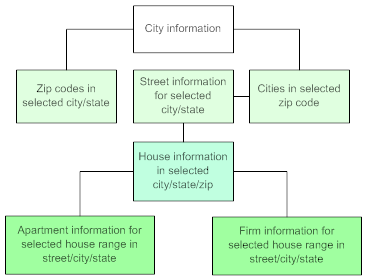
Note:
• The system submits customer addresses to CODE-1 or QAS as part of the Generic Customer API only if the Perform Address Standardization in Customer API (I99) system control value is set to Y and you are using either CODE-1 or QAS.
• See the CODE-1 Plus User's Guide for more information on the CODE-1 Address Verification product.
Using CODE-1 in Order Entry: The CODE-1 Plus Interface validates address information in order entry when you press Enter on the:
• Work with Order screen
• Customer Ship to screen
• Order Ship To screen
• Customer Bill To screen
At this time, the customer's address is compared with CODE-1's database. If there is a probable match in all name and address information on the order (based on the matching logic values set up in the System Control file), you can continue entering the order. If there is not a probable match, the CODE-1 Address Verification pop-up window displays. You can either accept the new address information returned from CODE-1 or override the CODE-1 data with the original address.
CODE-1 Address Verification window: This window displays the original customer name and address and the address information returned from the CODE-1 database.
CODE-1 Address
Name . . : MARC JOHNSON Company . : LEX AUTOPARTS Address . . 35 PLEASANT STREET PO Box? N (Y/N) Apartment . 2 City/St/Zip HOLLISTON MA 01746 Delivery . R (B=Business, R=Residential) ----------------------------------------------------------------- RESULTS FROM CODE-1 ===> Address . : 35 PLEASANT ST PO Box? N (Y/N) Apartment : # 2 City . . : HOLLISTON MA 01746-2606 Delivery : R (B=Business, R=Residential)
F6=Search CODE-1 F7=Use CODE-1 Address F8=Use Entered Address |
Options:
• Press F6 to search for the correct city, state, postal code or street information in the CODE-1 database. See the CODE-1 Plus User's Guide for more information. Note: CODE-1 generates an internal error if you press F6 more than once.
• Press F7 to update the address and customer record with the address information returned form CODE-1.
• Press F8 to use the address you entered.
Use CODE-1 Coding System (B24)
Enter Y if you are using the CODE-1 address verification system. If you use CODE-1, address information is evaluated to ensure addresses entered in order entry are valid and deliverable addresses.
CODE-1 is software that you must purchase separately.
Using CODE-1: CODE-1 compares the sold to, bill to and ship to street addresses against valid addresses in the CODE-1 database.
If CODE-1 finds a match in the address information on the order (based on the values defined for the control values, Street Name Matching Algorithm (B25) and Address Match Threshold (B26)) you can continue placing the order.
If CODE-1 does not find a match, the system displays the CODE-1 Address Verification pop-up window. This window displays the sold to, bill to or ship to addresses as they were entered and the address that CODE-1 selected. You can either accept the new address information returned from CODE-1 or retain the original address information. Validations are performed against all residential and business addresses; no validations are performed against the customer's name.
CODE-1 also checks the 5 digit postal code and inserts the ZIP+4 code in the Postal code field. If the address is a company, it inserts the B (business code) in the Delivery field.
Street Name Matching Algorithm (B25)
Enter the level of address verification to perform interactively in order entry, order maintenance, customer API, or customer entry/maintenance against the CODE-1 database. Valid codes include:
• T CODE-1 searches for a tight match and only displays a very close match to the address entered, after failing to find an equal match.
• M CODE-1 searches for a medium match until it can display an address that is a close match to the address entered, after failing to find an equal match.
• L CODE-1 searches for a loose match until it can display a best guess match to the address entered, after failing to find an equal match.
This field is required if you entered a Y in the Use CODE-1 Coding System (B24) system control value.
Enter the number (1 - 9, 1 = very close, 9 = not close) that represents the degree of 'closeness' that CODE-1 uses to match an entered address. This number determines whether CODE-1 accepts the address without notification or displays the CODE-1 Address window.
• If CODE-1 returns a value that is less than or equal to the value defined here, the system accepts the modified address, without displaying the CODE-1 Address Verification pop-up window.
• If CODE-1 returns a value that is greater than the value defined here, the CODE-1 Address Verification pop-up window displays, allowing the operator to see the entered address and the CODE-1 address. The operator can either modify the entered address, use the CODE-1 address, or bypass the CODE-1 checking and use the originally entered address.
Address Verification Data Library (B66)
Enter the name of the library that contains the data objects used for the Address Verification interface. The data library supplied by Group 1 is G1C1FILES. You can obtain the name of the data library from the person who installed the CODE-1 interface.
Note: This system control value is also used by the QAS Address Verification interface; see QAS Address Interface Values (I66).
Address Verification Program Library (B67)
Enter the name of the library that contains the programs used for the Address Verification interface. The program library supplied by Group 1 is G1C1PGMS. You can obtain the name of the program library from the person who installed the CODE-1 interface.
Note: This system control value is also used by the QAS Address Verification interface; see QAS Address Interface Values (I66).
Perform Address Standardization in Customer API (I99)
Purpose: Use this value to indicate whether to use the Address Verification Interface when you receive an Add or Change request through the generic customer API.
Yes/No field: Enter Y in this field if you use an Address Verification Interface, and you would like to use the interface to verify customer addresses that you add or change through the Generic Customer API.
The address standardization occurs only if there is a single exact match; otherwise, the process does not change the customer’s address before proceeding with its regular edits.
About the customer API: Use the generic customer API to add, change, or delete customers based on XML messages from an external system. The CUSTOMR_IN process in Working with Integration Layer Processes (IJCT) processes customer API Add, Change, and Delete requests.
In the case of an Add request, the address standardization takes place before any duplicate checking.
Enter N in this field or leave it blank if you do not want to perform address verification through when creating or updating customers through the generic customer API. The system performs its standard validation when you process updates through the customer API.
Note: This system control value is also used by the QAS Address Verification interface; see QAS Address Interface Values (I66).
For more information: See the Generic Customer API.
Purpose: Use this screen to define the payment type to default when applying a customer's refund/balance due write-off to an order.
MSR0054 CHANGE Change System Control Value 11/09/99 11:14:59
Description . : Default Cash Pay Type
Number . . . . 2 01 02 03 06 11 12 13 21 31 41 51 ... Narrative . . .
Application . : O/E Applic group . ALL Sequence# . . . 1
F3=Exit F12=Cancel |
Number field: Enter the number that represents the payment type to add to the order payment methods when you apply a write-off amount as payment to the order.
When you apply the write-off amount as payment on the order by pressing F7 on the Enter Payment Method screen, the system uses the value in this field when adding a payment method to the order.
The payment method code you define in this field must exist in the Pay Types file. See Accounts Payable Chapter 5: Working with Pay Types (WPAY).
This action may be performed from the Enter Payment Methods screen in Order Entry. A value appears in the WO$ field when the customer has a positive refund due amount that has accumulated when the refund due on an order is less than the minimum required to cut a refund check for the customer.
Purpose: Use this screen to determine whether the system should notify the order entry operator if the customer places more than one order for the same item within a predefined period of time.
MSR0052 OPEN Change System Control Value 3/22/95 16:01:33
Description . : Duplicate Item Check
Yes/No . . . . (Y,N) Narrative . . .
Application . : O/E Applic group : Sequence# . . :
F3=Exit F12=Cancel |
Yes/No field: Enter Y in this field to use the Duplicate Item Check feature. With this feature, the system checks the value in the Duplicate Item Days (C58) system control value. If an item appears in more than one order for the customer within the specified number of days, the system displays a pop-up window. This enables you to notify the customer of the duplicate item so that the customer can cancel the item from the new order, if necessary.
Add or cancel item: Press Enter if the customer still wants to add the item to the order; otherwise, press F12 to return to the item entry field to remove the item code.
Duplicate Item for Cust window: This window displays during interactive order entry if an item appears in more than one order for the customer within the specified number of days.
Duplicate Item for Cust
Item: Belt
Warning! The item/SKU being ordered is a duplicate for the current customer placed within the last 1 days.
Press Enter to continue or F12 to cancel.
F12=Cancel |
Orders processed through the phone order interface, e-commerce, and order API: If an item appears in more than one order for the customer within the specified number of days and the Hold Reason for Duplicate Items Found in Processing Remote Orders (J51) system control value specifies a valid hold reason code, the system places the order on hold using that hold reason. See that system control value for a discussion. C
Enter N if not using this feature. The system does not evaluate the customer's orders for duplicate items.
Default Version for Order Inquiry (C34)
Purpose: Use this screen to define the format of the initial screen to display when you access Order Inquiry.
MSR0051 CHANGE Change System Control Value 11/09/99 11:19:54
Description . : Default version for Order Inquiry
Code . . . . . HEADER HEADER HEADER/DTL
Narrative . . .
Application . : O/E Applic group . ALL Sequence# . . . 1
F3=Exit F12=Cancel |
Code field: You can enter HEADER or HEADER/DTL as the default.
If you define HEADER as the default version, the initial screen in Order Inquiry is the Order Header Information screen (where you can review name, address, and order information). The next screen to display is the Detail Line Information screen (where you can review item information).
If you define HEADER/DTL as the default version, the initial screen in Order Inquiry is a single, combination screen. The top half of this screen presents name and address information; the lower half of this screen presents one line for the review of detail line information.
If you leave this field blank, this field defaults to HEADER.
For more information: See Order Entry Chapter 1: Introducing Order Entry for information on the differences between HEADER and HEADER/DETAIL formats.
Sample Header screen: Below is a sample of the screen that will display in Order Inquiry if you define HEADER as the default.
OER0194 DISPLAY Order Inquiry 10/15/97 8:51:07 The KL Mail Order Company +--------------+ Order . : 1482 - 001 Date: 10/14/97 | Refunds: N | Status : Open Type: P Pay Type: 1 | Msgs : N | Hold Rsn : Ship via: 1 | Recips : 1 | Sold To : 12682 Ship To +--------------+ HILLARD, JOSEPH P HILLARD, JOSEPH P PORTSWITH FACTORY PORTSWITH FACTORY 7798 MAIN STREET FLOOR 4 7798 MAIN STREET FLOOR 4
FRAMINGHAM, MA 01746 USA FRAMINGHAM, MA 01746 USA Phone: Day: Phone: Day: Eve: Eve: Merch : 20.00 Freight : 2.00 Add'l freight : .00 Tax . . : 1.00 Handling: .00 Add'l charges : .00 Total . . . . : 23.00 Total Cash Paid : 23.00 Balance Open . : 23.00 Total Coupon Paid: .00 Ref/Balance Due: .00 Cash Refunded : .00 Discount . . . : .00 Coupon Refunded : .00
F2=Scan lines F3=Exit F6=Detail F7=Maint order F8=Sold to F9=Ship to F11=Bill to F14=Invoices F15=Payments F16=Charges F24=More keys |
Sample Detail screen: Below is a sample of a Detail screen that will display in Order Inquiry if you define HEADER/DTL as the default.
OER0115 DISPLAY Order Inquiry 12/03/97 9:04:45 EZK Mail Order
Order# . . : 4217 - 001 Status: Open Order date: 11/25/97 Sold To (+): 294 BROWN, HANNAH E Whse: 0 Ship To (+): BROWN, HANNAH E State: MA Merch: 399.50 Freight : 39.95 Add'l freight: .00 Tax : .00 Handling: .00 Add'l charges: .00 Type options, press Enter. Total : 439.45 5=Details 6=G/C 8=S/H 9=Reserved lines 23=Msgs 24=History 99=Letter Opt Ln# S Item# CLR SIZE WDTH H Ord Rsv Shp Prt Price 1 MATHLAND 10 10 10 39.95 MATH CD FOR KIDS 10-14 399.50
F2=Scan lines F3=Exit F6=Header F7=Maint ord F8=Call tag F9=Ship to F11=Bill to F14=Invoices F15=Payments F16=Charges F24=More keys |
Default Additional Charge Code (C45)
Purpose: Use this screen to define the default additional charge code used when the system applies a balance due write-off as an additional charge on the order during Order Entry.
MSR0051 OPEN Change System Control Value 5/19/94 9:47:17
Description . : Default Additional Charge Code
Code . . . . . D D G H P R
Narrative . . .
Application . : O/E Applic group . ALL Sequence# . . . 2
F3=Exit F12=Cancel |
Code field: Enter the code that to use in Order Entry when applying a balance due write-off amount as an additional charge to the order.
A balance due write-off exists when a negative value displays in the WO$ field in the upper right of the Payment Method screen. This indicates that the customer has underpaid on previous orders by a dollar value or percentage; although the customer is shipped the order, the balance due write-off amount accumulates in the Customer record.
You can add the balance due write-off to an order during Order Entry by pressing F8 on the Payment Method screen. The system applies the entire amount of the balance due write-off as an additional charge on the order. The additional charge is added to the Additional Charges screen, using the value in the Default additional charge code field in the System Control file.
Returns: When you return an order, including additional charges, the system:
• searches the Order Additional Charge file (by matching on invoice number and charge amount) for the additional charge code originally assigned to the order. Once the original additional charge code is found, the system posts the amount to the general ledger number defined for the code in the Additional Charge Code file.
• If the system does not find the original additional charge code on the order, the system uses the account number specified for the Default Additional Charge Code (C45) system control value.
• If this system control value is blank, the system uses the account number specified for the Additional charges returns for the division.
Additional Charge codes are defined in and validated against the Additional Charges file. See Customer Service Chapter 3: Establishing Additional Charge Codes (WADC).
Use Default Current Source Code (C46)
Purpose: Use this screen to control whether the current source code for an existing customer defaults when you enter a new order for the customer.
MSR0052 OPEN Change System Control Value 5/19/94 10:02:09
Description . : Use Default Current Source Code
Yes/No . . . . Y (Y,N) Narrative . . .
Application . : O/E Applic group . ALL Sequence# . . . 2
F3=Exit F12=Cancel |
Yes/No field: If you enter Y in this field, the system loads the value from the Current source field for an existing sold-to customer automatically to the Source field during Order Entry. You may, however, override this default.
If you enter N or leave this field blank, the Source field on the Order Entry header screen is blank for both new and existing customers.
If both this field and the Load Order Header Source from Mailing History (F05) field are set to Y, the most recent source code from the customer's mailing history, if any, defaults. See the description of this field later in this chapter for more information.
Purpose: Use this screen to define the number of days during which the system checks the customer's orders for duplicate items.
MSR0054 OPEN Change System Control Value 3/28/95 16:17:04
Description . : Duplicate Item Days
Number . . . .
Narrative . . .
Application . : O/E Applic group : Sequence# . . :
F3=Exit F12=Cancel |
Number field: Enter the number of days through which the system should check a customer's orders for duplicate items. The system displays a pop-up window if the customer previously ordered the same item within the specified period. This gives the operator a chance to notify the customer in case the customer wants to cancel the item from the new order.
This field is required if you entered Y at the Duplicate Item Check (C09) system control value. See that system control value for a discussion.
Purpose: Use this screen to define the maximum number of units that you can enter on an order detail line.
MSR0054 OPEN Change System Control Value 3/24/95 15:12:48
Description . : Maximum Order Quantity
Number . . . .
Narrative . . .
Application . : O/E Applic group . Sequence# . . .
F3=Exit F12=Cancel |
Number field: Enter the maximum item quantity you can enter on a single order detail line in order entry or order maintenance. This validation can help you prevent inaccurate order line quantities due to user error (for example, entering 100 rather than 10).
The Allow Maximum Order Quantity Override (A70) secured feature controls the ability to exceed this maximum. If you have the proper authority, a pop-up window displays informing you that the order line you have just entered exceeds the maximum; you can press F9 to add the line to the order. If you press F3, F12 or Enter, an error message such as the following displays:
Order Qty of 10 exceeds the maximum allowed in SCV C60.
If you do not have proper authority, no pop-up window displays when the order line exceeds the maximum quantity. Instead, the error message displays.
Leave this field blank if you do not want the system to perform a check against the order line quantity.
The system checks the quantity on an individual order line basis, not an order-level basis. In other words, no check takes place to prevent the total unit quantity on the order from exceeding this maximum.
Purpose: Use this screen to define the number of days from the last transaction date that a closed or canceled order is eligible for deletion through the Order Purge program.
MSR0054 OPEN Change System Control Value 3/17/95 9:44:13
Description . : Order Purge Days
Number . . . .
Narrative . . .
Application . : O/E Applic group . ALL Sequence# . . . 1
F3=Exit F12=Cancel |
Number field: Enter the number of days from the last transaction date on a closed (shipped) or canceled order after which the order is eligible for deletion.
The system checks the Order Transaction History file for the last transaction date, which may be the date the order was canceled or the last shipment on the order occurred. The system adds the order purge days to the last transaction date to determine when the order can be purged. See Customer Service Chapter 61: Display Order History Screen.
For example, the order was canceled on 3/01/94 and the value in the Order purge days field is 120 (approximately 4 months). Therefore, the order is eligible for purging on 6/29/94.
See System Operations Chapter 60: Purging Orders (MPOR, FORP, VORP, DORP) for more information on purging orders.
Update Demand for Order Maintenance Transactions (C72)
Purpose: Use this screen to define whether the system should adjust demand for items added or canceled on an order through Order Maintenance.
MSR0052 OPEN Change System Control Value 3/17/95 10:19:48
Description . : Update Demand for Order Maintenance Transactions
Yes/No . . . . (Y,N) Narrative . . .
Application . : O/E Applic group . Sequence# . . .
F3=Exit F12=Cancel |
Yes/No field: Enter Y in this field to update the customer's demand history (in the Orders buckets) for items you add or quantities you increase in order maintenance. With this setting, demand is adjusted to reflect current order activity.
Enter N in this field to capture demand only through Order Entry. The number and dollar value of items ordered are not adjusted as a result of Order Maintenance activity. With this setting, true demand is captured (and retained) for orders.
Updates to the total number of orders: If you have entered Y in this field, each time you add a line to an order in order maintenance, the system considers it an “order occurrence,” and the number of orders, as well as the dollar value of orders, increases for the offer and source code of the order line, as tracked in the Source file (MSSRC) reported in the Source Code Analysis Report (RSCA) and the Source Analysis Recap Report (RSCA). However, when you cancel a line from an order, the dollar value of orders decreases if the cancel reason reduces demand, but the number of orders decreases only if the cancelled line was the last remaining open line on the order.
Example: Adding a line to an order: C72 = Y; source code = SUMMER
$ Orders = 5000.00
# Orders = 25
In order maintenance, you maintain an order for the SUMMER source by adding a line for an item which is priced at $100.00. The system considers this an order occurrence, so increases the number of orders as well as the dollar value of orders. The new totals are:
$ Orders = 5100.00
# Orders = 26
In order maintenance, you cancel the added line, using a cancel reason which reduces demand. The $ Orders decreases, but the # Orders does not, because the cancelled line was not the last remaining open line on the order. The new totals are:
$ Orders = 5000.00
# Orders = 26
Example: Changing the source code on a line: C72 = Y; source code = SUMMER; system control value Default Offer Source Code to Order Detail Line (G28) = Y.
Related system control value: Default Offer Source Code to Order Detail Line (G28) determines whether the system updates the source associated with the offer you enter on a detail line if you override the order offer for a detail line, and the detail line’s offer is not associated with the source code of the order.
$ Orders = 5000.00
# Orders = 25
In order maintenance, you maintain an order for the SUMMER source by adding a line for an item which is priced at $100.00. However, you enter an offer for the detail line which is associated with source code FALL, not SUMMER. No increase takes place to the $ Orders and # Orders for the source SUMMER. The new totals are unchanged:
$ Orders = 5000.00
# Orders = 25
In order maintenance, you then maintain an order for the SUMMER source by changing an order line for an item priced at $100 to an offer associated with the FALL source code. The $ Orders value decreases, but the # Orders does not decrease, unless the line is the last remaining open line on the order. The new totals are:
$ Orders = 4900.00
# Orders = 25
In order maintenance, you then maintain the order by changing the order line associated with the FALL source to an offer associated with the SUMMER source. The system considers this an order occurrence, and updates the number of orders, as well as the dollar value of orders, for the SUMMER source:
$ Orders = 5000.00
# Orders = 26
Example: Changing the quantity of a line: C72 = Y; source code = SUMMER
$ Orders = 5000.00
# Orders = 26
In order maintenance, you maintain an order for the SUMMER source code by increasing the quantity of an order line from quantity = 1 to quantity = 2. The item is priced at $100.00. The system does not consider this an order occurrence because you have not added a line to the order. Dollar value of orders increases, but number of orders does not:
$ Orders = 5100.00
# Orders = 26
In order maintenance, you then maintain the order by decreasing the quantity of the order line from quantity = 2 to quantity = 1. No change occurs in the dollar value or orders; the system treats decreases in quantity the same way it treats cancellations which are set with Reduce demand = N; demand is not reduced for either the number of orders or the dollar value of orders:
$ Orders = 5100.00
# Orders = 26
Example: Changing the price of an item: C72 = Y; source code = SUMMER
$ Orders = 5100.00
# Orders = 26
In order maintenance, you maintain an order for the SUMMER source code by changing the price of an item (quantity = 1) from $100.00 to $150.00. The system does not consider this an order occurrence. Dollar value of orders increases, but number of orders does not. The new totals are:
$ Orders = 5150.00
# Orders = 26
Additional updates to the Source file (MSSRC): This system control value also determines whether order maintenance transactions affects the cancellation and return information captured in the Source file (MSSRC).
Cancels: If you have entered Y in this field, and you cancel an item, the dollar value and number of cancellations are affected only if you use a cancel reason code which does not reduce demand. Each time you perform a cancellation which does not reduce demand, whether for a single line (complete or partial quantity - partial lines are cancelled by changing the order quantity), or for an entire, multi-line order, the system considers this a “cancellation occurrence” and increases the number of cancellations as well as the dollar value of cancellations. If you use a cancel reason code which reduces demand, the dollar value of orders decreases, but the cancellation figures do not change. See the examples below.
Returns: If you have entered Y in this field, and you return an item (partial or complete line) using the Work with Return Authorizations (WRTA) menu option or through order maintenance, either by using the return option or by entering a negative quantity in order entry, the dollar value and number of returns increase; dollar value and number of orders do not change. Each time you perform a return, whether for an entire order or for a single line (partial or complete quantity), the system considers this a “return occurrence” and increases the number of returns as well as the dollar value of returns. See the examples below.
Cancelling a line and reducing demand: C72 = Y; Reduce demand? on cancel reason code = Y
$ Orders = 5000.00
# Orders = 25
$ Cancels = 500.00
# Cancels = 5
In order maintenance, you cancel one line (priced at $100) of an order, using a cancel reason code with the Reduce demand? code set to Y. The dollar value for orders is decreased. This is the only field affected when you reduce demand for a cancellation; the number of orders is not decreased, even if the cancelled line is the only line on an order, and the number of cancellations and dollar value of cancellations is not changed. The new totals are:
$ Orders = 4900.00
# Orders = 25
$ Cancels = 500.00
# Cancels = 5
Example: Cancelling a line but not reducing demand: C72 = Y; Reduce demand? on cancel reason code = N
$ Orders = 5000.00
# Orders = 25
$ Cancels = 500.00
# Cancels = 5
In order maintenance, you cancel one line (priced at $100) of an order, using a cancel reason code with the Reduce demand? code set to N. The dollar value for cancellations is increased, and the number of cancellations is increased. The dollar value for orders and the number of orders is unchanged, even if the cancelled line is the only line on an order. The new totals are:
$ Orders = 5000.00
# Orders = 25
$ Cancels = 600.00
# Cancels = 6
Example: Returning a partial quantity of a line: C72 = Y
$ Orders = 5000.00
# Orders = 25
$ Returns = 700.00
# Returns = 7
In order maintenance or Work with Return Authorizations, you receive and credit one unit of an item (priced at $100) for which two units were ordered and shipped. The system considers this a “return occurrence” and increases the number of returns, as well as the dollar value of the returns. The dollar value for orders and the number of orders is unchanged. The new totals are:
$ Orders = 5000.00
# Orders = 25
$ Returns = 800.00
# Returns = 8
Default Male/Female Profile Code (C74)
Purpose: Use this screen to identify the profile code for male or female, which load during Order Entry or when entering a request for a catalog.
MSR0054 OPEN Change System Control Value 3/22/95 14:34:24
Description . : Default Male/Female Profile Code
Number . . . .
Narrative . . .
Application . : O/E Applic group . Sequence# . . .
F3=Exit F12=Cancel |
Number field: Enter the profile number for gender (male or female). When you enter an order or catalog request for a new customer, the system:
• checks for a default characteristic for the male/female profile code
• loads the default value to the M/F (Male/Female) field
You can override the default code, if necessary.
Demographic profile codes and associated characteristics are defined in the Profile file. See Customer Service Chapter 16: Setting Up Customer Profiles (WPFL).
Although you are required to enter a value here, the M/F field on the Order Entry or Catalog Request screen are not loaded with a default value if you do not identify “Male” or “Female” as the default characteristic in the Profile Categories file.
Default Delivery Code for New Order Entry Customers (D13)
Purpose: Use this screen to define the delivery code the system defaults to new customers you enter on the system.
MSR0051 CHANGE Change System Control Value 6/25/98 10:33:04
Description . : Default Delivery Code for new Order Entry Customers
Code . . . . . B R N
Narrative . . .
Application . : O/E Applic group . ALL Sequence# . . . 100
F3=Exit F12=Cancel |
Code field: Enter the code you want the system to default to the customer's shipping address. The delivery code controls which rate table the system uses to calculate shipping charges for shippers such as UPS. This value defaults when you create new customers in Order or Entry or through Work with Customers.
Valid values are:
• B = Business: packages are shipped to a company
• R = Residence: packages are shipped to the customer's home
• N = No distinction between business and residence (this is not a valid value for UPS. shippers, as defined in the Ship Via file)
• blank = No value defaults to the Delivery field on the Order Entry screen; the operator is required to enter a valid value in this field when creating a new customer.
The system uses the following logic to default a delivery code to a customer address:
• The system defaults the delivery code defined for the postal code on the address. See Customer Service Chapter 15: Setting Up the Postal Code File (WZIP).
• If a delivery code has not been defined for the postal code on the address, the system defaults the delivery code defined in the Customer file. See Customer Service Creating and Updating Sold-to Customers (WCST).
• If there is no delivery code defined for the customer, the system defaults the delivery code defined in the Default Delivery Code for New Order Entry Customers system control value.
Default “Gift Order” Flag (D14)
Purpose: Use this screen to define the value that defaults in the Gift field during Order Entry.
MSR0052 OPEN Change System Control Value 3/27/95 8:58:28
Description . : Default "Gift Order" flag.
Yes/No . . . . (Y,N) Narrative . . .
Application . : O/E Applic group . Sequence# . . .
F3=Exit F12=Cancel |
Yes/no field: Enter Y in this field if you want to identify all orders as “gift” orders by default; otherwise, enter N. You can override the value in this field on an order-by-order basis.
If the majority of the orders you take are gift orders, you might set this value to Y to reduce required data entry for order entry operators.
Leave this field blank if no value should default to the Gift field during order entry. The Gift field is a required field during Order Entry.
Purpose: Use this screen to identify which pair of phone numbers should appear on screens that include only two of the three phone number fields.
MSR0051 OPEN Change System Control Value 3/27/95 9:06:51
Description . : Phone Numbers
Code . . . . . DAY/EVE DAY/FAX
Narrative . . .
Application . : O/E Applic group . Sequence# . . .
F3=Exit F12=Cancel |
Code field: Enter the code describing the types of phone number fields that you want to display on screens that include only two numbers. Set this field to:
• DAY/EVE to display the daytime and evening phone number fields.
• DAY/FAX to display the daytime and third phone number fields. The third phone number is labeled:
• Fax if the Third Phone Number Type (L53) system control value is set to FAX or is blank.
• Mobile or Mbl if the Third Phone Number Type (L53) system control value is set to MOBILE.
Note: Regardless of the setting of the Third Phone Number Type (L53) system control value, there is only one additional phone number stored besides the daytime and evening numbers.
Which screens? This system control value affects the following screens:
• Work with Order/Detail Screen
Note: If needed, you can press F18 (expanded address) during Order Entry to enter the extra phone number.
Order Discount Percentage Limit (D16)
Purpose: Use this screen to define the maximum discount amount that can be applied to an order during Order Entry or Order Maintenance.
MSR0057 OPEN Change System Control Value 1/06/95 10:56:17
Description . : Order Discount Percentage Limit
Percentage . . 25.00 Narrative . . . Defines upper limit for Order Entry discount percent.
Application . : O/E Applic group . ALL Sequence# . . . 1
F3=Exit F12=Cancel |
Percentage field: Enter the highest discount amount that can be taken on the order during Order Entry or Order Maintenance. You may leave this field blank if any discount percentage can be applied to an order.
The system checks the value in this field when you type a discount amount in the Discount % field during Order Entry or Order Maintenance. If the discount you want to apply to the order is greater than this value, the system issues the following message:
Discount % (xxx.xx) is greater than allowable limit.
This is a numeric, 5-position field with a 2-place decimal.
Default Bank for Cash Posting from Order Entry (D17)
Purpose: Use this screen to define the code for the bank to which cash received from prepaid orders posts for deferred liability.
MSR0051 OPEN Change System Control Value 3/22/95 15:17:28
Description . : Default Bank for Cash Posting from Order Entry
Code . . . . .
Narrative . . .
Application . : O/E Applic group . Sequence# . . .
F3=Exit F12=Cancel |
Code field: Enter the code for the bank where the system automatically posts cash received from prepaid orders. The system posts cash to this bank only if the Deferred Liability Cash Post Method (C48) system control value contains the value ORDER. With this setting, the system posts cash to Cash Receipts on an order-by- order basis during Order Entry.
The value in this field is ignored if the Deferred Liability Cash Post Method (C48) system control value contains the value CASH RCPT.
Bank codes are defined in and validated against the Bank file. Valid values appear to the right of this field. See Accounts Payable Chapter 6: Working with Banks (WBNK).
Purpose: Use this screen to determine whether the offer code is entered before or after the base item code during Order Entry.
MSR0052 OPEN Change System Control Value 3/20/95 10:08:22
Description . : Enter Offer After Item
Yes/No . . . . (Y,N) Narrative . . .
Application . : O/E Applic group . Sequence# . . .
F3=Exit F12=Cancel |
Yes/no field: Enter Y in this field to enter the offer code after the base item code during order entry. With this setting, the offer field (Ofr) appears to the right of the item field (Item), but before the SKU field(s) on the detail screen.
Item Ofr SIZE CLR STYL Qty Price N/C Ovr C/G S/H Exten BELT RRB 1
|
Enter N in this field to enter the offer code before the base item and SKU codes during Order Entry. With this setting, the Ofr (offer) field appears to the left of the Item and SKU fields on the detail screen.
Ofr Item SIZE CLR STYL Qty Price N/C Ovr C/G S/H Exten RRB BELT 1
|
If both this field and the Position Cursor on Offer Field in OE/OM (F91) field are set to Y, the cursor position defaults to the Offer field, which is blank; also, the Offer field is positioned after the Item field, as in the first sample presented above. Normally, you would set one of these system control values to N to make item entry easier.
Load Source from Mailing History (D20)
Purpose: Use this screen to define whether the source code from the most recent mailing to the customer should default to the order detail line.
MSR0052 OPEN Change System Control Value 2/22/95 15:31:55
Description . : Load Source From Mailing History
Yes/No . . . . Y (Y,N) Narrative . . .
Application . : O/E Applic group . ALL Sequence# . . . 1
F3=Exit F12=Cancel |
Yes/No field: If you enter Y, the system does the following when an Order Entry or Order Maintenance operator enters an offer on the order detail line:
• searches for the specified offer code in the customer's Mail History file (See Customer Service Chapter 34: Reviewing Customer History)
• loads the source code associated with the most current mail date to the order detail line.
If the Update Source Code from Mail History (J94) system control value is set to Y, the system updates the source code and offer on an order line based on the most recent customer mail history associated with the item on the order line. Note: If the Load Source from Mailing History (D20) and Update Source Code from Mail History (J94) system control values are both set to Y, the system uses Update Source Code from Mail History Logic When Using Item.
If the Use Source Code from Order Header When Creating Order Lines (D73) system control value is set to Y, the system overrides the header-level source code on the detail line if it finds one through this process.
If the Default Offer Source Code to Order Detail Line (G28) system control value is set to Y, the system defaults the source code defined for the offer on the order detail line to the Source code field on the order detail line if a source code in the customer's mail history is not associated with the offer on the order detail line.
Track demand: The presence of a source code on the order detail line causes the system to track demand for the source code by the order detail line rather than the entire order.
Example: An order with a merchandise total of $45.00:
Header source code = A123
Order line 1: source code = B123, merchandise = $10.00
Order line 2: no source code override, merchandise = $15.00
Order line 3: no source code override, merchandise = $20.00
The system would update the history for each source code as follows:
A123: # orders = 1, $ orders = $35.00
B123: # orders = 1, $ orders = $10.00
The system updates the # orders field only once for each unique source code on the order, and updates the $ orders field with the merchandise total for all lines with that source code.
However, the system updates the Current source field in the Sold To Customer file with the source code entered on the “header” (name and address) screen.
This method of tracking demand by the order line might be useful if, for instance, your customers frequently order items from more than one catalog at the same time.
Enter N or leave this field blank if you do not want the system to default the source code from the customer's mailing history to each order detail line.
You can override the source code on the order detail line even if a source code has defaulted from the mailing history or the order header. However, freight and pricing methods are controlled by the source code on the “header” screen. The source code on the order detail line is used only for demand tracking.
For more information: See Marketing Chapter 6: Working with Source Codes (WSRC) for more information on tracking demand for source codes. Also, see the descriptions of the Update Demand for Order Maintenance Transactions (C72), Override Offer on Order Detail Line (D49), Use Source Code from Order Header When Creating Order Lines (D73), and Update Source Code from Mail History (J94) system control values.
Maximum Order Amount for Fraud Checking (D24)
Purpose: Use this screen to define the order amount to cause a credit card order, shipping to an address other than the sold-to address, to be placed on hold if the order does not also meet the criteria for the Ship Via Priority for Ship To Mismatch (L71), and the # of Times Shipped to Same Address (D25) or the # of Days Since Last Order (D26) system control values.
These system control values can help you identify fraudulent credit card orders. The system tries to identify a credit card customer shipping to different addresses within a short period to time. The system places orders that fail this credit check on a SM Ship To Mismatch hold so that you can review the orders before shipping product.
MSR0056 OPEN Change System Control Value 4/21/95 10:48:03
Description . : Maximum Order Amount for Fraud Checking
Dollar amount . Narrative . . .
Application . : O/E Applic group . Sequence# . . .
F3=Exit F12=Cancel |
Dollar amount field: Enter the dollar amount that will cause a credit card order with different ship-to and sold-to (billing) addresses to be placed on hold. This field is 12 positions with a 2-place decimal.
The system places an order on SM Ship To Mismatch hold if the following conditions are met:
• the order contains a Credit Card pay category payment method, and
• the ship to address on the order is different from the sold to address, and
• the order total is greater than the Maximum Order Amount for Fraud Checking (D24), and
• the ship via priority for the ship via on the order header matches the Ship Via Priority for Ship To Mismatch (L71), and
• the number of times shipped to the address is less than the # of Times Shipped to Same Address (D25) OR the number of days since the last shipment to the address is less than the # of Days Since Last Order (D26).
Ship to mismatch process: The system evaluates an order for Ship To Mismatch hold when Credit Checking is performed (when pressing F9 or F19 to accept a new order).
1. |
The system determines if the order contains a Credit Card pay category payment method and a ship to address that is different from the sold to address. • If the order does not meet these requirements, the system does not evaluate the order for Ship To Mismatch hold and continues with regular processing. • If the order meets these requirements, the system evaluates the order for Ship To Mismatch hold. |
2. |
The system determines if the order total is greater than the order amount in the Maximum Order Amount for Fraud Checking (D24) system control value. • If the order total is less than the maximum specified in the Maximum Order Amount for Fraud Checking (D24) system control value, the system does not place the order on Ship To Mismatch hold and continues with regular processing. • If the order total is greater than the maximum specified in the Maximum Order Amount for Fraud Checking (D24) system control value, the system continues with the ship to mismatch check. |
3. |
The system determines if the priority of the ship via on the order header matches the ship via priority in the Ship Via Priority for Ship To Mismatch (L71) system control value. • If the priority of the ship via on the order header does not match the ship via priority in the Ship Via Priority for Ship To Mismatch (L71) system control value, the system does not place the order on Ship To Mismatch hold and continues with regular processing. • If the priority of the ship via on the order header matches the ship via priority in the Ship Via Priority for Ship To Mismatch (L71) system control value, the system continues with the ship to mismatch check. Note: If you do not define a ship via priority in the Ship Via Priority for Ship To Mismatch (L71) system control value, the system skips this step in the Ship To Mismatch process and continues to the next step. |
4. |
The system determines if the order passes the requirements in the # of Times Shipped to Same Address (D25) OR # of Days Since Last Order (D26) system control values. • If the number of times shipped to the address is greater than the # of Times Shipped to Same Address (D25) AND the number of days since the last shipment to the address is greater than the # of Days Since Last Order (D26), the system does not place the order on Ship To Mismatch hold and continues with regular processing. • If the number of times shipped to the address is less than the # of Times Shipped to Same Address (D25) OR the number of days since the last shipment to the address is less than the # of Days Since Last Order (D26), the system places the order on SM Ship To Mismatch hold. The system updates the Hold reason for the Order Ship To record to SM Ship To Mismatch. You can review the order, then release the order manually through the Release Held Orders function, if appropriate. See Performing the Release. |
Dollar hold check: The system also checks all orders, regardless of the payment method, for a total dollar amount exceeding the Maximum Order Amount (A92) system control value. The system places orders exceeding this amount on a DH Dollar Hold. If a credit card order matches the criteria for both a DH Dollar Hold and a SM Ship To Mismatch hold, it goes on a dollar hold first. For this reason, you should specify a greater value for the catch-all Maximum Order Amount (A92) system control value than the Maximum Order Amount for Fraud Checking (D24).
Order transaction history: The system writes a message to the Order Transaction History file (F18 in Order Inquiry) if the system places the order on SM Ship To Mismatch hold.
Date Type Transaction Note Amount User
5/02/95 H Shipments (0) LT limit (150). PAUL_P 5/02/95 H Days (14) from DLO LT limit (100). PAUL_P 5/02/95 H SYS HLD---SHIP TO MISMATCH PAUL_P |
The message indicates the number of times you shipped to the same address and the number of days since the customer's last order. This helps you determine the reason why the order was placed on hold and evaluate whether you can release the order from hold using the Release Held Orders function. See Performing the Release.
Example: Examples of this credit checking process. In each example, the order payment method is a credit card.
System Control Value |
Setting |
Maximum Order Amount for Fraud Checking (D24) |
$250.00 |
Ship Via Priority for Ship To Mismatch (L71) |
1 |
# of Times Shipped to Same Address (D25) |
2 |
# of Days Since Last Order (D26) |
5 |
Example |
Result |
#1: A new customer places an order for $300.00 and has the order shipped using a shipper whose priority is 1 to the customer's home (billing) address. |
The order is not held because the ship-to address is the same as the sold-to (billing) address. The order must be both a credit card order and shipped to a different address other than the sold-to customer’s address for the system to check any of the other Fraud Checking system control values. |
#2: An existing customer places a gift order for $100.00 and has it shipped using a shipper whose priority is 1 to a friend’s address. |
The order is not held because the order is less than $250.00. The order must be over $250.00 to be held. In this case, the remaining system control values are not evaluated. The order is evaluated for Fraud Checking because it is shipping to a different address other than the sold-to (billing) address, has a credit card pay type, and the priority of the ship via on the order matches the Ship Via Priority for Ship To Mismatch (L71). |
#3: A new customer places a credit card order for $300.00 and has it shipped using a shipper whose priority is 1 to a work address. |
The order is held because the order total is greater than $250.00, the priority of the ship via on the order header matches the Ship Via Priority for Ship To Mismatch (L71), the number of times shipped to same address is less than 2 times, and the number of days since last order is less than 5 days. The order is held because it is being shipped to a different address other than the sold-to (billing) address, the order total is greater than $250.00, the priority of the ship via on the order matches the Ship Via Priority for Ship To Mismatch (L71), and the order fails both of the remaining two criteria (shipping address and days since last order). |
#4: A new customer places a credit card order for $300.00 and has it shipped using a shipper whose priority is 2 to a work address. |
The order is not held because the priority of the ship via on the order does not match the Ship Via Priority for Ship To Mismatch (L71). In this case, the remaining system control values are not evaluated. The order is evaluated for Fraud Checking because it is shipping to a different address other than the sold-to (billing) address, has a credit card pay type, and the order total is greater than $250.00. |
#5: An existing customer places a gift order for $300.00 and has it shipped using a shipper whose priority is 1. The customer has ordered 3 times before, all orders shipping to the customer's home (billing) address. The customer last ordered about 2 months ago. |
The order is held because the order total is greater than $250.00, the priority of the ship via on the order header matches the Ship Via Priority for Ship To Mismatch (L71), and the number of times shipped to the same address is less than 2 times. The number of days since last order is greater than 5 days. The order is held because this is the first time the customer has shipped to the address on the order (gift recipient's address). |
#6: An existing customer places an order for $300.00 and ships the order using a shipper whose priority is 1 to an office address. The customer has ordered 3 times before, all orders shipping to the customer's home (billing) address. The customer last ordered about 2 months ago. |
The order is held because the order total is greater than $250.00, the priority of the ship via on the order header matches the Ship Via Priority for Ship To Mismatch (L71), and the number of times shipped to the same address is less than 2 times. The number of days since last order is greater than 5 days. The order is held because this is the first time the customer has shipped to the address on the order (using F7 in Order Entry for a Customer Ship To address). |
#7: An existing customer places an order for $300.00 and ships the order using a shipper whose priority is 1 to a neighbor's address. The customer has ordered 3 times before, all orders shipping to the customer's home (billing) address. The customer last ordered about 2 months ago. |
The order is held because the order total is greater than $250.00, the priority of the ship via on the order header matches the Ship Via Priority for Ship To Mismatch (L71), and the number of times shipped to the same address is less than 2 times. The number of days since last order is greater than 5 days. The order is held because this is the first time the customer has shipped to the address on the order (using F14 in Order Entry for an Order Ship To address). |
#8: An existing customer places an order for $300.00 and ships the order using a shipper whose priority is 1 to an office address. The customer has ordered twice before, always shipping to the office address. The last order was placed about 2 months ago. |
The order is not held. Although the order total is greater than $250.00 and the priority of the ship via on the order header matches the Ship Via Priority for Ship To Mismatch (L71), previous orders have shipped to this address (using F7 for Customer Ship To address in Order Entry), and the customer's last order was more than 5 days ago. |
#9: An existing customer places an order for $300.00 and ships the order using a shipper whose priority is 1 to an office address. The customer has ordered 3 times before, and has shipped to this address before, but in each instance the operator entered the address using F14. The last order was placed about 2 months ago. |
The order is held because the order total is greater than $250.00, the priority of the ship via on the order header matches the Ship Via Priority for Ship To Mismatch (L71), and the number of times shipped to the same address is less than 2 times. The number of days since last order is greater than the required value of 5. The order is held because this is the first time the address was entered using F7 (Customer Ship To), instead of F14 (Order Ship To). The Credit Check program determines the number of times previously shipped to this address is 0. |
#10: An existing customer places an order for $300.00 and ships the order using a shipper whose priority is 1 to an office address. The customer has ordered 3 times before, all shipping to the office address. All orders have been placed within the last week. |
The order is held because the order total is greater than $250.00, the priority of the ship via on the order header matches the Ship Via Priority for Ship To Mismatch (L71), and the number of days since the last order is less than 5 days. The number of times shipped to the same address is greater than 2 times. The order is held because the customer ordered before the required number of days had passed. |
#11: An existing customer places an order for $300.00 and ships the order using a shipper whose priority is 1 to an office address. The customer has ordered 3 times before, all shipping to the office address. In all cases the operator has entered the address using F14 (Order Ship To). The last order was placed 1 month ago. |
The order is not held. Although the order total is greater than $250.00 and the priority of the ship via on the order header matches the Ship Via Priority for Ship To Mismatch (L71), the number of times shipped to the same address is greater than 2 times (because each order was entered using F14), and the number of days since the last order is greater than 5 days. |
Important: As shown above, the system tracks the ship-to address separately at an order and a customer level. Therefore, how the operator enters the order, either using F14 to create an order ship-to address or using F7 to create a customer ship-to address, affects when an order is placed on a ship to mismatch hold.
Leave the Maximum Order Amount for Fraud Checking (D24) field blank if you do not want to evaluate an order for Ship To Mismatch hold.
# of Times Shipped to Same Address (D25)
Purpose: Use this screen to define the minimum number of times a customer must ship to a recipient address for the order not to be placed on a ship to mismatch hold if it also exceeds the dollar amount specified in Maximum Order Amount for Fraud Checking (D24) and has a ship via on the order header whose priority matches the Ship Via Priority for Ship To Mismatch (L71).
This credit check feature helps you identify fraudulent credit card orders. With the Maximum Order Amount for Fraud Checking (D24), the Ship Via Priority for Ship To Mismatch (L71), and the # of Times Shipped to Same Address (D25) system control values, you can identify a possible bad order (over the maximum order amount) because of a frequently changing ship to address.
MSR0054 OPEN Change System Control Value 5/04/95 14:28:33
Description . : # of Times Shipped to Same Address
Number . . . .
Narrative . . .
Application . : O/E Applic group . Sequence# . . .
F3=Exit F12=Cancel |
Number field: Enter the number of times you require a customer to ship to a recipient address (a ship-to address that is different than the sold-to address) for the order not to be placed on a Ship To Mismatch hold. This system control value is used in conjunction with the Maximum Order Amount for and Ship Via Priority for Ship To Mismatch (L71) system control values. This is a 7 position numeric field.
The system places an order on SM Ship To Mismatch hold if the following conditions are met:
• the order contains a Credit Card pay category payment method, and
• the ship to address on the order is different from the sold to address, and
• the order total is greater than the Maximum Order Amount for Fraud Checking (D24), and
• the ship via priority for the ship via on the order header matches the Ship Via Priority for Ship To Mismatch (L71), and
• the number of times shipped to the address is less than the # of Times Shipped to Same Address (D25) OR the number of days since the last shipment to the address is less than the # of Days Since Last Order (D26).
Determining the number of shipments:
• For gift recipient orders (F2) and customer ship to orders (F7), the system checks the number of shipments in the Customer Shipment History file. The order is not held if the number of shipments in this file is greater than or equal to the number in this field.
• For orders where there is a one-time-only address (Order Ship To) entered using F14, the system compares the address with all other one-time shipping addresses in the Order Ship To Address file. The order is not held if the number of times the address information appears in this file is greater than or equal to the number in this field. The address must be an exact match to one in this file or the system considers the address a new one and places the order on hold.
Ship to mismatch process: The system evaluates an order for Ship To Mismatch hold when Credit Checking is performed (when pressing F9 or F19 to accept a new order).
1. |
The system determines if the order contains a Credit Card pay category payment method and a ship to address that is different from the sold to address. • If the order does not meet these requirements, the system does not evaluate the order for Ship To Mismatch hold and continues with regular processing. • If the order meets these requirements, the system evaluates the order for Ship To Mismatch hold. |
2. |
The system determines if the order total is greater than the order amount in the Maximum Order Amount for Fraud Checking (D24) system control value. • If the order total is less than the maximum specified in the Maximum Order Amount for Fraud Checking (D24) system control value, the system does not place the order on Ship To Mismatch hold and continues with regular processing. • If the order total is greater than the maximum specified in the Maximum Order Amount for Fraud Checking (D24) system control value, the system continues with the ship to mismatch check. |
3. |
The system determines if the priority of the ship via on the order header matches the ship via priority in the Ship Via Priority for Ship To Mismatch (L71) system control value. • If the priority of the ship via on the order header does not match the ship via priority in the Ship Via Priority for Ship To Mismatch (L71) system control value, the system does not place the order on Ship To Mismatch hold and continues with regular processing. • If the priority of the ship via on the order header matches the ship via priority in the Ship Via Priority for Ship To Mismatch (L71) system control value, the system continues with the ship to mismatch check. Note: If you do not define a ship via priority in the Ship Via Priority for Ship To Mismatch (L71) system control value, the system skips this step in the Ship To Mismatch process and continues to the next step. |
4. |
The system determines if the order passes the requirements in the # of Times Shipped to Same Address (D25) OR # of Days Since Last Order (D26) system control values. • If the number of times shipped to the address is greater than the # of Times Shipped to Same Address (D25) AND the number of days since the last shipment to the address is greater than the # of Days Since Last Order (D26), the system does not place the order on Ship To Mismatch hold and continues with regular processing. • If the number of times shipped to the address is less than the # of Times Shipped to Same Address (D25) OR the number of days since the last shipment to the address is less than the # of Days Since Last Order (D26), the system places the order on SM Ship To Mismatch hold. The system updates the Hold reason for the Order Ship To record to SM Ship To Mismatch. You can review the order, then release the order manually through the Release Held Orders function, if appropriate. See Performing the Release. |
Examples: See the examples provided for the Maximum Order Amount for Fraud Checking (D24) system control value for a description of how the Maximum Order Amount for Fraud Checking (D24), the Ship Via Priority for Ship To Mismatch (L71), the # of Times Shipped to Same Address (D25), and the # of Days Since Last Order (D26) system control values work together.
Leave the # of Times Shipped to Same Address (D25) field blank if you do not want to hold orders because of the delivery address.
# of Days Since Last Order (D26)
Purpose: Use this screen to define the minimum number of days that must pass before a customer can place and ship an order to a recipient address and not have the order placed on a ship to mismatch hold if it also exceeds the dollar amount specified in Maximum Order Amount for Fraud Checking (D24) and has a ship via on the order header whose priority matches the Ship Via Priority for Ship To Mismatch (L71).
MSR0054 OPEN Change System Control Value 5/04/95 15:02:24
Description . : # of Days Since Last Order
Number . . . .
Narrative . . .
Application . : O/E Applic group . Sequence# . . .
F3=Exit F12=Cancel |
Number field: Enter the number of days that must pass before a customer can place another customer ship to, order ship to, or recipient/gift order, and not have a ship to mismatch hold placed on the order. This system control value is used in conjunction with the Maximum Order Amount for Fraud Checking (D24) and Ship Via Priority for Ship To Mismatch (L71) system control values. This is a 7 position numeric field.
The system places an order on SM Ship To Mismatch hold if the following conditions are met:
• the order contains a Credit Card pay category payment method, and
• the ship to address on the order is different from the sold to address, and
• the order total is greater than the Maximum Order Amount for Fraud Checking (D24), and
• the ship via priority for the ship via on the order header matches the Ship Via Priority for Ship To Mismatch (L71), and
• the number of times shipped to the address is less than the # of Times Shipped to Same Address (D25) OR the number of days since the last shipment to the address is less than the # of Days Since Last Order (D26).
Ship to mismatch process: The system evaluates an order for Ship To Mismatch hold when Credit Checking is performed (when pressing F9 or F19 to accept a new order).
1. |
The system determines if the order contains a Credit Card pay category payment method and a ship to address that is different from the sold to address. • If the order does not meet these requirements, the system does not evaluate the order for Ship To Mismatch hold and continues with regular processing. • If the order meets these requirements, the system evaluates the order for Ship To Mismatch hold. |
2. |
The system determines if the order total is greater than the order amount in the Maximum Order Amount for Fraud Checking (D24) system control value. • If the order total is less than the maximum specified in the Maximum Order Amount for Fraud Checking (D24) system control value, the system does not place the order on Ship To Mismatch hold and continues with regular processing. • If the order total is greater than the maximum specified in the Maximum Order Amount for Fraud Checking (D24) system control value, the system continues with the ship to mismatch check. |
3. |
The system determines if the priority of the ship via on the order header matches the ship via priority in the Ship Via Priority for Ship To Mismatch (L71) system control value. • If the priority of the ship via on the order header does not match the ship via priority in the Ship Via Priority for Ship To Mismatch (L71) system control value, the system does not place the order on Ship To Mismatch hold and continues with regular processing. • If the priority of the ship via on the order header matches the ship via priority in the Ship Via Priority for Ship To Mismatch (L71) system control value, the system continues with the ship to mismatch check. Note: If you do not define a ship via priority in the Ship Via Priority for Ship To Mismatch (L71) system control value, the system skips this step in the Ship To Mismatch process and continues to the next step. |
4. |
The system determines if the order passes the requirements in the # of Times Shipped to Same Address (D25) OR # of Days Since Last Order (D26) system control values. • If the number of times shipped to the address is greater than the # of Times Shipped to Same Address (D25) AND the number of days since the last shipment to the address is greater than the # of Days Since Last Order (D26), the system does not place the order on Ship To Mismatch hold and continues with regular processing. • If the number of times shipped to the address is less than the # of Times Shipped to Same Address (D25) OR the number of days since the last shipment to the address is less than the # of Days Since Last Order (D26), the system places the order on SM Ship To Mismatch hold. The system updates the Hold reason for the Order Ship To record to SM Ship To Mismatch. You can review the order, then release the order manually through the Release Held Orders function, if appropriate. See Performing the Release. |
Examples: See the examples provided for the Maximum Order Amount for Fraud Checking (D24) system control value for a description of how the Maximum Order Amount for Fraud Checking (D24), the Ship Via Priority for Ship To Mismatch (L71), the # of Times Shipped to Same Address (D25), and the # of Days Since Last Order (D26) system control values work together.
Leave the # of Days Since Last Order (D26) field blank if you do not want to hold orders because of the recency of the last order.
User-defined Field Prompting for Existing Customers (D33)
Purpose: Use this screen to define whether the system displays the User Fields screen automatically during Order Entry for existing customers if no information has been entered previously on this screen.
MSR0052 OPEN Change System Control Value 7/12/95 9:30:07
Description . : User Defined Field Prompting for Existing Customers
Yes/No . . . . (Y,N) Narrative . . .
Application . : O/E Applic group . Sequence# . . .
F3=Exit F12=Cancel |
Yes/no field: Enter Y in this field to display the User Fields screen each time an existing customer places a new order if no information has been entered on this screen; otherwise, enter N. If you enter N, the User Fields screen appears only for new customers.
About User Fields screen: Use the User Fields screen to capture any type of additional information about a customer during order entry. You use the User Defined Fields menu option to create this screen and link it to the Customer Sold To file (CST). You can include any type of numeric, date, or text fields in the screen. See Customer Service Chapter 20: Setting Up User-Defined Fields (WUDF).
Customer class: The Customer Class for User Defined Field Prompting (G04) system control value also plays a role in determining when the User Fields screen appears in order entry.
User Defined Field Prompting in Order Entry set to: |
Customer Class for User Defined Field Prompting set to: |
Result |
Y |
a valid customer class |
prompts for any new or existing customer in the class who has not yet provided the user-defined information |
Y |
blank |
prompts for any new or existing customer, regardless of class, who has not yet provided the user-defined information |
N or Blank |
a valid customer class |
prompts for a new customer in the class only if you assign the class before completing the header information and pressing Enter Note: If the Default Customer Class in Order Entry (D63) system control value is set to this same customer class, each new customer you create is assigned to the class automatically, and you always advance to the prompt screen |
N or Blank |
blank |
prompts for any new customer |
You can use the Work with Expanded Address screen in order entry to assign a customer class. This screen is available from the order header by pressing F18.
For more information:
• Customer Service Chapter 17: Setting Up the Customer Class File (WCCL)
• Order Entry Chapter 1: Introducing Order Entry
Example: You can build a screen to obtain information for an in-house credit card application. This screen could contain entry fields for the customer's date of birth, mother's maiden name, social security number, and operator ID.
A sample User Fields screen is presented below.
CSR0553 DISPLAY Enter User Fields 7/12/95 10:32:07 CommercialWare
Customer# . : 27 SWEENEY, LEE E
Date of Birth 041462 Mom's Maiden Nm ORMOND SSN# 0000000015451945 CSR or Opr Id LEH
F3=Exit F12=Cancel |
Display Discount on Order Recap Screen (D38)
Purpose: Use this screen to define whether the Order discount field displays in order entry, order maintenance and order inquiry.
MSR0052 CHANGE Change System Control Value 2/26/98 15:46:00
Description . : Display Discount on Order Recap Screen
Yes/No . . . . Y (Y,N) Narrative . . .
Application . : O/E Applic group . ALL Sequence# . . . 1
F3=Exit F12=Cancel |
Yes/no field: Enter Y in this field if you want the Order discount field to display on the:
• Order Recap screen in order entry
• Enter Payment Method screen in order entry and order maintenance
• order header screen in order maintenance and order inquiry (the discount is not displayed in order inquiry if you are using the Header/Detail rather than the Header format version)
The Order discount field on the Order Recap screen in order entry and on the order header screen in order maintenance and order inquiry displays the total discount applied to the order for the sold to customer only.
The Order discount field on the Enter Payment Method screen in order entry and order maintenance displays the total discount applied to the order across all ship to customers.
Enter N or leave this field blank, if you do not want the Order discount field to display in order entry, order maintenance and order inquiry.
Override Offer on Order Detail Line (D49)
Purpose: Use this screen to define whether the system:
• changes the offer code for an item to the offer used for pricing the item, and
• tracks demand (number of orders and dollar value) for the item by the offer used for the item, not the order.
An order might include an item that is not available in the offer associated with the source code on the order. For example, a customer might provide you with the source code of your current catalog when placing an order, but order an item advertised in a previous catalog. When this happens, the system prices the item based on the most current offer where the item is available.
MSR0052 CHANGE Change System Control Value 11/06/95 10:37:55
Description . : Override offer on Order Detail Line
Yes/No . . . . N (Y,N) Narrative . . .
Application . : O/E Applic group . PRI Sequence# . . . 99
F3=Exit F12=Cancel |
Yes/no field: If you enter Y in this field, the system overrides the offer code for the item and attributes demand for the item to the most current offer where there is a price for the item. Even if you specify a different offer when you add the item to the order, the system overrides the offer to the one where it actually found the price.
Example |
Result |
Item AB100 was included in offer 001 for $10.00, but this offer has expired. The item is also included in current offer 002 for $12.00. |
When you add the item to the order, the system prices the item at $12.00 and overrides the offer on the order detail line to 002. Even if you entered 001 in the Offer field when adding the item, the offer would still be overridden to 002 and no message would display in order entry or order maintenance. |
Important: If you have this field set to Y, then the Override Offer/Page/Alias on Order Detail (E72) system control value needs to be set to N. The two options are not compatible, since the Override Offer on Order Detail Line (D49) involves tracking demand based on the offer that provides the price, and Override Offer/Page/Alias on Order Detail (E72) involves tracking demand based on alias. See the Override Offer/Page/Alias on Order Detail (E72) for more information.
If you enter N or leave this field blank, the offer code for the item defaults to the offer associated with the source code, and the system attributes all demand to that offer. However, if you enter a different offer code when you add the item to the order or the system overrides the offer for any reason, the override offer remains on the order detail line.
For more information: See Merchandising Chapter 27: Assigning Items/SKUs to Offers, and see the Override Offer/Page/Alias on Order Detail (E72) and Search Offers for Alias (J68) system control values for discussions of situations when the system overrides the offer on the order detail line.
Purpose: Use this screen to define whether an item alias, rather than the actual item code, displays in Order Entry, Order Maintenance, Order Inquiry, and Item Availability Inquiry when a customer orders by the alias.
MSR0052 CHANGE Change System Control Value 4/18/96 13:55:42
Description . : Display Item Alias
Yes/No . . . . Y (Y,N) Narrative . . .
Application . : O/E Applic group . ALL Sequence# . . . 1
F3=Exit F12=Cancel |
Yes/no field: Enter Y in this field if you want the item alias to display in Order Entry, Order Maintenance, Order Inquiry, and Item Availability Inquiry when a customer orders by alias.
An alias is an alternate name for an item. You might use aliases to present the same item more than once within an offer, so that you can track the effect of different placement or presentation of an item on sales. An item can have only one “true” item code, which the system uses to maintain inventory. However, you can invent various aliases for an item for any offer. You create aliases for the base item if the item has SKUs.
Note: If you enter Y in this field, the system searches for an alias in alphanumeric sequence and display the first alias it finds on the Telemarketing Specials in Order Entry. The actual item code does not display on this screen.
Prompting on the Item field: If this system control value is set to Y, when you prompt (press F4 on) the Item field in order entry, you advance to the Alias Selection Screen, which displays just the aliases associated with the offer that applies to the current offer. If you prompt on the Item field while reviewing item availability at the Display Item Availability Screen (Reviewing Item Availability), just the aliases associated with the default offer selected by the system (as described under Determining the Offer and Price) are displayed. Any items that do not have aliases set up with the selected offer are not available for selection from the Alias Selection Screen. See Ordering Items by Alias in Order Entry for more information.
Enter N or leave this field blank if you want the actual item code to display, rather than the alias. Your customers can still order the item by its alias, but the actual item code is visible to Order Entry, Order Maintenance, and Order Inquiry operators, and you do not advance to the Alias Selection Screen when you prompt on the Item field in Order Entry.
SKU cross reference? If this system control value is set to N and the Search SKU Cross Reference (J56) system control value is set to Y, you advance to the SKU Cross Reference Selection screen when you prompt on the Item field in order entry. However, if the Display Item Alias system control value is set to Y, it overrides the Search SKU Cross Reference (J56) system control value. See Work with SKU Cross Reference Type Screen for a discussion.
For more information: See Merchandising Chapter 27: Assigning Items/SKUs to Offers for more information about using aliases when assigning items or SKUs to offers; and see Ordering Items by Alias in Order Entry for more information on ordering items by alias.
Capture Operator Statistics (D61)
Purpose: Use this screen to define whether the system collects various statistics for Order Entry operators so that you can monitor and evaluate operator performance and accuracy.
MSR0052 CHANGE Change System Control Value 3/05/96 12:00:04
Description . : Capture Operator Statistics?
Yes/No . . . . (Y,N) Narrative . . .
Application . : O/E Applic group . ALL Sequence# . . . 1
F3=Exit F12=Cancel |
Yes/no field: Enter Y in this field to collect Order Entry operator statistics automatically; otherwise, enter N.
To view operator statistics:
• press F20 at the Select Customer Sold To for Order screen while you are in Order Entry, or
• enter DOPR in the Fast path field at the top of any menu screen, or
• select the Display Operator Statistics option from the menu.
Two sets of statistics are captured: one for the operator's current session and the other for the operator's daily totals. Information is summarized across companies so that a single set of statistics is collected for operators who enter orders for different companies.
If you are looking at the operator statistics from outside Order Entry, you see daily totals only because the operator has no current session and no current totals.
Statistics are captured for:
• Session length
• Number of orders accepted
• Number of orders rejected
• Total number of items ordered
• Average order amount
• Average number of items per order
• Average number of lines per order
The system updates the Operator Statistics Inquiry screen each time the operator presses F9 or F19 to accept an order or F11 to reject an order.
For more information: Chapter 3: Selecting Customers in the Order Entry manual.
Perform Source Pricing Validation (D62)
Purpose: Use this screen to define whether the system should prevent the operator from entering items that do not belong to an offer running a special pricing promotion.
MSR0052 CHANGE Change System Control Value 3/13/96 17:27:50
Description . : Perform Source Pricing Validation
Yes/No . . . . (Y,N) Narrative . . .
Application . : O/E Applic group . ALL Sequence# . . . 1
F3=Exit F12=Cancel |
Yes/no field: If you enter Y here, the system validates each item added to the order to ensure that it is associated with the source code running the special pricing promotion. You may use this feature if you want to restrict this group of customers to ordering specific items at special prices. This applies to Order Entry and Order Maintenance.
You may set up special pricing for items by using option 6 (Special pricing) in the Source Code file. The Special Source Price file allows you to define the item that is on special, the required quantity to order, and the special price. See Marketing Chapter 6: Working with Source Codes (WSRC).
You may use this feature only if the Pricing method defined for the source code is:
• P = Regular Pricing Hierarchy, as defined in the Pricing Values (B31) field of the System Control file, or
• D = Regular Plus Reprice
The system performs this validation based on the source code used on the order (on the Header screen), regardless of whether you override the source code at the line level. This is because the system prices an item based on the source code used on the order. The source code override at the line level affects demand only (the number and dollar amount of items ordered).
The system issues a message if the item is not associated with the source code. You are prevented from adding the item to the order.
Item (xxxxxxxx) not valid for Source Code
If you set this value to N or leave it blank, the system uses the normal pricing hierarchy and does not prevent you from adding any items to the order.
Default Customer Class in Order Entry (D63)
Purpose: Use this screen to define a customer class to assign to new customers created through Order Entry.
MSR0051 CHANGE Change System Control Value 3/07/96 12:11:28
Description . : Default Customer Class in Order Entry
Code . . . . . 01 ANY VALID CUSTOMER CLASS Narrative . . .
Application . : O/E Applic group . ALL Sequence# . . . 1
F3=Exit F12=Cancel |
Code field: Enter a customer class code to assign automatically to new customers or order recipients that you create through order entry and catalog requests you create through the e-commerce interface. If you leave this field blank, no class defaults to new customers. You can use customer class codes for reporting purposes, to restrict the sale of certain items, to exclude certain pay types, or to control user-defined field prompting in order entry for a group of customers.
The customer class code is a 2-position, alphanumeric code. Your entry in the code field is validated against the Customer Class file.
See Customer Service Chapter 17: Setting Up the Customer Class File (WCCL) for more information on defining and using customer class codes.
Default Previous Pay Type in Order Entry (D64)
Purpose: Use this screen to define whether to use the customer's previous payment method as the default in Order Entry.
MSR0051 CHANGE Change System Control Value 3/20/96 12:58:24
Description . : Default Previous Pay Type in Order Entry
Code . . . . . ALL ALL ANY VALID PAY TYPE
Narrative . . .
Application . : O/E Applic group . ALL Sequence# . . . 1
F3=Exit F12=Cancel |
Code field: Enter ALL or a valid pay type code in this field if you want the system to default the last pay type used by the customer on the most recent order to the customer’s new order.
How is the customer’s last pay type determined? The system uses the Last pay type field in the Customer Sold To Order History file to determine the last pay type used by the customer on the most recent order. If there was more than one pay type on the order, the system uses the last pay type entered on the order. You can review the last pay type used by the customer on the most recent order on the Display Customer Order History Screen.
Default previous pay type summary:
If you enter: |
The system: |
ALL |
The system always defaults the last pay type used by the customer on the most recent order to the customer’s new order. |
a valid pay type |
The system determines if the last pay type used by the customer on the most recent order matches the pay type defined in the Default Previous Pay Type in Order Entry (D64) system control value. • If the pay types match, the system defaults the pay type to the customer’s new order. • If the pay types do not match, the system does not default the pay type to the customer’s new order. Note: • The system validates the pay type code against the Pay Type file. See Accounts Payable Chapter 5: Working with Pay Types (WPAY). • The pay type code is a 2-position, numeric field, so you should enter a leading zero if the pay type takes only one position; i.e., enter 01 for pay type 1. |
blank |
The system does not default the last pay type used by the customer on the most recent order to the customer’s new order. |
Default pay type window: If the last pay type used by the customer on the most recent order defaults in Order Entry, a pop-up window opens when you press F9 or F19 after entering the order detail.
Last pay type used: |
Window that displays: |
Cash/Check |
The system displays the Enter Cash Control For Window (Cash/Check Payment Type) so that the user can apply a new cash/check pay type to the order. |
Credit Card |
The system displays the Enter Credit Card For Window (Credit Card Payment Type) so that the user can apply a new credit card pay type to the order. If the Prevent Storing the Customer’s Last CC# and Exp Date (J86) system control value is set to N or blank, the system defaults the last credit card number and expiration date defined for the customer in the Customer Sold To Order History file to the order. If the Prevent Storing the Customer’s Last CC# and Exp Date (J86) system control value is set to Y, the customer needs to provide a credit card number and expiration date. The system does not automatically display this window for a credit card pay type if it is associated with an authorization service whose Use Tokenization field is Y. |
A/R |
The system displays the Missing Purchase Order Window (Accounts Receivable Payment Type) so that the user can apply a purchase order number for the A/R pay type to the order. |
Coupon/Credit |
The system displays the Enter Coupon/Credit For Window (Coupon/Credit Payment Type) so that the user can apply a coupon or credit to the order. |
Pre-billable items: An order that includes a pre-billable item cannot include a non-credit card payment method.As a result, if there is a pre-billable item on an order, the window does not open for non-credit card payment methods. See Pre Billed Amount Item (J72) for an overview.
See Order Entry Chapter 4: Entering Orders Using Header Format for more information on completing payment information on an order.
Request Order Batch screen pay type default: If you enter a payment type to default at the Request Order Batch screen in Order Entry, it overrides any value defined here. If a credit card pay type is defined at the Request Order Batch screen, the system does not provide the customer's credit card number and expiration date.
Leave this field blank if you do not want the customer's previous pay type to default in Order Entry.
Purpose: Use this screen to define whether to track the currency conversion rate in effect when an order is billed.
MSR0052 CHANGE Change System Control Value 3/15/96 14:21:11
Description . : Track Invoice Currency
Yes/No . . . . (Y,N) Narrative . . .
Application . : O/E Applic group . Sequence# . . .
F3=Exit F12=Cancel |
Yes/no field: If you enter Y here, the system tracks the currency conversion rate in effect when orders are billed.
The system determines the currency rate by comparing the Sold To Customer's country code with the codes defined in the Currency file. If these codes match, the system writes a record to the Invoice Currency file (MSINCU) when the order goes through Billing Async.
The system also writes a currency rate record for your local currency if the local currency code is the same as the customer's country code.
The Invoice Currency file contains the following fields:
• Company code (numeric, 3 positions)
• Order number (numeric, 8 positions)
• Invoice number (numeric, 7 positions)
• Currency code (alphanumeric, 3 positions)
• Conversion rate (numeric, 11 positions with a 7-place decimal)
If you enter N or leave this field blank, the system does not track the invoice currency rate.
For more information:
• Accounts Payable Chapter 10: Working with Currency (WCUR).
• Customer Service Chapter 14: Setting Up the Country File (WCTY).
Default Country for International Address Format (D69)
Purpose: Use this screen to define the country to default for users and user classes who are assigned to alternate screens for Order Entry, Order Maintenance, Order Inquiry, Catalog Requests and Customer Maintenance. Typically, these users enter and service orders for Japanese customers.
MSR0051 CHANGE Change System Control Value 3/15/96 12:07:22
Description . : Default Country for International Address Format
Code . . . . . AUS BEL CAN ENG JPN MEX SPN TAI TAN USA Narrative . . .
Application . : O/E Applic group . Sequence# . . .
F3=Exit F12=Cancel |
Code field: Enter the country code that you want to load in the Country field for all screens that use the alternate address format.
You may assign certain users or user classes to the alternate screens if they are responsible for entering and servicing orders for your Japanese (or other foreign) customers.
Use the User Address Format file (F7 at the Work with Users Screen) to assign specific users to these screens or use the User Class Format file (F7 at the Work with User Classes Screen) to assign a group of users to these screens.
Users or user classes assigned to the alternate screens do not have access to the standard Order Entry, Order Maintenance, Order Inquiry, Catalog Requests and Customer Maintenance screens.
More information:
• Chapter 3: Setting Up User Classes (WUCL)
• Chapter 4: Working with User Records (WUSR)
• Chapter 144: Displaying More Options of the Customer Service manual for screen samples and descriptions.
Method for Processing Overpayments in Order Entry (D70)
Purpose: Use this screen to define how you would like to handle overpayments on prepaid orders.
MSR0051 CHANGE Change System Control Value 4/10/96 12:30:28
Description . : Method for Processing Overpayments in Order Entry
Code . . . . . OE PROMPT AUTO/REFND AUTO/CONTR OE PROMPT
Narrative . . .
Application . : O/E Applic group . ALL Sequence# . . . 1
F3=Exit F12=Cancel |
Code field: Enter AUTO/REFND if you want to create a refund automatically when a customer overpays on a prepaid order (payment category 1).
Enter AUTO/CONTR if you want to apply all overpayments on prepaid orders automatically as contributions.
Enter OE PROMPT if you want the Overpayment Exists window to display in Order Entry when a customer overpays on a prepaid order:
Overpayment exists!
Order Total : 15.00 Amount Paid : 20.00
Soldout Merchandise : .00 Amount Overpaid : 5.00
F7=Apply as contribution
F10=Process as refund |
The total overpayment amount on an order does not include the price of any soldout items; the system automatically creates a refund record for soldout merchandise.
You have the option of converting a contribution to a refund, either through Order Inquiry or the Work with Contributions function. To do so, however, you must have the proper authority.
Once you apply an overpayment as a contribution, you cannot reapply it to the order (for example, in the case of an exchange). Also, if the customer subsequently cancels the order, the contribution is not automatically included in any refund.
For more information: See the Convert Contribution Authority (A41) secured feature.
See Accounts Payable Chapter 5: Working with Pay Types (WPAY) for more information on defining a Contributions general ledger account number for prepaid payment types.
See Order Entry Chapter 13: Setting Up Order Entry Values for more information on working with the contribution pop-up window.
See Customer Service Chapter 57: Reviewing Financial Information for more information on reviewing information on contributions or converting a contribution to a refund through Order Inquiry. See Chapter 104: Working with Contributions (WCON) for more information on using the Work with Contributions function.
Use Source Code from Order Header When Creating Order Lines (D73)
Purpose: Use this screen to define whether the source code on the order header defaults automatically to the order detail lines.
MSR0052 CHANGE Change System Control Value 4/16/96 16:14:37
Description . : Use source code from order header when creating order lines
Yes/No . . . . Y (Y,N) Narrative . . .
Application . : O/E Applic group . ALL Sequence# . . . 1
F3=Exit F12=Cancel |
Yes/no field: Enter Y in this field if you want the source code on the order header to default to each detail line on the order.
Enter N or leave this field blank if you do not want the source code on the order header to default to the order detail lines. The source code field on each detail line is blank unless you override it, either through the Load Source from Mailing History (D20) or Update Source Code from Mail History (J94) system control value or through option 2 in Order Entry or Order Maintenance.
Using a source code for each order detail line allows you to refine your demand tracking. This might be useful if your customers frequently order items from more than one catalog at once.
For more information: See Order Entry Chapter 1: Introducing Order Entry for more information on displaying or overriding the source code on an order detail line.
Require Reason for Lines Added in Order Maintenance (D75)
Purpose: Use this screen to define whether to require an add reason code when you add an item to an order in Order Maintenance.
MSR0052 CHANGE Change System Control Value 4/25/96 9:35:45
Description . : Require reason for lines added in Order Maintenance
Yes/No . . . . Y (Y,N) Narrative . . .
Application . : O/E Applic group . ALL Sequence# . . . 1
F3=Exit F12=Cancel |
Yes/no field: Enter Y in this field if you want the system to require an add reason code when you add an item to an order in Order Maintenance. You define add reason codes in the Add Reason Code file, discussed in Chapter 10: Establishing Add Reason Codes (WADR) of the Customer Service manual.
When you add an item in Order Maintenance, the Enter Add Reason window displays:
Enter Add Reason
Reason . .
Enter to Continue |
For more information: See Customer Service Chapter 66: Adding an Item for more information on adding an item to an order.
The system tracks the add reason codes you use. You can review this information for an order line by entering 24 next to the item in Order Inquiry; see Customer Service Chapter 55: Reviewing Order Details.
You can print a report of add reason codes used. This report, the Order Addition Audit Report, is sorted by operator. You can run this report either through a menu option or by adding it as a periodic function. See Customer Service Chapter 74: Order Status and Activity Reports for more information.
Enter N or leave this field blank if you do not want to use add reason codes.
Include Handling in Freight Charge Calculation (D77)
Purpose: Use this screen to define whether the system includes handling charges on an order in the total dollar value subject to freight charges when using dollar chart or percentage freight calculation methods.
MSR0052 CHANGE Change System Control Value 6/05/96 11:25:49
Description . : Include Handling in Freight Charge Calculation
Yes/No . . . . N (Y,N) Narrative . . .
Application . : O/E Applic group . ALL Sequence# . . . 1
F3=Exit F12=Cancel |
Yes/no field: Enter Y in this field if you want to include handling charges in the total dollar amount on an order subject to freight charges. You can include handling for freight calculation when using the following freight calculation methods, each defined in the Freight method field in the Source Code file:
• freight by dollar chart/source ($S)
• freight by dollar chart/offer ($0)
• recipient (R)
• percentage by source (PS)
• percentage by ship via (PV)
• offer price (OP)
See Marketing Chapter 6: Working with Source Codes (WSRC) for more information on working with source codes and freight methods.
Note: The system also includes handling charges when calculating the order total subject to service charges by ship via if this system control value is set to Y. See Fulfillment Chapter 30: Working with Ship Via Codes (WVIA) for more information on service charges by ship via.
Enter N or leave this field blank if you do not want to include handling when calculating freight using one of the freight calculation methods.
PO Required for A/R Orders (D79)
Purpose: Use this screen to define whether to require a purchase order number for accounts receivable orders in Order Entry.
MSR0052 CHANGE Change System Control Value 5/14/96 15:31:05
Description . : PO Required for A/R Orders
Yes/No . . . . Y (Y,N) Narrative . . .
Application . : O/E Applic group . ALL Sequence# . . . 1
F3=Exit F12=Cancel |
Yes/no field: Enter Y in this field if you require a purchase order number from your accounts receivable customers. An accounts receivable payment type is defined as payment category 3 in the Pay Type file. See Accounts Payable Chapter 5: Working with Pay Types (WPAY). Accounts receivable payment methods also require a Bill To customer be defined for the order. See Order Entry Chapter 12: Assigning a Billing Address.
If you set this field to Y, and the operator does not enter a purchase order number on either the order header or order recap screen, the Missing Purchase Order window displays:
Missing Purchase Order!
Order # . : 2486 - 001
PO# . . . .
A purchase order# is required on all A/R pay type orders.
F3=Exit (no update) |
Enter N in this field or leave it blank if you do not want to require a purchase order number for accounts receivable orders.
Verify Duplicate PO Numbers for A/R Orders (D80)
Purpose: Use this screen to define whether to verify that each purchase order number a customer uses is unique.
MSR0052 CHANGE Change System Control Value 5/14/96 15:48:06
Description . : Verify Duplicate POs for A/R Orders
Yes/No . . . . Y (Y,N) Narrative . . .
Application . : O/E Applic group . ALL Sequence# . . . 1
F3=Exit F12=Cancel |
Yes/no field: Enter Y in this field if you want to verify that each purchase order number you enter on an order from a sold-to customer is unique. See Order Entry Chapter 3: Selecting Customers.
Note: Purchase order numbers are usually used for accounts receivable orders (payment category = 3) but you can use them for any payment type.
If you enter a duplicate purchase order number for a customer on either the order header or order recap screen, the following message displays:
PO# (xxxxxxxxx) already exists on another order for this customer.
Similarly, if you process an order with a duplicate purchase order number through the e-commerce interface or phone order load, the order goes into error status, with an error of Duplicate PO# on the Print Phone Errors report or Order Error Listing.
Enter N in this field or leave it blank if you do not want the system to validate that purchase order numbers for a customer are unique.
Archive Orders to Optical Disk (D81)
Purpose: Use this screen to define whether you archive purged orders to an optical disk.
MSR0052 CHANGE Change System Control Value 8/07/96 9:08:44
Description . : Archive Orders To Optical Disk
Yes/No . . . . N (Y,N) Narrative . . .
Application . : O/E Applic group . ALL Sequence# . . . 99
F3=Exit F12=Cancel |
Yes/no field: Enter Y in this field if you are using an optical disk storage device to archive purged orders. If you archive orders to optical disk, you can retrieve them for Order Inquiry and Order Maintenance.
The Purge Orders function purges all closed or canceled orders with no activity for the number of days defined in the Order Purge Days (C62) system control value. If you enter Y in the Archive orders to optical disk field, the system retains these orders in a P (purged) status. You can then use the Archiving Orders to Optical Disk (AOPT) function to transfer the orders to the optical disk.
After you use the archive function, the system retains the order header record in main storage with an order status of A (archive). This allows you to select the order for inquiry or maintenance. When you select an archived order for inquiry, the system retrieves the complete order record from optical disk. If you maintain the order, the system restores the complete order record to main storage.
Note: You must have an optical disk installed on your system and use OptstorTM Optical Database Access software from the Midrange Performance GroupTM in order to use this option. Contact your MICROS representative for more information.
Enter N in this field or leave it blank if you are not using an optical disk to archive purged orders.
For more information:
• Chapter 60: Purging Orders (MPOR, FORP, VORP, DORP) and Chapter 61: Archiving Orders to Optical Disk (AOPT) of the System Operations guide for more information on purging orders and using an optical disk storage device.
• Chapter 52: Using the Order Inquiry Scan Screens (OIOM) and Chapter 63: Selecting an Order for Maintenance of the Customer Service manual for more information on reviewing or maintaining archived orders.
Extra Weight for Order Weight Freight Method (D85)
Purpose: Use this screen to define the extra weight per carton to use when calculating freight with the order weight method.
MSR0259 CHANGE Change System Control Value 7/23/96 16:10:31
Description . : Extra Weight for Order Weight Freight Method
Weight . . . . 1.000 Narrative . . .
Application . : O/E Applic group . ALL Sequence# . . . 1
F3=Exit F12=Cancel
|
Weight field: Enter the weight for the system to use for each carton when using the order weight freight method. This freight method involves calculating the total weight of the items on the order and the number of cartons required to ship them, based on a maximum carton weight that you define for the shipper. The system then consults the freight table defined for the source code to determine the amount to charge for each carton. The system calculates freight separately for each different ship via and arrival date on the order; it also calculates freight separately for ship-alone items.
See Fulfillment Chapter 41: Working with Weight Tables for Order Weight (WFTB) for more information on working with this freight method.
Prorate Dollar Discounts and Coupons (D90)
Purpose: Use this screen to define whether to prorate coupon amounts or dollar discounts by source code or offer across items on the order.
MSR0052 CHANGE Change System Control Value 8/16/96 11:23:21
Description . : Prorate Dollar Discounts and Coupons
Yes/No . . . . Y (Y,N) Narrative . . .
Application . : O/E Applic group . ALL Sequence# . . . 1
F3=Exit F12=Cancel |
Yes/no field: Enter Y in this field if you want to prorate dollar discounts or coupons across items on an order. This setting has the effect of ensuring that refund amounts are based on the actual price the customer paid for the item, after taking all applicable discounts.
When this field is set to Y:
• When you press F21 in order entry:
• If the Promotion Code Entry Required for Discount (I63) system control value is set to Y, you advance to the Enter Promotion/Discount Window
• If the Promotion Code Entry Required for Discount (I63) system control value is set to N, you advance to the Enter Coupon Discount Amount Window
Note: Depending on other settings in your company, you might advance to additional windows when you press F21 in order entry. See the Promotion Code Entry Required for Discount (I63) system control value for more information.
• Any dollar discount by source code or offer appears in the Discount bucket on the order totals fields, rather than as a negative additional charge, as well as reducing the selling prices of items. See Prorating Logic.
• The system writes an Order History Message to the Order Transaction History file regarding the amount of the prorated discount.
Set this fieldto N if you do not want to prorate coupons or dollar discounts. You do not advance to the Enter Promotion/Discount window or the Enter Coupon Discount Amount window when you press F21 in order entry, and any source code or offer dollar discount is added to the order as a negative additional charge. When you process a return against the order, the refund amount does not reflect the source code or offer dollar discounts. See Working with Source Codes (WSRC).
The system applies the coupon amount entered through the window, plus any applicable dollar discount for the source code or offer, to each line on a pro-rata basis. Promotion discounts set up with a Discount amount, but without specifying an Additional charge code are also prorated this way. See Working with Promotion Values (WPRO) for more information on setting up promotion discounts.
extended amount of the detail line before applying discounts / discountable order merchandise total = discount percentage
pre-discount unit price of the detail line - [(total discount amounts to prorate * discount percentage from above calculation) / line unit quantity] = unit selling price
Example: |
An order has a discountable merchandise total of $50.00, including a single line of four units at $10.00 each. The total discount amount to prorate is $5.00. 40.00 / 50.00 = .80% 10.00 - [(5.00 * .80) / 4] = 9.00 Explanation: 40.00 / 50.00 = 80% (extended amount of detail line divided by discountable order merchandise total) 5.00 * 80% = 4.00 (total discount to prorate * discount percentage from above calculation) 4.00 / 4 = 1.00 (divide the result by the line unit quantity) 10.00 - 1.00 = 9.00 (subtract the result from the pre-discount unit price to determine the unit selling price) |
When you process a return, the system uses the unit selling price to calculate the refund. When you process an exchange, the system presents the option of using the unit selling price for the exchange; see the description of the Price Override Reason for Same Price Exchanges (D92) system control value.
Note: There may a rounding discrepancy on the total discount applied to an order when you prorate against the order lines if the amounts do not divide evenly. This discrepancy should be no more than a few pennies. The likelihood of the rounding discrepancy occurring increases if there are multiple discounts that apply to an order, such as a promotion percentage discount and a dollar discount by source. You might notice this rounding discrepancy when you review the order history message, as described below.
The system writes a message to the Order Transaction History file when it prorates a coupon or dollar discount amount against an order.
Date Type Transaction Note Amount User
8/16/96 M TOTAL PRORATED DISCOUNT 5.00 ELISE_K |
You can display order history by pressing F18 in order inquiry or at the Work with Order Lines screen in Order Maintenance. See the Display Order Line History Screen for more information.
For more information: See:
• Pricing Values (B31): an overview of how the system reprices or discounts an order.
• Working with Source Codes (WSRC): setting up dollar discounts by source code.
• Working with Offers (WOFR): setting up dollar discounts by offer.
• Working with Promotion Values (WPRO): setting up promotion discounts.
• Reviewing Order Details: reviewing item pricing in order inquiry.
• Canceling an Order through Order Maintenance: processing returns and exchanges through order maintenance.
Purpose: Use this screen to define the maximum coupon amount you can apply to an order at the Enter Promotion/Discount Window or the Enter Coupon Discount Amount Window.
MSR0056 CHANGE Change System Control Value 8/16/96 11:26:40
Description . : Maximum Coupon Amount
Dollar amount . 10.00 Narrative . . .
Application . : O/E Applic group . ALL Sequence# . . . 1
F3=Exit F12=Cancel |
Dollar amount field: Enter the maximum coupon amount to apply to an order in order entry at the Enter Promotion/Discount Window or the Enter Coupon Discount Amount Window. You display one of these windows by pressing F21 at the order detail screen in order entry if the Prorate Dollar Discounts and Coupons (D90) system control value is set to Y. The Promotion Code Entry Required for Discount (I63) system control value controls which of these windows displays; see that system control value for more information.
Leave this field blank if you do not prorate dollar discounts and coupons. In this situation, you should set the Prorate Dollar Discounts and Coupons (D90) system control value is to N.
Note: If the Prorate Dollar Discounts and Coupons (D90) system control value is set to Y, but you do not enter a maximum coupon amount, the window still appears in Order Entry when you press F21, but you can not enter a coupon amount.
Price Override Reason for Same Price Exchanges (D92)
Purpose: Use this screen to define the price override reason code to use when you use exchange a discounted item for a non-discounted item at the original item's selling price.
MSR0051 CHANGE Change System Control Value 8/16/96 11:29:06
Description . : Price Override Reason for Same Price Exchanges
Code . . . . . D A B D G X Z 1
Narrative . . .
Application . : O/E Applic group . ALL Sequence# . . . 1
F3=Exit F12=Cancel |
Code field: Enter the price override reason code for the system to use when you exchange an item sold at a discount for an item that would normally sell at a higher price, without charging the customer more for the replacement item.
When you override the price on an item in Order Entry or Order Maintenance, the system requires a price override reason code. This is a one-position, alphanumeric code, defined in and validated against the Price Override Reason file. Valid codes display on the screen. See Customer Service Chapter 2: Establishing Price Override Reason Codes (WPOR) for more information on defining codes.
The Use price of existing line field at the Enter Exchange Item Screen defines whether you override the exchange item's regular price and offer it to the customer at the discounted price of the original item. If you enter Y in this field, the system uses the price override reason code you defined in the System Control file. If you have not defined a price override reason code, a message displays:
Price Override Reason Code not found (SCV=D92).
The system does not allow you to process a same-price exchange if the price override reason code has not been defined in the System Control file.
Price override limit: If you use the price override reason code defined in the Price Override Reason for Same Price Exchanges (D92) system control value to enter a price override, the system allows you to exceed the price override limit defined in the Price Override Limit Percent (E55) system control value, regardless of your authority to the Price Overrides (A23) and Override Price Override Limit (A64) secured features.
Individuals Required in Order Entry (E01)
Purpose: Use this screen to define whether the system requires you to specify the individual within an organization who places the order for each order you enter.
MSR0052 CHANGE Change System Control Value 8/22/96 14:32:51
Description . : Individuals Required in Order Entry
Yes/No . . . . Y (Y,N) Narrative . . .
Application . : O/E Applic group . ALL Sequence# . . . 1
F3=Exit F12=Cancel |
Yes/no field: Enter Y in this field to require that an order placer be specified on each order you enter. Optionally, you can specify an originator for each order as well.
If you create a new sold-to customer in Order Entry, the Select Individuals for an Order Screen opens after you enter the header information. When you create a new sold-to customer in Order Entry which results in a duplicate sold-to record and you select the existing address, an error message displays if a placer has not been specified:
Placer Required.
Similarly, if you receive an e-commerce or phone load order without a placer specified, the order fails the phone edit with an error of Placer invalid.
Note: There are some exceptions to the requirement for individual assignment in order entry; they are described below.
Why use individuals? Tracking the individuals who place or originate orders may be useful if you primarily sell to large organizations, and a variety of people from different departments place orders with you at different times. The system tracks individual customers as subordinate records to the sold-to customer (in this case, the company or organization); this allows you to distinguish among any number of open orders for the same organization based on which individual within the organization placed the order. Typically, you would define the person who actually calls and places the order as the “Placer,” and the person who approves or requests the order as the “Originator.”
Default position: There are situations in which you do not need to specify an individual for an order. You can use the Individual Position for Consumer Customers (G02) system control value to define a professional position (such as buyer or manager) to:
• use to assign to a new individual that the system creates automatically when you create a new customer in order entry, and assigns that new individual to the order without prompting, or
• control whether an existing individual for an existing customer should be assigned to the order automatically without prompting
Using the Select Customer Individual Screen screen: This screen allows you to scan based on what you know about the individual, rather than what you know about the sold-to customer.
Summary of individual settings for order entry: The table below summarizes the possible settings related to creating or selecting individuals in order entry, based on the system control value settings and the status of the customer. The same conditions apply to orders you receive through the e-commerce interface or the remote phone order load; the Print Phone Errors report lists an error of Placer Invalid in situations where a placer is required but not included on the order.
Individuals required in order entry set to: |
Individual position for consumer customers set to a valid position code? |
New customer? |
Need to select individual(s)? |
Yes |
Yes |
Yes |
No: Instead, the system creates an individual using the customer's name and the position defined in the System Control file, and assigns this individual to the order. (However, you can configure this process using a user exit point to control whether an individual is required based on the setting of the customer's Commercial flag, which defaults to N when a new customer is created.) |
Yes |
Yes |
No |
No: If the customer's first individual matches the position defined in the System Control file, you do not advance to this screen automatically; instead, this individual is assigned to the order. Also, the customer's name fields (first name, middle initial, last name, prefix, and suffix) are filled with the individual's name information. This setting might be useful to you for commercial customers. This automatic advancement occurs whether you select the sold-to customer at a customer scan screen, or the individual at the Select Customer Individual Screen. |
|
|
|
Yes: If the customer does not already have an individual, or if the customer's first individual doesn't match the position in the System Control file, you advance to this screen automatically, and must select an individual placer for the order. If you selected an individual at the Select Customer Individual Screen, the selected individual defaults as the placer on the order. Note: If you set the first individual's position to match the position defined in the System Control file, you are not prompted again the next time you enter an order for the customer. |
Yes |
No |
Yes or No |
Yes: You must specify an individual placer for each order you enter. If you selected an individual at the Select Customer Individual Screen, the selected individual defaults as the placer on the order. Optionally, you can also specify an originator. |
No |
Yes |
Yes |
No: The system does not create or assign an individual. |
No |
Yes |
No |
No: If the customer does not already have an individual, you do not advance to this screen automatically, and the system does not create or assign an individual; or, If the customer's first individual matches the position defined in the System Control file, you do not advance to this screen automatically, and the individual is automatically assigned to the order. This automatic advancement occurs whether you select the sold-to customer at a customer scan screen, or the individual at the Select Customer Individual Screen. Yes: If the customer's first individual does not match the position defined in the System Control file, you advance to this screen automatically and must select an individual placer for the order. If you selected an individual at the Select Customer Individual Screen, the selected individual defaults as the placer. |
No |
No |
No |
No: If the customer does not already have an individual, you do not advance to this screen automatically and you do not need to select an individual for the order. Yes: If the customer has an individual, you advance to this screen automatically and you must select an individual for the order. If you selected an individual at the Select Customer Individual Screen, the selected individual defaults as the placer. |
No |
No |
Yes |
No: The system does not assign an individual to the order. |
Enter N in this field or leave it blank if you do not want to require a placer for each order. You advance to the Select Individuals for Order screen only in the situations described in the table above. Similarly, a placer is required for e-commerce or phone load orders only as described above.
Option always available: You still have the option of associating a placer or originator with selected orders by completing the related fields on the Work with Order Ship To Properties screen; however, the placer is not indicated on the header and detail screens in order entry, order maintenance, and order inquiry (the placer appears in the header version of order entry only). Additionally, the placer and originator are not indicated on the Order Billing History Detail screen (see Customer Service Chapter 34: Reviewing Customer History).
Note: You cannot specify an individual placer or originator in Work with Catalog Requests. See Order Type to Process as Catalog Request/Item Samples (E08) for more information on processing catalog requests for individuals.
For more information:
• Chapter 29: Setting Up Secured Features (the Delete Customer Individuals Records (A45) secured feature)
• Order Entry Chapter 3: Selecting Customers (selecting individual placers and originators in Order Entry)
• Order Entry Chapter 13: Defining Order Properties (reviewing individual information in Order Entry)
• Customer Service Chapter 26: Understanding Customer Types
• Customer Service Chapter 38: Creating and Updating Individuals
• Customer Service Chapter 39: Working with Individual Departments (WDPM)
• Customer Service Chapter 40: Working with Individual Positions (WPOS)
Purpose: Use this screen to define the default price table to consult if you use price table pricing.
MSR0051 CHANGE Change System Control Value 11/26/96 14:36:44
Description . : Default Price Table
Code . . . . . 123 123 456 789
Narrative . . .
Application . : O/E Applic group . PRI Sequence# . . . 1
F3=Exit F12=Cancel |
Code field: Enter the code representing the price table for the system to consult if you use price table pricing, and if:
• there is no price table defined for the source code, or
• there is no record of an item in the price table defined for the source code
Price tables allow you to define prices, price breaks, and premium items for items or groups of items based on total quantity or total dollars ordered. You must also select price tables on the Pricing Values (B31).
The system always uses the price from the default price table for end-of-order repricing if there is no price table price for the item available at the source code level. When you first enter the item, however, and before you press F21 or F9, the system may not use the default price table price if you have set up pricing for the group, rather than for the individual item.
In the situation of: |
When you enter the item on the order, the system: |
When you accept the order or press F21, the system: |
A default price table is defined in the System Control file and a different price table is defined for the source code |
Assigns a price from the source code table if it exists; otherwise, goes through the regular pricing routine for the item |
Reprices based on the source code price table, or the default price table if the item record exists there and not in the source code table; otherwise, does not reprice based on price table |
A default price table is defined in the System Control file and no price table is defined for the source code |
Assigns a price from the default table if you have defined pricing at the item rather than the group level; otherwise, goes through the regular pricing routine for the item |
Reprices based on the default price table if the item record exists there; otherwise, does not reprice based on price table |
A price table is defined for the source code but no default table is defined in the System Control file |
Assigns a price from the source code table if it exists; otherwise, goes through the regular pricing routine for the item |
Reprices based on the source code price table if the item record exists there; otherwise, does not reprice based on price table |
Leave this field blank if you do not use price table pricing, or if you want to define price tables at the source code level only.
See Marketing Chapter 21: Working with Price Tables (WPTB) for more information on working with price tables.
Price Table Level Override Code (E05)
Purpose: Use this screen to define the price override reason code to use when overriding the maximum price break defined for an item in a price table.
MSR0051 CHANGE Change System Control Value 11/26/96 15:16:21
Description . : Price Table Level Override Code
Code . . . . . A A B D G X Z
Narrative . . .
Application . : O/E Applic group . PRI Sequence# . . . 100
F3=Exit F12=Cancel |
Code Field: Enter the price override reason code to use when overriding the maximum price break level specified for an item in a price table.
If you use price table pricing (discussed in Pricing Values (B31)), you can create pricing levels for items or groups based on total quantity or dollars ordered. You can also specify a maximum price break for an item, which prevents the system from repricing the item to a lower price, even if the item would otherwise qualify. By specifying a maximum price break, but also creating pricing levels that go beyond that price break, you leave yourself the option of “unlocking” the lower price in certain situations.
For example, you create the following pricing levels for item AB100:
Level |
Quantity |
Price |
1 |
1 to 9 |
$10.00 |
2 |
10 to 19 |
$9.00 |
3 |
20 to 49 |
$8.00 |
4 |
50+ |
$6.50 |
You ordinarily sell this item in quantities of 30 or less. You define 3 as your maximum pricing level for item AB100, so that even if a customer orders more than 49, the price goes no lower than $8.00.
One of your customers places an order for 100. You can give the Order Entry operator the option of overriding the maximum and selling the item at $6.50 each by entering the price override reason code you specify in this system control value. The system recognizes the override reason, and reprices the item after the operator presses F21 or F9.
Leave this field blank if you do not need to override maximum levels in price tables.
The price override reason code is a one-position, alphanumeric code, defined in and validated against the Price Override Reason file.
For more information: See Customer Service Chapter 2: Establishing Price Override Reason Codes (WPOR) and Marketing Chapter 21: Working with Price Tables (WPTB).
Order Type to Process as Catalog Request/Item Samples (E08)
Purpose: Use this screen to specify an order type that identifies the order as a catalog request.
MSR0051 CHANGE Change System Control Value 8/22/96 15:26:30
Description . : Order Type to process as Catalog Request/Item Samples
Code . . . . . C C M O P
Narrative . . .
Application . : O/E Applic group . ALL Sequence# . . . 1
F3=Exit F12=Cancel |
Code field: Enter the order type code to identify catalog requests processed through Order Entry. Customers you create or update with this order type is identified on the system as catalog requesters, because they have a mail type of C (catalog requester) rather than B (buyer).
The order type is a one-position, alphanumeric code. Order types are defined in and validated against the Order Type file; see Customer Service Chapter 1: Establishing Order Types (WOTY) for more information. You enter an order type code at the Request Order Batch screen in Order Entry to specify the type of orders you are about to enter.
It may be useful to enter catalog requests through Order Entry (rather than through Work with Catalog Requests) if you usually track individual placers or originators on orders; the Work with Catalog Requests function does not allow you to enter individual information.
If you create a customer as a gift recipient in Order Entry (by pressing F2 or F19) the customer is coded as a recipient with a mail type of R.
See Order Entry Chapter 2: Setting Defaults for more information about selecting an order type at the Request Order Batch screen.
Package insert items are not added to orders with this order type. See Marketing Chapter 22: Package Insert Processing (WPIP) for more information about package insert items.
Default Ship Complete Flag (E09)
Purpose: Use this screen to default the Ship complete flag on the Order Properties screen to Y or N.
MSR0052 CHANGE Change System Control Value 10/23/96 8:28:43
Description . : Default Ship Complete Flag
Yes/No . . . . N (Y,N) Narrative . . .
Application . : O/E Applic group . ALL Sequence# . . . 100
F3=Exit F12=Cancel |
Yes/no field: Enter Y in this field if you want the Ship complete flag on the Work with Order Ship to Properties Screen to default to Y. Ship complete processing applies to all orders unless an operator manually overrides the Ship complete flag for an order in Order Entry or Order Maintenance to N.
Enter N or leave this field blank if you want to default the Ship complete flag on the Order Properties screen to default to N. Ship complete processing only occurs if an operator manually overrides the flag for an order in Order Entry or Order Maintenance to Y.
Purpose: Use this screen to define the amount you charge customers for C.O.D. (cash on delivery) orders.
MSR0056 CHANGE Change System Control Value 8/13/96 14:04:29
Description . : COD Charge
Dollar amount . 2.50 Narrative . . .
Application . : O/E Applic group . FRT Sequence# . . . 99
F3=Exit F12=Cancel |
Dollar amount field: Enter the dollar amount to add to an order when the customer chooses a C.O.D. payment method (payment category 4). This is an 11-position numeric field with 2 decimal places. See Accounts Payable Working with Pay Types (WPAY) for information about pay categories.
The system adds this charge to the order in the Freight + bucket. This charge is visible in the order total fields after you add the payment method at either the Enter Payment Method or Order Recap screens. If you enter N in the Calculate freight field in Order Entry (or the Recalculate freight field in Order Maintenance), the system does not add the C.O.D. charge to the order.
The system posts C.O.D. charges to the Additional freight general ledger number defined in the Division file.
The system does not refund C.O.D. charges automatically. To refund the customer, you must enter a negative additional charge.
Leave this field blank if you do not want to charge customers for C.O.D. payment.
Use Prospect Finder File (E40)
Purpose: Use this screen to define whether the system searches the Prospect file for customer information to default on the Work with Order or Work with Order/Detail screen in Order Entry.
MSR0052 CHANGE Change System Control Value 3/05/97 11:16:06
Description . : Use Prospect Finder File
Yes/No . . . . (Y,N) Narrative . . .
Application . : O/E Applic group . ALL Sequence# . . . 1
F3=Exit F12=Cancel |
Yes/no field: Enter Y in this field if you want the system to search the Prospect file for address information associated with the prospect finder number entered in the Customer field on the Select Customer Sold To For Order Screen or Customer Selection Screen in Order Entry. A prospect finder number is a number you use to define each customer in a catalog mailing. For example, a prospect finder number may consist of a source code and customer number, as in a rented mailing list. The address information retrieved from the Prospect file defaults onto the Work with Order or Work with Order/Detail screen in Order Entry. This feature is helpful if you want to save time on keying in address information.
You can populate the Prospect file with address information by loading a tape onto your system. See Marketing Chapter 41: Loading the Prospect Finder File (LPFF) for more information.
The system searches the Prospect file only if your entry begins with an alphabetical character. The system displays a message similar to the following if it cannot find the number you entered:
Customer Finder ART5674 does not exist.
Enter N or leave this field blank if you do not want the system to search the Prospect Finder file. The system searches only the Customer Sold To file for the customer record.
Evaluate Promotional Items/Inserts in Order Entry/Maintenance (E48)
Purpose: Use this screen to define whether to add promotional items/package inserts to orders automatically in Order Entry.
MSR0052 CHANGE Change System Control Value 2/17/97 10:37:10
Description . : Evaluate Promotional Items/Inserts in OE/OM
Yes/No . . . . Y (Y,N) Narrative . . .
Application . : O/E Applic group . ALL Sequence# . . . 1
F3=Exit F12=Cancel |
Yes/no field: Enter Y in this field if you want the system to evaluate the existence of promotional items/package inserts and add these items to the order automatically and free of charge if the order meets the specified criteria.
Enter N in this field or leave it blank if you do not want the system to add promotional items/package inserts to orders automatically.
To maximize system processing, you should set this field to N if you do not plan to establish criteria for adding package inserts.
Note: The system does not evaluate the order for package inserts in order maintenance, only in order entry.
Definition: Promotional items/package inserts are items that can be added to an order automatically in order entry based on criteria such as customer class, source code, offer, state, and item category.
For more information: See Marketing Chapter 22: Package Insert Processing (WPIP) for more information on creating, changing, and deleting package insert criteria and associated items.
Negative Additional Charge Limit (E49)
Purpose: Use this screen to define the dollar value used to limit the total negative additional charges applied to an order.
MSR0054 CHANGE Change System Control Value 2/25/97 11:58:19
Description . : Negative Additional Charge Limit
Number . . . .
Narrative . . .
Application . : O/E Applic group . ALL Sequence# . . . 99
F3=Exit F12=Cancel |
Number field: Enter a dollar value in this field to define the total negative additional charges you can apply to an order. This dollar value applies towards negative charges only. Any positive additional charges that you enter do not offset the negative charges limit.
You can override the dollar limit for negative additional charges applied to an order if you have authority. See Chapter 29: Setting Up Secured Features.
A message displays if the total value of negative additional charges exceeds the dollar value and you do not have authority:
Negative additional charge exceeds the limit for this order.
Enter a 0 or leave this field blank if you do not want to limit the value of negative additional charges you can apply to an order.
Note: Additional charges that the system adds to an order (through a promotion, for example) are not included in the negative additional charge total.
Sample screen:
Enter Additional Charges Order # : 1004 - 1 Sold To : 12541 JOHNSON, MARC
Add'l Opt Chg Code Amount Description Billed
---------------------------------------------------------------- 2=Change 4=Delete DD 3.00- DISCOUNT N
F3=Exit F12=Cancel |
Dollar Method Used to Evaluate Offer Ship Via Override (E50)
Purpose: Use this screen to define whether the system looks at merchandise or order total in evaluating an order for an offer or source code-related ship via override.
MSR0051 CHANGE Change System Control Value 3/10/97 14:29:15
Description . : Dollar method used to evaluate offer ship via override.
Code . . . . . MERCH ORDER TOTL
Narrative . . .
Application . : O/E Applic group . ALL Sequence# . . . 1
F3=Exit F12=Cancel |
Code field: Set this field to MERCH to have the system consider the merchandise total on an order only when evaluating whether the offer qualifies for a ship via override based on offer or source code. The system uses the total merchandise amount, including any discounts, and compare this figure to the dollar total you have specified for the related offer or source code (and optionally, SCF) through the Working with Offer Ship Via Assignment (WSVA) function.
For example, you enter an order with a merchandise total of $90 and an order total of $101 for source code A123, which points to offer A01. The customer placing the order lives at SCF 017. The system checks the Offer Ship Via file and finds the following related ship via overrides:
Source code |
Dollar total |
SCFs? |
Ship via |
A123 |
$50 |
no |
01 |
A123 |
$75 |
018-021 |
02 |
A123 |
$100 |
no |
|
The system selects the override with the highest dollar total for which the order qualifies. This order qualifies for the first override. It does not qualify for the second override, because the SCF of 017 does not fall into the specified range; it also does not qualify for the third override, because the merchandise total is under $100. The system changes the ship via on the order to 01.
Set this field to ORDER TOTL to have the system include the order total, including any positive or negative charges, when evaluating an order for offer or source code-related ship via override. In the above example, the system would change the ship via to 03, since the order qualifies for this override based on the order total.
Using either method, the system includes all open, held, or backordered items on the order in the total, regardless of whether there is a source code, offer, or ship via override for the individual item. However, the system does not evaluate the order for this ship via override if there is not at least one reserved line on the order. Additionally, the system evaluates the order only once, when you first press F9 to accept it (or press F19 to accept a shipping address). If you subsequently change any order information in order entry or maintenance, the system does not reevaluate the order.
If you do not enter a value in this field, the system does not evaluate orders for offer or source code-related ship via override.
See Working with Offer Ship Via Assignment (WSVA) for complete information on setting up offer or source code-related ship via overrides.
Future Orders Item Status (E52)
Purpose: Use this screen to define the item status code used to select items for a future arrival date in Order Entry and Order Maintenance.
MSR0051 CHANGE Change System Control Value 3/25/97 16:17:51
Description . : Future orders item status
Code . . . . . B F
Narrative . . .
Application . : O/E Applic group . ALL Sequence# . . . 99
F3=Exit F12=Cancel |
Code field: Enter the item status code used to select items for a future arrival date in Order Entry and Order Maintenance. The future arrival date defaults in the Arrival date field for this item. This is helpful if you have items that always future ship, for example, next year's IRS W-4 forms.
The system uses the date defined in the Default Future Orders Arrival Date (E53) system control value to default for future ship items.
Leave this field blank if you do not want the system to default a future arrival date to items defined with this status on an order.
Item status is defined using the Working with Item Status (WIST) menu option.
Continuity items: If the item status code for a continuity item matches the item status code defined in the Future Orders Item Status (E52) system control value, the system uses the date defined in the Default Future Orders Arrival Date (E53) system control value as the starting future arrival date for the continuity item.
Example: A continuity item contains 2 items: 1 item that ships in the first interval and another item that ships in the second interval. When you add the continuity item to the order, the system defaults the date defined in the Default Future Orders Arrival Date (E53) system control value to the future arrival date for the item that ships in the first interval. The system uses this date to calculate the future arrival date for the item that ships in the second interval.
Since an operator may not notice that an item has been assigned a future arrival date automatically, you can use the Item status message fields in Order Entry as a reminder to your operators when a future ship item is ordered. See Merchandising Chapter 6: Working with Item Cycles (WICY) for more information on creating item status messages.
Sample screen: A sample screen of an order including item status messages is shown below.
OER0187 DISPLAY Work with Order Lines 3/26/97 12:17:17 Enter The Mail Order Company
Order#: 1066 - 001 Recip sts: Suspended Pay By: Sld To: 12541 LEX AUTOPARTS ATTN: JOHNS Shp To: LEX AUTOPARTS ATTN: JOHNS Merch Frt Fr+ Tax Hnd Chg Total 10.00 1.00 .50 11.50 ------------------------------------------------------------------------------ Ofr Item COLR SIZE OTHR Qty Price N/C Ovr C/G S/H Exten ART 1 THIS ITEM IS A FUTURE SHIP ITEM. THE ARRIVAL DATE USED FOR THIS ITEM IS 01/01/98.
TAX 1 5.00 0 N 5.00 002 TAX FORMS Avl: 0 TAX 1 5.00 0 N 5.00 001 TAX FORMS Avl: 0
F2=Full/Line F6=Add line F7=Name/Address F8=Scan order lines F9=Accept F11=Reject F14=Relationships F24=More keys |
Default Future Orders Arrival Date (E53)
Purpose: Use this screen to define the future arrival date the system defaults to items defined with a future ship status on an order.
MSR0874 CHANGE Change System Control Value 3/25/97 16:45:13
Description . : Default future orders arrival date
Date . . . . .
Narrative . . .
Application . : O/E Applic group . ALL Sequence# . . . 99
F3=Exit F12=Cancel |
Date field: Enter the future arrival date used for items defined with a future ship status on an order. The system uses the status code defined in the Future Orders Item Status (E52) system control value to determine whether an item is a future ship item. If the status of the item matches the status defined in this system control value, then the future arrival date defaults in the Arrival date field.
Note: If the date defined in this field is earlier than today's date, the system defaults today's date in the Arrival date field.
Leave this field blank if you do not want the system to default this date when an item defined with a future ship status is ordered.
Price Override Limit Percent (E55)
Purpose: Use this screen to define the percentage of the price override limit Order Entry operators can enter for items.
MSR0057 CHANGE Change System Control Value 3/31/97 10:13:43
Description . : Price Override Limit percent
Percentage . . Narrative . . .
Application . : O/E Applic group . ALL Sequence# . . . 99
F3=Exit F12=Cancel |
Percentage: Enter the maximum percentage order entry operators can discount an item through a price override. The system uses the price defined in the item/offer to determine whether the price override exceeds the percentage. The override limit applies only to prices that are lower than the item/offer price. This is helpful in reducing the possibility of fraud by order entry operators.
Enter 0 (zero) or leave this field blank if you do not want to define a price override limit for items in Order Entry and Order Maintenance.
Override price override limit: The Override Price Override Limit (A64) secured feature controls the ability for Order Entry operators to override the percentage defined in this system control value.
Secured Feature Setting |
Price Override Exceeds Percentage |
Price Override Does Not Exceed Percentage |
*EXCLUDE |
A message similar to the following displays if an operator enters a price that is less than the percentage allowed:
Entered price exceeds override limit.
The system processes the order line if an operator enters a price that is greater than the percentage allowed and writes a W order transaction history record for the price override. |
The system processes the order line if an operator enters a price that does not exceed the percentage. |
*ALLOW |
The system processes the order line and writes a W order transaction history record for the price override. The W transaction history record shows you the line on the order where a price override occurred, the price override amount and the user ID of the person who performed the price override. |
The system processes the order line. |
Price override example: The system uses this calculation to determine the percentage of the price override:
(offer price - price override entered) / offer price * 100 = price override percentage
Example |
price override percentage = 10% offer price = $40.00 price override = $35.00
(40.00 - 35.00) = 5.00
5.00/40.00 = .125
.125 * 100 = 12.50 (12.50 exceeds the 10% price override) |
Price override reasons that can exceed price override limit: If you use the following price override reason codes to enter a price override, the system allows you to exceed the price override limit defined in the Price Override Limit Percent (E55) system control value, regardless of your authority to the Price Overrides (A23) and Override Price Override Limit (A64) secured features:
• Default Price Override Reason (B35)
• Price Override Reason for Same Price Exchanges (D92)
Post Demand to Order Level Forecast Files for Soldout Items (E58)
Purpose: Use this screen to define whether you post demand for items sold out in order entry.
MSR0052 CHANGE Change System Control Value 7/07/97 10:08:38
Description . : Post Demand to order Level Forecast files for Soldout Items
Yes/No . . . . (Y,N) Narrative . . .
Application . : O/E Applic group . ALL Sequence# . . . 1
F3=Exit F12=Cancel |
Yes/no field: Enter Y in this field or leave it blank if you want to post demand updates for items that you sell out in order entry. You also update demand for these items when they sell out in order maintenance if the Update Demand for Order Maintenance Transactions (C72) system control value is set to Y.
These files are updated if this system control value is set to Y or blank:
• Offer/Drop/Period (FCODRP)
• Offer/Drop/Period/Day (FCODPD)
• Source Period (FCSCPR)
An item is sold out in order entry or order maintenance based on a soldout control value you assign to an item or SKU. Soldout control codes are user-defined, but take one of these values:
• Sell out immediately
• Sell out when on-hand quantity is zero, excluding any quantity on open purchase orders
• Sell out when on-hand quantity is zero, including any quantity on open purchase orders
The system adds an item to an order with soldout status if it matches the status defined by its soldout control code. See Chapter 113: Working with Soldout Controls (WSLD).
You can also sell out an item in order entry or order maintenance if it is currently backordered by entering 13 next to the item.
Set this field to N if you do not want to update these files for items you sell out in order entry or order maintenance.
Demand Update for Non-Inventoried Items (E59)
Purpose: Use this screen to define whether you update demand when a customer orders a non-inventory item.
MSR0051 CHANGE Change System Control Value 7/07/97 11:29:12
Description . : Demand Update for non-inventoried items.
Code . . . . . ALL NONE ITEM
Narrative . . .
Application . : O/E Applic group . ALL Sequence# . . . 1
F3=Exit F12=Cancel |
Code field: Enter ALL in this field or leave it blank if you want to always update demand for non-inventory items.
Enter ITEM in this field if you want to update demand for non-inventory items only in files in which the item and SKU codes are key fields.
Enter NONE in this field if you never want to update demand for non-inventory items.
The system considers an item as a non-inventory item if there is a Y in the Non/inv field; this includes special item types such as membership items, set master items, and gift certificates.
Demand Updates: Affected Files
The files affected by this system control value, and the effects of each setting, are presented in the table below.
|
Updates if system control value set to: |
||
File |
ALL or blank (' ') |
ITEM |
NONE |
Cancel Reason/Offer (CNCNRO) |
Y |
N |
N |
SKU Offer Page (INSKOP) |
Y |
Y |
N |
Order/Billing History (OEBHST) |
Y |
Y |
N |
Item/SKU/Offer (FCISOF) |
Y |
Y |
N |
Customer Sold To Item Class (OECSIC) |
Y |
N |
N |
Customer Individual Order History (CSTIOH) |
Y |
N |
N |
Customer Sold To Order History (CSTOOH) |
Y |
N |
N |
Customer Ship To Order History (CSHORH) |
Y |
N |
N |
Customer Bill To (CSCBIL) |
Y |
N |
N |
Order Type/User (OEOTYU) |
Y |
N |
N |
Order Type/User History (ORDUHS) |
Y |
N |
N |
Source (MSSRC) |
Y |
N |
N |
Source Period (FCSCPR) |
Y |
N |
N |
Offer/Drop/Period (FCODRP) |
Y |
N |
N |
Offer/Drop/Period/Day (FCODPD) |
Y |
N |
N |
External Postal Code Validation (E62)
Purpose: Use this screen to define whether the system calls a user-defined program to validate postal codes outside of CWDirect.
MSR0052 CHANGE Change System Control Value 5/01/97 15:56:40
Description . : External Postal Code Validation
Yes/No . . . . Y (Y,N) Narrative . . .
Application . : O/E Applic group . ALL Sequence# . . . 1
F3=Exit F12=Cancel |
Yes/no field: Enter Y in this field if you want the system to call a user-defined program to validate postal codes outside of CWDirect. You can define the validations that occur for postal codes under the program OER0966. The system provides a “hook” to the program when a user presses Enter on a screen including a postal code.
This program can be used to validate postal code rules for a specific country, for example, if a postal code for a country should only contain 6 numbers and more than 6 numbers are entered, the program passes an error message similar to the following back to CWDirect:
Invalid Postal Code Format
Once the program completes, CWDirect returns to normal processing.
Changes to these files launch the postal code validation program when a user presses Enter on a screen including a postal code:
• Customer Bill To
• Customer Ship To
• Customer Sold To
• Order Header
• Order Ship To
• Order Ship To Address
• Call Tag
• Catalog Request
The program validates postal codes based on this information:
• Company Number
• Prefix
• First Name
• Initial
• Last Name
• Suffix
• Street Address
• Apartment
• Address Line 2
• Address Line 3
• Address Line 4
• City
• State
• Postal Code
• Delivery Code
• P.O. Box
• Company Name
Enter N or leave this field blank if you do not want the system to call a user-defined program to validate postal codes outside of CWDirect.
Default Source for Internet Orders (E65)
Purpose: Use this screen to define the default source code to use for an order received through the internet interface or the e-commerce interface if the order does not already contain a source code.
MSR0051 CHANGE Change System Control Value 9/18/97 11:50:43
Description . : Default Source for Internet Orders
Code . . . . .
Narrative . . .
Application . : O/E Applic group : ALL Sequence# . . : 99
F3=Exit F12=Cancel |
Code field: Enter the source code you want the system to assign to any orders that you receive through the internet interface or the e-commerce interface if they do not already contain a source code.
About internet orders: You can receive orders placed at a web site through the internet interface. The process you follow with this interface is similar to the phone order interface, and involves:
• receiving order header and detail information into two CWDirect files, the iCat Order file (ICATHD) and the iCat Order Detail file (ICATDT)
• using the Receive Internet Orders menu option to convert the information in these files to the Phone Order file (PHORDS)
• using batch order entry to review, correct and accept these orders.
Before you can process internet orders, you must set up an FTP application through the Work with FTP Application menu option. See Order Entry Chapter 13: Setting Up Order Entry Values manual for more information on setting up the system for and processing internet orders.
About the e-commerce interface: You can also use this system control value to define the default source code if you use the e-commerce interface. Unlike the internet interface described above, the e-commerce interface allows you to create orders and process updates interactively instead of through a batch process. See System Operations Chapter 87: E-Commerce Setup for more information on the e-commerce interface.
Leave this field blank if you do not process orders through a site on the world wide web.
Purpose: Use this screen to define whether you process orders subject to VAT and tax-inclusive pricing.
MSR0052 CHANGE Change System Control Value 6/03/97 15:46:26
Description . : Tax Included in Price
Yes/No . . . . Y (Y,N) Narrative . . .
Application . : O/E Applic group . TAX Sequence# . . . 99
F3=Exit F12=Cancel |
Yes/no field: Enter Y in this field if you process orders to countries that are subject to Value Added Tax (VAT). On orders subject to VAT, tax does not accumulate in the Tax field; instead, the customer pays a tax-inclusive price for each item and the tax is “hidden” on the order detail line in the Hidden tax field.
The logic the system uses in determining the tax rate for both VAT and non-VAT orders differs, depending on the value in this field. See below for more information on how the system determines tax in either situation.
The customer sees only the tax-inclusive pricing on orders subject to VAT. However, system updates, such as order billing history, marketing reports, sales journals, etc. displays the price net of VAT; that is, the hidden tax amount is subtracted from the item price.
Example: The tax-inclusive price for an item is $10.00. A hidden tax amount of $1.50 is captured on the order detail line for the item. System updates record a sale of $8.50 ($10.00 - $1.50).
Note: You cannot use both Vertex and tax-inclusive pricing (VAT) in the same company. See Vertex Interface (A88) for more information on Vertex.
Calculation logic to determine the tax that applies to an order if this SCV is Y:

Calculation logic to determine the tax that applies to an order if this SCV is N:

Please note that in this scenario the system applies the VAT % for the country as a conventional tax rate.
Determining the Hidden Tax
The system checks these fields to determine the hidden tax amount or rate that applies to an item:
• Item percentage or amount: You can define either a VAT percentage or flat amount for each item or SKU. In the case of a percentage, the system calculates the hidden tax amount by multiplying the rate and the price the customer pays for the item. In the case of a flat amount, the system applies this amount regardless of the item price. If you process orders in multiple currencies based on offer (see Multi Currency by Offer (E03)) the system converts the hidden tax based on the conversion rate in effect for the customer's country if the hidden tax for the item is defined as an amount. For example, if the hidden tax amount for an item is set at $2.00, and the conversion rate for the customer's currency is currently 1.50, a hidden tax amount of $3.00 is added to the order detail line (2 * 1.5).
• VAT percentage: If there is no hidden tax amount or percentage defined for the item/SKU, the VAT percentage defined for the customer's country applies. If there is no hidden tax information for the item/SKU and no percentage defined for the country, there is no hidden tax for the item.
You can review the hidden tax amount for an item by entering 2 next to the item in order entry or order maintenance, or by entering 5 next to the item in order inquiry. The amount that displays is the per unit amount, not the extended amount.
Tax Exemptions
An order or item may be exempt from either conventional tax or VAT based on:
• VAT exemption for a state (in states that are exempt from VAT, conventional tax applies)
• customer tax exemptions or overrides defined either through customer maintenance or order entry
• a VAT exemption for the item/SKU (this exemption also relieves the item from conventional tax)
• item tax exemptions and exceptions for U.S. states, or GST and PST item exemptions and exceptions for Canadian provinces
Reseller or nonprofit tax exemptions cause the order to be exempt from either VAT or conventional tax, whichever would apply. However, VAT exemptions defined for either the customer or item/SKU apply only to orders subject to VAT. When an order that is normally subject to VAT is tax exempt, the customer pays the regular (not the tax-inclusive) price, and no hidden tax is included in the order detail line.
Note: Customer VAT exemptions apply only if the customer's country is different from the country of your company address.
Determining the Tax-Inclusive Price
When an order is subject to tax-inclusive pricing and VAT, the system goes through the same pricing routine as it normally would, with the exception that it looks in each case for the item's tax-inclusive price rather than the conventional, tax-exclusive counterpart. If you have not set up the necessary tax-inclusive prices for an item, an error message displays in order entry when a customer subject to VAT attempts to order the item.
VAT setup
Before beginning to process orders subject to VAT, you might need to set up information in your company:
• VAT percentage rates for countries and VAT exempt flags for states
• VAT exempt flags and hidden tax rates or amounts for items/SKUs
• VAT exempt numbers for customers
• tax-inclusive prices and associate prices for item or SKU offers, price tables, telemarketing specials, promotional prices, price codes, contract prices, etc.
• the Tax Inclusive Cutoff Date (E79) system control value
Other considerations: If you change information on an order that would affect whether the order is subject to VAT, you might need to clear or reenter certain information. For example, if you change the customer's shipping address in order entry, you should clear the tax code and resale/exempt certificate numbers from the order to see if the default information has changed.
The system reevaluates hidden tax for each item when any repricing applies in order entry (for example, with price tables). However, the system does not reprice any item with a price override reason code, even one added by the system (for example, an incentive item). If you change the tax status of an order in order entry by changing the shipping address or the customer's tax code, you should delete any item with a price override reason code and reenter it.
If you need to change the tax status of an order once you have accepted it, you should cancel the order and reenter it. Reevaluating the items in order maintenance is not supported.
The system may still add tax on freight or handling on orders subject to VAT, if the related system control values are set to Y and there is no override for the SCF or postal code.
Because it is the net price that is recorded in system updates, there may be situations where a sale is recorded as credit if, for example, you define a hidden tax as a flat amount rather than a percentage, but sell the item at a reduced cost or give it to the customer free of charge. In other words, if you define the hidden tax as a percentage, when you give the item away free of charge the system calculates the percentage against a selling price of zero, which produces a hidden tax amount of zero. However, if you define the hidden tax as an amount, the system subtracts this amount from a selling price of zero, resulting in a credit.
For more information:
• Setting Up the Country File (WCTY) and Setting Up the Postal Code File (WZIP) for information on countries and tax rates for postal codes
• Work with Contract Price Screen and Working with Customer Tax Statusfor information on customer tax exemptions and contract pricing
• Working with SCF Codes (WSCF)
• Working with Offers (WOFR) and Working with Special Pricing by Source Code (WSPP)for information on special pricing by source code and telemarketing specials
• Available Discounts and Promotions for information on promotional pricing, upsell promotions, price codes and price tables
• Performing Initial Item Entry (MITM) and Creating Item/SKU Offers (MISO) for information on setting up items and item/offers or SKU/offers
Override Offer/Page/Alias on Order Detail (E72)
Purpose: Use this screen to define whether the system changes the offer code and alias for an item to the offer including the item's page/alias.
MSR0052 CHANGE Change System Control Value 9/15/97 12:04:12
Description . : Override Offer/Page/Alias on Order Detail
Yes/No . . . . N (Y,N) Narrative . . .
Application . : O/E Applic group . ALL Sequence# . . . 1
F3=Exit F12=Cancel |
Yes/no field: Enter Y in this field if you want the system to change the offer code and alias for an item to an offer including the item's alias.
When you enter an item or alias in order entry, the system:
• Uses the offer on the order if you order the item by entering an alias associated with that offer, or if you enter the item using the actual item code and an alias exists for the item in that offer. The entered alias is saved in the Alias field in the Order Detail file. Example: Item AB100 has an alias of 001AB100 in offer 001. If the source code on the order header points to offer 001, and you enter either AB100 or alias 001AB100 in order entry, the system uses the Alias field in the Order Detail file to store the alias 001AB100.
• If you enter an alias for an offer that is not the offer currently on the order, the system uses the offer associated with the entered alias. The entered alias is saved in the Alias field in the Order Detail file. NOTE: You can enter an alias for a different offer only if the Search Offers for Alias (J68) system control value is set to Y. Example: Item AB100 has an alias of 001AB100 in offer 001 and an alias of 002AB100 in offer 002. If the source code on the order header points to offer 001, and you enter alias 002AB100 in order entry, the system uses the Alias field in the Order Detail file to store the alias 002AB100 and uses the Offer field to store offer 002.
• If there is no alias for the offer on the order, or if the offer includes the entered alias but not the selected SKU, the system searches for a current offer that specifies an alias (and the entered SKU) and selects the most recent active offer. If there is no active offer, it selects the most recent inactive offer. If the offer includes more than one alias, the system selects the first alias that was created. The selected alias is saved in the Alias field in the Order Detail file. Example: There is no alias for item AB100 in offer 001, but there is an alias of 002AB100 for the item in offer 002. If the source code on the order header points to offer 001 and you order AB100, the system uses the Alias field in the Order Detail file to store the alias 002AB100 to store offer 002.
• If the system does not find an alias in any offer, or if there is no alias for an offer that includes the selected SKU, it uses the offer associated with the source code currently on the order and does not update the Alias field in the Order Detail file.
Once the system selects an offer including the alias (and SKU), the Offer field on the Work with Order Line screen changes to the offer including the alias (and SKU).
Related system control values:
• The Search Offers for Alias (J68) system control value controls whether the system searches all active offers for the alias entered. If this system control value is set to N, the system displays an error message if you attempt to order an item using an alias that is not associated with the offer that currently applies to the order detail line.
• If the Display Item Alias (D56) system control value is set to Y, the alias, rather than the item code, displays in order entry, order maintenance, order inquiry and item availability. If Display Item Alias (D56) is set to N, the actual item code, rather than the alias, displays. You can set the Display Item system control value to Y or N if you set the Override Offer/Page/Alias on Order Detail (E72) system control value to Y.
Important: You must set the Override Offer on Order Detail Line (D49) system control value to N if you set the Override Offer/Page/Alias on Order Detail (E72) system control value to Y, or vice versa; you cannot have both of these system control values set to Y. The two options are not compatible, since the Override Offer on Order Detail Line (D49) involves tracking demand based on the offer that provides the price, and Override Offer/Page/Alias on Order Detail (E72) involves tracking demand based on alias.
Enter N or leave this field blank if you do not want the system to change the offer code for an item to the offer including the alias (and SKU), or to search for an alias when you order an item by item code rather than alias.
Tax Inclusive Cutoff Date (E79)
Purpose: Use this screen to define the date when VAT and tax-inclusive pricing became effective for your company.
MSR0893 CHANGE Change System Control Value 6/03/97 15:59:35
Description . : Tax Inclusive Cutoff Date
Date . . . . . 5/22/97
Narrative . . .
Application . : O/E Applic group . TAX Sequence# . . . 99
F3=Exit F12=Cancel |
Date field: Enter the first date on which VAT and tax-inclusive pricing were in effect for your company. The system uses this information only if the Tax Included in Price (E70) system control value is set to Y.
When you print pick slips, bill, or maintain any order entered prior to this date, the system retrieves the correct tax rate for the shipping address and applies conventional tax rather than VAT and tax-inclusive pricing.
Enter the date in MMDDYY format and press Enter.
Note: You must set this date to have the system print, charge, bill, or credit tax correctly on preexisting orders when you turn on tax-inclusive pricing.
Leave this field blank if the Tax included in price field is set to N or blank.
For more information:
• Chapter 32: Working with SCF/Ship Via Values (WSHV)
• Chapter 29: Entering Additional Item Information
Purpose: Use this screen to define the salesrep number you want to default in the Salesrep number field on the Request Order Batch screen in order entry.
MSR0054 CHANGE Change System Control Value 8/14/97 16:32:50
Description . : Default Salesrep #
Number . . . . 0000001 0000002 0000003 0000004
Narrative . . .
Application . : O/E Applic group . ALL Sequence# . . . 99
F3=Exit F12=Cancel |
Number field: Enter a salesrep number in this field if you want the number to default in the Salesrep number field on the Request Order Batch screen in order entry.
Leave this field blank if you do not want a salesrep number to default in the Salesrep number field on the Request Order Batch screen in order entry.
Salesrep numbers are defined in Accounts Payable Chapter 11: Working with Sales Representatives (WSLS).
Require Salesrep Number in Order Entry/Order Maintenance (E87)
Purpose: Use this screen to define whether the Salesrep number field is a required field in order entry and order maintenance.
MSR0052 CHANGE Change System Control Value 8/14/97 16:42:31
Description . : Require Salesrep # in Order Entry/Order Maintenance
Yes/No . . . . (Y,N) Narrative . . .
Application . : O/E Applic group . ALL Sequence# . . . 99
F3=Exit F12=Cancel |
Yes/no field: Enter Y in this field if you want the Salesrep number field in order entry and order maintenance to be a required field.
The system validates the salesrep number against the Salesrep file. An error message displays on the Work with Order and Work with Order Detail screens if a salesrep number has not been defined:
Salesman# (0) is invalid or missing.
Enter N or leave this field blank if you do not want the Salesrep number field in order entry and order maintenance to be a required field.
Salesrep numbers are defined in Accounts Payable Chapter 11: Working with Sales Representatives (WSLS).
Modulus 10 Check on Salesrep Number (E88)
Purpose: Use this screen to define whether a modulus 10 check is performed against the salesrep number in Work with Salesreps.
MSR0052 CHANGE Change System Control Value 8/14/97 16:57:34
Description . : Modulus 10 Check on salesrep #
Yes/No . . . . (Y,N) Narrative . . .
Application . : O/E Applic group . ALL Sequence# . . . 99
F3=Exit F12=Cancel |
Yes/no field: Enter Y in this field if you want the system to perform a modulus 10 check against the salesrep number.
The system performs a modulus 10 check against the salesrep number when you press Enter on the Create or Change Salesrep screen in Work with Salesreps.
Enter N or leave this field blank if you do not want the system to perform a modulus 10 check against the salesrep number.
Salesrep numbers are defined in Accounts Payable Chapter 11: Working with Sales Representatives (WSLS).
Display Special Format Response Descriptions in Order Entry (E90)
Purpose: Use this screen to define whether to display custom special format response descriptions in order entry.
MSR0052 CHANGE Change System Control Value 8/06/97 9:36:23
Description . : Display Special Format Response Descriptions in OE
Yes/No . . . . (Y,N) Narrative . . .
Application . : O/E Applic group . ALL Sequence# . . . 99
F3=Exit F12=Cancel |
Yes/no field: Enter Y in this field if you want to display custom special format response descriptions in order entry.
The response descriptions are below the Response field on the Custom Special Handling and Special Format Response screens in order entry/maintenance. Displaying the descriptions is helpful if you use codes to represent valid responses. For example, if you identify the color black with the code 8859, order entry operators can identify code 8859 as black by referring to the Valid response description field.
For more information:
• Chapter 16: Setting Up General Usage Values, for more information on other system control values related to special handling
• Chapter 9: Establishing Custom Special Handling Formats (WSHF) of the Customer Service manual for more information on establishing special handling formats
• Chapter 5: Working with Item Classes (WICL) of the Merchandising manual for more information on setting up special handling restrictions by item class
• Chapter 4: Entering Orders Using Header Format of the Order Entry manual for more information on entering an item with custom special handling on an order
Enter N or leave this field blank if you do not want to display custom special format response descriptions in order entry.
User Defined Modulus Check Program (E94)
Purpose: Use this screen to define the program name used to validate credit card numbers entered for credit card pay types defined with an MU modulus check.
MSR0053 CHANGE Change System Control Value 8/11/97 11:03:34
Description . : User Defined Modulus Check program
System name . . Narrative . . .
Application . : O/E Applic group . ALL Sequence# . . . 99
F3=Exit F12=Cancel |
System name field: Enter the user-defined program name used to validate credit card numbers entered for credit card pay types defined with an MU (modulus user) modulus check. A modulus check performs a calculation against the digits of the credit card number to ensure that the card is valid.
Leave this field blank if you do not want to define an MU modulus check for a credit card pay type. An error message similar to the following displays in Work with Pay Types if you enter MU in the Modulus check field:
Modulus check program has not been specified for SCV E94.
For more information: See Accounts Payable Chapter 5: Working with Pay Types (WPAY).
Allow Negative Prices in Order Entry (E97)
Purpose: Use this screen to define whether you allow the entry of negative prices in order entry or order maintenance.
MSR0052 CHANGE Change System Control Value 10/01/97 14:04:30
Description . : Allow negative prices in Order Entry
Yes/No . . . . N (Y,N) Narrative . . .
Application . : O/E Applic group . PRI Sequence# . . . 100
F3=Exit F12=Cancel |
Yes/no field: Enter Y in this field to allow operators to enter a negative price for an item in order entry or order maintenance.
When you enter a positive quantity and a negative, price, you produce a credit for the customer. When you enter a negative quantity and a negative price, you produce an invoice for the customer.
Enter N in this field or leave it blank to prevent operators from entering a negative price for an item in order entry or order maintenance. If the operator attempts to enter a negative price, the following error message displays:
Price cannot be negative.
Maximum Order Line Value (E98)
Purpose: Use this screen to define the maximum dollar value of an order line you can enter in order entry or order maintenance.
MSR0056 CHANGE Change System Control Value 10/28/97 9:35:45
Description . : Maximum Order Line Value
Dollar amount . 500.00 Narrative . . .
Application . : O/E Applic group . ALL Sequence# . . . 99
F3=Exit F12=Cancel |
Dollar amount field: Enter the maximum dollar value you can enter on a single order detail line in order entry or order maintenance.
The Allow Maximum Order Line Value Override (A69) secured feature controls the ability to exceed this maximum. If you have the proper authority, a pop-up window displays informing you that the order line you have just entered exceeds the maximum; you can press F9 to add the line to the order. If you press F3, F12 or Enter, an error message displays:
Order line value of 1000.00 exceeds maximum allowed in SCV E98.
If you do not have proper authority, no pop-up window displays when the order line exceeds the maximum dollar value. Instead, the error message displays. See Chapter 4: Working with User Records (WUSR) for information about user authority.
Leave this field blank if you do not want the system to perform a check against the order line total.
Note: The system checks the dollar total on an individual order line basis, not an order-level basis. In other words, no check takes place to prevent the order total from exceeding this maximum.
Purpose: Use this screen to define whether the Sub page field displays on the Create Item Offer screen in Work with Item/SKUs and on the Create Item/SKU Offer screen in Create Item/SKU Offer.
MSR0052 CHANGE Change System Control Value 10/09/97 13:16:59
Description . : Sub Page Entry (Y/N)
Yes/No . . . . (Y,N) Narrative . . .
Application . : O/E Applic group . ALL Sequence# . . . 1
F3=Exit F12=Cancel |
Yes/no field: Enter Y in this field if you want the Sub page field to display on the Create Item Offer Screen in Work with Item/SKUs and on the Create Item/SKU Offers Screen in Create Item/SKU Offer.
You can use the Sub page field to call an external program that creates an item alias outside of CWDirect. The system provides a “hook” to the program when a user defines a sub page code and press Enter on the Create Item Offer or Create Item/SKU Offer screens. Once the program completes, CWDirect returns to normal processing. See System Operations Chapter 28: Working with User Exit Point (WUEP) for more information on user exit points.
Enter N or leave this field blank if you do not want the Sub page field to display on the Create Item Offer and Create Item/SKU Offer screens.
Display Order Line Discount Messages (F01)
Purpose: Use this screen to define whether discounted prices are highlighted and a message displays indicating the discount percentage in order entry, maintenance and inquiry.
MSR0052 CHANGE Change System Control Value 10/07/97 14:58:39
Description . : Display Order Line Discount Messages
Yes/No . . . . Y (Y,N) Narrative . . .
Application . : O/E Applic group . ALL Sequence# . . . 99
F3=Exit F12=Cancel |
Yes/no field: Enter Y in this field to have any discounted price appear in reverse video in order entry, order maintenance, and order inquiry, and have a message display comparing the discounted price with the offer price for the item. This may be useful if you want the operator to be able to tell when a discount applies to an item, and how much of a reduction in price applies.
Enter N or leave this field blank if you do not want to highlight discounted prices and display a calculation message.
What qualifies as a discount? Any price that is less than the single-unit offer price for the item is considered a discounted price, and appears highlighted and with the discount message. For example, any of these produces a highlighted price and/or discount calculation message:
• manual price overrides
• telemarketing specials
• quantity break by item
• special pricing by source code
• associate pricing
• price table pricing
If you use tax-inclusive pricing, the system compares the actual price with the tax-inclusive offer price to determine if the item is discounted.
When the message does not display: The system does not display the message or highlight price when you override the price on the order line, and:
• no item/SKU offer price exists, or
• the price override reason code’s Override item offer price is set to Y.
Enter 2 next to the item in order entry or order maintenance, or 5 next to the item in order inquiry, to review how the price was calculated for the item and other information related to the order line.
Highlighted price display:
BU001 CHOC LRGE 1 2.51 A 0 N 2.51 005 CHOCOLATE EASTER BUNNY Rsv: 1 Avl: 26 |
Discount calculation: A message displays for each discounted item:
Line 1: Offer = 10.00 Actual = 9.00 Discount = 1.00 : 10.00%
This message includes the following information:
• the order line number of the discounted item
• the offer price
• the actual price (the discounted price the customer is paying)
• the dollar amount of the discount
• the discount percentage
When appears? The discount calculation message displays when you first add the item to the order. In the case of price table repricing, the calculation message displays when you press F21.
In order inquiry, the discounted price is highlighted, but no discount calculation message displays.
To review messages for other items: A plus sign (+) in the message area of the order detail screen indicates that there are discount calculation messages related to additional items on the order; you can review these messages by positioning your cursor on the same line as the plus sign and pressing Page down. To cycle back up through the calculation messages for the items on the order, press Page up. You can review the calculation messages only for the items that are currently displaying on the order detail screen. Press Page down or Page up when your cursor is not on the same line as the plus sign to display earlier or subsequent items on the order and/or their related discount calculation messages.
If you delete a discounted item, the plus sign may remain on the screen until you press F5 to refresh.
Note: Although the discount calculation message displays when you use the header/detail version of order entry, the price itself is not highlighted. Similarly, the unit price does not display on the Scan Order Lines and the full/line order detail screens, so only the discount calculation message displays.
If you use negative prices: When you process a return or credit by entering a negative price in order entry or order maintenance, the discount calculation message is based on the difference between the item's original offer price and the negative price. For example, if the original offer price for an item is $10.00, and you enter a return by entering a positive quantity but a price of -$10.00, a message such as the following displays:
Line 1: Offer = 10.00 Actual = -10.00 Discount = 20.00 : 200.00%
The Allow Negative Prices in Order Entry (E97) system control value controls whether you can enter a negative price.
If you use negative quantity: When you process a return or credit by entering a negative quantity in order entry or order maintenance and override the item price, there is still a discount calculation message based on the difference between the price you enter and the original offer price for the item. For example, if you process a return for an item by entering a negative quantity and want to credit the customer $5.00 for an item whose original offer price is $10.00, a message such as the following displays:
Line 2: Offer = 10.00 Actual = 5.00 Discount = 5.00 : 50.00%
Load Order Header Source from Mailing History (F05)
Purpose: Use this screen to define whether the most recent source code from an existing customer's mailing history defaults in order entry.
MSR0052 CHANGE Change System Control Value 11/04/97 15:29:19
Description . : Load Order Header Source from Mailing History
Yes/No . . . . Y (Y,N) Narrative . . .
Application . : O/E Applic group . ALL Sequence# . . . 99
F3=Exit F12=Cancel |
Yes/no field: Enter Y in this field if you want the source code from the most recent mailing in a sold-to customer's mailing history to default onto the order header in order entry. This might be useful if it is likely that the most recent mailing you made to the customer produced the order.
If both this field and the Use Default Current Source Code (C46) system control values are set to Y, and if the customer has both a current source code and mailing history, the source code from the mailing history takes precedence and will default on the order header. Some possible scenarios that could occur when both these field are set to Y, and the resulting source code defaulting:
Scenario |
Source Code Defaults From: |
Select an existing customer with both a current source code and mailing history |
mailing history |
Select an existing customer with a current source code but no mailing history |
current source code |
Select an existing customer with no current source code but mailing history |
mailing history |
Enter a prospect finder number whose Prospect Finder file record includes a source code, but the name you enter matches an existing sold-to customer in your company; you select the existing customer record at the Display Duplicate Sold-to pop-up window |
prospect finder source code |
Select an existing customer with neither current source code or mailing history |
no default |
The current source code field is available on the second Create/Change/Display Customer screen in Work with Customers. The customer's mailing history is available in Work with Customer's by pressing F15 at one of the above screens, or entering 15 next to a customer at a scan screen. See Customer Service Chapter 27: Selecting Customers for more information.
Enter N in this field or leave it blank if you do not want the source code from the most recent mailing to the customer to default in order entry. If the Use Default Current Source Code (C46) field is set to Y, the customer's current source code, if there is one, will always default.
Current source field update: The system updates this field based on your entry in the Update of Current Source Code in Customer File (D08) system control value.
Valid values for this system control value are:
• O: update current source code based on source code used in order entry
• H: update current source code based on assignment through house list selection (fast path = WHLS: see Marketing Chapter 36: Working with Drops (WHLS) for more information)
• N: no automatic update.
Note: You can also update the current source code through Work with Customers.
Mailing history update: The system creates mailing history records when you mail a catalog to the customer, either through the catalog requests or house list selection menu options. You must choose to update mailing history when performing the house list selection for the update to take place. See Customer Service Chapter 109: Entering Catalog Requests (WCAT) for more information on catalog requests.
Display SKU Description in place of SKU Element (F25)
Purpose: Use this screen to define whether the first 14 positions of the SKU description displays in place of the SKU elements in order entry, order maintenance and order inquiry.
MSR0052 CHANGE Change System Control Value 3/06/98 11:59:32
Description . : Display SKU Description in place of SKU Element
Yes/No . . . . (Y,N) Narrative . . .
Application . : O/E Applic group . DFT Sequence# . . . 99
F3=Exit F12=Cancel |
Yes/no field: Enter Y in this field if you want the system to display the first 14 positions of the SKU description (defined in the SKU description field in Work with Item/SKUs) instead of the SKU elements in order entry, order maintenance, and order inquiry. See Merchandising Chapter 39: Introducing Split SKU Setup.
Related system control value: The setting of the Display SKU Description on Scan Order Detail Screens (J90) system control value defines whether the system displays the first 14 positions of the SKU description in place of the SKU code on the Scan Order Lines screen in order entry, order maintenance, and order inquiry.
The setting of the Display SKU Description in place of SKU Element (F25) system control value overrides the setting of the Display SKU Description on Scan Order Detail Screens (J90) system control value.
The table below indicates the SKU information that displays on screens in order entry, order maintenance, and order inquiry, based on the setting of the Display SKU Description in place of SKU Element (F25) and Display SKU Description on Scan Order Detail Screens (J90) system control values:
SCV F25 |
SCV J90 |
Results |
N or blank |
N or blank |
The system displays the SKU code on screens in order entry, order maintenance, and order inquiry. |
N or blank |
Y |
The system displays the first 14 positions of the SKU description in place of the SKU code on the following screens: • In order entry: Scan Order Lines screen • In order maintenance: Scan Order Lines screen • In order inquiry: Scan Order Detail screen |
Y |
Y, N or blank |
The system displays the first 14 positions of the SKU description in place of the SKU code on the following screens: In order entry: • Scan Order Lines screen • Work with Order Lines screen • Work with Order Detail screen (header/detail version of order entry only) In order maintenance: • Scan Order Lines screen • Work with Order Lines screen In order inquiry: • Scan Order Detail screen • Order Inquiry Detail screen |
The system also displays the full 40-position SKU description on these screens:
• Create SKU Offers
• Work with SKU Generator. The SKU description displays on the Work with SKU Generator screen regardless of the setting of this system control value.
Troubleshooting: Because the system displays only the first 14 positions of the SKU description when the Display SKU Description on Scan Order Detail Screens (J90) or Display SKU Description in place of SKU Element (F25) system control value is set to Y, it may look like the system displays the SKU code and not the SKU description, depending on the text you enter in the SKU description field. For example, for item/SKU SW1010 RED WMNS SMLL, if your SKU description is RED WMNS SMLL COTTON LONG SLEEVE SWEATER, the first 14 positions of the SKU description that displays is RED WMNS SMLL, which happens to also be the SKU code.
Enter N or leave this field blank if you want the SKU elements to display on the screens mentioned above. However, if the Display SKU Description on Scan Order Detail Screens (J90) system control value is set to Y, the system displays the first 14 positions of the SKU description in place of the SKU code on the following screens:
• In order entry: Scan Order Lines screen
• In order maintenance: Scan Order Lines screen
• In order inquiry: Scan Order Detail screen
Use Computer Telephony Integration (F26)
Purpose: Use this screen to define whether you will have computer telephony integration (CTI) or the Customer Selection screen available to any users.
MSR0052 CHANGE Change System Control Value 9/23/98 8:41:27
Description . : Use Computer Telephony Integration
Yes/No . . . . N (Y,N) Narrative . . .
Application . : O/E Applic group . INT Sequence# . . . 999
F3=Exit F12=Cancel |
Yes/no field: Enter Y in this field if you will be using CTI for order entry or customer service, or if you will be using the Customer Selection Screen without installing the CTI interface.
Note: If you have multiple companies set up, a Y setting for any company enables CTI for all the of the companies.
Customer Selection screen: The Customer Selection screen contains information about the customer's address and previous orders, and allows you to advance to a number of additional screens and options, including:
• entering a new order
• performing order or customer maintenance
• reviewing item availability
• working with catalog requests or customer notes
• reviewing daily promotions
• reviewing operator statistics
• working with call log entries (see below for more information)
You might choose to use the screen even if you do not actually have the CTI interface enabled because of the additional functionality the screen provides to order entry/customer service operators.
Setting up users: You specify the CTI features each person on your system will use through settings in the user profile. Settings include:
• receiving inbound calls
• using the Customer Selection screen as the default selection screen in order entry, or having the screen “pop” only when you receive a call from a customer
• specifying the operator's extension for incoming or transferred calls
Call log: You can create a log entry for each call activity for customers, including:
• the date and time
• whether the call was completed or if the line was busy, or if there was no answer
• comments
Additionally, you can have the system create a call log entry automatically for each call. See Update CTI Customer Call Log (F27).
Important: You must contact your MICROS representative to set up or use CTI or the Customer Selection Screen.
For more information:
• setting up users for CTI: Working with User Records (WUSR)
• CTI overview: Computer Telephony Integration Overview
Set this field to N or leave it blank if you are not using either the actual CTI interface or the Customer Selection screen, or if CTI is already selected in another company on your system.
Update CTI Customer Call Log (F27)
Purpose: Use this screen to define whether the system should create call log entries automatically for all CTI activity.
MSR0052 CHANGE Change System Control Value 9/23/98 9:53:47
Description . : Update CTI Customer Call Log
Yes/No . . . . Y (Y,N) Narrative . . .
Application . : O/E Applic group . INT Sequence# . . . 999
F3=Exit F12=Cancel |
Yes/no field: Enter Y in this field to have the system create a record for each CTI call you receive. See Use Computer Telephony Integration (F26).
The system creates call log entries if the operator receives a call and then performs any action from the Customer Selection Screen before disconnecting the call. For example, if the operator inquires on an order, creates a catalog request, or reviews item availability, the system creates a call log entry. However, if the operator exits the Customer Selection Screen without performing any other action, the system does not create a call log entry automatically.
If the customer calls but the operator does not receive the call (for example, if the operator has not yet ended a previous call) then the system does not create a call log entry.
For more information:
• call log entries: Work with Customer Call Log Screen (WCLL) and Log Telephone Call Screen (Entering or Changing a Call)
• setting up users for CTI: Working with User Records (WUSR)
• CTI overview: Computer Telephony Integration Overview
Set this field to N or leave it blank if you are not using either the actual CTI interface or the Customer Selection Screen or if you do not want to create call log entries automatically for each call.
Select Telemarketing Specials by Item Category (F35)
Purpose: Use this screen to define whether to advance through item category selection windows before reaching a window that displays items or SKUs on telemarketing special.
MSR0052 CHANGE Change System Control Value 5/04/98 14:27:47
Description . : Select Telemarketing Specials by Item Category
Yes/No . . . . Y (Y,N) Narrative . . .
Application . : O/E Applic group . ALL Sequence# . . . 99
F3=Exit F12=Cancel |
Yes/no field: Enter Y in this field if you want to select items on telemarketing special in order entry or order maintenance by item category.
Why use item category? It might be easier to select by item category if you typically have such a large number of items or SKUs on telemarketing special for a particular offer that finding the correct item or SKU at the telemarketing special pop-up window is difficult. Selecting by item category allows you to first select the category the customer wants, such as petite sizes, then review the items on telemarketing special within that category, and finally select the individual item or SKU. Item categories, which are defined in and validated against the Item Category file, are codes you use to classify items or SKUs according to product relationships or compatibilities.
When this field is set to Y, you must advance through both the Select Item Category pop-up window and the Display Telemarketing Items pop-up window before you can select an item or SKU to add to the current order.
Note: The system includes items based on the item category assigned for the telemarketing special (at the Work with Telemarketing Specials Screen or the Create Order Telemarketing Specials Screen) rather than the item category, if any, assigned in the SKU file through Performing Initial Item Entry (MITM).
Set this field to N or leave it blank if you do not want to select telemarketing specials by item category in order entry or order maintenance. You advance directly to the Telemarketing Specials pop-up window.
About telemarketing specials: Telemarketing specials are available on-demand in order entry or order maintenance by pressing F10 to advance to the Display More Options screen, then entering 1 next to Telemarketing Specials. The system also displays them automatically if the Display Telemarketing Window in Order Entry (H02) system control value is set to Y. You set up telemarketing specials at the offer level if the Display Non-Offer-Specific Telemarketing Specials in Order Entry (J31) system control value is set to N; in this case, only the telemarketing specials defined for the source code on the order header are displayed. If the Display Non-Offer-Specific Telemarketing Specials in Order Entry (J31) system control value is set to Y, then you use Working with Order Telemarketing Specials (WOTS) to set up telemarketing specials; in this case, any specials set up for a specific offer are not displayed in order entry.
For more information, see:
• setting up telemarketing specials for a specific offer: Working with Offers (WOFR)
• setting up non-offer-specific telemarketing specials: Working with Order Telemarketing Specials (WOTS)
• setting up item categories: Merchandising Chapter 4: Working with Item Category Codes (WITG)
• using telemarketing specials in order entry and order maintenance, including the effects of selecting by item category: Customer Service Chapter 144: Displaying More Options
A sample window flow for selecting a telemarketing special by item category in order entry is presented below:
Select Item Category
Offer: S98 SPRING 1998 Opt Categ Description
Type option, press Enter. 1=Select specials
KITC KITCHENWARE PC PERSONAL COMPUTING SUBS SUBSCRIPTIONS 5 TOYS FUN STUFF FOR KIDS
F3=Exit F8=Display all specials |
Display Telemarketing Items Offer . . . : S98 Category . : TOYS FUN STUFF FOR KIDS
Opt Page# Item Description Price
Type option, press Enter 1=Display SKUs 1 10 BU001 CHOCOLATE BUNNY 3.00 Any size chocolate rabbit at one low price 3 CR123 CREATURES CD-ROM 24.95 This is the artificial life game you have been hearing about. 3 AN678 ANGEL WINGS AND HALO 14.95
3 BE234 DACHSHUND BEAN BAG DOLL 2.50 Cute dachshund beanbag doll makes a great gift for kids
F12=Cancel |
Telemarketing Specials Offer . . . : S98 Category . : TOYS FUN STUFF FOR KIDS Type quantities, press Enter. Qty Page# Item CLR SIZE WDTH WAS NOW SAVE M/D% 10 BU001 CHOC SMLL 10.00 3.00 7.00 70 % CHOCOLATE EASTER BUNNY Avl: 79 Any size chocolate rabbit at one low price 10 BU001 WHIT LRGE 10.00 3.00 7.00 70 % CHOCOLATE EASTER BUNNY Avl: 32 Any size chocolate rabbit at one low price 10 BU001 WHIT SMLL 10.00 3.00 7.00 70 % CHOCOLATE EASTER BUNNY Avl: 160 Any size chocolate rabbit at one low price
F12=Cancel |
Telemarketing Special Price Override Reason (F36)
Purpose: Use this screen to define the price override reason code to use when adding an item on telemarketing special to an order.
MSR0051 CHANGE Change System Control Value 5/04/98 15:22:23
Description . : Telemarketing Special Price Override Reason
Code . . . . . D A B D G X Z 1
Narrative . . .
Application . : O/E Applic group . PRI Sequence# . . . 99
F3=Exit F12=Cancel |
Code field: Enter the price override reason code for the system to assign to items you add to an order by selecting them at the Telemarketing Specials window.
The system adds the price override reason code only if you specify a price for the telemarketing special; however, you can set up telemarketing specials for an item without a special price, so that it will display in the telemarketing pop-up windows strictly for upselling purposes.
If you leave this field blank, the system uses the price override reason code defined in the Default Price Override Reason (B35) system control value.
For more information:
• setting up telemarketing specials: Working with Offers (WOFR) and Working with Order Telemarketing Specials (WOTS)
• using telemarketing specials in order entry and order maintenance: Order Entry Chapter 16: Displaying More Options
• setting up price override reason codes: Customer Service Chapter 2: Establishing Price Override Reason Codes (WPOR)
Display Backordered Telemarketing Special Items (F37)
Purpose: Use this screen to define whether backordered items display on the pop-up windows you use to select telemarketing specials for an order.
MSR0052 CHANGE Change System Control Value 5/11/98 10:57:15
Description . : Display Backordered Telemarketing Specials
Yes/No . . . . Y (Y,N) Narrative . . .
Application . : O/E Applic group . ALL Sequence# . . . 99
F3=Exit F12=Cancel |
Yes/no field: Set this field to Y or leave it blank to display telemarketing specials that are all items and SKUs, regardless of availability, on the pop-up windows you use to add telemarketing specials to an order.
Set this field to N to display items or SKUs only if they are currently available; however, non-inventory items are always displayed.
Note: The system does not check the item's soldout status. Items that are flagged with a soldout status of “sellout immediately” are still displayed if you have inventory available.
If you use display by item category: Setting this field to Y or blank does not prevent an item category from displaying at the Select Item Category pop-up window (first window) even if all items are backordered. Similarly, this setting does not prevent a SKU’d item from displaying at the Display Telemarketing Items window (second window) even if all SKUs are backordered. The system does not check the item's availability until it gathers detail-level information.
For more information:
• setting up telemarketing specials: Working with Offers (WOFR) and Working with Order Telemarketing Specials (WOTS)
• using telemarketing specials in order entry and order maintenance: Order Entry Chapter 16: Displaying More Options
SKU Element for Order Entry Filtering (F40)
Purpose: Use this screen to define the SKU element used to filter the matching item coordinates that display in order entry.
MSR0054 CHANGE Change System Control Value 5/11/98 11:00:54
Description . : SKU Element for Order Entry Filtering
Number . . . . 2 1 2 3
Narrative . . .
Application . : O/E Applic group . ALL Sequence# . . . 99
F3=Exit F12=Cancel |
Number field: Enter the number of the SKU element you are using to filter the display of matching item coordinates in order entry.
Overview of item coordinates: You can set up item coordinates for an item in order to cross-sell related items in order entry. For example, you could set up item coordinates of pants and a skirt to cross-sell with a blazer.
Displaying coordinates in order entry: A message displays in order entry when you add an item that is linked to one or more item coordinates. You enter 14 next to the primary item to display its coordinates. In the case of the blazer, all coordinated SKUs of the pants and the skirt will display.
How filtering works: You can use filtering to restrict the SKUs that display at the pop-up window to the ones you think the customer will be most interested in purchasing. In the case of the blazer, if the customer orders the blazer in size 10, you might filter the display to size 10 SKUs of the pants and skirt only. If you use SKU element 2 for size, you would set the system control value to 2.
Example: |
Item AB100 (blazer) sold in colors NAVY, WHIT and BLCK, sizes 6, 8, 10, 12, 14 Item BB100 (skirt) in the following SKUs is coordinated to the blazer: NAVY 6, 8, 10, 12, 14 BLCK 6, 8, 10, 12, 14 The customer the blazer in NAVY, size 10 You filter on SKU element 2, size Result: The following coordinate SKUs of the skirt display when you order the blazer: NAVY 10 BLCK 10 |
Note: Even if you use filtering, you can toggle between displaying filtered SKUs and all SKUs in order entry, to accommodate cases when the customer requests a SKU that doesn't match the filtering SKU element.
If using full (non-split) SKUs: You can use filtering even if your company uses a full 14-position SKU. In this situation, you should set this system control value to 1 in order to display only those SKUs that match the ordered item's full SKU exactly.
Example: |
Item BR1000 (bracelet) is available in SILVER, MULTI and GOLD. You have set up coordinates for Item PE1000 (pendant) in SILVER, GOLD and GLDPLATE, and Item EA1000 (earrings) in SILVER and GOLD. The customer orders the bracelet in SILVER. Result: When you display coordinates for the bracelet, only the silver pendant and silver earrings display. However, you can press a function key to display all coordinating SKUs, including the gold, silver, and gold plate ones. |
If this field is blank: This field will not ordinarily be blank, as it is a required field. However, if this field is blank, an error message will display in order entry if you attempt to filter the item coordinates that display.
For more information:
• defining the SKU element to use for auto linking of item coordinates: Chapter 14: Setting Up Inventory Values
• assigning item coordinates: Chapter 29: Entering Additional Item Information of the Merchandising manual
• selecting item coordinates in order entry: Chapter 6: Working with Items on the Order of the Order Entry manual
Display Backordered Coordinate Sale Items (F41)
Purpose: Use this screen to define whether item coordinates that are currently backordered display in order entry.
MSR0052 CHANGE Change System Control Value 5/11/98 11:03:18
Description . : Display Backordered Coordinate Sale Items
Yes/No . . . . (Y,N) Narrative . . .
Application . : O/E Applic group . ALL Sequence# . . . 99
F3=Exit F12=Cancel |
Overview of item coordinates: You can set up item coordinates for an item in order to cross-sell related items in order entry. For example, you could set up item coordinates of pants and a skirt to cross-sell with a blazer.
Yes/no field: Enter Y in this field or leave it blank to have backordered item coordinates display in order entry. All coordinate items related to the ordered item will display, regardless of availability.
Order entry: When you enter an order for an item that is associated with any item coordinates:
• If the Automatically Display Coordinate Items in Order Entry (I53) system control value is set to Y, the system automatically displays the Display Coordinate Items Window when you add an item associated with coordinate items to an order.
• If the Automatically Display Coordinate Items in Order Entry (I53) system control value is set to N or blank, a coordinate message displays when you add an item associated with coordinate items to an order: Coordinate items exist for base item entered. You enter 14 next to the primary item to advance to the Display Coordinate Items Window.
The system will cross-sell coordinates even if the primary item is soldout, on backorder, is a drop ship item, non-inventory item, set master item, or continuity master item. Additionally, the system will cross-sell coordinates that are a drop ship item, non-inventory item, set master item, or continuity master item.
When the system does not cross-sell coordinates: The system does not cross-sell coordinates for the primary item (by displaying the coordinate message or automatically advancing to the Display Coordinate Items window) if:
• All coordinate items are backordered or soldout and the Display Backordered Coordinate Sale Items (F41) system control value is set to N. Note: The system will cross-sell coordinates that are a drop ship item, non-inventory item, set master item, or continuity master item, regardless of the setting of the Display Backordered Coordinate Sale Items (F41) system control value.
• None of the coordinate items are included in the same offer as the primary item.
• The primary item is added to the order:
• as a result of a promotion; however, the system will cross-sell coordinates if the primary item is the item that prompts the promotion.
• as a result of an upsell; however, the system will cross-sell coordinates if the primary item is the item being upsold.
• as a coordinate item of another primary item.
• as an accompanying item; however, the system will cross-sell coordinates if the primary item is the item that prompts the accompanying item.
• as a component of a set item.
• You add the primary item to the order in order maintenance.
You can still enter 14 next to the primary item to advance to the Display Coordinate Items Window; however, if all of the coordinates are on backorder or soldout or are not included in the same offer as the primary item, there are no coordinates available to select.
Enter N or leave this field blank if you do not want backordered item coordinates to display in order entry. If the item has SKUs and all SKUs are backordered, the base item will still display on the initial pop-up window where item coordinates display; however, when the next window you advance to in order to select SKUs will be blank.
Additionally, if all item coordinates associated with the primary item are on backorder and the Display Backordered Coordinate Sale Items (F41) system control value is set to N, the system does not display the coordinate message and does not automatically advance you to the Display Coordinate Items Window.
Note: If you change the setting of this system control value, you must exit out of CWDirect and then come back in before the change takes affect.
For more information:
• item coordinates overview and setup: Working with Item Coordinates
• selecting item coordinates in order entry: Display Coordinate Items Window
Restrict Additional Charge Amount if Default Charge (F43)
Purpose: Use this screen to define whether the Amount field is enterable at the Enter Additional Charges pop-up window for an additional charge code with a default charge amount defined.
MSR0052 CHANGE Change System Control Value 6/09/98 16:49:24
Description . : Restrict Additional Charge Amount If Default Charge
Yes/No . . . . Y (Y,N) Narrative . . .
Application . : O/E Applic group . SEC Sequence# . . . 99
F3=Exit F12=Cancel |
Yes/no field: Enter Y in this field to have the Amount field not enterable for any additional charge code that has a Default charge amount specified.
The Amount field is restricted from entry at the Enter Additional Charges pop-up window only. The pop-up window is available by pressing F16 in order entry, order maintenance, or Work with Return Authorizations (streamlined version only). No other screen or window is affected.
This system control values works with the Enter Amount for Order Additional Charge Code (A80) secured feature:
• If you have authority under this secured feature, you can advance to the Change Additional Charges screen (available by entering 2 next to a additional charge at the pop-up window) and override the default.
• If you do not have authority under this secured feature, you can enter an additional charge code only if it has a default charge amount specified.
Enter N or leave this field blank to leave the Amount field unrestricted. This field will be enterable as long as you have the proper authority.
For more information:
• Chapter 15: Adding Miscellaneous Charges or Credits of the Order Entry manual for more information on the Enter Additional Charges pop-up window.
• Chapter 3: Establishing Additional Charge Codes (WADC) of the Customer Service manual for more information on setting up additional charge codes.
• Chapter 87: Introducing Return Authorizations of the Customer Service manual for more information on working with return authorizations.
Deferred and Installment Billing (F51)
Purpose: Use this screen to set up information related to deferred and installment payment plans, such as:
• whether you wish to use deferred and installment billing
• the number of times a payment plan can be used before an order is placed on hold
• the number of days a credit card can be used before an order using a payment plan is placed on hold
• the dollar threshold for a payment plan
• whether you wish to net credits with debits for orders using a deferred or installment payment plan
MSR1000 ENTER Edit Deferred/Installment Billing 8/17/98 13:54:16 The KL Mail Order Company
Use Def/Inst Billing . . . . . . (Y/N)
Number of Times FPO used . . . . . .
Number of Days FPO used . . . . .
Dollar Threshold for FPO . .
Net Credits Def/Ins Bill . . . . (Y/N)
F3=Exit F12=Cancel |
Use Deferred and Installment Billing (F51)
Purpose: Enter Y in this field if you want the ability to assign a deferred or installment payment plan to an order.
When this system control value is set to Y, the:
• Pay plan field displays on the Enter Payment Method screen, Work with Order Recap screen, and Enter Credit Card pop-up window to allow an operator to assign a payment plan to the order.
• the subfile option key 8 (Pay plan summary) displays on the Enter Payment Method screen which advances you to the Display Payment Plan Summary screen
Enter N or leave this field blank if you do not want the ability to assign a deferred or installment payment plan to an order.
The Pay plan field and subfile option 8 do not display in order entry or order maintenance.
Number of Times Flexible Payment Option is Used (F52)
Purpose: Enter a number in this field to define the number of times a credit card can be used before an order using a deferred or installment payment plan is placed on PV (Pay Plan Velocity) hold.
For example, if you enter 2 in this field, the system will place an order on PV hold if the credit card has been used on more than 2 orders using a deferred or installment payment plan.
If the credit card exceeds the number defined in this system control value, the system will then look at the value defined in the Number of Days Flexible Payment Option is Used (F53) system control value to determine whether an order should be placed on PV hold.
Enter 0 or leave this field blank if you do not want the system to place an order using a deferred or installment payment plan on PV hold.
Number of Days Flexible Payment Option is Used (F53)
Purpose: Enter a number in this field to define the number of days a credit card can be used before an order using a deferred or installment payment plan is placed on PV (Pay Plan Velocity) hold.
The system only determines the number of days a credit card can be used before its next use on an order using a deferred or installment payment plan if the credit card exceeded the value defined in the Number of Times Flexible Payment Option is Used (F52) system control value.
For example, if you entered 2 in the Number of Times Flexible Payment Option is Used system control value and the credit card was used on more than 2 orders using a deferred or installment payment plan, the system would then determine the last day the credit card was used. If you entered 5 in the Number of Days Flexible Payment Option is Used system control value, the system would place the order on PV hold if the credit card was used on more than 2 orders using a deferred or installment payment plan and the credit card was used less than 5 days ago.
Leave this field blank if you do not want the system to place an order using a deferred or installment payment plan on PV hold based on the number of days between each use of the credit card. The system will still place an order using a payment plan on PV hold if the order meets the number defined in the Number of Times Flexible Payment Option is Used (F52) system control value.
Dollar Threshold for Sold To Customer Orders with Flexible Payments (F54)
Enter the dollar amount you wish to system to use to determine whether an order using a deferred or installment payment plan should be placed on hold. If the total dollar amount outstanding for a sold to customer exceeds the amount defined, the system places all future orders for the customer sold to on P$ (Pay Plan Dollar Threshold) hold.
The system uses the following calculation to determine the total dollar amount outstanding for a sold to customer for orders using a deferred or installment payment plan:
balance open amount + open invoice amount = total outstanding dollar amount
Leave this field blank if you do not want the system to place orders using a payment plan on hold when the total dollar amount for the sold to customer exceeds the dollar threshold.
Net Credit Card Credits for Deferred and Installment Billing (F55)
Purpose: Enter Y in this field if you wish to net credit invoices with debit invoices before a deposit is sent to the service bureau for an invoice associated with a deferred or installment payment plan.
Netting Credit Card Credits for Deferred Billing:
When you net credit card credits for deferred billing, the system subtracts the credit invoice from the debit invoice and only sends the debit invoice to the service bureau for deposit.
Example: |
Debit invoice = 69.00
Credit invoice = 31.50
The system subtracts the credit invoice from the debit invoice to determine the remaining amount to deposit: 69.00 - 31.50 = 37.50 (this is the new amount to deposit).
When you send the debit invoice of 37.50 to the service bureau for deposit, the system: updates the deposit release date for both the debit invoice and the credit invoice with the date the debit invoice was deposited updates the amount remaining to deposit for the credit invoice to 0.00 updates the amount deposited for the debit invoice to 37.50 writes a deposit history record for the debit invoice only |
Netting Credit Card Credits for Installment Billing:
When you net credit card credits for installment billing, the system subtracts the credit invoice amount from the debit invoice amount. The system then divides the remaining amount to deposit for the debit invoice by the number of remaining installments to determine the amount due for each installment.
Example: |
Debit invoice = 69.00 Number of installments = 3 Installment amount = 23.00 Credit invoice = 31.50 The system subtracts the credit invoice from the debit invoice to determine the remaining amount to deposit: 69.00 - 31.50 = 37.50 (this is the new amount to deposit). The system then divides the remaining amount to deposit by the number of installments remaining to determine the installment amount: 37.50 / 3 = 12.50 (this is the amount for each installment) |
|
When you send an installment amount to the service bureau for deposit, the system: • updates the deposit release date for both the debit invoice and the credit invoice with the date of the next installment • updates the amount remaining for the credit invoice to 0.00 • updates the amount deposited for the debit invoice to 12.50 (the amount of the first installment) • updates the amount remaining to deposit for the debit invoice to 25.00 (37.50 - 12.50) • updates the installment amount for the installments remaining to deposit to 12.50 writes a deposit history record for the debit invoice only |
The following table explains the updates the system performs for invoices associated with a deferred or installment payment plan when you net credits and when you do not net credits.
Type of Pay Plan |
Net Credits? |
Result |
deferred |
N |
The credit has a deposit release date that is the same date as the debit. The credit deposit is eligible for processing after the purchase deposit is processed. Example: • Ship an order on 8/1 for $100 with a deposit release date of 9/1 • Process return on 8/15 for $60: credit is for $60 and has a deposit release date of 9/1 • Process Deposits processes the credit of $60 after the debit of $100 is deposited |
deferred |
Y |
The credit has a deposit release date that is the same date as the debit. When you process deposits, the net amount of the deposit only is processed. Example: • Ship an order on 8/1 for $100 with a deposit release date of 9/1 • Process return on 8/15 for $60: credit is for $60 and has a deposit release date of 9/1 • Process Deposits processes a deposit of $40 ($100 - $60) |
installment |
N |
The credit has a deposit release date that is the same as the date you created it; however, the credit deposit is eligible for processing after the total debit deposits meet or exceed the credit invoice amount. Example: • Ship an order on 8/1 for $100 with 4 installments of $25, deposit release dates of 9/1, 10/1, 11/1, and 12/1 • Process first installment deposit on 9/1 for $25 • Process second installment deposit on 10/1 (total amount deposited now $50) • Process third installment deposit on 11/1 (total amount deposited now $75) • Process Deposits processes the credit of $60 |
installment |
Y |
The credit has a deposit release date that is the same as the date you created it. When you process deposits, the remaining installment amounts are reduced by the total credit amount. Example: • Ship an order on 8/1 for $100 with 4 installments of $25, deposit release dates of 9/1, 10/1, 11/1, and 12/1 • Process first installment deposit on 9/1 for $25 • Process return on 9/15 for $60: credit is for $60 and has a deposit release date of 9/15 • When you next process deposits, the amount of each remaining installment is reduced by $5 ($75 remaining installments - $60 credit = $15 / 3 installments = $5) |
Enter N or leave this field blank if you do not wish to net credit invoices with debit invoices before a deposit is sent to the service bureau for an invoice associated with a deferred or installment payment plan.
For invoices associated with a deferred payment plan, the system processes the credit invoice after the debit invoice has been deposited to ensure the customer does not receive a credit before the credit card has been charged.
For invoices associated with an installment payment plan, the system processes the credit invoice once the debit invoice amount deposited is equal to or greater than the credit invoice amount.
For more information:
• Chapter 4: Establishing Order Hold Reason Codes (WOHR) of the Customer Service manual for more information on order hold reason codes.
• Chapter 65: Deferred/Installment Billing Overview of the System Operations manual for more information on payment plans.
• Chapter 68: Processing Auto Deposits (SDEP) of the System Operations manual for more information on deposits.
Purpose: Use this screen to define whether the system defaults a retail warehouse and location to the Enter Location pop-up window for an order using an express bill ship via.
MSR0052 CHANGE Change System Control Value 9/15/98 12:17:18
Description . : Retail Order Defaults
Yes/No . . . . (Y,N) Narrative . . .
Application . : O/E Applic group . ALL Sequence# . . . 1
F3=Exit F12=Cancel |
Yes/no field: Enter Y in this field if you want the system to default a retail warehouse and location to the Enter Location pop-up window for an order using an express bill ship via.
To default the warehouse: The system looks at the order type defined for the order and defaults the warehouse defined in the Retail warehouse field. If a warehouse has not been defined in the Order Type file, the system defaults the warehouse defined in the Primary warehouse field in the Item file.
To default the location: This table explains how the system defaults a location to the Location field on the Enter Location pop-up window, based on where the warehouse defaulted from.
If the warehouse defaults from... |
Then the Location defaults from... |
The warehouse defaults from the Retail warehouse field in the Order Type file |
The location defaults from the Auto restock location field defined in the Warehouse file for the warehouse that defaulted |
The warehouse defaults from the Primary warehouse field in the Item file |
The location defaults from the Primary location field in the Item file |
The operator manually entered a warehouse |
The location defaults from the Auto restock location field defined in the Warehouse file for the warehouse that was manually entered |
Note: If a location has not been defined in either the Auto restock location field in the Warehouse file or the Primary location field in the Item file, you must manually enter a location. |
|
Enter N or leave this field blank if you do not want the system to default a retail warehouse and location to the Enter Location pop-up window for an order using an express bill ship via.
The system defaults the warehouse and location defined for the item to the Warehouse and Location fields on the Enter Location pop-up window. If a location has not been defined in the Item file, you must manually enter a location.
Recalculate Freight Default (F62)
Purpose: Use this screen to define the default setting of the Recalculate freight field in order maintenance, and for when you process backorder cancellations or item substitutions.
MSR0052 CHANGE Change System Control Value 4/28/00 16:52:00
Description . : Recalculate Freight Default
Yes/No . . . . (Y,N) Narrative . . .
Application . : O/E Applic group . FRT Sequence# . . . 99
F3=Exit F12=Cancel |
Yes/no field: Your entry in this field defaults when you:
• cancel an item through order maintenance, Working with Backorders Pending Cancellation (WBPC), or Processing Item Substitutions (PSUB)
• increase or decrease the quantity of an item in order maintenance
• sell out an item in order maintenance
If you leave this field blank, no value defaults as described above. You can override the default in each case.
The system always recalculates freight when you sell out an item through Processing Auto Soldout Cancellations (MASO).
For more information: See Customer Service Part E: Performing Order Maintenance.
Sort Source Codes Prompt by Description in Order Entry (F67)
Purpose: Use this screen to define whether the system displays source codes alphanumerically by source code description on the Select Source screen in order entry.
MSR0052 CHANGE Change System Control Value 12/01/98 10:52:29
Description . : Sort Source Codes prompt by description in OE Y/N
Yes/No . . . . (Y,N) Narrative . . .
Application . : O/E Applic group . ALL Sequence# . . . 99
F3=Exit F12=Cancel |
Yes/no field: Enter Y in this field if you want the system to display source codes alphanumerically by source code description instead of by source code on the Select Source screen in order entry.
The system advances you to the Select Source screen when you prompt on the Source field on the Select Customer Sold To for Order screen or on the Work with Order screen in order entry.
The Select Source screen displays different information depending on whether you prompted on the Source field from the Select Customer Sold To for Order screen or from the Work with Order screen. A sample of the Select Source screen from the Select Customer Sold To for Order screen and from the Work with Order screen is displayed below.
Sample screen: A sample of the Select Source screen that you advance to when you prompt on the Source field from the Select Customer Sold To for Order screen is displayed below.
This screen displays source codes for all companies that have cross-company scanning enabled. The screen displays the source code, source code description, company where the source code is located, offer, and offer description. If the Sort Source Codes Prompt by Description in Order Entry system control value is set to Y, the system sorts the source codes by source code description, instead of by source code, as shown in the sample below.
OER0800 SELECT Select Source 12/01/98 11:07:34
Opt Source Description Cmp Ofr Description
1=Select
ALL10 ALL CUSTOMERS 555 BBQ BACKYARD SUMMER BARBEQUE ALASKA ALASKA RESIDENTS 555 RAT NEW YEAR SPECIALS 1TIME FIRST TIME BUYERS 555 bbq NEW YEAR SPECIALS STFL FLORIDA RESIDENTS 555 BBQ BACKYARD SUMMER BARBEQUE STME9 MAINE RESIDENTS 555 BBQ BACKYARD SUMMER BARBEQUE ABC1234 NEW HAMPSHIRE RESIDENTS 242 1 SUMMER DISCOUNTS AUTOSEL NEW MAILING 395 002 OFFER 2 FOR SPRING A123 PREMIUM BUYERS 1 1 WINTER 98 A123 RENTED LIST BUYERS 242 A01 SUMMER/FALL CATALOG A123 SOURCE CODE FOR CLASS 395 001 FALL BOOK A123 TMG MODS 555 001 FALL BOOK B1 UPSELL PROMOTION 242 B01 BROOKS OFFER CAN 0-6 MONTH BUYERS 555 CAN CANADIAN OFFER +
F3=Exit F6=Create |
Sample screen: A sample of the Select Source screen that you advance to when you prompt on the Source field from the Work with Order screen is displayed below.
This screen displays the source code and the source code description. If the Sort Source Codes Prompt by Description in Order Entry system control value is set to Y, the system sorts the source codes by source code description, instead of by source code, as shown in the sample below.
MSR0430 SELECT Select Source 12/01/98 11:26:53
Opt Source Description
1=Select
ALL867 ALL CUSTOMERS ST9876 BARGAIN BUYERS 87CAN CANADIAN BUYERS AUTO COMPANY AUTO SELECT SOURCE 87YHG DISCOUNT BUYERS A123 EMPLOYEE B FIRST TIME BUYER BBQ FALL SOURCE CODE FOR BBQ CATALOG CAN GUARANTEED BUYER BCY SOURCE CODE FOR JOY CATALOG JAW SOURCE CODE FOR MAW CATALOG 9AT SOURCE CODE FOR RAT OFFER RIVER100 RHODE ISLAND RESIDENTS +
F3=Exit F6=Create |
Enter N or leave this field blank if you do not want the system to display source codes alphanumerically by source code description on the Select Source screen in order entry. Instead, the system displays source codes alphanumerically by source code on the Select Source screen in order entry.
Source codes are defined through the Working with Source Codes (WSRC) menu option.
Pass Entity Code to Vertex (F69)
Purpose: Use this screen to define whether the system passes the entity code defined for the division that is associated with the source code on the order to the Vertex Interface.
MSR0052 CHANGE Change System Control Value 10/19/98 8:31:43
Description . : Pass Entity Code to Vertex
Yes/No . . . . (Y,N) Narrative . . .
Application . : O/E Applic group . TAX Sequence# . . . 99
F3=Exit F12=Cancel |
Yes/no field: Enter Y in this field if you want the system to pass the entity code defined for the division that is associated with the source code on the order to the Vertex Interface.
The Vertex Interface provides a bridge between CWDirect and the Vertex Sales Tax Compliance System to calculate the tax information on orders during order entry, order maintenance, pick slip generation, and billing.
If this system control value is set to Y, the system determines whether tax is charged to the order based on the entity associated with the order.
See Order Entry Chapter 44: CWDirect/Vertex Interface for more information on the Vertex Interface.
In order to pass the entity code to Vertex, you must have the Vertex Interface (A88) system control value set to Y and the Vertex Tax Method (A89) system control value set to CITY/ST/ZP.
Note: This system control value must be set to Y in order to have the Tax API include the Tax API Default Entity (L67) when requesting tax information without an order. You might use the Tax API to request a tax quote before creating the order in CWDirect, such as when you are in the process of creating the order on your web storefront. See the Tax API Default Entity (L67) system control value for more information.
Enter N or leave this field blank if you do not want the system to pass the entity code defined for the division that is associated with the source code on the order to the Vertex Interface.
If this system control value is set to N or blank, the system does not determine whether tax is charged to the order based on the entity associated with the order; instead the system determines whether tax is charged to an order based on the value defined in the Vertex Tax Method (A89) system control value.
Purpose: Use this screen to work with settings related to the phone order interface.
MSR1033 ENTER Edit Phone Interface Values 2/24/03 10:24:53 EZK Mail Order
Phone load method HERRSCHNER (TAPE, COMM, EMERY, HERRSCHNER) Tape drive . . . TAP01 Tape record length . 1035 Default order type . . . P PHONE ORDERS Allow price overrides . . N (Y/N)
Duplicate Customer Checking
Exact match on: First name . . . . . . . N (Y/N) Last name . . . . . . . . N (Y/N) Company Name . . . . . . N (Y/N) Street address . . . . . N (Y/N) Address line 2 . . . . . N (Y/N) Apartment . . . . . . . . N (Y/N) City . . . . . . . . . . N (Y/N) State . . . . . . . . . . N (Y/N) Email Address . . . . . . N (Y/N)
F3=Exit F12=Cancel |
Purpose: Enter the code for the method by which you will receive orders on CWDirect that were taken by an outside service (such as a call center). You can load these orders onto the system from tape or through data communications. You must specify a method in this field if you use the phone interface. This is a 4-position, alphanumeric field.
Valid values for this field are:
• TAPE: You receive a tape from your off-site Order Entry service. This tape provides the Phone Orders file (PHORDS). Simply mount the tape onto the appropriate tape drive (identified in the Tape drive for loading phone orders field) and run the loading program (fast path = IPHO) to create regular order files.
• COMM: The service transmits the Phone Orders file to you electronically.
• HERRSCHNER: You receive the Phone Order Expanded file (PHORDE). You can use the Transfer Phone Order menu option (fast path = TPHO) to convert this file to the Phone Orders file format, then proceed with phone orders processing.
• EMERY: You receive the Phone Transmit file (PHXMIT). You can use Input Phone Orders menu option (fast path = IPHO) to convert this file to the Phone Orders file format, then proceed with phone orders processing.
Note: This system control value is also listed independently on additional screens as Use Tape or Communication for Loading Phone Orders.
Purpose: Enter the code for the order type assigned to all orders received through the phone interface. The phone interface is used to load orders onto the system that were taken by a third party (such as a call center). An entry to this field is required. This is a 1-position alphanumeric field.
The order type code identifies the method by which the order was received. Some common order types are phone, mail, or fax. The system captures the order's original order type so that you can always identify how an order was received and obtain statistics for each order type.
Note: If an order received through the phone interface contains an order type code in the Order type field, the system uses the order type already defined for the order instead of defaulting the order type defined in this system control value. The order type defined for the order passes to the Order type field on the order header.
Valid order types display to the right of the entry field. Order types are defined in and validated against the Order Type file. See Customer Service Chapter 1: Establishing Order Types (WOTY), for more information.
Note: This system control value is also listed independently on additional screens as Default Order Type for Phone Interface.
Purpose: Enter the name of the tape drive, as defined on the iSeries, on which you will mount the tape and load orders onto the system. This is a 10-position, alphanumeric field. You must complete this field if you entered TAPE in the Phone Load Method field.
When you select the Input Phone Orders from Tape/Comm option (IPHO) and your method is TAPE, the system will read the tape on the specified tape drive.
Note: This system control value is also listed independently on additional screens as Tape Drive for Loading Phone Orders.
Purpose: Enter the number for the length of a single record on the phone interface tape. This enables the system to verify that you are loading the correct file. A record typically contains order information plus header and trailer information that identify the beginning and end of a record.
This is a 7-position, alphanumeric field. You must complete this field if you entered TAPE in the Phone Load Method field.
Note: This system control value is also listed independently on additional screens as Record Length for Phone Input Tape.
Purpose: Enter Y in this field if you want to use the item price on the order without changing it. This may be useful if you are using the phone interface to record sales that have already taken place at a retail outlet.
Enter N or leave this field blank if you want the system to reprice items on phone orders (loaded through the phone interface) using the pricing method defined for the source code on the order. This may be useful if you are using a remote order entry service to take your orders, which you then fulfill through your own order processing. See Marketing Chapter 6: Working with Source Codes (WSRC)
Note: This system control value is also listed independently on additional screens as Allow Pricing in Phone Order Load.
Duplicate Checking for Customers (F71-F77, H88 and I11)
Purpose: Set each of the following fields to N if a customer record you receive through the phone interface should be treated as a match an existing customer on your system with the same match code, even if the particular field in the customer address is not an exact match.
For example, you receive a phone order for a customer whose match code is the same as existing customer # 30303 in your company. Each of the address fields also match exactly with the exception for the first name, which is spelled differently. If you set the Exact Match on First Name fieldto N, the system considers the two customer records a match and uses customer # 30303 to build the order files.
Note: The system also uses these system control values for matching customer records when you process orders through the e-commerce interface. See System Operations Chapter 87: E-Commerce Setup for more information.
Set each of the following fields to Y if a customer record you receive through the phone interface should be treated as a match to an existing customer only if the particular field matches exactly.
In the above example, you would not use customer # 30303 to build the order files; instead, the system would treat the customer information received through the phone interface as a new customer if even one character of the customer's first name is different.
Code |
System Control Value |
F71 |
|
F72 |
|
H88 |
|
F73 |
|
F74 |
|
F75 |
|
F76 |
|
F77 |
|
I11 |
For more information:
• Order Entry Chapter 31: Using the Phone Interface for more information on using the phone interface to load remote orders
• Marketing Chapter 6: Working with Source Codes (WSRC) for more information on defining a pricing method for a source code
• Customer Service Chapter 19: Setting Up Match Codes (MMCH) for more information on match codes
Include Spaces in Special Handling Edit for Maximum Characters (F80)
Purpose: Use this screen to define whether spaces are included in the edit the system performs to determine the maximum number of characters allowed for a custom special handling line.
MSR0052 CHANGE Change System Control Value 1/20/99 14:40:07
Description . : Include spaces in S/H edit for maximum characters
Yes/No . . . . (Y,N) Narrative . . .
Application . : O/E Applic group . ALL Sequence# . . . 99
F3=Exit F12=Cancel |
Yes/no field: Enter Y in this field if you want to include spaces in the edit the system performs to determine the maximum number of characters allowed for a custom special handling line.
For example, the custom special handling line for first name is defined with 10 as the maximum number of characters allowed. If the Include Spaces in Special Handling Edit for Maximum Characters system control value is set to Y, and the operator enters Julie Marie in this field, the system considers this name to be 11 characters and displays the error message:
Exceeds Maximum Characters Allowed.
Enter N or leave this field blank if you do not want to include spaces in the edit the system performs to determine the maximum number of characters allowed for a custom special handling line.
For example, the custom special handling line for first name is defined with 10 as the maximum number of characters allowed. If the Include Spaces in Special Handling Edit for Maximum Characters system control value is set to N or blank, and the operator enters Julie Marie in this field, the system considers this name to be 10 characters and an error message does not display.
See Customer Service Chapter 9: Establishing Custom Special Handling Formats (WSHF) for more information on setting up a custom special handling template.
See Order Entry Chapter 6: Working with Items on the Order for more information on entering an item with custom special handling on an order.
Display Entity Description (F84)
Purpose: Use this screen to define whether to display the entity description on the CTI Customer Selection screen and in order inquiry.
MSR0052 CHANGE Change System Control Value 11/17/98 16:11:21
Description . : Display Entity Description
Yes/No . . . . Y (Y,N) Narrative . . .
Application . : O/E Applic group . ALL Sequence# . . . 99
F3=Exit F12=Cancel |
Yes/no field: Enter Y in this field to display the first five positions of the entity description on the CTI Customer Selection screen, and the first 20 positions on the order inquiry header and detail screens. On the order inquiry screens, the entity is in reverse video.
Enter N or leave this field blank to omit the entity description from the screens.
See Order Entry Chapter 3: Selecting Customers for information on selecting an order through the CTI Customer Selection screen.
Update Original Source Code for Recipient Customers (F90)
Purpose: Use this screen to define whether the system writes the source code defined for the sold to customer to the Original source field for a recipient customer.
MSR0052 CHANGE Change System Control Value 11/10/98 14:58:27
Description . : Update Original Source Code for Recipient Customers
Yes/No . . . . (Y,N) Narrative . . .
Application . : O/E Applic group . ALL Sequence# . . . 999
F3=Exit F12=Cancel |
Yes/no field: Enter Y in this field if you want the system to write the source code defined for the sold to customer to the Original source field for a recipient customer.
If a source code already exists in this field, the system retains the existing code.
Enter N or leave this field blank if you do not want the system to write the source code defined for the sold to customer to the Original source field for a recipient customer.
For more information: See Customer ServiceChapter 72: Adding a Recipient Order.
Position Cursor on Offer Field in OE/OM (F91)
Purpose: Use this screen to define whether to position the cursor to a blank offer field when you are adding an item in order entry or order maintenance.
MSR0052 CHANGE Change System Control Value 10/01/98 9:15:35
Description . : Position Cursor on Offer field in OE/OM
Yes/No . . . . N (Y,N) Narrative . . .
Application . : O/E Applic group . DFT Sequence# . . . 99
F3=Exit F12=Cancel |
Yes/no field: Enter Y in this field to have the Offer field blank, with the cursor positioned in that field, when you are adding an item in order entry or order maintenance. In this way, the operator is required to specify the offer to use for pricing the item and to track demand.
Important: This field does not control the Offer field in the header/detail version of order entry.
You might set this field to Y if you typically take orders from multiple offers, and want to make sure that you are tracking sales to, or deriving prices from, the actual offers where the customer selects items.
Note: The cursor position and blank offer field take place on the following screens only:
• Work with Order Lines: header version of order entry only, both full-screen entry and regular formats
• Work with Order Line: available by pressing F6 to display this screen in order entry
Both order entry and order maintenance use the alternate cursor position and blank offer. This field does not affect the Offer field in the header/detail or the alternate address versions of order entry.
Enter N in this field or leave it blank to have the offer associated with the source code on the order header default to the order detail line. The cursor will be positioned in the item field.
Maximum Warranty Order Amount (F97)
Purpose: Use this screen to define the maximum dollar amount allowed for warranty items on an order before the order is placed on hold.
MSR0056 CHANGE Change System Control Value 2/18/99 10:21:14
Description . : Maximum Warranty Order Amount
Dollar amount . Narrative . . .
Application . : O/E Applic group . FRD Sequence# . . . 10
F3=Exit F12=Cancel |
Dollar amount field: Enter the maximum dollar amount allowed for warranty items on an order in order entry or order maintenance before the order is placed on hold.
If the dollar amount for warranty items on an order exceeds the maximum warranty order amount defined, the system places the order on warranty order hold (WO).
Since a warranty item is added to an order at no charge, the system uses the cost defined in the Costing Method (A25) system control value to determine the dollar amount of a warranty item on an order. If you are using FIFO costing, the system uses the weighted average cost. If the cost was overridden on the order detail line, the system uses the cost override.
Example |
Maximum Warranty Order Amount: 30.00 warranty item 1: 20.00 warranty item 2: 15.00 If an operator entered warranty item 1 and warranty item 2 to an order, the total cost for the warranty items would equal 35.00 (20.00 + 15.00 = 35.00). Since 35.00 dollars exceeds the maximum warranty order amount, the system would place this order on warranty order hold. If the operator overrode the cost of warranty item 1 to 10.00, the total cost for the warranty items would equal 25.00 (10.00 + 15.00 = 25.00). Since 25.00 dollars does not exceed the maximum warranty order amount, the system would not place this order on warranty order hold. |
See Customer Service Chapter 43: Working with Customer Warranty Information (WCST) for more information on warranty items.
Leave this field blank if you do not want to define a maximum dollar amount allowed for warranty items on an order.
Maximum Life to Date Warranty Amount for Customer (F98)
Purpose: Use this screen to define the maximum life to date warranty dollar amount allowed for a customer before an order for the customer that includes warranty items is placed on hold.
MSR0056 CHANGE Change System Control Value 2/18/99 10:56:09
Description . : Maximum LTD Warranty Amount for Customer
Dollar amount . Narrative . . .
Application . : O/E Applic group . FRD Sequence# . . . 20
F3=Exit F12=Cancel |
Dollar amount field: Enter the maximum life to date warranty dollar amount allowed for a customer before orders for the customer that includes warranty items are placed on warranty customer hold (WC).
The system determines the life to date warranty dollar amount for a sold to customer using the following calculation:
warranty dollars shipped - warranty dollars returned = life to date warranty dollar amount
If the existing life to date warranty dollar amount for the sold to customer plus the dollar amount of the warranty items on the order exceeds the maximum life to date warranty dollar amount defined, the system places orders that include warranty items on warranty customer hold (WC).
Note: The system does not consider open orders that include warranty items for this sold to customer in the life to date warranty calculation.
Example |
Maximum life to date warranty for a customer: 100.00 current life to date warranty dollar amount: 60.00 dollar amount of warranty items on order: 50.00 In this example, if the current life to date warranty amount for this sold to customer is 60.00, and an operator entered an order for this sold to customer that contained warranty items whose dollar amount equaled 50.00, the system would place the order on warranty customer hold since the life to date warranty amount now equaled 110.00 (60.00 + 50.00 = 110.00). |
Leave this field blank if you do not want to define a maximum life to date warranty amount for a sold to customer.
See Customer Service Chapter 43: Working with Customer Warranty Information (WCST) for more information on warranty items.
Default Price Override Reason for Warranty Items (G01)
Purpose: Use this screen to define the price override reason code the system defaults to an order detail line when an operator adds a warranty item to an order in order entry or order maintenance.
MSR0051 CHANGE Change System Control Value 2/18/99 9:32:39
Description . : Default price Override Reason for Warranty Items
Code . . . . . A C E F G P W
Narrative . . .
Application . : O/E Applic group . DFT Sequence# . . . 70
F3=Exit F12=Cancel |
Code field: Enter the price override reason code you want the system to default to the Price override code field on the order detail line when an operator adds a warranty item to an order in order entry or order maintenance.
Warranty items are items added to an order at no charge, for example, if the burner to a grill a customer previously bought was recalled, you could add the replacement burner to the order at no charge. You can define an item as a warranty item by setting the Warranty field in the item offer or SKU offer to Y. If the item or SKU in the offer on the order detail line is defined as a warranty item, the system adds the item to the order free of charge. See Customer Service Chapter 43: Working with Customer Warranty Information (WCST) for more information on warranty items.
Note: If the operator does not have authority to the Price Overrides (A23) secured feature, an error message similar to the following displays when the operator tries to add a warranty item to an order:
Not authorized to perform price override.
Leave this field blank if you do not want the system to default a price override reason code to the Price override code field on the order detail line when an operator adds a warranty item to an order in order entry or order maintenance.
When an operator adds a warranty item to an order, the system highlights the Price override code field and the operator must manually enter a price override code.
Customer Class for User Defined Field Prompting (G04)
Purpose: Use this screen to define the customer class to which user-defined field prompting in order entry is restricted.
MSR0051 CHANGE Change System Control Value 2/09/99 12:34:42
Description . : Customer Class for User Defined Field Prompting
Code . . . . .
Narrative . . .
Application . : O/E Applic group . CST Sequence# . . . 35
F3=Exit F12=Cancel |
Code field: Enter the code representing the customer class to be prompted for user-defined field information in order entry. The customer class is a two-position numeric field. See Customer Service Chapter 17: Setting Up the Customer Class File (WCCL).
Leave this field blank to prompt for user-defined field information regardless of customer class.
For more information: The system uses this system control value together with the User-defined Field Prompting for Existing Customers (D33) system control value to determine when to prompt for new and existing customers.
Include Weight of all Items in Freight by Order Weight (G05)
Purpose: Use this screen to define whether the system adds together the weight of all non-ship alone items and ship alone items, regardless of the item's shipper or arrival date in the freight by order weight calculation.
MSR0052 CHANGE Change System Control Value 1/05/99 9:33:47
Description . : Include weight of all items in Freight by Order weight
Yes/No . . . . (Y,N) Narrative . . .
Application . : O/E Applic group . FRT Sequence# . . . 45
F3=Exit F12=Cancel |
Yes/no field: Enter Y in this field if you want the system to add together the weight of all non-ship alone items and ship alone items, regardless of the item's shipper or arrival date in the freight by order weight calculation.
Calculation: The system uses the following steps below in calculating freight by order weight when the Include Weight of all Items in Freight by Order Weight system control value is set to Y.
1. Each time a user enters an item on the order, the system adds together the weight of all non-ship alone items and ship alone items, regardless of the item's shipper or arrival date. Freight-exempt items (as defined through the Working with Weight Tables for Order Weight (WFTB) menu option) are excluded if the Use Item Freight Exemption File (E73) system control value is set to Y.
Example: An order contains the following non-ship alone items and ship alone items with different shippers and different arrival dates:
Item |
Weight |
Quantity |
Ship Via |
Arrival Date |
Total Weight |
ship alone |
10 lbs. |
1 |
1 |
1/15 |
10 lbs. |
non-ship alone |
15 lbs. |
2 |
2 |
1/15 |
30 lbs. |
ship alone |
20 lbs. |
2 |
1 |
1/30 |
40 lbs. |
|
|
|
|
Total |
80 lbs. |
2. The system determines how many pounds to allocate to each carton, based on the Maximum carton weight defined for the ship via on the order and the value defined in the Extra Weight for Order Weight Freight Method (D85) system control value. If more than one ship via has been defined on the order, the system uses the ship via defined on the order header.
Example: |
Maximum carton weight = 30 lbs. Extra carton weight = 1 lb. Pounds to allocate per carton = 29 lbs. (30 - 1) |
3. The system then determines how many cartons the items would require to ship.
Note: The actual number of cartons you use to ship these items may differ; these calculations are used for assigning the freight amount to the order only.
Example: |
80 lbs. (step 1) divided by 29 lbs. (step 2) = 2 full cartons with a remainder of 22 lbs. in a partial carton |
4. The system then consults the freight table for each full carton, and the final, partial carton, adding the freight amount from the table defined for that weight to the order for each carton. The system includes the extra weight defined in the Extra Weight for Order Weight Freight Method (D85) system control value in each carton weight.
Note: In order to assign a freight amount to the order, the system must find a record on the freight table with the correct ship via, business/residence flag, shipping zone and weight.
Example: |
the freight table contains the following matching records: |
|
|
Weight |
Freight Amount |
10 lbs. |
$5.00 |
|
15 lbs. |
$6.00 |
|
20 lbs. |
$7.00 |
|
25 lbs. |
$8.00 |
|
30 lbs. |
$9.00 |
|
|
the system adds the following freight amounts to the order: first carton (30 lbs.) = $9.00 second carton (30 lbs.) = $9.00 third carton (22 + 1 lbs.) = $8.00 Total freight = $26.00 |
|
Enter N or leave this field blank if you want the system to add together the weight of all non-ship alone items that have the same shipper and arrival date in the freight by order weight calculation. The system calculates freight on ship-alone items separately.
For more information: See Fulfillment Chapter 41: Working with Weight Tables for Order Weight (WFTB) for an overview.
Price Override Reason for Business to Business Orders (G08)
Purpose: Use this screen to define the price override reason code the system assigns to each order detail line on a business to business order.
MSR0051 CHANGE Change System Control Value 4/08/99 11:19:44
Description . : Price Override Reason for B2B Orders
Code . . . . . B A B C E F G P W
Narrative . . .
Application . : O/E Applic group . PRI Sequence# . . . 99
F3=Exit F12=Cancel |
Code field: Enter the price override reason code you wish the system to assign to each order detail line on a business to business order.
If the system assigns a price override reason code to each order detail line on a business to business order, the system does not reprice the order line when the business to business order is processed through the phone interface. Instead, the order detail line keeps the price that was entered in business to business order entry.
You can view the price override reason code the system assigns to each order detail line in order maintenance and order inquiry.
If you manually assign a price override reason code to a business to business order detail line, the system uses this price override reason code and does not default the code defined in the Price Override Reason for Business to Business Orders system control value.
Leave this field blank if you do not want the system to assign a price override reason code to each order detail line on a business to business order.
If the system does not assign a price override reason code to each order detail line on a business to business order, the system may reprice the order line when the business to business order is processed through the phone interface.
If you manually assign a price override reason code to a business to business order detail line, the system will not reprice the order line when the business to business order is processed through the phone interface.
For more information:
• Customer Service Chapter 2: Establishing Price Override Reason Codes (WPOR).
• Order Entry Chapter 40: Working with Business to Business Order Entry Overrides
Batch for Business to Business Orders in Error (G09)
Purpose: Use this screen to define the order batch number the system assigns to each business to business order that contains errors.
MSR0054 CHANGE Change System Control Value 4/08/99 11:30:36
Description . : Batch for B2B Orders in Error
Number . . . . 555
Narrative . . .
Application . : O/E Applic group . ALL Sequence# . . . 99
F3=Exit F12=Cancel |
Number field: Enter the order batch number you wish the system to assign to each business to business order that contains errors.
If a business to business order contains errors, the system lists the order on the Business to Business Order Error Listing. You can then correct the order in Batch Order Entry by working with the orders assigned to the order batch number you have defined.
Leave this field blank if you do not wish the system to assign each business to business order that contains errors to an order batch number.
If a business to business order contains any errors, the system assigns the order to a blank (0) batch number in Batch Order Entry.
See Order Entry Chapter 39: Entering a Business to Business Order for more information.
Job Description for Business to Business Order Generation (G13)
Purpose: Use this screen to define the job description the system uses when a business to business order is processed through the B2B_GEN batch job.
MSR0051 CHANGE Change System Control Value 4/08/99 11:38:08
Description . : Job Description for B2B Order Generation
Code . . . . .
Narrative . . .
Application . : O/E Applic group . ALL Sequence# . . . 99
F3=Exit F12=Cancel |
Code field: Enter the job description you wish the system to use when a business to business order is processed through the B2B_GEN batch job.
You can assign the B2B_GEN batch job to a job description other than the job description used for your daily processing so that business to business orders can process separately from other daily processes.
The system processes a business to business order through the B2B_GEN batch job when you press F9 to accept the order in Business to Business Order Entry. See Order Entry Chapter 39: Entering a Business to Business Order for more information.
Leave this field blank if you wish the system to use the default job description stored in your user profile.
Check Interface Payment Type (G26)
Purpose: Use this screen to define the pay type code the system identifies as the check interface payment type.
MSR0054 CHANGE Change System Control Value 4/30/99 11:56:42
Description . : Check Interface Payment Type
Number . . . . 01 11 31 36
Narrative . . .
Application . : O/E Applic group . PAY Sequence# . . . 10
F3=Exit F12=Cancel |
Number field: Enter a valid pay type code in this field to identify the pay type code the system identifies as the check interface payment type.
You can download any orders that contain the check interface payment method to the Western Union Download file by running the PFR0043 periodic function. This periodic function downloads any orders that contain the check interface payment method and have a blank check interface download date. The Western Union Download file allows you to send check information to an outside service for verification.
When you add the check interface payment method to an order, the system:
• requires entry of the Check number, Checking account number, and Routing number fields on the Enter Payment Method screen or the Enter Cash Control pop-up window in order entry and order maintenance.
• does not allow you to define a dollar amount for the payment method. If you try to enter a dollar amount, the system displays an error message similar to the following:
A check amount cannot be entered prior to check interface download processing.
• does not allow you to enter a credit card, A/R, or C.O.D. payment method to the order since you cannot define two payment methods on an order that have a blank dollar amount. If you try to add a credit card or A/R payment method to the order the system displays an error message similar to the following:
Only one catch-all pay type may be entered.
• places the order on CI (check interface) hold.
• adds an additional charge to the order if an additional charge code has been defined in the Check Interface Additional Charge Code (G27) system control value.
Leave this field blank if you do not want to identify a pay type code as the check interface payment type.
For more information: See Accounts Payable Chapter 5: Working with Pay Types (WPAY).
Check Interface Additional Charge Code (G27)
Purpose: Use this screen to define the additional charge code the system applies to an order that contains a check interface payment method.
MSR0051 CHANGE Change System Control Value 4/30/99 13:16:54
Description . : Check Interface Additional charge Code
Code . . . . . BA BR C CI CK CS D DB DD EM EN ... Narrative . . .
Application . : O/E Applic group . PAY Sequence# . . . 20
F3=Exit F12=Cancel |
Code field: Enter the additional charge code you wish the system to apply to an order that contains a check interface payment method.
The system automatically applies the additional charge code to an order if the payment method on the order matches the pay type defined in the Check Interface Payment Type (G26) system control value.
The system uses the dollar amount defined in the Default charge field for the additional charge code to apply to the order. If the order contains more than one ship to customer, the system applies the additional charge to the first ship to customer.
Additional charge codes are defined in and validated against the Additional Charge file. See Customer Service Chapter 3: Establishing Additional Charge Codes (WADC) for more information.
Leave this field blank if you do not want to apply an additional charge to an order that contains a check interface payment method.
Default Offer Source Code to Order Detail Line (G28)
Purpose: Use this screen to define whether the system defaults the source code defined for the offer on an order detail line to the Source code field on the order detail line when you add an item to an order in order entry and order maintenance.
MSR0052 CHANGE Change System Control Value 4/26/99 13:44:01
Description . : Default Offer Source Code To Order Detail Line
Yes/No . . . . (Y,N) Narrative . . .
Application . : O/E Applic group . MRK Sequence# . . . 10
F3=Exit F12=Cancel |
Yes/No field: Enter Y in this field if you wish the system to default the source code defined for the offer on an order detail line to the Source code field on the order detail line.
If this system control value is set to Y, the system checks if the offer on the order detail line is associated with the source code defined on the order header.
If the offer on the order detail line is associated with the source code on the order header, the system does not default the source code defined for the offer on the order detail line.
If the offer on the order detail line is not associated with the source code on the order header, the system defaults the source code defined in the Default source field for the offer defined on the order detail line to the Source code field on the order detail line.
Note: If you change the offer on an order detail line in order entry, the system defaults the source code associated with the new offer to the Source code field on the order detail line if a source code had not already been defined.
Related system control values: The following system control values affect which source code the system defaults to the Source code field on an order detail line.
• The system defaults the source code defined in the customer's mail history that is associated with the offer on the order detail line to the Source code field on the order detail line if the Load Source from Mailing History (D20) system control value is set to Y. If the system defaults the source code from the customer's mailing history, the system does not default the source code defined for the offer on the order detail line. The system defaults the source code from the customer's mailing history regardless of whether the offer on the order detail line is associated with the source code on the order header. See Load Source from Mailing History (D20).
• The system updates the source code and offer on an order line based on the most recent customer mail history associated with the item on the order line if the Update Source Code from Mail History (J94) system control value is set to Y. If the Default Offer Source Code to Order Detail Line (G28) and Update Source Code from Mail History (J94) system control values are both set to Y, the system uses Update Source Code from Mail History Logic When Using Item.
• If a source code has not been defined in the Default source field for the offer on the order detail line, the system defaults the source code defined on the order header to the Source code field on the order detail line if the Use Source Code from Order Header When Creating Order Lines (D73) system control value is set to Y.
The Post Sales G/L Using Division at Order Line Source Code (F17) system control value defines whether the system posts sales, merchandise discounts, returns, and discount returns to the division associated with the source code on the order detail line. You should set this system control value to Y, if you wish sales/shipment posting to match demand.
Enter N or leave this field blank if you do not want the system to default the source code defined for the offer on an order detail line to the Source code field on the order detail line and instead, use current functionality.
Auto Update Order Priority (G45)
Purpose: Use this screen to define whether order priority will be automatically set to 9 (highest priority) when you enter an arrival date override in order entry/maintenance.
MSR0052 CHANGE Change System Control Value 7/01/99 12:04:38
Description . : Auto Update Order Priority
Yes/No . . . . (Y,N) Narrative . . .
Application . : O/E Applic group . ALL Sequence# . . . 99
F3=Exit F12=Cancel |
Yes/no field: Enter Y in this field if you want the system to update the order priority to 9 (highest priority) when you enter an arrival date override in order entry/maintenance.
Order priority is an optional selection criterion in pick generation, and can be used to override shipping restrictions associated with shipping zone reservation rules for climate-sensitive inventory stock. For example, a potted shrub ordered in February may be assigned an arrival date of May 1 under zone reservation rules, but the customer wants the shrub delivered in March. Updating the arrival date to March 1 would automatically update the order priority to 9, and this priority could be selected as a criterion in pick generation. See Fulfillment Chapter 53: Shipping Zone Reservation Overview, for more information on the shipping zone reservation process, and Chapter 5: Working with Pick Slip Generation (WPSG) for information on selection criteria for pick slip generation.
Enter N or leave this field blank if you do not want the system to automatically update order priority to 9 (highest priority) when you enter an arrival date override in order entry/maintenance.
Order Combination Pick Selection Type (G47)
Purpose: Use this screen to define whether to update the Order combination type field during order entry. Order combination type can be used as a criterion for pick slip generation when you want to print pick slips for items belonging to one or more long SKU classes.
MSR0051 CHANGE Change System Control Value 8/05/99 11:27:45
Description . : Order Combination Pick Selection Type
Code . . . . . L/S CLASS L/S CLASS
Narrative . . .
Application . : O/E Applic group . ALL Sequence# . . . 99
F3=Exit F12=Cancel |
Code field: Enter the code L/S CLASS if you want to update the Order combination type field in the Order Ship-to File during order entry, based on the long SKU class of items on an order.
Note: This field is not visible on the Order Entry screens.
If you enter a value in this field, the Selected long SKU class option will display on the Pick Slip Selection screen as a criterion for generating pick slips. This option allows you to select an order combination type which includes a single long SKU class or multiple long SKU classes for pick slip generation.
Order combination type and long SKU class: The Order combination type of an order matches the long SKU class of the items on the order.
• If all items on an order are assigned to the same long SKU class, the Order combination type code will be the same as the long SKU class code of the items.
• If the order includes items assigned to different long SKU classes, the Order combination type code will be 9999 (Mixed).
Important: Only items assigned to a long SKU class are considered for the Order combination type. An order of any Order combination type may include items with no long SKU class. If no item on an order has a long SKU class, the Order combination type field will remain blank.
Order combination type and pick slip generation: For each long SKU class selected for pick slip generation, the system will print pick slips for orders whose Order combination type matches the long SKU class selected. Each order will include items assigned to the selected long SKU class, and may also include items which are not assigned to any long SKU class.
If you select the long SKU class Mixed for pick slip generation, the system will print pick slips for orders whose order combination type is 9999 (Mixed).
Note: You must define a 9999 (Mixed) long SKU class in the Long SKU Class file to select Mixed long SKU class for pick slip generation. See Merchandising Chapter 8: Working with Long SKU Classes (WLSC), for more information.
Order combination type and zone reservation code: The Order combination type selection criterion is useful for generating pick slips for zone reservation coded (weather-sensitive) items if you have set up long SKU classes to correspond to zone reservation codes. See Fulfillment Chapter 53: Shipping Zone Reservation Overview, for more information on the zone reservation process, and Chapter 5: Working with Pick Slip Generation (WPSG) for information on selection criteria for pick slip generation.
Allow Order Number Override in Phone Interface (G54)
Purpose: Use this screen to define whether to use the Retail transaction number to assign order numbers for phone interface orders.
MSR0052 CHANGE Change System Control Value 7/29/99 16:31:32
Description . : Allow order number override in Phone Interface
Yes/No . . . . N (Y,N) Narrative . . .
Application . : O/E Applic group . INT Sequence# . . . 220
F3=Exit F12=Cancel |
Yes/no field: Enter Y in this field to have the system use the Retail transaction number field in the Phone Orders or Phone Order Expanded file as the order number for orders you receive through the phone interface.
About phone orders: You can use the phone interface to receive orders taken through a remote order entry service or retail outlet. Before you can load these orders into CWDirect, you must first populate either the Phone Orders file (PHORDS) or Phone Order Expanded file (PHORDE). Then you can use the Load Phone Orders menu option (fast path = LPHO) to use the information in either phone order file to create CWDirect orders. Finally, you use batch order entry to correct any errors in the resulting orders.
Order number assignment: If this system control value is set to Y, the system uses the Retail transaction number field in the Phone Orders or Phone Order Expanded file as the order number, as long as that order number is not already assigned to an order in your company. If the Retail transaction number is already assigned to an order, the system selects the next available order number from the Number Assignment file, as it does when you enter an order through order entry.
Order cross reference: The system creates a record in the Order Cross Reference file for each order it creates through the phone interface. This cross-reference record includes the Cross reference number (Retail transaction number) and the Order number that was assigned in CWDirect.
For example, if:
• the Retail transaction number is 5800
• the Allow order number override in phone interface field is set to Y
• there is no order # 5800 in your company
then the Cross reference number and the Order number are the same.
However, if
• the Retail transaction number is 5800
• the Allow order number override in phone interface field is set to Y
• there is already an order # 5800 in your company
• the next available order number in the number assignment file is 5850
then the Cross reference number is 5800 and the Order number is 5851.
Set this field to N or leave it blank to have the system always use the Number Assignment file to assign to new orders created through the phone interface. In this case, the system always creates an Order Cross Reference record as described in the second example, above.
For more information:
• Chapter 23: Setting Up the Number Assignment File (WNUM)
• Marketing Chapter 50: Display Order Cross Reference (DOCR)
• Order Entry Chapter 31: Using the Phone Interface
Display Customer Affinity Upon Order Accept (G58)
Purpose: Use this screen to define whether the Select Affinity Items pop-up window will display in order entry when you accept an order from a customer the system has flagged as having one or more affinity preferences.
MSR0052 CHANGE Change System Control Value 4/18/00 12:23:11
Description . : Display Customer Affinity Upon Order Accept
Yes/No . . . . Y (Y,N) Narrative . . . This value controls whether customer preferences (Affinity) will be displayed upon acceptance of new orders. Application . : O/E Applic group . ALL Sequence# . . . 99
F3=Exit F12=Cancel |
Yes/no field: Enter Y in this field to have the system display the Select Affinity Items pop-up window when you accept an order from a customer who qualifies for affinity preferences.
Note: You must also set the Display Order Recap (A75) system control value to Y if you want the system to display the Select Affinity Items pop-up window upon acceptance of an order.
Enter N in this field if you want the system to display the Select Affinity Items window only when you select the Affinity option at the Display More Options Screen.
About customer affinity preferences: Affinity Add-on Sales is a function which identifies items that appeal to a customer’s preferences, and presents those items as potential add-on sales when the customer places an order. The Affinity function tracks each customer’s order history to determine the Customer Affinity Preferences for specific Attributes of the items you offer for sale, and specific Values of those attributes. For example, a customer might have a preference for the attribute Fabric type, and prefer linen or cotton. You can link these Item Attributes and Values to items or SKUs you offer for sale. When a customer places an order, the system suggests upsell items from your current offer which match the customer’s preferences.
For more information:
• Marketing Chapter 52: Affinity Add-on Sales
• Customer Service Chapter 44: Working with Customer Affinity Preferences (WCST)
Display Backordered Affinity Items (G59)
Purpose: Use this screen to define whether the Select Affinity Items pop-up window will display items that are on backorder, or are not available.
MSR0052 CHANGE Change System Control Value 4/18/00 12:49:33
Description . : Display Backordered Customer Affinity Items
Yes/No . . . . Y (Y,N) Narrative . . . This value controls whether customer preference (Affinity) items will be displayed if they are backordered. Application . : O/E Applic group . ALL Sequence# . . . 99
F3=Exit F12=Cancel |
Yes/no field: Enter Y in this field to have the Select Affinity Items pop-up window display items that are backordered or unavailable as well as available customer affinity items when you accept an order from a customer who qualifies for affinity preferences.
Enter N in this field if you want the Select Affinity Items pop-up window to display only customer affinity items which are available.
About customer affinity preferences: Affinity Add-on Sales is a function which identifies items that appeal to a customer’s preferences, and presents those items as potential add-on sales when the customer places an order. The Affinity function tracks each customer’s order history to determine the Customer Affinity Preferences for specific Attributes of the items you offer for sale, and specific Values of those attributes. For example, a customer might have a preference for the attribute Fabric type, and prefer linen or cotton. You can link these Item Attributes and Values to items or SKUs you offer for sale. When a customer places an order, the system suggests upsell items from your current offer which match the customer’s preferences.
For more information:
• Marketing Chapter 52: Affinity Add-on Sales
• Customer Service Chapter 44: Working with Customer Affinity Preferences (WCST)
Customer Affinity Recalculation Method (G60)
Purpose: Use this screen to determine whether the system uses the current date, or the customer’s last order date to update the Lifetime frequency rate field in the customer affinity records when you run the Batch Affinity Updates (MBAU) function to update records.
MSR0051 CHANGE Change System Control Value 4/18/00 12:51:15
Description . : Customer Affinity Recalculation Method
Code . . . . . ORDER ORDER AFFINITY
Narrative . . . Controls whether the batch affinity run date or the last order date is used when recalculating customer affinity Application . : C/S Applic group . ALL Sequence# . . . 99
F3=Exit F12=Cancel |
Code field: Enter Order in this field if you want the Batch Affinity Updates function to recreate customers’ Lifetime frequency rates calculations and dates made when the customer placed his last order. If you have changed threshold values since the customer’s last order, the customer’s preference flag may be different from what it was on the date the order was actually placed.
Enter Affinity in this field if you want the Batch Affinity Updates function to update customers’ Lifetime frequency rates calculations and dates as if the customer placed an order on the current date and as if the order or return does not include an item linked to the attribute value for which you are updating information.
About Customer Affinity preferences: Affinity Add-on Sales is a function which identifies items that appeal to a customer’s preferences, and presents those items as potential add-on sales when the customer places an order. The Affinity function tracks each customer’s order history to determine the Customer Affinity Preferences for specific Attributes of the items you offer for sale, and specific Values of those attributes. For example, a customer might have a preference for the attribute Fabric type, and prefer linen or cotton. You can link these Item Attributes and Values to items or SKUs you offer for sale. When a customer places an order, the system suggests upsell items from your current offer which match the customer’s preferences.
About Batch Affinity updates: When you run the Batch Affinity Update function to update your records (the Initialize field on the Batch Affinity Update screen is set to N), the system updates all Customer Affinity Preference records for each attribute value.
For more information:
• Marketing Chapter 52: Affinity Add-on Sales
• Customer Service Chapter 44: Working with Customer Affinity Preferences (WCST)
• Marketing Chapter 54: Batch Affinity Updates (MBAU)
Calculate Freight by Order Weight for N/C Orders (G68)
Purpose: Use this screen to define whether the system charges freight for orders whose merchandise total is zero, when you calculate freight by order weight.
MSR0052 CHANGE Change System Control Value 11/01/99 8:08:34
Description . : Calculate freight by order weight for n/c orders
Yes/No . . . . (Y,N) Narrative . . .
Application . : O/E Applic group . FRT Sequence# . . . 55
F3=Exit F12=Cancel |
Yes/No field: Enter Y in this field if you wish the system to charge freight for orders whose merchandise total is zero, when you calculate freight by order weight.
You may want to charge freight on an order whose merchandise total is zero, if the order contains a warranty item.
The system calculates freight on the order by order weight if the source code defined on the order header is set up to calculate freight using the order weight freight method. See Fulfillment 41: , for more information on how the system calculates freight by order weight.
Enter N or leave this field blank if you do not want the system to charge freight for orders whose merchandise total is zero, when you calculate freight by order weight.
The system only charges freight for orders whose merchandise total is greater than zero.
Purpose: Use this screen to define whether the system adds items from the PartSmart system to an order in order entry and order maintenance.
MSR0052 CHANGE Change System Control Value 1/03/00 10:20:35
Description . : Use PartSmart Interface
Yes/No . . . . (Y,N) Narrative . . .
Application . : O/E Applic group . INT Sequence# . . . 220
F3=Exit F12=Cancel |
Yes/No field: Enter Y in this field if you want the system to add items from the PartSmart system to an order in order entry and order maintenance.
Display Selected Items (PartSmart) Window
Purpose: This window displays items and the associated order quantity from the PartSmart system that are available to add to the current order. At this window you can:
• delete any items you do not wish to add to the order
• exit out of the pop-up window without adding any items from PartSmart to the order
• add the items that display in the window to the current order
When you add items that display in this window to the current order, the system creates an order detail line for each item.
How to display the PartSmart window: Press F5 in order entry or maintenance on the Work with Order Lines Screen (Adding Items to the Order) or the Work with Order/Detail Screen.
Note: This window only displays if there are items from the PartSmart system available to add to the order.
Display Selected Items (PartSmart)
Opt Item SKU Qty
Type options, press Enter. 4=Delete
FINIS867Y 3 A BASKET FULL OF GOODIES ITEX 2 HOSE ATTACHMENT JUI87C 2 THE FAMOUS BBQ SAUCE MITT8NS BLCK LRGE 3 FLAME PROOF MITTENS +
Enter=Add Lines F3=Exit F11=Delete F12=Cancel |
Determining if items are available from PartSmart: The system looks at the Part Smart Work file to determine if there are items available from PartSmart to add to the order. The Part Smart Work file contains items from Part Smart that are available to add to an order based on the user ID of the operator entering the order. If the user ID matches any record in the Part Smart Work file, the system displays all items associated with the user ID in the Display Selected Items (PartSmart) window.
Field |
Description |
Item |
A code for a unit of inventory. Item codes are defined in and validated against the Item file. Alphanumeric, 12 positions; optional. |
SKU |
The specific style of an item, such as color, size, or width. Alphanumeric, one 14 position field (full SKU) or three 4-position fields (split SKU); optional. |
Qty |
The number of units being ordered. Numeric, 5 positions; display-only. |
Screen Option |
Procedure |
Delete an item from the Display Selected Items PartSmart window. |
Enter 4 next to the item to delete it. The item is deleted from the window and you can no longer add the item to the current order. |
Add the items that display in the Display Selected Items PartSmart window to the current order |
Press Enter. The system creates an order detail line for each item that displays in the window. |
Delete all of the items from the Display Selected Items PartSmart window. |
Press F11. All of the items that display in the window are deleted and are not available to add to the current order. |
In order to add items from the PartSmart system to an order, you must first start the PartSmart socket server. The PartSmart Socket Server looks for order information from PartSmart and adds the order information to the Part Smart Work file.
To start: You can start the PartSmart socket server using the Start PartSmart Socket Server menu option (fast path = SPSS). When you select the Start PartSmart Socket Server menu option, the system submits a program to start the socket server. The PartSmart socket server remains active until you end the socket server.
To end: You can end the PartSmart socket server using the End PartSmart Socket Server menu option (fast path = EPSS). When you select the End PartSmart Socket Server menu option, the system submits a program to end the socket server.
Related system control value: If the Use Warehouse for PartSmart Item Availability (G71) system control value is set to Y, the system only reserves the order quantity for an item that displays on the Display Selected Items PartSmart window from the warehouse specified.
Enter N or leave this field blank if you do not want the system to add items from the PartSmart system to an order in order entry and order maintenance.
Use Warehouse for PartSmart Item Availability (G71)
Purpose: Use this screen to define the warehouse the system uses to determine the item availability for items from the PartSmart system.
MSR0054 CHANGE Change System Control Value 1/03/00 11:07:48
Description . : Use Warehouse for PartSmart Item Availability
Number . . . .
Narrative . . .
Application . : O/E Applic group . INT Sequence# . . . 221
F3=Exit F12=Cancel |
Number field: Enter the warehouse code the system uses to determine the item availability for items from the PartSmart system.
The system displays all items from the PartSmart system that are available to add to the current order in the Display Selected Items (PartSmart) Window.
When you add an item from the PartSmart system to an order, the system determines the quantity of the item that can be reserved based on the pickable quantity in the warehouse you specified.
Note: In order to add an item to an order from the PartSmart system, the Use PartSmart Interface (G69) system control value must be set to Y.
Leave this field blank if you wish the system to determine the item availability for items from PartSmart from any allocatable warehouses in the company you are currently in.
Electronic Gift Certificate Pay Type (G72)
Purpose: Use this screen to define the credit card pay type that represents the electronic gift certificate pay type.
MSR0054 CHANGE Change System Control Value 2/15/00 8:54:23
Description . : Electronic Gift Certificate Pay Type
Number . . . . 04 05 06 29 30 32 40 41
Narrative . . .
Application . : O/E Applic group . PAY Sequence# . . . 30
F3=Exit F12=Cancel |
Number field: Enter a valid credit card pay type number in this field to represent the electronic gift certificate pay type.
A list of valid credit card pay types (pay category 2) displays on this screen. An error message displays if you enter a number that is not a valid credit card pay type.
Electronic gift certificates are paperless certificates that can be used as payment for an order. Electronic gift certificates are similar to credit cards - the customer tells the operator the gift certificate number and the operator adds the electronic gift certificate pay type with the gift certificate number to the order.
When you enter the electronic gift certificate pay type on an order the system displays the Display Electronic Gift Certificate Window, which tells you the dollar amount remaining for the gift certificate that you can use as payment for an order.
Leave this field blank if you do not want a credit card pay type to represent an electronic gift certificate pay type.
For more information: See Customer Service Chapter 122: Working with Gift Certificates for more information on setting up gift certificates and applying an electronic gift certificate as payment to an order.
Require Gift Certificate/Coupon Number (G75)
Purpose: Use this screen to define whether you will be required to enter Gift Certificate or Coupon number when you enter a Gift Certificate or Coupon pay type code in order entry.
MSR0052 CHANGE Change System Control Value 4/01/00 12:37:43
Description . : Require Gift Certificate/Coupon Number
Yes/No . . . . N (Y,N) Narrative . . .
Application . : O/E Applic group . PAY Sequence# . . . 6
F3=Exit F12=Cancel |
Yes/No field: Enter Y in this field to require the entry of a Gift Certificate or Coupon number when you enter a Gift Certificate or Coupon pay type on an order.
Enter N in this field or leave it blank to allow entry of a Gift Certificate or Coupon pay type on an order without entering a Gift Certificate or Coupon number.
Related system control value: If system control value Dynamic Creation of Coupons (B21) is set to Y, you can enter a coupon number that does not exist, and the system will create a coupon record.
For more information: See Entering Orders Using Header Format.
Purpose: Use this screen to define whether the system will add items returned from the Net Perceptions database to the Item Affinity Work file for display and optional selection on the current order.
MSR0052 CHANGE Change System Control Value 4/01/00 12:37:08
Description . : Use Net Perceptions
Yes/No . . . . N (Y,N) Narrative . . .
Application . : O/E Applic group . PRI Sequence# . . . 99
F3=Exit F12=Cancel |
Yes/No field: Enter Y in this field to have the system add customer preference items from the Net Perceptions database to the Select Affinity Items Window which displays when you select the Customer Preferences option from the Display More Options Screen.
Enter N or leave this field blank if you do not want the system to access the Net Perceptions database for customer preferences.
Note: The Select Affinity Items pop-up window will also display when you accept an order from a customer who has been flagged as having one or more affinity preferences, if:
• system control value Display Order Recap (A75) is set to Y, and
• system control value Display Customer Affinity Upon Order Accept (G58) is set to Y.
Require Phone Number in Order Entry/Order Maintenance (H01)
Purpose: Use this screen to define whether you will be required to enter a phone number in one of the two phone number fields on the order header screen in order entry and order maintenance.
MSR0052 CHANGE Change System Control Value 4/21/00 11:28:20
Description . : Require Phone Number in OE/OM - Y/N
Yes/No . . . . (Y,N) Narrative . . .
Application . : O/E Applic group . CST Sequence# . . . 101
F3=Exit F12=Cancel |
Yes/No field: Enter Y in this field if you want to require entry of a phone number in at least one of the two phone number fields on the order header screen in order entry and order maintenance.
Enter N or leave this field blank if you do not want at least one of the phone number fields on the order header screen to be a required field.
Order API: Phone numbers are not required when you create or update customers through the Generic Order Interface (Order API), regardless of the setting of this system control value.
Note: Labels for the two fields are either Day/Evening or Day/Fax, depending on the setting of system control value Phone Numbers (D15).
Display Telemarketing Window in Order Entry (H02)
Purpose: Use this screen to define whether to display a telemarketing special window automatically when you press F9 after entering items in order entry.
MSR0052 CHANGE Change System Control Value 5/01/00 15:38:03
Description . : Display Telemarketing Window in Order Entry-Y/N
Yes/No . . . . (Y,N) Narrative . . .
Application . : O/E Applic group . CST Sequence# . . . 102
F3=Exit F12=Cancel |
Yes/No field: Enter Y in this field to have a telemarketing special window open automatically when press F9 after you have entered items in order entry. This window, which allows you to upsell the customer with selected items, opens after any default pay type window that might appear if the Default Previous Pay Type in Order Entry (D64) system control value is selected.
The window does not open automatically if:
• The Upsell windows flag for the order type is not set to B (Both) or P (Promotional pricing)
• There are no eligible, current telemarketing specials
Note: The Telemarketing Specials window does not open automatically unless you press F9 at the Work with Order Lines Screen (Adding Items to the Order) or the Work with Order/Detail Screen.
The Select Telemarketing Specials by Item Category (F35) system control value controls the flow of the screens related to telemarketing specials in order entry or order maintenance.
• If this system control value is set to N or is blank, you advance directly to the Telemarketing Specials Window, where you can review detail information for each item or SKU and/or add it to the order.
• If this system control value is set to Y, you must advance through the Select Item Category Window and Display Telemarketing Items Window before you reach the Telemarketing Specials Window. See If Displaying by Item Category.
Add Accompanying Items in Order Maintenance (H28)
Purpose: Use this screen to define whether an accompanying item will be added to the order automatically when you add the original item to the order in Order Maintenance.
MSR0052 CHANGE Change System Control Value 10/23/00 15:16:51
Description . : Add Accompanying Items in Order Maintenance
Yes/No . . . . N (Y,N) Narrative . . .
Application . : O/E Applic group . MRK Sequence# . . . 40
F3=Exit F12=Cancel |
Yes/No field: Enter Y in this field to have the system add an accompanying item to the order automatically when you add an item designated for accompanying items to the order in order maintenance. The accompanying item will also be added to the order if you select the designated item as the exchange (replacement) item in order maintenance or Work with Return Authorizations.
Enter N or leave this field blank if you do not want accompanying items to be added when you add the original item to an order in order maintenance.
For more information:
• Upselling with Accompanying Items
• Work with Accompanying Item Screen
• Returning and Exchanging Items
• Working with Return Authorizations: Standard Process
• Working with Return Authorizations: Streamlined Process
Restrict SKU Scan by Offer (H34)
Purpose: Use this screen to define whether to restrict SKU listings on the SKU Scan screen in Order Entry/Order Maintenance to SKUs which are included in the offer associated with the order line.
MSR0052 CHANGE Change System Control Value 10/23/00 15:16:51
Description . : Restrict SKU Scan by Ordering Offer
Yes/No . . . . N (Y,N) Narrative . . .
Application . : O/E Applic group . MRK Sequence# . . . 50
F3=Exit F12=Cancel |
Yes/No field: Enter Y in this field to have the system restrict the display of SKUs on the SKU Scan Screen in Order Entry/Order Maintenance to SKUs included in the offer associated with the order line.
If you want to use this system control value, you should define SKU offers to override the item offer for each SKU. If you have not defined SKU offers for the SKUs of an item, the system defaults the item offer for each SKU. For example, if item AB1111 is a Sued item, but you have not defined SKU offers, the system will default the item offer for each SKU, and, when this system control value is set to Y, if the item is included in the offer associated with the order line, all SKUs will display. If the item is not included in the offer associated with the order line, no SKUs will display. See Create SKU Offer Screen.
Enter N or leave this field blank if you do not want to have the system restrict the display of SKUs on the SKU Scan Screen in Order Entry to SKUs included in the offer associated with the order line.
Bypass Geographic Zone Searching in Order Entry/Order Maintenance (H55)
Purpose: Use this screen to indicate whether to search for a matching geographic zone record each time you add in item in order entry or maintenance.
MSR0052 CHANGE Change System Control Value 9/20/02 14:08:25
Description . : By-pass Geographic Zone searching in Order Entry/Order Maint
Yes/No . . . . N (Y,N) Narrative . . .
Application . : O/E Applic group . ALL Sequence# . . . 9999
F3=Exit F12=Cancel |
Yes/No field: Enter Y in this field to add items to orders without having the system check for a geographic zone each time. This search is necessary only if you use shipping zone reservation logic to control the shipment of weather-sensitive goods, such as plant stock. Skipping the search can improve system performance; however, you will not be able to use shipping zone reservation.
Enter N or leave this field blank if you are using zone reservation. The system will always search for a geographic zone.
For more information: See Shipping Zone Reservation Overview.
Update Customer Individual Order History File (H79)
Purpose: Use this screen to define whether to track order activity in the Customer Individual Order History file.
MSR0052 CHANGE Change System Control Value 1/18/02 17:05:30
Description . : Update Customer Individual Order History File
Yes/No . . . . Y (Y,N) Narrative . . .
Application . : O/E Applic group . CST Sequence# . . . 99
F3=Exit F12=Cancel |
Yes/No field: Enter Y in this field to have the system track order activity in the Customer Individual Order History file. You can review the information in this file at the Display Individual Order History Screen. See the description of that screen for information on updates to the file.
Enter N or leave this field blank if you do not want to track individual customer order history. You will not be able to advance to the Display Individual Order History screen.
About individual customers: The individual customer function allows you to track the individuals within an organization who place or approve orders. See Creating and Updating Individuals for an overview.
Use President’s Club Membership (H94)
Purpose: Use this screen to define whether you can assign customers to the President’s Club.
MSR0052 CHANGE Change System Control Value 7/12/02 9:03:46
Description . : Use President's Club Membership
Yes/No . . . . (Y,N) Narrative . . .
Application . : O/E Applic group . ALL Sequence# . . . 99
F3=Exit F12=Cancel |
Yes/No field: Enter Y in this field if you wish to assign customers to President’s Club membership.
Members of the President’s Club receive associate pricing and other discounts and promotions. You can upsell customers to join or renew a President’s Club membership during order entry.
For more information: See President’s Club Memberships for an overview and required setup.
Enter N in this field or leave it blank if you do not want to assign customers to President’s Club membership.
Alternate Customer Number Label Description (H95)
Purpose: Use this screen to define the name of the Alternate customer number (Interface cust code) field that displays on screens in CWDirect.
MSR0051 CHANGE Change System Control Value 7/11/02 10:33:29
Description . : Alternate Customer # label description
Code . . . . .
Narrative . . .
Application . : O/E Applic group . ALL Sequence# . . . 99
F3=Exit F12=Cancel |
Code field: Enter the name of the Alternate customer number (Interface cust code in the Customer Sold To file) field that you wish to display on screens in CWDirect.
Example: If you enter the field label name PC MEMBER# in the system control value, the field label name that displays on the CWDirect screen is PC MEMBER# instead of Alt cust #.
The Alternate customer number field displays on the following screens:
• Select Customer Sold To Screen
• Work with Customers by Alternate Customer Number
• Scan Customer by Alternate Customer Number
• Second Create Customer Sold To Screen
• Second Change Customer Sold To screen
• Second Display Customer Sold To screen
• Select Customer Sold To For Order Screen
• Select Customer for Catalog Request Screen
Leave this field blank if you want the name of the field to display as Alternate customer number on CWDirect screens.
On loyalty activation or deactivation email notifications: The system uses your entry in this field in the subject line for loyalty program activation and deactivation email notifications. For example, if this system control value is set to Reward #, the subject lines are Reward # Activation or Reward # Deactivation. If this system control value is blank, the Subject line uses Loyalty Activation or Loyalty Deactivation.
President’s Club membership: If you assign customers to the President’s Club membership, enter a name such as PC MEMBER# in this field to indicate the Alternate customer number field in CWDirect defines the customer as a member of the President’s Club. See Customer Service Chapter 45: President’s Club Memberships for an overview and required set up.
Number of Months to Prompt for President’s Club Renewal (H97)
Purpose: Use this screen to define the number of months CWDirect waits before a President’s Club membership expires to prompt a customer for membership renewal.
MSR0054 CHANGE Change System Control Value 7/12/02 9:20:55
Description . : Number of Months to Prompt for President's Club Renewal
Number . . . .
Narrative . . .
Application . : O/E Applic group . ALL Sequence# . . . 99
F3=Exit F12=Cancel |
Number field: Enter the number of months in this field that you wish CWDirect to wait before a President’s Club membership expires to prompt a customer for membership renewal.
The Use President’s Club Membership (H94) system control value must be set to Y to assign customers to the President’s Club.
If the customer’s membership falls within the months to prompt for membership renewal, the President’s Club Membership Window displays the next time the customer places an order.
Determining when to prompt a customer for membership renewal: CWDirect subtracts the number you define in the Number of Months to Prompt for President’s Club Renewal (H97) system control value from the date defined in the Expiration date field in the President’s Club Membership File (OEPCMB) to determine when to prompt a customer for membership renewal.
If the number of months before the customer’s membership expires is less than the number defined in the system control value, the President’s Club Membership Window displays in order entry the next time the customer places an order. This window allows you to renew the customer’s membership and inform the customer of the cost of renewing the membership and the terms of the membership.
If the number of months before the customer’s membership expires is equal to or greater than the number defined in the system control value, the President’s Club Membership Window does not display in order entry the next time the customer places an order. However, you can still display the window in order entry, maintenance, or inquiry by selecting the President’s Club Membership option at the Display More Options Screen.
Important: If the customer does not place an order until after the membership expires, the customer can still renew the membership as long as the Associate field defined for the customer is set to Y. If the Associate field is set to N, the customer must join the President’s Club instead of renewing. When the customer joins, CWDirect assigns a new President’s Club number (Alternate customer number) to the customer. If the customer tries to use the old account number, an error message displays: Account Number Not Found.
Example:
Number of months to prompt for president’s club renewal: 2 months |
||
If the current date is... |
and the membership expiration date is... |
then the system... |
August 1 |
September 1 (less than 2 months before expiration) |
prompts for renewal |
August 1 |
September 29 (equal to 2 months before expiration) |
does not prompt for renewal |
August 1 |
November 1 (greater than 2 months before expiration) |
does not prompt for renewal |
August 1 |
August 25 (past the expiration) |
prompts for renewal |
Note: In order to prompt a customer for President’s Club membership renewal in order entry the customer must be associated with a record in the President’s Club Membership File (OEPCMB) whose Auto-renew field is set to N (indicating the membership does not automatically renew once it expires).
Leave this field blank if you do not want the President’s Club Membership Window to automatically display in order entry or maintenance when a customer’s membership needs to be renewed.
If the Auto-renew field in the President’s Club Membership file is set to Y for the customer, the system does not prompt the customer to renew; see President’s Club Memberships.
Sell Out Set if Component is Sold Out (I05)
Purpose: Use this screen to indicate whether to sell out the set item and all its components if one of the components is sold out.
MSR0052 CHANGE Change System Control Value 9/26/02 16:30:59
Description . : Sell Out Set if Component is Soldout
Yes/No . . . . Y (Y,N) Narrative . . .
Application . : O/E Applic group . MRK Sequence# . . . 99
F3=Exit F12=Cancel |
Yes/No field: Enter Y in this field to have the main set item and all of its components sell out if any of the components is sold out. When you enter a set item in order entry or create an order through the phone order load or the e-commerce interface, the main set item and all of the component items are added to the order in a status of S if one of the components sells out based on an assigned soldout control code.
Enter N in this field or leave it blank to have just the individual component sell out. The main set item and the other components are in open status.
This system control value does not affect using option 13 for an item or Processing Auto Soldout Cancellations (MASO).
Computer Telephony Integration Type (I06)
Purpose: Use this screen to indicate the type of computer telephony integration (CTI) you are using.
MSR0051 CHANGE Change System Control Value 12/05/02 14:12:16
Description . : Computer Telephony Integration Type
Code . . . . . GENERIC CALLPATH GENERIC
Narrative . . .
Application . : O/E Applic group . INT Sequence# . . . 99
F3=Exit F12=Cancel |
Code field: Enter the code representing the type of CTI you will be using. Currently, the only CTI type supported is GENERIC; you must specify this value in order to use CTI. See Computer Telephony Integration Overview for background on CTI.
The system refers to the setting of the system control value only if the Use Computer Telephony Integration (F26) is set to Y.
Include Telephone Number in Customer Search (I20)
Purpose: Use this screen to specify whether to search for an existing customer based on evening or daytime phone number when creating orders through e-commerce, the phone order load, or the generic order interface.
MSR0052 CHANGE Change System Control Value 3/25/03 15:10:32
Description . : Include Telephone# In Customer Search
Yes/No . . . . Y (Y,N) Narrative . . .
Application . : O/E Applic group . INT Sequence# . . . 999
F3=Exit F12=Cancel |
Yes/No field: Enter Y in this field to have the system include the customer’s evening or daytime phone number in the criteria it uses when searching for an existing customer as part of creating a new order through:
• the Generic Order Interface (Order API)
If this value is set to Y, the system includes the following steps in its search to determine if the customer on a new order matches an existing customer:
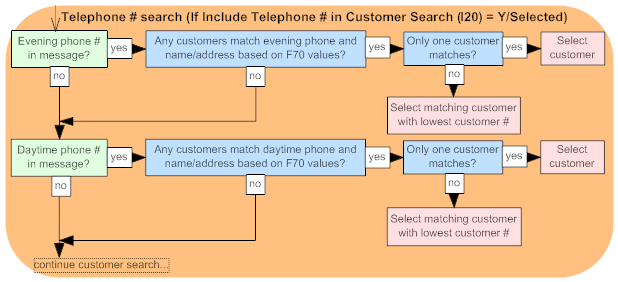
Set this value to N to have the system search for an existing customer without considering daytime or evening phone number.
For more information: For a description of the complete search criteria for each interface, see:
• Selecting or Creating Sold-to Customers in E-Commerce Orders: e-commerce orders and the phone order interface
• Customer Sold To Selection, Creation and Update: generic order interface
Automatically Display Coordinate Items in Order Entry (I53)
Purpose: Use this screen to define whether the system automatically displays the Display Coordinate Items window when an item associated with coordinate items is added to an order.
MSR0052 CHANGE Change System Control Value 2/02/04 8:34:10
Description . : Automatically Display Coordinate Items in Order Entry
Yes/No . . . . (Y,N) Narrative . . .
Application . : O/E Applic group . ALL Sequence# . . . 99
F3=Exit F12=Cancel |
Overview of item coordinates: You can set up item coordinates for an item in order to cross-sell related items in order entry. For example, you could set up item coordinates of pants and a skirt to cross-sell with a blazer.
Yes/No field: Enter Y in this field if you want the system to automatically display the Display Coordinate Items Window when an item associated with coordinate items is added to an order.
Automatically displaying the Display Coordinate Items Window replaces the coordinate message you receive when you add an item associated with coordinate items to an order.
Enter N in this field or leave this field blank if you want the system to display a coordinate message when an item associated with coordinate items is added to an order: Coordinate items exist for base item entered. You must enter 14 next to the item to advance to the Display Coordinate Items Window.
When the system does not cross-sell coordinates: The system does not cross-sell coordinates for the primary item (by displaying the coordinate message or automatically advancing to the Display Coordinate Items window) if:
• The Upsell windows field for the order type on the order is set to N (neither). In this case, the system will not automatically display the Display Coordinate Items window, but will display the message Coordinate items exist for base item entered. You must enter 14 next to the primary item to advance to the Display Coordinate Items Window.
• All coordinate items are backordered or soldout and the Display Backordered Coordinate Sale Items (F41) system control value is set to N. Note: The system will cross-sell coordinates that are a drop ship item, non-inventory item, set master item, or continuity master item, regardless of the setting of the Display Backordered Coordinate Sale Items (F41) system control value.
• None of the coordinate items are included in the same offer as the primary item.
• The primary item is added to the order:
• as a result of a promotion; however, the system will cross-sell coordinates if the primary item is the item that prompts the promotion.
• as a result of an upsell; however, the system will cross-sell coordinates if the primary item is the item being upsold.
• as a coordinate item of another primary item.
• as an accompanying item; however, the system will cross-sell coordinates if the primary item is the item that prompts the accompanying item.
• as a component of a set item.
• You add the primary item to the order in order maintenance.
You can still enter 14 next to the primary item to advance to the Display Coordinate Items Window; however, if all of the coordinates are on backorder or soldout or are not included in the same offer as the primary item, there are no coordinates available to select.
For more information: See:
• Working with Item Coordinates for an overview and setup.
• Display Coordinate Items Window for more information on the window that displays in order entry.
Default Unknown Source Code (I58)
Purpose: Use this screen to define the source code on the order header that triggers the system to default a new source code to the order header, based on the default source code associated with the offer on the first order detail line.
MSR0051 CHANGE Change System Control Value 2/10/04 11:28:04
Description . : Default Unknown Source Code
Code . . . . . $O $S A AAAS A123 B BBQ BOD BYPASS CAN NOCODE ... Narrative . . .
Application . : O/E Applic group . ALL Sequence# . . . 99
F3=Exit F12=Cancel |
Code field: Enter a valid source code in this field that represents an unknown source code, indicating the customer does not know the source code. A list of valid source codes, in alphabetical sequence, displays to the right of the field.
Default Unknown Source Code Logic
During order processing:
1. When you add the first order detail line to the order, the system determines if the source code on the order header matches the source code defined in the Default Unknown Source Code (I58) system control value.
2. If the source code on the order header matches the source code in the Default Unknown Source Code (I58) system control value, the system determines if the offer on the first order detail line has a source code defined in the Default source field. Note: The system does not check the offer’s End date to verify that the offer has not expired.
3. If the offer on the first order detail line has a source code defined in the Default source field, the system looks at the Restricted field to determine if the source code is restricted.
4. If the source code is not restricted, the system replaces the source code on the order header with the Default source defined for the offer on the first order detail line. The pricing method, freight, promotions, and discounts are applied to the order based on the new source code on the order header.
If the above conditions are not met, the system does not update the source code on the order header with the default source code defined for the offer on the first order detail line.
Additionally, if the system updates the source code on the order header to the default source code defined for the offer on the first order detail line and then the source code on the order header is updated (either manually by the order entry operator or by a system update), the system does not reevaluate the source code on the order header to determine if it should be updated again.

Example 1: The Default Unknown Source Code (I58) system control value contains the source code NOCODE and the customer provides an offer code for each item on the order.
1. A customer places an order and does not provide a source code.
2. The order entry operator enters the unknown source code NOCODE in the Source field on the order header and continues entering the order.
3. The order entry operator adds the following items to the customer’s order:
Order Line |
Item |
Line Offer |
Default Source |
Price Offer |
Results |
1 |
AA1 |
AAO |
AAOS |
AAO |
Because the source code on the order header matches the Default Unknown Source Code, the system automatically updates the source code on the order header to the default source code defined for the offer on the first order detail line. In this example, the system updates the source code on the order header to AAOS. The pricing method, freight, promotions, and discounts are applied to the order based on source code AAOS. The price for item AA1 comes from offer AAO. |
2 |
BB1 |
BBO |
BBOS |
BBO |
Because the offer on the order detail line is BBO, the price for item BB1 comes from offer BBO. Since this is not the first order detail line on the order, the system does not update the source code on the order header. |
3 |
CC1 |
CCO |
CCOS |
CCO |
Because the offer on the order detail line is CCO, the price for item CC1 comes from offer CCO. Since this is not the first order detail line on the order, the system does not update the source code on the order header. |
Example 2: The Default Unknown Source Code (I58) system control value contains the source code NOCODE and the customer does not provide an offer code for any item.
1. A customer places an order and does not provide a source code.
2. The order entry operator enter the unknown source code NOCODE in the Source field on the order header and continues entering the order.
3. The order entry operator adds the following items to the customer’s order:
Order Line |
Item |
Line Offer |
Default Source |
Price Offer |
Results |
1 |
AA1 |
NOO |
NOOS |
AAO |
Because the source code on the order header matches the Default Unknown Source Code, the system automatically updates the source code on the order header to the default source code defined for the offer on the first order detail line. Because the operator did not define an offer for the order detail line, the system defaults the offer associated with the source code on the order header to the line. In this example, offer NOO is associated with source code NOCODE and the default source defined for offer NOO is NOOS. The system updates the source code on the order header to NOOS. The pricing method, freight, promotions, and discounts are applied to the order based on source code NOOS. The system searches for a price for item AA1 in offer NOO; since a price is not found in offer NOO and the Search Active Offers for Price (F95) system control value is set to Y, the system searches for a price in all active offers. In this example, a price is found in offer AAO. |
2 |
BB1 |
NOO |
NOOS |
BBO |
The system searches for a price for item BB1 in offer NOO; since a price is not found in offer NOO and the Search Active Offers for Price (F95) system control value is set to Y, the system searches for a price in all active offers. In this example, a price is found in offer BBO. Since this is not the first order detail line on the order, the system does not update the source code on the order header. |
3 |
CC1 |
NOO |
NOOS |
CCO |
The system searches for a price for item CC1 in offer NOO; since a price is not found in offer AAA and the Search Active Offers for Price (F95) system control value is set to Y, the system searches for a price in all active offers. In this example, a price is found in offer CCO. Since this is not the first order detail line on the order, the system does not update the source code on the order header. |
Phone order interface, e-commerce, customer membership, and Order API processing: The system performs Default Unknown Source Code Logic for the following types of orders:
• phone order interface; see Loading Remote Orders (LPHO)
• e-commerce orders; see E-Commerce Order Creation
• customer membership orders; see Generating Membership Orders (EGMO)
• Generic Order Interface (Order API)
Business-to-business orders: The system does not perform Default Unknown Source Code logic for business-to-business orders because you cannot define an offer for an order detail line.
Order maintenance: Default unknown source code logic does not apply to order maintenance; the system will not update the source code on the order header based on the default source code defined for the offer on the first order detail line, even if you change or delete the first order line in order maintenance.
Default source for offer: Additionally, if a source code is defined in the Default Unknown Source Code (I58) system control value, the system requires entry in the Default source field for an offer. If you haven’t created the source codes for the offer yet, you must enter a “dummy” source code until you create the actual default source code and then go back to the offer and enter the actual source code in the Default source field.
To set up:
• The source code you define in the Default Unknown Source Code (I58) system control value should be associated with an expired offer that is not associated with any items. You do not want to use the offer associated with the default unknown source code to price any of the items on the order.
• The Search Active Offers for Price (F95) system control value should be set to Y to have the system search through active offers for a valid offer price when you add the item to the order. If this system control value is not set to Y, the system checks the offer defined on the order detail line for a price; if the system cannot find a price for the offer on the order detail line, the system does not search other offers for a price.
• The Source Code Auto Retrieval Value (H82) system control value defines the alphanumeric retrieval code that triggers a search of the Customer Source Finder file for the customer’s most recent source code based on mail history when you enter it in the Source code field in order entry. Make sure that the value you define in the Source Code Auto Retrieval Value (H82) system control value is not the same value you define in the Default Unknown Source Code (I58) system control value.
• The Use Source Code from Order Header When Creating Order Lines (D73) system control value should be set to N so that the system does not default the source code on the order header automatically to the order detail lines. If this system control value is set to Y and you enter the Default Unknown Source Code on the order header, the system defaults the Default Unknown Source Code to the first order detail line. Each subsequent order detail line contains the source code associated with the offer on the first order detail line since the system has since updated the source code on the order header.
• The Multi Currency by Offer (E03) system control value must be set to N. The system will not update the Default unknown source code on the order header to the default source code defined for the offer on the first order detail line even if the default source code is the same currency as the Default unknown source code.
Related system control values:
• If the Use Alternate Currency Pricing (H89) system control value is set to Y, the source code you enter in the Default Unknown Source Code system control value must be associated with the local currency. The system will update the Default unknown source code on the order header to the default source code defined for the offer on the first order detail line as long as the default source code is also in the local currency. If the default source code defined for the offer on the first order detail line is in a foreign currency, the system does not update the source code on the order header.
• If the Override Offer on Order Detail Line (D49) system control value is set to Y and there is no price in the offer that defaults to the order detail line, the system updates the offer code on the order detail line to the most current offer that has a price for the item. If this system control value is set to N, the offer code on the order detail line defaults to the offer code associated with the source code on the order header or represents the offer you manually entered for the order detail line. This offer may not represent the offer that provides the price for the order.
• If the Use Default Current Source Code (C46) system control value control is set to Y, the system defaults the source code in the Current source field for an existing sold to customer automatically to the Source field during order entry. However, if you override this default to the Default Unknown Source Code before you enter any items on the order, the system will evaluate the order to determine if the source code on the order header should be updated to the default source code defined for the offer on the first order line.
• If the Load Order Header Source from Mailing History (F05) system control value control is set to Y, the system defaults the source code from the sold to customer’s most recent mailing automatically to the Source field during order entry. However, if you override this default to the Default Unknown Source Code before you enter any items on the order, the system will evaluate the order to determine if the source code on the order header should be updated to the default source code defined for the offer on the first order line.
• If the Use Prospect Finder File (E40) system control value is set to Y and you select the customer for the order by entering the prospect finder number, the system defaults the source code from the Prospect Finder file to the source code on the order header. However, if you override this default to the Default Unknown Source Code before you enter any items on the order, the system will evaluate the order to determine if the source code on the order header should be updated to the default source code defined for the offer on the first order line.
• If the Default Offer Source Code to Order Detail Line (G28) system control value is set to Y, the system defaults the source code defined for the offer on the order detail line to the Source code field on the order detail line if the source code is different from the source code defined on the order header. To capture demand at the order header level, this system control value should be set to N.
• If the Load Source from Mailing History (D20) system control value is set to Y and the offer on the order detail line is found in the sold to customer’s mail history, the system defaults the source code associated with the offer to the detail line. The setting of this system control value does not change default unknown source code logic.
Leave this field blank if you do not want the system to update the unknown source code on the order header to the default source code associated with the offer on the first order detail line. In addition, the system does not require entry in the Default source field for an offer.
Assign Drop Ship Expected Ship Date (I59)
Purpose: Use this screen to indicate whether to assign and display the expected ship date for drop ship items.
MSR0052 CHANGE Change System Control Value 2/20/04 7:52:37
Description . : Assign Drop Ship Expected Ship Date
Yes/No . . . . N (Y,N) Narrative . . .
Application . : O/E Applic group . ALL Sequence# . . . 99
F3=Exit F12=Cancel |
Yes/No field: Enter Y in this field to have the system assign and display or print the expected ship date for drop ship items.
How is the expected ship date calculated for drop ship items?
• CWCollaborate items (the item’s default vendor has the Drop ship output field set to C): the expected ship date = the current date + Drop Ship Lead Days (H36) + the Lead days for the vendor item
• other drop ship items: the expected ship date = the current date + FTC -- # of Days to Add for Drop Ships (C68) + the Lead days for the vendor item
Note: For regular (non-drop ship) items without an expected ship date, the date is calculated by adding the current date to the FTC -- # of Days for Items without Expected Ship Date (C71).
Where is the expected ship date displayed for drop ship items? If this system control value is set to Y, the expected ship date for drop ship items is displayed at:
• order entry and maintenance:
• Work with Order Lines Screen (Line-by-Line Format)
• Work with Order Lines Screen (Full-Screen Format)
• Work with Order/Detail Screen
• Work with Order Line Screen (Changing/Adding an Item)
• Work with B2B Order Detail Screen (Adding Items to a Business to Business Order)
• order inquiry:
• Display Order Detail Screen (Reviewing Order Line Detail)
• Display Item Availability Screen (Reviewing Item Availability)
• Customer Membership Details Screen
• Display Item/Warehouse Information Screen
Additionally, the expected ship date is included for drop ship items in the following:
• Backorder Card and backorder email notification (see Working with E-Mail Notification Templates (WEMT))
• generic order API: Detailed Order XML Response (CWORDEROUT)
• generic customer history API: Detailed Customer History Response XML Message (CWORDEROUT)
• generic inventory inquiry API: Inventory Inquiry Response XML Message (CWInventoryInquiryResponse)
• e-commerce interface:
• CWOrderResponse
• CWORDEROUT
• CWStatusResponse
Enter N in this field or leave it blank if you do not need the expected ship date displayed or printed for drop ship items.
Promotion Code Entry Required for Discount (I63)
Purpose: Use this screen to indicate whether the customer must specify a promotion code in order for a promotion to apply to the order.
MSR0052 CHANGE Change System Control Value 3/04/04 8:49:47
Description . : Promotion Code Entry Required for Discount
Yes/No . . . . Y (Y,N) Narrative . . .
Application . : O/E Applic group . ALL Sequence# . . . 99
F3=Exit F12=Cancel |
Yes/No field: Enter Y in this field to require entry of a promotion code in order to apply the promotion to an order. Promotions are a way to apply discounts, shipping upgrades, or free gifts to an order based on various criteria. If this system control value is selected:
• When you press F21 at the detail screen in order entry, you advance to the Enter Promotion/Discount Window (if the Prorate Dollar Discounts and Coupons (D90) system control value is set to Y) or the Enter Promotion Code Window (if the Prorate Dollar Discounts and Coupons (D90) system control value is set to N). In either of these windows, you can enter the promotion you would like to apply to the order, and the system indicates whether the order currently qualifies for the promotion. Qualifying criteria include date and, potentially, merchandise total, payment method, source code, offer, ship via, item category or class, long SKU class or department, order quantity, or shipping address. See Working with Promotion Values (WPRO) for more information.
• When you accept the order, the system verifies that the order still qualifies for the specified promotion. If it no longer qualifies, the discount or other benefits are removed.
• If the Inbound Order XML Message (CWORDERIN) or the e-commerce new order message specify a promotion, the system confirms that the promotion code specified is valid and that the order qualifies for it before applying it to the order. If the promotion code is invalid, the system puts the order in error status; otherwise, if the order does not qualify for the promotion, the system does not put the order in error, but writes an Order Transaction History message indicating that the promotion was not applied.
• Depending on the type of promotion, it might be stored in the Order Coupon Discount file; see Apply End of Order Discounts during Repricing (J37) for more information.
Note: If this system control value is set to Y, you cannot specify more than one promotion to apply to a single order ship-to.
Important: If you want the system to apply end-of-order type promotions defined in Working with Promotion Values (WPRO) to the order during repricing, the initial order accept and the final order accept, the Promotion Code Entry Required for Discount (I63) system control value must be set to N. Otherwise, the system will only select one end-of-order type promotion for the order during repricing when you manually select the promotion code to apply to the order.
If discounts are applied by the web store: You can use the Order API/No Reprice Price Override Reason (L96) to prevent additional discounting if your web store applies promotion discounts and benefits. See that system control value for more information.
Enter N in this field or leave it blank to have the system automatically apply promotions if the order qualifies. In this case:
• When you press F21 at the detail screen in order entry, you advance to the Qualified Promotions Window, which indicates the promotion(s) which can currently apply to the order. The system evaluates all promotion types (BOGO, order line, item category/class, order, tiered, freight, and additional freight) independently, using the hierarchy described under When the System Assigns Promotions to an Order. You cannot change any information at the Qualified Promotions Window.
• Additionally, if the Apply End of Order Discounts during Repricing (J37) system control value is set to Y, the system applies certain promotions to the order during repricing (F21), the initial order accept (F9) and the final order accept (F9).
• If the Inbound Order XML Message (CWORDERIN) or the e-commerce new order message specify a promotion, the system ignores this value. Instead, it evaluates the order and applies promotions automatically based on the order’s eligibility. Additionally, if the Apply End of Order Discounts during Repricing (J37) system control value is set to Y, the promotions applied to the order are included in the order response sent back to the web storefront.
• Any promotions that have applied to the order are not stored in the Order Coupon Discount file.
Factors that affect window flow: There are several different windows that might open when you press F21 at the detail screen in order entry, depending on the system control value settings and other values in your company See Repricing, Premiums, Discounts, and Promotions for a discussion.
Important: MICROS does not recommend offering both an order (O) and a tiered (T) promotion with overlapping qualifications if the Promotion Code Entry Required for Discount (I63) system control value is set to N.
For more information: See:
• setting up promotions and promotion logic: Working with Promotion Values (WPRO)
• creating orders through the generic order API: Generic Order Interface (Order API)
• creating orders through the e-commerce interface: E-Commerce Order Creation
• setting up coupon discounts: Working with Coupon Promotions (WCPR)
• setting up price tables: Working with Price Tables (WPTB)
• applying end of order discounts during repricing: Apply End of Order Discounts during Repricing (J37)
Exclude Sale Item When Prorating Discounts (I65)
Purpose: Use this screen to indicate whether sale items should be excluded when prorating discounts and from the qualifying quantity for a promotion.
MSR0052 CHANGE Change System Control Value 3/04/04 8:52:28
Description . : Exclude Sale Items When Prorating Discounts
Yes/No . . . . N (Y,N) Narrative . . .
Application . : O/E Applic group . ALL Sequence# . . . 99
F3=Exit F12=Cancel |
Yes/No field: Enter Y in this field to have the system exclude sale items on an order from:
• prorated discounts; and,
• the qualifying quantity for a promotion.
Note: This setting controls promotion logic only if the Items to include (S/R/A) field for the promotion is blank. A blank setting is not valid for a BOGO (buy one get one) promotion.
Sale item identified how? You use the Sale item for the Item Offer or the Sale item flag for the SKU Offer to flag an item as a sale item.
What types of discounts are affected by the system control value? This system control value affects discounts that are prorated against the items on an order. These discount methods are:
• Discounts set up through Working with Promotion Values (WPRO):
• percentage discount, either with or without an additional charge code specified to use for adding the discount to the order
• dollar discount, provided there is not an additional charge code specified to use for adding the discount to the order. Dollar discounts set up with additional charge codes are not affected by this system control value.
• Dollar discounts for source or offer, set up through the Work with Offer Dollar Discounts Screen or the Work with Source Dollar Discounts Screen. Each of these discounts work the same way, but are affected by this system control value only if the Prorate Dollar Discounts and Coupons (D90) system control value is set to Y.
• Coupon amounts entered at the Enter Coupon Discount Amount Window or the Enter Promotion/Discount Window, displayed by pressing F21 at the Work with Order Lines Screen (Line-by-Line Format) or the Work with Order Lines Screen (Full-Screen Format) in order entry. Pressing F21 displays these windows only if the Prorate Dollar Discounts and Coupons (D90) system control value is set to Y.
Examples: Examples of the effect of this system control value on each of the above-listed types of discounting are described in the following table.
Type of Discounting/ Scenario |
If Exclude Sale Item When Prorating Discounts (I65) is Set to Y |
If Exclude Sale Item When Prorating Discounts (I65) is Set to N |
Set up through Working with Promotion Values (WPRO) Note: The following examples apply only if the Items to include field for the promotion is blank. |
||
Percentage discount with additional charge code specified 5% discount; order includes: 4 units of a non-sale item at $20 each (total $80) 1 unit of a non-sale item at $10 1 unit of a sale item at $10 |
All item prices remain the same. Total discount of $4.50 added as negative additional charge, calculated by multiplying 5% by the total non-sale merchandise of $90 ($80 + $10). |
All item prices remain the same. Total discount of $5.00 added as negative additional charge, calculated by multiplying 5% by the total merchandise value of $100, including the sale item. |
Percentage discount without additional charge code specified 5% discount; order includes same items as previous sample |
Total discount of $4.50 applied by repricing items as follows: 4 units of non-sale item repriced from $20 each to $19 each (total discount applied = $4) 1 unit of non-sale item repriced from $10 to $9.50 (total discount applied = $.50) sale item remains priced at $10. |
Total discount of $5 applied by repricing items as follows: 4 units of non-sale item repriced from $20 each to $19 each (total discount applied = $4) 1 unit of non-sale item repriced from $10 to $9.50 (total discount applied = $.50) 1 unit of sale item repriced from $10 to $9.50 (total discount applied = $.50). |
Dollar discount without additional charge code specified $3 discount; order includes same items as above |
Discount of $3 applied by repricing items as follows: 4 units of non-sale item repriced from $20 each to $19.34 each (total discount applied = $2.64) 1 unit of non-sale item repriced from $10 to $9.64 (total discount applied = $.36) sale item remains priced at $10. |
Discount of $3 applied by repricing items as follows: 4 units of non-sale item repriced from $20 each to $19.40 each (total discount applied = $2.40) 1 unit of non-sale item repriced from $10 to $9.70 (total discount applied = $.30) 1 unit of sale item repriced from $10 to $9.70 (total discount applied = $.30). |
Dollar discount with additional charge code specified $3 discount; order includes same items as above |
All item prices remain the same. $3 discount added as negative additional charge. |
All item prices remain the same. $3 discount added as negative additional charge. |
Dollar discounts for source or offer, set up through the Work with Offer Dollar Discounts Screen or the Work with Source Dollar Discounts Screen. |
||
$10 discount; order includes: 9 units of a non-sale item at $10 each 1 unit of a sale item at $10 The Prorate Dollar Discounts and Coupons (D90) system control value is set to Y |
Total discount of $9.99 applied by repricing items as follows: 9 units non-sale item repriced from $10 each to $8.89 (total discount applied = $9.99) 1 unit sale item remains priced at $10 Note: Rounding changes total discount from $10 to $9.99. |
Total discount of $10 applied by repricing items as follows: 9 units non-sale item repriced from $10 each to $9 (total discount applied = $9) 1 unit sale item repriced from $10 to $9. |
$10 discount; order includes same items as above. The Prorate Dollar Discounts and Coupons (D90) system control value is set to N. |
All item prices remain the same. $10 discount added as negative additional charge. |
All item prices remain the same. $10 discount added as negative additional charge. |
Coupon amounts entered at the Enter Coupon Discount Amount Window or the Enter Promotion/Discount Window, displayed by pressing F21 at the Work with Order Lines Screen (Line-by-Line Format) or the Work with Order Lines Screen (Full-Screen Format) in order entry. These windows are available only if the Prorate Dollar Discounts and Coupons (D90) system control value is set to Y. |
||
$10 coupon amount entered; order includes: 9 units of a non-sale item at $10 each 1 unit of a sale item at $10 |
Total discount of $9.99 applied by repricing items as follows: 9 units non-sale item repriced from $10 each to $8.89 (total discount applied = $9.99) 1 unit sale item remains priced at $10 Rounding changes total discount from $10 to $9.99. |
Total discount of $10 applied by repricing items as follows: 9 units non-sale item repriced from $10 each to $9 (total discount applied = $9) 1 unit sale item repriced from $10 to $9. |
Loyalty discount applies to sale items? If both the Apply Loyalty at the End of Order (J35) and the Exclude Sale Items When Prorating Discounts (I65) system control values are set to Y, then any discount provided by a loyalty customer membership does not apply to any items flagged as sale items in the related Item Offer or SKU Offer.
Other types of discounting not affected by system control value: Except for the discounting methods described above, all other discounting works the same way for sale items regardless of the setting of this system control value.
Sale items still included in qualifying merchandise total: Regardless of the setting of this system control value:
• Dollar discount by source or offer: The extended price of sale items are still included in the merchandise total for the purposes of evaluating whether the order qualifies for a dollar discount.
• Promotion: The extended price of sale items are still included in the merchandise total for the purposes of evaluating whether the order qualifies for a promotion only if the Items to include (S/R/A)Items to include (S/R/A) field for the promotion is blank. For example, in this case if a promotion requires a merchandise total of $100, and the order includes total non-sale items priced at $90 and a sale item priced at $10, the order qualifies for the promotion discount. Leaving the Items to include (S/R/A)Items to include (S/R/A) field blank for a BOGO (buy one get one) promotion is not supported. See About Discount Promotions for more information.
For more information: See Prorating Logic for an explanation of the calculations that the system uses to prorate discounts.
Enter N in this field or leave it blank if you do not want to exclude sale items when prorating discounts or determining whether an order qualifies for a promotion.
QAS Address Interface Values (I66)
Purpose: Use this screen to define settings for the QAS Address Interface.
MSR1437 ENTER Edit QAS Values 3/04/05 9:56:53 EZK Mail Order
Use QAS interface . . . . . . . . . Y (Y=Yes, N=No)
Address Interface Hold Code . . . . AV
Data Library . . . . . . . . . . . . TPSCLT_QAS
Program Library . . . . . . . . . . TPSSRV_QAS
Display QAS Window for Single Match Y (Y=Yes, N=No)
Suppress QAS Window after PickList . N (Y=Yes, N=No)
Perform in Customer API . . . . . . Y (Y=Yes, N=No)
F3=Exit F12=Cancel |
Overview: The QAS Address Interface allows you to retrieve address information from the QAS QuickAddress Pro address management system to update a CWDirect address during order entry, catalog requests, and customer maintenance. The QAS QuickAddress Pro address management system captures, cleans, maintains, and enhances address records and validates the address data against national postal authorities, such as the U.S. Postal Service.
Important: The QAS Address Interface is licensed separately. To use this feature, you must receive a new security authorization code. If you are interested in purchasing or learning more about this module, please contact your MICROS representative.
For more information: See Using the QAS Address Interface for an overview and required setup.
Use QAS Address Interface (I67)
Indicates if you use the QAS Address interface to retrieve address information from the QAS QuickAddress Pro address management system.
Enter Y in this field if you wish to use the QAS Address interface; the system will retrieve address information from the QAS address management system.
Note: If the Use QAS Address Interface system control value is set to Y and the Use CODE-1 Coding System (B24) system control value is also set to Y, the system uses the CODE-1 Address interface instead of the QAS Address interface.
Enter N or leave this field blank if you do not wish to use the QAS Address Interface.
You can also use the CODE-1 Address interface to retrieve address information from the CODE-1 Name/Address Coding system; see the CODE-1 From Group 1 Values (B68) system control value.
Address Interface User Hold Code (I68)
Defines the hold reason code the system assigns to a remote order at the user level if an exact address match is not found in the QAS address management system for the CWDirect address.
Enter a valid hold reason code in this field that the system can assign to an order at the user level when an exact address match is not found in the QAS address management system during remote order processing.
Leave this field blank if you do not want the system to assign a user level hold reason to an order when an exact address match is not found in the QAS address management system during remote order processing.
Address Verification Data Library (B66)
Enter the name of the library that contains the data objects used for the Address Verification interface.
The library name supplied by QAS for version 3.7 is TPSCLT_QAS.
If you wish to use an earlier version of QAS, you must rename that version’s data library, for example TPSCLTQAS2, and enter the name in this system control value.
Note: This system control value is also used by the CODE-1 Address interface; see CODE-1 From Group 1 Values (B68).
Address Verification Program Library (B67)
Enter the name of the library that contains the programs used for the Address Verification interface.
The library name supplied by QAS for version 3.7 is TPSSRV_QAS.
If you wish to use an earlier version of QAS, you must rename that version’s program library, for example TPSSRVQAS2, and enter the name in this system control value.
Note: This system control value is also used by the CODE-1 Address interface; see CODE-1 From Group 1 Values (B68).
Display QAS Address Window for Single Response (I70)
Defines whether the system displays the QAS Address window during interactive address processing when the system finds an exact match for the CWDirect address in the QAS address management system.
The QAS Address Window allows you to compare the CWDirect address against the standardized address retrieved by the QAS address management system and decide whether to update the CWDirect address with the standardized address or retain the CWDirect address without any updates.
Enter Y in this field if you wish the system to display the QAS Address Window during interactive address processing when the system finds an exact match for the CWDirect address in the QAS address management system.
During remote address processing, if an exact match is found for the CWDirect address in the QAS address management system, the system automatically updates the CWDirect address to the standardized address, regardless of the setting of this system control value.
Enter N or leave this field blank if you do not wish the system to display the QAS Address window during interactive address processing when the system finds an exact match for the CWDirect address in the QAS address management system.
The system will still display the QAS Address Window during interactive address processing if you receive an error during address retrieval from QAS.
The setting of the Suppress Confirmation after QAS Picklist Selection (J01) system control value determines whether the QAS Address Window displays during interactive address processing when you select an address from a picklist or receive an error during address retrieval from the QAS address management system.
Suppress Confirmation after QAS Picklist Selection (J01)
Defines whether the system displays the QAS Address Window during interactive address processing after you select an address from the QAS Picklist Window or QAS Range Window.
The QAS Address window allows you to compare the CWDirect address against the address you selected from the QAS Picklist window and decide whether to update the CWDirect address with the standardized address or retain the CWDirect address without any updates.
Enter Y in this field if you wish to suppress the QAS Address window from displaying after you select an address from the QAS Picklist window or QAS Range window.
Enter N or leave this field blank if you wish to display the QAS Address window after you select an address from the QAS Picklist window or QAS Range window.
The system will still display the QAS Address Window during interactive address processing if you receive an error during address retrieval from QAS.
The setting of the Display QAS Address Window for Single Response (I70) system control value determines whether the QAS Address window displays during interactive address processing when the QAS system finds an exact match for the CWDirect address.
Perform Address Standardization in Customer API (I99)
Purpose: Use this value to indicate whether to use the Address Verification Interface when you receive an Add or Change request through the generic customer API.
Yes/No field: Enter Y in this field if you use an Address Verification Interface, and you would like to use the interface to verify customer addresses that you add or change through the Generic Customer API.
The address standardization occurs only if there is a single exact match; otherwise, the process does not change the customer’s address before proceeding with its regular edits.
About the customer API: Use the generic customer API to add, change, or delete customers based on XML messages from an external system. The CUSTOMR_IN process in Working with Integration Layer Processes (IJCT) processes customer API Add, Change, and Delete requests.
In the case of an Add request, the address standardization takes place before any duplicate checking.
Enter N in this field or leave it blank if you do not want to perform address verification through when creating or updating customers through the generic customer API. The system performs its standard validation when you process updates through the customer API.
Note: This system control value is also used by the CODE-1 Address Verification interface; see CODE-1 From Group 1 Values (B68).
For more information: See the Generic Customer API.
Batch Number for Retail Channel Orders (I78)
Purpose: Use this screen to define the order batch number the system assigns to retail channel orders received into CWDirect that are in error.
MSR0054 CHANGE Change System Control Value 5/21/04 8:27:02
Description . : Batch Number for Retail Channel Orders
Number . . . .
Narrative . . .
Application . : O/E Applic group . ALL Sequence# . . . 99
F3=Exit F12=Cancel |
Number field: Enter the order batch number to assign to retail channel orders received into CWDirect that are in error.
Note: This number cannot be greater than 5 positions. If you enter a number greater than 5 positions, the system uses the last 5 positions of the number to create the order batch. For example, if you enter 5212004, the system creates order batch 12004.
What is a retail channel order? The system identifies an order as a retail channel order if the Internet order field in the Order Header file is P. You can receive retail channel orders into CWDirect in the Inbound Order XML Message (CWORDERIN); the order_channel field in this message is set to P to identify the order as a retail channel order.
Orders received through the Generic Order Interface (Order API) go through an edit process similar to the phone order edit or e-commerce order edit. Any orders that fail this edit are placed in error (E) status, and assigned to the batch number you specify here. Additionally, the system generates the Phone Errors report, so you can review the errors on particular orders.
You should use batch order entry periodically to check whether any orders are in error, and to correct the errors.
Batch orders: If the retail channel order received into CWDirect is identified as a batch order, the system does not assign the order batch number defined in this system control value to the order. Instead, the system assigns the retail channel order to an order batch number, using the next available number in the Order Batch number assignment value. See Batching Orders for more information receiving batched orders through the Inbound Order Message.
Order transaction history: When you press F9 to accept an order that is part of the retail channel order batch, the system writes an order transaction history message indicating the user that accepted the order. The system writes an order transaction history message each time a user accepts the order so that you can track the users that changed an order in the retail channel order batch. You can review order transaction history messages on the Display Order History Screen.
An example of the order transaction history message the system creates when a user accepts an order that is part of the retail channel order batch is displayed below. The system includes an amount regardless of whether the change updated the order total.
Date |
Type |
Transaction Note |
Amount |
User |
8/4/14 |
4 |
Batch order changed - Retail. |
20.75 |
SFLYE |
Leave this field blank if you want to assign the order batch number defined in the Default Batch for E-Commerce Orders in Error (G41) system control value to retail channel orders received into CWDirect that are in error.
Suppress Email Address Search (J09)
Purpose: Use this screen to indicate whether to generate order-related emails even if the operator clears the order email address field.
MSR0052 CHANGE Change System Control Value 3/07/05 17:32:08
Description . : Suppress Email Address Search
Yes/No . . . . Y (Y,N) Narrative . . .
Application . : O/E Applic group . ALL Sequence# . . . 99
F3=Exit F12=Cancel |
Yes/no field: Enter Y in this field to have the system suppress the search for a customer’s email address if you clear the order-level email address in interactive order entry or maintenance and do not select another address; as a result, no order-related emails are sent.
Order-level email address: The system defaults an order-level email address from those associated with the customer in the Customer Sold To file (the primary email address), in the Customer Sold To Email Address file, or for an individual customer. The order-level email address is stored in the Order Header Extended file; however, if you clear the default email address in order entry or maintenance, the system does not store an email address in the Order Header Extended file. When this system control value is set to Y, the system does not generate regular order-level emails to the customer in this situation.
Note: The system does not assign order-level email addresses to membership orders (created through Generating Membership Orders (EGMO)) and B2B orders (created through Entering B2B Orders), so it does not automatically generate email notifications for these types of orders either.
This system control value does not affect orders you create through an integration, such as the generic order API or the e-commerce interface, because in these situations the system automatically selects an email address to use for the order if one is associated with the customer. See Working with an Order-Level Email Address for more information on the search hierarchies that apply in different situations.
Generic email XML message: Suppressing the search hierarchy also acts to suppress the CWEmailOut message in situations when you generate this generic XML message rather than an actual email notification.
Exceptions: The system still generates the Stored Value Card Notification Emails and Gift Certificate Notification Emails, regardless of the setting of this system control value and the presence of an order email address.
Enter N in this field or leave it blank if you would like the system to always search for an email address to receive order-related emails, even if there is no email address specified in the Order Header Extended file.
Typical search hierarchy: See Working with an Order-Level Email Address for information on the email search hierarchy that applies in regular order entry and maintenance and in other situations.
For more information: See:
• Working with Customer Email Addresses
• When Does the System Generate an Email Notification?
Clear Phone Interface Files (J14)
Purpose: Use this screen to indicate whether to clear the phone order files after loading phone orders.
MSR0052 CHANGE Change System Control Value 3/22/05 15:58:18
Description . : Clear Phone Interface Files
Yes/No . . . . N (Y,N) Narrative . . .
Application . : O/E Applic group . INT Sequence# . . . 99
F3=Exit F12=Cancel |
Yes/no field: Enter Y in this field to have the system clear records from the Phone Order Expanded file (PHORDE) after you use the Transferring Remote Orders (TPHO), and the Phone Order file (PHORDS) after you use the Loading Remote Orders (LPHO) menu option. The system deletes all records in each file for the current company when you use each of these menu options. This is the recommended setting.
Enter N in this field or leave it blank to have the system leave records in these files after transferring or loading remote orders. This setting is not recommended.
Note: The system does not automatically clear the Phone Transmit file (PHXMIT), regardless of the setting of this system control value.
Default Individual Email Address (J17)
Purpose: Use this screen to define whether the system defaults the individual email address to the Order email address field on an order. This system control value also controls whether you can prompt on the Order email address field to see a list of email addresses associated with the sold to customer on the order.
MSR0052 CHANGE Change System Control Value 6/28/05 8:38:18
Description . : Default Individual Email Address
Yes/No . . . . Y (Y,N) Narrative . . .
Application . : O/E Applic group . ALL Sequence# . . . 99
F3=Exit F12=Cancel |
Yes/no field: Enter Y in this field if you wish to default the individual placer’s email address to the Order email address field on an order for an existing sold to customer.
In addition, you can prompt on the Order email address field to see a list of email addresses associated with the sold to customer on the order.
Enter N or leave this field blank if you do not wish to default the individual placer’s email address to the Order email address field on an order. The system defaults the sold to customer’s primary email address to the Order email address if one is defined or you can manually enter an order email address; otherwise the Order email address field remains blank.
In addition, you cannot prompt on the Order email address field if an individual placer exists on the order.
Note: When a new sold to customer and associated individuals are created, the system will not default the individual placer’s email address to the Order email address field, regardless of the setting of this system control value.
How the order-level email address defaults: The system uses the following hierarchy to default the order-level Email address in order entry:
• If there is an individual placer on the order with an email address, and the Default Individual Email Address (J17) system control value is set to Y, use that email address; otherwise,
• If the customer sold-to has a primary email address, use that email address; otherwise,
• No order-level email address defaults in order entry.
You can accept the default, enter a different email address, or clear the email address.
Remote orders: Orders received from the phone order interface, generic order interface (order API), or web store front (e-commerce order) also look at this system control value to determine if the system should default the individual placer’s email address to the Order email address field on the order.
For more information: See Working with an Order-Level Email Address.
Default Cancel Reason Code for PC Memberships (J23)
Purpose: Use this screen to identify the cancel reason code to use when removing a President’s Club item from an order because the customer does not want to join or renew membership.
MSR0054 CHANGE Change System Control Value 9/19/05 17:37:53
Description . : Default Cancel Reason Code for PC Memberships
Number . . . . 01 02 03 04 05 06 07 08 09 10 11 ... Narrative . . .
Application . : O/E Applic group . ALL Sequence# . . . 99
F3=Exit F12=Cancel |
Number field: Enter the cancel reason code the system should use when canceling a President’s Club item from an order because the customer does not want to join or renew membership.
About the President’s Club: The President’s Club is a program that customers can join to receive associate pricing on orders. In addition to reduced pricing, benefits can include special coupons and other promotions.
The President’s Club item: To sell President’s Club enrollments and renewals, you need to set up an item to add to the order as a means to charge the customer for the price of the membership. When the customer enrolls or renews, the system automatically adds the item to the order at the price indicated for the President’s Club program.
Canceling a membership: The customer has the option to cancel a President’s Club enrollment or renewal membership if you have not already billed the customer. There are two ways to cancel:
• Cancel the President’s Club enrollment or renewal item on the order, if it is currently in reserved status. When you use this option, the system resets the customer’s President’s Club information to its previous setting. If you cancel an enrollment item, the enrollment information is cleared. If you cancel a renewal item, the membership information is reset to reflect the original enrollment information.
• Use the delete option at the President’s Club Membership Window. This option, which is available as long as none of the items on the order that originated the membership are currently printed on pick slips or shipped, automatically cancels the membership item. If any of the items have been printed or shipped, you can reset the President’s Club membership status and use another procedure to refund the customer, such as entering a return for the membership item.
If this field is blank and you cancel or delete a President’s Club membership, the system displays the Enter Cancel Reason Window. You will need to specify the cancel reason code to use.
It is not necessary to complete this screen if you do not sell President’s Club memberships.
For more information: See President’s Club Memberships.
Capture Addresses for Invoice (J24)
Purpose: Use this screen to indicate whether to capture the billing and shipping addresses for each invoice.
MSR0052 CHANGE Change System Control Value 10/19/05 15:14:48
Description . : Capture Addresses for Invoice
Yes/No . . . . Y (Y,N) Narrative . . .
Application . : O/E Applic group . ALL Sequence# . . . 1
F3=Exit F12=Cancel |
Yes/No field: Enter Y in this field to have the system create a record of the billing and shipping address in the Invoice Address file each time you bill a shipment or credit a return.
Why capture address? Capturing the invoice addresses in this file makes it easier to track the address related to each shipment. For example, if you shipped an order last week and the customer notified you of an address change yesterday, you can quickly identify the shipping address for the order, even though the address in the Customer Sold To file is now different.
Deriving the addresses: The system derives the shipping address from the Pick Control Header file. If there is no Pick Control Header record (if, for example, this is an express-bill order, a gift certificate, or a return), the system uses the delivery address for the order ship-to. The billing address is derived from the bill-to customer, if any, associated with the order; otherwise, the system uses the address of the Customer Sold To placing the order.
Reviewing invoice addresses: You can use the Display Invoice Address Screen (Billing Address) and Display Invoice Address Screen (Shipping Address) to review the addresses associated with each invoice. These screens are available from the Display Invoices Screen in order inquiry.
Invoice consolidation: If you capture invoice addresses, address changes can affect the way that debit or credit invoices are consolidated. See Invoice Consolidation Method (E29) for a discussion and examples.
Tax calculation at billing: If there is a record of the customer’s shipping address in the Invoice Address file during billing, the BILL_ASYNC job uses this address to calculate tax.
State tax reporting: The State Tax Report and the State Tax Detail Report each use the Invoice Address record, if any, to calculate the tax rate for each shipment. See Printing the Sales Tax Report by State (PSTX) and Printing the State Tax Detail Report (PSTD) for more information.
Express billing and credit invoices: If this system control value is set to Y, the system creates an Invoice Address record for the current billing and shipping address whenever you enter an express-bill order or create a credit invoice.
Outbound invoice message: If there are records in the Invoice Billing Address, the CWInvoiceOut message includes this information. See the Generic Invoice Download API for more information.
Enter N or leave this field blank if you do not want to track billing and shipping addresses in the Invoice Address file. It is still possible to determine the address in effect for a particular shipment or credit by checking the Address Change file. See Reviewing Customer Address Changes for more information.
Note: Order-level shipping addresses (entered at the Create Order Ship to Address Screen) are associated with the order rather than the customer, and are available for review in order inquiry.
Reserve from Non-Allocatable Warehouse (J25)
Purpose: Use this screen to define whether the system can reserve inventory against a non-allocatable warehouse.
MSR0052 CHANGE Change System Control Value 10/24/05 13:57:47
Description . : Reserve from Non-Allocatable Warehouse
Yes/No . . . . (Y,N) Narrative . . .
Application . : O/E Applic group . ALL Sequence# . . . 99
F3=Exit F12=Cancel |
Yes/No field: Enter Y in this field if you wish to reserve inventory against a non-allocatable warehouse.
During order entry: When you enter an order and this system control value is set to Y, the system determines if the Retail warehouse field for the order type on the order contains a warehouse.
If the Retail warehouse field for the order type on the order is blank, the system reserves inventory against an allocatable warehouse that has stock available, using regular reservation rules. However, the order entry operator can still manually enter a non-allocatable warehouse code for the order.
If the Retail warehouse field for the order type on the order contains a warehouse, the system:
1. Populates the Warehouse field on the Order Ship To record with the warehouse code specified for the order type on the order. The non-allocatable warehouse displays in the Warehouse field on the order.
2. Defaults the warehouse specified for the order type on the order to the order detail lines on the order. The non-allocatable warehouse displays in the Warehouse field for the order lines on the order.
3. Reserves inventory against the warehouse defined for the order type on the order, regardless of the warehouse’s allocatable flag. If the system cannot reserve inventory against the warehouse defined for the order type on the order, the system backorders the inventory against the non-allocatable warehouse, or submits the line to the Order Broker for fulfillment if eligible (see the Order Broker Integration for background).
4. In addition, if the Disregard Soldout Controls for Non-Allocatable Warehouses (J27) system control value is set to Y, the system disregards soldout control rules for inventory reserved against a non-allocatable warehouse.
If you change the order type: If you change the order type on an order in order entry or order maintenance, the system will not update the warehouse defined for exiting order lines; however, any new order lines entered on the order will reserve against the warehouse defined for the new order type.
Available quantity: If you define a non-allocatable warehouse for an order, the Available quantity displayed for an item is the quantity available in the item’s main, allocatable warehouse, not the non-allocatable warehouse.
Expected delivery date: The Expected delivery date displayed for an item on an order does not include any purchase orders for a non-allocatable warehouse or any inventory located in a pending transfer warehouse.
Remote orders: If the Reserve from Non-Allocatable Warehouse (J25) system control value is set to Y, the system reserves inventory against the warehouse defined for the order type on a remote order (e-commerce, order API, and phone order interface). However, if a warehouse override is defined for the remote order, the system uses the override warehouse instead of the warehouse defined for the order type on the order.
Note: In order to generate pick slips against a non-allocatable warehouse, the Check Location Quantities During Pick Generation (C54) system control value must be set to Y.
PkMS: If the Reserve from Non-Allocatable Warehouse (J25) system control value is set to Y, you can process PkMS PIX transactions against a non-allocatable warehouse. In addition, if the warehouse associated with the PkMS PIX transaction is part of an inventory transaction priority group, the system applies the inventory transaction against the warehouse in the group that has the lowest priority. See Inventory Transaction Priority Processing.
Setup: In order to reserve inventory against a non-allocatable warehouse, you must perform initial setup.
• Create an order type that has a non-allocatable warehouse defined. In addition, you can also select to exclude backorder notifications for orders with this order type. See Establishing Order Types (WOTY).
• Create item/warehouse records for the non-allocatable warehouse. See Assigning Items to Warehouses.
• Create a pickable location for the non-allocatable warehouse (the Pickable field for the location must be set to Y or else you receive an item stock allocation error during pick slip generation).
• Enter Y in the Reserve from Non-Allocatable Warehouse (J25) system control value.
• Optionally, enter Y in the Disregard Soldout Controls for Non-Allocatable Warehouses (J27) system control value.
• Enter Y in the Check Location Quantities During Pick Generation (C54) system control value in order to generate pick slips against a non-allocatable warehouse.
Enter N or leave this field blank if you do not wish to reserve inventory against a non-allocatable warehouse.
Purpose: Use this screen to set up values related to the generic tax interface.
MSR1483 ENTER Edit Tax Interface Values 11/22/05 15:53:34 EZK Mail Order
Use Generic XML Tax Interface . . 1-OE 2-OE/Bill 3-OE/Picks/Bill
Use TaxAreaID Lookup Message . . (Y/N)
Display TaxAreaID Window in OE/OM 1-Diff Rates, 2-Same/Diff Rates
Use Standard Tax Calc if Tax Interface Communication Fails (Y/N)
Pass Entity Code to Tax Interface N (Y/N)
Application Code . . O/E Application Group. . TAX
F3=Exit F12=Cancel |
The values you can set at this screen are:
• Use Generic Tax XML Interface (J10)
• Use TaxAreaID Lookup Message (J11)
• Display TaxAreaID Window in OE/OM (J12)
• Use Standard Tax Calc if Tax Interface Communication Fails (J13)
• Pass Entity Code to Vertex (F69)
These values control the processing of the Generic Tax Interface Messages. The TAX_INT process in Working with Integration Layer Processes (IJCT) indicates the MQSeries queues to send and receive these messages. For more information, contact your MICROS representative.
Use Generic Tax XML Interface (J10)
Use this value to indicate when to generate the generic CWTaxRequest message.
Code field: Set this field to:
• 1 to have the system generate the Generic Outbound Tax Request Message (CWTaxRequest) during order entry and order maintenance only.
• 2 to have the system generate the Generic Outbound Tax Request Message (CWTaxRequest) during order entry, order maintenance, and billing.
• 3 to have the system generate the Generic Outbound Tax Request Message (CWTaxRequest) during order entry, order maintenance, billing, and pick slip generation.
If you use the generic tax interface, the system writes detailed tax records in the Order Tax file broken out by each tax jurisdiction (country, state, county, city, and district) for the various charges on the order (merchandise, handling, line-level freight, order-level freight, duty, and additional charges). The system updates the Order Tax file only during order creation and maintenance, not during pick slip generation or billing.
Note: If the Vertex Interface (A88) system control value is set to Y, this overrides the setting of the Use Generic Tax XML Interface system control value.
Leave this field blank if you do not use the generic tax interface.
Use TaxAreaID Lookup Message (J11)
Set this field to Y to generate a Generic Outbound Tax Request Message (CWTaxRequest) message with a request_type of TAXAREAID before generating a CWTaxRequest message with a request_type of QUOTATION. This request_type indicates to send one or more tax area ID’s that might apply to the order shipping address. The system saves the tax area ID selected for an order shipping address in the Order Ship To file. Once the system updates this field, it does not update it again unless the shipping address on the order changes.
This logic takes place only if the Use Generic Tax XML Interface (J10) system control value is not blank and the Vertex Interface (A88) system control value is set to N.
Set this field to N or leave it blank if you do not need to generate a CWTaxRequest message with a request_type of TAXAREAID. The system does not update the tax area ID in the Order Ship To file.
Display TaxAreaID Window in OE/OM (J12)
Code field: Indicates whether to display the TaxAreaID Selection pop-up window in order entry and order maintenance based on the initial Generic Inbound Tax Response Message (CWTaxResponse) received through the generic tax interface.
TaxAreaID Selection TaxAreaID County/ Rate Jurisdiction
Type options, press Enter. 1=Select
442010000 HARRIS 6.25 % COUNTY HARRIS 442011440 HARRIS 8.25 % TRANSIT_DI HOUSTON METROPOLITAN TRANSIT A 442013485 HARRIS 8.25 % TRANSIT_DI HOUSTON METROPOLITAN TRANSIT A 442019240 HARRIS 8.25 % TRANSIT_DI HOUSTON METROPOLITAN TRANSIT A + |
Set this field to:
• 1 to have the system display the pop-up window when the generic tax interface receives a CWTaxResponse that includes multiple tax area ID’s with different tax rates
• 2 to have the system display the pop-up window when the generic tax interface receives a CWTaxResponse that includes multiple tax area ID’s, regardless of whether the tax rates are different
Leave this field blank if you are using the generic tax interface and do not want the system to display the pop-up window, or if you are not using the generic tax interface.
Use Standard Tax Calc if Tax Interface Communication Fails (J13)
Set this field to Y to have the system use the company’s standard tax calculation logic if the Wait time specified for the TAX_INT process in Working with Integration Layer Processes (IJCT) has elapsed. This setting applies only if you are using the generic tax interface. In this situation, the system displays a message in order entry or order maintenance:
Wait time exceeded. Standard Taxing will be used.
Also, in this situation, the system does not create records in the Order Tax file as described above.
This setting applies only if the Use Generic Tax XML Interface (J10) system control value is not blank and the Vertex Interface (A88) system control value is set to N.
Set this field to N or leave it blank if:
• you are using the generic tax interface and do not want the system to calculate any tax for an order when the Wait time specified for the TAX_INT process in Working with Integration Layer Processes (IJCT) has elapsed; or,
• you are not using the generic tax interface.
Display Non-Offer-Specific Telemarketing Specials in Order Entry (J31)
Purpose: Use this screen to indicate whether to display telemarketing specials only when they have been set up for the offer related to the order, or to display telemarketing specials that you set up so that any order, regardless of offer, is eligible.
MSR0052 CHANGE Change System Control Value 2/22/06 16:14:53
Description . : Display Non-offer specific telemarketing specials in O/E
Yes/No . . . . Y (Y,N) Narrative . . .
Application . : O/E Applic group . MRK Sequence# . . . 99
F3=Exit F12=Cancel |
Yes/No field: Enter Y in this field to have telemarketing specials set up through Working with Order Telemarketing Specials (WOTS) displayed in order entry. These specials are available for any offer, regardless of the offer associated with the source code on the order header. With this setting, even if you have set up telemarketing specials at the offer level (using the Work with Telemarketing Specials in Working with Offers (WOFR)), the system does not display the offer-level specials in order entry.
Set this field to N or leave it blank to have telemarketing specials set up through the Work with Telemarketing Specials Screen in Working with Offers (WOFR) displayed in order entry. Only specials set up for the offer associated with the source code on the order header are available. With this setting, even if you have set up telemarketing specials through Working with Order Telemarketing Specials (WOTS), the system does not display these specials in order entry.
Related system control values: The following system control values also control the screens you see in order entry and the items included in these screens:
• Select Telemarketing Specials by Item Category (F35)
• Telemarketing Special Price Override Reason (F36)
• Display Backordered Telemarketing Special Items (F37)
• Display Telemarketing Window in Order Entry (H02)
See each system control value for more information.
About telemarketing special windows: See Working with Telemarketing Specials for more information on the windows you use in order entry to select telemarketing specials.
Evaluate Loyalty Eligibility within Qualifying Order (J34)
Purpose: Use this screen to indicate whether to evaluate customers for loyalty membership during order entry, so that the customer can receive the loyalty discount and other benefits on the qualifying order.
MSR0052 CHANGE Change System Control Value 2/24/06 17:29:42
Description . : Evaluate Loyalty Eligibility within Qualifying Order
Yes/No . . . . Y (Y,N) Narrative . . .
Application . : O/E Applic group . ALL Sequence# . . . 99
F3=Exit F12=Cancel |
Yes/No field: Enter Y in this field to have the system evaluate customers for loyalty membership during order entry. If the customer meets the requirements of a loyalty program with a type of O (Order) or E (External), and there is not currently an active loyalty membership for the customer, the system applies the loyalty benefits to the current order and creates the loyalty membership immediately after you accept the order. The system also generates the loyalty activation email notification at this time.
About loyalty programs: You can use loyalty programs to offer an order discount and other incentives to your best customers. Loyalty memberships differ from other customer memberships in that customers cannot purchase them; instead, the system creates them automatically based on order history or other qualifications.
When does evaluation take place? If you apply this system control value is set to Y, the system performs loyalty evaluation when you press F9, F19, or F21, and applies any benefits at this time if the order qualifies.
In addition to a discount percentage, the benefits you can provide with the loyalty membership include customer class reassignment, free freight, and a higher backorder priority.
Note: Loyalty program evaluation takes place in order entry only, not in order maintenance.
When is the loyalty membership created? The system does not actually create the loyalty membership until after you accept entry of the order.
Note: The setting of this system control value does not affect S (Sales) memberships, which are evaluated by the BILL_ASYNC background job. Additionally, this system control value does not affect the manner in which the customer API (CUSTOMR_IN process) evaluates customers for loyalty membership.
No automatic deactivation: If loyalty evaluation takes place during order entry, the system never deactivates an active loyalty membership. As a result:
• Graduated loyalty programs: You cannot offer graduated loyalty programs in order to “promote” customers to a better program based on increasing merchandise order dollar history if the loyalty program type is O (Order) or E (External). However, if the program type is S (Sales), you can offer graduated loyalty programs regardless of the setting of this system control value, because evaluation of sales-dollars-based loyalty programs does not take place in order entry.
• Net dollars calculation: Even if you flag a loyalty program to subtract the dollar value of any cancellations, soldouts, returns, or exchanges when calculating the customer’s order dollar totals for loyalty qualification, this netting takes place only when determining whether to create the loyalty membership. Once the system has created an active loyalty membership for the customer, it does not deactivate the membership based on subsequent order activity such as a cancellation.
• Expired memberships: If you create loyalty memberships that should provide benefits for a limited number of months (based on the Discount duration specified for the loyalty program), the system does not automatically change the status of these loyalty memberships from Active to Inactive once the Discount end date for the loyalty membership has passed. If the customer would otherwise be eligible for a new loyalty program, the system does not create the new membership because it does not automatically deactivate the previous membership. However, you can make it possible for the customers to be evaluated for the new loyalty program by using the Working with Customer Memberships (WWCM) option to deactivate expired loyalty memberships.
If the qualifying order is suspended: The customer does not receive the loyalty benefits on any subsequent orders until the order that creates the loyalty membership is accepted and is in open or held status. The reason for this is that the system does not create the customer membership record until payment information is submitted and the order is no longer suspended. For example, if a customer begins entry of an order at the web storefront and qualifies for a loyalty membership with this order, but acceptance of the order is delayed for any reason, then the system does not find an existing loyalty customer membership and so does not apply the loyalty discount on a subsequent order from this customer. The exception would be if the customer also qualifies for the loyalty program on the subsequent order; in this situation, the customer receives the loyalty benefits on the subsequent order, regardless of whether the previous order is ultimately accepted or rejected.
Example: A customer has total order dollars of $300.00 when she places an order for $300.00, qualifying her for a loyalty program with a dollar requirement of $500.00; however, the order is suspended. If she places a subsequent order for $100.00 while the previous order is suspended, the $100.00 order does not receive the loyalty discount; however, if she places a subsequent order for $200.00, then this order does receive the loyalty discount, because this order plus her previous order history meets the loyalty program requirement.
When does the discount apply? The discount percentage defaults to the order header and applies to each discountable item as you enter it unless:
• The customer is qualifying for a new loyalty membership on the current order, provided the Evaluate Loyalty Eligibility within Qualifying Order system control value is set to Y; or,
• The Apply Loyalty at the End of Order (J35) system control value is set to Y.
In either of these situations, the loyalty discount applies when you press F21, press F19, or press F9.
If the customer has multiple discount memberships: It is possible for a customer to have an active loyalty membership plus one or more regular memberships that provide discount percentages. If a customer has one or more active memberships that carry discounts, the highest discount percentage for all active customer memberships applies in order entry.
Example: A customer is a member in a loyalty program that provides a 5% discount, then purchases a regular customer membership that provides a 10% discount. The customer receives 10% off the discountable items on each order.
Note: There is one situation in which the customer receives both a regular customer membership discount and a loyalty discount. When a customer is currently a member of a regular membership program, the membership discount percentage defaults to the order header. If the customer then qualifies for a loyalty membership on the order (based on the setting of the Evaluate Loyalty Eligibility within Qualifying Order system control value), then the loyalty discount also applies to the order. In this situation, the regular customer membership applies when you enter each item, and the loyalty discount applies when you press F21, press F19, or press F9. However, on subsequent orders, only the highest discount percentage applies.
Set this field to N or leave it blank to have the ORDER_ASYNC background job evaluates customers for eligibility in loyalty programs with a type of O (Order) or E (External). When the background jobs perform loyalty evaluation, it is possible to provide graduated loyalty programs with increasing benefits based on larger order dollar totals in customer history, as the ORDER_ASYNC background job deactivates loyalty memberships and activates new memberships for customers based on the loyalty programs that are currently active in your company.
Additionally, you would set this field to N or leave it blank if you do not offer loyalty programs with a type of O (Order) or E (External).
For more information: See:
• Working with Membership Programs (WWMP)
• Working with Customer Memberships (WWCM)
Apply Loyalty at the End of Order (J35)
Purpose: Use this screen to indicate whether the customer’s loyalty discount should apply after all other discounts in order entry.
MSR0052 CHANGE Change System Control Value 3/01/06 12:19:44
Description . : Apply Loyalty at the End of Order
Yes/No . . . . Y (Y,N) Narrative . . .
Application . : O/E Applic group . ALL Sequence# . . . 99
F3=Exit F12=Cancel |
Yes/No field: Enter Y in this field to have the system apply the discount percentage specified for a customer loyalty membership after calculating all other discounts that apply to the order. In this situation, the loyalty discount applies when you press F21, press F19, or press F9.
Discount not calculated immediately: With this system control value setting, the item’s price at initial entry does not reflect the loyalty discount. For example, if the regular offer price is $10.00, the item is priced at $10.00 at entry and repriced afterward.
Qualifying for other discounts: When you use this system control value setting, an item’s Pre-discount price is not reduced by the amount of the loyalty discount. The system uses the Pre-discount price to determine if the order qualifies for other types of discounts, such as promotions (see Working with Promotion Values (WPRO)). Since the total extended value of the pre-discounted prices on the order is greater, the order might qualify for additional discounts.
Example: |
The customer places an order for 10 units of an item with a regular offer price of $10.00 each. There is a current promotion that applies a $3.50 discount for orders of $100.00 or more. Since the Pre-discount price for each unit remains at $10.00, the customer qualifies for the promotion.
The order is discounted as follows:
The $3.50 discount is prorated against the total merchandise value: 100.00 - 3.50 = 96.50, or 9.65 unit price The 5% loyalty discount applies last: 9.65 - 5% = 9.17 after rounding |
In this situation, the loyalty discount percentage is not visible in order entry or order maintenance; however, it is reflected in the TOTAL PRORATED DISCOUNT displayed at the Display Order History Screen. In the example above, the total prorated discount is $8.30 ($3.50 for the promotion and $4.80 for the 5% loyalty discount).
Set this field to N or leave it blank to have the system apply the loyalty discount as a header discount. With this setting, the loyalty discount percentage defaults to the Discount % field on the order header when you begin to enter an order for a customer who is a loyalty member, and the system subtracts this percentage from each discountable order line as you enter it.
Discount calculated immediately: With this system control value setting, the effect of the loyalty discount is displayed as you add each eligible item to the order. For example, if the item’s regular offer price is $10.00 and the loyalty discount is 5%, the item is priced at $9.50 at entry.
Reduces the pre-discount price: When you use this system control value setting, an item’s Pre-discount price is reduced by the amount of the loyalty discount before evaluation for other discounts.
Example: |
The customer places an order for 10 units of an item with a regular offer price of $10.00 each. There is a current promotion that applies a $3.50 discount for orders of $100.00 or more. Since the Pre-discount price for each unit is reduced to $9.50 before evaluating the order for the promotion, the merchandise total on the order is $95.00 and it does not qualify. |
In this situation, the loyalty discount percentage is visible as the Discount % field on the order header in order entry or order maintenance.
Purpose: Use this screen to indicate the order type code that identifies orders from a remote inventory location system.
MSR0051 CHANGE Change System Control Value 4/05/06 14:51:10
Description . : Fulfillment Order Type
Code . . . . . F A B C F I M O P R T Narrative . . .
Application . : O/E Applic group . ALL Sequence# . . . 99
F3=Exit F12=Cancel |
Code field: Enter the order type code that identifies orders you receive from a remote inventory location or Fulfillment system. You use the Establishing Order Types (WOTY) menu option to set up order type codes.
Order restrictions: You can use the Maintenance Restrictions for Order Type Screen in Establishing Order Types (WOTY) to restrict certain maintenance options for orders of this order type.
The recommended restrictions for Fulfillment orders are:
• Restrict Additional Lines (AL)
• Restrict Coordinate Items (CI)
• Restrict Detail Coupons (DC)
• Restrict Change Discount % (DI)
• Restrict Discount Price Window (DP)
• Restrict Negative Addl Charge (NA)
• Restrict Order Recipient (OR)
• Restrict Positive Addl Charge (PA)
• Restrict Special Handling (SH)
For more information: See System Delivered Order Maintenance Restrictions for Order Type for more information about each restriction.
Note: The system does not prevent you from processing a return or maintaining on order of this order type when you use Creating Return Authorizations from the Web Storefront, e-commerce maintenance (see Working with Batch Order Maintenance Transactions (WBOM)), or the Generic Return API.
Order control summary information: The system tracks order activity for fulfillment orders in a separate Fulfillment Order Control Summary file. You can review these totals at the Operations Control - Fulfillment Orders Screen, and on the Fulfillment Operations Control Report. The system also updates the regular Order Control Summary file with the totals for Fulfillment Orders, but subtracts these totals from the numbers displayed for regular orders through Reviewing Operations Control Summary (FLSH).
If you always process Fulfillment orders at “no charge”: The Update Fulfillment Operations Control Totals with Offer Price (J46) system control value controls whether to update the Fulfillment Order Control Summary file based on the actual selling prices of Fulfillment orders, or the regular Item or SKU Offer prices. It is important that you set this system control value to Y only if you process all Fulfillment orders at “no charge”; otherwise, the totals displayed for regular orders through Reviewing will be incorrect. See that system control value for a discussion and examples.
Leave this field blank if you do not receive orders from a remote inventory location or Fulfillment service. If this field is blank, the Operations Control - Fulfillment Orders Screen is not available in Reviewing Operations Control Summary (FLSH), and the system does not generate the Fulfillment Operations Control Report.
Apply End of Order Discounts during Repricing (J37)
Purpose: Use this screen to define whether the system applies non-pay type related end of order discounts to the order during repricing and the initial order accept in addition to the final order accept.
MSR0052 CHANGE Change System Control Value 3/07/06 13:22:16
Description . : Apply End of Order Discounts during Repricing
Yes/No . . . . (Y,N) Narrative . . .
Application . : O/E Applic group . ALL Sequence# . . . 99
F3=Exit F12=Cancel |
Yes/No field: Enter Y in this field if you want the system to apply non-pay type related end-of-order discounts to the order during repricing and the initial order accept in addition to the final order accept.
When does Repricing Occur?
When the Apply End of Order Discounts during Repricing (J37) system control value is set to Y, repricing occurs when you perform the following actions.
Interactive order entry: During interactive order entry, the system reprices an order when:
• You press F21 on the Work with Order Lines screen.
• You press F9 on the Work with Order Lines screen if you are using the Work with Order Recap screen (the Display Order Recap (A75) system control value is set to Y).
• You press F9 or press F19 to perform the final order accept.
Remote order processing: For remote orders, the system reprices an order when it receives the remote order (e-commerce or order API) before a response is generated. The response message indicates the end of order discounts that have been applied to the order.
The system also reprices the remote order after payment has been received for the order.
Batch order entry: During batch order entry:
• The system removes any promotions that apply to the order when you press F9 on the Work with Order Lines screen or Enter Payment Method screen.
• The system reprices the batch order when you:
• enter 12 next to the order batch in order to validate the orders in the batch.
• enter 9 next to the order batch in order to accept the orders in the batch.
End of Order Discounts during Repricing Process Flow
Applying end of order discounts to the order during repricing and the initial order accept allows you to provide an accurate order total to the customer before order payment has been processed.
During repricing and the initial order accept, the system performs the following steps.
1. Uses the Order Discount Audit file to remove any end of order discounts that have previously been applied to the order.
2. Clears the records in the Order Discount Audit file that are associated with the ship to order.
3. Reprices the order.
4. Processes end of order discounts that apply to the order that do not use a pay type as the qualifier. See End of Order Discounts Applied during Repricing.
5. Creates a record in the Order Discount Audit file for the end of order discounts that have been applied to the order during repricing.
During the final order accept, the system:
6. Uses the Order Discount Audit file to remove any end of order discounts that were applied to the order during repricing.
7. Clears the records in the Order Discount Audit file that are associated with the ship to order.
8. Applies any end of order discounts and promotions, including discounts that use a pay type as the qualifier, to the order.
9. Creates a record in the Order Discount Audit file for the end of order discounts that have been applied to the order during the final order accept.
Note: This system control value does not allow the operator to inform the customer of all discounts, promotions, and free gifts for which they have qualified before asking for payment information. For example, promotions that use a pay type as the qualifier cannot be applied until after you define the payment method for the order.
Sequence of order line numbers: Each time end-of-order discounts are evaluated (during repricing, initial order accept, and final order accept), the system first removes the end-of-order discounts that previously applied to the order and then applies the end-of-order discounts that currently apply to the order. Because the system first removes the end-of-order discounts that previously applied to the order, gaps may exist in the order line numbers on the order, based on which discounts and promotions currently qualify for the order.
Example: You add item AB10 to an order for $28.00 and then reprice the order. The system adds the following lines to the order.
Line # |
Item |
Price |
Comments |
001 |
AB10 |
28.00 |
Original order line on the order. |
002 |
BC10 |
0.00 |
Free gift for source code because the merchandise total is greater than $25.00. |
Before accepting the order, you add item CD10 to the order for $20.00, bringing the merchandise total to $45.00.
Line # |
Item |
Price |
Comments |
001 |
AB10 |
28.00 |
Original order line on the order. |
002 |
BC10 |
0.00 |
Free gift for source code because the merchandise total is greater than 25.00. |
003 |
CD10 |
20.00 |
Last item added to the order. |
When you perform the initial order accept, the system reevaluates the end-of-order discounts that apply to the order.
Line # |
Item |
Price |
Comments |
001 |
AB10 |
28.00 |
Original order line on the order. |
003 |
CD10 |
20.00 |
Last item added to the order. |
004 |
BC10 |
0.00 |
Free gift for source code because the merchandise total is greater than 25.00. |
005 |
EF |
0.00 |
Package insert item added for item CD10. |
Notice that the line numbers are now 001, 003, 004, and 005. This is because each time the system reevaluates the order for end-of-order discounts, the system first removes the end-of-order discounts that previously applied to the order (in this example, the free gift on line 002) and then applies the end-of-order discounts that currently apply to the order. |
|||
Canceling free gifts, premiums, and package inserts: If you cancel a free gift, premium item, or package insert that was added to the order, the system will reapply the item to the order during repricing, initial order accept, or the final order accept as long as the order still qualifies for the item. In order to remove the item from the order, you need to cancel the item in order maintenance.
Premiums offered at a discounted price: The system automatically adds premium items that are offered as a free item to the order. However, if the premium item is offered at a discounted price, instead of offered as a free item, the system will not automatically add the premium item to the order. Instead, you must select to add the premium item to the order from the Display Premiums Screen (Price Table Premiums). For remote orders, you must use batch order entry or order maintenance to add the premium item offered at a discounted price to the order.
Free gift for tiered promotion: If the order qualifies for a free gift for tiered promotion (TG), but also qualifies for other promotions which bring the merchandise total below the amount required for the free gift, the system will still apply the free gift to the order.
Free gift by source or offer: If the order qualifies for a free gift by source or offer (FG), but also qualifies for other promotions which bring the merchandise total below the amount required for the free gift, the system will remove the free gift from the order.
Special handling: If a package insert item or free gift contains special handling, the system will display the special handling window during repricing (F21), initial order accept (F9), and the final order accept (F9 or F19). You will need to reenter any special handling that you may have defined earlier. The system redisplays the special handling window because the system reevaluates the order to see if it still qualifies for the item, and if it does, the system adds the item back to the order.
Promotion code entry required? The Promotion Code Entry Required for Discount (I63) system control value defines whether the customer must specify a promotion code in order for a promotion to apply to the order.
If set to Y, then the system does not automatically assign a promotion to an order. Instead:
• In interactive order entry, you need to use the Enter Promotion/Discount Window or the Enter Promotion Code Window to assign a promotion to an order. In this situation, you can apply only one promotion to an order ship to.
• For remote order processing, you need to pass a promotion code in the message in order to apply the promotion to the web order.
If set to N, the system can apply one promotion of each type (B buy-one-get-one, L order line, C item category/class, O order, F freight, T tiered discount, and A additional freight) to an order if the order qualifies for each type. See When the System Assigns Promotions to an Order for a discussion.
Note: If you want the system to apply end-of-order type promotions defined in Working with Promotion Values (WPRO) to the order during the initial order accept and the final order accept, the Promotion Code Entry Required for Discount (I63) system control value must be set to N. Otherwise, the system will only select one end-of-order type promotion for the order during repricing when you manually select the promotion code to apply to the order.
Free Gifts window: If the Apply End of Order Discounts during Repricing (J37) system control value is set to Y, during interactive order entry, the Free Gifts Window (Adding Free Gifts) does not open during repricing, but does open when you accept the order.
End of Order Discounts Applied during Repricing
The setting of the Apply End of Order Discounts during Repricing (J37) system control value controls when the following end of order discounts are applied to the order. These are the end of order discounts that are stored in the Order Discount Audit file if they are applied to the order during repricing and the initial order accept.
End of Order Promotion Type |
Associated Menu Option |
ship via override on freight (FV) |
|
ship via override on additional freight (AV) |
|
ship via override on order promotion (OV) |
|
free freight (FF) |
|
freight override (FO) |
|
additional charge discount for additional freight promotion (AA) |
|
additional charge discount for freight promotion (FA) |
|
additional charge discount for order promotion (OA) |
|
additional charge discount for tiered promotion (TA) |
|
free gift for tiered promotion (TG) |
|
price table premiums (PT) |
|
free gift by source or offer (FG) |
Working with Source Codes (WSRC) or Working with Offers (WOFR) |
additional charge discount based on offer (RA) |
|
additional charge discount based on source (SA) |
|
package inserts (PI) |
|
Note: The end of order discounts do not change the price of an existing line on the order. |
|
End of Order Discounting for Remote Orders
When order information is passed back to the customer in the E-Commerce New Order Response Message (CWOrderResponse) or Detailed Order XML Response (CWORDEROUT) and the Apply system control value is set to Y, the system includes any non-pay type related discounts and promotions that have been applied to the order in the Promotion element of the response message.
You can use this information to display to the customer on the web storefront the types of promotions for which the order qualifies, such as a ship via upgrade, reduced or free freight, or free items. You can use this information to simulate the promotion and free gift windows that display during interactive order entry.
E-Commerce orders: The Promotion element is included in the E-Commerce New Order Response Message (CWOrderResponse) only if the Apply End of Order Discounts during Repricing (J37) system control value and Write Promotional Information to the Order Response Message (J38) system control value are set to Y. In addition, the Promotion element and all of its attributes is available in version 10.0 or later of CWDirect for XML only.
The E-Commerce New Order Response Message (CWOrderResponse) does not include details if the price override defined for an order line matches the value in the Default Price Override Reason (B35) system control value. However, discounts and promotions that have been applied to the order still display in the message. In this situation, you can use the promotion_line_seq_number tag in the message to determine the sequence number of the order line associated with the promotion.
Order API orders: The Promotion element is included in the Detailed Order XML Response (CWORDEROUT) only if the Apply End of Order Discounts during Repricing (J37) system control value is set to Y. In addition, the Promotion element and all of its attributes is available in version 3.0 or later (version 10.0 or later of CWDirect).
The system only includes discounts and promotions that have been applied to the order in the Detailed version of the order response message: Detailed Order XML Response (CWORDEROUT). The response_type specified in the Inbound Order XML Message (CWORDERIN) controls whether an order response is generated when the order goes through the edit. If the response_type is:
• D (detailed): the system sends the Detailed Order XML Response (CWORDEROUT). This message includes any end of order discounts and promotions that have been applied to the order.
• E (errors): the system sends the Detailed Order XML Response (CWORDEROUT), including descriptions of any errors currently on the order. This message also includes any end of order discounts and promotions that have been applied to the order.
• A (acknowledgement): the system sends the Order Acknowledgement XML Message (CWORDEROUT). This message does not include any end of order discounts and promotions that have been applied to the order.
• N (no response): the system does not send a response.
Note: If the payment information is sent separately from the rest of the order in the generic order API, the CWOrderOut message might be generated twice: once when you receive the initial order message and once when you receive the payment information.
Order confirmation email: The system generates an Order Confirmation email (based on the program defined in the Order Acknowledgement Program (G50) system control value) even if the remote order is in error (E) status, and must be corrected through batch order entry. Depending on the type of error, some promotions may not apply to the remote order until the error is corrected in batch order entry. In this situation, the Order Confirmation email may not reflect all of the promotions that apply to the order.
Perform order edit interactively: The Perform Order Edit Interactively (I56) system control value defines whether to perform the order edit interactively for orders you receive through the e-commerce interface or the generic order API. If this system control value is selected, the system reflects certain types of repricing and free or accompanying items in the initial response message sent to the web storefront. See Discounting and Added Items in the Response Message to review a table that summarizes when the response message reflects repricing and free or accompanying items, based on the settings of the Perform Order Edit Interactively (I56) and Apply End of Order Discounts during Repricing (J37) system control values.
Duplicate item check: The Apply Loyalty at the End of Order (J35) system control value plays a role in how the system handles remote orders that include a duplicate item for the customer within a specified number of days if the Hold Reason for Duplicate Items Found in Processing Remote Orders (J51) system control value is blank. See the Hold Reason for Duplicate Items Found in Processing Remote Orders (J51) system control value for a discussion.
Enter N or leave this field blank if you want the system to apply end of order discounts to the order at the final order accept after the order has passed all edits, including payment, and can no longer be interactively changed.
Applying end of order discounts to the order at the final order accept allows you to ensure the correct discounts have been applied to the order in the situation where the order has changed, such as the source code or items on the order. However, the customer may not receive an accurate order total until after the order payment has been processed.
Copy Set Master Special Handling to Set Components (J39)
Purpose: Use this screen to indicate whether to have the special handling instructions entered for a set master item default to the set components.
MSR0052 CHANGE Change System Control Value 5/03/06 13:37:04
Description . : Copy set master special handling to set components
Yes/No . . . . Y (Y,N) Narrative . . .
Application . : O/E Applic group . ALL Sequence# . . . 99
F3=Exit F12=Cancel |
Yes/No field: Enter Y in this field if you want to have special handling instructions that are entered for a set master item default to the set components so that it is not necessary to enter the instructions separately for each set component.
When you use this option, the system automatically:
1. copies the special handling instructions to each set component that has the same S/H code in the Item or SKU Offer
2. deletes the special handling instructions for the set master item
3. calculates the total special handling charges for the set based on the number of components or units to receive the special handling based on how you set up special handling for the item:
Example: |
A sheet set includes a flat sheet, a fitted sheet, and a pillowcase. Both the flat sheet and the pillowcase are eligible for monogramming. Results: In order entry: When you add the sheet set to the order, a special handling screen opens so that you can enter special handling instructions. If you enter the instructions and accept your entries at this screen, you do not advance to additional special handling screens. Instead, the system copies the instructions to the two components to receive monogramming. The special handling charge and instructions are not retained for the sheet set itself. If the Item or SKU Offer or the special handling format indicate a price of $5.00 for special handling, the system adds a total of $10.00 in special handling charges to the order: $5.00 for the flat sheet and $5.00 for the pillowcase. If special handling charge breaks apply, the charge break selection is based on the quantity of 2, because the 2 components retain the special handling instructions. Through the order API or the e-commerce interface: The inbound message includes the set master item and the related personalization_id. The personalization_lines element includes the special handling instructions. When the system creates the order, the special handling charges are applied based on the eligible components, and the instructions are copied to each eligible component as in regular order entry. Again, the special handling charge and instructions are not retained for the set master item. |
Note:
• Using a Default price % specified for custom special handling is not currently implemented when you copy special handing from the set master item.
• Copying special handling information for sets is not implemented as part of the remote phone order load.
• Once the special handling instructions are copied to the set components and deleted from the set master item, you must select the individual components to make any changes to the instructions.
Set this field to N or leave it blank if you do not want the system to copy special handling instructions from the set master item to its components:
• Order entry: You will need to enter special handling instructions separately for each component of a set item, and can specify special handling charges separately for each.
• Order API or the e-commerce interface: Because the inbound order message includes just the set master item and not the components, you do not have the opportunity to send different special handling instructions or pricing at the component level. Instead, you can apply the correct personalization instructions by specifying them at the set master item rather than the components and instruct your staff on how to apply the special handling. Also, you can use the personalization_cost attribute in the inbound message to indicate the total handling charge for all components on the set.
Note: This setting is not recommended if you sell any set items through the order API or the e-commerce interface.
For more information: See:
• setting up sets, including the special handling pricing: Entering Set Information (WSET) (especially Setting Up Special Handing for Sets)
• setting up custom special handling formats: Establishing Custom Special Handling Formats (WSHF)
• setting special handling options for items and SKU’s: Create Item Offer Screen and the Create SKU Offer Screen
• Generic Order Interface (Order API)
Sum Price of Components for Set Master in Order Response Message (J40)
Purpose: Use this screen to indicate whether to pass the total of the selling price of set component items as the actual price of the set master item in the CWOrderOut message when set pricing is at the component level in order entry.
MSR0052 CHANGE Change System Control Value 4/28/06 14:51:54
Description . : Sum price of components for set master in Order Response msg
Yes/No . . . . N (Y,N) Narrative . . .
Application . : O/E Applic group . ALL Sequence# . . . 99
F3=Exit F12=Cancel |
Yes/No field: Enter Y in this field if you want the Detailed Order XML Response (CWORDEROUT) to pass the total price of all components of a set item as the actual_price of the set master item. This setting applies only when the set is configured to have pricing at the set component level.
Example: Set item AB100 has its Pricing type set to 2 = Price at component, so when you add AB100 to an order you receive through the generic order API, each component item has a price and the set master item is added at “no charge.” However, if this system control value is set to Y, the order response message includes the sum of the component prices as the actual_price for the set master item, and no actual_price is included for the components.
Setting this field to Y has no effect on the order response message if the set has its Pricing type set to 1 = Price at set master. In this situation, the order response message always includes the price of the set as the actual_price for the set master.
You might want to set this field to Y if you price set items at the component level, but do not want to pass set pricing this way to your web storefront.
Set this field to N or leave it blank to have the order response message pass set component prices as the actual_price for each component, rather than for the set master, if the set’s Pricing type is set to 2 = Price at component. Again, this system control value setting has no effect on the order response message if the set has its Pricing type set to 1 = Price at set master, because the response always includes the price of the set as the actual_price for the set master.
Pricing type for set item setting |
Sum Price of Components for Set Master in Order Response Message (J40) setting |
Result in Detailed Order XML Response (CWORDEROUT) |
1 = Price at set master |
set to Y |
set price passed as actual_price for set master item; component items passed as “no charge” |
set to N |
||
2 = Price at component |
set to Y |
sum of component prices passed as actual_price for set master item; component items passed as “no charge” |
set to N |
each component price passes as actual_price for component; set master item passed as “no charge” |
Important: This system control value affects only the order API response message. Pick slips will display pricing at the component level. Component-level pricing for sets is not supported through the regular e-commerce interface (XML or name value pair messages).
Update Fulfillment Operations Control Totals with Offer Price (J46)
Purpose: Use this screen to indicate how to update the Fulfillment Order Control Summary file and the related Order Control Summary file if you track Fulfillment orders separately.
MSR0052 CHANGE Change System Control Value 5/01/06 15:46:14
Description . : Update Fulfillment Operations Ctl Totals with Offer Price
Yes/No . . . . N (Y,N) Narrative . . .
Application . : O/E Applic group . ALL Sequence# . . . 99
F3=Exit F12=Cancel |
Yes/No field: Enter Y in this field if you want the system to always use the offer price for an item or SKU when it updates the Fulfillment Order Control Summary file.
Note: You would use this setting if you always create Fulfillment orders at “no charge” because authorization and billing of these orders are handled by the external system.
About Fulfillment orders: You use the Fulfillment Order Type (J36) system control value to identify orders you receive from a remote system. The system tracks activity for these orders separately, and prohibits certain types of maintenance on these orders, such as adding an order line or processing a return or exchange.
Tracking Fulfillment orders: You use the Operations Control - Fulfillment Orders Screen or the Fulfillment Operations Control Report to review order activity and totals for Fulfillment orders.
Important: You should not enter Y in this field if you will create any Fulfillment orders that are priced. If you do, the dollar totals displayed through the Reviewing Operations Control Summary (FLSH) menu option will be inaccurate.
Set this field to N or leave it blank to have the system use the selling price for an item or SKU when it updates the Fulfillment Order Control Summary file. If an item or SKU is added to an order at “no charge,” the related dollar totals do not increase.
You would use this setting if:
• You would like to track orders received through a remote system separately, but the orders are not created as “no charge”; or,
• You do not track Fulfillment orders separately.
Updates to the Order Control Summary file: The system updates both the Fulfillment Order Control Summary file and the Operations Control Summary file based on order activity; however, the system subtracts the total dollars (based on selling price), units, and number of orders for Fulfillment orders from the totals displayed on the First Operations Control Summary Screen and related screens and reports. If you query the file or use another tool besides Reviewing Operations Control Summary (FLSH) and its related reports, it is important to account for the fact that Fulfillment orders are included in the Order Control Summary file totals.
Example: |
The Update Operations Control Total with Offer Price system control value is set to N, so you are updating the Fulfillment Order Control Summary file with the selling price of Fulfillment orders. |
|||
|
|
# Orders |
Unit Quantity |
Dollars |
The actual totals in the Order Control Summary file for open orders: |
Open Backordered: |
20 |
50 |
$1000.00 |
Open Printed: |
15 |
30 |
$5000.00 |
|
Open Unprinted: |
25 |
20 |
$2000.00 |
|
Open Order Totals: |
60 |
100 |
$8000.00 |
|
|
|
|||
The related totals in the Fulfillment Order Control Summary file: |
Open Backordered: |
5 |
10 |
$300.00 |
Open Printed: |
3 |
4 |
$400.00 |
|
Open Unprinted: |
4 |
5 |
$500.00 |
|
Open Order Totals: |
12 |
19 |
$1200.00 |
|
|
To determine the dollar total to display at the First Operations Control Summary Screen for open orders, the system subtracts the total from the Fulfillment Order Control Summary file from the related total in the Order Control Summary file. |
|||
|
|
|
|
|
The totals displayed at the First Operations Control Summary Screen: |
Open Backordered: |
15 |
40 |
$700.00 |
Open Printed: |
12 |
26 |
$4600.00 |
|
Open Unprinted: |
21 |
15 |
$1500.00 |
|
Open Order Totals |
48 |
81 |
$6800.00 |
|
|
|
|
|
|
What if the Update Fulfillment Operations Control Totals with Offer Price (J46) system control value is set to Y? If you set the system control value to Y, the system updates the Fulfillment Order Control Summary file based on the offer prices for Fulfillment orders. Since in this situation the selling price for Fulfillment orders should always be zero, there are no merchandise totals for these orders to be added to the totals in the Order Control Summary file, or subtracted from the values displayed on the screen. |
||||
Default Item Availability Screen in Order Entry (J60)
Purpose: Use this screen to indicate whether to advance to the Display Item Availability screen in order entry before you select a customer.
MSR0052 CHANGE Change System Control Value 11/01/06 9:26:44
Description . : Default Item Availability screen in Order Entry
Yes/No . . . . N (Y,N) Narrative . . .
Application . : O/E Applic group . ALL Sequence# . . . 99
F3=Exit F12=Cancel |
Yes/No field: Enter Y in this field if you want to advance to the Display Item Availability Screen (Reviewing Item Availability) from the Request Order Batch screen in order entry, and return to the Display Item Availability screen after accepting or rejecting entry of an order. After reviewing item availability and optionally selecting item(s) for an order or for store fulfillment, you press F12 to advance to the Select Customer Sold To For Order Screen (if you are not a CTI user) or the Customer Selection Screen (if you are a CTI user).
Set this field to N or leave it blank to advance first to the Select Customer Sold To For Order Screen (if you are not a CTI user) or the Customer Selection Screen (if you are a CTI user) after you complete the Request Order Batch screen. From either of these screens, you can advance to the Display Item Availability Screen (Reviewing Item Availability) by pressing F14. After you complete entry of an order, you return to the Select Customer Sold To For Order Screen (if you are not a CTI user) or the Customer Selection Screen (if you are a CTI user).
Calculate Expected Date in OE if No PO (J61)
Purpose: Use this screen to indicate whether to calculate an expected ship date in order entry for backordered items that are not on any open purchase orders.
MSR0052 CHANGE Change System Control Value 11/29/06 11:53:31
Description . : Calculate Expected Date in OE if No PO
Yes/No . . . . Y (Y,N) Narrative . . .
Application . : O/E Applic group . MRK Sequence# . . . 99
F3=Exit F12=Cancel |
Yes/No field: Enter Y in this field if you want the system to use the FTC -- # of Days for Items without Expected Ship Date (C71) system control value in order entry to calculate an expected ship date for a backordered item that is not on any open purchase orders and apply the calculated date to the order detail line. For example, if the FTC -- # of Days for Items without Expected Ship Date (C71) system control value is set to 30, and you enter an order for the backordered item on 11/29, the expected ship date for the item is set to 12/29.
Note: The calculation applies only to backordered items that are not sold out.
Also applies to batch PO layering: If this system control value is set to Y, then the batch PO layering program also uses the FTC -- # of Days for Items without Expected Ship Date (C71) system control value to calculate the expected ship date when updating the Order Detail file.
The batch PO layering program applies this calculation each time you run it. For example, if you have the FTC -- # of Days for Items without Expected Ship Date (C71) system control value set to 30, and an order you entered two weeks ago still includes a backordered item with no open purchase orders, then the batch PO layering program updates the expected ship date for the order line to 30 days from the current date, not 30 days from the original order date.
When do you see this calculated date? Since the system stores the expected ship date in the Order Detail file, this calculated date is indicated on screens that display fields from the Order Detail file, including:
• order entry:
• Work with Order Lines Screen (Line-by-Line Format)
• Work with Order Lines Screen (Full-Screen Format)
• Work with Order/Detail Screen
• Work with Order Line Screen (Changing/Adding an Item)
• order maintenance: the same screens as in order entry
• order inquiry:
• Display Order Detail Screen (Reviewing Order Line Detail)
• WBPC: the Display Backorder Notice Screen
• MIRV: the Display Order Detail Reserve Information Screen
The calculated date is also included in messages that use data from the Order Detail file, including:
• Detailed Order XML Response (CWORDEROUT)
• E-Commerce New Order Response Message (CWOrderResponse)
• Pick Message from CWDirect (CWPickOut)
• ‘Generic WMS Pick XML Message (CWPickTicket)
Note: The E-Commerce Item Availability Response Message: Sample XML message calculates the expected ship date regardless of the setting of the Calculate Expected Date in OE if No PO (J61) system control value.
You do not see the calculated date on screens or in messages that are not related to existing order detail lines, such as:
• the Display Item Availability Screen (Reviewing Item Availability)
• the Display Selected Items Screen
• the SKU Scan Screen
• inventory inquiries, such as Display Item/Warehouse Information Screen
However, the above screens do include expected ship dates that are based on open purchase orders for the item.
Note: Once you add the item(s) to the order (for example, from the Display Selected Items Screen or the SKU Scan Screen), the calculation applies.
Backorder notices: Backorder cards and backorder notification emails do not use the date from the Order Detail file; instead, they calculate the expected ship date using the FTC -- # of Days for Items without Expected Ship Date (C71) system control value. However, if you generate backorder notices on the same date as you create the order, the calculation will yield the same result.
Drop ship items do not use the same calculation as backordered items that you would ship from a warehouse. See Drop Ship Lead Days (H36) for information on the calculation for items shipped through CWCollaborate and FTC -- # of Days to Add for Drop Ships (C68) for information on the calculation for other drop ship items.
Set this field to N or leave it blank if you do not want the system to calculate the expected ship date for a backordered item that is not on any open purchase orders. When you add a backordered item to an order, the expected ship date in the Order Detail file is left blank.
Include Projected Returns in Available Quantity for Download (J62)
Purpose: Use this screen to indicate whether to include any projected returns for an item/SKU that has a soldout control value with a status of 2 (include on-order quantity in soldout calculation) when calculating the available quantity to send to the web storefront.
MSR0052 CHANGE Change System Control Value 12/01/06 10:07:02
Description . : Include Projected Returns in Available Quantity for Download
Yes/No . . . . N (Y,N) Narrative . . .
Application . : O/E Applic group . MRK Sequence# . . . 99
F3=Exit F12=Cancel |
Yes/No field: Enter Y in this field to have the system include any Projected returns for the item/SKU when calculating the available quantity to send to the web storefront, provided the item/SKU has a soldout control value with a status of 2 (include on-order quantity in soldout calculation).
Example: Item AB100 has an available quantity of -5, a projected returns quantity of 20, and a soldout control value with a status of 2. If this system control value is set to Y, the available quantity sent to the web storefront is 15 (-5 + 20). However, if the item did not have a soldout control value with a status of 2, the available quantity sent to the web storefront would be zero (not -5, since the system does not send negative availability numbers to the web storefront).
You would use this setting if you are reasonably certain of the returns you can expect to receive for items and that you can use these returns to fulfill web orders rather than having the item sell out.
Sending availability information to the web storefront: This system control value applies to the EC Item Availability staging file and the E-Commerce Item Availability Response Message (CWAvailResponse) message, whether generated through the ECAVAI periodic function, interactively in response to the E-Commerce Item Availability Request Message (CWItemAvail), or automatically because the item’s available quantity has fallen below its specified threshold. See E-Commerce Item Availability Processing for an overview.
Set items: To calculate the available quantity for a set master item, the system considers the Projected returns quantity and the soldout control value assigned to the set master item, and then uses the lowest available quantity of any of the component items (the “worst case scenario”) to calculate the available quantity to indicate for the set master. The Projected returns and soldout control for the set components are not part of this calculation.
Example: |
Set master item SET100 has a Projected returns quantity of 20 and a soldout control value with a status of 2 (include on-order quantity in soldout calculation), and includes the following components: • COMP01: has available quantity of 20 • COMP02: has available quantity of 100 • COMP03: has available quantity of 10 Result: the available quantity sent to the web storefront for item SET100 is 30, calculated by adding 10 (the lowest available quantity of any of the components, or the “worst case scenario”) to 20, the Projected returns quantity for the set master. |
Other types of items: This system control value does not affect the availability for drop ship or non-inventory items.
Set this field to N or leave it blank if you do not want to include the Projected returns quantity in the availability calculation for the web storefront.
Purpose: Use this screen to indicate whether to search all active offers for an alias entered to identify an item, or just the offer currently associated with the order line.
MSR0052 CHANGE Change System Control Value 4/30/07 13:23:20
Description . : Search Offers for Alias
Yes/No . . . . Y (Y,N) Narrative . . .
Application . : O/E Applic group . ALL Sequence# . . . 99
F3=Exit F12=Cancel |
Yes/No field: Enter Y in this field to have the system search all active offers for an alias matching your entry in the Item field if the entry is not the actual item code or an alias for the offer currently on the order detail line. The offer on the order detail line typically defaults from the source code on the order header.
What are aliases? Aliases are alternate item codes you can set up by offer in order to track demand for an item by offer or depiction. You can set up aliases only at the base item level, not at the SKU level.
Example: |
You sell item AB123 in offer 001 using an alias of 001AB123. You also sell AB123 in offer 002 using an alias of 002AB123. You take an order using source code 2007001. This source code is associated with offer 001. However, the customer provides 002AB123 as the item code. The system first checks the Item file for a matching item code, then checks the aliases for offer 001 for a matching alias. If the Search Offers for Alias system control value is: • set to Y, the system next checks other active offers for a matching alias and finds the alias in offer 002. • set to N, the screen displays an error such as: Base item (002AB123) is missing or invalid. |
Restrictions: Even if this system control value is set to Y and the entry in the Item field matches an alias in a different offer, there is an error when you enter the alias if:
• the alias is for an offer that is not currently active (the current date is not within the offer’s Date range). This situation can occur if the range has passed or is in the future. In this situation, the screen displays an error such as: Base item (002AB123) is missing or invalid; or,
• the system finds a matching alias in a current offer, but cannot find a current price for the item. In this situation, the screen displays an error: Price cannot be zero for item. However, if you supply a price override reason code, you can still add the item to the order.
Determining the price: The system uses its standard pricing routine, including the setting of the Search Active Offers for Price (F95) system control value, to determine the price of an item, regardless of the alias you use to add the item to the order.
Tracking demand: If this system control value is set to Y, the system uses the Alias field in the Order Detail file to record the alias used to add an item to an order. Also, the Override Offer on Order Detail or the Override Offer/Page/Alias on Order Detail (E72) affect how you track demand in the Order Detail file. See those system control values for more information.
Which screens? The Search Offers for Alias (J68) system control value enables the system to search for aliases in order entry, order maintenance, and working with return authorizations, including the following screens:
• Work with Order Lines Screen (Line-by-Line Format)
• Work with Order Lines Screen (Full-Screen Format)
• Work with Order/Detail Screen
• Enter Return/Exchange Reason Window
This system control value does not enable the system to search for aliases when you are Entering B2B Orders or using the Create RA Detail Screen (for mis-ship returns). Also, this system control value does not affect the Display Item Availability Screen (Reviewing Item Availability), where the system is always able to locate items by alias in various offers.
Generic order API: If the Search Offers for Alias (J68) system control value is set to Y, the system searches active offers for an alias passed in the Generic Order Interface (Order API). See Resolving the Item and SKU for a discussion.
Note: Ordering an item by alias is not supported through the e-commerce interface. Also, this system control value does not apply to identifying an item through any other XML message or integration.
For more information: See Ordering Items by Alias in Order Entry for a general discussion on using aliases.
Set this field to N or leave it blank if you do not want the system to search active offers for a matching alias. If you enter an alias that does not match the current offer at one of the screens listed above, the system displays a message such as: Base item (002AB123) is missing or invalid. However, you can still enter an alias for any active offer when scanning for an item at the Display Item Availability Screen (Reviewing Item Availability).
Purpose: Use this screen to specify the item the system should use to add a pre-billable deposit amount to an order.
MSR0051 CHANGE Change System Control Value 9/19/07 16:48:27
Description . : Pre Billed Amount Item
Code . . . . .
Narrative . . .
Application . : O/E Applic group . ALL Sequence# . . . 99
F3=Exit F12=Cancel |
Code field: Enter the item number to add to an order when the customer orders an item that should be fully or partially billed before shipment. This item number does not represent an actual unit of inventory that you sell; it is just the means that the system will use to apply pre-billed charges to the order.
Example: You sell certain “special order” items which require custom assembly. You assign these items to an item category that specifies the percentage of the purchase price to pre-bill the customer when the order is placed. After custom assembly is complete and you ship the item to the customer, you bill the remaining percentage of the purchase price.
Note: See Pre-Bill Setup Requirements for information on how to set up the pre-bill amount item.
Pre-Billed Item Processing and Updates
What happens in order entry? If an item added to an order is assigned to an item category flagged for pre-billing, the system automatically adds the Pre Billed Amount Item (J72) to the order at “no charge.”
Quantity: The quantity of the pre-bill amount item is always 1, regardless of the quantity of the pre-billable item ordered. When the pre-billing takes place, the system calculates the extended price of the pre-billable item times the quantity, and this amount is pre-billed.
If you delete the pre-billable item in order entry, or cancel it at any time before the pre-billing takes place, the system automatically deletes the Pre Billed Amount Item (J72).
Note: The pre-bill amount item is not included in the order quantity when evaluating whether the order qualifies for a promotion, since the pre-bill amount item is added at “no charge.”
For more information: See Entering Pre-Billable Items for a complete discussion of entering a pre-billable item on an order.
Special handling: If the pre-billable item ordered contains special handling, the system does not apply the special handling to the pre billed amount item.
When does the system bill the pre-bill percentage? When you next generate pick slips, the system bills the Pre Billed Amount Item (J72) and creates an invoice for the pre-bill charges. However, the pre-billing does not take place if your pick slip generation options exclude the order. For example, if you generate pick slips for selected order numbers, and the order for the pre-bill item is not specified, the pre-billing does not take place.
Billing freight, tax, and other charges: The system does not pre-bill freight, tax, additional freight, handling, or additional charges; instead, it waits until shipment actually occurs.
Note: Line-level freight methods are not currently supported for orders that include pre-billable items.
General ledger updates: Billing the pre-bill deposit amount updates the General Ledger Interface file as follows:
• debits the Sale/Credit Card account
• credits the Pre-Billed Merchandise account
Order line message: The system writes an order line message when the pre-bill amount item bills, such as: Lin#1:(ABC_123BLRL) prebilled at 50.00% for $92.00. You can review these messages at the Work with Order Line Messages Screen in order inquiry.
Demand updates: Information will be provided by MICROS at a later date.
Cancellations, Soldouts, and Returns
Canceling a pre-billable item: When you cancel a pre-billable item, the order updates depend on whether pre-billing has already occurred:
• If pre-billing has not yet occurred: The system automatically removes the pre-bill amount item from the order when you cancel the pre-billable item.
• If pre-billing has occurred: The system displays a message indicating that the pre-billed amount will not automatically be refunded. In order to refund the customer for any part of the pre-billed deposit, you can enter a negative additional charge on the order.
Reducing the quantity of an item is a form of cancellation. As a result, the same logic applies when you reduce the quantity as when you cancel the entire line.
Example: You enter an order for a pre-billable item with a unit price of $100 and a quantity of 2. The pre-billable percentage is 25%. The item pre-bills for $50 (25% of $200, the extended price for 2 units). The customer then calls to change the quantity from 2 to 1. When the 1 unit ships, the customer is billed an additional $75 in merchandise. The calculation is $100 for the 1 unit of the item, minus the $25 that was pre-billed for that unit. The $25 pre-billed for the canceled unit is not automatically refunded; however, you have the option of refunding the customer the additional $25 that was pre-billed by entering a negative additional charge against the order.
Processing returns for a pre-billed item: The system does not automatically refund the pre-billed deposit amount when you process a return for a pre-billed item. In order to also refund the pre-billed deposit in addition to the amount paid when you billed the actual item, you can process a return against the pre-bill amount item in either order maintenance or streamlined work with return authorizations. If you complete this return, the system creates a negative additional charge for the amount of the pre-billed deposit using the Additional Charge Code for Pre Billed Amount Returns (J74).
Note:
• You cannot return the pre-bill amount item in non-streamlined return authorizations. If you have the Use Streamlined Return Authorizations (F44) set to Y, you need to use order maintenance to process a return against the pre-billed amount item and credit the customer for the pre-billed deposit.
• You cannot return a pre-billable item by entering a negative order quantity, either in order entry or through the generic order API.
See Returning a Pre-Billable Item for more information on returning a pre-billable item in order maintenance.
General ledger updates:
• Return pre-billable item: In addition to the regular General Ledger Interface updates that take place when you bill a shipment, returning a pre-billable item credits the Forfeiture fee account.
• Cancel pre-billable item after pre-billing occurs: Credits the Forfeiture Fee account and debits the Pre-Bill Deposit Merchandise account.
• Return (credit) pre-billed deposit amount: Credits the Sale/Credit Card account and debits the Sale/Additional Charge account.
Selling out a pre-billed item: You can sell out an item through Processing Auto Soldout Cancellations (MASO) or by selecting option 13 for the pre-billable item in order maintenance. When you sell out a pre-billable item after the initial percentage has been pre-billed, the system creates a negative additional charge for the pre-billed amount using the Additional Charge Code for Pre Billed Amount Soldouts (J75).
General ledger updates: Selling out an item that has been pre-billed updates the General Ledger Interface file as follows:
• credits the Forfeiture Fee account
• credits the Sale/Credit Card account
• debits the Pre-Bill Deposit Merchandise account
Demand updates: Information will be provided by MICROS at a later date.
How do you specify the pre-bill percentage? Assign items that should be fully or partially pre-billed to an item category that is flagged as pre-billable and has a pre-bill percentage defined. See Working with Item Category Codes (WITG) for more information on setting up item categories. You assign items to item categories at the Change or Create Item (Base Information) Screen (non-SKU’d items) or the Change or Create SKU 2 of 2 (With Overrides) Screen (SKU’d items).
Note: While you can only have a single Pre Billed Amount Item (J72) in a company, you can set up multiple pre-billable item categories, each with a different pre-billable percentage.
Setup requirements for the pre-bill amount item: The Pre Billed Amount Item (J72) cannot exceed 10 positions in length, even though the Item field can normally be 12 positions. This limitation is necessary in order for you to enter the item code in the Pre Billed Amount Item (J72) system control value. Also, the pre-bill amount item should be non-SKU’d, should not be assigned to an offer or any pricing, and should be flagged as non-inventory.
Note: When determining the description to enter for the Pre Billed Amount Item (J72), it is helpful to remember that this item is listed on various screens in order entry, order maintenance, and order inquiry, and on certain reports. It is also included in the order and shipment confirmation emails and various outbound XML messages, such as the detailed response message for the order API.
General ledger account numbers: Complete the following general ledger account numbers through Working with Divisions (WDIV):
• Pre-billed Merchandise: Credited when you pre-bill merchandise, and debited when you ship, sell out, or cancel the pre-billable item
• Forfeiture fee: Credited when you return the pre-billable item, or sell our or cancel it after pre-billing has occurred
Related system control values:
• Price Override Reason for Pre Billed Amount Item (J73)
• Restrict Pre Billed Amounts to Drop Ship Items Only (J76)
• Additional Charge Code for Pre Billed Amount Returns (J74)
• Additional Charge Code for Pre Billed Amount Soldouts (J75)
Related secured feature: Maintenance of Pre Billed Amount Item (B18): controls the ability to change, cancel, delete, or return the pre-bill amount item.
About set pricing: When you add a set item to an order, the system “explodes” the set into its defined components and adds each component item as a separate order detail line. Depending on the configuration of the set, either the components or the set master item itself are added to the order at “no charge.” If pricing is at the set master level, the master item is priced and the components are added at “no charge”; otherwise, if pricing is at the component level, the system calculates the price to charge for each component and adds the set master at “no charge.”
Pre-billing the set: In order for pre-billing to occur correctly, the item(s) that are priced need to be the one(s) that pre-bill. If the set master item is flagged as pre-billable, the system adds the pre-bill amount item to the order when you add the set item; similarly, if the components are flagged as pre-billable, the system adds the pre-bill amount item for the pre-billable component. Later, when pre-billing occurs, the system creates an invoice for the pre-billable percentage of the selling price. If the selling price of the pre-billable set master or component item is zero, the system creates an invoice for $0.00.
Set Pricing Type |
Description |
Example |
component-level |
When you sell a set, the system calculates the price of each component based on the percentages you define for the set and adds the set master item at “no charge.” If you sell the component items separately and also as part of the set, this option works best. In this case, if the components are pre-billable, you should not assign the set master item to a pre-billable item category. Then, when pre-billing occurs, the defined percentage of each component pre-bills, and the system does not create an invoice for the set master item because it is not pre-billable. |
Setup: You sell a sofa individually at $2000, a chair individually at $700, and together as a set for $2400. The sofa and chair are always pre-billable, whether sold individually or as part of a set. You assign the sofa and chair, but not the set master item, to a pre-billable item category. Also, when you configure the set, you select pricing at the component level with 75% of the price assigned to the sofa and 25% of the price assigned to the chair. Order entry: When you add the set master item to an order, the sofa is added at $1800 (75% of $2400), and the chair is added at $600 (25% of $2400). The pre-bill amount item is also added for both the sofa and the chair. Pre-billing: When you pre-bill the order, the system creates two invoices: • an invoice for the pre-bill percentage for the sofa • an invoice for the pre-bill percentage of the chair |
set master-level |
When you sell a set, the system adds the set master item for the full price of the set and adds each component item at “no charge.” This option works best if you do not need to assign any of the component items to pre-billable item categories. You assign just the set master item to the pre-billable item category. Then, when pre-billing occurs, the defined percentage of the set master item pre-bills, and the system does not create an invoice for any of the component items because they are not pre-billable. |
Setup: You sell a sofa and a chair together as a set for $2400. They are not available individually. The set is always pre-billable. You assign the set master item, but not the sofa and chair, to a pre-billable item category. Also, when you configure the set, you select pricing at the set master level. Order entry: When you add the set master item to an order, the set master is added at $2400, and the components are added at “no charge.” The pre-bill amount item is also added for the set master item. Pre-billing: When you pre-bill the order, the system creates an invoice for the pre-bill percentage for the set master. |
Note: Whenever the system pre-bills a “no charge” item, it creates an invoice for $0.00.
Additional Background on Pre-Billing
Restrictions: Using the following options on orders that include pre-billable items is not supported:
• processing returns or exchanges by entering a negative item quantity
• Processing Item Substitutions (PSUB)
• E-Commerce Order Status Processing
• E-Commerce Cancellation Transactions
• E-Commerce Order Maintenance Transactions
• creating orders through the Amazon Order Feed
Important: Pre-billing logic is supported with order-level freight methods only. Line-level freight methods are not currently supported.
Note:
• The pre-bill amount item is included in the order confirmation email, and generates a shipment confirmation email. See Working with E-Mail Notification Templates (WEMT) for more information on email notifications.
• If you use the CWInvoiceOut message, the system generates this message when you pre-bill an order. See Generic Invoice Download API for more information on generating this message.
Price Override Reason for Pre Billed Amount Item (J73)
Purpose: Use this screen to define the price override reason code to apply when adding the Pre Billed Amount Item (J72) to an order.
MSR0051 CHANGE Change System Control Value 9/21/07 10:41:16
Description . : Price Override Reason for Pre Billed Amount Item
Code . . . . . P A B C D E G M P Q X Z ... Narrative . . .
Application . : O/E Applic group . ALL Sequence# . . . 99
F3=Exit F12=Cancel |
Code field: Enter the price override reason code to use when adding the Pre Billed Amount Item (J72) to an order. The system adds this item to an order when the customer orders an item whose item category assignment indicates that it should be fully or partially pre-billed.
Price override reason codes: See Establishing Price Override Reason Codes (WPOR) for information on setting up price override reason codes.
Leave this field blank if you do not pre-bill items.
For more information: See Pre Billed Amount Item (J72) for a general discussion on pre-billed items.
Restrict Pre Billed Amounts to Drop Ship Items Only (J76)
Purpose: Use this screen to indicate whether to add the Pre Billed Amount Item (J72) to an order only if the item assigned to a pre-billable item category is also flagged as a drop-ship item.
MSR0052 CHANGE Change System Control Value 9/21/07 10:55:16
Description . : Restrict Pre Billed Amounts to Drop Ship Items Only
Yes/No . . . . N (Y,N) Narrative . . .
Application . : O/E Applic group . ALL Sequence# . . . 99
F3=Exit F12=Cancel |
Yes/no field: Enter Y in this field to restrict pre-billing to drop-ship items. When you add an item flagged to pre-bill to an order, the Pre Billed Amount Item (J72) is not automatically added to the order unless the ordered item is also flagged for drop shipment. This restriction might be desirable because, unless you drop ship the item, you normally ship the item quickly from the warehouse and as a result do not need to pre-bill.
About pre-billing: See Pre Billed Amount Item (J72) for a general discussion on how pre-billing works.
Flagging an item as a drop ship: You flag an item for drop shipment at the Change or Create Item Screen.
Set this field to N or leave it blank if you do not want to restrict pre-billing to drop ship items, or if you do not pre-bill items.
Allow Multiple Credit Card Applications (J80)
Purpose: Use this screen to define whether a customer can apply for each type of credit card brand being offered.
MSR0052 CHANGE Change System Control Value 9/18/07 8:28:26
Description . : Allow Multiple Credit Card Applications
Yes/No . . . . (Y,N) Narrative . . .
Application . : O/E Applic group . ALL Sequence# . . . 99
F3=Exit F12=Cancel |
How is a credit card brand defined? Each credit card application is assigned to an entity or division. For example, if you sell two different brands of apparel, such as a women’s line and a men’s line, you may wish to define a credit card application for each clothing brand.
During order entry, the system determines which credit card is associated with the order by matching the division and entity associated with the source code on the order to the division or entity defined for a credit card application service in Working with Credit Card Application Services (WCCS).
Yes/no field: Enter Y in this field if you wish to allow a customer the option to apply for each type of credit card brand being offered.
During order entry, the system determines which credit card is associated with the order by matching the division and entity associated with the source code on the order to the division or entity defined for a credit card application service.
• If the customer is not a current card holder of the credit card being offered for the order, the system continues with the credit card application process.
• If the customer is a current card holder of the credit card being offered for the order, and a promotional message has been defined for the credit card, the system displays the OE Promotional Messages Window. See Credit Card Application Process for Current Card Holders.
Enter N or leave this field blank if you wish to limit a customer to be able to apply for only one type of credit card brand being offered. Once the customer accepts a credit card offer and becomes a current card holder, the customer will not be able to apply for another credit card offer.
During order entry, the system determines which credit card is associated with the order by matching the division and entity associated with the source code on the order to the division or entity defined for a credit card application service.
• If the customer is not a current card holder of the credit card being offered for the order, the system looks at the Customer Sold To CC Application file to determine if the customer is a current card holder of a different credit card. If the customer is a current card holder of another credit card, the system does not offer the credit card to the customer. If the customer is not a current card holder of another credit card, the system continues with the credit card application process.
• If the customer is a current card holder of the credit card being offered for the order, and a promotional message has been defined for the credit card, the system displays the OE Promotional Messages Window. See Credit Card Application Process for Current Card Holders.
Multiple credit card application summary: The table below explains the credit card application process that occurs, based on the setting of the Allow Multiple Credit Card Applications (J80) system control value.
Credit card offer for order |
Current Credit Cards for Customer |
Allow multiple credit cards? |
Results |
BRAND 1 HOUSE CARD |
NONE |
N or Y |
The system continues with the credit card application process since the customer is not a current card holder of any credit cards. |
BRAND 1 HOUSE CARD |
BRAND 1 HOUSE CARD |
N or Y |
The system does not continue with the credit card application process since the customer is already a current card holder of the credit card being offered. If a promotional message has been defined for the credit card in Working with Credit Card Application Services (WCCS), the system displays the OE Promotional Messages Window. |
BRAND 1 HOUSE CARD |
BRAND 2 HOUSE CARD |
N |
The system does not continue with the credit card application process since the customer is a current card holder of the BRAND 2 HOUSE CARD and the Allow Multiple Credit Card Applications (J80) system control value is set to N. |
Y |
The system continues with the credit card application process since the customer is not a current card holder of the BRAND 1 HOUSE CARD and the Allow Multiple Credit Card Applications (J80) system control value is set to Y. |
For more information: See Processing Credit Card Applications.
Number of Days for CC Application Request (J81)
Purpose: Use this screen to define how often a credit card offer should be presented to a customer during order entry.
MSR0054 CHANGE Change System Control Value 9/18/07 8:37:13
Description . : Number of Days for CC Application Request
Number . . . .
Narrative . . .
Application . : O/E Applic group . ALL Sequence# . . . 99
F3=Exit F12=Cancel |
Number field: Enter the number of days the system should use when determining the next time a credit card offer should be presented to a customer during order entry.
During order entry, the system compares the date of the customer’s last response to the current date and the number of days defined in this system control value to determine whether to present the credit card offer to the customer again.
If the number of days has not been reached: If the last time the customer was offered the credit card is less than or equal to the number of days defined in the Number of Days for CC Application Request (J81) system control value, the system does not continue with the credit card application process.
Example: If the number of days defined in the Number of Days CC Application Request (J81) system control value is 30, the last time the customer was offered the credit card is 11/15 and the current date is 11/30, the system does not present the credit card offer again since 30 days has not passed since the last time the customer was offered the credit card.
If the number of days has been reached: If the last time the customer was offered the credit card is greater than the number of days defined in the Number of Days for CC Application Request (J81) system control value, the system continues with the Pre-Approval phase of the credit card application process.
Example: If the number of days defined in the Number of Days CC Application Request (J81) system control value is 30, the last time the customer was offered the credit card is 10/15 and the current date if 11/30, the system presents the credit card offer to the customer since 30 days has passed since the last time the customer was offered the credit card.
Allow multiple credit card applications: If the Allow Multiple Credit Card Applications (J80) system control value is set to Y, the system performs a separate calculation for each credit card offer to determine the last time the credit card was offered to the customer.
Example: The Number of Days for CC Application Request (J81) system control value is set to 30. Two credit card offers exist: one credit card for the Apparel division (division 1) and one credit card for the Home Goods division (division 2). The customer placed an order for the Apparel division yesterday and was offered the Apparel credit card. The customer places another order today:
• If the order placed today is also for the Apparel division, the system will not offer the Apparel credit card to the customer again since 30 days has not yet passed since the last time the credit card was offered to the customer.
• If the order placed today is for the Home division, the system will offer the Home credit card to the customer since this credit card has not yet been offered to the customer.
Examples of when to present the credit card offer to the customer:
Order date |
CC App Mode |
Last Customer Response |
SCV J81 |
Results |
9/30 |
A (Automatic) |
on 9/15: R (customer refused offer), or blank (customer never presented offer), or A (accepted; only if the previous application is incomplete, indicating the customer is not a current card holder) |
blank |
The system automatically presents the credit card offer to the customer since the Number of Days for CC Application Request system control value is set to blank. |
9/30 |
A (Automatic) |
on 9/15: R (customer refused offer), or blank (customer never presented offer), or A (accepted; only if the previous application is incomplete, indicating the customer is not a current card holder) |
30 |
The system does not automatically present the credit card offer to the customer since the last refusal date is less than 30 days. The system does not continue with the credit card application process. |
10/20 |
A (Automatic) |
on 9/15: R (customer refused offer), or blank (customer never presented offer), or A (accepted; only if the previous application is incomplete, indicating the customer is not a current card holder) |
30 |
The system automatically presents the credit card offer to the customer since the last refusal date is greater than 30 days. |
10/20 |
A (Automatic) |
D (declined future offers), or C (cancelled card) |
30 |
The system does not present the credit card offer to the customer because: • the customer has requested to decline all future credit card offers. • the customer was previously a card holder of the credit card being offered and has since cancelled the credit card. The system does not continue with the credit card application process. |
9/30 |
M (Manual) |
on 9/15: R (customer refused offer), or blank (customer never presented offer), or A (accepted; only if the previous application is incomplete, indicating the customer is not a current card holder) |
blank |
The system presents the credit card offer to the customer since the Number of Days for CC Application Request system control value is set to blank. A message similar to the following displays: Credit card application request sent. If the operator tries to manually send another credit card application request, a message similar to the following displays: Credit card application request already sent. |
9/30 |
M (Manual) |
on 9/15: R (customer refused offer), or blank (customer never presented offer), or A (accepted; only if the previous application is incomplete, indicating the customer is not a current card holder) |
30 |
The system does not present the credit card offer to the customer since the last refusal date is less than 30 days. A message similar to the following displays: # of days since last credit card application request has not been reached. The system does not continue with the credit card application process. |
10/20 |
M (Manual) |
on 9/15: R (customer refused offer), or blank (customer never presented offer), or A (accepted; only if the previous application is incomplete, indicating the customer is not a current card holder) |
30 |
The system presents the credit card offer to the customer since the last refusal date is greater than 30 days. A message similar to the following displays: Credit card application request sent. If the operator tries to manually send another credit card application request, a message similar to the following displays: Credit card application request already sent. If the customer’s address does not qualify for the credit card offer, a message similar to the following displays: Address does not meet CC Application Request criteria. |
10/20 |
M (Manual) |
D (Declined Future Offers), or C (Cancelled Card) |
30 |
The system does not present the credit card offer to the customer because: • the customer has requested to decline all future credit card offers. • the customer was previously a card holder of the credit card being offered and has since cancelled the credit card. A message similar to the following displays: Customer has declined or cancelled future offers. The system does not continue with the credit card application process. |
Leave this field blank if you wish to present the credit card offer to the customer every time the customer places an order that is associated with the credit card offer.
For more information: See Processing Credit Card Applications.
Exclude Business Addresses from Credit Card Applications (J82)
Purpose: Use this screen to define whether customers with a business address are excluded from the credit card application process.
MSR0052 CHANGE Change System Control Value 9/18/07 9:40:29
Description . : Exclude Business Addresses from Credit Card Applications
Yes/No . . . . (Y,N) Narrative . . .
Application . : O/E Applic group . ALL Sequence# . . . 99
F3=Exit F12=Cancel |
Yes/no field: Enter Y in this field if you wish the system to exclude customers with a business address from the credit card application process.
An address is identified as a business address if the Delivery code field for the customer is set to B (business).
Enter N or leave this field blank if you wish to include customers with a business address in the credit card application process.
For more information: See Processing Credit Card Applications.
Display SKU Description on Scan Order Detail Screens (J90)
Use this screen to define whether the system displays the first 14 positions on the SKU description in place of the SKU code on the Scan Order Detail screens in order entry, order maintenance, and order inquiry.
MSR0052 CHANGE Change System Control Value 3/13/08 7:13:50
Description . : Display SKU Description on Scan Order Detail Screens
Yes/No . . . . (Y,N) Narrative . . .
Application . : O/E Applic group . ALL Sequence# . . . 99
F3=Exit F12=Cancel |
Yes/no field: Enter Y in this field if you want the system to display the first 14 positions of the SKU description (defined in the SKU description field in Work with Items/SKUs) in place of the SKU code on the Scan Order Detail screens in order entry, order maintenance, and order inquiry.
Related system control value: The setting of the Display SKU Description in place of SKU Element (F25) system control value defines whether the system displays the first 14 positions of the SKU description in place of the SKU code for certain screens in order entry, order maintenance, and order inquiry.
The setting of the Display SKU Description in place of SKU Element (F25) system control value overrides the setting of the Display SKU Description on Scan Order Detail Screens (J90) system control value.
The table below indicates the SKU information that displays on screens in order entry, order maintenance, and order inquiry, based on the setting of the Display SKU Description in place of SKU Element (F25) and Display SKU Description on Scan Order Detail Screens (J90) system control values:
SCV F25 |
SCV J90 |
Results |
N or blank |
N or blank |
The system displays the SKU code on screens in order entry, order maintenance, and order inquiry. |
N or blank |
Y |
The system displays the first 14 positions of the SKU description in place of the SKU code on the following screens: • In order entry: Scan Order Lines screen • In order maintenance: Scan Order Lines screen • In order inquiry: Scan Order Detail screen |
Y |
Y, N or blank |
The system displays the first 14 positions of the SKU description in place of the SKU code on the following screens: In order entry: • Scan Order Lines screen • Work with Order Lines screen • Work with Order Detail screen (header/detail version of order entry only) In order maintenance: • Scan Order Lines screen • Work with Order Lines screen In order inquiry: • Scan Order Detail screen • Order Inquiry Detail screen |
Troubleshooting: Because the system displays only the first 14 positions of the SKU description when the Display SKU Description on Scan Order Detail Screens (J90) or Display SKU Description in place of SKU Element (F25) system control value is set to Y, it may look like the system displays the SKU code and not the SKU description, depending on the text you enter in the SKU description field. For example, for item/SKU SW1010 RED WMNS SMLL, if your SKU description is RED WMNS SMLL COTTON LONG SLEEVE SWEATER, the first 14 positions of the SKU description that displays is RED WMNS SMLL, which happens to also be the SKU code.
Enter N or leave this field blank if you want the system to display the SKU code on the Scan Order Detail screen in order entry, order maintenance, and order inquiry. However, if the Display SKU system control value is set to Y, the system displays the SKU description in place of the SKU code on the following screens:
In order entry:
• Scan Order Lines screen
• Work with Order Lines screen
• Work with Order Detail screen (header/detail version of order entry only)
In order maintenance:
• Scan Order Lines screen
• Work with Order Lines screen
In order inquiry:
• Scan Order Detail screen
• Order Inquiry Detail screen
Update Source Code from Mail History (J94)
Purpose: Use this screen to define whether the system updates the source code and offer on an order line based on the most recent customer mail history associated with the item and SKU or item alias and SKU on the order line.
MSR0052 CHANGE Change System Control Value 12/03/08 13:45:31
Description . : Update Source Code from Mail History
Yes/No . . . . (Y,N) Narrative . . .
Application . : O/E Applic group . ALL Sequence# . . . 99
F3=Exit F12=Cancel |
Yes/No field: Enter Y in this field if you want the system to update the source code and offer on an order line based on the most recent customer mail history associated with the item and SKU or item alias and SKU on the order line. See:
• Update Source Code from Mail History Logic When Using Item for the steps the system performs when you add an item to an order using the item code.
• Update Source Code from Mail History Logic When Using Item Alias for the steps the system performs when you add an item to an order using an item alias.
You can review customer mail history on the Display Customer Mail History Screen.
Enter N in or leave this field blank if you do not want the system to update the source code and offer on an order line based on the most recent customer mail history associated with the item and SKU or item alias and SKU on the order line.
Update Source Code from Mail History Logic When Using Item

If adding an order line using an item alias: See Update Source Code from Mail History Logic When Using Item Alias for the steps the system performs when you add an item to an order using an item alias.
1. SKU/Offers Exist for the SKU on the Order Line
If a SKU/offer exists for the SKU on the order line, the system looks at the SKU/offers for the specified SKU and performs the following steps.
a. |
Update order line with offer and source code from the order header. If the SKU on the order line is defined in the offer associated with the source code on the order header, the system does not look at the sold to customer’s mail history and instead, updates the order line with the offer associated with the source code on the order header. In addition, the system updates the Source code for the order line with the source code from the order header. |
b. |
Update order line with offer and source code for single mail history match. If the SKU on the order line is not defined in the offer associated with the source code on the order header, the system looks at the offers defined for the SKU on the order line and tries to find a mail history record that matches a SKU/offer record. If the system finds a single mail history record that matches a SKU/offer, the system updates the order line with the source code and offer defined for the mail history record. |
c. |
Update order line with offer and source code for most recent mail history match. If the system finds more than one mail history record that matches a SKU/offer, the system uses the matched mail history record with the most recent mail date. |
d. |
Update order line with most current SKU/offer. If the system does not find a mail history record that matches a SKU/offer, the system uses the most current SKU/offer. If a Default source is defined for the most current SKU/offer, the system updates the order line with the default source. The system uses the Start date defined for the offer to determine the most current SKU/offer. Only offers that are active are considered; the system considers an offer active if the current date falls between the offer’s start date and end date. If all of the active offers have the same Start date, the system uses the first active offer in alphabetical order. |
2. Item/Offers Exist for the Item on the Order Line
If an active SKU/offer does not exist for the SKU on the order line, the system looks at the item/offers for the specified item and performs the following steps.
a. |
Update order line with offer and source code from the order header. If the item is defined in the offer associated with the source code on the order header, the system does not look at the sold to customer’s mail history and instead, updates the order line with the offer associated with the source code on the order header. In addition, the system updates the Source code defined for the order line with the source code from the order header. |
b. |
Update order line with offer and source code for single mail history match. If the item is not defined in the offer associated with the source code on the order header, the system looks at the offers defined for the item and tries to find a mail history record that matches an item/offer record. If the system finds a single mail history record that matches an item/offer, the system updates the order line with the source code and offer defined for the mail history record. |
c. |
Update order line with offer and source code for most recent mail history match. If the system finds more than one mail history record that matches an item/offer, the system uses the matched mail history record with the most recent mail date. |
d. |
Update order line with most current item/offer. If the system does not find a mail history record that matches an item/offer, the system uses the most current item/offer. If a Default source is defined for the most current item/offer, the system updates the order line with the default source. The system uses the Start date defined for the offer to determine the most current offer. Only offers that are active are considered; the system considers an offer active if the current date falls between the offer’s start date and end date. If all of the active offers have the same Start date, the system uses the first active offer in alphabetical order. |
Example: Source Code from Mail History Logic When Using Item
The following SKU/offers exist for the SKU on the order line:
• SKU/offer = 203, Effective date = 3/01/10, Price = 20.30, Default source for offer = 2003
• SKU/offer = 205, Effective date = 5/01/10, Price = 20.50, Default source for offer = 2005
The following item/offer exists for the item on the order line:
• Item/offer = 204, Effective date = 4/01/10, Price = 20.40, Default source for offer = 2004
The following mail history records exist for the sold to customer on the order:
• Mail date = 3/01/10, Source = 2003, Offer = 203
• Mail date = 4/01/10, Source = 2004, Offer = 204
The source code on the order header is 2004.
In this situation, the system finds a match between SKU/offer 203 and the customer’s mail history for offer 203. When the system adds the item to the order, the system defaults source 2003 and offer 203 to the order line.
Update Source Code from Mail History Logic When Using Item Alias
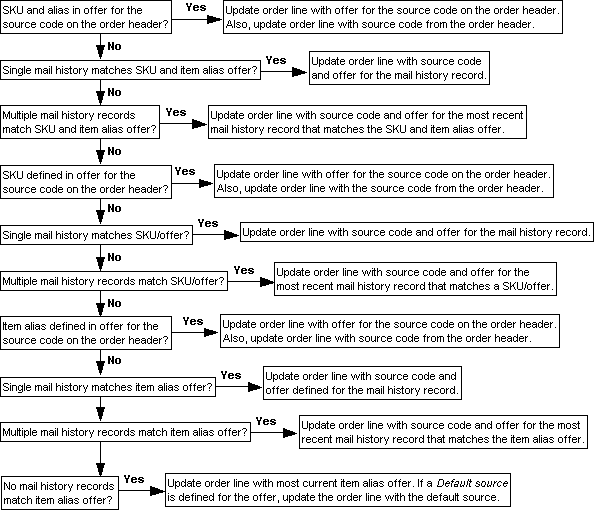
If adding an order line using the item code: See Update Source Code from Mail History Logic When Using Item for the steps the system performs when you add an item to an order using the item code.
Selecting items from the Display Item Availability screen: If you select items to add to an order using the Display Item Availability screen, the system adds the items to the order using the item code and SKU and does not retain the item alias. See Update Source Code from Mail History Logic When Using Item.
If the item alias is defined in multiple offers: If the item alias is defined in multiple offers, the system searches through each item alias offer to find a match.
1. SKU/Offer for the SKU on the Order Line Matches an Item/Offer for the Item Alias
If a SKU/offer for the SKU on the order line matches an item/offer for which the item alias is defined, the system performs the following steps.
Note: If more than one item alias and SKU/offer match is found, the system uses the most recent offer match. The system uses the Start date defined for the offer to determine the most current offer. Only offers that are active are considered; the system considers an offer active if the current date falls between the offer’s start date and end date. If all of the active offers have the same Start date, the system uses the first active offer in alphabetical order.
a. |
Update order line with offer and source code from the order header. If the SKU and item alias is defined in the offer associated with the source code on the order header, the system updates the order line with the offer associated with the source code on the order header. In addition, the system updates the Source code for the order line with the source code from the order header. |
b. |
Update order line with offer and source code for single mail history match. If the SKU and item alias is not defined in the offer associated with the source code on the order header, the system looks at the offers defined for the item alias and SKU and tries to find a mail history record that matches a SKU offer and item alias offer combination. If the system finds a single mail history record that matches a SKU offer and item alias offer combination, the system updates the order line with the source code and offer defined for the mail history record. |
c. |
Update order line with offer and source code for most recent mail history match. If the system finds more than one mail history record that matches an item alias offer and SKU offer combination, the system uses the matched mail history record with the most recent mail date. |
d. |
Update order line with most current item alias and SKU offer. If the system does not find a mail history record that matches the SKU offer and item alias offer combination, the system uses the most current SKU offer and item alias offer combination. If a Default source is defined for the most current SKU and item alias offer, the system updates the order line with the default source. The system uses the Start date defined for the offer to determine the most current offer. Only offers that are active are considered; the system considers an offer active if the current date falls between the offer’s start date and end date. If all of the active offers have the same Start date, the system uses the first active offer in alphabetical order. |
2. SKU/Offers Exist for the SKU on the Order Line
If a SKU/offer for the SKU on the order line does not match an item/offer for which the item alias is defined, the system looks at the SKU/offers for the specified SKU and performs the following steps.
a. |
Update order line with offer and source code from the order header. If the SKU on the order line is defined in the offer associated with the source code on the order header, the system updates the order line with the offer associated with the source code on the order header. In addition, the system updates the Source code defined for the order line with the source code from the order header. |
b. |
Update order line with offer and source code for single mail history match. If a match is found between a SKU/offer for the SKU on the order line and a mail history record, the system updates the order line with the source code and offer defined for the mail history record. |
c. |
Update order line with offer and source code for most recent mail history match. If the system finds more than one mail history record that matches a SKU/offer for the SKU on the order line, the system uses the matched mail history record with the most recent mail date. |
d. |
Update order line with most current SKU/offer. If the system does not find a mail history record that matches a SKU/offer, the system uses the most current SKU/offer. If a Default source is defined for the most current SKU/offer, the system updates the order line with the default source. The system uses the Start date defined for the offer to determine the most current offer. Only offers that are active are considered; the system considers an offer active if the current date falls between the offer’s start date and end date. If all of the active offers have the same Start date, the system uses the first active offer in alphabetical order. |
3. Item/Offers Exist for the Item Alias
If the system does not find an active SKU/offer for the SKU on the order line, the system looks at the item/offer for which the alias is defined and performs the following steps.
a. |
Update order line with offer and source code from the order header. If the item alias is defined in the offer associated with the source code on the order header, the system updates the order line with the offer associated with the source code on the order header. In addition, the system updates the Source code defined for the order line with the source code from the order header. |
b. |
Update order line with offer and source code for single mail history match. If a match is found between the item/offer associated with the alias and a mail history record, the system updates the order line with the source code and offer defined for the mail history record. |
c. |
Update order line with offer and source code for most recent mail history match. If the system finds more than one mail history record that matches the item/offer associated with the alias, the system uses the mail history record with the most recent mail date. |
d. |
Update order line with most current item/offer for alias. If the system does not find a mail history record that matches the item/offer associated with the alias, the system uses the most current item alias. If a Default source is defined for the most current item alias, the system updates the order line with the default source. The system uses the Start date defined for the offer to determine the most current offer. Only offers that are active are considered; the system considers an offer active if the current date falls between the offer’s start date and end date. If all of the active offers have the same Start date, the system uses the first active offer in alphabetical order. |
Example: Source Code from Mail History Logic When Using Item Alias
The following SKU/offers exist for the SKU on the order line:
• SKU/offer = 203, Effective date = 3/01/10, Price = 20.30, Default source for offer = 2003
• SKU/offer = 205, Effective date = 5/01/10, Price = 20.50, Default source for offer = 2005
The following item/offers exist for the item alias on the order line:
• Item/offer = 203, Effective date = 3/01/10, Price = 20.30, Default source for offer = 2003
• Item/offer = 204, Effective date = 4/01/10, Price = 20.40, Default source for offer = 2004
• Item/offer = 205, Effective date = 5/01/10, Price = 20.50, Default source for offer = 2005
The following mail history records exist for the sold to customer on the order:
• Mail date = 3/01/10, Source = 2003, Offer = 203
• Mail date = 4/01/10, Source = 2004, Offer = 204
• Mail date = 5/01/10, Source = 2005, Offer = 205
The source code on the order header is 2004.
In this situation, the system finds a match between:
• SKU/offer 203, item alias offer 203, and the customer’s mail history for offer 203.
• SKU/offer 205, item alias offer 205, and the customer’s mail history for offer 205.
When the system adds the item alias to the order, the system defaults source 2005 and offer 205 to the order line since the mail history record for source 2005/offer 205 has a more recent mail date.
Manually Entering an Offer or Source Code for an Order Line
If you manually enter an offer and source code on an order line, the system does not perform Update Source Code from Mail History Logic When Using Item and instead retains the offer or source code that you have manually entered.
System Control Values Related to Update Source Code from Mail History Logic
Take note of the settings for the following system control values when using Update Source Code from Mail History Logic When Using Item.
System Control Value |
Description |
Must be set to Y to have the system search through active offers for a valid offer price when you add the item to the order. If this system control value is not set to Y, the system checks the offer defined on the order detail line for a price; if the system cannot find a price for the offer on the order detail line, the system does not search other offers for a price. |
|
Use Source Code from Order Header When Creating Order Lines (D73) |
Must be set to N so that the system does not default the source code on the order header automatically to the order lines. Note: If this system control value is set to Y and Update Source Code from Mail History (J94) is set to Y, the system uses Update Source Code from Mail History Logic When Using Item. |
Defines the alphanumeric retrieval code that triggers a search of the Customer Source Finder file for the customer’s most recent source code based on mail history when you enter it in the Source code field in order entry. If a source code is defined in this system control value, the system may update the source code on the order header based on the most recent source code in mail history; however, the system will still perform Update Source Code from Mail History Logic When Using Item for the order lines. |
|
Defines the source code on the order header that triggers the system to default a new source code to the order header, based on the default source code associated with the offer on the first order line. If a source code is defined in this system control value, the system will still perform Update Source Code from Mail History Logic When Using Item for the order lines on the order, but in addition, will update the source code on the order header with the source code defined for the first order line. |
|
If set to Y, the system defaults the source code defined for the offer on the order line to the Source code field on the order line if the source code is different from the source code defined on the order header. Note: If this system control value is set to Y and Update Source Code from Mail History (J94) is set to Y, the system uses Update Source Code from Mail History Logic When Using Item. |
|
If set to Y and the offer on the order line is found in the sold to customer’s mail history, the system defaults the source code associated with the offer to the order line. Note: If this system control value is set to Y and Update Source Code from Mail History (J94) is set to Y, the system uses Update Source Code from Mail History Logic When Using Item. |
Payment Processing Values (K21)
Purpose: Use this screen to set up the system control values related to online cash payment processing.
MSR1516 ENTER Edit Payment Processing Values 2/05/09 14:28:56 KAB Company
Pay Type for Payment Approval . . . . . . . . . Hold Reason for Payment Approval . . . . . . . . # of Days to Auto Cancel Orders Pending Payment Cancel Reason for Orders Pending Payment . . . . Hold Reason for Suspect Order Payments . . . . . Default Payment Processing Open Item Type . . .
F3=Exit F12=Cancel |
For more information: See Online Cash Payment Overview and Setup for an overview of the online cash payment process and the required setup.
Note: When updating the system control values related to online cash payment processing using the Payment Processing Values (K21) umbrella system control value and an online cash pay type is defined in the Pay Type for Payment Processing (K16) system control value, the following system control values are required:
• Hold Reason for Payment Approval (K17)
• # of Days to Auto Cancel Orders Pending Payment (K18)
• Cancel Reason Code for Orders Pending Payment (K19)
• Default Payment Processing Open Item Type (K24)
However, if you update these system control values individually, the system does prevent you from updating the value to blank.
Pay Type for Payment Processing (K16)
Enter the pay category 1 (cash/check) pay type used for online cash payment processing with an online bill pay system.
A list of valid pay category 1 (cash/check) pay types displays to the right of the field.
Use the Working with Pay Types (WPAY) menu option to create the online cash pay type. When creating this pay type, make sure you define the pay type as a pay category 1 (cash/check) pay type. In addition, define an alternate refund type, such as cash/check, A/R, or coupon/credit, for returns processed against orders that were paid using the online cash pay type.
Example: Online Cash Pay Type |
|
Pay type code |
6 |
Pay type description |
Online Cash Pay Type (eBillme) |
Pay type category |
1 (Cash/Check) |
Alternate refund type |
12 (A/R) |
Leave this field blank if you do not wish to use online cash payment processing.
Hold Reason for Payment Approval (K17)
Enter the hold reason code the system applies to online cash payment orders that have received approval from the online bill pay system and are waiting for the customer to pay for the order using funds from his bank account.
A list of valid hold reason codes displays to the right of the field.
Use the Establishing Order Hold Reason Codes (WOHR) menu option to create the order hold reason for online cash payment approval.
If you leave this field blank, the system places an online cash payment order that is waiting for payment on Balance Due hold.
For more information: See Processing Online Cash Payments.
# of Days to Auto Cancel Orders Pending Payment (K18)
Defines when to automatically cancel an order that contains an online cash pay type that has not been paid by the customer within a specified number of days.
Use the Canceling Online Cash Orders Pending Payment (WCOP) menu option to submit the online cash pending payment process. The system evaluates the order date on orders with an online cash pay type whose Amount collected is blank and if the order date is older than the number of days defined in this system control value, the system cancels the order.
For more information: see Canceling Online Cash Orders Pending Payment (WCOP).
Cancel Reason Code for Orders Pending Payment (K19)
Enter the cancel reason code the system applies to orders that are automatically cancelled because the online cash pay type on the order has not been paid by the customer within the number of days defined in the # of Days to Auto Cancel Orders Pending Payment (K18) system control value.
A list of valid cancel reason codes displays to the right of the field.
Use the Establishing Cancel Reason Codes (WCNR) menu option to create the cancel reason code for online cash orders pending payment.
Leave this field blank if you do not wish to automatically cancel any orders containing an online cash pay type that has not been paid by the customer within a specified number of days.
For more information: See Canceling Online Cash Orders Pending Payment (WCOP).
Hold Reason Code for Suspect Order Payments (K20)
Enter the hold reason code the system applies to orders that contain an online cash pay type whose sold to customer has been flagged as suspect by the online bill pay system, indicating potential fraudulent payment activity.
A list of valid hold reason codes displays to the right of the field.
Use the Establishing Order Hold Reason Codes (WOHR) menu option to create the order hold reason for suspect online cash order payments.
Leave this field blank if you do not wish to place an order on hold when the sold to customer on the order is suspected of fraudulent payment activity.
For more information: See Processing Online Cash Payments.
Default Payment Processing Open Item Type (K24)
Enter the type of A/R open item the system creates when an unmatched online cash payment is received from the online bill pay system that the system is able to match to a sold to customer.
If the system matches a bill to customer to the unmatched online cash payment, the system creates an on-account open item for the bill to customer using the A/R open item type specified in this system control value.
A/R open item types are defined in and validated against the Establishing Accounts Receivable Types (WART) menu option.
You can review unmatched online cash payment in the Working with Unmatched Payments (WUMP) menu option.
If you leave this field blank, the system creates an OA (On-Account) A/R open item when an online cash pay type on an order has been overpaid by the customer.
For more information: See Processing Online Cash Payments, especially Processing UnMatched Online Cash Payments.
Purpose: Use this screen to control whether to label a customer’s third phone number as Fax or Mobile on screens and reports.
MSR0051 CHANGE Change System Control Value 4/23/12 10:17:13
Description . : Third Phone Number Type
Code . . . . . FAX MOBILE
Narrative . . .
Application . : O/E Applic group . DFT Sequence# . . . 99
F3=Exit F12=Cancel |
Code field: Set this field to:
• FAX (default) to label the customer’s third phone number as the Fax number.
• MOBILE to label the customer’s third phone number as the Mobile or Mbl number.
Note:
• Does not affect database: This system control value affects just the field label on screens and reports, and not the actual field names or their contents in the database. Regardless of the setting of this system control value, it is not possible to store both a fax and a mobile number for a customer.
• Applies to all customer types: This system control value applies to sold-to customers, ship-to customers, bill-to customers, and individuals. See Understanding Customer Types for background on the different types of customers.
• Does not affect XML messages: The names of XML attributes used in generic APIs are not affected by this system control value. For example, an attribute might be called customer_fax_number regardless of whether this system control value indicates that the field is used for the customer’s mobile phone number rather than a fax number.
Related system control value: The Phone Numbers (D15) system control value controls which phone numbers to include on certain screens that display only two of the three types of phone numbers. If that system control value is set to:
• DAY/EVE (default): these screens do not include the fax or mobile phone number.
• DAY/FAX: these screens include the third phone number, and label it either Fax or Mobile (Mbl), based on the Third Phone Number Type (L53) system control value.
See the Phone Numbers (D15) system control value for more information.
Include Projected Returns in Available Quantity for OE (L68)
Purpose: Use this screen to define whether the system includes the projected return quantity defined for an item/SKU in the expected quantity that displays in order entry, but not when calculating the available quantity to send to the web storefront.
MSR0052 CHANGE Change System Control Value 5/07/12 9:53:38
Description . : Include Projected Returns in Available Quantity for OE
Yes/No . . . . (Y,N) Narrative . . .
Application . : O/E Applic group . ALL Sequence# . . . 99
F3=Exit F12=Cancel |
Yes/No field: Enter Y in this field if you want the system to include the projected return quantity in the expected quantity that displays in order entry, but not when calculating the available quantity to send to the web storefront.
Which screens? The system includes the projected return quantity in the expected quantity on the following screens:
• SKU Scan Screen: the system includes the projected return quantity in the Expected qty field. An asterisk (*) displays if the Expected qty represents the projected return quantity only and not any quantity on an open purchase order. Also, if an open purchase order for the item does not exist, and the Include Projected Returns in Available Quantity for OE (L68) system control value is set to Y, the system calculates an Expected date for the item by adding the FTC -- # of Days for Items without Expected Ship Date (C71) to the current date.
• Display Item Availability Screen (Reviewing Item Availability): the system includes the projected return quantity in the Qty (Next expected quantity) field. Also, if an open purchase order for the item does not exist, and the Include Projected Returns in Available Quantity for OE (L68) system control value is set to Y, the system calculates a P/O date (Next expected P/O date) for the item by adding the FTC -- # of Days for Items without Expected Ship Date (C71) to the current date.
E-Commerce item availability: If you use the E-Commerce Interface, you can send availability information to the web storefront when:
• you submit the ECAVAIL periodic function (program name ECR0144). This periodic function downloads the current available quantity for every item and SKU for which you have downloaded information to your web storefront.
• an item’s availability falls below a specified Item Availability Web Threshold, triggering an interactive download.
• an E-Commerce Item Availability Request Message (CWItemAvail) is received from the web storefront.
When you send availability information to the web storefront, if the Include Projected Returns in Available Quantity for Download (J62) system control value is set to N and the Include Projected Returns in Available Quantity for OE (L68) system control value is set to Y, the system does not include any Projected returns for the item/SKU when calculating the available quantity to send to the web storefront.
Note: If the Include Projected Returns in Available Quantity for Download (J62) system control value is set to Y, regardless of the setting of the Include Projected Returns in Available Quantity for OE (L68) system control value, the system includes any Projected returns for the item/SKU when calculating the available quantity to send to the web storefront, provided the item/SKU has a soldout control value with a status of 2 (include on-order quantity in soldout calculation).
A flag in the e-commerce item availability information indicates whether the date expected was based on an actual purchase order, or was defaulted based on the FTC -- # of Days for Items without Expected Ship Date (C71) system control value:
• 1 = date was defaulted based on the FTC -- # of Days for Items without Expected Ship Date (C71) system control value.
• 0 = actual purchase order date from the PO Layering (POLAYR) file. If the Include Projected Returns in Available Quantity for OE (L68) system control value is set to Y and the Include Projected Returns in Available Quantity for Download (J62) is set to N, the system also sets this flag to 0 if the item/SKU:
• has a soldout control value with a status of 2 (include on-order quantity in soldout calculation),
• has no available quantity, and
• is associated with a Projected return quantity.
Enter N or leave this field blank if you do not want the system to include the projected return quantity defined for an item/SKU in the expected quantity that displays in order entry. The system looks at the setting of the Include Projected Returns in Available Quantity for Download (J62) to determine whether to include the projected return quantity for an item/SKU when calculating the available quantity to send to the web storefront.
Purpose: Use this screen to specify the entity to send to Vertex L in tax quotation requests through the Tax API.
MSR0054 CHANGE Change System Control Value 5/09/12 9:41:19
Description . : Tax Interface Default Entity
Number . . . . 001 002 003 004 005 011
Narrative . . .
Application . : O/E Applic group . TAX Sequence# . . . 99
F3=Exit F12=Cancel |
Number field: Enter the entity code for the Tax API to include in tax quotation requests. Entity codes are defined in and validated against the Entity file. See Working with Entities (WENT) for background.
Related system control value: The Tax API includes the entity specified here only if the Pass Entity Code to Vertex (F69) system control value is set to Y.
Tax API: The Tax API enables you to use CWDirect to send tax quotation requests to Vertex L before an order is created. For example, you might use the Tax API to request a tax estimate when a customer is in the process of placing an order on the web storefront, but the order has not yet been created in CWDirect.
Leave this system control value blank if you do not have an integration between Vertex L and CWDirect, or if you have not set up tax information in Vertex by entity.
For more information: See CWDirect/Vertex Interface for information on integrating with Vertex L for orders that exist in CWDirect.
Tax API Configuration
To use the Tax API:
• The CWTAX.html file provides information on configuring and using the Tax API, including how to specify the User ID, Password, and SystemName for connection with Vertex, and the parameters that are passed. Contact your MICROS representative for a copy of the CWTAX.html file.
• If you set up information in Vertex by entity, set the Pass Entity Code to Vertex (F69) system control value to Y and specify an entity in the Tax API Default Entity (L67) system control value.
• Set the library list for the Tax API to match the CWDirect library list.
Ship Via Priority for Ship To Mismatch (L71)
Purpose: Use this screen to define the ship via priority that prompts the system to place an order on SM Ship To Mismatch hold, provided the order also exceeds the dollar amount specified in the Maximum Order Amount for Fraud Checking (D24) and the number of times shipped to the address on the order is less than the # of Times Shipped to Same Address (D25) OR the number of days since the last shipment to the address is less than the # of Days Since Last Order (D26).
MSR0054 CHANGE Change System Control Value 8/07/12 10:42:14
Description . : Ship Via Priority for Ship To Mismatch
Number . . . .
Narrative . . .
Application . : O/E Applic group . FRD Sequence# . . . 99
F3=Exit F12=Cancel |
Number field: Enter the ship via priority the system uses for ship to mismatch fraud checking. Valid ship via priorities are 1-9.
The system places an order on SM Ship To Mismatch hold if the following conditions are met:
• the order contains a Credit Card pay category payment method, and
• the ship to address on the order is different from the sold to address, and
• the order total is greater than the Maximum Order Amount for Fraud Checking (D24), and
• the ship via priority for the ship via on the order header matches the Ship Via Priority for Ship To Mismatch (L71), and
• the number of times shipped to the address is less than the # of Times Shipped to Same Address (D25) OR the number of days since the last shipment to the address is less than the # of Days Since Last Order (D26).
Ship to mismatch process: The system evaluates an order for Ship To Mismatch hold when Credit Checking is performed (when pressing F9 or F19 to accept a new order).
1. |
The system determines if the order contains a Credit Card pay category payment method and a ship to address that is different from the sold to address. • If the order does not meet these requirements, the system does not evaluate the order for Ship To Mismatch hold and continues with regular processing. • If the order meets these requirements, the system evaluates the order for Ship To Mismatch hold. |
2. |
The system determines if the order total is greater than the order amount in the Maximum Order Amount for Fraud Checking (D24) system control value. • If the order total is less than the maximum specified in the Maximum Order Amount for Fraud Checking (D24) system control value, the system does not place the order on Ship To Mismatch hold and continues with regular processing. • If the order total is greater than the maximum specified in the Maximum Order Amount for Fraud Checking (D24) system control value, the system continues with the ship to mismatch check. |
3. |
The system determines if the priority of the ship via on the order header matches the ship via priority in the Ship Via Priority for Ship To Mismatch (L71) system control value. • If the priority of the ship via on the order header does not match the ship via priority in the Ship Via Priority for Ship To Mismatch (L71) system control value, the system does not place the order on Ship To Mismatch hold and continues with regular processing. • If the priority of the ship via on the order header matches the ship via priority in the Ship Via Priority for Ship To Mismatch (L71) system control value, the system continues with the ship to mismatch check. Note: If you do not define a ship via priority in the Ship Via Priority for Ship To Mismatch (L71) system control value, the system skips this step in the Ship To Mismatch process and continues to the next step. |
4. |
The system determines if the order passes the requirements in the # of Times Shipped to Same Address (D25) OR # of Days Since Last Order (D26) system control values. • If the number of times shipped to the address is greater than the # of Times Shipped to Same Address (D25) AND the number of days since the last shipment to the address is greater than the # of Days Since Last Order (D26), the system does not place the order on Ship To Mismatch hold and continues with regular processing. • If the number of times shipped to the address is less than the # of Times Shipped to Same Address (D25) OR the number of days since the last shipment to the address is less than the # of Days Since Last Order (D26), the system places the order on SM Ship To Mismatch hold. The system updates the Hold reason for the Order Ship To record to SM Ship To Mismatch. You can review the order, then release the order manually through the Release Held Orders function, if appropriate. See Performing the Release. |
Examples: See the examples provided for the Maximum Order Amount for Fraud Checking (D24) system control value for a description of how the Maximum Order Amount for Fraud Checking (D24), the Ship Via Priority for Ship To Mismatch (L71), the # of Times Shipped to Same Address (D25), and the # of Days Since Last Order (D26) system control values work together.
Leave this field blank if you do not want to include the ship via priority for the ship via on the order header in the ship to mismatch evaluation. In this situation, the system places the order on SM Ship To Mismatch hold if:
• the order contains a Credit Card pay category payment method, and
• the ship to address on the order is different from the sold to address, and
• the order total is greater than the Maximum Order Amount for Fraud Checking (D24), and
• the number of times shipped to the address is less than the # of Times Shipped to Same Address (D25) OR the number of days since the last shipment to the address is less than the # of Days Since Last Order (D26).
Use Gift Card Fraud Checking (L72)
Purpose: Use this screen to define whether the system places an order on GC Gift Card order hold if it contains a stored value card item and a stored value card payment method.
MSR0052 CHANGE Change System Control Value 8/09/12 9:16:48
Description . : Use Gift Card Fraud Checking
Yes/No . . . . (Y,N) Narrative . . .
Application . : O/E Applic group . FRD Sequence# . . . 99
F3=Exit F12=Cancel |
Yes/No field: Enter Y in this field if you want the system to place an order on GC Gift Card order hold if it contains a stored value card item and a stored value card payment method.
Note: The stored value card item purchased can be a physical or virtual card and the order can also contain other items. The order can contain multiple payment methods, as long as one of the payment methods is a stored value card payment.
During order entry, the system evaluates the order for gift card fraud checking when you accept the order after evaluating the order for customer fraud checking and before dollar and miscellaneous hold checking; see Updates at Accept.
During order maintenance, the system evaluates the order for gift card fraud checking when you accept the order if the order total has increased and the order is not on hold.
Sold to customer hold/bypass/fraud setting: The system evaluates the order for gift card fraud checking, regardless if the Hold/Bypass/Fraud field for the sold to customer on the order is set to B.
Source code bypass credit check setting: The system does not evaluate the order for gift card fraud checking if the Bypass credit check field for the source code on the order header is selected.
Enter N or leave this field blank if you do not want the system to place an order on hold if it contains a stored value card item and a stored value card payment method.
Use Single Use Promo Codes (L95)
Purpose: Use this screen to define whether you can restrict the redemption of promotions through randomly generated single-use codes.
MSR0052 CHANGE Change System Control Value 7/01/13 9:38:52
Description . : Use Single use promo codes
Yes/No . . . . Y (Y,N) Narrative . . . Indicates if single use promotion codes are being used by the company. Application . : O/E Applic group . ALL Sequence# . . . 99
F3=Exit F12=Cancel |
Yes/No field: Enter Y in this field if you want to use randomly generated single-use codes to control the use of promotions. With this setting:
• If you use the Generate Single-Use Promotion Codes (GSUP) option to generate a batch of single-use codes for a promotion, you cannot apply that promotion to an order except through a single-use code
• you can use the single_use_promo_code in the ShipTo element of the CWORDERIN message to specify the single-use code associated with the promotion to apply to an order
• you can use the Enter Single Use Promotion Code Window in order entry to specify the single-use code associated with the promotion to apply to an order
Identifying whether a single-use code is eligible for redemption: You can use the CWSingleUsePromoCodeCheckRequest XML Message and CWSingleUsePromoCodeCheckResponse XML Message to determine whether a single-use code is valid, unredeemed, and associated with an active promotion.
Single-use codes an option even if promotions apply automatically: You can use a single-use code to specify a promotion to apply to an order in both order entry and through the CWORDERIN message, regardless of the setting of the Promotion Code Entry Required for Discount (I63) system control value.
Preventing discounting through the order API when using single-use codes: If the Order API/No Reprice Price Override Reason (L96) system control value specifies a price override reason code and the Promotion Code Entry Required for Discount (I63) system control value is set to Y, when an order received through the order API redeems a single-use promotion code, the order is not eligible for additional promotion or coupon discounting in CWDirect; these settings indicate that the web site applied all discounting before submitting the order to CWDirect.
Enter N or leave this field blank if you do not want to use single-use promotion codes.
For more information: See Creating and Using Single-Use Promotion Codes for a complete discussion of single-use promotion codes.
Order API/No Reprice Price Override Reason (L96)
Purpose: Use this screen to specify a price override reason code that controls whether an order or order line is eligible for any coupon or promotion discounting or benefits, or whether these discounts and benefits have already been applied by the web site.
MSR0051 CHANGE Change System Control Value 7/01/13 10:12:47
Description . : Order API/No Reprice Price Override Reason
Code . . . . . S A B C D E G M P Q S X ... Narrative . . . Indicates the Price override code that will be passed in on the Order API that will NOT reprice the line. Application . : O/E Applic group . ALL Sequence# . . . 99
F3=Exit F12=Cancel |
Code field: Enter a valid price override reason code to prevent order lines that use this code from receiving any additional promotion discounting.
Used when? You would specify a price override reason code here if your web site applies coupon and promotion discounting and benefits, so you do not want CWDirect to evaluate the order for these discounts as well. The rules vary depending on whether you support explicitly applying a single promotion for an order, or have the system apply one or more promotions automatically, as described below. You can also use this system control value to prevent additional discounting in order entry.
Order API
The rules that control the use of the Order API/No Reprice Override Reason code are related to the Promotion Code Entry Required for Discount (I63) and the Use Single Use Promo Codes (L95) system control values:
If the Promotion Code Entry Required for Discount (I63) system control value is set to Y, the rules depend on whether the Order API/No Reprice Override Reason system control value specifies a price override reason. If this system control value specifies a reason code and:
• the CWORDERIN message specifies a valid, unredeemed single-use code for a current promotion, the single-use code is treated as “redeemed” (see below), and no discounting applies to the order based on the promotion related to the single-use code.
• no single-use code is used on the order, the system excludes order lines from discounts or benefits associated with a promotion specified on the order only if the lines use the Order API/No Reprice Override Reason code.
If the Promotion Code Entry Required for Discount (I63) system control value is set to N, the system checks the individual order lines to determine whether any promotions can apply. If the Order API/No Reprice Override Reason code is used on:
• all lines: no promotion discounting or benefits (such as free gifts) apply.
• individual lines: the standard hierarchy, described under When the System Assigns Promotions to an Order, applies promotions and benefits to the order, but the lines using this price override code are not included in discounting or promotion evaluation.
• no lines: the standard hierarchy, described under When the System Assigns Promotions to an Order, applies promotions and benefits to the order.
Note: The single-use code applies in addition to those that the system applies using the standard hierarchy, which can include an additional promotion of the same type as the one associated with the single-use code.
When the single-use promotion code is treated as “redeemed”: The Single Use Promo Code specified for the order is updated with the Redeemed date, Redeeming order, and Redeeming ship-to, and Order Transaction History messages indicate that the single-use code was redeemed and the related promotion was applied, even if the system does not apply the discounting or benefits related to the promotion.
Order not evaluated for qualifying criteria: When this system control value specifies a price override reason code, the order API applies the promotion related to a single-use code even if the order does not qualify based on the promotion’s qualifying criteria; instead, the promotion is treated as “redeemed.”
Order Entry
If this system control value specifies a price override reason code:
• any order line entered with this price override reason code is not included when determining whether the order qualifies for a promotion or coupon.
• if all order lines use this price override reason code, the order cannot qualify for any promotion.
Note: This system control value does not affect discounting or benefits for orders created through the phone order load.
Leave this system control value blank if you do not want to prevent the system from applying discounting and other benefits for promotions or coupons.
Note: When this system control value does not specify a price override reason code, the system does not treat the single-use code from the CWORDERIN as “redeemed” if the order does not qualify for the related promotion; instead, the system writes an Order Transaction History message such as Promotion (SUP51+) not applied.
For more information: See:
• setting up promotions and promotion logic: Working with Promotion Values (WPRO)
• creating orders through the generic order API: Generic Order Interface (Order API)
• setting up and using single-use promotion codes: Creating and Using Single-Use Promotion Codes
| System Control Value History Report | Contents | SCVs | Search | Glossary | Reports | XML | Index | Chapter 14: Setting Up Inventory Values |

IN03_02 CWDirect 18.0 August 2015 OTN