Order Interface XML Message Formats
In this chapter:
• Inbound Order XML Message (CWORDERIN)
• Inbound Order Message: Sample XML
• Detailed Order XML Response (CWORDEROUT)
• Detailed Order Response Message without Errors: Sample XML
• Detailed Order Response Message with Errors: Sample XML
• Order Acknowledgement XML Message (CWORDEROUT)
• Order Acknowledgement Message: Sample XMLs
Inbound Order XML Message (CWORDERIN)
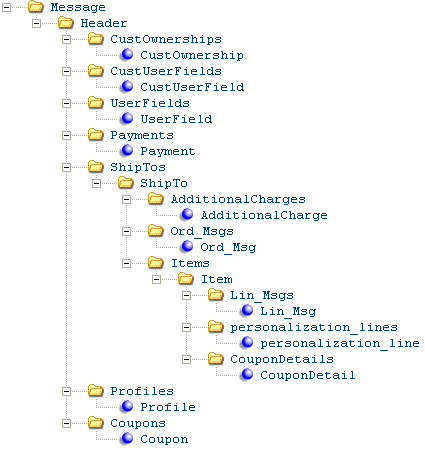
For more information: See:
• Order Interface Processing Overview for information on how the ORDER_IN process in Working with Integration Layer Processes (IJCT) processes this message.
• XML Messages for a table that provides links to the DTD, schema, and a sample XML layout for each XML message.
Inbound Order Message: Sample XML for a sample of the inbound order message.
Important: The maximum number of characters, including spaces, that an XML message may contain is 65,000. If the inbound order XML exceeds the maximum message length, the system will place the order in an error status and the order will contain no order detail lines. Note: An inbound order can contain between 176 and 200 lines before the maximum message length is reached.
Additionally:
• All numeric values with decimal positions should be passed as implied decimals. For example, a dollar value of $10.00 should be passed as 1000.
• Do not pass an alphanumeric value in a numeric field; doing so will cause the CWORDER_IN process to go into a message wait status.
• Do not exceed the specified length of any numeric field; doing so will cause the value to be interpreted incorrectly.
Message Attribute |
Alpha/ numeric |
Positions |
Comments |
|
One Message element is required. |
|||
source |
alphanumeric |
|
IDC |
target |
alphanumeric |
|
RDC |
type |
alphanumeric |
|
CWORDERIN |
resp_qmgr |
alphanumeric |
44 |
The MQ Series queue manager identified for the process queue in Working with Integration Layer Processes (IJCT). |
resp_q |
alphanumeric |
44 |
The MQ Series queue identified for the process queue in Working with Integration Layer Processes (IJCT). |
|
One header element is required. |
|||
numeric |
3 |
Identifies the company for the order. Validated against the Company file. Required. |
|
alphanumeric |
32 |
Updates the E-commerce order number in the Order Header Extended file. This field is labeled the Web order number at the Display Order Properties Screen. Important: A unique order_number is required for every order received through the Inbound Order Message to avoid the risk of having an unaccepted order replaced when another order message is received. Include in payment-only message? When the order message includes just the payment information, the order API does not use the e-commerce order number to identify the order; instead, it uses the rdc_order_number to find the CWDirect order number, regardless of whether the message includes the e-commerce order number in the order_number attribute. See Sending a Separate Payment Message for more information. |
|
offer_id |
alphanumeric |
3 |
Not implemented. |
alphanumeric |
1 |
Indicates whether the order message includes just the payment information for an order whose other information was sent on a previous message. Valid values are: Y = Payment information only N or blank = Not a payment-only message See Sending a Separate Payment Message for more information. |
|
alphanumeric |
9 |
Updates the Source code field in the Order Header file. If this value exceeds the maximum length of 9 positions, it will be truncated. If no source code is specified here, but a line_source_code is specified for one of the Item lines on the order, this source code defaults; if there is more than one line_source_code specified, the first one on the order defaults; otherwise, the Default Source for Internet Orders (E65) defaults. |
|
|
|
|
If the order header source code matches the source code in the Default Source for Internet Orders (E65) system control value, the system updates the source code on the order header to the source code associated with the offer on the first order detail line; see Default Unknown Source Code Logic. |
alphanumeric |
1 |
Indicates the type of response required. Valid values are: N or no response_type specified = No response Note: Use this setting when you send batched orders. See Batching Orders for more information. A = Acknowledge: Send Order Acknowledgement XML Message (CWORDEROUT) D = Details: Send Detailed Order XML Response (CWORDEROUT) |
|
|
|
|
E = Errors: Send the Detailed Order XML Response (CWORDEROUT), including a listing of any errors found on the order. You would normally have the Perform Order Edit Interactively (I56) system control value set to Y in order to see errors identified through the order edit. If payment information sent separately: When you receive the payment information separately from the rest of the order, the system always sends a response message upon receiving the first part of the order message. If the response_type is D or E, the system sends the detailed message; otherwise, if the response_type is A or N, or if no response_type is specified, the system sends the acknowledgement. |
|
|
|
If payment information sent separately: When you receive the payment information separately from the rest of the order, the system always sends a response message upon receiving the first part of the order message. If the response_type is D or E, the system sends the detailed message; otherwise, if the response_type is A or N, the system sends the acknowledgement. For more information: See: • Typical Order Interface Scenarios for examples of when you might choose to include a response. • Sending a Separate Payment Message for a discussion of when you might choose to send payment information separately • Order Creation and Maintenance Errors for a listing of errors that might be included if the response_type = E |
numeric |
8 |
Updates the Order date in the Order Header file. Displayed on the Order Inquiry Header Screen. MMDDYYYY format. |
|
alphanumeric |
2 |
Updates the Internet order field in the Order Header file. A value of I indicates an internet order. Internet orders are treated differently in evaluating orders for automatic email confirmations, authorizations, and determining whether the customer can maintain the order on the web storefront. A value of P indicates any other type of order. If the order_channel is P and the order is not part of a batch, the system places the order in the Batch Number for Retail Channel Orders (I78) if it contains errors. If this value exceeds the maximum length of 2 positions, it will be truncated. |
|
numeric |
9 |
Updates the Customer # field in the Order Header file. See Customer Creation, Matching and Update Logic for an overview. |
|
alphanumeric |
15 |
Used to identify the sold-to customer; see Customer Sold To Selection, Creation and Update. Updates the Alternate customer # for the customer; see the Alt cust # field at the Second Create Customer Sold To Screen. The system also compares this number to the records in the Alternate Customer # Cross Reference file; see Working with Alternate Customer Number Cross-References for an overview. |
|
|
|
|
Online Cash Payment If the pay type on the order is an online cash pay type (the pay type defined in the Pay Type for Payment Processing (K16) system control value), the system does not update the primary alternate customer # for the customer. Instead, the system creates a new alternate customer number for the customer if the number does not already exist. This alternate customer number represents the account number assigned to the sold to customer in the online bill pay system. You can review this alternate customer number on the Work with Alternate Customer # Screen. See Online Cash Payment Overview and Setup for an overview and required setup. |
|
|
|
Presidents’s Club Membership If the Use President’s Club Membership (H94) system control value is set to Yselected, the alternate customer number is used to identify an existing or prospective President’s Club membership. See Alternate Customer Number Matching through the Order API with President’s Club for a discussion. • If the Use President’s Club Membership (H94) system control value is set to N, the system updates this field, if provided, regardless of the setting of the sold_to_address_update flag. • If the Use President’s Club Membership (H94) system control value is set to Y, the system uses the alternate customer number as part of President’s Club assignment and matching. See Selling President’s Club Memberships through the Order API for more information. |
alphanumeric |
8 |
Used to identify the sold-to customer. See Customer Sold To Selection, Creation and Update. |
|
Note: • See Customer Creation, Matching and Update Logic for an overview on how each of the customer sold to name and address fields listed below are updated. • When creating or updating a customer address, the system validates the customer address and ship via as it does in order entry. See Adding Customer/Address Information for more information. |
|||
sold_to_prefix |
alphanumeric |
3 |
Maps to the Prefix field in the Customer Sold To file. If the Validate Prefix (I27) system control value is set to Y, the prefix is validated against the Prefix file; see Working with Prefix Codes (WPFX). In this situation, if the customer’s prefix is invalid, the order will be in error with a reason of Invalid Prefix Code (however, this message can also indicate a problem with the bill_to_prefix). |
sold_to_fname |
alphanumeric |
15 |
Maps to the First name field in the Customer Sold To file. |
sold_to_initial |
alphanumeric |
1 |
Maps to the Initial field in the Customer Sold To file. |
sold_to_lname |
alphanumeric |
25 |
Maps to the Last name field in the Customer Sold To file. Note: If you change a customer address but do not specify either a last name or a sold_to_company, none of the changes specified for the Customer Sold To file will take place; however, updates to related files, such as the Customer Sold To Phone # or Customer Sold To Extended, will still take place. |
sold_to_suffix |
alphanumeric |
3 |
Maps to the Suffix field in the Customer Sold To file. |
sold_to_ company |
alphanumeric |
30 |
Maps to the Company name field in the Customer Sold To file. If you change a customer address but do not specify either a sold_to_lname or a company, none of the changes specified for the Customer Sold To file will take place; however, updates to related files, such as the Customer Sold To Phone # or Customer Sold To Extended, will still take place. |
alphanumeric |
1 |
Maps to the Delivery code field in the Customer Sold To file. Valid values are: B = business R = residence If this value is not specified and you are creating or updating the customer address, the system uses the Default Delivery Code for New Order Entry Customers (D13). |
|
sold_to_ address1 |
alphanumeric |
32 |
Maps to the Street address field in the Customer Sold To file. If you enter PO box or P.O. box in this field, the system selects the PO box field for the customer. If you remove PO box or P.O. box from this field, the system unselects the PO box field for the customer. |
sold_to_ address2 |
alphanumeric |
32 |
Maps to the Address line 2 field in the Customer Sold To file. |
sold_to_ address3 |
alphanumeric |
32 |
Maps to the Address line 3 field in the Customer Sold To Extended file. |
sold_to_ address4 |
alphanumeric |
32 |
Maps to the Address line 4 field in the Customer Sold To Extended file. |
sold_to_ apartment |
alphanumeric |
10 |
Maps to the Apartment field in the Customer Sold To file. |
sold_to_city |
alphanumeric |
25 |
Maps to the City field in the Customer Sold To file. |
sold_to_state |
alphanumeric |
2 |
Maps to the State field in the Customer Sold To file. |
sold_to_zip |
alphanumeric |
10 |
Maps to the Zip field in the Customer Sold To file. If the SCF related to the zip code is invalid, the order will be in error with a reason of SCF not Found (however, this message can also indicate a problem with the bill_to_zip). |
sold_to_country |
alphanumeric |
3 |
Maps to the Country field in the Customer Sold To file. If no country code is specified here, the Default Country for Customer Address (B17) defaults when you are creating a new customer or updating an existing customer. If the country is invalid, the order will be in error with a reason of Country Not Found (however, this message can also indicate a problem with the bill_to_country). |
alphanumeric |
50 |
If the sold_to_email_update flag is set to Y, updates an existing customer’s email address at the customer sold-to level, and primary email address in the Customer Sold To Email file.See Working with Customer Email Addresses for an overview. If the email address is not properly formatted, the order will be in error. See Email Address Validation. |
|
alphanumeric |
1 |
If set to Y, indicates whether to update an existing customer’s primary email address. When you update the email address, the new email address is added to the Customer Sold To Email file, and is flagged as the primary email address. See Working with Customer Email Addresses for an overview. |
|
alphanumeric |
14 |
Used to identify the sold-to customer. See Customer Sold To Selection, Creation and Update. The phone number should be unformatted; or, if it is formatted, it should be correctly formatted based on the phone number formatting specified for the customer’s country to create, match, or update the customer correctly. See Customer Sold To Selection, Creation and Update for more information on how the system finds a matching customer based on phone numbers. The system updates these phone numbers, if provided, regardless of the setting of the sold_to_address_update flag (provided it did not select the customer based on name/address or phone number information). |
|
alphanumeric |
14 |
||
sold_to_fax_ phone |
alphanumeric |
14 |
The third (fax or mobile) phone number. Updates the fax number for the customer; see the Fax field at the Second Create Customer Sold To Screen. The phone number should be unformatted; or, if it is formatted, it should be correctly formatted based on the phone number formatting specified for the customer’s country to create, match, or update the customer correctly. The system updates this field, if provided, regardless of the setting of the sold_to_address_update flag (provided it did not select the customer based on name/address or phone number information). The third number is displayed on screens and reports as the fax or mobile number, based on the setting of the Third Phone Number Type (L53) system control value. |
alphanumeric |
2 |
Updates the Opt-in out setting for the customer’s primary email address; see the Opt in/opt out field at the First Create Sold To Customer Screen. The system updates this field, if provided, regardless of the setting of the sold_to_address_update flag. If no value is specified in the message and you are creating an new customer, the Default Opt In/Opt Out Flag (G97) defaults. |
|
alphanumeric |
1 |
Indicates whether to update an existing Customer Sold To with name and address information in the message. Valid values are: Y = Update the existing Customer Sold To Note: If you have this flag set to Y, it is important that the message include all required information for the customer sold to record; otherwise, the update will produce an error if a required field is blank or invalid. N = Do not update the Customer Sold To See Customer Creation, Matching and Update Logic for more information. Note: The system checks this setting only if name and address information is provided in the message. |
|
affluence Indicator |
alphanumeric |
1 |
Identifies high income and high purchase customers. You can use this information to offer these cardholders additional benefits and include them in targeted marketing campaigns. A = Affluent, indicating the customer is a high income-high spending consumer. M = Mass Affluent, indicating the customer is a high income consumer. Updates the Affluence Indicator (CST Future Use STS 2) field in the Customer Sold To file; if a value other than A or M is passed, the system ignores it. Available in XML version: 7.0 (version 14.0 of CWDirect). |
allow_rent |
alphanumeric |
1 |
Updates the Rent flag for the customer; see the Rent flag at the First Create Sold To Customer Screen. The system updates this field, if provided, regardless of the setting of the sold_to_address_update flag. If no value is specified in the message and you are creating a new customer, the Default Rent Name (D11) defaults. |
allow_email |
alphanumeric |
1 |
This field is not currently implemented. |
allow_mail |
alphanumeric |
1 |
Updates the Mail flag for the customer; see the Mail flag at the First Create Sold To Customer Screen. The system updates this field, if provided, regardless of the setting of the sold_to_address_update flag. If no value is specified in the message and you are creating a new customer, the Default Mail Name (D10) defaults. |
nbr_ship_tos |
numeric |
5 |
The total number of shipping addresses included in the order message. Not currently implemented; the system updates the order with the actual number of ship-tos created for the order. |
alphanumeric |
1 |
Indicates whether the message includes payment method information. If the payment method information will be sent in a separate message, the order remains suspended until the payment method message is received. If the system receives another order for the same customer before payment information is received for the first order, the first order is deleted and replaced with the second order. Valid values are: Y = payment method information is included in the message, or this is a payment-only message (see Sending a Separate Payment Message) Note: If this flag is set to Y but there is no payment information, the system creates a blank payment method on the order (pay type = 0) and puts the order in error status. N = payment information will be sent in a separate message. Note: If this flag is set to N, no payment methods will be added to the order even if the information is included in the message. |
|
Note: See Selecting or Creating Individual Customers in E-Commerce Orders for an overview of how the system selects existing or creates new individuals through the inbound order message. Also, see Creating and Updating Individuals for more information on each field. If any of the information provided for the individual is invalid, the order will be in error with a reason of Placer Invalid. |
|||
numeric |
3 |
|
|
ind_dept |
alphanumeric |
3 |
|
ind_position |
alphanumeric |
3 |
|
ind_prefix |
alphanumeric |
3 |
|
ind_fname |
alphanumeric |
15 |
|
ind_initial |
alphanumeric |
1 |
|
ind_lname |
alphanumeric |
25 |
|
ind_suffix |
alphanumeric |
3 |
|
ind_day_phone |
alphanumeric |
14 |
The phone number should be unformatted; or, if it is formatted, it should be correctly formatted based on the phone number formatting specified for the customer’s country to create, match, or update the customer correctly. The third number is displayed on screens and reports as the fax or mobile number, based on the setting of the Third Phone Number Type (L53) system control value. |
ind_eve_phone |
alphanumeric |
14 |
|
ind_fax_phone |
alphanumeric |
14 |
|
alphanumeric |
50 |
If the Default Individual Email Address (J17) system control value is set to Y, and an order_email is not specified, the system defaults the individual’s email address to the Order email address field on the order. |
|
alphanumeric |
2 |
If you do not specify a setting here, the OptIn setting for the individual defaults from the Default Opt In/Opt Out Flag (G97) system control value. |
|
ind_mail_flag |
alphanumeric |
1 |
If you do not specify a setting here, the Mail flag for the individual will be blank. |
ind_rent_flag |
alphanumeric |
1 |
If you do not specify a setting here, the Rent flag for the individual will be blank. |
numeric |
7 |
Updates the CBT Account # field in the Order Header file. See Customer Bill To Selection and Creation for an overview. Note: • The system does not update an existing bill-to customer through the Inbound Order Message. • Having the Create/Assign Bill To Customers in Order Entry (A76) system control value set to N does not prevent you from specifying an existing bill-to here and assigning it to the order. |
|
alternate_bill_to_id |
alphanumeric |
15 |
Not currently implemented. |
Note: • If bill-to name and address information is specified in the following attributes, it is used to create a new bill-to customer (A/R account) and assign it to the order. See Customer Bill To Selection and Creation for an overview. • If you are creating a new bill-to customer, but the bill-to information provided does not specify a complete, valid bill-to name and address, the order will be in error. See Creating and Updating Bill-to Customers (WCBT) for more information on requirements and validation. • The bill-to information, if any, provided in the following attributes is used on the order, regardless of whether the customer sold-to is already assigned to another bill-to. • When the system creates a new bill-to based on the sold-to information in the message and the customer sold-to is not already assigned to a bill-to, the sold-to will be assigned to that bill-to, regardless of the setting of the Update Customer Sold to with Bill to Account Number for New E-Commerce Orders (H87) system control value. • For more information on the bill-to name and address fields that map to the attributes listed below, see Creating and Updating Bill-to Customers (WCBT). If any of the bill-to information in the message is invalid, the order will be in error with a reason of Invalid Bill to Address. |
|||
alphanumeric |
3 |
|
|
bill_to_fname |
alphanumeric |
15 |
|
bill_to_initial |
alphanumeric |
1 |
|
bill_to_lname |
alphanumeric |
25 |
|
bill_to_suffix |
alphanumeric |
3 |
|
bill_to_company_name |
alphanumeric |
30 |
|
bill_to_address1 |
alphanumeric |
32 |
|
bill_to_address2 |
alphanumeric |
32 |
|
bill_to_address3 |
alphanumeric |
32 |
|
bill_to_address4 |
alphanumeric |
32 |
|
bill_to_apt |
alphanumeric |
10 |
|
bill_to_city |
alphanumeric |
25 |
|
bill_to_state |
alphanumeric |
2 |
|
alphanumeric |
10 |
|
|
alphanumeric |
3 |
Required. |
|
bill_to_email |
alphanumeric |
50 |
|
bill_to_day_ phone |
alphanumeric |
14 |
The phone number should be unformatted; or, if it is formatted, it should be correctly formatted based on the phone number formatting specified for the bill-to customer’s country to create, match, or update the customer correctly. The third number is displayed on screens and reports as the fax or mobile number, based on the setting of the Third Phone Number Type (L53) system control value. |
bill_to_eve_ phone |
alphanumeric |
||
bill_to_fax_ phone |
alphanumeric |
||
bill_to_print_ statement |
alphanumeric |
1 |
|
user_hold_ reason |
alphanumeric |
2 |
Updates the Hold reason field in the Order Header file, displayed at the Order Inquiry Header Screen and puts the order on hold. Defined in and validated against the Order Hold Reason file; see Establishing Order Hold Reason Codes (WOHR). If this value exceeds the maximum length of 2 positions, it will be truncated. |
Note: See Batching Orders for an overview on how to use the following attributes. |
|||
numeric |
12 |
Must be a number that has not yet been used for an order batch. When the system receives the beginning order for a batch it confirms that the batch number does not exist in the Used Phone Batch file. |
|
alphanumeric |
8 |
Updates the Batch date in the Order Batch file. MMDDYYYY format. Indicates the date of the batch, as displayed at the Work with Order Batches Screen. Specify this date for the first order in the batch. |
|
alphanumeric |
1 |
Indicates when a batch begins or ends; otherwise, this value should be blank. Valid values are: B = Begin batch; required for the first order in a batch. E = End batch: required for the last order in a batch. |
|
alphanumeric |
1 |
Indicates whether to automatically approve the batch and put the orders in open or held status once the last order in the batch is received, or to leave the orders in suspended status pending approval of the batch. Set this flag for the last order in the batch; otherwise, leave it blank. Valid values are: Y = Process the batch N = Do not process the batch |
|
numeric |
5 |
Indicates the number of orders in the batch, as displayed at the Work with Order Batches Screen. The batch will be out of balance if the number of orders received for the batch is not the same as this value. Specify this quantity for the first order in the batch. |
|
numeric |
7 |
The total order line quantity of all orders in the batch, as displayed in the # of units field at the Change Order Batch Screen. The batch will be out of balance if the total number of units is not the same as this value. This quantity should be specified for the first order in the batch. Specify this quantity for the first order in the batch. |
|
numeric |
9.2 |
Updates the Actual $ received field in the Order Batch file. The total amount of cash payments for all orders in the batch. This amount should be specified for the first order in the batch. Specify this total for the first order in the batch. |
|
alphanumeric |
1 |
Updates the Order type field in the Order Header file. Defined in and validated against the Order Type file; see Establishing Order Types (WOTY). If this value exceeds the maximum length of one position, it will be truncated. If no order_type is specified here, the system uses the E-Commerce Order Type (G42). If the Retail warehouse field for the order type contains a non-allocatable warehouse and the Reserve from Non-Allocatable Warehouse (J25) system control value is set to Y, the system allows you to reserve inventory against the non-allocatable warehouse defined for the order type. Cannot match the retail pickup or delivery order types specified in the Order Type for Orders Brokered for Delivery (K91) or Order Type for Orders Brokered for Retail Pickup (K92) system control values. |
|
numeric |
7 |
Updates the Salesman # field in the Order Header file. See Selecting the Sales Rep for an overview. |
|
alphanumeric |
30 |
||
alphanumeric |
10 |
Updates the USR user field in the Order Header file, labeled Entered by at the Display Order Properties Screen. If no user is specified in the message, this field will be set to *DEFAULT. If this entry exceeds the maximum length of 10 positions, it will be truncated. |
|
customer_class |
alphanumeric |
2 |
Updates the Customer class for the customer; see the Class field at the First Create Sold To Customer Screen. The system updates this field, if provided, regardless of the setting of the sold_to_address_update flag. If no customer_class is provided in the Inbound Order Message, the system uses the Default Customer Class in Order Entry (D63). If there is no customer_class in the message, no default customer class specified in the system control value, and the Require Customer Class in OE, WCAT, and WCST (H85) system control value is set to Y, the order will be in error with a reason of Invalid/Missing Cust Cls. |
alphanumeric |
50 |
Updates the order-level email address. If no order_email is provided, the system uses the: • ind_email_address or existing email address for the placer on the order if the Default Individual Email Address (J17) system control value is set to Y • sold_to_email or existing primary email address for the sold-to customer • See Email Address Updates through the Generic Order Interface for an overview. |
|
bill_to_opt_in |
alphanumeric |
2 |
The setting of the OptIn flag for the bill-to customer. |
numeric |
9 |
Indicates the order number to update when the payment information is sent separately from the rest of the order. A payment-only message must use the rdc_order_nbr to specify a valid order number. See Sending a Separate Payment Message. |
|
numeric |
8 |
Updates the Entered date in the Order Header file. MMDDYYYY format. |
|
numeric |
6 |
Entered time in the Order Header file, which you can review at the Display Order Properties Screen. |
|
ip_addr |
alphanumeric |
15 |
Updates the IP address in the Order Header Extended file, displayed at the Display Order Properties Screen. IP address validation: If the IP address is invalid, the system writes an Order Transaction History message such as INVALID IP ADDRESS: 1.2.3 where 1.2.3 represents the invalid IP address received, and does not update this field. The IP address is made up of a series of four numbers separated by three periods (for example, 12.34.234.8). Each number between the periods must be from 1 to 255. The IP address must: • not include any non-numeric characters besides the periods • not include any blank spaces • include all three periods • include all four numbers, each from 1 to 255 |
|
|
|
Fraud checking: If the IP address received matches an entry in the Miscellaneous Fraud file, the system puts the order on IP (IP address) hold and writes a message reading SYS HLD---IP ADDRESS HOLD to the Order Transaction History file. See Working with Miscellaneous Frauds (WMFF) for more information on IP addresses and fraud checking. Available in XML version: 2.0 (release 8.0 of CWDirect). |
auto_renew |
alphanumeric |
1 |
Indicates whether to prompt the customer to renew the President’s Club membership program identified by the pc_program_key: Y = Do not prompt the customer to renew the President’s Club membership N or blank = Prompt the customer to renew the President’s Club membership See President’s Club Memberships for a general discussion, and see Selling President’s Club Memberships through the Order API for a discussion of using the CWOrderIn message to sell President’s Club memberships and renewals. Available in XML version: 4.0 (release 10.5 of CWDirect). |
pc_program_ key |
alphanumeric |
6 |
The President’s Club enrollment (join) or renewal program that the customer is selecting. See President’s Club Memberships for a general discussion, and see Selling President’s Club Memberships through the Order API for a discussion of using the CWOrderIn message to sell President’s Club memberships and renewals. Available in XML version: 4.0 (release 9.5 of CWDirect). |
|
Use the following attributes to update the Customer Ownership file, available for review at the Work with Customer Ownership Screen in customer maintenance. The CustOwnerships element, if provided, can include one or more CustOwnership elements. |
|||
alphanumeric |
10 |
A code that represents a product the customer owns or previously owned. Updates the Ownership ID field in the Customer Ownership file. Required to create or update a customer ownership record. If a CustOwnership does not include cust_own_ID but does include other values, the system creates a customer note: Missing Ownership ID: Ownership Description. The system does not place the order in an error status because of customer ownership errors. |
|
cust_own_desc |
alphanumeric |
40 |
A description of the product. Updates the Description field in the Customer Ownership file. |
cust_own_active |
alphanumeric |
1 |
Indicates if the customer currently owns the product. Y = The customer currently owns the product. N = The customer previously owned the product. Updates the Act field in the Customer Ownership file. |
cust_own_entry_date |
numeric |
7 |
The date the customer ownership record was created, in MMDDYY format. Updates the Entry date field in the Customer Ownership file. |
cust_own_confirm_date |
numeric |
7 |
The most recent date when the customer confirmed ownership of the product, in MMDDYY format. Updates the Confirm date field in the Customer Ownership file. |
|
Use the following attributes to update the Customer Sold To User Field file, available for review at the Work with User Fields Screen in customer maintenance. The CustUserFields element, if provided, can include one or more CustUserField elements. |
|||
cust_usr_fld_dtl_seq_nbr |
numeric |
3 |
Identifies the Sequence # in the Cust Sold To User Field file, labeled the Key at the Change User Field Screen. Required to update a customer user field if you do not specify a cust_usr_fld_label. If this entry does not match an existing customer user field, as specified through Setting Up User-Defined Fields (WUDF), the user field data in the message will not be saved. |
cust_usr_fld_ label |
alphanumeric |
15 |
Identifies the field label for a customer user field, as displayed at the Work with User Fields Screen in customer maintenance. If you specify either the cust_usr_fld_dtl_seq_nbr or the label, or both, the system updates the customer user field identified by the sequence number. |
cust_usr_fld_ data |
alphanumeric |
30 |
Updates the Text, Number, or Date field in the Cust Sold To User Field file. Note: It is important not to provide alphabetical information when you specify a numeric user field (number or date). |
|
• The system uses the same logic to identify and update the Order Header User Field file in the Inbound Order Message as in the New Order Message in e-commerce. See User-Defined Fields in the New Order Message for a complete overview. • The contents of the Order Header User Field file is not available for display on any screen. The UserFields element, if provided, can include one or more UserField elements. |
|||
usr_fld_dtl_seq_number |
numeric |
3 |
Identifies the Sequence # in the Order Header User Field file. |
usr_fld_label |
alphanumeric |
15 |
Identifies the type of field to update in the Order Header User Field file. |
usr_fld_data |
alphanumeric |
30 |
Updates the Text, number, or Date field in the Order Header User Field file. |
|
The Payments element can include one or more Payment elements. At least one payment method is required. |
|||
numeric |
2 |
Identifies the Pay type field in the Order Payment Method file. Defined in and validated against the Pay Type file. See Working with Pay Types (WPAY). If the pay type is a European Direct Debit, the system validates that the bill to country code (or sold to country code if a bill to is not defined) is a valid country for the European Direct Debit pay type. You can define the valid countries for a European Direct Debit pay type on the Work with Pay Type Countries Screen in Working with Pay Types (WPAY). The pay type specified here cannot match the payment method for retail pickup and delivery orders specified in the Payment Type for Orders Brokered for Fulfillment (K98) system control value. |
|
charge_ sequence |
numeric |
2 |
Updates the Charge sequence field in the Order Payment Method file. See the Chg seq field at the Display Order Payment Methods Screen. |
alphanumeric |
1 |
Updates the Suppress deposit field in the Order Payment Method file; see Suppressing Deposits and Refunds. You can review the setting of this flag at the Display Order Pay Type Screen (1 of 2). If set to Y, the first time you bill a shipment against the payment method, the system sets the Suppress deposit flag for the Invoice Payment Method to Y. This setting prevents the invoice payment method amount from being included the next time you use Processing Auto Deposits (SDEP) for the related authorization service. Once the system has billed the first shipment against an order payment method, it sets the Suppress deposit flag for the payment method to N. Future shipments against the payment method will be eligible for deposit. |
|
alphanumeric |
1 |
Updates the Suppress refund field in the Order Payment Method file; see Suppressing Deposits and Refunds. You can review the setting of this flag at the Display Order Pay Type Screen (1 of 2). If set to Y, the system prevents a refund from being generated. If you generate a refund for the order, the refund is created in a status of N (cancel pending). When you use Processing Refunds (MREF), the refund status changes to C (canceled). You cannot change the setting of the Suppress refund flag for a payment method, and the system will never generate a refund for the order payment method. In order to generate a refund, you need to deactivate the payment method and enter a new one; however, you will need to process any cancel-pending refund for the payment method before you can deactivate the payment method on the order. |
|
cc_name |
alphanumeric |
40 |
Not currently implemented. |
cc_type |
alphanumeric |
|
Not currently implemented. |
alphanumeric |
16 |
Updates the Credit card number field in the Order Payment Method file; see the Credit card # field at the Display Order Pay Type Screen (1 of 2). Required for credit card payment methods except for Bill Me Later, or the order will be in error with a reason of Invalid Credit Card. See Types of Credit Cards for more information. Tokenization: If you use credit card tokenization, the system looks at the setting of the already_tokenized tag to determine if the number in the cc_number tag is the actual credit card number or a token provided by an external tokenization service. Encryption: If you use credit card encryption, the credit card number in this message will not be encrypted because it comes from an external system; however, once the order is created in CWDirect, the system encrypts the credit card number in the CWDirect database to provide additional security of credit card data. |
|
|
|
|
Auto-assignment: If the Allow auto-assign field for a pay category 2 (credit card) pay type is set to Y, the system defaults the pay category 2 pay type to the order whose leading digits match the leading digits you enter in the cc_number field for the order. See Allow Auto-Assignment of Pay Category 2 Pay Type for additional processing information. Validation: The system validates the card number meets the card length and leading digits defined for the pay type; see Create Pay Type Screen. Also, if bin numbers are defined for the pay type, the system validates that the card number begins with a valid bin number; see Work with Bin Numbers Screen. |
numeric |
2 |
Updates the first two positions of the Expiration date field in the Order Payment Method file; see the Expiration date at the Display Order Pay Type Screen (1 of 2). The Require expiration dateRequire expiration date flag for the pay type controls whether an expiration date is required for credit card payment methods. If the pay type requires an expiration date and it is not passed in the message, the order will be in error with a reason of CC Expiration/Start Date. |
|
numeric |
2 |
Updates the second two positions of the Expiration date field in the Order Payment Method file; see the Expiration date at the Display Order Pay Type Screen (1 of 2). The Require expiration dateRequire expiration date flag for the pay type controls whether an expiration date is required for credit card payment methods. If the pay type requires an expiration date and it is not passed in the message, the order will be in error with a reason of CC Expiration/Start Date. |
|
cc_sec_value |
numeric |
4 |
This field is not currently implemented. You can only enter a card security value on an order in regular order entry/maintenance. |
cc_sec_ presence |
alphanumeric |
1 |
This field is not currently implemented. You can only enter a card security presence on an order in regular order entry/maintenance. |
cc_iss_bank |
alphanumeric |
10 |
Updates the Issuing bank field in the Order Payment Method file. |
defer_bill |
alphanumeric |
1 |
Indicates whether to automatically apply a default payment plan if the order qualifies, using the selection process described under Assigning a Payment Plan to the Order. Valid values are: Y = Automatically assign a payment plan to the order using the normal hierarchy; however, if there is a flexible_payment_code specified in the message, use that payment plan N or blank = Do not assign a payment plan automatically See Deferred/Installment Billing Overview for general information. |
flexible_ payment_code |
alphanumeric |
5 |
Updates the FPO payment code field in the Order Payment Method file; this value indicates the deferral or installment details to specify for the order payment method. If this attribute specifies a valid payment plan, the system does not use the regular hierarchy to select a payment plan for the order. Used for credit card payment methods. Defined in and validated against the Flexible Payment Option file; see Working with Flexible Payment Options (WFPO) for more information. See the Display Order Pay Type Screen (2 of 2) for the flexible payment code assigned to the order. |
numeric |
9.2 |
Updates the Amount to charge field in the Order Payment Method file; see the Amount to charge field at the Display Order Pay Type Screen (1 of 2). For a coupon/gift certificate or cash/check payment method, also updates the Amount collected field. Required if the payment method is not the only one on the order. A negative amount represents a credit against the payment method. If you do not specify an amount and there is another payment method on the order without an amount specified, the order will be in error with a reason of Multiple CCs with $0. This error indicates that the order can have only one “catch-all” payment method; see the discussion of catch-all payment methods at the Enter Payment Method Screen. |
|
alphanumeric |
7 |
Updates the Authorization number field in the Order Payment Method file; see the Authorization number at the Display Order Pay Type Screen (1 of 2). Used for credit card payment methods. Creates an authorization history record with a status of A (Approved); see Creating Authorization History for Orders Authorized on the Web. Relate stored value card integration: If you are using the Relate Stored Value Card Integration and the web order contains an approved Relate stored value card pay type, the auth_number should contain the transaction ID received from Relate and not the authorization code received from Relate. |
|
numeric |
8 |
Updates the Authorization date field in the Order Payment Method file; see the Authorization date at the Display Order Pay Type Screen (1 of 2). MMDDYYYY format. Used for credit card payment methods. |
|
numeric |
9.2 |
Updates the Manual auth amount field in the Order Payment Method file; see the Authorization amount at the Display Order Pay Type Screen (1 of 2). Used for credit card payment methods. |
|
gc_type |
alphanumeric |
|
Not currently implemented. |
numeric |
7 |
Updates the Gift cert/coupon field in the Order Payment Method file. Required if the payment_type in the message is a coupon/credit. If this number: • Matches a record in the Coupon Redemption file, this coupon, credit or gift certificate is applied to the order as a payment method; the Coupon $, if any, specified in the file updates the Amount to charge at the Display Order Pay Type Screen (1 of 2). In this situation, the gift_certificate_amount specified in the message is ignored when creating the payment method. • Does not match a record in the Coupon Redemption file, the system creates a coupon or credit payment method on the order; however, the Dynamic Creation of Coupons (B21) system control value must be set to Y, or the order will be in error because of an Invalid coupon. |
|
gift_certificate_amount |
numeric |
|
Not currently implemented. |
expiration_date |
numeric |
8 |
Not currently implemented. |
hold_id |
alphanumeric |
|
Not currently implemented. |
ar_type |
alphanumeric |
|
Not currently implemented. |
po_number |
alphanumeric |
|
Not currently implemented. |
numeric |
9 |
Updates the Check number field in the Order Payment Method file. Used for cash/check payment methods. |
|
check_amount |
numeric |
|
Not currently implemented. |
checking_ account |
alphanumeric |
20 |
Updates the Checking account field in the Order Payment Method file; see the Acct# field at the Display Order Pay Type Screen (1 of 2). Used for cash/check payment methods. |
routing_number |
numeric |
9 |
Updates the Routing number field in the Order Payment Method file; see the Routing# field at the Display Order Pay Type Screen (1 of 2). Used for cash/check payment methods. |
pin_id |
numeric |
9 |
Updates the Pin storage field in the Order Payment Method file. The Pin storage field is not currently implemented. |
cash_control_ number |
numeric |
5 |
Updates the Cash control number field in the Order Payment Method file; see the Cash control # at the Display Order Pay Type Screen (1 of 2). Used for cash/check payment methods. |
numeric |
4 |
Indicates the first date when the card is effective. MMYY format. The Require start date flag for the pay type controls whether a start date is required for credit card pay types. If a start date is required and it is not provided in the message, the order will be in error with a reason of CC Expiration/Start Date. Typically used for debit card or stored value card pay types. See Types of Credit Cards for more information. |
|
alphanumeric |
2 |
A sequential issue number, issued by the bank, indicating how many times the card has been replaced. The Require issue # flag for the pay type controls whether an issue number is required for credit card pay types. If an issue number is required and it is not provided in the message, the order will be in error with a reason of Invalid Card Issue#. |
|
soc_sec_nbr |
numeric |
9 |
Used for a Bill Me Later pay type. Because the social security number is treated here as a numeric value, it should be zero-filled if just the last four digits are included. For example, if the customer enters 1234 as the last four digits of the social security number, this attribute should be set to 000001234 in order to update the Customer Sold To BML file correctly. The social security number is not required if the customer already has a Bill Me Later account number, as shown at the Display Customer Order History Screen. However, if the customer does not already have a Bill Me Later account and the last four digits of the social security number are not provided, the order will be in error with a reason of Invalid social security number. The system updates the Customer Sold To BML file with the social security number provided, so this information will be available when you send the order out for authorization. See Bill Me Later Processing for more information. |
bml_version |
numeric |
5 |
Used as the terms and conditions (T&C) code when creating an account for a customer with a Bill Me Later payment method. If a T&C code is not included in the message, the system uses the BML T&C version (web site)T&C web site specified for the Bill Me Later pay type. The terms and conditions code should be zero-filled in order to update the Customer Sold To BML file correctly. For example, a terms and conditions code of 123 should be passed as a bml_version of 00123. See Bill Me Later Processing for more information. |
birthdate |
numeric |
8 |
Used for a Bill Me Later pay type. MMDDYYYY format. The date of birth should be zero-filled in order to update the Customer Sold To BML file correctly. For example, if the customer’s date of birth is August 25, 1953, the birth date should be 08251953. The date of birth is not required if the customer already has a Bill Me Later account number, as shown at the Display Customer Order History Screen. However, if the customer does not already have a Bill Me Later account and the date of birth is not provided, the order will be in error with a reason of Invalid date of birth. The system updates the Customer Sold To BML file with the birth date provided, so this information will be available when you send the order out for authorization. See Bill Me Later Processing for more information. |
authentication_ value |
alpha |
40 |
A code received from an authentication service, such as Visa’s Verified by Visa program or MasterCard’s SecureCode program, indicating whether the card authentication password the cardholder provided was approved for the credit card.See Credit Card Authentication Service for more information. Online Cash Payment For orders that contain an online cash pay type (the pay type defined in the Pay Type for Payment Processing (K16) system control value), the authentication value represents the order reference ID assigned by the online bill pay service to the order. See Online Cash Payment Overview and Setup for an overview and required setup. Updates the Authentication value field in the Order Payment Method file. Available in XML version: 3.0 (release 9.0 of CWDirect). |
ecommerce_ indicator |
alpha |
4 |
This value represents either: • An electronic commerce indicator code, received from an authentication service such as Visa’s Verified by Visa program or MasterCard’s SecureCode program, indicating the level of security provided for a credit card transaction placed over the internet. • A value indicating if the order was placed on a web storefront. Valid values are: • YES = The order was placed over the web storefront. • NO = The order was not placed over the web storefront. Updates the Ecomm Indic field in the Order Payment Method file. Available in XML version: 3.0 (release 9.0 of CWDirect). |
account_type |
alpha |
1 |
Identifies the type of bank account the customer’s funds are electronically withdrawn from when paying for an order using a direct bank disbursement pay type. Valid values are: • C = Personal Checking • S = Personal Savings • X = Corporate Checking If the Require account type field for the direct bank disbursement pay type is set to Y, you must enter an account type. Updates the OPM Future use STS 2 field in the Order Payment file. See Processing Direct Bank Disbursements/Electronic Checks. Available in XML version: 6.0 (CWDirect release 11.0). |
alpha |
40 |
The transaction ID associated with the authorization defined for the credit card payment. If a transaction ID and authorization number are defined for a credit card payment, the system creates an authorization history record for the payment when the web order is successfully created in CWDirect; you can review authorization history on the Display Authorization History Screen in Order Inquiry. See Creating Authorization History for Orders Authorized on the Web. Updates the Transaction ID in the Authorization History file. Available in XML version: 6.0 (CWDirect release 11.0; authorization history update available in CWDirect release 12.5). |
|
alphanumeric |
10 |
The authorization response code received from the authorization service for the credit card payment method. If a vendor response and authorization number are defined for a credit card payment, the system creates an authorization history record for the payment when the web order is successfully created in CWDirect; you can review authorization history on the Display Authorization History Screen in Order Inquiry. See Creating Authorization History for Orders Authorized on the Web. The system looks at the Credit Card Vendor Response file to find a match to the authorization response code from the authorization service. If the authorization response is associated with a hold reason, the system places the order on AT hold and places the credit card payment method on hold. Also, if an entity dollar limit is defined for the response code, the system may place the order on hold if it exceeds the dollar limit; see Entity Dollar Limit Setup for an overview. Updates the AUH vendor response field in the Authorization History file. |
|
|
|
|
Note: CWDirect does not validate that the response code is a valid response for the authorization service defined for the credit card payment method. Available in XML version: 7.0 (CWDirect release 14.0). |
alphanumeric |
10 |
The credit card identification response code received from the authorization service for the credit card payment method. If a vendor response, CID response, and authorization number are defined for a credit card payment, the system creates an authorization history record for the payment when the web order is successfully created in CWDirect; you can review authorization history on the Display Authorization History Screen in Order Inquiry. See Creating Authorization History for Orders Authorized on the Web. |
|
|
|
|
The system looks at the Credit Card Vendor Response file to find a match to the card security response code from the authorization service. If the card security response is associated with a hold reason, the system places the order on AT hold and places the credit card payment method on hold. Also, if an entity dollar limit is defined for the response code, the system may place the order on hold if it exceeds the dollar limit; see Entity Dollar Limit Setup for an overview. Updates the AUH vendor response 2 field in the Authorization History file. Note: CWDirect does not validate that the response code is a valid response for the authorization service defined for the credit card payment method. Available in XML version: 7.0 (CWDirect release 14.0). |
alphanumeric |
10 |
The address verification response code received from the authorization service for the credit card payment method. If a vendor response, AVS response, and authorization number are defined for a credit card payment, the system creates an authorization history record for the payment when the web order is successfully created in CWDirect; you can review authorization history on the Display Authorization History Screen in Order Inquiry. See Creating Authorization History for Orders Authorized on the Web. The system looks at the Credit Card Vendor Response file to find a match to the AVS response code from the authorization service. If the AVS response is associated with a hold reason, the system places the order on AT hold and places the credit card payment method on hold. Also, if an entity dollar limit is defined for the response code, the system may place the order on hold if it exceeds the dollar limit; see Entity Dollar Limit Setup for an overview. |
|
|
|
|
Updates the AUH AVS response field in the Authorization History file. Note: CWDirect does not validate that the response code is a valid response for the authorization service defined for the credit card payment method. Available in XML version: 7.0 (CWDirect release 14.0) |
alphanumeric |
1 |
Defines whether the number in the cc_number tag is a token. Valid values: Y = The number in the cc_number tag is a token and not the actual credit card number. N or blank = The number in the cc_number tag is the actual credit card number. If the Use Tokenization field for the service bureau associated with the credit card pay type is set to Y, the system performs credit card tokenization when CWDirect receives the web order. |
|
|
|
|
Updates the Tokenized field in the Order Payment Method file. Available in XML version: 7.0 (CWDirect release 14.0). |
alphanumeric |
4 |
The last four positions of the credit card number in order to verify the card with the customer. Updates the CC Last 4 field in the Order Payment Method file. If this value is not passed, the system updates the CC Last 4 field with the last 4 positions of the cc_number. If you use credit card encryption, the system does not encrypt the value in this field. Available in XML version: 7.0 (CWDirect release 14.0). |
|
alphanumeric |
6 |
The first six digits of the actual credit card number in order to perform Level II and III Discounting on the card during deposit processing. Updates the Bin field in the Order Payment Method file. If this value is not passed, the system updates the Bin field with the first 6 positions of the cc_number. If you use credit card encryption, the system does not encrypt the value in this field. Available in XML version: 7.0 (CWDirect release 14.0). |
|
alphanumeric |
10 |
The customer’s bank sort number, used to withdraw funds from the customer’s bank account when using a European Direct Debit payment. See Processing European Direct Debit Payments. The Bank Sort Required? field on the Work with Pay Type Countries Screen determines whether a bank sort number is required for the country defined for the bill to address (or sold to address if a bill to is not defined) on the order. Updates Bank sort (OPM Future Use Code 1) in the Order Payment Method file. Available in XML version: 8.0 (CWDirect release 16.0). |
|
alphanumeric |
2 |
The customer’s RIB number, used to withdraw funds from the customer’s bank account when using a European Direct Debit payment. See Processing European Direct Debit Payments. The RIB Code Required? field on the Work with Pay Type Countries Screen determines whether a RIB number is required for the country defined for the bill to address (or sold to address if a bill to is not defined) on the order. Updates RIB Code (OPM Future Use Code 2) in the Order Payment Method file. Available in XML version: 8.0 (CWDirect release 16.0). |
|
merchant_ref_override |
alphanumeric |
30 |
The merchant reference override ID assigned to the authorization transaction for the credit card payment method. If a merchant reference override is defined for an authorization transaction, the system includes the merchant reference override in the deposit transaction when you process deposits to provide a link between the authorization and deposit transactions. Updates the AUH Merch Ref override field in the Authorization History file. Available in XML version: 9.0 (CWDirect release 17.0). |
|
The ShipTos element can include one or more ShipTo elements. At least one ship to is required. |
|||
arrival_date |
numeric |
8 |
Updates the Arrival date in the Order Ship To file; see the Arrival date at the Display Order Properties Screen. MMDDYYYY format. Defaults to the current date if no override is specified. No error occurs if the arrival date is earlier than the current date. |
cancel_bo |
alphanumeric |
1 |
Updates the Cancel BO? field in the Order Ship To file; see the Cancel BO field at the Display Order Properties Screen. Defaults to N if this value is not set to Y. |
cancel_bo_date |
numeric |
8 |
Updates the Cancel date field in the Order Ship To file; see the Cancel date at the Display Order Properties Screen. MMDDYYYY format. Defaults to blank if no cancel backorder date is specified. |
contact_name |
alphanumeric |
30 |
Updates the Contact name field in the Order Ship To file; see the Attention field at the Work with Order Screen. |
fedex_number |
alphanumeric |
10 |
Updates the Federal express # field in the Order Ship To file; see the Federal express # at the Display Order Properties Screen. The ship via specified in the shipping method attribute must represent a Federal Express ship via (the Type for the ship via must be FX); otherwise, the order will be suspended with an error of Invalid Ship Via for FEDX. See Working with Ship Via Codes (WVIA) for an overview on ship vias. |
numeric |
7.2 |
Updates the Freight field in the Order Ship To file, and sets the Freight override? flag to Y. See the Freight at the Order Inquiry Header Screen and the Freight override flag at the Display Order Properties Screen. |
|
numeric |
2 |
Updates the VIA ship via code in the Order Ship To file; see the Ship via at the Display Order Properties Screen. The ship via must be eligible to ship the items on the ship to order; see Item Ship Via Override Logic. Ship via codes are defined in and validated against the Ship Via file; see Working with Ship Via Codes (WVIA) for an overview. The Use SCF Ship Via in E-Commerce (J30) system control value controls whether the system overrides the ship via on the order to the Preferred ship via defined for the ship to customer’s SCF (the first 3 digits of the destination postal code).See Ship Via Defaults for Remote Orders for more information on the ship via that defaults to a remote order. |
|
alphanumeric |
1 |
Updates the Gift order flag in the Order Ship To file; see the Gift flag at the Display Order Properties Screen. Defaults to N if this value is not set to Y. |
|
resale_exempt_ id |
alphanumeric |
15 |
Updates the Resale/exempt # in the Order Ship To file; see Resale/exempt at the Display Order Properties Screen. If the customer sold to is not tax exempt, specifying a resale/exempt number causes the order to be suspended with an error of Invalid Tax Code; see Customer Tax Overview. |
ship_complete |
alphanumeric |
1 |
Updates the Ship complete? field in the Order Ship To file; see the Ship complete flag at the Display Order Properties Screen. Defaults to N if this value is not set to Y. |
priority |
numeric |
1 |
Updates the Priority field in the Order Ship To file. See B/O priority at the Display Order Properties Screen. |
calc_frt |
alphanumeric |
1 |
Updates the Calc freight (Calculate freight)Calc freight (Calculate freight) flag for the order ship-to. Valid values are: blank or Y = calculate freight using the regular calculation N = do not calculate freight (no freight will be added) |
discount_pct |
numeric |
5.2 |
Updates the Discount % field in the Order Ship To file. See the Discount% at the Work with Order Screen. |
numeric |
9 |
Updates the CST customer # field in the Order Ship To file. Complete this attribute only when the order is shipping to: • another customer sold-to, different from the customer who places the order, who receives all or part of the order (recipient customer). In this situation, the ship_to_type is 2; or, • a permanent ship-to address for the customer. In this situation, the ship_to_type is 3, and this number should identify the sold-to customer number for the order. See Creating or Selecting Shipping Addresses or Customers for an overview. |
|
alphanumeric |
15 |
Not currently implemented. |
|
alphanumeric |
1 |
Indicates the type of shipping address to use for the order. Valid values are: • 1 = order-level shipping address • 2 = recipient customer sold-to • 3 = permanent ship-to • blank = use the shipping address of the sold-to customer on the order See Creating or Selecting Shipping Addresses or Customers for an overview. |
|
Use the following attributes if the shipping address is different from the sold-to customer. The system uses the ship_to name and address attributes listed below to: • match to an existing sold-to or permanent ship-to customer, or • create a new sold-to or permanent ship-to customer See Creating or Selecting Shipping Addresses or Customers for an overview. Note: • If you are creating a new sold-to or permanent ship-to customer and the name and address information specified in the message does not represent a complete, valid name and address, the order will be in error. Also, the order will be in error if the information in the message represents an existing sold-to or permanent ship-to customer whose name and address is currently invalid. See Creating and Updating Sold-to Customers (WCST) and Creating and Updating Ship-to Customers (WCST) for name and address requirements and validation. |
|||
alphanumeric |
3 |
|
|
ship_to_fname |
alphanumeric |
15 |
|
ship_to_initial |
alphanumeric |
1 |
|
ship_to_lname |
alphanumeric |
25 |
|
ship_to_suffix |
alphanumeric |
3 |
|
ship_to_ company |
alphanumeric |
30 |
|
ship_to_ address1 |
alphanumeric |
32 |
|
ship_to_ address2 |
alphanumeric |
32 |
|
ship_to_ address3 |
alphanumeric |
32 |
|
ship_to_ address4 |
alphanumeric |
32 |
|
ship_to_ apartment |
alphanumeric |
10 |
|
ship_to_city |
alphanumeric |
25 |
|
ship_to_state |
alphanumeric |
2 |
|
ship_to_zip |
alphanumeric |
10 |
|
ship_to_country |
alphanumeric |
3 |
Required if a ship-to address is provided. |
ship_to_email |
alphanumeric |
50 |
If the email address is not properly formatted, the order will be in error. See Email Address Validation. |
ship_to_busres |
alphanumeric |
1 |
Valid values are: B = business R = residence |
ship_to_day_ phone |
alphanumeric |
14 |
The phone numbers, if provided, should be unformatted; or, if it is formatted, it should be correctly formatted based on the phone number formatting specified for the customer’s country to create, match, or update the customer correctly. The third number is displayed on screens and reports as the fax or mobile number, based on the setting of the Third Phone Number Type (L53) system control value. |
ship_to_evening_phone |
alphanumeric |
||
ship_to_fax_ phone |
alphanumeric |
||
email_gc |
alphanumeric |
1 |
Updates the Email gift certificate field in the Order Ship To file; see the Email gift certificate flag at the Display Order Properties Screen. Defaults to blank if this value is not set to Y. See the Gift Certificate E-Mail Program (H07) for an overview of how this flag is used. |
numeric |
3 |
Used for ship_to_type 3 to identify the permanent shipping address to use. See Creating or Selecting Shipping Addresses or Customers. |
|
ship_to_ warehouse |
numeric |
3 |
Updates the WHS warehouse field in the Order Ship To file; see the Warehouse at the Display Order Properties Screen. Defined in and validated against the Warehouse file; see Creating and Maintaining Warehouses (WWHS). |
alphanumeric |
15 |
Updates the Purchase order # field in the Order Ship To file; see the Purchase order # at the Display Order Properties Screen. If the Verify Duplicate PO Numbers for A/R Orders (D80) system control value is set to Y and the purchase order number is a duplicate, the order will be in error with a reason of Duplicate PO#. Also, if the PO Required for A/R Orders (D79) system control value is set to Y and no purchase order number is specified, the order will be in error with a reason of Missing PO#-Req for A/R. |
|
gift_message |
alphanumeric |
|
Not currently implemented. |
add_chg_count |
alphanumeric |
|
Not currently implemented. |
promotion |
alphanumeric |
7 |
If the Promotion Code Entry Required for Discount (I63) system control value is: • set to Y: this promotion is applied against the order, provided the order qualifies. The system does not automatically apply any other promotions against the order, and only one promotion can apply for each order shipping address. If a promotion is specified and the order does not qualify for it, the system continues creating the order and writes an order history message such as: Promotion (ADDFRT) not applied. However, if the promotion code specified in the message does not actually exist, the order will be in error with a reason of Invalid Promotion Code. • set to N: the system ignores any promotion code passed and uses its regular hierarchy in determining which promotions, if any, to apply to the order. |
|
|
|
Note: This promotion does not apply if the Use Single Use Promo Codes (L95) system control value is set to Y and a single_use_ promo_code is specified. See the Promotion Code Entry Required for Discount (I63) system control value for a complete discussion on applying promotions through the order API. Available in XML version: 2.0 (release 8.0 of CWDirect). |
tax_area_id |
alphanumeric |
10 |
Updates the Future use code 2 field in the Order Ship To file. See the Tax Interface Values (J29) for more information. Available in XML version: 4.0 (release 9.5 of CWDirect). |
alphanumeric |
10 |
A unique, randomly generated code related to a promotion. This code applies the related promotion to the order if: • the Use Single Use Promo Codes (L95) system control value is set to Y, and • the single-use promotion code specified is valid and has not been redeemed on a prior order, and • the related promotion is active, and • the order qualifies, or if the Order API/No Reprice Price Override Reason (L96) system control value specifies a code If the single-use code is not valid or the promotion is not currently active, the order will be in error with a reason of Invalid Single Use Promo. If the single-use promotion code has already been redeemed, the order will be in error with a reason of Code Previously Redeemed. |
|
|
|
|
If the order does not qualify for the related promotion, and the Order API/No Reprice Price Override Reason (L96) system control value is blank, the promotion is not redeemed or applied, but the order is not flagged for an error; instead, the system writes an Order Transaction History message such as Promotion (SUP51+) not applied. For more information: See Creating and Using Single-Use Promotion Codes for more information. Available in XML version: 8.0 (release 16.0 of CWDirect). |
|
The AdditionalCharges element, if provided, can include one or more AdditionalCharge elements. |
|||
additional_charge_seq_nbr |
numeric |
|
Not currently implemented. |
additional_ charge_code |
alphanumeric |
2 |
Updates the Add’l chg code in the Order Additional Charge file; see the Display Additional Charges Screen. Not validated against the Additional Charge file. |
additional_ charge_amount |
numeric |
7.2 |
Updates the Add’l charges field in the Order Additional Charge file; see the Display Additional Charges Screen. Note: A Default charge amount specified for the additional charge code does not automatically default, so the amount must be specified for each additional charge code. |
|
The Ord_Msgs element, if provided, can include one or more Ord_Msg elements. Note: You can include up to 250 order messages. |
|||
ord_msg_text |
alphanumeric |
60 |
Updates the Message field in the Order Message file; see the Work with Order Messages Screen. Note: The User displayed for the message is the first six positions of the entered_by_user. |
ord_msg_code |
alphanumeric |
1 |
Updates the Print? flag in the Order Message file. See the Work with Order Messages Screen. Note: If the value specified here is not a valid value for the Print flag, or if no value is specified here, the message is still created, but the Print flag is set to blank (which is the same as N or do not print). |
|
The Items element includes one or more Item elements. At least item is required. To create an order that includes a set or continuity item, the message should include the master set or continuity item only. The set or continuity will be "exploded" once the order is created, and all of the component items will be added to the order. If the item indicated is subject to pre-billing, the system adds the Pre Billed Amount Item (J72) to the order. See the Pre Billed Amount Item (J72) system control value for more information. |
|||
drop_ship |
alphanumeric |
1 |
Enter D to update the Drop ship flag field in the Order Detail file. Use this attribute for items that are not flagged as drop/ship in the Item file, but that you would like to drop ship on this order. Flagging the item as a drop ship on the order prevents it from reserving, even if you have inventory available. |
alphanumeric |
1 |
Updates the No charge field in the Order Detail file. If this flag is set to Y, the order detail line will be “no charge”; otherwise, regular pricing applies. See the N/C flag at the Display Order Detail Screen (Reviewing Order Line Detail). A prc_ovr_rsn is required for a no-charge order line. |
|
affect_inventory |
alphanumeric |
1 |
Updates the Affect inventory? field in the Order Detail file; see the Affect inventory flag at the Display Order Detail Screen (Reviewing Order Line Detail). Valid values: Y or blank = Update inventory. If this is an express-bill order and the item does not exist in the line_warehouse specified, the order will be in error. If this is an express-bill order and the item exists in the line_warehouse and location, but there is no inventory available, the system creates an inventory transaction (WITE) error. N = Do not update inventory. The system does not perform an inventory transaction and does not create an inventory transaction error. |
line_arrival_ date |
numeric |
8 |
Updates the Arrival date field in the Order Detail file; see the Arr date at the Display Order Detail Screen (Reviewing Order Line Detail). MMDDYYYY format. |
line_cancel_ date |
numeric |
8 |
Updates the Cancel date field in the Order Detail file; see the Cancel date at the Display Order Detail Screen (Reviewing Order Line Detail). MMDDYYYY format. |
cord_group |
numeric |
3 |
Updates the Coordinate group field in the Order Detail file. See the C/G at the Display Order Detail Screen (Reviewing Order Line Detail). |
numeric |
7.2 |
Updates the Price field in the Order Detail file if a prc_ovr_rsn is specified. See the Price field at the Display Order Detail Screen (Reviewing Order Line Detail). |
|
alphanumeric |
1 |
Updates the Price Override Code field in the Order Detail file; see the Ovr field at the Display Order Detail Screen (Reviewing Order Line Detail). If the price override reason code specified here is not valid, the system uses the Price Override Reason for E-Commerce (G73), if any, or the Default Price Override Reason (B35); however, if the prc_ovr_rsn attribute is blank, the system does not override the price on the order detail line, even if an actual_price is specified. See Price Override Reason for E-Commerce (G73) for an overview. |
|
|
|
|
If the price override reason specified here matches the Order API/No Reprice Price Override Reason (L96)Order API/No Reprice Price Override Reason (L96), the system does not override the actual_price even if the order qualifies for a promotion. See the Order API/No Reprice Price Override Reason (L96) for more information. |
numeric |
5 |
Updates the Qty ordered field in the Order Detail file. If no quantity is specified here, the system uses the Default Order Quantity (B30). A negative quantity (indicated by a minus sign (-) preceding the number) indicates a return. See Processing a Return for an overview. If the quantity specified here is not evenly divisible by the Sell quantity for the item/SKU, the order line will be in error with a reason of Multiples error. |
|
bypass_reserve |
alphanumeric |
1 |
Updates the Bypass reservation field in the Order Detail file, and prevents the line from being reserved when set to Y. |
alphanumeric |
1 |
Updates the Tax override field in the Order Detail file. If this flag is set to Y, the system does not call the regular tax routine or Vertex to calculate tax. If you process a return, the system prorates the tax override amount across the units ordered on the order line to determine the new tax override amount and the tax amount to return. See Tax Overrides and Return Processing for an overview. |
|
numeric |
10.5 |
Updates the Tax field in the Order Detail file if the tax_override flag is set to Y. See the Tax field at the Display Order Detail Screen (Reviewing Order Line Detail). |
|
gst_amount |
numeric |
10.5 |
Updates the GST field in the Order Detail file if: • the tax_override flag is set to Y • the tax_amount specifies a total tax amount for the order detail line • the customer is subject to Canadian tax (GST and PST) based on regular tax logic Note: The total GST and PST should equal the tax_amount; however, the system does not validate that the total gst_amount and pst_amount does not exceed the tax_amount specified. |
pst_amount |
numeric |
10.5 |
Updates the GST field in the Order Detail file if: • the tax_override flag is set to Y • the tax_amount specifies a total tax amount for the order detail line • the customer is subject to Canadian tax (GST and PST) based on regular tax logic The total GST and PST should equal the tax_amount; however, the system does not validate that the total gst_amount and pst_amount does not exceed the tax_amount specified. |
gift_wrap |
alphanumeric |
1 |
If set to Y, updates the Gift wrap flag in the Order Detail file and adds the gift wrap charge to the order; see the G/W and G/W $ at the Display Order Detail Screen (Reviewing Order Line Detail). If the item/offer or SKU/offer does not allow gift wrap, the order will be in error with a reason of Gift wrap not allowed. |
cost_override_ amount |
numeric |
11.4 |
Updates the Cost override field in the Order Detail file. See the Cost override field at the Display Order Detail Screen (Reviewing Order Line Detail). |
line_priority |
numeric |
1 |
Updates the Priority field in the Order Detail file. See the Priority field at the Display Order Detail Screen (Reviewing Order Line Detail). |
line_freight_ override |
alphanumeric |
1 |
If set to Y, updates the Freight override? field in the Order Detail file and applies the line_freight_override_amount as the freight amount for the order detail line; see the Freight field at the Display Order Detail Screen (Reviewing Order Line Detail). If the line_freight_override_amount is blank, then no freight will be charged for the order detail line. If the freight method on the order is not a line-level freight method, the order will be in error with a reason of Invalid line frt override. |
line_freight_ override_ amt |
numeric |
7.2 |
If the line_freight_override is set to Y and the freight method on the order is a line-level freight method, updates the Freight charge field in the Order Detail file; otherwise, the system ignores this value. See the Freight field at the Display Order Detail Screen (Reviewing Order Line Detail). |
line_coupon_ flag |
alphanumeric |
1 |
If set to Y, updates the Coupon? field in the Order Detail file. A line_coupon_amount must also be specified. |
line_coupon_ amount |
numeric |
7.2 |
Updates the Coupon $ override field in the Order Detail file if the line_coupon_flag is set to Y; see the Cpn and Coupon amt fields at the Work with Order Line Screen (Changing/Adding an Item) for information on this type of discounting. Note: In order for this discount amount to be subtracted from the unit price of the item, you must have COUPON/ITEM near the top of pricing hierarchy specified through the Pricing Values (B31) screen in the System Control file, or you should have Best Way Pricing (A78) set to Y. |
alphanumeric |
2 |
Updates the Add’l chg code in the Order Detail file. Overrides the additional charge code, if any, from the Item Offer or SKU Offer. Required if the item should have special handling; if no personalization_id is specified, the additional charge code from the Item Offer or SKU Offer will not default. |
|
|
|
|
Use the personalization_line element to specify the special handling details for the order line. If the Item Offer or SKU Offer does not have the Special handling flag set to Y, the order will be in error with a reason of S/H code not allowed. See the Create Item Offer Screen for more information on specifying special handling for an Item Offer or SKU Offer. If the value specified here does not represent a special handling code as set up through Establishing Additional Charge Codes (WADC), the order will be in error with a reason of S/H code is invalid. Special handling for set items: See the Copy Set Master Special Handling to Set Components (J39) system control value and Setting Up Special Handing for Sets for more information. |
personalization_ cost |
numeric |
7.2 |
Updates the Special handling $ field in the Order Detail file. Not used if the special handling code uses special handling charge breaks; see Using Special Handling Charge Breaks. If no charge is specified here, the system uses the regular hierarchy to determine the special handling charge or price; see Special Handling Overview. Note: It is possible to add special handling charges without actually creating the special handling instructions for the order line if: • complete instructions are not specified in the personalization_line element, and • a personalization_id is specified, and • a personalization_cost is specified here, or • a S/H price is specified for the Item Offer or SKU Offer |
gc_number |
numeric |
7 |
The system uses this number only when: • the item ordered on this order detail line is a gift certificate • the gift certificate number specified here is not already assigned Otherwise, if the item is a gift certificate, the system assigns a gift certificate number through the normal process; see Working with Gift Certificates. Note: Do not specify a gift certificate number if the quantity for the order detail line is more than 1; if you specify a gift certificate number, the system creates just one gift certificate. |
alphanumeric |
12 |
Updates the Alias field in the Order Detail file. Used to identify the item and SKU for the order detail line. See Resolving the Item and SKU. If Display Item Alias (D56) is set to Y, order inquiry displays the alias rather than the item code when you pass the alias rather than the item code in the message. If Search Offers for Alias (J68) is set to Y, the system searches all active offers for a matching alias rather than just the offer currently on the order detail line. Search across offers? If the Search Offers for Alias (J68) system control value is set to Y, the system searches all active offers for the alias specified here; otherwise, the system checks just the offer that applies to the order. |
|
alphanumeric |
12 |
Updates the ITM number field in the Order Detail file. Used to identify the item and SKU for the order detail line. See Resolving the Item and SKU. Note: To create an order that includes a set or continuity item, the message should include the master set or continuity item only. The set or continuity will be "exploded" once the order is created, and all of the component items will be added to the order. |
|
alphanumeric |
14 |
Updates the SKU code field in the Order Detail file. Used to identify the item and SKU for the order detail line. See Resolving the Item and SKU. |
|
numeric |
7 |
Used to identify the item and SKU for the order detail line. See Resolving the Item and SKU. |
|
numeric |
15 |
||
alphanumeric |
3 |
||
numeric |
14 |
||
line_offer |
alphanumeric |
3 |
Updates the OFR number field in the Order Detail file. See the Ofr at the Display Order Detail Screen (Reviewing Order Line Detail). |
alphanumeric |
9 |
Updates the SRC source code field in the Order Detail file; see the Source at the Display Order Detail Screen (Reviewing Order Line Detail). Also defaults to the order header if no header-level source_code is specified in the message. |
|
numeric |
2 |
Updates the VIA ship via code field in the Order Detail file. The ship via must be eligible to ship the item on the order line; see Item Ship Via Override Logic See the Ship via at the Display Order Detail Screen (Reviewing Order Line Detail). |
|
alphanumeric |
30 |
Used to identify the item and SKU for the order detail line if there is a match in the SKU Cross Reference file. See Resolving the Item and SKU. |
|
|
|
|
Cross reference number rules: • The cross reference number passed here must be a cross-reference type whose Restrict search flag is set to N; otherwise, the system does not recognize it as a valid cross-reference for the purposes of identifying the item and SKU. • The number can be any combination of numbers and letters; however, not all special characters are valid, and an invalid combination prevents the system from recognizing the item and SKU. • This attribute is case-sensitive: a SKU cross reference number of ABCDEFG does not match a sku_xref_nbr of abcdefg. Unlike interactive order entry, the order API can use the cross reference number for matching if it exceeds 12 positions. |
|
|
|
For more information: See Work with SKU Cross Reference Type Screen for background. Available in XML version: 5.0 (release 10.5 of CWDirect). |
Note: Use the following values to process a return (see Processing a Return) or an express bill. |
|||
numeric |
3 |
Used when processing a return (the quantity is negative) or an express bill. Updates the WHS warehouse field in the Order Detail file; see the Warehouse at the Display Order Detail Screen (Reviewing Order Line Detail). There must be a record of the item in this warehouse, or the order will be in error with a reason of Item not valid for whs. |
|
alphanumeric |
7 |
Indicates the location where the returned merchandise is placed, or where to affect inventory for an express bill line. If the item has not been previously placed in this location, the system creates an Item Location record. However, if the location itself does not exist, the order will be in error with a reason of Missing Whse/Loc-No IT Ln. |
|
numeric |
3 |
Used to track a return. Use the Display Order Line History Screen to review the return reason code used for an order detail line. The system leaves the return reason code for the order line blank if no reason is specified in the message. Similarly, if the message specifies a return reason code that does not exist in the Return Reason file, the system does not put the order in error; instead, it writes the value passed to the Order Line History and other files that are normally updated as part of processing a return. |
|
alphanumeric |
2 |
Used to indicate how to process a return. If the message does not specify a valid return disposition value (that is, the return_disposition is invalid or is blank), the system uses the Default Disposition Code (C18). |
|
price_override |
alphanumeric |
1 |
If this field is set to Y and there is no prc_ovr_rsn specified, the system uses the Price Override Reason for E-Commerce (G73), if any, or the Default Price Override Reason (B35) when creating the order line. See Price Override Reason for E-Commerce (G73) for an overview. |
Note: Use the following three values to create a store fulfillment request. See Merchandise Locator and Store Fulfillment API through .NET for an overview, including errors related to store fulfillment requests for different types of items. |
|||
pickup_type |
alphanumeric |
2 |
Indicates the type of store fulfillment request. Valid values are: SP = store pickup (the customer will pick the item up in the store location) SS = store shipment (the store location will ship the item to the customer) If the message does not specify one of the above values, the system creates a regular order detail line. You cannot create a store fulfillment request for a negative quantity, or for a continuity master, membership item, or subscription item. See Store Fulfillment Requests through E-Commerce Orders and the Generic Order API (.NET) for error messages. |
pickup_system_ location |
alphanumeric |
10 |
A code identifying the system associated with the store fulfillment location. For example, if fulfillment location 10 indicates a particular store, the system might indicate the CWStore database. The system does not validate this value; however, if no pickup_system_location is specified for a store pickup request, the system puts the order in error. See Store Fulfillment Requests through E-Commerce Orders and the Generic Order API (.NET) for error messages. |
pickup_location |
alphanumeric |
10 |
A code identifying the store location where the customer will pick up the item, or which will ship the item. The system does not validate this value; however, if no pickup_location is specified for a store pickup request, the system puts the order in error. See Store Fulfillment Requests through E-Commerce Orders and the Generic Order API (.NET) for error messages. |
line_entered_date |
numeric |
|
|
line_entered_time |
|
|
|
|
The Lin_Msgs element, if provided, can include one or more Lin_Msg elements. |
|||
lin_msg_code |
alphanumeric |
1 |
Updates the Print? field in the Order Line Message file. See Work with Order Line Messages Screen for more information. |
lin_msg_text |
alphanumeric |
60 |
Updates the Message field in the Order Line Message file. See Work with Order Line Messages Screen for more information. |
|
The personalization_lines element, if provided, can include one or more personalization_line elements. The system uses the following information to build special handling instructions for the order detail line if a valid personalization_id is specified: • Standard special handling: • The personalization_type should be set to S (standard). • You can include one or more standard_text attributes to build one or multiple lines of custom special handling instructions. If any standard_text entry exceeds 30 positions, the additional data in the special handling instructions is truncated. • Custom special handling: • The personalization_type should be set to C (custom). • Unless the message will always include data in each personalization line, and all lines will be sent in the sequence in which they were set up through Establishing Custom Special Handling Formats (WSHF), each personalization_line should also specify its corresponding personalization_seq_nbr. Using the sequence number also lets you maintain the personalization instructions and add data in order maintenance; to preserve this option, the inbound message must include each personalization line with either data or a blank value (for example, personalization_text = " ". • If the personalization lines do not include the sequence number, and do not represent a complete, valid set of instructions according to the special handling format, the special handling code and charge are still added to the order; however, the order will either be in error, or the order line will include the special handling code and charge, but the instructions will be incomplete or missing. For more information: See Inbound Order Message: Sample XML. |
|||
Copying special handling information for set items: In the case of a set item, the Copy Set Master Special Handling to Set Components (J39) system control value controls whether to copy the special handling instructions and handling charges to each eligible set component. See the Copy Set Master Special Handling to Set Components (J39) system control value and Setting Up Special Handing for Sets for more information. |
|||
numeric |
3 |
Indicates the special format detail sequence number (as opposed to the display sequence number) for the information being passed in this line for custom special handling. This sequence number is not displayed on a screen, but corresponds to the SFD sequence number from the Special Format Details file (MSSHFD), set up through Establishing Custom Special Handling Formats (WSHF), and the EC Personalization Detail file (EXPRSD), sent to the web storefront through Downloading E-Commerce Static Files (ESTF). Updates the Order Special Format file. |
|
|
|
|
Sending the sequence number is required for custom special handling unless the message includes each personalization line in order by sequence number for a custom special handling format, with each line containing data; otherwise, the personalization information is not added to the order correctly The sequence number is not used for standard special handling. 4.0 (release 9.5 of CWDirect). |
alphanumeric |
1 |
Indicates the type of special handling. Valid values are: C = Custom S = Standard Note: If this value is the wrong type for the personalization_id, the order will not be in error; however, no special handling instructions will be built. |
|
personalization_ text |
alphanumeric |
45 |
Used for custom special handling instructions. Case-sensitive. Updates the Input field in the Order Special Format file for custom special handling. You can send the personalization_line with the personalization_text set to " " in order to create a blank custom special handling line for the order if you would like to preserve the option of adding special handing information in order maintenance. Note: Default text defined for the special handling format does not default for orders created through the Inbound Order Message. |
|
|
|
Errors: If the text is not a valid entry for the custom special handling format (including text that is the wrong case), the order will be in error with a reason of Input not valid response. If the text exceeds the maximum specified for the custom special handling format, the order will be in error with a reason of Exceeds maximum character. The order is not in error if you send a blank personalization_text entry, even if the line is flagged as a required entry for the special handling format. Similarly, the order is not in error if you omit a required personalization line from the message entirely. |
alphanumeric |
30 |
Used for standard special handling instructions. Updates the S/H info field in the Order Special Handling file for standard special handling. There can be more than one lines of standard text included in multiple standard_text attributes. Any standard_text entry that exceeds 30 positions is truncated from the special handling instructions. |
|
coupon_ detail_code |
alphanumeric |
6 |
Optionally, specify a detail-level coupon (Coupon type = D) to apply against an order detail line. The customer can apply multiple coupons against an item or order provided they pass all coupon edits. See Working with Coupon Promotions (WCPR) for an overview on coupons, and see Understanding Coupon Error Messages through the Order API for possible error messages. |
|
The profile data, if any, passed through this element updates the customer’s demographic data. You can review a customer’s demographic data at the Work with Customer Profile Screen. |
|||
profile_code |
|
|
Optionally, specify a profile code to identify demographic data for the customer. The profile_code represents the Profile code specified through Setting Up Customer Profiles (WPFL). If the profile code specified is invalid, the system does not put the order in error; however, it writes a record to the Customer Notes file, such as Invalid Profile Code: 004. You can review these profile errors at the Edit Customer Notes Screen. |
profile_value |
|
|
The valid value set up for the Profile code. See Setting Up Customer Profiles (WPFL) for setup information. If the profile value specified is invalid, the system does not put the order in error; however, it writes a record to the Customer Notes file, such as Invalid Profile Data Code: 9. You can review these profile errors at the Edit Customer Notes Screen. |
coupon_code |
alphanumeric |
6 |
Optionally, specify an order-level coupon (Coupon type = O) to apply against the order. The customer can apply multiple coupons against an order provided they pass all coupon edits. See Working with Coupon Promotions (WCPR) for an overview on coupons, and see Understanding Coupon Error Messages through the Order API for possible error messages. |
Inbound Order Message: Sample XML
Samples of the Inbound Order XML Message (CWORDERIN) are presented below.
Initial order message:
<Message source="IDC" target="RDC" type="CWORDERIN" resp_qmgr="CWIAS400" resp_q="OPSWEB.FROM.CWIAS400.CWORDERIN">
<Header company_code="5" order_number="6283" payment_only="N" offer_id="205" source_code="2005" response_type="N" order_channel="I" customer_number="40" pay_incl="Y" ind_number="2" ind_dept="ENG" ind_position="TW" ind_fname="INDI" ind_initial="A" ind_lname="NAME2" ind_email_address="GINGER@EXAMPLE.COM" ind_opt_in="O1" order_type="O" ip_addr="1.1.3.4">
<CustOwnerships>
<CustOwnership />
</CustOwnerships>
<CustUserFields>
<CustUserField cust_usr_fld_dtl_seq_nbr="1" cust_usr_fld_label="output field" cust_usr_fld_data="some user field data" />
<CustUserField cust_usr_fld_dtl_seq_nbr="2" cust_usr_fld_label="output field" cust_usr_fld_data="more user field data" />
</CustUserFields>
<UserFields>
<UserField />
</UserFields>
<Payments>
<Payment payment_type="4" cc_name="VISA" cc_type="04" cc_number="REMOVEDBYLOGGER" cc_exp_month="09" cc_exp_year="05" cc_sec_value="REMOVEDBYLOGGER" cc_sec_presence="1" authentication_value="jHyn+7YFi1EUCBEAAAAvBUYAAAA=" ecommerce_indicator="5" />
</Payments>
<ShipTos>
<ShipTo shipping_method="01" gift="N">
<AdditionalCharges>
<AdditionalCharge />
<AdditionalCharge />
</AdditionalCharges>
<Ord_Msgs>
<Ord_Msg ord_msg_text="here is an order message" ord_msg_code="P" />
<Ord_Msg />
</Ord_Msgs>
<Items>
<Item actual_price="1000" prc_ovr_rsn="C" quantity="1" item_id="2005ITEM1">
<Lin_Msgs>
<Lin_Msg lin_msg_code="P" lin_msg_text="2005ITEM1 AMAZON" />
</Lin_Msgs>
<personalization_lines>
<personalization_line />
<personalization_line />
</personalization_lines>
</Item>
</Items>
</ShipTo>
</ShipTos>
</Header>
</Message>
Payment-only order message:
<Message source="RDC" target="RDC" type="CWORDERIN" resp_qmgr="CWIAS400" resp_q="OPSWEB.FROM.CWIAS400.CWORDERIN">
<Header company_code="27" rdc_order_nbr="9780" payment_only="Y" response_type="D" pay_incl="Y">
<Payments>
<Payment pay_seq_number="1" payment_type="5" cc_number="5544332211009988" cc_exp_month="12" cc_exp_year="2012"/>
</Payments>
</Header>
</Message>
Sales transaction order message:
<Message source="cws_85_doc" target="cws_85_doc" type="CWORDERIN">
<Header company_code="5" order_number="30000049" source_code="RETAIL" response_type="N" order_date="10132004" order_channel="P" customer_number="705" pay_incl="Y" order_type="P">
<Payments>
<Payment payment_type="1" suppress_refund_flag="Y" amt_to_charge="500" />
<Payment payment_type="1" suppress_refund_flag="Y" amt_to_charge="-288" />
</Payments>
<ShipTos>
<ShipTo>
<Ord_Msgs>
<Ord_Msg ord_msg_text="POS Transaction #30000049" />
</Ord_Msgs>
<Items>
<Item affect_inventory="N" actual_price="202" prc_ovr_rsn="P" quantity="1" tax_override="Y" tax_amount="010100" cost_override_amount="00000" item_id="KABSKU1 " sku="GRN " line_shipping_method="98">
<Lin_Msgs>
<Lin_Msg />
</Lin_Msgs>
</Item>
</Items>
</ShipTo>
</ShipTos>
</Header>
</Message>
Customer return order message:
<Message source="cws_85_doc" target="cws_85_doc" type="CWORDERIN">
<Header company_code="5" order_number="30000047" source_code="RETAIL" response_type="N" order_date="10132004" order_channel="P" alternate_sold_to_id="439" sold_to_prefix="MS." sold_to_fname="SARAH" sold_to_lname="BROWN" sold_to_address1="257 Sample Street" sold_to_city="Worcester" sold_to_state="MA" sold_to_zip="01602" sold_to_country="USA" sold_to_day_phone="5085550100" sold_to_eve_phone="5085550101" sold_to_address_update="N" pay_incl="Y" order_type="P">
<Payments>
<Payment payment_type="99" suppress_deposit_flag="Y" suppress_refund_flag="Y" cc_number="4545454545" cc_exp_month="01" cc_exp_year="39" auth_date="10132004" auth_amount="-2625" />
</Payments>
<ShipTos>
<ShipTo>
<Ord_Msgs>
<Ord_Msg ord_msg_text="POS Transaction #30000047" />
<Ord_Msg ord_msg_text="Original Transaction #30000016" />
</Ord_Msgs>
<Items>
<Item affect_inventory="N" actual_price="2500" prc_ovr_rsn="P" quantity="-1" tax_override="Y" tax_amount="-125000" cost_override_amount="00000" item_id="2VSSHIRT-976" line_shipping_method="98" return_reason="44" return_disposition="SR">
<Lin_Msgs>
<Lin_Msg />
</Lin_Msgs>
</Item>
</Items>
</ShipTo>
</ShipTos>
</Header>
</Message>
Sample custom special handling information:
The personalization_line element(s) include the special handling instructions in the personalization_text attribute. The personalization_type is set to C (custom), and there is a personalization_seq_nbr for each entry. Also, a personalization_line that includes a blank personalization_text attribute is included for each unused line in the special handling format so that it will be possible to edit the special handling instructions and enter additional information in order maintenance.
For more information: See the personalization_line element in the Inbound Order XML Message (CWORDERIN).
<Message source="CWINTEGRATE" target="CWDIRECT" type="CWORDERIN" resp_qmgr="CWIAS400" resp_q="CWORDERIN.TO.CWIAS400.95Q">
<Header company_code="027" order_number="10/18/05_a" source_code="SOURCE" response_type="D" sold_to_prefix="Mr." sold_to_fname="Abner" sold_to_lname="Allston" sold_to_busres="B" sold_to_address1="24 Prime Park Way" sold_to_city="Natick" sold_to_state="MA" sold_to_zip="01760" sold_to_country="USA" pay_incl="Y" order_type="I">
<Payments>
<Payment payment_type="05" cc_name="VISA" cc_number="*" cc_exp_month="12" cc_exp_year="2005" />
</Payments>
<ShipTos>
<ShipTo ship_to_number="1" item_count="1">
<Items>
<Item quantity="1" personalization_id="E" item_id="GELWRITER" sku="PINK">
<personalization_lines>
<personalization_line personalization_seq_nbr="1" personalization_type="C" personalization_text="Palatino" />
<personalization_line personalization_seq_nbr="2" personalization_type="C" personalization_text="Y" />
<personalization_line personalization_seq_nbr="3" personalization_type="C" personalization_text="Mr. Abner Allston" />
<personalization_line personalization_seq_nbr="4" personalization_type="C" personalization_text="24 Prime Park Way" />
<personalization_line personalization_seq_nbr="5" personalization_type="C" personalization_text="Natick, MA 01760" />
<personalization_line personalization_seq_nbr="6" personalization_type="C" personalization_text=" " />
<personalization_line personalization_seq_nbr="7" personalization_type="C" personalization_text=" " />
<personalization_line personalization_seq_nbr="8" personalization_type="C" personalization_text=" " />
<personalization_line personalization_seq_nbr="9" personalization_type="C" personalization_text=" " />
<personalization_line personalization_seq_nbr="10" personalization_type="C" personalization_text=" " />
<personalization_line personalization_seq_nbr="11" personalization_type="C" personalization_text="Gold" />
</personalization_lines>
</Item>
</Items>
</ShipTo>
</ShipTos>
</Header>
</Message>
Sample standard special handling information:
The personalization_line element(s) include the special handling instructions in the standard_text attribute. The personalization_type is set to S (standard), and there is no personalization_seq_nbr.
For more information: See the personalization_line element in the Inbound Order XML Message (CWORDERIN).
<Message source="CWINTEGRATE" target="CWDIRECT" type="CWORDERIN" resp_qmgr="CWIAS400" resp_q="CWORDERIN.TO.CWIAS400.95Q">
<Header company_code="027" order_number="10/24/05_f" source_code="SOURCE" response_type="D" sold_to_prefix="Mr." sold_to_fname="Abner" sold_to_lname="Allston" sold_to_busres="B" sold_to_address1="24 Prime Park Way" sold_to_city="Natick" sold_to_state="MA" sold_to_zip="01760" sold_to_country="USA" pay_incl="Y" order_type="I">
<Payments>
<Payment payment_type="05" cc_name="VISA" cc_number="*" cc_exp_month="12" cc_exp_year="2005" />
</Payments>
<ShipTos>
<ShipTo ship_to_number="1" item_count="1">
<Items>
<Item quantity="1" personalization_id="A" item_id="GELWRITER" sku="GREN">
<personalization_lines>
<personalization_line personalization_type="S" standard_text="monogram initials ABA" />
<personalization_line personalization_type="S" standard_text="navy ink, script format" />
</personalization_lines>
</Item>
</Items>
</ShipTo>
</ShipTos>
</Header>
</Message>
| Chapter 41: Generic Order Interface (Order API) | Contents | SCVs | Search | Glossary | Reports | XML | Index | CWDirect Online Help |

GO01_01x CWDirect 18.0 August 2015 OTN