Chapter 31: Working with SCF Codes (WSCF)

Sectional Center Facility (SCF) codes represent the first 3 digits of the destination postal (zip) code. The Work with SCF function allows you to enter information specific to the SCF, including the valid states, the preferred method of shipping to this area, and a warehouse list which defines a hierarchy for reserving merchandise in warehouses.
In this chapter:
• Work with SCF Tax Rates Screen (Change Mode)
• Work with SCF Tax Rates Screen (Add Mode)
• Work with SCF/Whs List by Item/Item Class Screen
• Create SCF/Whs List by Item/Item Class Screen
• Change SCF/Whs List by Item/Item Class Screen
Shipping address validation: The system uses the SCF file to validate that the customer’s postal code and state are consistent. For example, if you set up an SCF of 011 for the state of MA, but no other states, the system prevents you from entering a customer address with a postal code that starts with 011, but a state of CT. This validation occurs in order entry, customer maintenance, and other functions where you enter name and address information. However, there are a few functions where this validation does not occur, including Working with Customer Fraud Files (WCFD), Working with Vendors (WVEN) (except for working with vendor FOB), and Setting Up Companies (WCMP).
Tax information: An important function of the SCF Tax Rate file, accessible through the Work with SCF function, is to define the tax rate that applies to orders shipped to this SCF. For Canadian SCFs, you can define GST and/or PST rates, and a calculation method.
You can also define tax information at the postal code level. See Customer Service Chapter 15: Setting Up the Postal Code File (WZIP) for more information and flow charts depicting the tax hierarchy.
The steps in which the system determines a customer's tax rate vary, depending on the setting of the Tax Included in Price (E70) field in the System Control file as follows:
• If this field is set to N: The system first checks the VAT % defined for the country where the order is being shipped. If there is no rate defined for the country, the system checks the rate for the postal code. If there is no postal code tax information, the system checks the SCF Tax Rate file.
• If this field is set to Y: If the state is exempt from VAT, the system checks the postal code rate first. If there is no tax information for the postal code, the system checks the SCF Tax Rate file. If the order is subject to VAT, tax-inclusive prices are used on the order and a hidden tax is included in the order line detail.
You can also define tax exemptions or exceptions for certain items in particular states in the United States, or in Canadian provinces. See Merchandising Chapter 31: Working with Item Tax Exemptions (WITX) and Chapter 32: Working with GST Tax Exemption Status (MGTX). Additionally, a customer can be tax- or VAT-exempt; see Customer Service Chapter 32: Working with Customer Tax Status. Also, you can make special handling tax exempt by setting the S/H exclude tax? field for the additional charge code; see Customer Service Chapter 3: Establishing Additional Charge Codes (WADC).
Geographic zone information: The SCF file can be used to identify the geographic zone of a shipping address. Geographic zones are used to divide the country into shipping regions for the purpose of restricting the shipment of weather-sensitive inventory such as plant stock. See Chapter 53: Shipping Zone Reservation Overview.
The SCF information you enter through this menu option is unique to a particular company, unlike the information in the Zip/City/State file. Information entered through Setting Up the Postal Code File (WZIP) applies to all companies on your system; information entered through Work with SCF Codes applies only to the company for which it is set up.
Warehouse list: Warehouse lists are used to more efficiently allocate an order when you ship from more than one warehouse.
Each warehouse list contains the warehouses the system will use to fulfill an order, and the sequence in which the warehouses will be considered. A warehouse list is usually created for each region to which you ship.
You can define a warehouse list for an SCF at the following levels:
• SCF/Item: The system uses the warehouse list defined at the SCF/item level first.
• SCF/Item Class: If a warehouse list has not been defined at the SCF/item level, the system uses the warehouse list at the SCF/item class level.
• SCF: If a warehouse list has not been defined at the SCF/item class level, the system uses the warehouse list at the SCF level.
Why assign a warehouse list at different SCF levels? You may wish to assign a warehouse list at different SCF levels if some of your items are eligible for HDL delivery, meaning the item is delivered to the customer by a special delivery service; see HDL (Home Delivery Service) Processing. In this situation, you may wish to assign the standard warehouse list to the SCF level and a different warehouse list at the SCF/item or SCF/item class level that includes an HDL warehouse along with the regular warehouses in the warehouse list.
See Working with Warehouse Lists (WWHL) for more information on the reservation and backorder processing that occurs when you use warehouse lists.
How to display this screen: Enter WSCF in the Fast path field at the top of any menu or select Work with SCF Codes from a menu.
MSR0037 DISPLAY Work with SCF Codes 9/07/06 11:42:26 KAB Co
Whs Shp Geographic Opt Cntry SCF St#1 St#2 St#3 St#4 St#5 List Via Zone
Type options, press Enter. 2=Change 4=Delete 5=Display 6=Work with tax rates 7=Work with whs list
USA 010 MA 0 USA 011 MA 0 USA 012 MA 0 USA 013 MA 0 USA 014 MA 6 22 USA 015 MA 0 USA 016 MA 0 USA 017 MA MA 5 USA 018 MA 0 USA 019 MA 0 +
F3=Exit F6=Create F12=Cancel F21=Print list F24=Select company |
Field |
Description |
Country |
A code for the country associated with this SCF. Country codes are defined in and validated against the Country file; see Customer Service Chapter 14: Setting Up the Country File (WCTY). Alphanumeric, 3 positions; optional. |
SCF (Sectional Center Facility) |
A code that represents the first 3 digits of a postal code. Alphanumeric, 3 positions; optional. |
St # 1 |
The primary state or province associated with this SCF. Alphanumeric, 2 positions; optional. |
St # 2 |
The second state or province associated with this SCF. Alphanumeric, 2 positions; optional. |
St # 3 |
The third state or province associated with this SCF. Alphanumeric, 2 positions; optional. |
St # 4 |
The fourth state or province associated with this SCF. Alphanumeric, 2 positions; optional. |
St # 5 |
The fifth state or province associated with this SCF. Alphanumeric, 2 positions; optional. |
Whs list (Warehouse list) |
The warehouse list to use for orders to this SCF. This is the warehouse list specified at the SCF level. You can also specify a warehouse list at the SCF/item class and SCF/item level. The system uses the following hierarchy to determine which warehouse list to use: • SCF/Item: The system uses the warehouse list defined at the SCF/item level first. • SCF/Item Class: If a warehouse list has not been defined at the SCF/item level, the system uses the warehouse list at the SCF/item class level. • SCF: If a warehouse list has not been defined at the SCF/item class level, the system uses the warehouse list at the SCF level. You can set up warehouse lists to make fulfillment more efficient and save on shipping costs. See Working with Warehouse Lists (WWHL) for an explanation of warehouse list logic. Numeric, 2 positions; optional. |
Ship via |
The preferred ship via for this SCF. Interactive orders: The system will change the ship via on the order header to this ship via unless another override takes precedence. See Ship Via Override Hierarchy for a list of ways the system can override the shipper specified on the order with another shipper and the hierarchy in which the ship via overrides take precedence. Remote orders: The system will change the ship via for a remote ship to order to this ship via if the Use SCF Ship Via in E-Commerce (J30) system control value is set to Y; however, the Allow auto assignment field for the current ship via on the order must be set to Y in order for the override to take place. See Ship Via Defaults for Remote Orders for more information on the ship via code used for a remote order. Numeric, 2 positions; optional. |
Geographic zone |
A code representing a region of the country. Geographic zones are used to divide the country into shipping regions for the purpose of restricting the shipment of weather-sensitive inventory such as plant stock. Geographic zones are used in conjunction with zone reservation codes, assigned to items or SKUs, to control item reservation in order entry. Zone reservation coded items/SKUs will not be reserved during order entry; instead they will be reserved during pick generation, at an optimal time for shipping. |
|
Zone reservation logic requires: • The item/SKU must be assigned a zone reservation code • The offer associated with the order must be assigned a season code • The shipping address for the order must be assigned to a geographic zone, using either the postal zip code of the ship to address, or the SCF code of the ship to address. • For each zone reservation code, you must define zone date windows for all geographic zones in the country See Chapter 53: Shipping Zone Reservation Overview. Alphanumeric, 3 positions; optional. |
.
Screen Option |
Procedure |
Create a new SCF code |
Press F6 to advance to the Create SCF Screen. |
Change an SCF code |
Enter 2 next to an SCF code to advance to the Change SCF Screen. |
Delete an SCF code |
Enter 4 next to an SCF code to delete it. |
Display an SCF code |
Enter 5 next to an SCF code to advance to the Display SCF Screen. |
Work with tax rates |
Enter 6 next to an SCF to advance to the Work with SCF Tax Rates Screen (Change Mode). |
Work with warehouse list at the SCF/item class and SCF/item level |
Enter 7 next to an SCF to advance to the Work with SCF/Whs List by Item/Item Class screen. |
Purpose: Use this screen to create an SCF code.
How to display this screen: At the Work with SCF Codes Screen, press F6.
MSR0038 CHANGE Change SCF 11/15/01 11:24:16 EZK Mail Order
Country . . . . . . . : USA SCF Code . . . . . . . : 022
Valid state 1 . . . . . MA Valid state 2 . . . . . Valid state 3 . . . . . Valid state 4 . . . . . Valid state 5 . . . . .
Preferred ship via . . . Warehouse list . . . . .
Geographic zone . . . .
F3=Exit F12=Cancel |
Field |
Description |
Country code |
A code for the country associated with this SCF code. Country codes are defined in and validated against the Country file; see Customer Service Chapter 14: Setting Up the Country File (WCTY). Alphanumeric, 3 positions; required. |
SCF code |
The first 3 digits of the destination postal code. Alphanumeric, 3 positions. Create screen: required. Change screen: display-only. |
Valid state 1 |
The primary state or province associated with this SCF. If you are defining an SCF for a country that does not require state or province codes, you can enter ** in this field. Alphanumeric, 2 positions; required. |
Valid state 2 |
The second state or province associated with this SCF. Alphanumeric, 2 positions; optional. |
Valid state 3 |
The third state or province associated with this SCF. Note: The system does not validate that your entries for the first and second states are different from the third, fourth and fifth states. Alphanumeric, 2 positions; optional. |
Valid state 4 |
The fourth state or province associated with this SCF. Alphanumeric, 2 positions; optional. |
Valid state 5 |
The fifth state or province associated with this SCF. Alphanumeric, 2 positions; optional. |
The preferred ship via for this SCF. Interactive orders: The system will change the ship via on the order header to this ship via unless another override takes precedence. See Ship Via Override Hierarchy for a list of ways the system can override the shipper specified on the order with another shipper and the hierarchy in which the ship via overrides take precedence. Remote orders: The system will change the ship via for a remote ship to order to this ship via if the Use SCF Ship Via in E-Commerce (J30) system control value is set to Y; however, the Allow auto assignment field for the preferred ship via must be set to Y in order for the override to take place. See Ship Via Defaults for Remote Orders for more information on the ship via code used for a remote order. Ship via codes are defined in and validated against the Ship Via file; see Chapter 30: Working with Ship Via Codes (WVIA). Numeric, 2 positions; optional. |
|
Warehouse list |
A code that represents a warehouse list used to specify the sequence in which reservation warehouses should be searched for inventory, based on the SCF where the order will be shipped. The system refers to the warehouse list during Batch and Immediate Reservation and when evaluating backorders if a warehouse list has been specified for the SCF on the order ship to. If a warehouse list has not been specified for the SCF on the order ship to, the system first reserves stock from the primary warehouse in the Item file, and, if there is not enough available stock in the item’s primary warehouse, reserves stock from another warehouse that has available inventory. You can specify a warehouse list at the SCF, SCF/item class and SCF/item level. The system uses the following hierarchy to determine which warehouse list to use: • SCF/Item: The system uses the warehouse list defined at the SCF/item level first. • SCF/Item Class: If a warehouse list has not been defined at the SCF/item level, the system uses the warehouse list at the SCF/item class level. • SCF: If a warehouse list has not been defined at the SCF/item class level, the system uses the warehouse list at the SCF level. See Working with Warehouse Lists (WWHL) for an explanation of the logic the system uses in assigning warehouses from warehouse lists, and for information on defining warehouse lists. Alphanumeric, 2 positions; optional. |
Geographic zone |
A code representing a region of the country. Geographic zones are used to divide the country into shipping regions for the purpose of restricting the shipment of weather-sensitive inventory such as plant stock. Geographic zones are used in conjunction with zone reservation codes, assigned to items or SKUs, to control item reservation in order entry. Zone reservation coded items/SKUs will not be reserved during order entry; instead they will be reserved or during pick generation, at an optimal time for shipping. Zone reservation logic requires: • The item/SKU must be assigned a zone reservation code • The offer associated with the order must be assigned a season code • The shipping address for the order must be assigned to a geographic zone, using either the postal ZIP code of the ship to address, or the SCF code of the ship to address. • For each zone reservation code, you must define zone date windows for all geographic zones in the country See Chapter 53: Shipping Zone Reservation Overview. Alphanumeric, 3 positions; optional. |
To change: Enter 2 next to an SCF at the Work with SCF Codes Screen to advance to the Change SCF Codes screen. At the Change screen you can change any information except the SCF code. See Create SCF Screen for field descriptions.
To display: Enter 5 next to an SCF code at the Work with SCF Codes Screen to advance to the Display SCF Codes screen. You cannot change any information on this screen. See Create SCF Screen for field descriptions.
Work with SCF Tax Rates Screen (Change Mode)
Purpose: Use this screen to review or work with tax rate information for an SCF. This screen includes historical information regarding when tax rules became effective for the SCF; however, only the most current SCF tax rate record, which displays at the top of the list, is currently in effect.
How to display this screen: Enter 6 next to an SCF at the Work with SCF Codes Screen
MSR0816 CHANGE Work with SCF Tax Rates 5/10/99 11:08:12 KAL Co. Country: USA SCF . .: 020 MA
Effect Tax GST PST GST/PST Tax Tax Opt Date Rate Rate Rate Method Frt Hnd
Type options, press Enter. 4=Delete
51099 5.00 N N 10190 2.00 .25 .50 Y Y
F3=Exit F6=Add F12=Cancel |
Field |
Description |
Effect date (Effective date) |
The date that this tax rate became effective. Numeric, 6 positions (MMDDYY format); display-only. |
Tax rate % |
The default tax rate for this SCF. You can also define a tax rate for a postal code or for a country; for a description of the way that the system determines the tax rate that applies to an order see About Tax Rates. If you are using Vertex to calculate tax, you would enter a tax rate of 100%. Numeric, 5 positions with a 2-place decimal; optional. |
GST rate % |
The default Canadian Goods and Services Tax (GST) rate for this SCF. You can also define a GST rate at the postal code level; the way that the system determines the tax rate that applies to an order is described earlier in this chapter. If you are using Vertex to calculate tax, you would enter a tax rate of 100%. If this field is blank but the SCF tax rates would normally apply to the order, the system uses the rate defined in the default GST Rate (A90) in the System Control file. Numeric, 5 positions with a 2-place decimal; optional. |
PST rate % |
The default Canadian Provincial Services Tax (PST) rate for this SCF. You can also define a PST rate at the postal code level; the way that the system determines the tax rate that applies to an order is described earlier in this chapter. If you are using Vertex to calculate tax, you would enter a tax rate of 100%. Numeric, 5 positions with a 2-place decimal; optional. |
GST/PST method |
The value in this field determines the sequence in which the Canadian Goods and Services Tax (GST) and the Provincial Services Tax (PST) are calculated. If you do not define a calculation method, the system will not charge either GST or PST on orders to this SCF even if you have defined GST or PST rates. Valid GST/PST tax calculation methods: S: Separate G: GST P: PST Blank: None |
|
|
Tax freight |
Indicates whether there is a tax on freight in this SCF. This is controlled by state or province regulations in each jurisdiction. Y = Any dollar amount in the Freight and Freight + fields on the order will be taxed. N (or ' ') = Any dollar amount in the Freight and Freight + fields on the order will not be taxed. Note: This field acts as an override to the Tax on Freight (B14) field in the System Control file if the system control value is set to Y. If the order uses the tax rate for the postal code, but the Tax freight field is blank, the system uses the value from the System Control file. If the system control value is set to N or blank, you cannot override this value by entering a Y here. Alphanumeric, 1 position; optional. |
Tax handling |
The value indicates whether there is a tax on handling in this SCF. This is controlled by state or province regulations in each jurisdiction. Y = Any dollar amount in the Handling field on the order, with the exception of duty, will be taxed. N (or ' ') = Any dollar amount in the Handling field on the order will not be taxed. Note: • This field acts as an override to the Tax on Handling (B15) field in the System Control file if the system control value is set to Y. If the order uses the tax rate for the SCF, but the Tax handling field is blank, the system uses the value from the System Control file. If the system control value is set to N or blank, you cannot override this value by entering a Y here. • If the S/H exclude tax? field for the special handling code is set to Y, the handling charge will not be evaluated for tax. • You can override this setting by a setting at the zip code level; see Setting Up the Postal Code File (WZIP). Alphanumeric, 1 position; optional. |
Screen Option |
Procedure |
Change existing tax rate information |
Use the Tab key to advance to the tax information you want to change and type over it; or press Field Exit to delete individual fields. Press Enter when you are done. |
Add new tax rate detail |
Press F6 to advance to the Work with SCF Tax Rates Screen (Add Mode). |
Delete a tax rate record |
Enter 4 next to the tax rate record you want to delete. The system deletes the record immediately without displaying a confirmation message. |
Work with SCF Tax Rates Screen (Add Mode)
Purpose: Use this screen to add a new SCF tax record.
How to display this screen: Press F6 at the Work with SCF Tax Rates Screen (Change Mode).
MSR0816 ADD Work with SCF Tax Rates 5/10/99 11:10:39 KAL Co. Country: USA SCF . .: 020 MA
Effect Tax GST PST GST/PST Tax Tax Opt Date Rate Rate Rate Method Frt Hnd
Type options, press Enter. 4=Delete
+
F3=Exit F6=Change F12=Cancel |
Field descriptions: See Work with SCF Tax Rates Screen (Change Mode).
Work with SCF/Whs List by Item/Item Class Screen
Purpose: Use this screen to define a warehouse list at the SCF/item class or SCF/item level.
• You can also define a warehouse list at the SCF level on the Create SCF Screen.
• You can also use the Assigning Warehouse List by SCF Range (MWHL) menu option to quickly assign a warehouse list at the SCF level or item class level to a range of SCF codes.
Warehouse lists are used to more efficiently allocate an order to the warehouse closest to the shipping destination. Each list contains the warehouses the system will use to fulfill an order, and the sequence in which the warehouse will be considered. A warehouse list is usually created for each region to which you ship.
Warehouse list hierarchy: The system uses the following hierarchy to determine which warehouse list to use:
• SCF/Item: The system uses the warehouse list defined at the SCF/item level first.
• SCF/Item Class: If a warehouse list has not been defined at the SCF/item level, the system uses the warehouse list at the SCF/item class level.
• SCF: If a warehouse list has not been defined at the SCF/item class level, the system uses the warehouse list at the SCF level.
Why assign a warehouse list at different SCF levels? You may wish to assign a warehouse list at different SCF levels if some of your items are eligible for HDL delivery, meaning the item is delivered to the customer by a special delivery service; see HDL (Home Delivery Service) Processing. In this situation, you may wish to assign the standard warehouse list to the SCF level and a different warehouse list at the SCF/item or SCF/item class level that includes an HDL warehouse along with the regular warehouses in the warehouse list.
Example of warehouse list hierarchy setup:
SCF warehouse list |
SCF/item class warehouse list |
SCF/item warehouse list |
The system assigns this warehouse list to any item shipping to the SCF. 100 (BOSTON) 200 (NEW YORK) 300 (HARTFORD) |
The system only assigns this warehouse list to an item in the specified item class, such as APPLIANCES. 34 (APPLIANCES HDL) 100 (BOSTON) 200 (NEW YORK) 300 (HARTFORD) |
The system only assigns this warehouse list to the specified item, such as STVG4, STAINLESS STEEL 4 BURNER GAS STOVE. 35 (GAS APPLIANCES HDL) 100 (BOSTON) 200 (NEW YORK) 300 (HARTFORD) |
The order in which the system reserves items against the warehouses in the warehouse list depends on the setting of certain system control values; see Warehouse Reservation Processing for an explanation and examples.
Warehouse list hierarchy example: The following warehouse lists are defined in the Work with Warehouse List (WWHL) menu option.
Warehouse list 11 |
Warehouse list 22 |
Warehouse list 33 |
whs 100 (BOSTON) whs 200 (NEW YORK) whs 300 (HARTFORD) |
whs 34 (APPLIANCES HDL) whs 100 (BOSTON) whs 200 (NEW YORK) whs 300 (HARTFORD) |
whs 33 (GAS APPLIANCES HDL) whs 100 (BOSTON) whs 200 (NEW YORK) whs 300 (HARTFORD) |
SCF code 011 is assigned the following warehouse lists in the Work with SCF Codes (WSCF) menu option.
SCF Code |
Whs list at SCF |
Whs list at SCF/item class |
Whs list at SCF/item |
011 |
11 |
22 for item class HG |
33 for item EF10 |
You enter the following items on an order that is shipping to zip code 01129.
Item |
Assigned Warehouse List |
AB10 (item class JW) |
The system assigns item AB10 to warehouse list 11 because a warehouse list has not been defined for the item at the SCF/item level or SCF/item class level. |
CD10 (item class HG) |
The system assigns item CD10 to warehouse list 22 because a warehouse list is defined for the item class associated with the item at the SCF/item class level. |
EF10 (item class HG) |
The system assigns item EF10 to warehouse list 33 because a warehouse list is defined for the item at the SCF/item level. |
How to display this screen: Enter 7 next to an SCF code on the Work with SCF Codes Screen.
Warehouse lists display on the Work with SCF/Whs List by Item/Item Class screen in warehouse list, item class, item sequence.
FLR1167 DISPLAY Work with SCF/Whs List by Item/Item Class 9/07/06 13:20:57 KAB Co Country: USA SCF . .: 020 Whs Item Opt List Description Class Description Item Description
Type options, press Enter. 2=Change 4=Delete
2 SOUTH DEST HG HOME GOODS 3 EAST DESTI 2006I7EM1 7 QUART PRESSURE CANN
F3=Exit F6=Create F12=Cancel |
Field |
Description |
Country |
A code for the country associated with the SCF. Country codes are defined in and validated against the Country file. Alphanumeric, 3 positions; display-only. |
SCF |
A code for the SCF associated with the warehouse list by item or item class. Alphanumeric, 3 positions; display-only. |
Whs list |
The warehouse list to use for orders shipped to this SCF. You can define a warehouse list at the SCF, SCF/item class, and SCF/item level. The system uses the following hierarchy to determine which warehouse list to use: • SCF/Item: The system uses the warehouse list defined at the SCF/item level first. • SCF/Item Class: If a warehouse list has not been defined at the SCF/item level, the system uses the warehouse list at the SCF/item class level. • SCF: If a warehouse list has not been defined at the SCF/item class level, the system uses the warehouse list at the SCF level. Warehouse lists are defined in and validated against the Warehouse List file. See Working with Warehouse Lists (WWHL) for more information on warehouse list processing. Enter a warehouse list code and press Enter to display warehouse lists in numeric order, starting with your entry. Numeric, 2 positions; optional. |
Description (warehouse list description) |
A description of the warehouse list. The first 10 positions of the warehouse list description displays. Alphanumeric, 30 positions; display-only. |
Item class |
The item class associated with the warehouse list. Enter a valid item class code and press Enter to display item classes that match your entry. Alphanumeric, 3 positions; optional. |
Description (item class description) |
A description of the item class. The first 15 positions of the item class description displays. Alphanumeric, 30 positions; display-only. |
Item |
The item associated with the warehouse list. Enter a valid item number and press Enter to display items that match your entry. Alphanumeric, 12 positions; optional. |
Description (item description) |
A description of the item. The first 20 positions of the item description displays. Alphanumeric, 40 positions; display-only. |
Screen Option |
Procedure |
Assign a warehouse list at the SCF/item class or SCF/item level |
Press F6 to advance to the Create SCF/Whs List by Item/Item Class Screen. |
Reassign a warehouse list to the SCF/item class or SCF/item level |
Enter 2 next to a warehouse list by item or item class to advance to the Change SCF/Whs List by Item/Item Class Screen. |
Delete a warehouse list at the SCF/item class or SCF/item level |
Enter 4 next to a warehouse list by item or item class to delete it. |
Create SCF/Whs List by Item/Item Class Screen
Purpose: Use this screen to assign a warehouse list at the SCF/item class or SCF/item level.
How to display this screen: Press F6 at the Work with SCF/Whs List by Item/Item Class Screen.
FLR1168 ENTER Create SCF/Whs List by Item/Item Class 9/07/06 13:57:02 KAB Co
Country . . . . . . . . . : USA SCF . . . . . . . . . . . : 020
Warehouse list . . . . . .
Item class . . . . . . . .
Item . . . . . . . . . . .
F3=Exit F12=Cancel |
Field |
Description |
Country |
A code for the country associated with the SCF. Country codes are defined in and validated against the Country file. Alphanumeric, 3 positions; display-only. |
SCF |
A code for the SCF associated with the warehouse list by item or item class. Alphanumeric, 3 positions; display-only. |
Warehouse list |
The warehouse list to use for orders shipped to this SCF. At this screen, you can assign a warehouse list to an SCF/item class or SCF/item. During reservation and backorder processing, the system uses the following hierarchy to determine which warehouse list to use: • SCF/Item: The system uses the warehouse list defined at the SCF/item level first. • SCF/Item Class: If a warehouse list has not been defined at the SCF/item level, the system uses the warehouse list at the SCF/item class level. • SCF: If a warehouse list has not been defined at the SCF/item class level, the system uses the warehouse list at the SCF level. Warehouse lists are defined in and validated against the Warehouse List file. See Working with Warehouse Lists (WWHL) for more information on warehouse list processing. Numeric, 2 positions. Create screen: required. Change screen: display-only. |
Item class |
The item class associated with the warehouse list. Item class codes are defined in and validated against the Item Class file. You must assign the warehouse list to either an SCF/item class or SCF/item or an error message displays: Item class or Item must be entered. You cannot assign the warehouse list to both an SCF/item class and SCF/item or an error message displays: Cannot enter both item class and item. Alphanumeric, 3 positions; required if an item is not defined. |
Item |
The item associated with the warehouse list. Item codes are defined in and validated against the Item file. Note: If the item contains SKUs, the warehouse list by SCF/item applies to all of the SKUs defined for the item. You must assign the warehouse list to either an SCF/item class or SCF/item or an error message displays: Item class or Item must be entered. You cannot assign the warehouse list to both an SCF/item class and SCF/item or an error message displays: Cannot enter both item class and item. Alphanumeric, 12 positions; required if an item class is not defined. |
Change SCF/Whs List by Item/Item Class Screen
To change: Enter 2 next to a warehouse list by SCF/item class or SCF/item to advance to the Change SCF/Whs List by Item/Item class screen. At this screen, you can reassign the SCF/warehouse list to another item class or item. See Create SCF/Whs List by Item/Item Class Screen for field descriptions.
| Chapter 30: Working with Ship Via Codes (WVIA) | Contents | SCVs | Search | Glossary | Reports | XML | Index | Chapter 32: Working with SCF/Ship Via Values (WSHV) |

FU04_03 CWDirect 18.0 August 2015 OTN
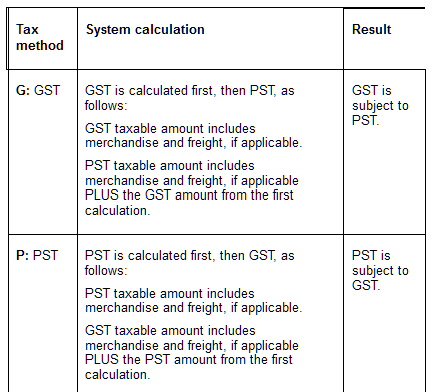 Alphanumeric, 1 position; optional.
Alphanumeric, 1 position; optional.