Chapter 81: Receiving Inventory Transactions from the Warehouse Management System

Purpose: The WMS Inventory Transactions Interface is available so that a warehouse management system can transfer inventory transaction information from a warehouse management system to CWDirect. The warehouse management system processes inventory transactions through the Perpetual Inventory Transactions (PIX) module.
The PIX ASYNC processes inventory transactions sent to CWDirect from PkMS or another warehouse management system.
Note: This chapter discusses CWDirect functionality only. See the PkMS documentation for more information on the PkMS Warehouse Management System.
In this chapter:
• WMS Inventory Transaction Setup
• PkMS Perpetual Inventory Transaction File (PXSTYLIN) and Error File (IXPIXE)
• PIX Inventory Transaction File (PXSTYL00)
• Overlay Transaction Processing
• Adjustment Transaction Processing
• Transfer Transaction Processing
• PO Receipt Transaction Processing
• Physical Inventory Transaction Processing
• PkMS PIX XML Message (PIX_1_0)
• PkMS PIX Message: Sample XML
• Generic WMS PIX XML Message (CWPIX)
• Generic WMS PIX Message: Sample XML
WMS Inventory Transaction Setup
• Interface Inventory Transaction Cross Reference
• Inventory Transaction Reason Code Cross Reference
Interface Inventory Transaction Cross Reference
Use the Working with Inventory Transaction Cross References (WIXR) menu option to create a cross reference between the inventory transaction code in CWDirect and the inventory transaction type and code in the warehouse management system.
Note: If you do not create a cross-reference between a CWDirect inventory transaction code and a WMS inventory transaction type and code in the Working with Inventory Transaction Cross References (WIXR) menu option, the system ignores the transaction when it is processed through the PIX ASYNC. In addition, the CWDirect inventory transaction code must also exist in the Work with Inventory Transaction Codes (WITC) menu option.
Pre-Defined and User-Defined Inventory Transaction Cross References
When creating a cross reference between the inventory transaction code in CWDirect and the inventory transaction type and code in the warehouse management system, certain WMS inventory transaction types and codes are pre-defined for a specified CWDirect inventory transaction code.
In addition to the pre-defined inventory transaction cross references, you can define your own inventory transaction cross references; the system will process the inventory transaction based on the CWDirect inventory transaction code defined for the interface inventory transaction type and code.
Example: If you create interface inventory transaction type 123 and transaction code 45 and assign it to CWDirect inventory transaction code R (PO Receipt), the system will process the transaction as a purchase order receipt transaction.
List of pre-defined inventory transaction cross references: If you create your own inventory transaction cross references in the Working with Inventory Transaction Cross References (WIXR) menu option, make sure you create the following cross references as outlined below since these cross references have been pre-defined for a particular CWDirect inventory transaction.
Interface Transaction |
CWDirect Inventory Transaction |
||
Type |
Code |
Code |
Description |
200/300 |
XX (any number) |
A (adjustment) |
CWDirect performs an adjustment transaction. |
605 |
XX (any number) |
A (adjustment) |
|
606 |
03 |
R (PO receipt) |
CWDirect performs a purchase order receipt transaction. |
608 |
12 |
T (Transfer) |
CWDirect performs an inventory transfer transaction. |
608 |
13 |
P (Physical) |
CWDirect sends a physical inventory header transaction. • To send a physical inventory header record, set the PK action code to 01. • To send a physical inventory trailer record, set the PK action code to 02. This transaction is only available in Version 19 of PkMS and Version 2001 of PkMS. |
300 |
02 |
O (Overlay) |
CWDirect performs an inventory overlay transaction. This transaction is only available in Version 19 of PkMS and Version 2001 of PkMS. |
Create a warehouse cross reference at the Create Warehouse Cross-Reference Screen. The warehouse cross reference matches a WMS warehouse to a CWDirect warehouse. This way the system knows which CWDirect warehouse the inventory is taken from or placed in.
Inventory Transaction Reason Code Cross Reference
Create an inventory transaction reason code cross reference at the Create Inventory Transaction Reason Code Cross Reference Screen. The inventory transaction reason code cross reference matches a WMS inventory transaction reason code to a CWDirect inventory transaction reason code. You can use this to track the reason why the transaction was performed. You can review the inventory transaction reason in Display Inventory Transaction History (DITH).
Create an item cross reference at the Work with PkMS Item Cross Reference Screen. The item cross reference identifies what information received from a warehouse management system represents the item and SKU codes. Note: If the PkMS Use SKU Retail Reference (I86) system control value is set to Y, instead of using the PkMS item cross reference menu option to identify the CWDirect item and SKU, the system uses the SKU retail reference number field in the SKU file to identify the CWDirect item number and SKU code in the PkMS messages.
Define the appropriate values for the WMS system control values. See Installation, Chapter 26: Setting Up Warehouse Interface System Values.
Reserve from non-allocatable warehouse: If the Reserve from Non-Allocatable Warehouse (J25) system control value is set to Y, the system allows you to process PkMS PIX transactions against a non-allocatable warehouse. In addition, if the warehouse associated with the PkMS PIX transaction is part of an inventory transaction priority group, the system applies the inventory transaction against the warehouse in the group that has the lowest priority. See Inventory Transaction Priority Processing.
Define a primary location in the Primary location field at the Create Item (Base Information) Screen or Create SKU 1 of 2 (With Overrides) Screen. This way the system knows which location to pull inventory from and place inventory in.
Start the PIX ASYNC. The PIX ASYNC monitors any inventory transaction records sent to CWDirect. Once the ASYNC processes the inventory transaction records, the system updates the inventory on hand quantity and writes any errors that occurred as a result of inventory transactions to the PIX Transaction Error file.
What does the PIX Async look for? If the PIX Async is in an active status, the Async looks for inventory transactions in the PIX Inventory Transaction file (PXSTYL00) that are in a U (unprocessed) status. Once the PIX Async finds an unprocessed PIX inventory transaction, the Async:
1. Converts the WMS item to a CWDirect item, using the item cross reference or SKU retail reference number.
2. Converts the WMS warehouse to a CWDirect warehouse, using the warehouse cross reference. In addition, if the Reserve from Non-Allocatable Warehouse (J25) system control value is set to Y and the warehouse is part of an inventory transaction priority group, the system determines which warehouse in the group to apply to the inventory transaction; see Inventory Transaction Priority Processing.
3. Converts the WMS transaction code and transaction type to a CWDirect inventory transaction, using the inventory transaction cross reference defined in Working with Inventory Transaction Cross References (WIXR).
4. Converts the WMS inventory transaction reason code to a CWDirect inventory transaction reason code, using the inventory transaction reason code cross reference.
5. Determines if the transaction contains any errors. See Chapter 84: Working with PkMS PIX Transaction Errors (WPTE).
6. If no errors are found, the Async processes the inventory transaction and writes a record to inventory transaction history. The PIX inventory transaction is updated to indicate it has been processed:
• the Processed flag is updated to P (processed).
• the Date processed is updated with the current job date.
• the Time processed is updated with the current job time.
PkMS Perpetual Inventory Transaction File (PXSTYLIN) and Error File (IXPIXE)
The system updates the PkMS Perpetual Inventory Transaction file and Error file when you receive inventory transactions from PkMS and you are using version 18 of PkMS. This table shows the fields in the PkMS Perpetual Inventory Transaction file (PXSTYLIN) and Error file (IXPIXE) the system updates when an inventory transaction from PkMS is processed through the PIX ASYNC.
Field Name |
Field Length |
Description |
Processed flag |
1 |
P displays in this field indicating the record has processed. |
Transaction type |
3 |
The PkMS transaction type, as defined in Working with Inventory Transaction Cross References (WIXR) menu option. |
Transaction code |
3 |
The PkMS transaction code, as defined in Working with Inventory Transaction Cross References (WIXR). |
Company |
3 |
CWDirect company. |
Sea |
2 |
CWDirect item/SKU, based on the item cross reference you set up. |
Sea year |
2 |
CWDirect item/SKU, based on the item cross reference you set up. |
Style |
8 |
CWDirect item/SKU, based on the item cross reference you set up. |
Style sfx |
8 |
CWDirect item/SKU, based on the item cross reference you set up. |
Color |
4 |
CWDirect item/SKU, based on the item cross reference you set up. |
Color sfx |
2 |
CWDirect item/SKU, based on the item cross reference you set up. |
Sec dim |
3 |
CWDirect item/SKU, based on the item cross reference you set up. |
Qual code |
1 |
CWDirect item/SKU, based on the item cross reference you set up. |
Size range code |
4 |
CWDirect item/SKU, based on the item cross reference you set up. |
Inv adj quantity |
13.5 |
Inventory transaction quantity. |
Inv adj type |
1 |
The type of inventory adjustment. Valid values are: A = inventory transaction increases the on-hand quantity. S = inventory transaction decreases the on-hand quantity. |
Whse |
3 |
CWDirect warehouse. |
Date processed |
9 |
The date the transaction processed in YYYYMMDD format. |
Time processed |
7 |
The time the transaction processed in HHMMSS format. |
FTP Processing: You can receive inventory transaction information from a warehouse management system using FTP processing if you are using version 19 of PkMS; see Sending and Receiving WMS Information using FTP Processing.
PIX Inventory Transaction File (PXSTYL00)
• Overlay Transaction Processing
• Adjustment Transaction Processing
• Treating an Adjustment Transaction as a Transfer Transaction
• Transfer Transaction Processing
• PO Receipt Transaction Processing
• Physical Inventory Transaction Processing
See WMS Inventory Transaction Setup for more information on the setup required to process inventory transactions from PkMS and see PIX Async for more information on how the PIX Async processes inventory transactions received from a warehouse management system.
Reference Fields
Reference codes are codes that represent specific information to PkMS. When you enter a reference code in one of the Reference code 1-5 fields, the corresponding Reference 1-5 field represents the specific information. For example, reference code 25 represents the PkMS warehouse. If you enter 25 in the Reference code 2 field, the Reference 2 field represents the PkMS warehouse.
Valid reference codes for PkMS:
• 12 = PO number
• 43 = PO line number
• 25 = PkMS warehouse
• C1 = weight of the item/SKU
• 08 = PkMS shipment number
Overlay Transaction Processing
This table shows the required fields to perform an overlay transaction.
Field Name |
Field Length |
Description |
Processed flag required |
1 |
U = unprocessed P = processed |
Date processed |
9 |
Updated by the PIX Async once the record is processed. CYYYYMMDD format |
Time processed |
7 |
Updated by the PIX Async once the record is processed. HHMMSS format. |
DCR required |
9 |
The date the record was created in CYYYYMMDD format. Example: 20000303 |
TCR required |
7 |
The time the record was created in HHMMSS format. Example: 112003 |
Transaction type required |
3 |
The PkMS transaction type. You must set up an inventory transaction cross reference so that the PIX Async can translate the PkMS transaction type to a CWDirect inventory transaction; see Working with Inventory Transaction Cross References (WIXR). The pre-defined PkMS transaction type for an overlay transaction is 300. |
Transaction code required |
3 |
The PkMS transaction code. You must set up an inventory transaction cross reference so that the PIX Async can translate the PkMS transaction code to a CWDirect inventory transaction; see Working with Inventory Transaction Cross References (WIXR). The pre-defined PkMS transaction type for an overlay transaction is 02. |
Transaction# required |
9 |
Inventory transaction number. Example: 123405 |
Sequence number required |
5 |
Inventory transaction sequence number. Example: 12305 |
Company required |
3 |
CWDirect company code. Note: You can leave this field blank if you enter the company code in positions 21-23 of the Custom reference field. Example: 555 |
Sea required |
2 |
The CWDirect item/SKU, based on the item cross reference you set up; see Chapter 73: Working with PkMS Item Cross Reference (PKIR). |
Sea year required |
2 |
The CWDirect item/SKU, based on the item cross reference you set up; see Chapter 73: Working with PkMS Item Cross Reference (PKIR). |
Style required |
8 |
The CWDirect item/SKU, based on the item cross reference you set up; see Chapter 73: Working with PkMS Item Cross Reference (PKIR). |
Style sfx required |
8 |
The CWDirect item/SKU, based on the item cross reference you set up; see Chapter 73: Working with PkMS Item Cross Reference (PKIR). |
Color required |
4 |
The CWDirect item/SKU, based on the item cross reference you set up; see Chapter 73: Working with PkMS Item Cross Reference (PKIR). |
Color sfx required |
2 |
The CWDirect item/SKU, based on the item cross reference you set up; see Chapter 73: Working with PkMS Item Cross Reference (PKIR). |
Sec dim required |
3 |
The CWDirect item/SKU, based on the item cross reference you set up; see Chapter 73: Working with PkMS Item Cross Reference (PKIR). |
Qual code required |
1 |
The CWDirect item/SKU, based on the item cross reference you set up; see Chapter 73: Working with PkMS Item Cross Reference (PKIR). |
Size range code required |
4 |
The CWDirect item/SKU, based on the item cross reference you set up; see Chapter 73: Working with PkMS Item Cross Reference (PKIR). |
Inv adj qty required |
13.5 |
The overlay quantity. Example: 10 |
Inv adj type required |
1 |
A (add) Example: A |
Whse required |
3 |
The PkMS warehouse. You must set up a warehouse cross reference so that the PIX Async can translate the PkMS warehouse to a CWDirect warehouse; see Chapter 76: Working with Warehouse Cross-References (WWXR). Example: P40 |
Transaction reason code optional |
2 |
The PkMS inventory transaction reason code. You must set up an inventory transaction reason code cross reference so that the PIX ASYNC can translate the PkMS inventory transaction reason code to a CWDirect inventory transaction reason code; see Chapter 75: Working with Inventory Transaction Reason Code Cross Reference (WRCR). |
Custom reference optional |
30 |
Enter the company code in positions 21-23 if you leave the Company field blank. This value represents the CWDirect company code. Example: 213 |
Pgm ID |
10 |
Updated by PkMS Example: UUR5445 |
Job name |
10 |
Updated by PkMS. Example: EXTR_JOB |
Job number |
6 |
Updated by PkMS. Example: 08453 |
User ID |
10 |
Updated by PkMS. Example: MMAE |
AS/400 user ID |
10 |
Updated by PkMS. Example: MMAE |
Adjustment Transaction Processing
This table shows the required fields to perform an adjustment transaction.
Treating an Adjustment Transaction as a Transfer Transaction
If an adjustment transaction contains a value in the first 5 positions of the Record expansion field 001 field, the PIX ASYNC treats the adjustment transaction as a transfer transaction.
Note: PkMS can only treat an adjustment transaction as a transfer transaction if you are using version 19 of PkMS.
The PIX ASYNC:
• looks for a corresponding record in the Pending Transfer file to complete the transfer transaction. See Chapter 82: Receiving Pending Transfer Transactions from PkMS (WPTT).
• if a corresponding record is not found in the Pending Transfer file, the Async places this record in the Pending Transfer file until the corresponding record is processed.
To find the corresponding record: The Async matches the value in the first 5 positions of the Record expansion field 001 field with the value in another record’s Sequence number field to find the 2 PIX inventory transactions that make up the transfer transaction.
Example: In this example, the first transaction is an adjustment that increases the on hand quantity of item 12345 by 10. The second transaction is a transfer that decreases the on hand quantity of item 12345 by 10. If you treat these 2 transactions as a transfer, the system takes 10 of item 12345 out of the warehouse and location defined for the second transaction and places the 10 items into the warehouse and location defined for the first transaction.
Trans # |
Seq # |
Type/Code |
SKU |
Qty |
Record expansion Field 001 |
12345 |
00002 |
300 01 + |
A |
10 |
00005 |
12345 |
00005 |
606 02 - |
A |
10 |
00002 |
In this example, the sequence number 00002 for the first transaction matches the record expansion field 001 for the second transaction, indicating the 2 transactions make up a transfer. If a transaction does not have a value in the Record expansion field 001 field, the transaction is not considered a transfer and is processed separately. |
|||||
Determining if an inventory transaction is a transfer: The system only considers an inventory transaction a transfer if:
• the item/SKUs on the corresponding records are the same.
• the warehouses on the corresponding records are different.
• the quantities on the corresponding records are the same.
• one transaction increases inventory and the other corresponding transaction decreases inventory.
• a corresponding transaction exists (the Async matches the value in the first 5 positions of the Record expansion field 001 field with the value in another record’s Sequence number field).
• the primary location defined for the item exists in both warehouses (this is the location to take inventory from in the "from warehouse" and place inventory into in the "to warehouse").
Field Name |
Field Length |
Description |
Processed flag required |
1 |
U = unprocessed P = processed |
Date processed |
9 |
Updated by the PIX ASYNC once the record is processed. CYYYYMMDD format |
Time processed |
7 |
Updated by the PIX ASYNC once the record is processed. HHMMSS format. |
DCR required |
9 |
The date the record was created in CYYYYMMDD format. Example: 20000303 |
TCR required |
7 |
The time the record was created in HHMMSS format. Example: 112003 |
Transaction type required |
3 |
The PkMS transaction type. You must set up an inventory transaction cross reference so that the PIX ASYNC can translate the PkMS transaction type to a CWDirect inventory transaction; see Chapter 74: Working with Inventory Transaction Cross References (WIXR). The pre-defined PkMS transaction type for an adjustment transaction is 300. |
Transaction code required |
3 |
The PkMS transaction code. You must set up an inventory transaction cross reference so that the PIX Async can translate the PkMS transaction code to a CWDirect inventory transaction; see Chapter 74: Working with Inventory Transaction Cross References (WIXR). The pre-defined PkMS transaction code for an adjustment transaction is 01. |
Transaction# required |
9 |
Inventory transaction number. Example: 123405 |
Sequence number required |
5 |
Inventory transaction sequence number. Example: 12305 |
Company required |
3 |
CWDirect company code. Note: You can leave this field blank if you enter the company code in positions 21-23 of the Custom reference field. Example: 555 |
Sea required |
2 |
The CWDirect item/SKU, based on the item cross reference you set up; see Chapter 73: Working with PkMS Item Cross Reference (PKIR). |
Sea year required |
2 |
The CWDirect item/SKU, based on the item cross reference you set up; see Chapter 73: Working with PkMS Item Cross Reference (PKIR). |
Style required |
8 |
The CWDirect item/SKU, based on the item cross reference you set up; see Chapter 73: Working with PkMS Item Cross Reference (PKIR). |
Style sfx required |
8 |
The CWDirect item/SKU, based on the item cross reference you set up; see Chapter 73: Working with PkMS Item Cross Reference (PKIR). |
Color required |
4 |
The CWDirect item/SKU, based on the item cross reference you set up; see Chapter 73: Working with PkMS Item Cross Reference (PKIR). |
Color sfx required |
2 |
The CWDirect item/SKU, based on the item cross reference you set up; see Chapter 73: Working with PkMS Item Cross Reference (PKIR). |
Sec dim required |
3 |
The CWDirect item/SKU, based on the item cross reference you set up; see Chapter 73: Working with PkMS Item Cross Reference (PKIR). |
Qual code required |
1 |
The CWDirect item/SKU, based on the item cross reference you set up; see Chapter 73: Working with PkMS Item Cross Reference (PKIR). |
Size range code required |
4 |
The CWDirect item/SKU, based on the item cross reference you set up; see Chapter 73: Working with PkMS Item Cross Reference (PKIR). |
Inv adj qty required |
13.5 |
The adjustment quantity. Example: 10 |
Inv adj type required |
1 |
A = add S = subtract Example: A |
Whse required |
3 |
The PkMS warehouse. You must set up a warehouse cross reference so that the PIX ASYNC can translate the PkMS warehouse to a CWDirect warehouse; see Chapter 76: Working with Warehouse Cross-References (WWXR). Example: P40 |
Transaction reason code |
2 |
The PkMS inventory transaction reason code. You must set up an inventory transaction reason code cross reference so that the PIX ASYNC can translate the PkMS inventory transaction reason code to a CWDirect inventory transaction reason code; see Chapter 75: Working with Inventory Transaction Reason Code Cross Reference (WRCR). |
Custom reference |
30 |
Enter the company code in positions 21-23 if you have left the Company field blank. This value represents the CWDirect company code. Example: 213 |
Pgm ID |
10 |
Updated by PkMS. Example: UUR5445 |
Job name |
10 |
Updated by PkMS. Example: EXTR_JOB |
Job number |
6 |
Updated by PkMS. Example: 08453 |
User ID |
10 |
Updated by PkMS. Example: MMAE |
AS/400 user ID |
10 |
Updated by PkMS. Example: MMAE |
Transfer Transaction Processing
This table shows the required fields to perform a transfer transaction.
Field Name |
Field Length |
Description |
Processed flag required |
1 |
U = unprocessed P = processed |
Date processed |
9 |
Updated by the PIX Async once the record is processed in CYYYYMMDD format. |
Time processed |
7 |
Updated by the PIX Async once the record is processed in HHMMSS format. |
DCR required |
9 |
The date the record was created in CYYYYMMDD format. Example: 20000303 |
TCR required |
7 |
The time the record was created in HHMMSS format. Example: 112003 |
Transaction type required |
3 |
The PkMS transaction type. You must set up an inventory transaction cross reference so that the PIX ASYNC can translate the PkMS transaction type to a CWDirect inventory transaction; see Chapter 74: Working with Inventory Transaction Cross References (WIXR). The pre-defined PkMS transaction type for a transfer transaction is 606. |
Transaction code required |
3 |
The PkMS transaction code. You must set up an inventory transaction cross reference so that the PIX ASYNC can translate the PkMS transaction code to a CWDirect inventory transaction; see Chapter 74: Working with Inventory Transaction Cross References (WIXR). The pre-defined PkMS transaction code for a transfer transaction is 02. |
Transaction# required |
9 |
Inventory transaction number. Example: 123405 |
Sequence number required |
5 |
Inventory transaction sequence number. Example: 12305 |
Company required |
3 |
CWDirect company code. Note: You can leave this field blank if you enter the company code in positions 21-23 of the Custom reference field. Example: 555 |
Sea required |
2 |
The CWDirect item/SKU, based on the item cross reference you set up; see Chapter 73: Working with PkMS Item Cross Reference (PKIR). |
Sea year required |
2 |
The CWDirect item/SKU, based on the item cross reference you set up; see Chapter 73: Working with PkMS Item Cross Reference (PKIR). |
Style required |
8 |
The CWDirect item/SKU, based on the item cross reference you set up; see Chapter 73: Working with PkMS Item Cross Reference (PKIR). |
Style sfx required |
8 |
The CWDirect item/SKU, based on the item cross reference you set up; see Chapter 73: Working with PkMS Item Cross Reference (PKIR). |
Color required |
4 |
The CWDirect item/SKU, based on the item cross reference you set up; see Chapter 73: Working with PkMS Item Cross Reference (PKIR). |
Color sfx required |
2 |
The CWDirect item/SKU, based on the item cross reference you set up; see Chapter 73: Working with PkMS Item Cross Reference (PKIR). |
Sec dim required |
3 |
The CWDirect item/SKU, based on the item cross reference you set up; see Chapter 73: Working with PkMS Item Cross Reference (PKIR). |
Qual code required |
1 |
The CWDirect item/SKU, based on the item cross reference you set up; see Chapter 73: Working with PkMS Item Cross Reference (PKIR). |
Size range code required |
4 |
The CWDirect item/SKU, based on the item cross reference you set up; see Chapter 73: Working with PkMS Item Cross Reference (PKIR). |
Inv adj qty required |
13.5 |
The adjustment quantity. Example: 10 |
Inv adj type required |
1 |
A = add S = subtract Example: A |
Reference codes are codes that represent specific information to PkMS. When you enter a reference code in one of the Reference code 1-5 fields, the corresponding Reference 1-5 field represents the specific information. For example, reference code 25 represents the PkMS warehouse. If you enter 25 in the Reference code 2 field, the Reference 2 field represents the PkMS warehouse. Valid reference codes: 12 = PO number 43 = PO line number 25 = PkMS warehouse C1 = weight of the item/SKU 08 = PkMS shipment number |
||
Reference code 1 required |
20 |
A code, 25, that indicates the corresponding reference field, Reference 1, represents the PkMS warehouse. Example: 25 |
Reference 1 required |
2 |
The PkMS warehouse. You must set up a warehouse cross reference so that the PIX ASYNC can translate the PkMS warehouse to a CWDirect warehouse; see Chapter 76: Working with Warehouse Cross-References (WWXR). Example: P40 |
Custom reference |
30 |
Enter the company code in positions 21-23 if you have left the Company field blank. This value represents the CWDirect company code. Example: 213 |
Custom expansion field |
20 |
The first 5 positions indicates that this is a transfer. The system places this record in the Pending Putaway file until the record that matches this record, passes through the PIX ASYNC. You can review transactions that are pending at the Work with Pending Transfers Screen. |
Pgm ID |
10 |
Updated by PkMS. Example: UUR5445 |
Job name |
10 |
Updated by PkMS. Example: EXTR_JOB |
Job number |
6 |
Updated by PkMS. Example: 08453 |
User ID |
10 |
Updated by PkMS. Example: MMAE |
AS/400 user ID |
10 |
Updated by PkMS. Example: MMAE |
PO Receipt Transaction Processing
This table shows the required fields to perform a PO Receipt transaction.
Note: To receive PO receipt transactions from PkMS, the Labels at PO Receipts (C16) system control value must be set to N.
Field Name |
Field Length |
Description |
Processed flag required |
1 |
U = unprocessed P = processed |
Date processed |
9 |
Updated by the PIX ASYNC once the record is processed in CYYYYMMDD format. |
Time processed |
7 |
Updated by the PIX Async once the record is processed in HHMMSS format. |
DCR required |
9 |
The date the record was created in CYYYYMMDD format. Example: 20000303 |
TCR required |
7 |
The time the record was created in HHMMSS format. Example: 112003 |
Transaction type required |
3 |
The PkMS transaction type. You must set up an inventory transaction cross reference so that the PIX ASYNC can translate the PkMS transaction type to a CWDirect inventory transaction; see Chapter 74: Working with Inventory Transaction Cross References (WIXR). The pre-defined PkMS transaction type for a PO Receipt transaction is 606. |
Transaction code required |
3 |
The PkMS transaction code. You must set up an inventory transaction cross reference so that the PIX Async can translate the PkMS transaction code to a CWDirect inventory transaction; see Chapter 74: Working with Inventory Transaction Cross References (WIXR). The pre-defined PkMS transaction code for a PO Receipt transaction is 03. |
Transaction# required |
9 |
Inventory transaction number. Example: 123405 |
Sequence number required |
5 |
Inventory transaction sequence number. Example: 12305 |
Company required |
3 |
CWDirect company code. Note: You can leave this field blank if you enter the company code in positions 21-23 of the Custom reference field. Example: 555 |
Sea required |
2 |
The CWDirect item/SKU, based on the item cross reference you set up; see Chapter 73: Working with PkMS Item Cross Reference (PKIR). |
Sea year required |
2 |
The CWDirect item/SKU, based on the item cross reference you set up; see Chapter 73: Working with PkMS Item Cross Reference (PKIR). |
Style required |
8 |
The CWDirect item/SKU, based on the item cross reference you set up; see Chapter 73: Working with PkMS Item Cross Reference (PKIR). |
Style sfx required |
8 |
The CWDirect item/SKU, based on the item cross reference you set up; see Chapter 73: Working with PkMS Item Cross Reference (PKIR). |
Color required |
|
The CWDirect item/SKU, based on the item cross reference you set up; see Chapter 73: Working with PkMS Item Cross Reference (PKIR). |
Color sfx required |
2 |
The CWDirect item/SKU, based on the item cross reference you set up; see Chapter 73: Working with PkMS Item Cross Reference (PKIR). |
Sec dim required |
3 |
The CWDirect item/SKU, based on the item cross reference you set up; see Chapter 73: Working with PkMS Item Cross Reference (PKIR). |
Qual code required |
1 |
The CWDirect item/SKU, based on the item cross reference you set up; see Chapter 73: Working with PkMS Item Cross Reference (PKIR). |
Size range code required |
4 |
The CWDirect item/SKU, based on the item cross reference you set up; see Chapter 73: Working with PkMS Item Cross Reference (PKIR). |
Inv adj qty required |
13.5 |
The receipt quantity. Example: 10 |
Inv adj type required |
1 |
A = add S = subtract Example: A |
Reference codes are codes that represent specific information to PkMS. When you enter a reference code in one of the Reference code 1-5 fields, the corresponding Reference 1-5 field represents the specific information. For example, reference code 12 represents the PO number. If you enter 12 in the Reference code 2 field, the Reference 2 field represents the PO number. Valid reference codes: 12 = PO number 43 = PO line number 25 = PkMS warehouse C1 = weight of the item/SKU 08 = PkMS shipment number |
||
Reference code 1 required |
2 |
12 indicates the corresponding reference field contains a purchase order number. Example: 12 |
Reference 1 Required |
20 |
CWDirect purchase order number. The first 7 positions represents the purchase order number. Example: 0000300 |
Reference code 2 Required |
2 |
43 indicates the corresponding reference field contains the purchase order line number. Example: 43 |
Reference 2 Required |
20 |
CWDirect purchase order line number. The first 5 positions represents the purchase order line number. Example: 00001 The system validates the PO line number and item number in the receipt transaction against the PO line number and item number combination on the PO. If the PO line number and item number on the receipt transaction does not match the PO line number and item number combination on the PO, the system creates a PIX transaction error. |
Reference code 3 Required |
2 |
25 indicates the corresponding reference field represents the warehouse to receive the inventory. Example: 25 |
Reference 3 Required |
20 |
PkMS warehouse. Example: P40 |
Reference code 4 required |
2 |
C1 indicates the corresponding reference field represents the weight of the item/SKU. Example: C1 |
Reference 4 required |
20 |
Weight of the item/SKU you are receiving. Determining the Weight of the Item/SKU • Using the PO receipt transaction weight: the system uses the weight defined for the PO receipt transaction if the PkMS shipment number matches a comment on an existing PO receipt control. Note: When the PO receipt transaction weight is used during receiving, the system updates the Ship weight field defined for the item/SKU. |
|
|
• Using a weight of 0: the system assumes a weight of 0 if a weight has not been defined for the PO receipt transaction and the PkMS shipment number matches a comment on an existing PO receipt control. Note: When a weight of 0 is used during receiving, the system updates the Ship weight field defined for the item/SKU to blank. • Using the Item file or SKU file weight: the system uses the weight defined in the Item file or SKU file if the PkMS shipment number is blank or does not match a comment on an existing PO receipt control. See the description of the Reference code 5 field for more information on the PkMS shipment number. Example: 000001500 |
Reference code 5 required |
2 |
08 indicates the corresponding reference field represents the PkMS shipment number. Example: 08 |
Reference 5 required |
20 |
PkMS shipment number. Using an Existing PO Receipt Control Number You can enter a value in the Comment field on the Create PO Receipt Control screen in Purchase Order Receipts to represent the PkMS shipment number. • If the value you enter in this field matches a value defined in the Comment field for an existing PO receipt control, the system receives this purchase order using the PO receipt control associated with the comment. The system uses the total weight and cost/pound defined for the PO receipt control for this purchase order and applies any PO receipt additional charges to this purchase order. |
|
|
• If the value you enter in this field does not match a value defined in the Comment field on an existing PO receipt control or you leave this field blank, the system creates a new PO receipt control number for this purchase order. In the case where you receive against multiple purchase order lines/warehouses (such as during Receipt Inventory Transaction Priority Processing), the system uses the same PO receipt control number for each PO receipt. See Chapter 36: Creating Purchase Order Receipt Controls (PORC). Example: C12345 |
Custom reference |
30 |
Enter the company code in positions 21-23 if you have left the Company field blank. This value represents the CWDirect company code. Example: 213 |
Pgm ID |
10 |
Updated by PkMS. Example: UUR5445 |
Job name |
10 |
Updated by PkMS. Example: EXTR_JOB |
Job number |
6 |
Updated by PkMS. Example: 08453 |
User ID |
10 |
Updated by PkMS. Example: MMAE |
AS/400 user ID |
10 |
Updated by PkMS. Example: MMAE |
Physical Inventory Transaction Processing
Physical inventory header and trailer records: This table shows the required fields in the PIX Inventory Transaction file to perform a Physical Inventory transaction if you are using version 19 of PkMS. To perform a physical inventory, PkMS sends 2 physical inventory transaction records; the first record (PK action code 01) represents the physical inventory header record and the second record (PK action code 02) represents the physical inventory trailer record. P type inventory transactions processed between the header and trailer records represent physical inventory counts.
For more information: See Chapter 83: Receiving Physical Inventory Transactions from PkMS (PKST) for more information on the PkMS physical inventory process.
Field Name |
Field Length |
Description |
Processed flag required |
1 |
U = unprocessed P = processed |
Date processed |
9 |
Updated by the PIX ASYNC once the record is processed in CYYYYMMDD format. |
Time processed |
7 |
Updated by the PIX ASYNC once the record is processed in HHMMSS format. |
DCR required |
9 |
The date the record was created in CYYYYMMDD format. Example: 20000303 |
TCR required |
7 |
The time the record was created in HHMMSS format. Example: 112003 |
Transaction type required |
3 |
The PkMS transaction type. You must set up an inventory transaction cross reference so that the PIX ASYNC can translate the PkMS transaction type to a CWDirect inventory transaction; see Chapter 74: Working with Inventory Transaction Cross References (WIXR). The pre-defined PkMS transaction type for a physical inventory transaction is 608. |
Transaction code required |
3 |
The PkMS transaction code. You must set up an inventory transaction cross reference so that the PIX Async can translate the PkMS transaction code to a CWDirect inventory transaction; see Chapter 74: Working with Inventory Transaction Cross References (WIXR). The pre-defined PkMS transaction code for a physical inventory transaction is 13. |
Transaction# required |
9 |
Inventory transaction number. Example: 123405 |
Sequence number required |
5 |
Inventory transaction sequence number. Example: 12305 |
Company required |
3 |
CWDirect company code. Note: You can leave this field blank if you enter the company code in positions 21-23 of the Custom reference field. Example: 555 |
PIX reference 3 required for physical inventory trailer record |
20 |
Positions 1-15 represent the physical inventory record count. If the number of P type inventory transactions processed between the header and trailer records differs from the count number, the records are placed in the Sync Transaction file. |
PK action code required |
2 |
01 indicates a physical inventory header record. 02 indicates a physical inventory trailer record. |
Custom reference |
30 |
Enter the company code in positions 21-23 if you have left the Company field blank. This value represents the CWDirect company code. Example: 213 |
Pgm ID |
10 |
Updated by PkMS. Example: UUR5445 |
Job name |
10 |
Updated by PkMS. Example: EXTR_JOB |
Job number |
6 |
Updated by PkMS. Example: 08453 |
User ID |
10 |
Updated by PkMS. Example: MMAE |
AS/400 user ID |
10 |
Updated by PkMS. Example: MMAE |
Physical inventory transaction record: This table shows the required fields in the PIX Inventory Transaction file to perform a Physical Inventory transaction.
Field Name |
Field Length |
Description |
Processed flag required |
1 |
U = unprocessed P = processed |
Date processed |
9 |
Updated by the PIX ASYNC once the record is processed in CYYYYMMDD format. |
Time processed |
7 |
Updated by the PIX ASYNC once the record is processed in HHMMSS format. |
DCR required |
9 |
The date the record was created in CYYYYMMDD format. Example: 20000303 |
TCR required |
7 |
The time the record was created in HHMMSS format. Example: 112003 |
Transaction type required |
3 |
The PkMS transaction type. You must set up an inventory transaction cross reference so that the PIX Async can translate the PkMS transaction type to a CWDirect inventory transaction; see Chapter 74: Working with Inventory Transaction Cross References (WIXR). The pre-defined PkMS transaction type for a physical inventory transaction detail is 605. |
Transaction code required |
3 |
The PkMS transaction code. You must set up an inventory transaction cross reference so that the PIX Async can translate the PkMS transaction code to a CWDirect inventory transaction; see Chapter 74: Working with Inventory Transaction Cross References (WIXR). The pre-defined PkMS transaction code for a physical inventory transaction detail is 01. |
Transaction# required |
9 |
Inventory transaction number. Example: 123405 |
Sequence number required |
5 |
Inventory transaction sequence number. Example: 12305 |
Company required |
3 |
CWDirect company code. Note: You can leave this field blank if you enter the company code in positions 21-23 of the Custom reference field. Example: 555 |
Sea required |
2 |
The CWDirect item/SKU, based on the item cross reference you set up; see Chapter 73: Working with PkMS Item Cross Reference (PKIR). |
Sea year required |
2 |
The CWDirect item/SKU, based on the item cross reference you set up; see Chapter 73: Working with PkMS Item Cross Reference (PKIR). |
Style required |
8 |
The CWDirect item/SKU, based on the item cross reference you set up; see Chapter 73: Working with PkMS Item Cross Reference (PKIR). |
Style sfx required |
8 |
The CWDirect item/SKU, based on the item cross reference you set up; see Chapter 73: Working with PkMS Item Cross Reference (PKIR). |
Color required |
4 |
The CWDirect item/SKU, based on the item cross reference you set up; see Chapter 73: Working with PkMS Item Cross Reference (PKIR). |
Color sfx required |
2 |
The CWDirect item/SKU, based on the item cross reference you set up; see Chapter 73: Working with PkMS Item Cross Reference (PKIR). |
Sec dim required |
3 |
The CWDirect item/SKU, based on the item cross reference you set up; see Chapter 73: Working with PkMS Item Cross Reference (PKIR). |
Qual code required |
1 |
The CWDirect item/SKU, based on the item cross reference you set up; see Chapter 73: Working with PkMS Item Cross Reference (PKIR). |
Size range code required |
4 |
The CWDirect item/SKU, based on the item cross reference you set up; see Chapter 73: Working with PkMS Item Cross Reference (PKIR). |
Inv adj qty required |
13.5 |
The physical inventory count. Example: 10 |
Inv adj type required |
1 |
A = add |
Whse required |
3 |
The PkMS warehouse. You must set up a warehouse cross reference so that the PIX Async can translate the PkMS warehouse to a CWDirect warehouse; see Chapter 76: Working with Warehouse Cross-References (WWXR). Example: P40 |
Custom reference |
30 |
Enter the company code in positions 21-23 if you have left the Company field blank. This value represents the CWDirect company code. Example: 213 |
Pgm ID |
10 |
Updated by PkMS. Example: UUR5445 |
Job name |
10 |
Updated by PkMS. Example: EXTR_JOB |
Job number |
6 |
Updated by PkMS. Example: 08453 |
User ID |
10 |
Updated by PkMS. Example: MMAE |
AS/400 user ID |
10 |
Updated by PkMS. Example: MMAE |
Reference codes: Reference codes are codes that represent specific information to PkMS. When you enter a reference code in one of the ReferenceCode1-5 attributes, the corresponding Reference1-5 attributes represents the specific information. For example, ReferenceCode 25 represents the PkMS warehouse. If you enter 25 in the ReferenceCode2 attribute, the Reference2 attribute represents the PkMS warehouse.
Valid reference codes are:
• 12 = PO number
• 43 = PO line number
• 25 = PkMS warehouse
• C1 = weight of the item/SKU
• 08 = PkMS shipment number
PIX inventory transactions:
• Overlay Transaction Processing
• Adjustment Transaction Processing
• Treating an Adjustment Transaction as a Transfer Transaction
• Transfer Transaction Processing
• PO Receipt Transaction Processing
• Physical Inventory Transaction Processing
Decimals: Decimal points display for a numeric attribute depending on if the number is a whole number or real number. If the number is a whole number, for example 1, decimals do not display (1 instead of 1.00); if the number is a real number, for example 1.55, decimals display (1.55 instead of 155).
PkMS PIX XML Message (PIX_1_0)
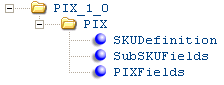
CWDirect receives this message from PkMS and creates a record in the PIX Inventory Transaction File (PXSTYL00) using values from the XML message. See WMS Inventory Transaction Setup for more information on processing inventory transactions from PkMS and required setup.
For more information: See:
• PkMS PIX Message: Sample XML for a sample message.
• XML Messages for a table that provides links to the DTD, schema, and a sample XML layout for each XML message.
The MQ job used to receive inventory transactions from PkMS is PIX TRANSACTIONS. See Chapter 92: Working with WMS MQ Job Control (WMJC).
Attribute Name |
Type |
Length |
Comments |
TransactionType |
alpha |
3 |
The PkMS transaction type. You must set up an inventory transaction cross reference in CWDirect so that the PIX Async can translate the PkMS transaction type to a CWDirect inventory transaction; see Working with Inventory Transaction Cross References (WIXR). PIX Inventory Transaction File This attribute is mapped to the Transaction type (PXTXTP) field in the PIX Inventory Transaction File (PXSTYL00). |
TransactionCode |
alpha |
3 |
The PkMS transaction code. You must set up an inventory transaction cross reference in CWDirect so that the PIX Async can translate the PkMS transaction code to a CWDirect inventory transaction; see Working with Inventory Transaction Cross References (WIXR). PIX Inventory Transaction File This attribute is mapped to the Transaction code (PXTXCD) field in the PIX Inventory Transaction File (PXSTYL00). |
TransactionNumber |
numeric |
9.0 |
Inventory transaction number. PIX Inventory Transaction File This attribute is mapped to the Transaction# (PXTRAN) field in the PIX Inventory Transaction File (PXSTYL00). |
SequenceNumber |
numeric |
5.0 |
Inventory transaction sequence number. PIX Inventory Transaction File This attribute is mapped to the Sequence number (PXSEQN) field in the PIX Inventory Transaction File (PXSTYL00). |
|
|||
Company |
alpha |
10 |
CWDirect company code. Note: You can leave this attribute blank if you enter the company code in positions 21-23 of the CustomReference attribute. PIX Inventory Transaction File This attribute is mapped to the Company (PXCO) field in the PIX Inventory Transaction File (PXSTYL00). |
Division |
alpha |
10 |
CWDirect division code. This attribute remains blank. PIX Inventory Transaction File This attribute is mapped to the Division (PXDIV) field in the PIX Inventory Transaction File (PXSTYL00). |
Season |
alpha |
2 |
CWDirect item/SKU, based on the item cross reference you set up; see Working with PkMS Item Cross Reference (PKIR). PIX Inventory Transaction File This attribute is mapped to the Season (PXSEA) field in the PIX Inventory Transaction File (PXSTYL00). |
SeasonYear |
alpha |
2 |
CWDirect item/SKU, based on the item cross reference you set up. PIX Inventory Transaction File This attribute is mapped to the Season year (PXSYR) field in the PIX Inventory Transaction File (PXSTYL00). |
Style |
alpha |
8 |
CWDirect item/SKU, based on the item cross reference you set up. PIX Inventory Transaction File This attribute is mapped to the Style (PXSTYL) field in the PIX Inventory Transaction File (PXSTYL00). If the PkMS Use SKU Retail Reference (I86) system control value is set to Y, instead of using the PkMS item cross reference you set up at the Work with PkMS Item Cross Reference Screen to identify the CWDirect item and SKU, the system uses the SKU retail reference number field in the SKU file to identify the CWDirect item number and SKU code. Positions 1-8 of the SKU retail reference number field displays in this field. |
StyleSuffix |
alpha |
8 |
CWDirect item/SKU, based on the item cross reference you set up. PIX Inventory Transaction File This attribute is mapped to the Style sfx (PXSSFX) field in the PIX Inventory Transaction File (PXSTYL00). If the PkMS Use SKU Retail Reference (I86) system control value is set to Y, instead of using the PkMS item cross reference you set up at the Work with PkMS Item Cross Reference Screen to identify the CWDirect item and SKU, the system uses the SKU retail reference number field in the SKU file to identify the CWDirect item number and SKU code. Positions 9-15 of the SKU retail reference number field displays in this field. |
Color |
alpha |
4 |
CWDirect item/SKU, based on the item cross reference you set up. PIX Inventory Transaction File This attribute is mapped to the Color (PXCOLR) field in the PIX Inventory Transaction File (PXSTYL00). |
ColorSuffix |
alpha |
2 |
CWDirect item/SKU, based on the item cross reference you set up. PIX Inventory Transaction File This attribute is mapped to the Color sfx (PXCSFX) field in the PIX Inventory Transaction File (PXSTYL00). |
SecDimension |
alpha |
3 |
CWDirect item/SKU, based on the item cross reference you set up. PIX Inventory Transaction File This attribute is mapped to the Sec dimension (PXSDIM) field in the PIX Inventory Transaction File (PXSTYL00). |
Quality |
alpha |
1 |
CWDirect item/SKU, based on the item cross reference you set up. PIX Inventory Transaction File This attribute is mapped to the Quality (PXQUAL) field in the PIX Inventory Transaction File (PXSTYL00). |
SizeRangeCode |
alpha |
4 |
CWDirect item/SKU, based on the item cross reference you set up. PIX Inventory Transaction File This attribute is mapped to the Size rnge code (PXSZCD) field in the PIX Inventory Transaction File (PXSTYL00). |
SizeRelPosinTable |
numeric |
2 |
This attribute remains blank. PIX Inventory Transaction File This attribute is mapped to the Size rel posn in table (PXSZPO) field in the PIX Inventory Transaction File (PXSTYL00). |
SizeDesc |
alpha |
15 |
This attribute remains blank. PIX Inventory Transaction File This attribute is mapped to the Size desc (PXSZDS) field in the PIX Inventory Transaction File (PXSTYL00). |
SkuID |
|
|
|
|
|||
InventoryType |
alpha |
1 |
F = finished goods R = raw materials PIX Inventory Transaction File This attribute is mapped to the Inventory type (PXINVT) field in the PIX Inventory Transaction File (PXSTYL00). |
ProductStatus |
alpha |
3 |
PIX Inventory Transaction File This attribute is mapped to the Product status (PXPRST) field in the PIX Inventory Transaction File (PXSTYL00). |
BatchNumber |
alpha |
15 |
PIX Inventory Transaction File This attribute is mapped to the SKU batch# (PXBCHN) field in the PIX Inventory Transaction File (PXSTYL00). |
SKUAttribute1 |
alpha |
1 |
PIX Inventory Transaction File This attribute is mapped to the SKU attribute 1 (PXSA1) field in the PIX Inventory Transaction File (PXSTYL00). |
SKUAttribute2 |
alpha |
1 |
PIX Inventory Transaction File This attribute is mapped to the SKU attribute 2 (PXSA2) field in the PIX Inventory Transaction File (PXSTYL00). |
SKUAttribute3 |
alpha |
1 |
PIX Inventory Transaction File This attribute is mapped to the SKU attribute 3 (PXSA3) field in the PIX Inventory Transaction File (PXSTYL00). |
SKUAttribute4 |
alpha |
1 |
PIX Inventory Transaction File This attribute is mapped to the SKU attribute 4 (PXSA4) field in the PIX Inventory Transaction File (PXSTYL00). |
SKUAttribute5 |
alpha |
1 |
PIX Inventory Transaction File This attribute is mapped to the SKU attribute 5 (PXSA5) field in the PIX Inventory Transaction File (PXSTYL00). |
CountryOfOrigin |
alpha |
4 |
PIX Inventory Transaction File This attribute is mapped to the Country of origin (PXCNOR) field in the PIX Inventory Transaction File (PXSTYL00). |
|
|||
DateCreated |
numeric |
16 |
The date and time the XML message was created in YYYY-MM-DDTHH:MM:SS format. PIX Inventory Transaction File This attribute is mapped to the Date created (PXDCR) field in the PIX Inventory Transaction File (PXSTYL00). |
CaseNumber |
alpha |
20 |
PIX Inventory Transaction File This attribute is mapped to the Case# (PXCASN) field in the PIX Inventory Transaction File (PXSTYL00). |
InvAdjustmentQty |
numeric |
13.5 |
The quantity to adjust for this inventory transaction. PIX Inventory Transaction File This attribute is mapped to the Inventory adj qty (PXINVA) field in the PIX Inventory Transaction File (PXSTYL00). |
InvAdjustmentType |
alpha |
1 |
A = Add S = Subtract PIX Inventory Transaction File This attribute is mapped to the Inventory adj type (PXINAT) field in the PIX Inventory Transaction File (PXSTYL00). |
ReceivedFrom |
alpha |
10 |
PIX Inventory Transaction File This attribute is mapped to the Received from (PXRCFR) field in the PIX Inventory Transaction File (PXSTYL00). |
Warehouse |
alpha |
3 |
The PkMS warehouse. You must set up a warehouse cross reference so that the PIX Async can translate the PkMS warehouse to a CWDirect warehouse; see Working with Warehouse Cross-References (WWXR). PIX Inventory Transaction File This attribute is mapped to the Warehouse (PXWHSE) field in the PIX Inventory Transaction File (PXSTYL00). |
ReferenceWhse |
alpha |
3 |
PIX Inventory Transaction File This attribute is mapped to the Reference warehouse (PXRWHS) field in the PIX Inventory Transaction File (PXSTYL00). |
TransReasonCode |
alpha |
2 |
The PkMS inventory transaction reason code. You must set up an inventory transaction reason code cross reference in CWDirect so that the PIX Async can translate the PkMS inventory transaction reason code to a CWDirect inventory transaction reason code; see Working with Inventory Transaction Reason Code Cross Reference (WRCR). PIX Inventory Transaction File This attribute is mapped to the Transaction rsn code (PXRSCD) field in the PIX Inventory Transaction File (PXSTYL00). |
ReceiptsVariance |
alpha |
1 |
PIX Inventory Transaction File This attribute is mapped to the Receipts variance (PXRVAR) field in the PIX Inventory Transaction File (PXSTYL00). |
Weight |
numeric |
9.2 |
PIX Inventory Transaction File This attribute is mapped to the Weight (PXWGHT) field in the PIX Inventory Transaction File (PXSTYL00). |
ReceiptsCompleted |
alpha |
1 |
PIX Inventory Transaction File This attribute is mapped to the Receipts completed (PXRCMP) field in the PIX Inventory Transaction File (PXSTYL00). |
CasesShipped |
numeric |
7.0 |
PIX Inventory Transaction File This attribute is mapped to the Cases shipped (PXCSSH) field in the PIX Inventory Transaction File (PXSTYL00). |
UnitsShipped |
numeric |
15.5 |
PIX Inventory Transaction File This attribute is mapped to the Units shipped (PXUNSH) field in the PIX Inventory Transaction File (PXSTYL00). |
CasesReceived |
numeric |
7.0 |
PIX Inventory Transaction File This attribute is mapped to the Cases received (PXCSRC) field in the PIX Inventory Transaction File (PXSTYL00). |
UnitsReceived |
numeric |
15.5 |
PIX Inventory Transaction File This attribute is mapped to the Units received (PXUNRC) field in the PIX Inventory Transaction File (PXSTYL00). |
ReferenceCode1 |
alpha |
2 |
A code that indicates the corresponding reference attribute, Reference1, represents specific information. PIX Inventory Transaction File This attribute is mapped to the Reference code1 (PXRCD1) field in the PIX Inventory Transaction File (PXSTYL00). |
Reference1 |
alpha |
20 |
Specific information based on the code defined for the ReferenceCode1 attribute. PIX Inventory Transaction File This attribute is mapped to the Reference 1 (PXREF1) field in the PIX Inventory Transaction File (PXSTYL00). |
ReferenceCode2 |
alpha |
2 |
A code that indicates the corresponding reference attribute, Reference2, represents specific information. PIX Inventory Transaction File This attribute is mapped to the Reference code2 (PXRCD2) field in the PIX Inventory Transaction File (PXSTYL00). |
Reference2 |
alpha |
20 |
Specific information based on the code defined for the ReferenceCode2 attribute. PIX Inventory Transaction File This attribute is mapped to the Reference 2 (PXREF2) field in the PIX Inventory Transaction File (PXSTYL00). |
ReferenceCode3 |
alpha |
2 |
A code that indicates the corresponding reference attribute, Reference3, represents specific information. PIX Inventory Transaction File This attribute is mapped to the Reference code3 (PXRCD3) field in the PIX Inventory Transaction File (PXSTYL00). |
Reference3 |
alpha |
20 |
Specific information based on the code defined for the ReferenceCode3 attribute. PIX Inventory Transaction File This attribute is mapped to the Reference 3 (PXREF3) field in the PIX Inventory Transaction File (PXSTYL00). |
ReferenceCode4 |
alpha |
2 |
A code that indicates the corresponding reference attribute, Reference4, represents specific information. PIX Inventory Transaction File This attribute is mapped to the Reference code4 (PXRCD4) field in the PIX Inventory Transaction File (PXSTYL00). |
Reference4 |
alpha |
20 |
Specific information based on the code defined for the ReferenceCode4 attribute. PIX Inventory Transaction File This attribute is mapped to the Reference 4 (PXREF4) field in the PIX Inventory Transaction File (PXSTYL00). |
ReferenceCode5 |
alpha |
2 |
A code that indicates the corresponding reference attribute, Reference5, represents specific information. PIX Inventory Transaction File This attribute is mapped to the Reference code5 (PXRCD5) field in the PIX Inventory Transaction File (PXSTYL00). |
Reference5 |
alpha |
20 |
Specific information based on the code defined for the ReferenceCode5 attribute. PIX Inventory Transaction File This attribute is mapped to the Reference 5 (PXREF5) field in the PIX Inventory Transaction File (PXSTYL00). |
PixReference1 |
alpha |
2 |
PkMS PIX reference 1. PIX Inventory Transaction File This attribute is mapped to the PIX reference 1 (PXPXR1) field in the PIX Inventory Transaction File (PXSTYL00). |
PixReference2 |
alpha |
2 |
PkMS PIX reference 2. PIX Inventory Transaction File This attribute is mapped to the PIX reference 2 (PXPXR2) field in the PIX Inventory Transaction File (PXSTYL00). |
PixReference3 |
alpha |
20 |
PkMS PIX reference 3. PIX Inventory Transaction File This attribute is mapped to the PIX reference 3 (PXPXR3) field in the PIX Inventory Transaction File (PXSTYL00). |
ActionCode |
alpha |
2 |
PIX Inventory Transaction File This attribute is mapped to the Action code (PXACCD) field in the PIX Inventory Transaction File (PXSTYL00). |
CustomReference |
alpha |
30 |
The company code may display in positions 21-23 if you have left the Company field blank. This value represents the CWDirect company code. PIX Inventory Transaction File This attribute is mapped to the Custom reference (PXCSRF) field in the PIX Inventory Transaction File (PXSTYL00). |
RecExpansionField |
alpha |
20 |
The first 5 positions indicates this is a transfer transaction. CWDirect places the record in the Pending Putaway file until the record that matches this record passes through the PIX Async. You can review transactions that are pending at the Work with Pending Transfers Screen. PIX Inventory Transaction File This attribute is mapped to the Record exp field (PXRCEX) field in the PIX Inventory Transaction File (PXSTYL00). |
CustRecExpField |
alpha |
20 |
PIX Inventory Transaction File This attribute is mapped to the Custom rcd exp field (PXCREX) field in the PIX Inventory Transaction File (PXSTYL00). |
ProgramID |
alpha |
10 |
PkMS program ID. PIX Inventory Transaction File This attribute is mapped to the Program ID (PXPGM) field in the PIX Inventory Transaction File (PXSTYL00). |
JobName |
alpha |
10 |
PIX Inventory Transaction File This attribute is mapped to the Job name (PXJBNM) field in the PIX Inventory Transaction File (PXSTYL00). |
JobNumber |
alpha |
6 |
PkMS job number. PIX Inventory Transaction File This attribute is mapped to the Job number (PXJOBN) field in the PIX Inventory Transaction File (PXSTYL00). |
UserID |
alpha |
10 |
PIX Inventory Transaction File This attribute is mapped to the User ID (PXUSER) field in the PIX Inventory Transaction File (PXSTYL00). |
As400UserID |
alpha |
10 |
PIX Inventory Transaction File This attribute is mapped to the AS400 user ID (PXUSID) field in the PIX Inventory Transaction File (PXSTYL00). |
ErrorComment |
alpha |
25 |
PIX Inventory Transaction File This attribute is mapped to the Error comment (PXERR) field in the PIX Inventory Transaction File (PXSTYL00). |
EntryNumber |
alpha |
10 |
PIX Inventory Transaction File This attribute is mapped to the Entry number (PXENTN) field in the PIX Inventory Transaction File (PXSTYL00). |
ModifyDateTime |
numeric |
16 |
The date and time the XML message was generated, in YYYY-MM-DDTHH:MM:SS format. |
A sample of the PkMS PIX XML Message (PIX_1_0) is presented below.
- <PIX_1_0 version="1.0" timestamp="2004-08-13T14:55:02" id="847405" a-dtype="2004-08-13T14:55:02">
- <PIX>
<TransactionType>300</TransactionType>
<TransactionCode>01</TransactionCode>
<TransactionNumber>1</TransactionNumber>
<SequenceNumber>1</SequenceNumber>
- <SKUDefinition>
<Company>555</Company>
<Division>204</Division>
<Style>12345678</Style>
<StyleSuffix>9012345</StyleSuffix>
</SKUDefinition>
- <SubSKUFields>
<InventoryType>A</InventoryType>
</SubSKUFields>
- <PIXFields>
<DateCreated>2004-08-13T14:55:02</DateCreated>
<InvAdjustmentQty>50</InvAdjustmentQty>
<InvAdjustmentType>A</InvAdjustmentType>
<Warehouse>P204</Warehouse>
<ReferenceWhse>204</ReferenceWhse>
<TransReasonCode>2</TransReasonCode>
<ActionCode>O</ActionCode>
<ProgramID>UUR5445</ProgramID>
<JobName>EXTR_JOB</JobName>
<JobNumber>08453</JobNumber>
<UserID>MMAE</UserID>
<As400UserID>MMAE</As400UserID>
</PIXFields>
</PIX>
</PIX_1_0>
Generic WMS PIX XML Message (CWPIX)
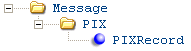
CWDirect receives this message from a warehouse management system to process an inventory transaction.
For more information: See:
• Generic WMS PIX Message: Sample XML for a sample message.
• XML Messages for a table that provides links to the DTD, schema, and a sample XML layout for each XML message.
The MQ job used to receive inventory transactions from a warehouse management system is GENERIC PIX TRANSACTIONS. See Chapter 92: Working with WMS MQ Job Control (WMJC).
Attribute Name |
Type |
Length |
Comments |
|
|||
source |
alpha |
25 |
Identifies the source of the XML message. WMS indicates the XML message is from the warehouse management system. |
target |
alpha |
25 |
Identifies the target of the XML message. CWI indicates the XML message is sent to CWDirect. |
type |
alpha |
25 |
Identifies the type of information in the XML message. CWPIX indicates the message contains inventory transaction information. |
|
|||
type |
alpha |
4 |
Identifies the source of the XML message. WMS indicates the XML message is from the warehouse management system. |
message_type |
alpha |
2 |
Identifies the type of information in the XML message. IX indicates the message contains inventory transaction information. |
company |
numeric |
3.0 |
CWDirect company code. |
item |
alpha |
12 |
CWDirect item number. |
sku |
alpha |
14 |
CWDirect SKU code. |
whse |
numeric |
3.0 |
CWDirect warehouse code. |
trans_date |
numeric |
8.0 |
The date the XML message was created in YYYYMMDD format. |
trans_time |
numeric |
6.0 |
The time the XML message was created in HHMMSS format. |
seq_nbr |
numeric |
3.0 |
Inventory transaction sequence number. |
cost |
numeric |
11.4 |
Cost of the item. |
item_trans_id |
alpha |
10 |
Item transaction history ID associated with this inventory transaction. |
qty |
numeric |
7.0 |
The quantity of the item associated with this inventory transaction. |
batch_nbr |
numeric |
7.0 |
Item transaction history batch number. |
trans_nbr |
numeric |
5.0 |
Transaction number associated with the inventory transaction. |
to_company |
numeric |
3.0 |
Company code. |
to_whse |
numeric |
3.0 |
Warehouse code. |
to_loc |
alpha |
7 |
Warehouse location code. |
ord_nbr |
numeric |
8.0 |
Order number associated with the inventory transaction. |
ship_to |
numeric |
3.0 |
Order ship to number associated with the inventory transaction. |
odt_seq |
numeric |
5.0 |
Order detail sequence number. |
inv_nbr |
numeric |
7.0 |
Invoice number. |
po_nbr |
numeric |
7.0 |
Purchase order number. |
po_seq_nbr |
numeric |
3.0 |
PO sequence number. |
price |
numeric |
7.2 |
Price of the item. |
control_nbr |
alpha |
10 |
Control number associated with the inventory transaction. |
lpn_nbr |
numeric |
6.0 |
LPN number. |
idt_line_nbr |
numeric |
3.0 |
Invoice detail line number. |
actual_date |
numeric |
8.0 |
The date the XML message was created in YYYYMMDD format. |
actual_time |
numeric |
6.0 |
The time the XML message was created in HHMMSS format. |
location |
alpha |
7 |
The location associated with the inventory transaction. |
trans_code |
alpha |
1 |
Inventory transaction code. |
trans_reason |
numeric |
2.0 |
Inventory transaction reason. |
user_id |
alpha |
10 |
The user ID of the person who performed the inventory transaction. |
gl_acct_nbr |
numeric |
8.0 |
General ledger account number. |
vcb |
numeric |
9.0 |
Vendor charge back number. |
invty_adj_type |
alpha |
1 |
Inventory adjustment type. |
wms_date_created |
numeric |
8.0 |
The date the XML message was created in YYYYMMDD format. |
wms_time_create |
numeric |
7.0 |
The time the XML message was created in HHMMSS format. |
wms_trans_type |
alpha |
3 |
WMS transaction type. |
wms_trans_code |
alpha |
3 |
WMS transaction code. |
wms_trans_nbr |
numeric |
9.0 |
WMS transaction number. |
wms_seq_nbr |
numeric |
5.0 |
WMS sequence number. |
wms_company |
alpha |
10 |
WMS company. |
pkms_season |
alpha |
2 |
CWDirect item/SKU, based on the PkMS item cross reference. A value displays in this field if you receive a PIX transaction from PkMS. |
pkms_season_yr |
alpha |
2 |
CWDirect item/SKU, based on the PkMS item cross reference. A value displays in this field if you receive a PIX transaction from PkMS. |
pkms_style |
alpha |
8 |
CWDirect item/SKU, based on the PkMS item cross reference. A value displays in this field if you receive a PIX transaction from PkMS. If the PkMS Use SKU Retail Reference (I86) system control value is set to Y, instead of using the PkMS item cross reference you set up at the Work with PkMS Item Cross Reference Screen to identify the CWDirect item and SKU, the system uses the SKU retail reference number field in the SKU file to identify the CWDirect item number and SKU code. Positions 1-8 of the SKU retail reference number field displays in this field. |
pkms_style_sufx |
alpha |
8 |
CWDirect item/SKU, based on the PkMS item cross reference. A value displays in this field if you receive a PIX transaction from PkMS. If the PkMS Use SKU Retail Reference (I86) system control value is set to Y, instead of using the PkMS item cross reference you set up at the Work with PkMS Item Cross Reference Screen to identify the CWDirect item and SKU, the system uses the SKU retail reference number field in the SKU file to identify the CWDirect item number and SKU code. Positions 9-15 of the SKU retail reference number field displays in this field. |
pkms_color |
alpha |
4 |
CWDirect item/SKU, based on the PkMS item cross reference. A value displays in this field if you receive a PIX transaction from PkMS. |
pkms_color_sufx |
alpha |
2 |
CWDirect item/SKU, based on the PkMS item cross reference. A value displays in this field if you receive a PIX transaction from PkMS. |
pkms_sec_dim |
alpha |
3 |
CWDirect item/SKU, based on the PkMS item cross reference. A value displays in this field if you receive a PIX transaction from PkMS. |
pkms_quality |
alpha |
1 |
CWDirect item/SKU, based on the PkMS item cross reference. A value displays in this field if you receive a PIX transaction from PkMS. |
pkms_size_range |
alpha |
4 |
CWDirect item/SKU, based on the PkMS item cross reference. A value displays in this field if you receive a PIX transaction from PkMS. |
wms_invty_type |
alpha |
1 |
WMS inventory type. |
wms_invty_adj_qty |
numeric |
13.5 |
WMS inventory adjustment quantity. |
wms_invty_adj_type |
alpha |
1 |
WMS inventory adjustment type. |
wms_whse |
alpha |
3 |
WMS warehouse code. |
wms_ref_code1 |
alpha |
2 |
A code that indicates the corresponding reference field contains specific information. |
wms_ref1 |
alpha |
20 |
Specific information, based on the code defined in the corresponding reference code field. |
wms_ref_code2 |
alpha |
2 |
A code that indicates the corresponding reference field contains specific information. |
wms_ref2 |
alpha |
20 |
Specific information, based on the code defined in the corresponding reference code field. |
wms_ref_code3 |
alpha |
2 |
A code that indicates the corresponding reference field contains specific information. |
wms_ref3 |
alpha |
20 |
Specific information, based on the code defined in the corresponding reference code field. |
wms_ref_code4 |
alpha |
2 |
A code that indicates the corresponding reference field contains specific information. |
wms_ref4 |
alpha |
20 |
Specific information, based on the code defined in the corresponding reference code field. |
wms_ref_code5 |
alpha |
2 |
A code that indicates the corresponding reference field contains specific information. |
wms_ref5 |
alpha |
20 |
Specific information, based on the code defined in the corresponding reference code field. |
wms_pix_ref1 |
alpha |
2 |
WMS inventory transaction reference 1. |
wms_pix_ref2 |
alpha |
2 |
WMS inventory transaction reference 2. |
wms_pix_ref3 |
alpha |
20 |
WMS inventory transaction reference 3. |
wms_rec_exp_field |
alpha |
20 |
WMS record expansion field. |
wms_pgm_id |
alpha |
10 |
The WMS program ID that generated this XML message. |
wms_job_nbr |
alpha |
6 |
The WMS job number associated with this XML message. |
Generic WMS PIX Message: Sample XML
A sample of the Generic WMS PIX XML Message (CWPIX) is presented below.
- <Message source="WMS" target="CWI" type="CWPix">
<PIXRecord type="WMS" message_type="IX" company="555" item="2004SKU1" sku="RED WMNS LRGE" whse="204" trans_date="1030128" trans_time="115618" seq_nbr="00011" qty="5" location="2040101" trans_code="A" invty_adj_type="A" pkms_style="12345678" pkms_style_sufx="9012345" />
</Message>
