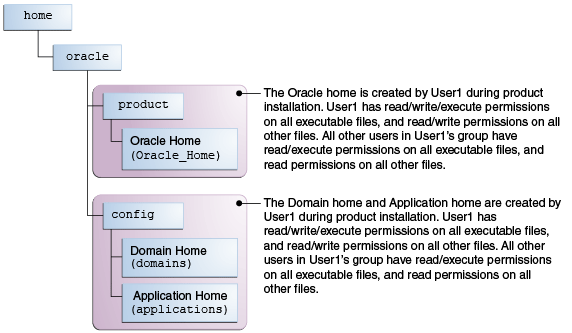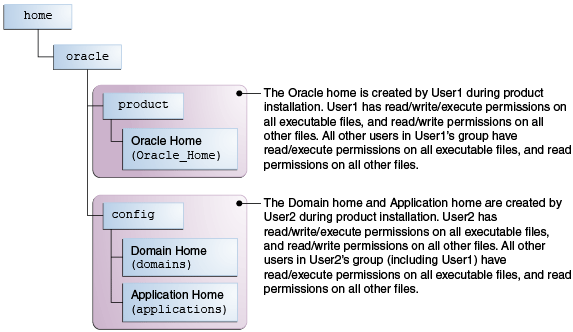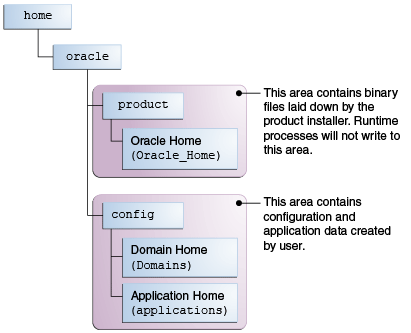2 Preparing to Install and Configure Oracle B2B and Healthcare
To prepare for your Oracle B2B and Healthcare installation, verify that your system meets the basic requirements. Then obtain the correct installation software.
2.1 Roadmap for Installing and Configuring the Standard Installation Topologies
This guide has all the steps required to install and configure standard installation topologies. The guide also refers to additional information that you can use if you want to create a modified version of this topology.
Table 2-1 shows the steps required to install and configure the topology.
Table 2-1 Standard Installation Roadmap
| Task | Description | Documentation |
|---|---|---|
Verify your system environment |
Before beginning the installation, verify that the minimum system and network requirements are met. |
|
Check for any mandatory patches that will be required before or after the installation |
Review the Oracle Fusion Middleware Infrastructure release notes to see if there are any mandatory patches required for the software products you are installing. |
See Install and Configure in Release Notes for Oracle Fusion Middleware Infrastructure. |
Obtain the appropriate distributions |
Both B2B and Healthcare require an existing Oracle Fusion Middleware Infrastructure installation and Oracle SOA Suite; B2B and Healthcare must be installed in the same Oracle home as Oracle Fusion Middleware Infrastructure and Oracle SOA Suite. You have a separate distribution for B2B and Healthcare, and the distribution is called fmw_12.2.1.0.0_b2b.jar. |
|
Determine your installation directories |
Verify that the installer can access or create the installer directories that it must access or create. Also, verify that the directories exist on systems that meet the minimum requirements. |
See What are the Key Oracle Fusion Middleware Directories? in Understanding Oracle Fusion Middleware. |
Install prerequisite software |
Install Oracle Fusion Middleware Infrastructure to create the Oracle home directory. Then install Oracle SOA Suite into the same Oracle home. |
See Installing and Configuring the Oracle Fusion Middleware Infrastructure to install Infrastructure. SeeInstalling and Configuring Oracle SOA Suite and Business Process Management to install Oracle SOA Suite. |
Install the software |
Run the Oracle Universal Installer to install Oracle B2B and Healthcare. Installing the software transfers the software to your system and creates the Oracle home directory. |
|
Select a database profile and review any required custom variables. |
Before you install required schemas in the database, review the information about any custom variables you will need to set for the Oracle B2B and Healthcare schemas. |
See Understanding Database Requirements for an Oracle Fusion Middleware Installation. |
Create the schemas |
Run the Repository Creation Utility to create the schemas required for configuration. |
|
Create a WebLogic domain |
Use the Configuration Wizard to create and configure the WebLogic domain. |
See Configuring the Oracle B2B Domain for creating the standard topology for Oracle B2B and Healthcare. |
Administer and prepare your domain for high availability |
Discover additional tools and resources to administer your domain and configure your domain to be highly available. |
2.2 Roadmap for Verifying Your System Environment
You must read and understand the important information in this roadmap before you begin the installation and configuration process.
Table 2-2 identifies important tasks and checks to perform to ensure that your environment is properly prepared for installing and configuring the Oracle B2B and Healthcare.
Table 2-2 Roadmap for Verifying Your System Environment
| Task | Description | Documentation |
|---|---|---|
Verify certification and system requirements |
Verify that your operating system is certified and properly configured for installation and configuration. |
See Verifying Certification, System Requirements, and Interoperability. |
Identify a proper installation user |
Verify that the installation user has the proper permissions to install and configure the software. |
|
Select the installation and configuration directories on your system |
Verify that you can create the necessary directories for installation and configuration, according to the recommended directory structure. |
See Understanding Directories for Installation and Configuration. |
Install a certified JDK |
The installation program for the distribution requires a certified JDK present on your system. |
See Understanding JDK Requirements for an Oracle Fusion Middleware Installation. |
Install and configure a database for mid-tier schemas |
To configure your WebLogic domain, you must have access to a certified database that is properly configured for schemas required by Oracle B2B and Healthcare. |
See Understanding Database Requirements for an Oracle Fusion Middleware Installation. |
2.2.1 Verifying Certification, System Requirements, and Interoperability
Oracle recommends that you use the certification matrix and system requirements documents in conjunction with each other to verify that your environment meets the necessary requirements for installation.
Verifying your environment meets certification requirements
Make sure that you are installing your product on a supported hardware and software configuration. For more information, see the certification document for your release on the Oracle Fusion Middleware Supported System Configurations page.
Oracle has tested and verified the performance of your product on all certified systems and environments; whenever new certifications occur, they are added to the proper certification document right away. New certifications can occur at any time, and for this reason the certification documents are kept outside of the documentation libraries and are available on Oracle Technology Network.
Using the system requirements document to verify certification
Oracle recommends that you use the Oracle Fusion Middleware System Requirements and Specifications document to verify that the certification requirements are met. For example, if the certification document indicates that your product is certified for installation on 64-Bit Oracle Linux 6.5, this document should be used to verify that your Oracle Linux 6.5 system has met the required minimum specifications, like disk space, available memory, specific platform packages and patches, and other operating system-specific items. System requirements may change in the future. Therefore, the system requirement documents are kept outside of the documentation libraries and are available on Oracle Technology Network.
Verifying interoperability among multiple products
The Oracle Fusion Middleware Understanding Interoperability and Compatibility document defines interoperability and compatibility, and describes how multiple Fusion Middleware products from the same release or mixed releases may be used with each other. You should read this document if you are planning to install multiple Fusion Middleware products on your system.
2.2.2 Selecting an Installation User
This section contains important information about the permissions and privileges of the user who is performing the installation and configuration on your system.
This section includes the following topics:
2.2.2.1 Understanding User Permissions
The user who installs a Fusion Middleware product owns the files and has certain permissions on the files.
The user who installs a Fusion Middleware product has the following permissions on them:
Read and write permissions on all non-executable files (for example,
.jar,.properties, or.xml). All other users in the same group as the file owner have read permissions only.Read, write, and execute permissions on all executable files (for example,
.exe,.sh, or.cmd). All other users in the same group as the file owner have read and execute permissions only.
This means that someone other than the person who installs the software can use the installed binaries in the Oracle home to configure a domain or set of Fusion Middleware products.
During configuration, the files generated by the configuration process are owned by the user who ran the Configuration Wizard, with the same permissions as described above for the installation user. However, security-sensitive files are not created with group permissions. Only the user that created the domain has read and write permissions and can administer the domain.
Consider the following examples:
Example 1: A Single User Installs the Software and Configures the Domain
This example shows the permissions if the same user installs the software and configures the domain.
To ensure the proper permissions and privileges for all files, Oracle recommends that the same owner perform both tasks: install the Oracle Fusion Middleware product and configure the WebLogic Server domain using the Configuration Wizard.
If domain creation must be performed by a different user than the one who installed the software, then both users should be from the same group to have the necessary permissions, as shown in the next example.
Example 2: The Oracle Home and Domain are Created by Different Users
This example shows the permissions if the Oracle home is created by one user, but the domain is configured by another user.
Note:
Certain domain files do not have group permissions. For example, cwallet.sso.Below are some additional considerations to make prior to running the installer:
On UNIX operating systems, Oracle recommends that you set the
umaskto027on your system prior to installation. This ensures that file permissions are set properly during installation. Use the following command:umask 027You must enter this command in the same terminal window from which you plan to run the product installer.
On UNIX operating systems, do not run the installation program as the
rootuser. The installer startup validation will fail and you will not be able to continue.When managing a product installation (for example, applying patches, or starting Managed Servers), you must use the same user ID as was used to perform the initial product installation.
On Windows operating systems, the user performing the installation must have Administrator privileges. See Verifying the Installation User has Administrator Privileges on Windows Operating Systems for more information.
2.2.2.2 Understanding Non-Default User Permissions on UNIX Operating Systems
Changing default permissions settings reduces the security of the installation and possibly your system.
Oracle does not recommend changing default permissions settings. If other users require access to particular files or executables, consider using the UNIX sudo command (or other similar command) in lieu of changing file permissions.
Refer to your UNIX operating system Administrator's Guide or contact your operating system vendor if you need further assistance.
2.2.2.3 Verifying the Installation User has Administrator Privileges on Windows Operating Systems
The user performing the installation on Windows operating systems must have Administrator privileges to update the Windows Registry.
By default, members of the Administrator's group log in to the system with regular privileges, but may request elevated permissions to perform administrative tasks.
To perform a task with elevated privileges:
2.2.3 Understanding Directories for Installation and Configuration
During the installation and domain configuration process, you must plan on providing the locations for these directories: Oracle Home, Domain Home, and the Application Home.
This section has information that helps you decide where you want to create these directories.
2.2.3.1 Understanding the Recommended Directory Structure
Oracle recommends specific locations for the Oracle Home, Domain Home, and Application Home.
Oracle recommends a directory structure similar to the one shown in Figure 2-1 .
Figure 2-1 Recommended Oracle Fusion Middleware Directory Structure
A base location (Oracle base) should be established on your system (for example, /home/oracle) and from there, two separate branches should be created. The product directory should contain the product binary files and all of the Oracle home directories. The config directory should contain your domain and application data.
Oracle recommends that you do not keep your configuration data anywhere underneath the Oracle home; if you upgrade your product to another major release, you will be required to create a new Oracle home for binaries. You must also make sure that your configuration data exist in a location to which the binaries in the Oracle home have access.
The /home/oracle/product (for the Oracle home) and /home/oracle/config (for the application and configuration data) directories are used in examples throughout the documentation; be sure to replace these directories with the actual directories on your system.
2.2.3.2 About the Oracle Home Directory
When you install any Oracle Fusion Middleware product, you must enter an Oracle home directory.
This directory is a repository for common files that are used by multiple Fusion Middleware products installed on the same machine. For this reason, you can consider the Oracle home directory central support directory for all Oracle Fusion Middleware products installed on your system.
Files in the Oracle home directory are essential to ensuring that Fusion Middleware operates correctly on your system. They facilitate checking of cross-product dependencies during installation.
Fusion Middleware documentation refers to the Oracle home directory as ORACLE_HOME.
Oracle Home Considerations
Keep the following in mind when creating the Oracle home directory and installing Fusion Middleware products:
Do not include spaces in the name of your Oracle home directory; the installer gives you an error message if your Oracle home directory path contains spaces.
You can install only one instance of each Oracle Fusion Middleware product in a single Oracle home directory. If you need to maintain separate versions of a product on the same machine, each version must be in its own Oracle home directory.
Although you can have several different products in a single Oracle home, only one version of each product can be in the Oracle home.
Multiple Home Directories
Although in most situations, a single Oracle home directory is sufficient, it is possible to create more than one Oracle home directory. For example, you need to maintain multiple Oracle home directories in the following situations:
You prefer to maintain separate development and production environments, with a separate product stack for each. With two directories, you can update your development environment without modifying the production environment until you are ready to do so.
You want to maintain two different versions of a Fusion Middleware product at the same time. For example, you may want to install a new version of a product while keeping your existing version intact. In this case, you must install each product version in its own Oracle home directory.
You need to install multiple products that are not compatible with each other. See Oracle Fusion Middleware Understanding Interoperability and Compatibility for more information.
Note:
If you create more than one Oracle home directory, you must provide non-overlapping port ranges during the configuration phase for each product.2.2.3.3 About the Domain Home Directory
The Domain home is the directory where domains that you configure are created.
The default Domain home location is ORACLE_HOME/user_projects/domains/domain_name. However, Oracle strongly recommends that you do not use this default location. Put your Domain home outside of the Oracle home directory, for example, in /home/oracle/config/domains. The config directory should contain domain and application data. Oracle recommends a separate domain directory so that new installs, patches, and other operations update the ORACLE_HOME only, not the domain configuration.
See Understanding the Recommended Directory Structure for more about the recommended directory structure and locating your Domain home.
Fusion Middleware documentation refers to the Domain home directory as DOMAIN_HOME and includes all folders up to and including the domain name. For example, if you name your domain exampledomain and locate your domain data in the /home/oracle/config/domains directory, the documentation would use DOMAIN_HOME to refer to /home/oracle/config/domains/exampledomain.
2.2.3.4 About the Application Home Directory
The Application home is the directory where applications for domains you configure are created.
The default Application home location is ORACLE_HOME/user_projects/applications/domain_name. However, Oracle strongly recommends locating your Application home outside of the Oracle home directory; if you upgrade your product to another major release, you must create a new Oracle home for binaries.
See Understanding the Recommended Directory Structure for more about the recommended directory structure and locating your Application home.
Fusion Middleware documentation refers to the Application home directory as APPLICATION_HOME and includes all folders up to and including the domain name. For example, if you name your domain exampledomain and you locate your application data in the /home/oracle/config/applications directory, the documentation uses APPLICATION_HOME to refer to /home/oracle/config/applications/exampledomain.
2.2.3.5 Methods for Installing Multiple Products in the Same Domain
There are two methods for installing and configuring multiple products in one domain.
Install and configure Product A, including creating the schemas and starting all servers in the domain to verify a successful domain configuration.
This is the way all of product installation guides are organized. You can repeat this process for as many products as necessary. It allows you to validate one product at a time and add more products incrementally.
To install Product B, you stop the Administration Server to prevent any updates to the domain while you are adding the new product, then follow instructions in the install guide for Product B, including creating the necessary schemas, then extending the Product A domain to include Product B, then starting all of the servers again.
Install but do not configure all of the necessary products, then create the schemas for all of the products, then configure the domain using all of the necessary product templates, then start all the servers.
This method of creating a multi-product domain may be slightly faster; however, the documentation does not provide specific instructions for this method of domain creation. You must refer to the necessary supporting documentation as appropriate.
2.2.3.6 Preparing for Shared Storage
Oracle Fusion Middleware enables you to configure multiple Oracle WebLogic Server domains from a single Oracle home. This allows you to install the Oracle home in a single location on a shared volume and reuse the Oracle home for multiple hosts installations.
If you plan to use shared storage in your environment, see Using Shared Storage in Oracle Fusion Middleware High Availability Guide for more information.
2.2.4 Understanding JDK Requirements for an Oracle Fusion Middleware Installation
Most Fusion Middleware products are in .jar file format. These distributions do not include a JDK. To run a .jar distribution installer, you must have a certified JDK already installed on your system.
Make sure that the JDK is installed outside of the Oracle home. If you install the JDK under the Oracle home, you will encounter problems when you try to perform tasks in the future. Oracle Universal Installer validates that the Oracle home directory is empty; the install will not progress until you specify an empty directory. Oracle recommends that you locate your JDK installation in the /uo1/oracle/products/jdk directory. You can then use the java -jar command to run the installer JAR file.
Some products (such as Oracle HTTP Server and Oracle JDeveloper) are available as platform-specific distributions. Platform-specific distributions have a .bin (for UNIX operating systems) or .exe (for Windows operating systems) installer; in these cases, a platform-specific JDK is in the distribution and you do not need to install a JDK separately. However, you may need to upgrade this JDK to a more recent version, depending on the JDK versions that are certified.
Always verify the required JDK version by reviewing the certification information on the Oracle Fusion Middleware Supported System Configurations page.
To download the required JDK, navigate to the following URL and download the Java SE JDK:
http://www.oracle.com/technetwork/java/javase/downloads/index.html
2.2.5 Understanding Database Requirements for an Oracle Fusion Middleware Installation
Many Oracle Fusion Middleware products require database schemas prior to configuration. If you do not already have a database where you can install these schemas, you must install and configure a certified database.
To find a certified database for your operating system, see the certification document for your release on the Oracle Fusion Middleware Supported System Configurations page.
To make sure your database is properly configured for schema creation, see "Verifying Requirements for Oracle Repository Creation Utility" in the Oracle Fusion Middleware System Requirements and Specifications document.
Note:
For 12c (12.2.1), only a certified Oracle database can be used for the Oracle Fusion Middleware Infrastructure standard installation topology.
After your database is properly configured, you can create your product schemas:
The Repository Creation Utility (RCU) is the tool used to create schemas in your database. This tool is available in the Oracle home for your Oracle Fusion Middleware product.
Refer to Creating Schemas with the Repository Creation Utility for more information about the Repository Creation Utility.
2.2.5.1 About the Custom Variables Required for the SOA Suite Schemas
After you install the Oracle SOA Suite or Business Process Management software, you must create database schemas in order to configure your Oracle WebLogic domain.
When you install the Oracle SOA Suite schemas, you are prompted to set two custom variables, which affect the way in which these schemas are created in the database.
These variables are explained further in the following sections.
2.2.5.1.1 About the Database Profile Custom Variable
The Database Profiles custom variable on the Repository Creation Utility (RCU) Custom Variables screen allows you to identify the predicted size or "profile" of the database on which you are installing the SOA Infrastructure schema. To estimate the size of the database required for your Oracle SOA Suite configuration, consider the information in Developing a Database Growth Management Strategy in Administering Oracle SOA Suite and Oracle Business Process Management Suite.
If you enter SMALL or MEDIUM as the database profile, RCU performs no special actions when the schema is created. The SMALL and MEDIUM options should be entered for informational purposes only.
If you enter LARGE as the database profile, RCU creates the SOA Infrastructure schema using an Oracle database feature called Interval Partitioning. Interval partitioning improves the efficiency of the database when large numbers of composite applications must be processed. When you select the LARGE database profile, RCU creates the interval partitioned tables in a manner supported by the Oracle SOA Suite purging scripts and guidelines.
For more information about database partitioning, see the following sections of the Oracle Database VLDB and Partitioning Guide:
2.2.5.1.2 About the Healthcare Integration Custom Variable
This variable helps activate the Healthcare Integration User Interface for Oracle SOA Suite. The interface is not supported for Oracle Business Process Management.
If you are not planning to use the Healthcare Integration User Interface for Oracle SOA Suite, then enter NO as the value for the Healthcare Integration Custom variable. If you are planning to use the Healthcare Integration User Interface for Oracle SOA Suite, select YES; otherwise, the Healthcare Integration User Interface will not function properly after it is installed and configured.
When you enter YES as the value for the Healthcare Integration custom variable, RCU creates additional materialized views in the database, which are required by the Healthcare Integration User Interface. If you have entered NO, you can perform these additional schema configuration tasks later by running the following SQL script on the database. This script is installed in the Oracle Fusion Middleware Oracle home when you select the Healthcare with B2B installation type:
ORACLE_HOME/common/sql/soainfra/sql/oracle/b2b_mv.sql
For more information about the Healthcare Integration User Interface, see Using the Oracle SOA Suite for Healthcare Integration User Interface in Healthcare Integration User's Guide for Oracle SOA Suite.
2.3 Understanding and Obtaining the Product Distributions
You create the initial Oracle B2B and Healthcare domain using the Oracle Fusion Middleware Infrastructure distribution. This one distribution contains both Oracle WebLogic Server software and Oracle JRF software.
Oracle JRF software consists of Oracle Web Services Manager, Oracle Application Development Framework (Oracle ADF), Oracle Enterprise Manager Fusion Middleware Control, the Repository Creation Utility (RCU), and other libraries and technologies required to support the Oracle Fusion Middleware products.
The distributions for Oracle Fusion Middleware Infrastructure and Oracle B2B and Healthcare are available as .jar files. You must have a certified JDK installed on your system to install and configure this distribution.
Note:
For more information about distributions, see Understanding and Obtaining Product Distributions in Planning an Installation of Oracle Fusion Middleware.