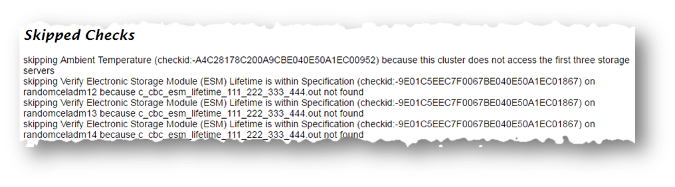1.11 Troubleshooting Oracle ORAchk and Oracle EXAchk
Follow the steps explained in this section to troubleshoot and fix Oracle ORAchk and Oracle EXAchk related issues.
- How to Troubleshoot Oracle ORAchk and Oracle EXAchk Issues
Follow these steps to fix Oracle ORAchk and Oracle EXAchk related issues. - How to Capture Debug Output
Follow these procedures to capture debug information. - Error Messages or Unexpected Output
Troubleshoot and fix error messages and unexpected output. - Operating System Is Not Discovered Correctly
If Oracle ORAchk and Oracle EXAchk is not able to detect the platform, then they will prompt stating that the data needed for the derived platform could not be found to improperly detecting an unsupported platform. - Clusterware or Database is not Detected or Connected Issues
Troubleshoot and fix Clusterware or database related issues. - Remote Connections
Troubleshoot and fix remote connections issues. - Permission Problems
You need to have necessary directory permissions to run Oracle ORAchk and Oracle EXAchk. - Slow Performance, Skipped Checks and Timeouts
Follow these procedures to address slow performance and other issues.
1.11.1 How to Troubleshoot Oracle ORAchk and Oracle EXAchk Issues
Follow these steps to fix Oracle ORAchk and Oracle EXAchk related issues.
-
Ensure that you are using the correct tool.
If you have an Oracle Engineered System other than ODA, then use Oracle EXAchk. For all other systems, use Oracle ORAchk.
-
Ensure that you are using the latest versions of Oracle ORAchk and Oracle EXAchk.
New versions are released every three months.
-
Check the version using the –v option:
$ ./orachk –v
$ ./exachk –v
-
Compare your version with the latest version available here:
-
For Oracle ORAchk, refer to My Oracle Support Note 1268927.2, which is available at the following URL:
-
For Oracle EXAchk, refer to My Oracle Support Note 1070954.1, which is available at the following URL:
-
-
-
Check the FAQ for similar problems in My Oracle Support Note 1070954.1.
-
Review files within the
logdirectory.-
Check applicable
error.logfiles for relevant errors.This file contains
stderroutput captured during the run, not everything you see in here will mean you have a problem, but if you have a problem this may give more information.-
output_dir/log/orachk _error.log -
output_dir/log/exachk _error.log
-
-
Check applicable log for other relevant information.
-
output_dir/log/orachk.log -
output_dir/log/exachk.log
-
-
-
Review My Oracle Support Notes for similar problems.
-
For Oracle ORAchk issues, check My Oracle Support Community (MOSC), which is available at the following URL:
-
If necessary capture debug output, log a new SR and attach the resulting
zipfile.
Related Topics
1.11.2 How to Capture Debug Output
Follow these procedures to capture debug information.
To capture debug output, use the following process:
-
Before enabling debug, reproduce the problem with the least run necessary.
-
Debug captures a lot, the resulting
zipfile can be large so try to narrow down the amount of run necessary to reproduce the problem.Use relevant command line options to limit the scope of checks.
-
-
Enable debug.
If you are running the tool in on-demand mode, use the–debugoption:$ ./orachk –debug
$ ./exachk –debug
$ ./orachk -debug + PS4='$(date "+ $LINENO: + ")' 36276: + [[ -z 1 ]] 36302: + sed 's/[\.\/]//g' 36302: + basename /global/u01/app/oracle/arch03/ORACLE_CHECK/ORACLE_SR/orachk 36302: + echo orachk 36302: + program_name=orachk 36303: + which bash 36303: + echo 0 36303: + bash_found=0 36304: + SSH_PASS_STATUS=0 36307: + set +u 36309: + '[' 0 -ne 0 ']' 36315: + raccheck_deprecate_msg='RACcheck has been deprecated. ORAchk provides the same functionality. Please switch to using ORAchk from same directory.\n\nRACcheck will not be available after this (12.1.0.2.3) release.\n\nSee MOS Note "RACcheck Configuration Audit Tool Statement of Direction - name change to ORAchk (Doc ID 1591208.1)".\n' 36316: + '[' orachk = raccheck ']' 36325: + export LC_ALL=C 36325: + LC_ALL=C 36326: + NO_WRITE_PASS=0 36327: + ECHO=: 36328: + DEBUG=: 36329: + AUDITTAB=db_audit 36379: + supported_modules='PREUPGR . . . . . . . . . . . .
When debug is enabled, Oracle ORAchk and Oracle EXAchk create a new debug log file in:
-
output_dir/log/orachk _debug_date_stamp_time_stamp.log -
output_dir/log/exachk _debug_date_stamp_time_stamp.log
This will contain:
-
bash -xof program on local node -
bash -xof program on all remote nodes -
bash -xof all dynamically generated and called scripts-
The
output_dirdirectory retains a number of other temporary files used during health checks. -
If you run health checks using the daemon, then restart the daemon with the
–d start_debugoption.Running this command generates both debug for daemon and include debug in all client runs:$ ./orachk –d start_debug
$ ./exachk –d start_debug
-
When debug is run with the daemon, Oracle ORAchk and Oracle EXAchk create a daemon debug log file in the directory the daemon was started:orachk_daemon_debug.log
exachk_daemon_debug.log
-
-
Collect the resulting output
zipfile, and the daemon debug log file if applicable.
Related Topics
1.11.3 Error Messages or Unexpected Output
Troubleshoot and fix error messages and unexpected output.
- Data Entry Terminal Considerations
Use any supported UNIX and Linux terminal type (character mode terminal, ILOM, VNC server) to run Oracle ORAchk and Oracle EXAchk. Respond to the prompts during interactive run, or while configuring the daemon. - Tool Runs without Producing Files
Oracle ORAchk and Oracle EXAchk create temporary files and directories at runtime, as well as output files for data collection. - Messages similar to “line ****: **** Killed $perl_cmd 2>> $ERRFIL?”
Oracle ORAchk and Oracle EXAchk has a built-inwatchdogprocess that monitors and kills commands that exceed default timeouts to prevent hangs. - Messages similar to “RC-001- Unable to read driver files”
There are a number of possible causes related to not having a supported platform or not being able to read or write into temporary, working or installation directories. - Messages similar to “There are prompts in user profile on [hostname] which will cause issues in [tool] successful execution”
Oracle ORAchk and Oracle EXAchk sources the user environment file on all nodes and if those contain prompts, for example,read -p, or other commands that pause the running commands, then the commands timeout because there is no way to respond to the messages when its being called. - Messages similar to “Syntax error near unexpected token $tag”
This error is caused if you have not installed the correct version of Bash. - Problems Related to Remote Login
Troubleshoot and fix issues related to remote logins. - Messages similar to “Another instance of orachk/exachk is running”
This error occurs if the previous session was abruptly terminated. Abruptly ending a session leaves the process ID lock file in the temporary folder. - Other Error Messages in orachk_error.log or exachk_error.log
When examining theorachk_error.log, some errors should appear. Some errors are expected errors and are not indicative of problems. These errors are redirected and absorbed into theerror.logto keep them from being reported on the screen. You do not need to report these types of errors to Oracle Support.
1.11.3.1 Data Entry Terminal Considerations
Use any supported UNIX and Linux terminal type (character mode terminal, ILOM, VNC server) to run Oracle ORAchk and Oracle EXAchk. Respond to the prompts during interactive run, or while configuring the daemon.
Each terminal type has advantages and disadvantages. The impact of a dropped network connection varies based on the terminal type used.
For example, in an interactive run using a character mode terminal, if all the prompts are answered prior to the network drop and the update messages are scrolling by, then the running process completes successfully even if the network connection drops. If the network connection drops before all of the input prompts are answered, then all of the running processes hang. Clean up the hung processes manually when the network connection is restored.
Using a remote connection to a VNC server running on the database where Oracle ORAchk and Oracle EXAchk are running minimizes the network drop interruptions.
If you use accessibility software or devices that prevents the use of a VNC server, and experience network drops, then you must work with your network team and system administrator to determine the root cause and adjust the environment as required.
For example, if an accessibility aid inserts suspensions and restarts the interactive process running Oracle ORAchk and Oracle EXAchk leads to an operating system timeout due to terminal inactivity. Lengthen the inactivity timeouts of the environment before running the commands.
The timeout caused by an assistive tool at the operating system level due to terminal inactivity is not specific to Oracle ORAchk and Oracle EXAchk. The timeout could happen to any process managed by the assistive technology.
1.11.3.2 Tool Runs without Producing Files
Oracle ORAchk and Oracle EXAchk create temporary files and directories at runtime, as well as output files for data collection.
If you cancel Oracle ORAchk using control-C or if Oracle ORAchk fails due to an error, then it cleans up files that it created while running.
If Oracle ORAchk or Oracle EXAchk complete health check runs but did not generate output files, then there is an error probably near the end of the run that caused an ungraceful exit. If the problem persists, then run the tool again in debug mode and examine the output. If necessary contact Oracle Support for assistance.
Related Topics
1.11.3.3 Messages similar to “line ****: **** Killed $perl_cmd 2>> $ERRFIL?”
Oracle ORAchk and Oracle EXAchk has a built-in watchdog process that monitors and kills commands that exceed default timeouts to prevent hangs.
The error message is a result of a killed command.
Related Topics
1.11.3.4 Messages similar to “RC-001- Unable to read driver files”
There are a number of possible causes related to not having a supported platform or not being able to read or write into temporary, working or installation directories.
Oracle ORAchk and Oracle EXAchk display the same error message also as, RC-002- Unable to read driver files
Troubleshooting Process
-
Verify that you are running on a supported platform, see:
-
Verify that there is sufficient diskspace available in the temporary or output directory. If necessary increase disk space or direct temporary and output files elsewhere.
-
Verify the hidden subdirectory
.cgrepexits within the install location. This directory contains various support files some of which are platform-specific. -
Verify that you are able to write into and read out of the temporary and working directory location.
Related Topics
1.11.3.5 Messages similar to “There are prompts in user profile on [hostname] which will cause issues in [tool] successful execution”
Oracle ORAchk and Oracle EXAchk sources the user environment file on all nodes and if those contain prompts, for example, read -p, or other commands that pause the running commands, then the commands timeout because there is no way to respond to the messages when its being called.
If Oracle ORAchk or Oracle EXAchk detects prompts in the user profile, then it displays the referenced message and exits.
All such commands may not be detected in the environment, but those that are might lead to this message.
Troubleshooting Process
Comment all such prompts from the user profile file (at least temporarily) and test run again.
1.11.3.6 Messages similar to “Syntax error near unexpected token $tag”
This error is caused if you have not installed the correct version of Bash.
When you run Oracle ORAchk and Oracle EXAchk, you may get an error similar to this:
./orachk: line 21817: syntax error near unexpected token `"$tag"' ./orachk: line 21817: ` ?*) path+=("$tag") ;;'
Troubleshooting Process
Install Bash 3.2 or later.
1.11.3.7 Problems Related to Remote Login
Troubleshoot and fix issues related to remote logins.
Messages similar to "-bash: /usr/bin/ssh -q: No such file or directory”
See Remote Login Problems for more details.
Messages similar to ”/usr/bin/scp -q: No such file or directory “
See Remote Login Problems for more details.
1.11.3.8 Messages similar to “Another instance of orachk/exachk is running”
This error occurs if the previous session was abruptly terminated. Abruptly ending a session leaves the process ID lock file in the temporary folder.
The following text appears when you attempt to run Oracle ORAchk and Oracle EXAchk:
Another instance of orachk is running on myhost. Please allow it to finish on myhost before you run it on another node.
Troubleshooting Process
-
Verify that the previous process is terminated, using the command as follows::
$ ps –ef | grep orachk
$ ps –ef | grep exachk
-
Terminate the process if it is still running, using the command as follows:
$ kill pid -
Verify if the temporary directory generated by Oracle ORAchk during the previous run is deleted. If the directory still exists, delete it.
-
By default the temporary directory is,
$HOME/.orachkor$HOME/.exachk. -
You can override the default temporary directory using the environment variable
RAT_TMPDIR.
-
1.11.3.9 Other Error Messages in orachk_error.log or exachk_error.log
When examining the orachk_error.log , some errors should appear. Some errors are expected errors and are not indicative of problems. These errors are redirected and absorbed into the error.log to keep them from being reported on the screen. You do not need to report these types of errors to Oracle Support.
For example, an error similar to the following may be reported numerous times, once for each Oracle software home for each node:
/bin/sh: /u01/app/11.2.0/grid/OPatch/opatch: Permission denied chmod: changing permissions of `/u01/app/oracle_ebs/product/11.2.0.2/VIS_RAC/.patch_storage': Operation not permitted OPatch could not open log file, logging will not be possible Inventory load failed... OPatch cannot load inventory for the given Oracle Home.
These types of errors occur in role-separated environments when the tool is run as the Oracle Database software owner attempts to list the patch inventories of homes that are owned by other users (GRID or other database home owners) using Opatch. When you run Opatch to list the patch inventories for those other users, it fails because the current user does not have permissions on the other homes. In these cases, the Opatch error is ignored and the patch inventories for those homes are gathered by other means. This is an example of why it is recommended to run as root in role-separated environments.
Additionally, ignore the errors similar to the following:
./orachk: line [N]: [: : integer expression expected
The line number may change over time but this error just means that the tool was expecting an integer return value and no value was found, That is, the value was null so the shell returns this error when attempting to make the comparison. This error might be repeated many times for the same command, once for each node.
1.11.4 Operating System Is Not Discovered Correctly
If Oracle ORAchk and Oracle EXAchk is not able to detect the platform, then they will prompt stating that the data needed for the derived platform could not be found to improperly detecting an unsupported platform.
$ export RAT_OS=platform
1.11.5 Clusterware or Database is not Detected or Connected Issues
Troubleshoot and fix Clusterware or database related issues.
- Clusterware Software is Installed, but Cannot be Found
Oracle ORAchk discovers the location of the Clusterware home from theoraInst.locandoraInventoryfiles. - Database Software Is Installed, but Cannot Be Found
If the database software is installed, but Oracle ORAchk and Oracle EXAchk cannot find it, then set the RAT_ORACLE_HOME environment variable to the applicableORACLE_HOMEdirectory. - Database Software Is Installed, but Version cannot Be Found
If the Database software is installed, but Oracle ORAchk and Oracle EXAchk cannot find the correct version, then set the RAT_DB environment variable to the applicable version. - ASM Software is Installed, but Cannot be Found
If the ASM software is installed, but Oracle ORAchk and Oracle EXAchk cannot find it, then set the RAT_ASM_HOME environment variable to the applicable home directory. - Database Discovery Issues on RAC Systems
On RAC systems, Oracle ORAchk discovers the database resources registered in the Oracle Cluster Registry. The ORACLE_HOME for the database resources is derived from the profile of the database resources. - Database Login Problems
If you run Oracle ORAchk and Oracle EXAchk as a user other than the database software installation owner,rootorgrid, and if you experience problems connecting to the database, then perform the following steps:
1.11.5.1 Clusterware Software is Installed, but Cannot be Found
Oracle ORAchk discovers the location of the Clusterware home from the oraInst.loc and oraInventory files.
Clusterware discovery can fail due to:
-
Problems discovering those files.
-
Problems with the files themselves.
-
One or more paths in those files are incorrect.
Troubleshooting Process
-
Ensure that the
oraInst.locfile is located correctly and is properly formed.If it is not in the default location, then set the RAT_INV_LOC environment variable to point to theoraInventorydirectory:$ export RAT_INV_LOC=oraInventory directory -
If necessary set the RAT_CRS_HOME environment variable to point to the location of the Clusterware home:
$ export RAT_CRS_HOME=CRS_HOME
1.11.5.2 Database Software Is Installed, but Cannot Be Found
If the database software is installed, but Oracle ORAchk and Oracle EXAchk cannot find it, then set the RAT_ORACLE_HOME environment variable to the applicable ORACLE_HOME directory.
$ export RAT_ORACLE_HOME=ORACLE_HOME
Oracle ORAchk and Oracle EXAchk perform best practice and recommended patch checks for all the databases running from the home specified in the RAT_ORACLE_HOME environment variable.
1.11.5.3 Database Software Is Installed, but Version cannot Be Found
If the Database software is installed, but Oracle ORAchk and Oracle EXAchk cannot find the correct version, then set the RAT_DB environment variable to the applicable version.
$ export RAT_DB=11.2.0.3.0.
1.11.5.4 ASM Software is Installed, but Cannot be Found
If the ASM software is installed, but Oracle ORAchk and Oracle EXAchk cannot find it, then set the RAT_ASM_HOME environment variable to the applicable home directory.
$ export RAT_ASM_HOME=ASM_HOME
1.11.5.5 Database Discovery Issues on RAC Systems
On RAC systems, Oracle ORAchk discovers the database resources registered in the Oracle Cluster Registry. The ORACLE_HOME for the database resources is derived from the profile of the database resources.
-dbnames option temporarily to workaround this problem. Specify the names of the database in a comma-delimited list as follows:
$ ./orachk -dbnames ORCL,ORADB
$ export RAT_DBNAMES="ORCL ORADB"
Use double quotes if you are specifying more than one database.
Note:
If you configure RAT_DBNAMES as a subset of databases registered in the Clusterware, and you want the patch inventories of ALL databases found registered in the Clusterware to have their patch inventories checked for recommended patches then you must also configure RAT_DBHOMES.
By default, the recommended patch analysis is limited to the homes for the list of databases specified in the RAT_DBNAMES environment variable.
To perform the recommended patch analysis for additional database homes than just those specified in the RAT_DBNAMES environment variable, set space-delimited list of all database names in the RAT_DBHOMES environment variable.
export RAT_DBNAMES="ORCL ORADB"
export RAT_DBHOMES="ORCL ORADB PROD"
Best practice checks are applied to ORACL and ORADB.
Recommended patch checks are applied to ORACL, ORADB and PROD.
1.11.5.6 Database Login Problems
If you run Oracle ORAchk and Oracle EXAchk as a user other than the database software installation owner, root or grid, and if you experience problems connecting to the database, then perform the following steps:
- Login as
grid(operating system) user on the system. - Run
export ORACLE_HOME=path of Oracle database home - Run
export ORACLE_SID=database SID - Run
export PATH=$ORACLE_HOME/bin:$ORACLE_HOME/lib:$PATH - Add alias in the
$ORACLE_HOME/network/admin/tnsnames.orafile fordatabase SID. - Connect to the database using
$ORACLE_HOME/bin/sqlplus "sys@SID as sysdba", and enter the password. - Ensure that you have a successful connection.
If this method of connecting to the database does not work, then Oracle ORAchk and Oracle EXAchk do not connect either.
-
If you have multiple homes owned by different users and you are not able to login to the target database as the user running Oracle ORAchk independently in SQL*Plus, then Oracle ORAchk does not login either.
-
If the operating system authentication is not set up, then it should still prompt you for user name and password.
1.11.6 Remote Connections
Troubleshoot and fix remote connections issues.
- Remote Login Problems
If Oracle ORAChk and Oracle EXAchk have problem locating and running SSH or SCP, then the tools cannot run any remote checks.
1.11.6.1 Remote Login Problems
If Oracle ORAChk and Oracle EXAchk have problem locating and running SSH or SCP, then the tools cannot run any remote checks.
Additionally, if passwordless remote root login is not permitted over SSH or Expect is not able to pass the root password, then the root privileged commands do not work
Note:
These two variables should only be set at the direction of Oracle support or development. They are typically used in combination with other variables and user interface options to restrict the amount of data collected during the tracing, and the “script” command to capture standard output. They should not be set for a full Oracle ORAchk run as that will generate a large amount of data, and if the “script” command is not used, the trace data will simply scroll by on the screen and be lost!
As a temporary workaround while you resolve remote problems you can run reports local on each node then merge them together later.
./orachk -local
./exachk -local
./orachk –merge zipfile 1 zip file 2 > zip file 3 > zip file ...
./exachk –merge zipfile 1 zip file 2 > zip file 3 > zip file ...
1.11.7 Permission Problems
You need to have necessary directory permissions to run Oracle ORAchk and Oracle EXAchk.
In which case, you need to run as root or unzip again as the Oracle software install user.
1.11.8 Slow Performance, Skipped Checks and Timeouts
Follow these procedures to address slow performance and other issues.
The watchdog.log file also contains entries similar to killing stuck command.
Depending on the cause of the problem you may not see skipped checks.