| Siebel CRM Fundamentals Guide Siebel Innovation Pack 2017, Rev. A E52425-01 |
|
 Previous |
 Next |
View PDF |
| Siebel CRM Fundamentals Guide Siebel Innovation Pack 2017, Rev. A E52425-01 |
|
 Previous |
 Next |
View PDF |
The application banner, located in the application window, persists for all views.
The following items are available on the application banner:
The side menu (shown in Figure 3-2) is the first item located on the application banner. It is characterized by three horizontal lines stacked on top of one another. Click Side Menu to view a list of available screen names.
The application-level menu (shown in Figure 3-2) is located on the application banner, and might include the following options:
File, Edit, View, Navigate, Query, Tools, and Help.
The functionality provided by each of these menus depends on the application and the configuration you use. Each menu option lets you perform a task. Look for topics in this document that explain the task you want to perform to find out how to use a menu and its options.
The menu toolbar (shown in Figure 3-2) is located on the application banner and includes the tools described in Table 3-1.
Table 3-1 Menu Toolbar Controls
| Control | Control Name | Control Type | Description | Related Information |
|---|---|---|---|---|
 |
Advanced Options |
Drop-down list |
Click the down arrow to access advanced search options. |
|
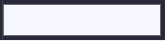 |
Search Toolbar |
Text box |
Click in the empty single text field to perform a basic search. |
|
 |
Saved Queries |
Drop-down list |
Click the down arrow to access contextual saved queries. |
|
 |
Share |
Button |
Click to send email messages, faxes, pages, and outbound wireless messages. |
|
 |
Communications |
Button |
Click to open the communications panel. |
|
 |
Notification |
Button |
Click to open the Notification pane to read notifications. |
|
 |
Settings |
Button |
Click to change application behavior settings, such as, startup view or navigation control. |
|