Submit Manual Media Validation Requests
Manually submit media validation requests to the validation queue to start new validations or to resume validations that were previously interrupted.
-
In the left navigation, expand Tape System Hardware, select Media Overview.
-
Apply appropriate filter criteria to narrow down the list of media.
For example, Media Type | Contains | T10000.
-
Highlight the media to validate (shift-click or ctrl-click to select multiples). You cannot select media that belongs to the calibration media logical group.
Click Media Validation
 .
.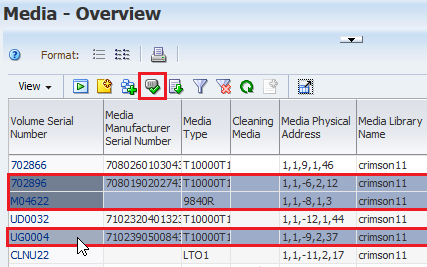
-
Review the Validation screen.
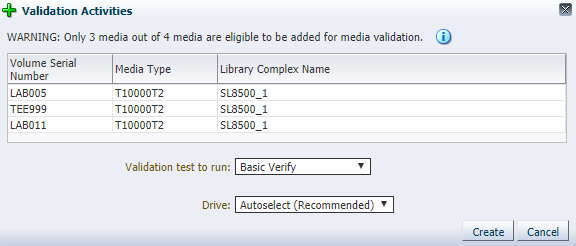
Media may be ineligible if:
-
The media type is not T10000.
-
The media are cleaning media.
-
The media are not in an SL3000 or SL8500 standalone library or complex.
-
Drives in the library or complex validation drive pool are not compatible with the media.
-
Drives in the validation drive pool do not meet minimum requirements for STA media validation.
-
-
In the Validation test to run drop-down menu, select the test type (see Types of Media Validation Tests).
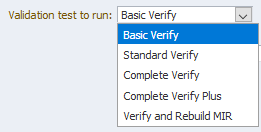
If you select Complete Verify or Complete Verify Plus, you may also be required to select one of the following options:
-
Perform validations from beginning of tape – Indicates you want T10000T2 media to be validated from the beginning of tape (BOT).
-
Continue validations from last known validated data point – Indicates you want testing of T10000T2 media that has been partially validated to resume where the previous validation left off, if the drive can determine this from the media RFID chip. If the drive cannot determine where the previous validation left off, it will start from the beginning of tape.
-
-
In the Drive drop-down menu, select the drive to use for the validations. This option is available only if the media you have selected all reside within the same library complex or standalone library.
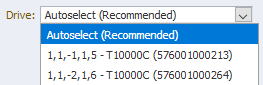
IMPORTANT: It is recommended that you choose Autoselect, which causes STA to automatically select a compatible validation drive for each media. If the drive you manually select is not compatible with some of the media—for example, some of the media is encrypted but the drive is not encryption capable—the validation requests will be added to the request queue, but they will remain in a pending state.
-
Click Create.
-
View the requests on the Media Validation Overview screen (see Display the Media Validation Request Queue).