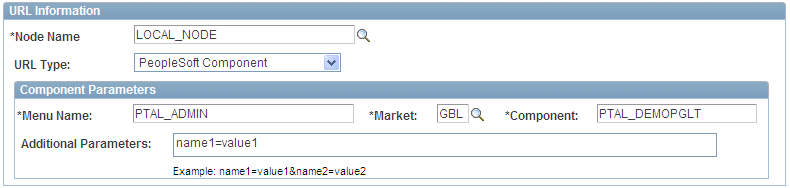Understanding WorkCenter Pagelets
You can create iScript-based and component-based homepage pagelets and template pagelets for use with WorkCenter pages. You use Pagelet Wizard to create iScript-based pagelets. Pagelet Wizard pagelets can be based on many possible data sources, such as activity guides, navigation collections, search records, HTML, and queries. You use PeopleSoft Application Designer to create component-based pagelets that are based on PeopleTools definitions. This section presents overviews of pagelets based on these PeopleSoft data sources:
Activity guides
Navigation collections
PeopleSoft query
Components
This table summarizes the steps to be performed and references the corresponding documentation that you should review for developing WorkCenter pagelets.
|
Prerequisite |
Cross-Reference |
|---|---|
|
Create an activity guide template and generate an activity guide pagelet. |
See Creating and Maintaining Activity Guide Templates and Deploying Classic-Only Activity Guides. |
|
Create navigation collections that you want to assign to the pagelet area. |
|
|
Create PeopleSoft query definitions that you want to use in the pagelet area. |
See Creating New Queries. |
|
Create PeopleSoft page definitions, add and configure hyperlink page controls, and then define and register the components that you want to use as pagelets. |
See Understanding Page Design and Development. See Understanding Pagelet Development. See Using Push Buttons and Links. See Defining Components. |
|
Use Pagelet Wizard to create and publish pagelets that use your navigation collections and query definitions as data sources. |
See Understanding Pagelet Wizard. |
|
Manually add component-based template pagelets to the template pagelets portal objects folder. |
Activity guides are typically deployed on a WorkCenter page, which is where they can be accessed by users. Prior to creating a WorkCenter page where the activity guide will be deployed, you must first use Pagelet Wizard to generate a pagelet for the pagelet area of the WorkCenter page. This pagelet will present the action items to the user in list form.
Image: WorkCenter with an activity guide pagelet and target content
In this example, the IB Configure Network activity guide pagelet is displayed in the pagelet area of the WorkCenter page with the Service Configuration page in the target content area:
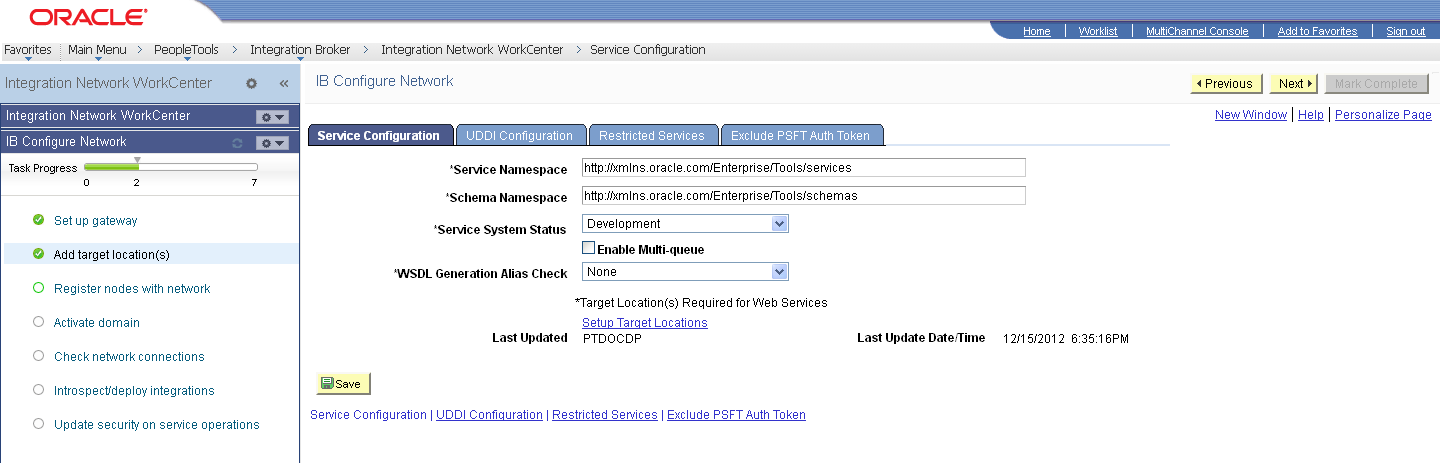
Depending on whether you want to tie the activity guide pagelet to a specific activity guide instance or to dynamically create the activity guide instance, there are three methodologies for generating the activity guide pagelet in Pagelet Wizard. For more information, see Deploying Classic-Only Activity Guides.
Navigation collections are portal objects that you use to create your own groupings of existing folders and content references, which you can then deploy or publish to different users or groups of users. Navigation collections enable you to create links to content that you already have in the portal registry and to organize the links in ways that specifically address your users' business needs.
Navigation collection-based pagelets appear in the pagelet area as folders and links. When users click a folder, the folder contents appear in the pagelet. When users click a link, the resource opens in the target content area by default. Because navigation collections are designed as alternate menu structures, you navigate through folders to find links, which generally reference components. When users click the link, the component search page appears in the target content area unless the search record is configured so that the search page is bypassed. In such cases, the component requires no search parameters and immediately opens in the target content area.
Image: WorkCenter with a navigation collection pagelet and target content
In this example, the Integration Network WorkCenter navigation collection pagelet is displayed in the pagelet area of the WorkCenter page with the Configuration Status page in the target content area:
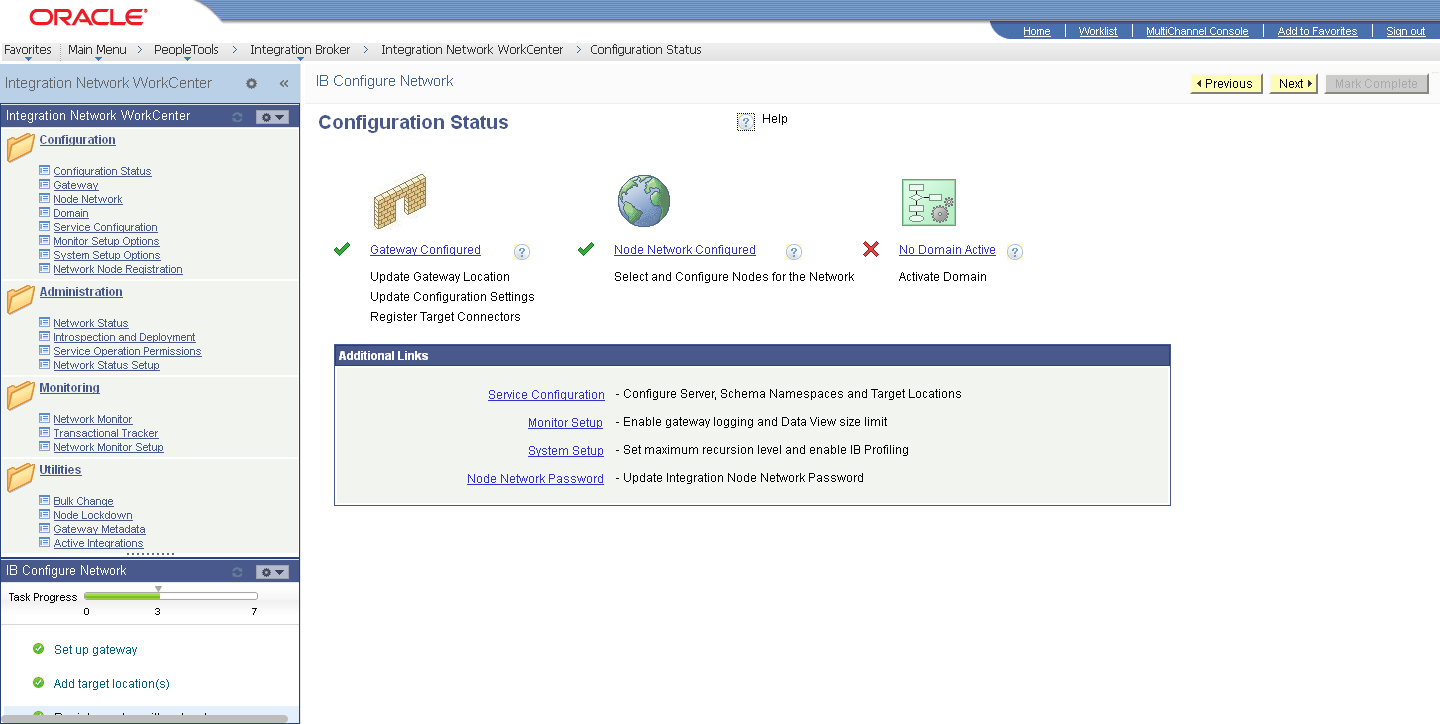
Publishing Navigation Collection-Based Pagelets for Use With WorkCenter Pages
You create and maintain navigation collections using the navigation collections component. Using the pages in this component, you set the properties that determine the order in which the folders and links appear, and also the location where the target appears. If you decide to create pagelets based on navigation collections, you should review the link properties to ensure that neither replace the current page or open in a new browser window is selected. This will allow the content to open in the target content area, which is typicallythe desired behavior in a WorkCenter context.
You can use Pagelet Wizard to create pagelets based on any published navigation collection. At step two of the pagelet creation process in Pagelet Wizard, you must specify your navigation collection as the data source. Choose from any of your custom navigation collections or the PeopleSoft-delivered navigation collections. Continue through the process to step 6, where you specify Homepage Pagelet or Template Pagelet as a publishing option. When you save the pagelet, Pagelet Wizard creates the pagelet and you can then assign it to the pagelet area of a WorkCenter page.
Specific details for creating and publishing navigation collections and using Pagelet Wizard to publish them as pagelets are located in this documentation.
See Creating or Editing a Navigation Collection.
PeopleSoft Query is a reporting tool that enables you to extract your data by using visual representations of your PeopleSoft database, without writing SQL statements. The queries that you create can be as simple or as complex as necessary. You can design queries that return basic lists of static text. You can also use more advanced features, such as drilling URLs. By configuring drilling URLs and associating them with query fields, the values that the query retrieves appear as links, which you click to access both internal and external content.
Query-based pagelets can take advantage of queries, whether they are simple or complex. You might base a pagelet on a query that retrieves informational text to display to the user. However, query-based pagelets also have access to the more advanced query metadata, such as the drilling URLs. If you link fields in query-based template pagelets to these drilling URLs, the values that the pagelet retrieves appear as links as they do in PeopleSoft Query. Unlike PeopleSoft Query, however, you can configure the links to open the resource in the target content area of the WorkCenter page.
Because you can configure the links so that the associated resources open in the WorkCenter page target content area, query-based pagelets that are configured to display the retrieved values as active links are ideal for using with WorkCenter pages.
Image: WorkCenter with a PeopleSoft query pagelet and target content as specified by a drilling URL
In the pagelet area of this WorkCenter page, the User Roles pagelet is based on the PT_SEC_USER_ROLES query definition, which returns the roles that are assigned to the current user. Each role name in the list is a link to the Roles component. When users click a role name such as Documentation Specialist, that role name value passes to the component as a search parameter. Using the value, the Roles component opens to the Documentation Specialist role.
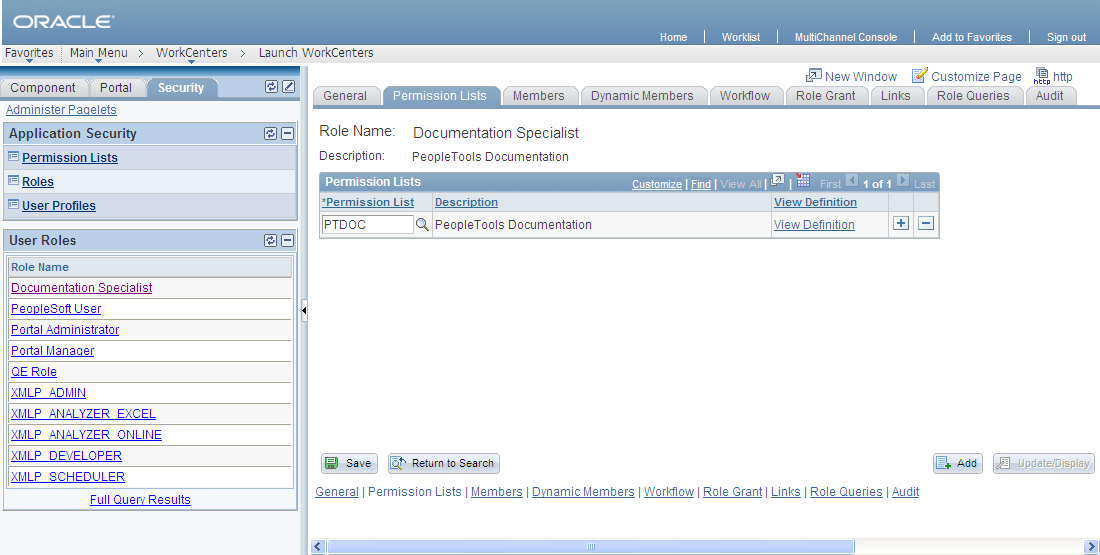
Publishing Query-Based Pagelets for Use With WorkCenter Pages
You create and maintain queries using the Query Manager component.
You can use Pagelet Wizard to create pagelets based on any query. At step two of the template pagelet creation process in Pagelet Wizard, you must specify your query as the data source. At step 5, you use the link icon to access the Link Details page, where you can configure fields to use the drilling URLs and appear as links. At this step, you also specify whether a link appears in the target content area or a new window. Continue through the process to step 6, where you specify Homepage Pagelet or Template Pagelet as a publishing option. When you save the pagelet, Pagelet Wizard creates the pagelet and you can then assign it to the pagelet area of a WorkCenter page.
Specific details for creating and maintaining queries are located in PeopleTools: Query.
Specific details for using Pagelet Wizard to publish queries as template pagelets are located in this PeopleBook.
Component-based pagelets are PeopleSoft component definitions that you create and configure in PeopleSoft Application Designer and then register in the PeopleTools portal as pagelets. With minor differences, the process that you use to create, configure, and assemble the definitions that compose this type of component definition follows closely the application development process. While the process is similar to that which you use to create standard component definitions, some definition properties are different. In addition to these definition properties, other portal-related differences can exist depending on whether you use an existing component or create a new one.
Image: WorkCenter with a component-based template pagelet
This section discusses the important differences in settings between standard component definitions and components that you use in component-based pagelets. All examples in this section use an example component-based pagelet, titled WorkCenter Component Links, which you see in the pagelet area of this WorkCenter page:
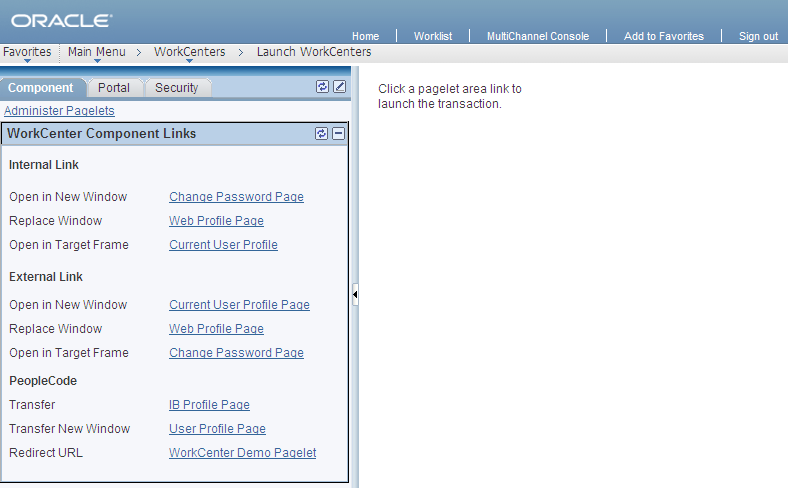
Record Definition Settings
Record definitions that support component-based pagelets typically are not set to the SQL table record definition type because the pagelet area is not intended to write data to tables. Create or use record definitions with a record type of SQL View or Derived/Work.
Page Field Definition Settings
All pagelets should be designed to produce interaction between the pagelet area and the target content area. When defining pages that are part of component-based pagelets, the page developer can most easily facilitate this interaction by inserting push button/hyperlink page controls and then configuring properties that are inherent to that type of control. The developer can also write PeopleCode programs that accomplish the same pagelet area to content area interaction.
Image: Application Designer page definition for a component-based template pagelet
The WorkCenter Component Links pagelet is based on the PTAL_DEMOPGLT page definition, which includes nine push button/hyperlink controls:
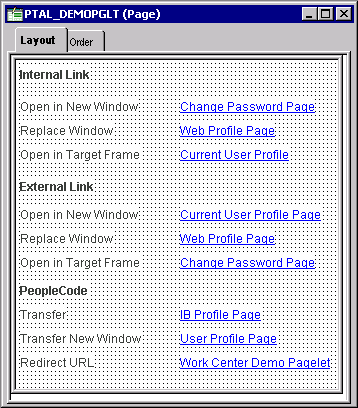
See Understanding Page Design and Development.
By setting the push button/hyperlink page control Type and Field Use properties at design time, the developer determines the resource that appears when the user clicks the link and also where that the resource appears, such as in the target content area, a modal window, or a new window. Secondary pages, PeopleCode, internal links and external links only are valid destination types for push button/hyperlink controls when you use them on component-based template pagelets.
Image: Push Button/Hyperlink Properties dialog box: Type tab showing Internal Link properties
The Push Button/Hyperlink Type properties specify an internal link type. The internal link properties specify the location of the CHANGE_PASSWORD page:
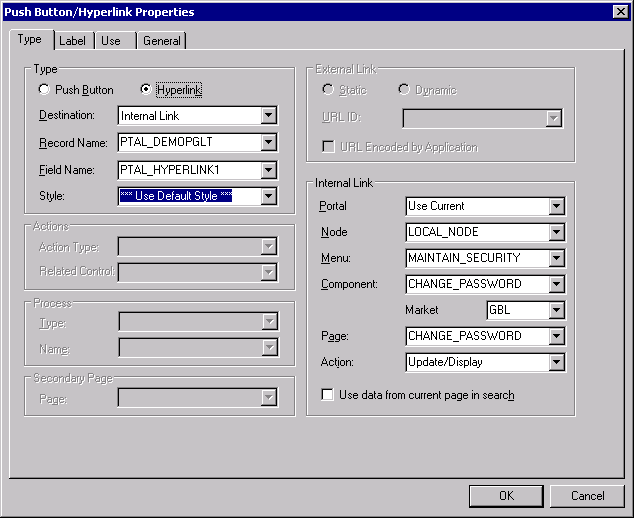
Component Definition Settings
Standard components and the components that you use as component-based pagelets have different purposes, which require that the developer configure the types of components differently. The following list describes the recommended property settings for components that you use as component-based pagelets on WorkCenter pages:
WorkCenter pages should not generate a search page or start the search process when the user clicks the content reference to access the page. The user should immediately see the initial page.
Select a “dummy” record—one that has no keys or contains only one row of data—as the component search record on the Use tab.
The INSTALLATION record is an example of a “dummy” search record.
Component-based pagelets generally require no save functionality.
Select the Disable Saving Page check box on the Use tab.
Typically, the component should consist of only one page, but no tabs or page links should appear on the pagelet.
Deselect the Multi-Page Navigation check boxes on the Internet tab.
The elements that make up the tool bar and page bar are not applicable and should not appear on the page.
Select the Disable Toolbar and Disable Pagebar check boxes on the Internet tab.
Notice the settings of the PTAL_DEMOPGLT component in this example:
The search record is INSTALLATION and the Disable Saving Page check box is selected:
Image: Component Properties dialog box: Use tab settings for a component used as a component-based template pagelet
The following example shows the Use tab settings for the Component Properties dialog box for a component-based template pagelet:
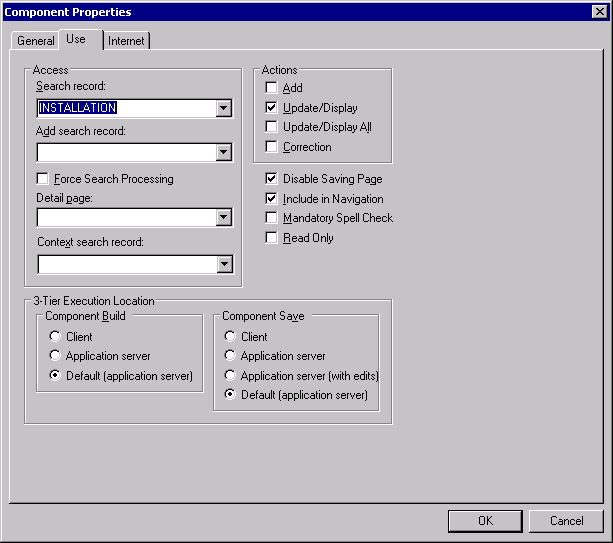
The Multi-Page Navigation check boxes are deselected and the Pagebar and the Toolbar are disabled:
Image: Component Properties dialog box: Internet tab settings for a component used as a component-based template pagelet
The following example shows the Internet tab settings for the Component Properties dialog box for a component-based template pagelet:
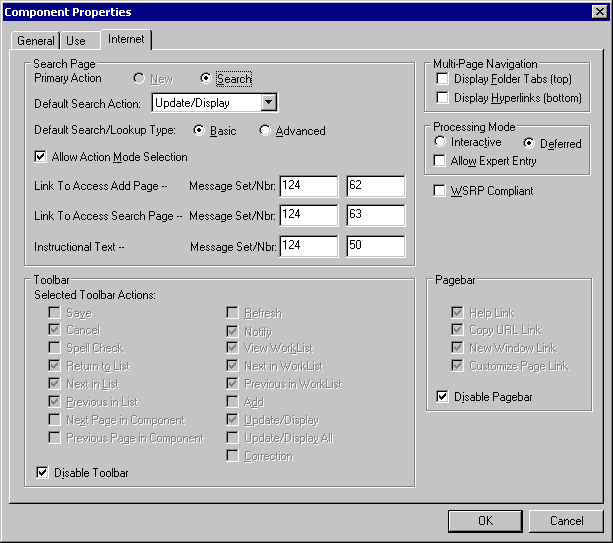
Registering Components as Pagelets for Use as WorkCenter Pagelets
After creating the component definition, you must register the component as a homepage pagelet or template pagelet in the PeopleTools portal. The PeopleTools portal stores content references based on their URL information. As a result, the combination of elements that make up the URL of every content reference in a portal must be unique.
Image: Content Ref Administration page for a component-based pagelet showing additional parameters
If a component is already registered as a content reference in the portal, then you must enter a “dummy” value in the Additional Parameters field when you register that same component as a template pagelet. Adding this field value ensures that the two content references are unique. A sample value that works well is name1=value1, as shown in this example: