Downloading B2B E-Commerce Static Tables (BBED)
Purpose: Use the Download B2B E-Commerce Static Tables option to download information that does not change frequently to the web storefront and that supports business-to-business orders.
The B2B static information download includes:
• individual departments
• individual positions
• price tables
• source codes
• customer sold-to user fields
You can download all B2B static information at once, or selected types as needed.
Related system control values:
• Get Orders from E-Commerce (G35) (must be selected)
• Division for Source Code Download (H66)
• Default Price Table Code for E-Commerce Extraction (H67)
In this topic:
• Process B2B E-Commerce Downloads Screen
• B2B Static Table Download Summary
• Selecting Price Table Information for Extract
• Extracting Customer Changes through a Periodic Function
• Customer Extract Process Overview
• Customer Extract Periodic Function Summary
For more information: See Downloading E-Commerce Static Tables (ESTF) for an overview of the e-commerce download process and additional download options. Also, see the CWSerenade E-Commerce Integration manual for information on mapping of CWSerenade tables and fields to the web storefront schema.
Process B2B E-Commerce Downloads Screen
How to display this screen: Enter BBED in the Fast path field at the top of any menu, or select Download B2B E-Commerce Static Tables from a menu.
Note: All records in each related table for your company will be selected for download, unless noted otherwise in the field descriptions below.
Field |
Description |
Department |
Select this field to download information from the Individual Department table to the staging table; otherwise, leave this field unselected. |
Position |
Select this field to download information from the Individual Position table to the staging table; otherwise, leave this field unselected. See Working with Individual Positions (WPOS). Additional information will be provided by MICROS at a later date. |
Price table |
Select this field to download information from the price table tables to the staging table; otherwise, leave this field unselected. The Default Price Table Code for E-Commerce Extraction (H67) system control value defines whether to download a selected price table, or all price tables in your company. See Working with Price Tables (WPTB) for general information on price tables; also, see Selecting Price Table Information for Extract for a discussion of the extract. |
Source |
Select this field to download information from the Source Code table to the staging table; otherwise, leave this field unselected. The Division for Source Code Download (H66) system control value defines whether to download source codes assigned to a particular division only, or all source codes regardless of division. Only unrestricted source codes (based on the Restricted field) are included. See Working with Source Codes (WSRC) for general information on source codes. |
Select this field to download customer sold-to user fields from the Customer Sold To Extended table to the staging table; otherwise, leave this field unselected. Only active customers (the Inactive field is set to unselected) are included in selection. See Extracting Customer Changes through a Periodic Function for information on how you can track and extract changes to customers that take place between the times you run the full B2B e-commerce download. |
Instructions:
1. Unselect any field required for download.
2. Select OK. The system submits the job EC_B2B_DL, which extracts the selected information to the extract tables. See B2B Static Table Download Summary for a detailed list of download information.
Note: If there are already records in any of the extract tables, the system just adds the new records to the table; the existing information is not deleted.
B2B Static Table Download Summary
Purpose: This table provides a summary of the tables and fields included in the static table download, and how they map to the e-commerce staging tables.
Note: Dates are in YYYMMDD format.
CWSerenade Table |
Staging Table |
Fields |
Additional Information |
If you select the Department field at the Process B2B E-Commerce Downloads screen: |
|||
Individual Department (CSIDDP) |
EC Ind Dept (EXINDD) |
Company code Department code Department description |
|
If you select the Position field at the Process B2B E-Commerce Downloads screen: |
|||
Individual Position (CSIDPP) |
EC Ind Position (EXINDP) |
Company code Position code Position description Department required |
Valid values for the Department required field are: N = You cannot specify a department for this position. R = Department is required for this position. blank = Department is optional for this position. |
If you select the Price table field at the Process B2B E-Commerce Downloads screen: |
|||
Price Table Item (PRTBIT) Price Table Group (PRTGRP) Price Table Group Details (PRGRDT) Price Table Item Details (PRITDT) |
EC Price Table Item (EXPTIT) |
Company code Price table Item and SKU Maximum price level Premium quantity required Premium quantity to add Premium multiple Premium as free gift Premium price Premium $ required Premium item and SKU Quantity level 1-10 Price level 1-10 |
The Default Price Table Code for E-Commerce Extraction (H67) system control value controls whether to select a particular price table, or all price tables in your company. See Selecting Price Table Information for Extract for more information on how the system determines which information to select. |
If you select the Source field at the Process B2B E-Commerce Downloads screen: |
|||
Source Code (MSSRC) |
EC Source Code/PTB (EXSRCP) |
Company code Source code Source description Source discount Source user fields 1-6 Last change date Price table Offer |
The Division for Source Code Download (H66) system control value controls whether to select only source codes in a particular division, or all source codes in your company regardless of division. Only unrestricted source codes (based on the Restricted field) are included. Note: The Last change date for a source code is updated when you first create the source code, and then each time you select Change for a source code and select OK to accept your entries. |
If you select the Customer field at the Process B2B E-Commerce Downloads screen: |
|||
Customer Sold To Extended (CSTXNA) |
EC CST Ext (EXCSTE) |
Company code Customer number Customer user-defined fields 1-4 |
Only active customers are selected (the Inactive field is unselected). See Extracting Customer Changes through a Periodic Function for information on how you can track and extract changes to customers made between the times you run the regular B2B e-commerce download for customers through the menu option. |
Selecting Price Table Information for Extract
In addition to checking the Default Price Table Code for E-Commerce Extraction (H67) system control value, the system uses the following guidelines in determining how to populate the EC Price Table Item table (EXPTIT):
• Select item or group information? If any information is defined for both the item and group, use the item information. For example, if there is a premium item specified for both the item and the group it belongs to, use the premium information specified for the item. Similarly, if there are pricing levels set up for both the item and the group, use the pricing levels for the item. However, if there is no premium item specified for the item, but there is a premium item for the group, include the group-level premium; similarly, if there is a Discount % set up at the group level, apply this percentage after applying any detail-level discounts.
• How many pricing levels? The system includes price level information for up to 10 levels, if specified for the item or group, for items with a Pricing type of 1 (item quantity) or 2 (group quantity). However, the system includes only the first level of pricing information for items with a pricing type of 3 (group dollars).
• SKUed items: If you enter a specific SKU when setting up the price table item, then the system selects this SKU only. If you enter the base item for a SKUed item, then the system selects all SKUs of the item; however, it does not create a record for the base item.
For more information: See Working with Price Tables (WPTB) for an overview of price tables and setup information. Also, see B2B Static Table Download Summary for a summary of selected tables and fields.
Extracting Customer Changes through a Periodic Function
If you would like to track and download changes to the customer user fields without running the regular B2B e-commerce download for customers through the menu option, you can use the process described below. This process may be more efficient and less time-consuming than running the download menu option repeatedly, since you use a periodic function that selects customer records that:
• are active, based on the setting of the Inactive field for the customer (Note: The download menu option also selects only active customers)
• have been:
• newly created, if they include user field information
• updated, if the update includes a change, addition, or deletion of any of the user fields
• deleted, if the deleted customer included user field information
Note: The periodic function does not select customers that have changed status from inactive to active; these records will be selected the next time you use the menu option to download customer information. Neither the periodic function nor the menu option selects customers that have changed status from active to inactive.
Customer Extract Process Overview
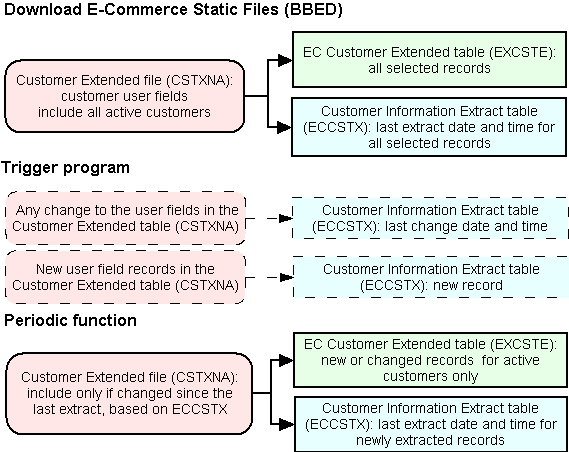
Customer Extract Periodic Function Summary
Sample Customer |
Activity |
Periodic Function Selects Customer for Extract? |
Existing, active customer with user field information |
Change a user field |
yes |
Change customer status to inactive |
no |
|
Delete |
yes |
|
New customer with user field information |
Create |
yes |
Existing, inactive customer with user field information |
Change a user field |
no |
Change customer status to active |
no (but customer will be selected when you run the menu option) |
|
Delete |
no |
|
Existing, active customer without user field information |
Add user field information |
yes |
Change customer status to inactive |
no |
|
Delete |
no |
|
Existing, inactive customer without user field information |
Add user field information |
no |
Change customer status to active |
no |
|
Delete |
no |
