Using the QAS Address Interface

QAS Address interface allows you to retrieve address information from the QAS Pro Web ©1 5.6 address management system to update a CWSerenade address during interactive quote or order entry/maintenance, the order API, catalog requests, the customer API, and customer maintenance. The QAS Pro Web address management system captures, cleans, maintains, and enhances address records and validates the address data against national postal authorities, such as the U.S. Postal Service.
In this topic:
• QAS Pro Web Address Standardization Points
• Interactive Address Standardization
• Remote Address Standardization
• QAS Pro Web Address Standardization Process
• Interactive Address Standardization Process Illustration
• Remote Address Standardization Process Illustration
• QAS Pro Web Address Standardization Process Flow
• Retaining Non-Address Information in Address Lines 2-4
• Address Matches Containing a Company, Building or Firm Name
• QAS Address Response Match Level
• Match Level Verified Example
• Match Level Interaction Required Example
• Match Level Premise Partial Example
• Match Level Street Partial Example
• Match Level Multiple Example
• Address Standardization: No Address Match Found Screen
• Address Standardization: Verify Recommendation Screen
• Address Standardization: Verify Apartment/Suite Number Screen
• Address Standardization: Verify Street Number Screen
• Address Standardization: Select from Multiple Addresses Screen
• Address Standardization: Verify Recommendation (from Pick List) Screen
• QAS Pro Web Address Interface Setup
QAS Pro Web Address Standardization Points

The system sends address information to QAS Pro Web for standardization when you create or update an address.
Note: The CWSerenade integration with QAS Pro Web supports address standardization for United States and Canadian addresses; it does not support address standardization for European countries at this time.
• Interactive Address Standardization
• Remote Address Standardization
Interactive Address Standardization

Order Entry/Maintenance: The system sends address information to QAS when you create or update the sold to address, bill to address, or any type of ship to address on the order including:
• quote entry.
• regular order entry.
• batch order entry.
• business-to-business order entry.
• customer membership orders, including the customer membership recipient address and alternate shipping address.
Catalog Requests: The system sends address information to QAS when you create an address on a catalog request:
• created in the Work with Catalog Requests (WCAT) menu option.
• created during order entry/maintenance.
Sold To Customer Creation and Maintenance: The system sends address information to QAS when you create or update a sold to customer address in the Work with Customers (WCST) menu option.
Permanent Ship To Customer Creation and Maintenance: The system sends address information to QAS when you create or update a permanent ship to customer address in the Work with Customers (WCST) menu option.
Bill To Customer Creation and Maintenance: The system sends address information to QAS when you create or update a bill to customer address in the Work with Bill To Customers (WCBT) menu option or Work with Customers (WCST) menu option.
Remote Address Standardization

Order API: The system sends address information to QAS when you create or update the sold to address, bill to address, or ship to address on an order received through the Order API.
Note: The system will still send address information to QAS if the order contains the customer number instead of the customer name and address information, even if the existing customer address has already been cleansed by QAS previously.
Catalog Request Interface: The system sends address information to QAS when you create an address on a catalog request, including:
• catalog requests created using the E-Commerce Catalog Request Message (CWCatRequest); see E-Commerce Catalog Requests.
• catalog requests created through records that have been uploaded to the Catalog Request Interface table (IXCRIN); see Working with the Catalog Request Interface (WCRU).
Note: The system does not send address information to QAS when you update an address on the Change Catalog Request Screen in the Work with Catalog Request Interface (WCRU) menu option; when you submit the catalog request for processing at the Work with Catalog Request Interface Screen, the system will send the address information to QAS.
Customer API: The system sends address information when you create or change a customer record through the Generic Customer API if the Perform Address Standardization in Customer API (I99) system control value is selected and you are using QAS.
QAS Pro Web Address Standardization Process

• Interactive Address Standardization Process Illustration
• Remote Address Standardization Process Illustration
• QAS Pro Web Address Standardization Process Flow
Interactive Address Standardization Process Illustration

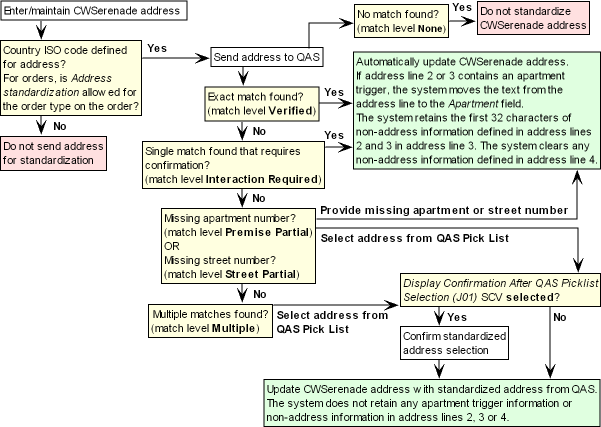
Remote Address Standardization Process Illustration

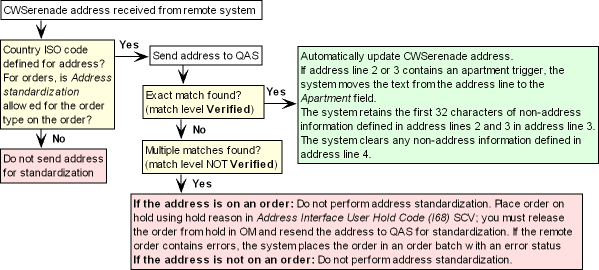
QAS Pro Web Address Standardization Process Flow

The system determines if a CWSerenade address requires standardization each time you create a new address or update the following fields on an existing address:
• Street address
• Apartment/Suite
• Address lines 2-4
• City
• State/Province code
• Postal code
• Country code
Address Standardization Requirements
In order to send an address to QAS for standardization the following requirements must be met.
Requirement |
Description |
The QAS Address interface must be enabled |
• If the Use QAS Address Interface (I67) system control value is selected, the system uses the QAS Address interface. • If the Use QAS Address Interface (I67) system control value is unselected, the system does not retrieve address information from QAS and instead, retains the CWSerenade address. See QAS Pro Web Address Interface Setup for additional information on the required setup for the QAS integration. |
A country ISO code must be defined for the address |
Country ISO codes are codes representing the international standard code used to identify a country. When the system sends address information to QAS for validation and standardization, the system sends the Country ISO code defined for the country instead of the Country code as the country code defined for the address. For example, the country code for the United States may be US and the country ISO code may be USA. The country ISO codes supplied by the QAS address management system for Canada and the United States are CAN and USA. You can define a country ISO code for a country in the Work with Countries (WCTY) menu option. • If a country ISO code is defined for the address, the system sends the address to QAS for standardization. • If a country ISO code is not defined for the address, the system does not send the address to QAS for standardization. Note: The CWSerenade integration with QAS Pro Web supports address standardization for United States and Canadian addresses; it does not support address standardization for European countries at this time. |
If the address is on an order, the order type must be eligible for standardization |
• If the Address standardization field for the order type is selected, the order is eligible for address standardization and the system sends the address to QAS for standardization. • If the Address standardization field for the order type is unselected, the order is not eligible for address standardization and the system retains the CWSerenade address. |
If the address meets the Address Standardization Requirements, the system sends the following address fields to QAS:
• Street address
• Apartment/Suite
• Address lines 2-3 (The system does not send address line 4 to QAS)
• City
• State/Province code
• Postal code
• Country ISO code
Once the address search completes, QAS sends a response back to CWSerenade. The QAS Address Response Match Level returned by QAS determines the action CWSerenade performs; see QAS Address Response Match Level for more information.
Address map: The Qawserve.ini File defines how the address information returned by QAS is mapped to the CWSerenade address. This file also defines whether the address data is returned in upper case letters and how non-address information is retained. See QAS Address Map for more information.
Duplicate checking: The system sends an address to QAS for standardization prior to any duplicate customer checking. Once the address has been standardized by QAS, the system then determines if a duplicate address match already exists for the address.

Once a CWSerenade address has been standardized by QAS, the system determines if the address requires standardization the next time you create the address or update the address and the address passes the Address Standardization Requirements outlined above.
QAS caching: If you select to retain the CWSerenade address without standardizing the address, the system stores the CWSerenade address in a cache for 30 minutes so that the address is not continuously resent to QAS for standardization; once the 30 minutes expires, the system determines if the address requires standardization the next time you create the address or update the address; see QAS Caching.
Retaining Non-Address Information in Address Lines 2-4

If address lines 2, 3 and 4 contain non-address information, such as LEAVE PACKAGES ON FRONT PORCH, the QAS Address Response Match Level determines whether QAS retains the non-address information.
When entering non-address information for an address on an order, you can use the Attention field to retain the non-address information for the order.
See QAS Address Response Match Level for more information.

Certain text in address lines 2 and 3 and the QAS Address Response Match Level triggers QAS to move the text to the Apartment field on an address. For example, if you enter APT 3 in Address line 2, the system moves this text to the Apartment field.
The text that QAS will move from address lines 2 and 3 to the Apartment field is listed below. Any number that follows this text is also moved to the Apartment field.
• APARTMENT (the system abbreviates APARTMENT to APT)
• APT
• BLDG
• BOX
• BUILDING (the system abbreviates BULIDING to BLDG)
• DEPARTMENT (the system abbreviates DEPARTMENT to DEPT)
• DEPT
• FL
• FLOOR (the system abbreviates FLOOR to FL)
• FMT
• HNGR
• LBBY
• LOBBY (the system abbreviates LOBBY to LBBY)
• LOT
• NO
• OFC
• OFFICE (the system abbreviates OFFICE to OFC)
• PH
• PMB
• REAR
• RM
• ROOM (the system abbreviates ROOM to RM)
• RR
• SPC
• STE
• STOP
• SUITE (the system abbreviates SUITE to STE)
• TRLR
• UNIT
Important: When you enter non-address information in address lines 2 and 3, pay attention to the text you enter if you do NOT want QAS to recognize this text as an apartment trigger. For example, if you enter NO SIGNATURE REQUIRED, QAS will move the text NO SIGNATU to the Apartment field because it recognized the text NO as an apartment trigger.
Address Matches Containing a Company, Building or Firm Name

When you standardize a CWSerenade address that contains a company, building or firm name, if QAS does not consider this information required for delivery purposes, it will not retain this information when it standardizes the address.
Example 1: You enter the following address:
CWSerenade Address: |
|
street address: address line 2: address line 3: city/state/zip/country: |
308 EXAMPLE STREET CITY HALL CARE OF SHELDON DARCY STURBRIDGE MA 01566 USA |
When QAS standardizes the address, QAS removes CITY HALL from the address:
Standardized Address: |
|
street address: address line 3: city/state/zip/country: |
308 EXAMPLE ST CARE OF SHELDON DARCY STURBRIDGE MA 01566-2300 USA |
Example 2: You enter the following address:
CWSerenade Address: |
|
street address: address line 2: address line 3: city/state/zip/country: |
500 EXAMPLE STREET EXAMPLE COLLEGE ADMISSIONS OFFICE WORCESTER MA 01609 USA |
When QAS standardizes the address, QAS removes EXAMPLE COLLEGE and ADMISSIONS OFFICE from the address.
Standardized Address: |
|
street address: city/state/zip/country: |
500 EXAMPLE ST WORCESTER MA 01609-1296 USA |
QAS Address Response Match Level

Purpose: The address response match level returned by QAS determines the action CWSerenade performs.
Match Level |
Address Results |
None |
QAS does not update the CWSerenade address because it could not find a match to the address. Remote address standardization: The system does not standardize the CWSerenade address. If the address is on a remote order and a hold reason is defined in the Address Interface User Hold Code (I68) system control value, the system places the order on user hold. If a hold reason is not defined in the Address Interface User Hold Code (I68) system control value, the system does not assign a hold reason to a remote order at the user level. • If the remote order does not contain any errors, the system creates the order in an open status. • If the remote order contains errors, the system places the order in an order batch with an error status. Interactive address standardization: The system displays the Address Standardization: No Address Match Found Screen. At this screen you can select to return to the CWSerenade screen and either: • Retain the CWSerenade address without any updates from QAS. • Update the CWSerenade address to resend it to QAS for standardization. Apartment Triggers: QAS does not apply apartment triggers when the match level is None. See Apartment Triggers. Non-Address Information: The system retains any non-address information defined in address lines 2, 3 and 4. See Retaining Non-Address Information in Address Lines 2-4. |
Verified |
QAS found one address match with a high level of confidence. The system automatically updates the CWSerenade address with the address returned by QAS. Apartment Triggers: If address line 2 or 3 contains an apartment trigger, the system moves the text from the address line to the Apartment field. See Apartment Triggers. Non-Address Information: The system retains the first 32 characters of non-address information defined in address lines 2 and 3 in address line 3. The system clears any non-address information defined in address line 4. See Retaining Non-Address Information in Address Lines 2-4. |
Interaction Required |
QAS found a single match to the CWSerenade address but requires you to confirm the address update. Remote address standardization: The system does not standardize the CWSerenade address. If the address is on a remote order and a hold reason is defined in the Address Interface User Hold Code (I68) system control value, the system places the order on user hold. If a hold reason is not defined in the Address Interface User Hold Code (I68) system control value, the system does not assign a hold reason to a remote order at the user level. • If the remote order does not contain any errors, the system creates the order in an open status. • If the remote order contains errors, the system places the order in an order batch with an error status. Interactive address standardization: The system displays the Address Standardization: Verify Recommendation Screen. At this screen you can: • Retain the CWSerenade address without any updates from QAS. • Update the CWSerenade address with the recommended address returned by QAS. Apartment Triggers: If address line 2 or 3 contains an apartment trigger, the system moves the text from the address line to the Apartment field. See Apartment Triggers. Non-Address Information: The system retains the first 32 characters of non-address information defined in address lines 2 and 3 in address line 3. The system clears any non-address information defined in address line 4. See Retaining Non-Address Information in Address Lines 2-4. |
Premise Partial |
QAS found a match to the CWSerenade address, but requires you to provide the apartment number for the address or select an address from a list of valid addresses returned by QAS. Remote address standardization: The system does not standardize the CWSerenade address. If the address is on a remote order and a hold reason is defined in the Address Interface User Hold Code (I68) system control value, the system places the order on user hold. If a hold reason is not defined in the Address Interface User Hold Code (I68) system control value, the system does not assign a hold reason to a remote order at the user level. • If the remote order does not contain any errors, the system creates the order in an open status. • If the remote order contains errors, the system places the order in an order batch with an error status. Interactive address standardization: The system displays the Address Standardization: Verify Apartment/Suite Number Screen. At this screen you can: • Retain the CWSerenade address without any updates from QAS. • Provide the missing apartment number and standardize the CWSerenade address. Note: If you provide an apartment number that QAS does not recognize as a valid apartment number, the system does not update the address with the apartment number you provided. Instead, you remain on the Verify Apartment/Suite Number screen until you provide a valid apartment number; you can review the pick list returned by QAS to determine the valid apartment numbers for the address. • Display a list of possible address matches in a pick list returned by QAS and replace the CWSerenade address with a standardized address selected from the pick list. Note: The address matches in the pick list returned by QAS provide an idea of the acceptable range of apartment numbers you can define for the address. • If an address in the pick list displays as a hyperlink, you can select the address from the pick list to replace the CWSerenade address with this standardized address returned from QAS. • If an address in the pick list does not display as a hyperlink, you can enter the apartment number defined for the address in the Apartment number field to standardize the CWSerenade address. |
|
Non-Address Information: • If you provide an apartment number for the address, the system retains the first 32 characters of non-address information defined in address lines 2 and 3 in address line 3. Address line 4 will be cleared of any non-address information. • If you select an address from the pick list returned by QAS, the system does not retain the non-address information defined in address lines 2, 3 and 4. Apartment Triggers: • If you provide an apartment number for the address, and address line 2 or 3 contains an apartment trigger, the system moves the text from the address line to the Apartment field. • If you select an address from the pick list returned by QAS, QAS does not apply apartment triggers to the address. |
Street Partial |
QAS found a match to the CWSerenade address, but requires you to provide the street number for the address or select an address from a list of valid addresses returned by QAS. Remote address standardization: The system does not standardize the CWSerenade address. If the address is on a remote order and a hold reason is defined in the Address Interface User Hold Code (I68) system control value, the system places the order on user hold. If a hold reason is not defined in the Address Interface User Hold Code (I68) system control value, the system does not assign a hold reason to a remote order at the user level. • If the remote order does not contain any errors, the system creates the order in an open status. • If the remote order contains errors, the system places the order in an order batch with an error status. Interactive address standardization: The system displays the Address Standardization: Verify Street Number Screen. At this screen you can: • Retain the CWSerenade address without any updates from QAS. • Provide the missing street number and standardize the CWSerenade address. Note: If you provide a street number that QAS does not recognize as a valid street number, the system does not update the address with the street number you provided. Instead, you remain on the Verify Street Number screen until you provide a valid street number; you can review the pick list returned by QAS to determine the valid street numbers for the address. • Display a list of possible address matches in a pick list returned by QAS and replace the CWSerenade address with a standardized address selected from the pick list. Note: The address matches in the pick list returned by QAS provide an idea of the acceptable range of street numbers you can define for the address. • If an address in the pick list displays as a hyperlink, you can select the address from the pick list to replace the CWSerenade address with this standardized address returned from QAS. • If an address in the pick list does not display as a hyperlink, you can enter the street number defined for the address in the Street number field to standardize the CWSerenade address. |
|
Non-Address Information: • If you provide an apartment number for the address, the system retains the first 32 characters of non-address information defined in address lines 2 and 3 in address line 3. Address line 4 will be cleared of any non-address information. • If you select an address from the pick list returned by QAS, the system does not retain the non-address information defined in address lines 2, 3 and 4. Apartment Triggers: • If you provide a street number for the address, and address line 2 or 3 contains an apartment trigger, the system moves the text from the address line to the Apartment field. • If you select an address from the pick list returned by QAS, QAS does not apply apartment triggers to the address. |
Multiple |
QAS found multiple matches to the CWSerenade address and requires you to select an address from list of valid addresses returned by QAS. Remote address standardization: The system does not standardize the CWSerenade address. If the address is on a remote order and a hold reason is defined in the Address Interface User Hold Code (I68) system control value, the system places the order on user hold. If a hold reason is not defined in the Address Interface User Hold Code (I68) system control value, the system does not assign a hold reason to a remote order at the user level. • If the remote order does not contain any errors, the system creates the order in an open status. • If the remote order contains errors, the system places the order in an order batch with an error status. Interactive address standardization: The system displays the Address Standardization: Select from Multiple Addresses Screen. At this screen you can: • Retain the CWSerenade address without any updates from QAS. • Display a list of possible address matches in a pick list returned by QAS and replace the CWSerenade address with a standardized address selected from the pick list. Non-Address Information: If you select an address from the pick list returned by QAS, the system does not retain the non-address information defined in address lines 2, 3 and 4. Apartment Triggers: QAS does not apply apartment triggers when the match level is Multiple. |

Purpose: The following examples demonstrate how the QAS address management system standardizes the CWSerenade address.
Important: The following examples are for illustrative purposes only. To follow best address standardization practices, you should enter any apartment information in the Apartment field. In addition, for addresses on an order, you should enter non-address information in the Attention field on the order.
• Match Level Verified Example
• Verified Example: Retain Non-Address Information
• Verified Example: Apartment Trigger
• Match Level Interaction Required Example
• Interaction Required Example: Retain Non-Address Information
• Interaction Required Example: Remove Non-Address Information
• Match Level Premise Partial Example
• Premise Partial Example: Provide Missing Apartment Number
• Premise Partial Example: Select Address from Pick List
• Match Level Street Partial Example
• Street Partial Example: Provide Missing Street Number
• Street Partial Example: Provide Missing Street Number from Pick List
• Street Partial Example: Select Address from Pick List
• Match Level Multiple Example

You enter the following address on a CWSerenade screen:
CWSerenade Address: |
|
street address: address line 2: address line 3: address line 4: city/state/zip/country: |
GARDEN APT D LEAVE PACKAGE AT FRONT DOOR EXAMPLE GARDENS SANTA BARBARA CA 93101 USA |
CWSerenade sends the address to QAS for standardization. QAS returns a match level of None, indicating the CWSerenade address will not be standardized because it could not find an address to mach to the CWSerenade address.
The system displays the Address Standardization: No Address Match Found Screen. At this screen you can select to return to the CWSerenade screen without standardizing the address.
Retained CWSerenade Address: |
|
street address: address line 2: address line 3: address line 4: city/state/zip/country: |
GARDEN APT D LEAVE PACKAGE AT FRONT DOOR WAYSIDE GARDENS SANTA BARBARA CA 93101 USA |
You can update the address information to resend it to QAS for standardization; otherwise, the system stores the CWSerenade address in a cache for 30 minutes so that the address is not continuously resent to QAS for standardization; once the 30 minutes expires, the system determines if the address requires standardization the next time you create the address or update the address; see QAS Pro Web Address Standardization Process Flow.

• Verified Example: Retain Non-Address Information
• Verified Example: Apartment Trigger
Verified Example: Retain Non-Address Information

The following address is entered on a CWSerenade screen or received through the Order API, catalog request interface or Customer API:
CWSerenade Address: |
|
street address: address line 2: address line 3: address line 4: city/state/zip/country: |
109 EXAMPLE LANE KAT’S FRUITS AND VEGETABLES LEAVE PACKAGES ON FRONT PORCH EXAMPLE GARDENS TEMPLETON MA 01468 USA |
CWSerenade sends the address to QAS for standardization. QAS returns a match level of Verified, indicating QAS found one address match with a high level of confidence.
Because an exact match was found, the system automatically updates the CWSerenade address to the standardized address returned from QAS, without requiring any user action.
In addition, the system retains the first 32 characters of non-address information defined in address lines 2 and 3 in address line 3. In this example, the system retains the non-address information: KAT’S FRUITS AND VEGETABLES LEAV.
Standardized Address: |
|
street address: address line 3: city/state/zip/country: |
109 EXAMPLE LN KAT’S FRUITS AND VEGETABLES LEAV TEMPLETON MA 01468-1566 USA |
Verified Example: Apartment Trigger

The following address is entered on a CWSerenade screen or received through the Order API, catalog request interface or Customer API:
CWSerenade Address: |
|
street address: address line 2: city/state/zip/country: |
1234 GARDEN APARTMENT D SANTA BARBARA CA 93101 USA |
CWSerenade sends the address to QAS for standardization. QAS returns a match level of Verified, indicating QAS found one address match with a high level of confidence.
Because an exact match was found, the system automatically updates the CWSerenade address to the standardized address returned from QAS, without requiring any user action.
In addition, the system recognized the text APARTMENT as an apartment trigger and moves this text, plus the number following it, to the Apartment field.
Standardized Address: |
|
street address/apt: city/state/zip/country: |
1234 GARDEN APT D SANTA BARBARA CA 93101 USA |
Match Level Interaction Required Example

• Interaction Required Example: Retain Non-Address Information
• Interaction Required Example: Remove Non-Address Information
Interaction Required Example: Retain Non-Address Information

You enter the following address on a CWSerenade screen:
CWSerenade Address: |
|
street address: address line 2: address line 3: city/state/zip/country: |
123 EXAMPLE STREET HUNGRY HORSE CANYON CAFE HUNGRY HORSE MT 59919 |
CWSerenade sends the address to QAS for standardization. QAS returns a match level of Interaction Required, indicating QAS found a single match to the CWSerenade address but requires you to confirm the address update.
The system displays the Address Standardization: Verify Recommendation Screen. At this screen, you confirm the address update:
Standardized Address: |
|
street address: address line 3: city/state/zip/country: |
123 EXAMPLE ST HUNGRY HORSE CANYON CAFE KALISPELL MT 59901-4451 USA |
Interaction Required Example: Remove Non-Address Information

You enter the following address on a CWSerenade screen:
CWSerenade Address: |
|
street address: address line 2: address line 3: address line 4: city/state/zip/country: |
160 EXAMPLE STREET EXAMPLE STATE COLLEGE ADMISSIONS OFFICE BUILDING 4 FITCHBURG MA 01420 USA |
CWSerenade sends the address to QAS for standardization. QAS returns a match level of Interaction Required, indicating QAS found a single match to the CWSerenade address but requires you to confirm the address update.
The system displays the Address Standardization: Verify Recommendation Screen. At this screen, you confirm the address update:
Standardized Address: |
|
street address: city/state/zip/country: |
160 EXAMPLE ST FITCHBURG MA 01420-2697 USA |
Note: The system removed the non-address information defined for the address because it recognized the information as a college name that is not required for delivery purposes; see Address Matches Containing a Company, Building or Firm Name.
Match Level Premise Partial Example

• Premise Partial Example: Provide Missing Apartment Number
• Premise Partial Example: Select Address from Pick List
Premise Partial Example: Provide Missing Apartment Number

You enter the following address on a CWSerenade screen:
CWSerenade Address: |
|
street address: address line 2: address line 3: address line 4: city/state/zip/country: |
1234 GARDEN LAST BUILDING LEAVE PACKAGES AT BACK DOOR WAYSIDE GARDENS SANTA BARBARA CA 93101 USA |
CWSerenade sends the address to QAS for standardization. QAS returns a match level of Premise Partial, indicating QAS found a match to the CWSerenade address, but requires you to provide the apartment number for the address or select an address from a list of valid addresses returned by QAS.
The system displays the Address Standardization: Verify Apartment/Suite Number Screen. At this screen, you provide the apartment number for the address.
The system standardizes the CWSerenade address. In addition, the system retains the first 32 characters of non-address information defined in address lines 2 and 3 in address line 3. In this example, the system retains the non-address information: LAST BUILDING LEAVE PACKAGES AT.
Standardized Address: |
|
street address/apt: address line 3: city/state/zip/country: |
1234 GARDEN ST APT D LAST BUILDING LEAVE PACKAGES AT SANTA BARBARA CA 93101-1367 USA |
Premise Partial Example: Select Address from Pick List

You enter the following address on a CWSerenade screen:
CWSerenade Address: |
|
street address: address line 2: address line 3: address line 4: city/state/zip/country: |
1234 GARDEN LAST BUILDING LEAVE PACKAGES AT BACK DOOR WAYSIDE GARDENS SANTA BARBARA CA 93101 USA |
CWSerenade sends the address to QAS for standardization. QAS returns a match level of Premise Partial, indicating QAS found a match to the CWSerenade address, but requires you to provide the apartment number for the address or select an address from a list of valid addresses returned by QAS.
The system displays the Address Standardization: Verify Apartment/Suite Number Screen. At this screen, you review the addresses in the pick list returned by QAS.
Because the addresses in the pick list returned by QAS display as a hyperlink, you can select an address from the pick list.
QAS Address Pick List: |
|
street address: city/state/zip/country: |
1234 GARDEN ST SANTA BARBARA CA 93101-1363 USA |
street address/apt: city/state/zip/country: |
1234 GARDEN ST APT A SANTA BARBARA CA 93101-1365 USA |
street address/apt: city/state/zip/country: |
1234 GARDEN ST APT B SANTA BARBARA CA 93101-1364 USA |
street address/apt: city/state/zip/country: |
1234 GARDEN ST APT C SANTA BARBARA CA 93101-1366 USA |
street address/apt: city/state/zip/country: |
1234 GARDEN ST APT D SANTA BARBARA CA 93101-1367 USA |
The system standardizes the CWSerenade address.
Standardized Address: |
|
street address/apt: city/state/zip/country: |
1234 GARDEN ST APT D SANTA BARBARA CA 93101-1367 USA |
Match Level Street Partial Example

• Street Partial Example: Provide Missing Street Number
• Street Partial Example: Provide Missing Street Number from Pick List
• Street Partial Example: Select Address from Pick List
Street Partial Example: Provide Missing Street Number

You enter the following address on a CWSerenade screen:
CWSerenade Address: |
|
street address: address line 2: address line 3: address line 4: city/state/zip/country: |
109 EXAMPLE LANE EXAMPLE PLACE LEAVE PACKAGES AT BACK DOOR KAT’S FARM STAND TEMPLETON MA 01468 USA |
CWSerenade sends the address to QAS for standardization. QAS returns a match level of Street Partial, indicating QAS found a match to the CWSerenade address, but requires you to provide the street number for the address or select an address from a list of valid addresses returned by QAS.
The system displays the Address Standardization: Verify Street Number Screen. At this screen, you provide the street number for the address.
The system standardizes the CWSerenade address. In addition, the system retains the first 32 characters of non-address information defined in address lines 2 and 3 in address line 3. In this example, the system retains the non-address information: EXAMPLE PLACE LEAVE PACKAGES AT.
Standardized Address: |
|
street address: address line 3: city/state/zip/country: |
99 EXAMPLE LN EXAMPLE PLACE LEAVE PACKAGES AT TEMPLETON MA 01468-1556 USA |
Street Partial Example: Provide Missing Street Number from Pick List

You enter the following address on a CWSerenade screen:
CWSerenade Address: |
|
street address: address line 2: address line 3: address line 4: city/state/zip/country: |
109 EXAMPLE LANE EXAMPLE PLACE LEAVE PACKAGES AT BACK DOOR KAT’S FARM STAND TEMPLETON MA 01468 USA |
CWSerenade sends the address to QAS for standardization. QAS returns a match level of Street Partial, indicating QAS found a match to the CWSerenade address, but requires you to provide the street number for the address or select an address from a list of valid addresses returned by QAS.
The system displays the Address Standardization: Verify Street Number Screen. At this screen, you review the addresses in the pick list returned by QAS.
QAS Address Pick List: |
|
street address: city/state: |
1 ... 99 EXAMPLE LN TEMPLETON MA (ODD) |
street address/apt: city/state: |
2 ... 98 EXAMPLE LN TEMPLETON MA (EVEN) |
Because the addresses in the pick list returned by QAS do not display as a hyperlink, you must enter a valid street number in the Street number field. According to the pick list returned by QAS, the valid street numbers are 1 - 99 (odd numbers) and 2 - 98 (even numbers).
You provide the street number for the address. The system standardizes the CWSerenade address. In addition, the system retains the first 32 characters of non-address information defined in address lines 2 and 3 in address line 3. In this example, the system retains the non-address information: EXAMPLE PLACE LEAVE PACKAGES AT.
Standardized Address: |
|
street address: address line 3: city/state/zip/country: |
99 EXAMPLE LN EXAMPLE PLACE LEAVE PACKAGES AT TEMPLETON MA 01468-1556 USA |
Street Partial Example: Select Address from Pick List

You enter the following address on a CWSerenade screen:
CWSerenade Address: |
|
street address: address line 2: city/state/zip/country: |
PRIME PARK WAY EXAMPLE PLACE NATICK MA 01760 USA |
CWSerenade sends the address to QAS for standardization. QAS returns a match level of Street Partial, indicating QAS found a match to the CWSerenade address, but requires you to provide the street number for the address or select an address from a list of valid addresses returned by QAS.
The system displays the Address Standardization: Verify Street Number Screen. At this screen, you review the addresses in the pick list returned by QAS.
One address in the pick list returned by QAS displays as a hyperlink; the rest of the addresses in the pick list do not display as a hyperlink. You can either:
• Use the addresses in the pick list to determine the valid street number to enter in the Street number field.
• Select the address that displays as a hyperlink to standardize the CWSerenade address.
QAS Address Pick List: |
|
street address: city/state: |
1 ... 11 PRIME PARK WAY NATICK MA (ODD) |
street address/apt: city/state: |
2 ... 10 PRIME PARK WAY NATICK MA (EVEN) |
street address/apt: city/state: |
12 ... 98 PRIME PARK WAY NATICK MA (EVEN) |
street address: city/state: |
13 ... 99 PRIME PARK WAY NATICK MA (ODD) |
street address: city/state: |
24 PRIME PARK WAY NATICK MA (ODD) |
street address/apt: city/state: |
24 PRIME PARK WAY STE 101 ... 103 NATICK MA |
street address/apt: city/state: |
24 PRIME PARK WAY STE 104 ... 503 NATICK MA |
street address/apt: city/state: |
24 PRIME PARK WAY STE B1 ... 2 NATICK MA |
You select the address in the pick list that displays as a hyperlink to standardize the CWSerenade address.
Standardized Address: |
|
street address/apt: city/state/zip/country: |
24 PRIME PARK WAY NATICK MA 01760-1528 USA |

You enter the following address on a CWSerenade screen:
CWSerenade Address: |
|
street address: address line 2: address line 3: address line 4: city/state/zip/country: |
PO BOX 1234 FAN CLUB MAIL EXAMPLE CHANNEL A SHOW NEW YORK NY 10001 USA |
CWSerenade sends the address to QAS for standardization. QAS returns a match level of Street Partial, indicating QAS found multiple matches to the CWSerenade address and requires you to select an address from list of valid addresses returned by QAS.
The system displays the Address Standardization: Select from Multiple Addresses Screen. At this screen, you select an address from the pick list returned by QAS.
The system standardizes the CWSerenade address.
Standardized Address: |
|
street address: city/state/zip/country: |
PO BOX 1234 NEW YORK NY 10002-0915 USA |
Address Standardization: No Address Match Found Screen

Purpose: This screen indicates that QAS could not find a match for the CWSerenade address.
How to display this screen: This screen displays during Interactive Address Standardization when the QAS Address Response Match Level returned by QAS is None.
Screen Option |
Procedure |
Return to the CWSerenade screen where you can either: • Retain the CWSerenade address without any updates from QAS, or • Update the CWSerenade address to resend it to QAS for standardization |
Select Select/Edit. The system returns you to the CWSerenade screen and does not standardize the address. The system stores the CWSerenade address in a cache for 30 minutes so that the address is not continuously resent to QAS for standardization; once the 30 minutes expires, the system determines if the address requires standardization the next time you create the address or update the address; see QAS Pro Web Address Standardization Process Flow. |
Address Standardization: Verify Recommendation Screen

Purpose: Use this screen to confirm the address match returned by QAS.
How to display this screen: This screen displays during Interactive Address Standardization when the QAS Address Response Match Level returned by QAS is Interaction Required, indicating QAS found a single match to the CWSerenade address but requires you to confirm the address update.
Screen Option |
Procedure |
Retain the CWSerenade address without any updates from QAS |
Select Select/Edit. The system returns you to the CWSerenade screen and does not standardize the address. The system stores the CWSerenade address in a cache for 30 minutes so that the address is not continuously resent to QAS for standardization; once the 30 minutes expires, the system determines if the address requires standardization the next time you create the address or update the address; see QAS Pro Web Address Standardization Process Flow. |
Update the CWSerenade address with the recommended address returned by QAS |
Select Select. The system returns you to the CWSerenade screen and standardizes the address. |
Address Standardization: Verify Apartment/Suite Number Screen

Purpose: Use this screen to provide the missing apartment number for the CWSerenade address or select an address from the pick list returned by QAS.
How to display this screen: This screen displays during Interactive Address Standardization when the QAS Address Response Match Level returned by QAS is Premise Partial, indicating QAS found a match to the CWSerenade address but the address is missing the apartment number.
Screen Option |
Procedure |
Retain the CWSerenade address without any updates |
Select Select/Edit. The system returns you to the CWSerenade screen and does not standardize the address. The system stores the CWSerenade address in a cache for 30 minutes so that the address is not continuously resent to QAS for standardization; once the 30 minutes expires, the system determines if the address requires standardization the next time you create the address or update the address; see QAS Pro Web Address Standardization Process Flow. |
Provide the missing apartment/suite number and update the CWSerenade address with the recommendations returned by QAS |
Enter the apartment/suite number in the Apartment number field and select OK. The system returns you to the CWSerenade screen and standardizes the address. Apartment preface: When you enter the apartment/suite number, make sure you preface the number with apartment text, such as APT or STE; for example APT D. See Apartment Triggers for a list of valid apartment text that you can enter before the number. Note: If you provide an apartment number that QAS does not recognize as a valid apartment number, the system does not update the address with the apartment number you provided. Instead, you remain on the Address Standardization: Verify Apartment/Suite Number Screen until you provide a valid apartment number; you can review the pick list returned by QAS to determine the valid apartment numbers for the address. |
Display a list of possible address matches returned by QAS |
Select Matches to display a list of valid address returned by QAS. The address list indicates the valid apartment numbers available for the address. You can use this list to determine the apartment number to enter in the Apartment number field, or if an address displays as a hyperlink, you can select it. When you select one of these matches: • If the Display Confirmation After QAS Picklist Selection (J01) system control value is selected, the system advances you to the Address Standardization: Verify Recommendation (from Pick List) Screen where you can confirm the address before making any updates. • If the Display Confirmation After QAS Picklist Selection (J01) system control value is unselected, the system returns you to the CWSerenade screen and standardizes the address. |
Address Standardization: Verify Street Number Screen

Purpose: Use this screen to provide the missing street number for the CWSerenade address or to select an address from the pick list returned by QAS.
How to display this screen: This screen displays during Interactive Address Standardization when the QAS Address Response Match Level returned by QAS is Street Partial, indicating QAS found a match to the CWSerenade address but the address is missing the street number.
Screen Option |
Procedure |
Retain the CWSerenade address without any updates from QAS |
Select Select/Edit. The system returns you to the CWSerenade screen and does not standardize the address. The system stores the CWSerenade address in a cache for 30 minutes so that the address is not continuously resent to QAS for standardization; once the 30 minutes expires, the system will resend the address to QAS for standardization; see QAS Caching. |
Provide the missing street number and update the CWSerenade address with the recommendations returned by QAS |
Enter a valid street number in the Street number field and select OK. The system returns you to the CWSerenade screen and standardizes the address. Note: If you provide a street number that QAS does not recognize as a valid street number, the system does not update the address with the street number you provided. Instead, you remain on the Address Standardization: Verify Street Number Screen until you provide a valid street number; you can review the pick list returned by QAS to determine the valid street numbers for the address. |
Display a list of possible address matches returned by QAS |
Select Matches to review a list of possible address matches returned by QAS. The address list indicates the valid street numbers available for the address. You can use this list to determine the street number to enter in the Street number field, or if an address displays as a hyperlink, you can select it. When you select one of these matches: • If the Display Confirmation After QAS Picklist Selection (J01) system control value is selected, the system advances you to the Address Standardization: Verify Recommendation (from Pick List) Screen where you can confirm the address before making any updates. • If the Display Confirmation After QAS Picklist Selection (J01) system control value is unselected, the system returns you to the CWSerenade screen and standardizes the address. |
Address Standardization: Select from Multiple Addresses Screen

Purpose: Use this screen to select an address from the pick list returned by QAS.
How to display this screen: This screen displays during Interactive Address Standardization when the QAS Address Response Match Level returned by QAS is Multiple, indicating QAS found multiple matches to the CWSerenade address and requires you to select an address from the list of valid addresses returned by QAS.
Screen Option |
Procedure |
Retain the CWSerenade address without any updates |
Select Select/Edit. The system returns you to the CWSerenade screen and does not standardize the address. The system stores the CWSerenade address in a cache for 30 minutes so that the address is not continuously resent to QAS for standardization; once the 30 minutes expires, the system will resend the address to QAS for standardization; see QAS Caching. |
Select an address from a list of possible matches |
Select an address from the list of valid addresses returned from QAS. When you select one of these matches: • If the Display Confirmation After QAS Picklist Selection (J01) is selected, the system advances you to the Address Standardization: Verify Recommendation (from Pick List) Screen where you can confirm the address before making any updates. • If the Display Confirmation After QAS Picklist Selection (J01) is unselected, the system returns you to the CWSerenade screen and standardizes the address. |
Address Standardization: Verify Recommendation (from Pick List) Screen

Purpose: This screen allows you to review the address you selected from the pick list returned by QAS before updating the CWSerenade address.
How to display this screen: This screen displays during Interactive Address Standardization when you select an address from a list of valid addresses returned by QAS on the following screens and the Display Confirmation After QAS Picklist Selection (J01) system control value is selected:
• Address Standardization: Verify Apartment/Suite Number Screen
• Address Standardization: Verify Street Number Screen
• Address Standardization: Select from Multiple Addresses Screen
Screen Option |
Procedure |
Retain the CWSerenade address without any updates |
Select Select/Edit. The system returns you to the CWSerenade screen and does not standardize the address. The system stores the CWSerenade address in a cache for 30 minutes so that the address is not continuously resent to QAS for standardization; once the 30 minutes expires, the system will resend the address to QAS for standardization; see QAS Caching. |
Select the address that you have selected from the pick list returned by QAS |
Select Select. The system returns you to the CWSerenade screen and standardizes the address. |
Display a list of possible address matches returned by QAS and update the CWSerenade address with the updates defined for one of these addresses |
Select Matches to display a list of valid address returned by QAS. When you select one of these matches, the system displays the address under the Recommended Address section of the screen for you to review. |

If an error occurs during processing, for example a connection could not be made with the QAS Pro Web address management system, the system displays the Web Service Failure Screen.
To restore communication:
• Check the license expiration date defined for the QAS dataset.
• On the server where QAS Pro Web is installed, select Start > Programs > QuickAddress Pro Web 5.60 > Administrator Console to advance to the QuickAddress Administrator Console.
• In the left-hand pane, highlight Current Data.
• In the right-hand pane, verify that the license for each dataset that you have installed has not expired.
• If the license has expired, contact your QAS representative to renew the license.
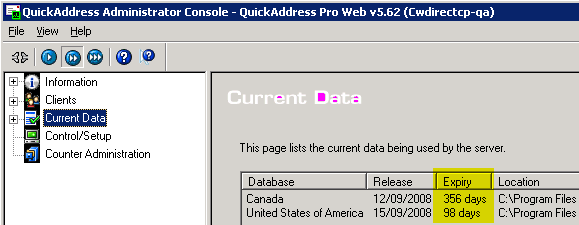
• Contact your QAS representative to make sure the QAS Pro Web address management system is running correctly and that configuration settings on their end have not changed.
• Check your CWSerenade configuration settings; see QAS Pro Web Address Interface Setup.

This screen indicates a connection could not be made with the QAS Pro Web address management system.
Screen Option |
Procedure |
Return to the CWSerenade screen without updating the CWSerenade address |
Select Select/Edit. The system returns you to the CWSerenade screen without updating the address. You will need to resend the address to QAS at a later time once the connection to QAS has been reestablished. |
QAS Pro Web Address Interface Setup

Purpose: Before you can use the QAS Address interface, you must perform the necessary setup.
Required setup includes:
• Ship Via
• WebService Mapping Properties File
• Verify Address Properties File
For more information: This section covers the setup required in CWSerenade to integrate with QAS Pro Web. See the QuickAddress Pro Web Installation And Administration Guide, supplied by QAS, for more information on installing and configuring QAS Pro Web on your system.
Accent characters: QAS supports accented letters, such as a word with an accented "e". You have the option in QAS to retain accent characters or to remove the accents from all characters during address cleansing.
The Flatten diacritics option in the QAS Configuration editor determines whether character accents are retained.
• If this option is unselected, QAS retains accent characters.
• If this option is selected, QAS removes accent characters.
To advance to this option, advance to your layout in the QAS Configuration editor. Select Address Format, Format options and check or uncheck the Flatten diacritics check box.
Contact your QAS representative for more information about this setting.
System Control Value |
Description |
Select this field if you wish to use the QAS Address interface; the system will retrieve address information from the QAS Pro Web address management system. |
|
Enter a valid hold reason code in this field that the system can assign to a remote order at the user level when the remote order fails address verification. A remote order fails address verification if QAS could not find an exact match to the CWSerenade address (the QAS Address Response Match Level is not Verified). If you do not define a hold reason code in this system control value, the system does not assign a hold reason to a remote order at the user level when the remote order fails address verification. • If the remote order does not contain any errors, the system creates the order in an open status. • If the remote order contains errors, the system places the order in an order batch with an error status. |
|
Select this field if you use QAS and you would like to use the interface to verify customer addresses that you add or change through the Generic Customer API. In the case of an Add request, the address standardization takes place before any duplicate checking. Note: The address standardization only occurs if there is an exact match to the address (the QAS Address Response Match Level is Verified); otherwise, the process does not update the customer’s address before proceeding with regular edits. |
|
Select field if you wish to display the Address Standardization: Verify Recommendation (from Pick List) Screen after you select an address from a list of possible address matches returned by QAS. Leave this field blank if you wish to suppress the Address Standardization: Verify Recommendation (from Pick List) Screen after you select an address from a list of possible address matches returned by QAS. |
|
If this system control value is selected, when you enter a postal code for an address, the system defaults the associated city and state (as defined in the Postal Code/City/State file) before sending the address to QAS. |
|
If you do not define a country code for an address, the system defaults the country code defined in this system control value to the address. |


Country ISO codes are codes representing the international standard code used to identify a country. When the system sends address information to QAS for validation and standardization, the system sends the Country ISO code defined for the country instead of the Country code as the country code defined for the address. For example, the country code for the United States may be US and the country ISO code may be USA.
The country ISO codes supplied by the QAS address management system for Canada and the United States are listed below.
ISO Code |
Country |
CAN |
Canada |
USA |
United States of America |
You can define a country ISO code for a country in the Setting Up the Country Table (WCTY) menu option. A country ISO code must be defined for the United States and Canada in order to send addresses for standardization to QAS.
Note: The CWSerenade integration with QAS Pro Web supports address standardization for United States and Canadian addresses; it does not support address standardization for European countries at this time. You should not define a country ISO code for a country other than the United States or Canada.

The Address standardization field defined for an order type controls whether orders with this order type are eligible for address standardization using the Address Interface.
• If the Address standardization field for the order type on the order is selected, the order is eligible for address standardization using the QAS interface.
• If the Address standardization field for the order type on the order is unselected, the order is not eligible for address standardization using the QAS interface.

The system uses the SCF file to validate that a customer’s postal code and state are consistent. Regardless if you use the QAS address interface to validate addresses, you must still use the Working with SCF Codes (WSCF) menu option to create SCF codes and tax rates that apply to orders shipped to the SCF.

Regardless of whether you use the QAS address interface to validate addresses, you must define the eligible shippers for a specific postal code. You can define eligible shippers for a postal code using either:
• the Working with Zip/Ship Via (WZSV) menu option to create a zip code/ship via cross reference for each postal code.
• the Working with SCF/Ship Via Values (WSHV) menu option to create an SCF/ship via cross reference for each SCF code.

During Interactive Address Standardization, when an address is returned by QAS and you select to retain the CWSerenade address without standardizing the address, the system stores the CWSerenade address in a cache for 30 minutes so that the address is not continuously resent to QAS for standardization; once the 30 minutes expires, the system determines if the address requires standardization the next time you create the address or update the address.
For more information: See Caching for more information on caching in CWSerenade.

QAS Pro Web is installed as a Windows Service.
Any time you make a change to the Qawserve.ini File, you must stop and restart the QAS Pro Web service before the changes take effect.
To restart the QAS Pro Web service:
1. On the server where you have installed QAS Pro Web, select Start > Administrative Tools > Services to advance to the Services window.
2. The name of the QAS Pro Web service is QuickAddress Pro Server 5.62. Locate the service in the Name column.
3. Right-click on the QuickAddress Pro Server 5.62 service and select Restart to stop the service and restart it.
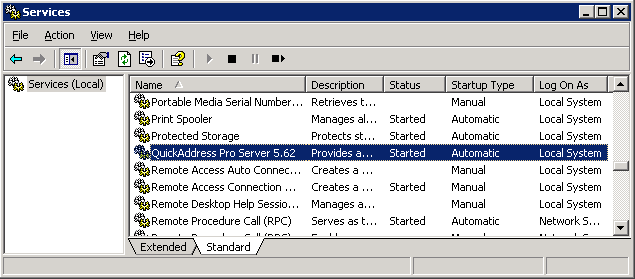
WebService Mapping Properties File

This file contains information required for the QAS web service.
The QAS web service runs outside of CWSerenade and is used to transmit information between QAS Web Pro and CWSerenade.
Location of file: This file is normally saved on the CWSerenade application server at the following location, where C: is the root drive of the CWSerenade application server:
C:\Serenade\server\conf\cwdirectcpproperties\ webservicemapping.properties
Note: Do not change the settings in this file.
Property Name |
Description |
ADD_INT |
This setting indicates CWSerenade interfaces with the QAS Pro Web address management system. The delivered setting is: com.mr.serenade.service.thirdparty.qas. QuickAddressProcessor Do not change this setting. |
Verify Address Properties File

Use this file to verify the location of the Qawserve.ini File, which contains configuration settings for the QAS Pro Web integration with CWSerenade.
Location of file: This file is normally saved on the CWSerenade application server at the following location, where C: is the root drive of the CWSerenade application server:
C:\Serenade\server\conf\cwdirectcpproperties\ cwdirectcp_verifyaddress.properties
To edit the file: You can use a text editor to edit the file, being careful not to change any of the settings except those indicated below.
If you make any changes to the Verify Address Properties file, you must stop and restart the Serenade service (or the application server) before the changes take effect.
Property Name |
Description |
CW_ADDRESS_ SERVICE_ENDPOINT_ URL |
Verify the name of the server and port number where you have installed QAS Pro Web. For example, if you have installed QAS Pro Web on SERVER1 and port 2021, the URL would be: http://SERVER1:2021/ Note: The URL you enter here must match the URL defined for the ServerAddress setting in the Qawserve.ini File. |

The Qawserve.ini file contains configuration settings for the QAS Pro Web integration with CWSerenade.
This file also contains information on how to map the standardized address returned by QAS to the CWSerenade address. QAS provides a dataset layout named Serenade specifically for the CWSerenade integration; a separate Serenade dataset layout is provided for United States address mapping and Canadian address mapping. QAS delivers the Serenade dataset layout in the Qawserve.ini file to support the CWSerenade integration. See QAS Address Map for mapping details.
Location of file: This file is normally saved on the server where you have installed QAS Pro Web at the following location, where C: is the root drive where you have installed QAS Pro Web:
C:\Program Files`AS`uickAddres Pro Web`awserve.ini
To edit the file: You can use a text editor to edit the file, being careful not to change any of the settings except those indicated below.
If you make any changes to the Qswserve.ini file, you must stop and restart the QuickAddress Pro Server 5.62 service before the changes take effect.
Setting |
Description |
ServerAddress |
Verify the name or IP address of the server where you have installed QAS Pro Web. For example, if you have installed QAS Pro Web on SERVER1 using port 2021, this setting would be: ServerAddress=QATCPIP:SERVER1:2021 |
ServerWsdlUrn |
Verify the name of the server where you have installed QAS Pro Web. For example, if you have installed QAS Pro Web on SERVER1 using port 2021, this setting would be: ServerWsdlUrn=http://SERVER1:2021/ |
ServerComment |
Verify the name of the server where you have installed QAS Pro Web. For example, if you have installed QAS Pro Web on SERVER1, this setting would be: ServerComment=QuickAddress Pro Web v5.62 (SERVER1) |

The address information and placement of the information returned from QAS is based on a layout defined in the Qawserve.ini File. For example, the address mapping details specify:
• whether the data should be returned in upper case letters.
• if non-address data such as Leave at back door should be retained, and if retained, in which address field the information should be stored.
Note: The CWSerenade integration with QAS Pro Web supports address standardization for United States and Canadian addresses; it does not support address standardization for European countries at this time.
QAS maps the following information to each CWSerenade address field.
CWSerenade Field |
Mapping Details |
Street address |
QAS updates this field with the primary number and street address. Example: 109 EXAMPLE LANE updates to 109 EXAMPLE LN. |
Address line 2 |
QAS clears address line 2 of any information. |
Address line 3 |
QAS updates this field with the first 32 characters of non-address information that was defined in address lines 2 and 3 in CWSerenade. Example: The following non-address information was defined in address lines 2 and 3 for the CWSerenade address: KAT’S FRUITS AND VEGETABLES LEAVE PACKAGES ON FRONT PORCH QAS moves the first 32 characters of this information to address line 3: KAT’S FRUITS AND VEGETABLES LEAV See Retaining Non-Address Information in Address Lines 2-4 for more information. |
Address line 4 |
QAS clears address line 4 of any information. |
Apartment |
QAS updates this field with a valid apartment/suite/unit number and includes an abbreviation such as APT or STE. Example: APT 3 Apartment Triggers Certain text in address lines 2 and 3 and the QAS Address Response Match Level triggers QAS to move the text to the Apartment field on an address. For example, if you enter NO 3 in Address line 2, the system moves this text to the Apartment field. See Apartment Triggers for a list of the text that QAS will move from address lines 2 and 3 to the Apartment field. Any number that follows this text is also moved to the Apartment field. |
City |
QAS updates this field with the valid city name for the address. Example: BOSTON |
State code |
QAS updates this field with the valid state code for the address. Example: MA |
Postal code |
QAS updates this field with the valid zip + 4 postal code for the address. Example: 01468 updates to 01468-1566. |
Country code |
QAS translates the ISO country code for the address to the associated country code defined in CWSerenade. Example: US |
