14Upgrading the Target Database
Upgrading the Target Database
This chapter describes how to upgrade your database to the current release of Siebel CRM using the upgrade files you generated against the staging database. It includes the following topics:
Process of Upgrading the Target Database
Upgrades: All upgrades.
Environments: All environments.
This topic is part of an upgrade process. See How to Perform a Siebel Database Upgrade.
After you have generated upgrade files against the staging database and prepared the JCL used to run the upgrade processes, you are ready to perform the target database upgrade. This involves the following steps:
(Production upgrades only) Applying Additive Upgrade Changes to the Target Database
(Production upgrades only) Renaming the Production Environment Repository
For production database upgrades, the additive changes applied to the staging database are applied to the production target database as part of the preupgrade process. The remaining nonadditive, schema, unload, load and data migration processes are then applied to the target database as part of the critical path in-place upgrade.
For development database upgrades, upgrade changes are applied in one step to the target database during the in-place upgrade.
Dropping Partitioned EIM Tables
During the target database upgrade, EIM tables are dropped after additive changes are applied to the database and are later re-created when the nonadditive schema changes are applied to the database.
When a partitioned EIM table is dropped, however, the table space is also dropped. Because table space creation is considered an additive change, the upgrade attempts to create EIM table spaces for partitioned EIM tables when other additive changes are applied to the target database, that is, before the partitioned EIM tables and related table spaces have been dropped.
To avoid processing errors during the target database upgrade, therefore, you must manually change the sequence in which partitioned EIM tables are dropped. Drop partitioned EIM tables before you apply additive schema changes to the target database.
The following procedure describes how to change the sequence in which partitioned EIM tables are dropped.
To drop partitioned EIM tables
Run the sample code listed in Sample Code for Generating a List of Table Spaces to Drop to generate a list of the table spaces that contain partitioned EIM tables.
A DROP command is also generated for each of the table spaces.
Run the generated DROP commands against the target database before you apply additive schema updates.
The table spaces are re-created when you apply additive upgrade changes to the database.
Edit the data set
SIEBEL.INSTALL.JCL(INFDRPT)and delete the steps that drop the table spaces containing partitioned EIM tables, that is, delete the steps that drop the table spaces you previously dropped in Step 2.The data set
SIEBEL.INSTALL.JCL(INFDRPT)is run as part of the process of Preparing the Target Database for the Upgrade.
Sample Code for Generating a List of Table Spaces to Drop
The following sample SQL code can be used to generate a list of the table spaces that must be dropped before applying additive schema changes.
The table spaces can be determined with the following SQL:
--
-- CREATE DROP STATEMENTS FOR EIM PARTITIONED TABLES
--
SET CURRENT SQLID='xxxxxxxx' ; <-- set to current TARGET tableowner
SELECT
SUBSTR(
CONCAT(
CONCAT(' DROP TABLESPACE ' ,
CONCAT(STRIP(S.DBNAME) ,
CONCAT('.',
STRIP(S.NAME)
)
)
)
, ' /'
)
, 1, 36) AS STATEMENT
FROM SYSIBM.SYSTABLES T
, SYSIBM.SYSTABLESPACE S
WHERE T.CREATOR = CURRENT SQLID
AND T.NAME LIKE 'EIM_%'
AND T.DBNAME=S.DBNAME
AND T.TSNAME=S.NAME
AND T.TYPE='T'
AND S.PARTITIONS>0
ORDER BY 1;
The following is an example of a list of tables generated by running the query in the sample code:
DROP TABLESPACE D0020004.H0004000 / DROP TABLESPACE D0020010.H0010000 / DROP TABLESPACE D0020031.H0031000 / DROP TABLESPACE D0020065.H0065000 / DROP TABLESPACE D0020102.H0102000 / DROP TABLESPACE D0020194.H0194000 / DROP TABLESPACE D0020255.H0255000 / DROP TABLESPACE D0020309.H0309000 /
Creating and Loading Siebel Log Tables
Upgrades: All upgrades.
Environments: All environments.
This topic is part of an upgrade process. See How to Perform a Siebel Database Upgrade.
Perform the following procedure to create Siebel log tables and load them on the target database before you begin the target database upgrade.
To load the target log table
Use the following command to display the Siebel In-Place Upgrade Main Menu:
EXEC ’DSNHLQ.SIEBEL.EXEC’Select option 2: Target Database Processes - Pre-Upgrade, and press Enter.
Select option 0: Create & Load Target Siebel Log, and press Enter.
Run the job using the JCL in data set
DSNHLQ.SIEBEL.INSTALL.JCL(LOADTAR).This loads the target Siebel log table using the
DSNHLQ.SIEBEL.JOBLOG.LOADFILE.Verify that the job ran successfully with a return code of 0 or 4. For information, see Verifying JCL Upgrade Jobs.
After submitting the job, enter cancel on the command line or press PF3 to save changes.
Applying Additive Upgrade Changes to the Target Database
Upgrades: All upgrades.
Environments: Production test, production.
For development database upgrades, all schema changes are processed as nonadditive so this step does not apply.
This topic is part of an upgrade process. See How to Perform a Siebel Database Upgrade.
Before you can perform the in-place target database upgrade, you must first apply all of the additive schema changes that you previously applied to the production staging database. See Applying the Additive Schema Changes to the Production Staging Database for further information.
When applying additive changes, you can either:
Apply one, or a few of the additive changes to the target database during one or more sessions.
Apply all of the additive changes as one job, provided that you applied all of the additive changes to the staging database.
Both methods of applying additive changes are described in this topic.
Applying Additive Changes Individually
You can apply individual additive changes to the target database using the following procedure.
To apply selected additive changes to the target production database
If you are not on the Siebel Upgrade Main Menu, enter the following command:
EXEC ’DSNHLQ.SIEBEL.EXEC’Select option 2: Target Database Processes - Pre-Upgrade, and press Enter.
Select option 1: Schedule/Run PENDING Jobs (Target), and press Enter.
The Target Additive PENDING Job Status Menu is displayed. The panel ID is SBLSADTP.
This panel lists all the pending additive jobs, that is, all the jobs that were applied as additive jobs to the staging database and which have not been applied to the target database.
Do one of the following:
To apply all the additive changes together, enter Y, then follow the procedure in Applying the Additive Changes in One Job.
To apply or view individual additive schema changes, enter either J, S, or SUB in the Opt column of the appropriate member, and press Enter:
Typing SUB in the Opt column for a member automatically submits the JCL to apply the additive change in the member:
DSNHLQ.SIEBEL.ADDTAR.JCL(member)Typing J in the Opt column for a member places you in edit mode in the JCL for the member:
DSNHLQ.SIEBEL.ADDTAR.JCL(member)Typing S in the Opt column for a member places you in edit mode in the SQL for the member:
DSNHLQ.SIEBEL.ADDTAR.SQL(member)
Note: You can selectively submit additive schema changes according to the amount of time you have available. You must bear in mind, however, that some schema changes might require that other additive database, table space or table changes are applied first. Review the additive changes before submitting them and, in general, submit additive schema changes in database, table space, table hierarchical order.
After submitting the JCL to apply the additive changes in a member, verify that the job ran successfully with a return code of 0, 4, or 8. For information, see Verifying JCL Upgrade Jobs.
You can view the Siebel target database job log to check whether an additive job completed successfully or not by navigating to the In-Place Upgrade Main Menu and selecting option 6: Target Database Joblog. See Viewing the Siebel Job Log Status for further information.
Do not proceed until all the pending additive schema jobs are run successfully.
Applying the Additive Changes in One Job
You can apply all the additive schema upgrade changes to the target database using the JCL in the data set DSNHLQ.SIEBEL.INSTALL.JCL(ADDVSCHT) provided you also applied all of the additive changes to the staging database using the JCL in the DSNHLQ.SIEBEL.INSTALL.JCL(ADDVSCHS) data set.
DSNHLQ.SIEBEL.INSTALL.JCL(ADDVSCHS). If you do, you will corrupt the target database.
To apply all additive changes to the target production database
Navigate to the ISPF Primary Option Menu, and select option 2: Edit.
Specify
DSNHLQ.SIEBEL.INSTALL.JCL(ADDVSCHT)as the name of the data set member you want to edit on the Edit Entry Panel.Submit the job in the
ADDVSCHTmember.All of the additive schema changes are automatically submitted and applied to the target database.
Note: You must choose to either apply all of the additive changes in one job, or apply them all individually. If you apply any of the additive changes to the target database individually, as described in Applying Additive Changes Individually, you cannot use theDSNHLQ.SIEBEL.INSTALL.JCL(ADDVSCHT)member to apply additive changes; attempting to do will cause an error in your upgrade.To ensure performance is not adversely affected when additive changes are applied in one job using the
ADDVSCHTmember, all of the indexes are created using the DEFINE YES, DEFER YES syntax. After applying the additive changes, you can rebuild the indexes for each index created by theADDVSCHTmember by submitting the JCL in theDSNHLQ.SIEBEL.INSTALL.JCL(SUBADDIX)data set.You can submit the index rebuild jobs all together, or individually. To submit the rebuild index jobs in one step:
Navigate to the ISPF Primary Option Menu, and select option 3.4.
On the Data Set List Utility (DSLIST) panel, type
EXECon the line next to the @SUBADDIX member. Press Enter.All of the rebuild index jobs are submitted.
To submit each index rebuild job individually:
Edit the
DSNHLQ.SIEBEL.INSTALL.JCL(SUBADDIX)member by typingebefore the member name. Press Enter.Select the job you want to run, type
submiton the command line, and press Enter.The rebuild index job is submitted.
Renaming the Production Environment Repository
Upgrades: All upgrades.
Environments: Production test, production.
This topic is part of an upgrade process. See How to Perform a Siebel Database Upgrade.
Two separate repositories are used during the production upgrade process:
Your existing production repository
New Customer Repository
The New Customer Repository is loaded when you run the Siebel Upgrade Wizard.
To prevent a naming conflict, before you take your production database offline to run the in-place target database upgrade, rename your existing production repository (Siebel Repository) to Prior Customer Repository. After the upgrade, your new Siebel CRM production repository is given the name Siebel Repository.
Rename your existing production repository using the procedure described in the chapter in Siebel Database Upgrade Guide that describes how to upgrade the Siebel database.
For further information about renaming repositories, see Configuring Siebel Business Applications.
Performing the In-Place Target Database Upgrade
Upgrades: All upgrades.
Environments: All environments.
This topic is part of an upgrade process. See How to Perform a Siebel Database Upgrade.
Before performing the in-place target database upgrade, make sure you have completed the appropriate preupgrade tasks. See Process of Upgrading the Target Database for further information.
To execute the in-place target database upgrade, perform the following tasks in the sequence shown:
Accessing the Target Database In-Place Upgrade Menu
The Target Database In-Place Upgrade Menu provides options that allow you to perform all of these tasks. Perform the following procedure to access this menu:
Access the Siebel In-Place Upgrade Main Menu by entering the following command:
EXEC ’DSNHLQ.SIEBEL.EXEC’Select option 3: Target Database Processes - Upgrade, and press Enter.
The Target Database In-Place Upgrade Menu is displayed. The panel ID is SBLINPP.
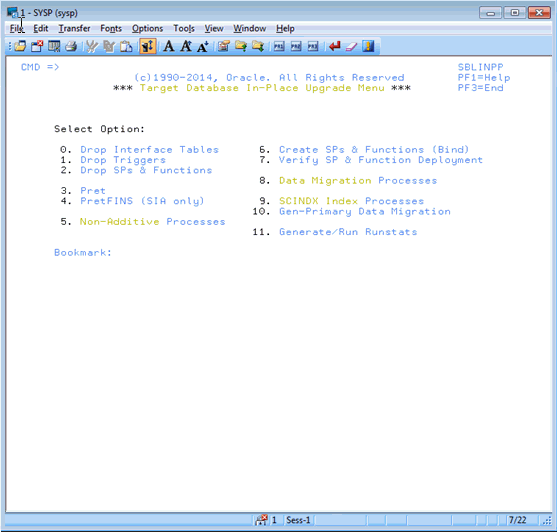
Preparing the Target Database for the Upgrade
Perform the following procedure to drop interface tables, triggers, and stored procedures from the target database to prepare for the upgrade.
To remove interface tables, triggers and stored procedures from the database
On the Target Database In-Place Upgrade Menu, select option 0: Drop Interface Tables, and press Enter.
This option runs the job to remove interface tables from the target database.
Run the job using the JCL in data set
DSNHLQ.SIEBEL.INSTALL.JCL(INFDRPJT).Note: If your Siebel database contains partitioned EIM tables, before running the job, you must edit the data set SIEBEL.INSTALL.JCL(INFDRPT) to delete the steps that drop table spaces containing partitioned EIM tables. For information, see Dropping Partitioned EIM Tables.Verify that the job ran successfully with a return code of 0. For information, see Verifying JCL Upgrade Jobs.
After submitting the job, enter cancel on the command line or press PF3 to save changes.
On the Target Database In-Place Upgrade Menu, select option 1: Drop Triggers, and press Enter.
Run the job using the JCL in data set
DSNHLQ.SIEBEL.INSTALL.JCL(TRGDRPJT)to remove triggers from the target database.Verify that the job ran successfully with a return code of 0. For information, see Verifying JCL Upgrade Jobs.
After submitting the job, enter cancel on the command line or press PF3 to save changes.
On the Target Database In-Place Upgrade Menu, select option 2: Drop SPs and Functions, and press Enter.
Run the job using the JCL in data set
DSNHLQ.SIEBEL.INSTALL.JCL(SPFDRPT).Verify that the job ran successfully with a return code of 0, 4, or 8. For information, see Verifying JCL Upgrade Jobs.
After submitting the job, enter cancel on the command line or press PF3 to save changes.
Running the PRET Jobs for the Target Database
Perform the following procedure to run the PRET jobs to prepare the target database for table creation during the in-place upgrade.
To run the PRET jobs
On the Target Database In-Place Upgrade Menu, select option 3: Pret, and press Enter.
Run the job using the JCL in data set
DSNHLQ.SIEBEL.INSTALL.JCL(SUBPRET).This triggers the first PRET job, which then automatically submits the next PRET job in sequence. The number of PRET jobs that are automatically submitted varies according to your upgrade path.
Verify that the job ran successfully with a return code of 0. For information, see Verifying JCL Upgrade Jobs.
After submitting the job, enter
cancelon the command line or press PF3 to save changes.All jobs must complete successfully before you proceed to the next step.
On the Target Database In-Place Upgrade Menu, select option 4: PretFINS, and press Enter.
Run the job using the JCL in data set
DSNHLQ.SIEBEL.INSTALL.JCL(SUBPRETF).This triggers the first PRET job, which then automatically submits the next PRET job in sequence. The number of PRET jobs that are automatically submitted varies according to your upgrade path.
Note: You only have to perform this step if you are performing an Siebel Industry Applications upgrade.Verify that the job ran successfully with a return code of 0. For information, see Verifying JCL Upgrade Jobs.
After submitting the job, enter cancel on the command line or press PF3 to save changes.
All PretFINS jobs must complete successfully before you proceed to the next step.
Applying Nonadditive Schema Upgrade Changes to the Target Database
Perform the following procedures to apply the nonadditive schema upgrade changes to the target database. Perform the procedures in the sequence in which they are listed.
Removing Target Database Views
Perform the following procedure to remove views from the target database.
To remove views from the target database
On the Target Database In-Place Upgrade Menu, select option 5: Non-Additive Processes, and press Enter.
The following message appears:
Before proceeding, make sure ALL “Pret-FINS jobs completed. Re-enter option 5 to continue.
Reselect option 5: Non-Additive Processes, and press Enter.
The Target Database Non-Additive Processes menu appears. The panel ID is SBLNONP.
Select option 0: Drop Views, and press Enter.
Run the job using the JCL in data set
DSNHLQ.SIEBEL.INSTALL.JCL(SUBDRPV).Verify that the job ran successfully with a return code of 0 or 4. For information, see Verifying JCL Upgrade Jobs.
After submitting the job, enter cancel on the command line or press PF3 to save changes.
Running Unload Jobs on the Target Database
Perform the following procedure to run unload jobs on the target database.
To run unload jobs on the target database
On the Target Database Non-Additive Processes menu, select option 1: Unload Schema, and press Enter.
Run the job using the JCL in data set
DSNHLQ.SIEBEL.INSTALL.JCL(SUBUNLD).This job submits all the Unload jobs to run in parallel. The number of Unload jobs run varies according to your upgrade path.
Verify that each Unload job ran successfully.
Verify that each job ran successfully with a return code of 0. For information, see Verifying JCL Upgrade Jobs.
Review unload jobs that generate a return code of 4. A return code of 4 might be returned if a table is empty but it can also indicate that an unload job has failed as a result of DSNTIAUL utility CCSID conversion errors. For additional information, see About DSNTIAUL CCSID Conversion Errors.
If the DSNTIAUL utility encounters an unload job that generates a CCSID conversion error, it generates a return code of 4 and stops the unload process at that point. Exit from the upgrade process and use a program, such as the IBM DB2 UNLOAD utility, to complete the load and unload processing.
You must fix any failed jobs before proceeding with the upgrade. For information on restarting failed jobs, see Restarting Upgrade Jobs That Fail.
After submitting the job, enter cancel on the command line or press PF3 to save changes.
View the job status log.
You can view the job status log by completing the procedure described in Running SQL in Siebel Logs.
Creating the Schema on the Target Database
Perform the following procedure to create the Siebel CRM schema for the current release on the target database.
To create the Siebel CRM schema on the target database
On the Target Database Non-Additive Processes menu, select option 2: Create Schema, and press Enter.
The following message appears:
Before proceeding, make sure ALL “UNLOAD jobs completed. Re-enter option 2 to continue.
Reselect option 2: Create Schema, and press Enter.
Run the job using the JCL in data set
DSNHLQ.SIEBEL.INSTALL.JCL(SCHEMAT).Verify that each job ran successfully with a return code of 0 or 4. For information, see Verifying JCL Upgrade Jobs
After submitting the job, enter cancel on the command line or press PF3 to save changes.
Loading the Schema on the Target Database
Perform the following procedure to run Load jobs on the target database.
To run the Load jobs on the target database
On the Target Database Non-Additive Processes menu, select option 3: Load/Re-Load Schema, and press Enter.
Run the job using the JCL in data set
DSNHLQ.SIEBEL.INSTALL.JCL(SUBLOAD).This submits all the Load jobs to run in parallel. The number of upgrade Load jobs varies by upgrade path.
Note: If your database layout allows multiple tables for each table space, Loads for the same table space are stacked in the input job queue using the same job name to guarantee serialized loading.Verify that the job ran successfully with a return code of 0 or 4. For information, see Verifying JCL Upgrade Jobs.
After submitting the job, enter cancel on the command line or press PF3 to save changes.
Executing Index DDL and Rebuilding Indexes
Perform the following procedure to execute the index DDL for Siebel CRM, and to rebuild indexes on the target database.
To execute the index DDL and to rebuild indexes
On the Target Database Non-Additive Processes menu, select option 4: Create Restructured Indexes (DDL), and press Enter.
The following message appears:
Before proceeding, make sure ALL “LOAD jobs completed. Re-enter option 4 to continue.
Reselect option 4: Create Restructured Indexes (DDL), and press Enter.
Run the job using the JCL in data set
DSNHLQ.SIEBEL.INSTALL.JCL(SCHEMAT2).This job runs DDL Create Index statements to build nonunique indexes for the old schema.
Verify that the job ran successfully with a return code of 0 or 4. For information, see Verifying JCL Upgrade Jobs.
After submitting the job, enter cancel on the command line or press PF3 to save changes.
On the Target Database Non-Additive Processes menu, select option 5: Rebuild Indexes, and press Enter.
Run the job using the JCL in data set
DSNHLQ.SIEBEL.INSTALL.JCL(SUBNONIX).This job automatically submits all nonunique 8.1 and 8.2 index rebuild jobs.
Verify that the job ran successfully with a return code of 0 or 4. For information, see Verifying JCL Upgrade Jobs.
You must fix any failed jobs before proceeding with the upgrade. For information on restarting failed jobs, see Restarting Upgrade Jobs That Fail.
Creating and Rebuilding Obsolete Indexes
If you choose, you can create and rebuild the old schema obsolete indexes. This step is optional.
The procedure to create and rebuild obsolete indexes differs, depending on whether you perform this task during the target database upgrade process, or after you have completed the target database upgrade (recommended). Both procedures are described in this topic.
Perform the following procedure to create and rebuild obsolete indexes on the target database during the target database upgrade process.
To create and rebuild obsolete indexes during the database upgrade
On the Target Database Non-Additive Processes menu, select option 6: Create Obsolete Indexes, and press Enter.
Run the job using the JCL in data set
DSNHLQ.SIEBEL.INSTALL.JCL(SCHEMATO).This job automatically builds the old-schema obsolete indexes.
Verify that the job ran successfully with a return code of 0 or 4. For information, see Verifying JCL Upgrade Jobs.
After submitting the job, enter cancel on the command line or press PF3 to save changes.
On the Target Database Non-Additive Processes menu, select option 7:Rebuild Obsolete Indexes, and press Enter.
Run the job using the JCL in data set
DSNHLQ.SIEBEL.INSTALL.JCL(SUBOBSIX).This job automatically rebuilds the old-schema obsolete indexes.
Verify that the job ran successfully with a return code of 0 or 4. For information, see Verifying JCL Upgrade Jobs.
After submitting the job, enter cancel on the command line or press PF3 to save changes.
Perform the following procedure to create and rebuild obsolete indexes on the target database after the target database upgrade is completed.
To create and rebuild obsolete indexes after the database upgrade is completed
To create the obsolete indexes, run the SQL in the
DSNHLQ.SIEBEL.DDLOINDdata set.Verify that the jobs ran successfully with a return code of 0. For information, see Verifying JCL Upgrade Jobs.
Review the list of obsolete indexes created; rebuild only those indexes that you require.
Rebuild the obsolete indexes by submitting the appropriate JCL in the
DSNHLQ.SIEBEL.OBSIX.JCLdata set.The control cards for the rebuild index jobs are located in the
DSNHLQ.SIEBEL.OBSIX.SQLdata set.Verify that the jobs ran successfully with a return code of 0. For information, see Verifying JCL Upgrade Jobs.
Creating and Deploying Stored Procedures on the Target Database
Perform the following task to install stored procedures and functions on the target database and to verify that they deployed correctly.
To install and verify stored procedures
On the Target Database In-Place Upgrade Menu, select option 6: Create SPs & Functions (Bind), and press Enter.
A message appears telling you to use the instructions in the @README member to install the stored procedures and functions.
Enter Y to continue, and press Enter.
The Target Database Stored Procedure Process Menu is displayed.
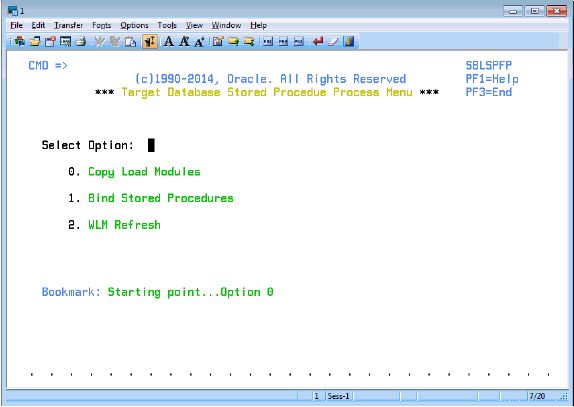
On the Target Database Stored Procedure Process Menu, select option 0. Copy Load Modules, and press Enter.
Run the job using the JCL in the data set
DSNHLQ.SIEBEL.SP.CNTL(IEBCOPY).This job moves the stored procedure load modules into the WLMSPAS (this is the WLM load library you specified in Preparing the Upgrade Environment and Building the Staging Database).
Verify that the job ran successfully with a return code of 0. For information, see Verifying JCL Upgrade Jobs
After submitting the job, enter cancel on the command line or press PF3 to save changes.
On the Target Database Stored Procedure Process Menu, select option 1. Bind Stored Procedures, and press Enter.
Run the job using the JCL in one of the following data sets:
SNHLQ.SIEBEL.SP.CNTL(BINDHOR)for Siebel Business Applications upgradesDSNHLQ.SIEBEL.SP.CNTL(BINDSIA)for Siebel Industry Applications upgradesThis job binds the stored procedure packages.
Note: If the job fails because the procedure already exists, run the appropriate DROP procedure job, eitherDSNHLQ.SIEBEL.SP.CNTL(DRPSIA)orDSNHLQ.SIEBEL.SP.CNTL(DRPHOR), then run the bind job again.
Verify that the job ran successfully with a return code of 0 or 4. For information, see Verifying JCL Upgrade Jobs.
After submitting the job, enter cancel on the command line or press PF3 to save changes.
On the Target Database Stored Procedure Process Menu, select option 2. WLM Refresh, and press Enter.
Submit the JCL in the data set
DSNHLQ.SIEBEL.SP.CNTL(WLMREFSH).This job refreshes the DB2 WLM environment.
Verify that the job ran successfully with a return code of 0. For information, see Verifying JCL Upgrade Jobs.
Press PF3 twice to return to the Target Database In-Place Upgrade Menu.
Select option 7: Verify SP and Function Deployment, and press Enter.
This places you in edit mode for one of the following PDS data sets and members:
For Siebel Business Applications upgrades:
DSNHLQ.SIEBEL.INSTALL.JCL(SPVHOR).For Siebel Industry Applications upgrades:
DSNHLQ.SIEBEL.INSTALL.JCL(SPVSIA).
Run the JCL in the appropriate data set for your upgrade. The JCL in the SPVSIA and SPVHOR members executes each stored procedure against the target database after the new schema has been created and data has been loaded onto the target. This process verifies that the stored procedures have been installed and can be executed.
Verify that the job ran successfully with a return code of 0. For information, see Verifying JCL Upgrade Jobs.
The JCLTEST return code must be FLUSH. If you do not see the FLUSH return code, you can verify the condition codes by searching for the condition code IEF206I.
After submitting the job, enter cancel on the command line or press PF3 to save changes.
Migrating Data on the Target Database
Perform the tasks described in this topic to migrate preexisting Siebel data to version 8.1 or 8.2 data. Generally, this involves inserting or updating values in the target tables, but new indexes might also be created and rebuilt.
There are optional data migration scripts for Household data and for Siebel Financial Services (FINS) applications. The scripts you must apply depends on the applications you have implemented and your upgrade path. Review the following table to determine the scripts that apply for your upgrade.
Table Data Migration Scripts to Run
| Data Migration Script | Applicable Upgrade Path |
|---|---|
Household |
All Siebel Industry application (SIA) upgrades |
Household - FINS |
All Siebel Industry application (SIA) upgrades |
Preschm |
All upgrade paths |
Preschm - FINS |
All Siebel Industry application (SIA) upgrades |
UpgISS |
All upgrade paths |
Use the following procedure to run each of the data migration scripts.
To run the data migration scripts
On the Target Database In-Place Upgrade Menu, select option 8: Data Migration Processes, and press Enter.
The Target Database Data Migration Processes Menu appears. The panel ID is SBLDMP.
Select the appropriate option for the data migration script you want to run, for example, select option 2: Preschm, and press Enter, to run the preschm scripts.
You are placed in edit mode on one of the following data sets, depending on the option you select:
Household:
DSNHLQ.SIEBEL.INSTALL.JCL(HHMIG)Household - FINS:
DSNHLQ.SIEBEL.INSTALL.JCL(HHMIGFIN)Preschm:
DSNHLQ.SIEBEL.INSTALL.JCL(SUBPSH)Preschm - FINS:
DSNHLQ.SIEBEL.INSTALL.JCL(SUBPSF)UpgISS:
DSNHLQ.SIEBEL.INSTALL.JCL(SUBUPGIS)
Run the data migration job using the JCL in the data set in which you have been placed. For example, if you selected option 3:Preschm, submit the JCL in the
DSNHLQ.SIEBEL.INSTALL.JCL(SUBPSH)data set.This job automatically submits the first job in the job stream.
If the first Household and Preschm data migration job completes successfully, it automatically submits all subsequent jobs in the that data migration process flow. The number of jobs that are run varies according to your upgrade path.
If one of the automatically submitted job fails, the succeeding dependent job is not submitted and the automatic job submission sequence terminates. Correct the problem that caused the job failure and resubmit the individual failed job. When the job completes successfully, it then submits the next job in sequence.
Verify that the job ran successfully with a return code of 0 or 4. For information, see Verifying JCL Upgrade Jobs.
Fix any failed jobs before proceeding with the upgrade. For information on restarting failed jobs, see Restarting Upgrade Jobs That Fail.
Press PF3 to return to the Target Database Data Migration Processes Menu and run the next data migration job in sequence.
About Migrating Preschm Data
Some of the PRESCHM jobs run independently but others are submitted in a defined order and cannot run until previous jobs have completed successfully; you can run the standalone jobs in parallel with those with dependencies. To see the serial flow of the PRESCHM jobs and the PRESCHM job dependencies, look at the PDS member DSNHLQ.SIEBEL.PRESCHM.JCL(@DEPFLOW).
Creating Schema Indexes
Perform the following procedure to drop old schema indexes, create schema and EIM indexes for the current release, and submit the rebuild jobs for the 8.1 or 8.2 Gen Primary indexes for the target database.
To run index jobs for the target database
On the Target Database In-Place Upgrade Menu, select option 9: SCINDX Index Processes, and press Enter.
The following message appears:
Before proceeding, make sure ALL Data Migr “UPGISS jobs complete. Re-enter option 9 to continue...
Reselect option 9: SCINDX Index Processes, and press Enter.
The Target SCINDX Index Processes Menu is displayed. The panel ID is SBLSIXP.
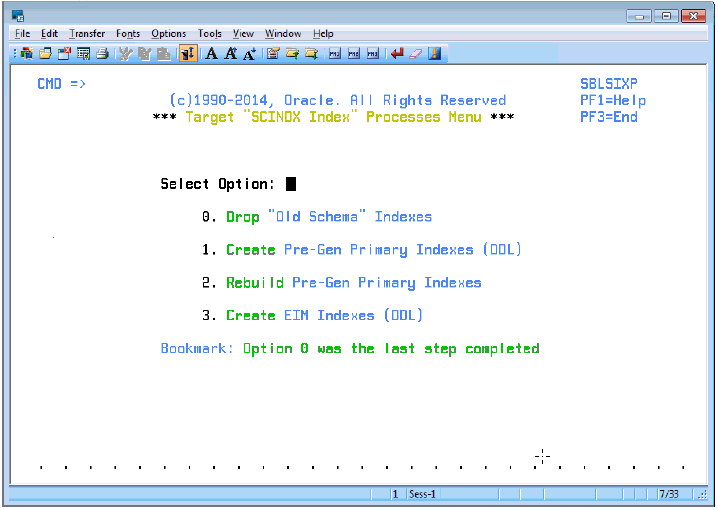
Select option 0: Drop Old Schema Indexes, and press Enter.
You are placed in edit mode on data set
DSNHLQ.SIEBEL.INSTALL.JCL(GPDRPIX).Submit the JCL in the data set to drop the old schema indexes.
Verify that the job ran successfully with a return code of 0 or 4. For information, see Verifying JCL Upgrade Jobs.
After submitting the job, enter cancel on the command line or press PF3 to save changes.
On the Target SCINDX Index Processes Menu, select option 1: Create Pre-Gen Primary Indexes (DDL), and press Enter.
You are placed in edit mode on data set
DSNHLQ.SIEBEL.INSTALL.JCL(GPRIX).Submit the JCL in the data set to run the DDL to create the Pre-Gen Primary Indexes.
Verify that the job ran successfully with a return code of 0 or 4. For information, see Verifying JCL Upgrade Jobs.
After submitting the job, enter cancel on the command line or press PF3 to save changes.
On the Target SCINDX Index Processes Menu, select option 2: Rebuild Pre-Gen Primary Indexes (DDL), and press Enter. This job rebuilds the Pre-Gen primary indexes to create ROW_IDs for the data in the existing row.
You are placed in edit mode on data set
DSNHLQ.SIEBEL.INSTALL.JCL(SUBGPPIX).Submit the JCL in the data set.
This job runs all the Pre-Gen Primary Index rebuild jobs in parallel. The number of index rebuild jobs that are run varies according to your upgrade path and the number of indexes you specified to be included in each rebuild job. See Restructuring the Index DDL for further information.
Verify that the job ran successfully with a return code of 0 or 4. For information, see Verifying JCL Upgrade Jobs.
After submitting the job, enter cancel on the command line or press PF3 to save changes.
On the Target SCINDX Index Processes Menu, select option 3: Create EIM Indexes (DDL), and press Enter.
You are placed in edit mode on data set
DSNHLQ.SIEBEL.INSTALL.JCL(EIMIX).Submit the JCL in the data set to run the DDL to create new EIM indexes.
Verify that the job ran successfully with a return code of 0 or 4. For information, see Verifying JCL Upgrade Jobs.
After submitting the job, press PF3 to return to the Target Database In-Place Upgrade Menu.
Running the Gen_Primary SQL to Update Data in Target Database Tables
The Gen_Primary data migration jobs apply changes to primary child columns that are required for the upgrade to the target database tables. The following procedure outlines the steps to follow to run the Gen_Primary jobs.
gen_primaryx.jcl upgrade files generated on the midtier platform do not contain any SQL commands, and do not have to be run, for this upgrade path.
To run the Gen_Primary SQL
On the Target Database In-Place Upgrade Menu, select option 10: Gen_Primary Data Migration, and press Enter.
You are placed in edit mode on data set
DSNHLQ.SIEBEL.INSTALL.JCL(SUBGENP).Submit the JCL in the data set to update data in the target tables.
This submits all the Gen-Primary data migration job streams (the number of job streams varies by upgrade type). All of the jobs are run in parallel as no dependencies exist between them.
Verify that the job ran successfully with a return code of 0 or 4. For information, see Verifying JCL Upgrade Jobs.
After submitting the job, enter cancel on the command line or press PF3 to save changes.
Generating RUNSTATS Jobs
Upgrades: All upgrades.
Environments: All environments.
The following procedure generates RUNSTATS jobs for all Siebel table spaces. This process excludes all interface tables (EIM and tables with an _IF suffix).
To generate RUNSTATS jobs
On the Target Database In-Place Upgrade Menu, select option 11: Generate/Run Runstats, and press Enter.
The following message appears:
Before proceeding, make sure ALL “Gen-Primary jobs completed. Re-enter option 11 to continue.
Reselect option 11: Generate/Run Runstats, and press Enter.
The Upgrade Runstats panel appears. The panel ID is SBLRSP.
Read the information relating to the RUNSTATS jobs on the Upgrade Runstats panel, then press Enter to start the RUNSTATS job generation process.
Messages are displayed as the jobs are generated. When the process is completed, press Enter.
You are placed in edit mode on the PDS data set that contains the RUNSTATS jobs,
DSNHLQ.SIEBEL.RUNST.Select the
DSNHLQ.SIEBEL.RUNST(@RSTXREF)PDS member.This file contains information relating to each RUNSTATS job, for example, the table for which the job collects statistics and when statistics were last collected on the table.
Select the RUNSTATS jobs you want to run and run each one individually using the JCL in the data set
DSNHLQ.SIEBEL.RUNST(@RSTXREF).Alternatively, go to the
DSNHLQ.SIEBEL.INSTALL.JCL(SUBRUNST)data set and submit the JCL in the data set to run all the RUNSTATS jobs for table spaces that did not have statistics collected during any of the previous upgrade processes.Verify that the job ran successfully with a return code of 0 or 4. For information, see Verifying JCL Upgrade Jobs.
Press PF3 to save changes.
Restarting Upgrade Jobs That Fail
Upgrades: All upgrades.
Environments: All environments.
This topic is part of an upgrade process. See How to Perform a Siebel Database Upgrade.
This topic describes how to restart mainframe upgrade jobs that fail.
To restart a mainframe upgrade job that fails
Identify the job that failed under the SDSF exit (job status).
You can find the name of the job that failed using one of the following options on the In-Place Upgrade Main Menu:
Option 5: Staging Database Joblog
Option 6: Target Database Joblog
See Running SQL in Siebel Logs for further information.
Determine the reason the job failed. You can determine the reason for the job failure by selecting the job on the SDSF output queue panel using the
saction character.Correct the problem.
If a job fails because of an SQL error, fix the problem in the appropriate SQL PDS member. For example, for PRESCHM jobs, you can locate the relevant SQL PDS member in the
DSNHLQ.SIEBEL.PRESCHM.SQLdata set.Note: If you require help in performing these tasks or if you require confirmation that the tasks that you are about to run are correct, create a service request (SR) on My Oracle Support. You can log service requests by accessing My Oracle Support (Service Request tab), or by using your existing phone support numbers to contact Oracle Global Customer Support.Once the problem has been identified and corrected, restart the job. You can do this by selecting the job that failed on the SDSF output queue using the
SJaction character. This will automatically call up the next scheduled job allowing the upgrade process, for example PRESCHM, to continue.