13Generating the Siebel Upgrade Files
Generating the Siebel Upgrade Files
This chapter describes how to generate the Siebel CRM upgrade files using the staging database. It includes the following topics:
About Generating the Upgrade Files
Upgrades: All upgrades.
Environments: All environments.
After you have created the staging database, you generate the upgrade files by running the Upgrade Wizard against the staging database. The upgrade files are then transferred to the z/OS host where the JCL preparation process is done. The JCL preparation process constructs all the JCL to run the preupgrade and upgrade (in-place) processes for both the staging and target databases.
The midtier file generation process can be performed ahead of the in-place target database upgrade provided no further changes are made to the target database schema.
Process of Generating the Upgrade Files
Upgrades: All upgrades.
Environments: All environments.
When the staging database has been created, you run the Database Configuration Wizard to generate the upgrade files. This process involves the following tasks:
Complete the tasks described in Required Tasks for Generating the Upgrade Files.
Restart the upgrade process from the midtier to generate upgrade files. See Restarting the Siebel Upgrade Wizard After Pauses for further information. The Upgrade Wizard stops at Pause #1.
Transfer the files generated up to Pause #1 to the z/OS host and apply them. See Preparing the Additive Schema and JCL Files on the z/OS Host.
(Production environment only) If you are upgrading a production database, apply the additive schema changes to the staging database. See Applying the Additive Schema Changes to the Production Staging Database for further information.
Restart the Upgrade wizard as described in Restarting the Siebel Upgrade Wizard After Pauses. After generating further files, the Upgrade Wizard stops at Pause #2.
Transfer the files generated up to Pause #2 to the z/OS host and run the jobs against the staging database. See Preparing and Executing the Nonadditive Schema and JCL Files on the z/OS Host.
Return to the midtier and restart the Upgrade wizard as described in Restarting the Siebel Upgrade Wizard After Pauses. The Upgrade Wizard generates the SCINDX.SQL file on the midtier and stops at Pause #3.
Transfer the SCINDX.SQL file to the z/OS host and apply it to drop old schema indexes and create new Siebel CRM schema indexes. See Processing the Index Schema File.
Build the JCL Templates that will be used to upgrade the target database. See Building JCL Templates for the Target Database for further information.
This completes the File Generation Process.
Required Tasks for Generating the Upgrade Files
Upgrades: All upgrades.
Environments: All environments.
This topic is part of an upgrade process. See How to Perform a Siebel Database Upgrade.
Complete the following tasks before starting to generate the upgrade files:
After you have created the staging database, you must extract the storage layout of the Siebel staging database from the DB2 catalog and merge it with a Siebel CRM storage control file so as to preserve any customizations you have made to the database layout in the upgraded database. To do this, run the Database Configuration Wizard and select the Extract from Catalog and Merge with Template option.
Name the extracted storage control file as follows:
Development environment upgrade: storage_upg_dev.ctl
Production environment upgrade: storage_upg_prod.ctl
For further information on this task, see Extracting the Storage Control File.
Validate the merged storage control file generated in Step 1 against the staging database. For information on this task, see Validating the Extracted Storage Control File. If there are validation errors, you must correct them before proceeding with the upgrade.
Rebuild tables in the target database that contain LONG VARCHAR columns. For information on this task, see Rebuilding Target Tables Containing LONG VARCHAR Columns.
You can rebuild target tables at any time before you start the upgrade but you must have completed this task before you apply ADDITIVE schema changes to the production staging database.
Preparing the Additive Schema and JCL Files on the z/OS Host
Upgrades: All upgrades.
Environments: All environments.
This topic is part of an upgrade process. See How to Perform a Siebel Database Upgrade.
When you restart the Upgrade Wizard after creating the staging database, it generates SQL and JCL templates for the file generation process. Specifically, the following files are generated:
Additive upgrade files
Pret files
Data migration files
When the Upgrade Wizard stops at Pause # 1, you must transfer these files to data sets on the z/OS host. These data sets are then used to create the SQL and JCL templates used to perform the upgrade. These tasks are described in this topic.
Perform the following procedures:
Transferring the Additive Schema, PRET, and Data Migration Files to the z/OS Host
Use the following procedure to transfer the schema DDL files and the PRET and data migration files generated by the Upgrade Wizard on the midtier up to Pause #1 to the z/OS host.
To transfer the files generated on the midtier
Navigate to the
\DB2390\dbsrvr\dboutput\upgradedirectory (Windows) or the /DB2390/dbsrvr/dboutput/upgradedirectory (UNIX) and double-click the ftp_pause1.bat file (Windows) or issue the following command (UNIX):ftp -vn < ftp_pause1.txt > ftp_pause1.log
Enter your TSO password and press Enter.
All the Pause #1 files are transferred from the midtier to the z/OS host.
Review the ftp_pause1.log file which is created in the upgrade directory and verify that all the files listed in the ftp_pause1.txt file transferred successfully to z/OS staging data sets.
Preparing the z/OS Data Sets
When you have transferred the files generated by the Siebel Upgrade Wizard up to Pause #1 from the midtier to the z/OS host, allocate and populate the data sets used to execute the upgrade jobs as described in the following procedure.
To prepare the z/OS data sets
Go to the Siebel Upgrade Main Menu by entering the following command:
TSO EXEC ’DSNHLQ.SIEBEL.EXEC’The panel ID is SBLUPG8P. You can find the panel ID in the lower corner of the screen.
On the Siebel Upgrade Main Menu, select option 1: File Generation, and press Enter.
The Staging Database File Generation Menu is displayed. The panel ID is SBLSFGP.
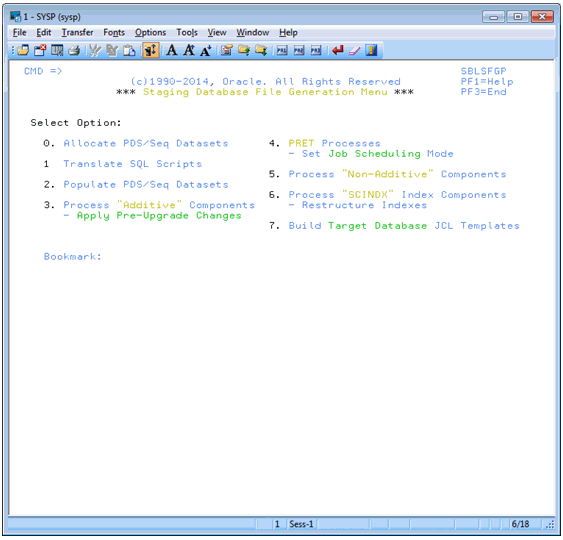
Select option 0: Allocate PDS/SEQ Datasets, and press Enter.
Run the job using the JCL in data set
DSNHLQ.SIEBEL.INSTALL.JCL(CREATEDS)to allocate data sets.Verify that the job ran successfully and allocated data sets. For information, see Verifying JCL Upgrade Jobs.
After submitting the job, enter
cancelon the command line or press PF3 to save changes.On the Staging Database File Generation Menu, select option 1: Translate SQL Scripts, and press Enter.
This option is used to run the JCL to translate SQL scripts. Language-specific data migration SQL types are translated for PRESCHM, UPGIDSS and Gen Primary jobs.
Run the job using the JCL in data set
DSNHLQ.SIEBEL.SP.CNTL(REC1147)where 1147 varies according to your upgrade path and language. If your primary language is ENU, the job runs in foreground mode. If your primary language is not enu, the job runs in batch mode. RECF1147 is used in the case of French language support.Verify that the job ran successfully as described in Verifying JCL Upgrade Jobs. Check the Bookmark field to verify that the job translated the SQL scripts.
On the Staging File Generation Menu, select option 2: Populate PDS/SEQ Datasets, and press Enter.
Run the job using the JCL in data set
DSNHLQ.SIEBEL.INSTALL.JCL(UNPACK01).Verify that the job ran successfully as described as described in Verifying JCL Upgrade Jobs. The job return code must be 0, although a return code of 4 is acceptable if the data set is empty.
Verify that this job populates (unpacks) all PDS members into corresponding PDS data sets and sequential files. It is acceptable to have some empty data sets.
Note: PDS data sets are populated using IEBUPDTE, sequential files are populated using IEBGENER.
Preparing the Additive Schema SQL and JCL Templates
Perform the following procedure to prepare the additive schema files.
To prepare additive schema SQL and JCL templates
On the Staging Database File Generation Menu, select option 3: Process Additive Components, and press Enter.
The Staging Database Additive Schema Menu is displayed. The panel ID is SBLSADMP.
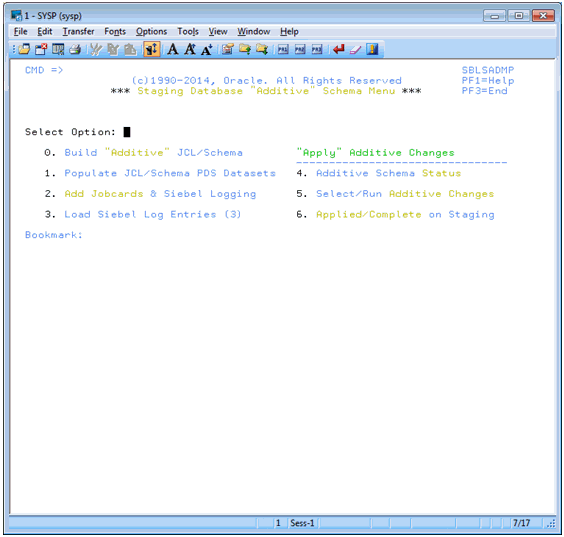
Select option 0: Build Additive JCL/Schema, and press Enter,
Status messages are displayed as the additive components are built.
On the Staging Database Additive Schema Menu, select option 1: Populate JCL/Schema PDS Datasets, and press Enter.
Run the job using the JCL in data set
DSNHLQ.SIEBEL.INSTALL.JCL(UNPKADD).Verify that the job ran successfully as described in Verifying JCL Upgrade Jobs. Verify that the return code is
0and that the job populated the JCL and schema PDS data sets.After submitting the job, enter
cancelon the command line or press PF3 to save changes.On the Staging Database Additive Schema Menu, select option 2: Add Jobcards & Siebel Logging, and press Enter.
A message appears, asking you to confirm that the
DSNHLQ.SIEBEL.PROC(ISPBAT)(ISPF batch procedure) is correctly configured.Verify that the ISPF batch procedure,
dsnhlq.siebel.proc(ispbat), is modified to your installation standards, then enter Y to confirm and press Enter.Run the job using the JCL in data set
DSNHLQ.SIEBEL.INSTALL.JCL(SUBJCL12). This job takes some time to complete.Verify that the job ran successfully with a return code of 0. For information, see Verifying JCL Upgrade Jobs.
The JCL job card counts are displayed by job type. The number of jobs that are build for the additive components varies according to your upgrade path.
After submitting the job, enter
cancelon the command line or press PF3 to save changes.On the Staging Database Additive Schema Menu, select option 3: Load Siebel Log Entries (3), and press Enter. This option runs the job to load the Siebel logging table with additive entries for staging jobs.
Run the job using the JCL in data set
DSNHLQ.SIEBEL.INSTALL.JCL(LOADLOG2).Verify that the job ran successfully with a return code of 0. For information, see Verifying JCL Upgrade Jobs.
Verify that additional log entries have been loaded to the TMP_SBLLOG_TAR table on the staging database.
After submitting the job, enter
cancelon the command line or press PF3 to save changes.On the Staging Database Additive Schema Menu, select option 4: Additive Schema Status, and press Enter.
The Additive Schema Status panel is displayed. The panel ID is SBLSADLP. A list of the additive schema members is displayed and their staging status, either PENDING or COMPLETED.
To view a member in browse mode, select the member by entering any nonblank character in the Opt column for the member (you can select more than one member to view on each panel).
Press Enter. If you selected more than one member to view, press PF3 to move to the next member.
Applying the Additive Schema Changes to the Production Staging Database
Upgrades: All upgrades.
Environments: Production test, production.
This topic is part of an upgrade process. See How to Perform a Siebel Database Upgrade.
When you are upgrading the production staging database, you can apply all or a subset of the additive schema upgrade files ahead of the in-place upgrade. Only the additive upgrade files that you choose to apply to the staging database can be applied as additive changes to the target database before the in-place upgrade. Any additive changes you do not apply become part of the nonadditive changes that are applied later. See Applying the Nonadditive Schema Changes for further information.
To apply additive schema changes
On the Staging Database Additive Schema Menu, select option 5: Select / Run Additive Changes, and press Enter.
The Staging Pending ADDITIVE Job Submission Menus is displayed. The panel ID is SBLSADDP.
Choose whether you want to apply all, none, or a subset of the additive schema changes:
If you decide not to apply any of the additive schema changes, enter N for the Apply All (Y/N) prompt. Press PF3 until you return to the Staging Database File Generation menu.
To apply all of the additive schema changes, do the following:
Enter Y for the Apply All (Y/N) prompt, and press Enter.
Run the job using the JCL in data set
DSNHLQ.SIEBEL.INSTALL.JCL(ADDVSCHS).
To apply a subset of the additive schema changes, enter either J, S, or SUB in the Opt column of the appropriate member, and press Enter:
Typing SUB in the Opt column for a member automatically submits the JCL to apply the additive change in the member:
DSNHLQ.SIEBEL.ADD.JCL(member)Typing J in the Opt column for a member places you in edit mode in the JCL for the member:
DSNHLQ.SIEBEL.ADD.JCL(member)Typing S in the Opt column for a member places you in edit mode in the SQL for the member:
DSNHLQ.SIEBEL.ADD.SQL(member)
Note: If you choose to selectively apply additive schema changes, bear in mind that some schema changes might require that other additive database, table space or table changes are applied first. In general, submit additive schema changes in database, table space, table hierarchical order.
Verify that the jobs ran successfully as described in Verifying JCL Upgrade Jobs.
You can view the Siebel staging database job log to check whether an additive job completed successfully or not by navigating to the In-Place Upgrade Main Menu and selecting option 5: Staging Database Joblog. See Viewing the Siebel Job Log Status for further information.
On the Staging Database Additive Schema Menu, select option 6: Applied / Complete on Staging, and press Enter.
A screen is displayed that lists the status of each of the additive schema changes you applied. Do not proceed until the additive schema changes you chose to apply complete successfully. Any additive changes you do not apply become part of the nonadditive changes that are applied during the in-place database upgrade.
Preparing for Table Creation on the Staging Database
Upgrades: All upgrades.
Environments: All environments.
This topic is part of an upgrade process. See How to Perform a Siebel Database Upgrade.
The PRET (pre-table) jobs are run against the staging database tables at the beginning of the upgrade; a small number of tables are altered by the PRET step to prepare the database for upgrading. There are two types of PRET jobs: jobs that you submit manually and jobs that run automatically. The manual PRET jobs perform the following tasks (this list varies according to your upgrade path):
Determine whether there are CLOBs in the schema
Query catalog tables for clustering index information
The automatic jobs drop some indexes, rename table(s) and add columns to tables. If you are using Siebel Scheduling, the automatic jobs use the unique job name prefixes you previously specified.
Complete the following procedures to prepare the staging database to generate unload, load, and schema files:
To run the PRET jobs
On the Staging Database File Generation Menu select option 4: PRET Processes. The Staging Database PRET Menu is displayed. The panel ID is SBLPRETP.
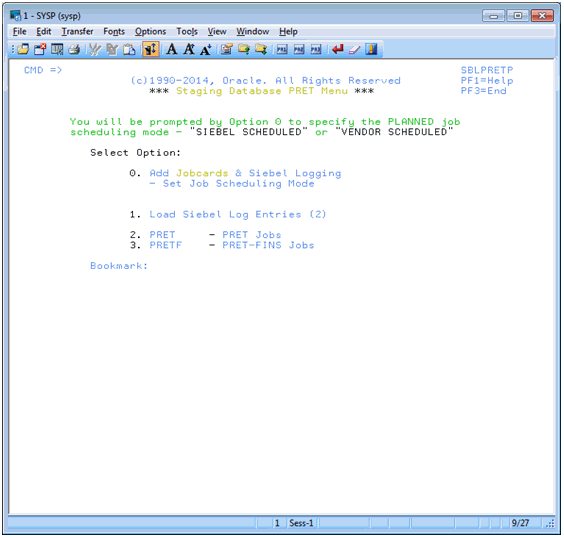
To build job cards for the PRET and pretfins job types, on the Staging Database PRET menu, select option 0: Add Jobcards & Siebel Logging, and press Enter.
Note: It is not necessary to set your preferred job scheduling method if you are using Siebel Scheduled mode which is implemented by default. If you want to use Vendor Scheduling mode, you must set the Scheduling option in the data setDSNHLQ.SIEBEL.EXEC(@PRETPTH)to a value of 2. For additional information, see Executing Jobs Using Siebel-Scheduled Mode or Vendor-Scheduled Mode.The pretfins jobcards are only built if you are upgrading a Siebel Industry Application. If you executed Household scripts on the midtier and transferred those files to the z/OS host, household jobcards are also built.
Messages are displayed indicating the job type (PRET, pretfins, or Household), the number of jobs built and the jobcards added.
To load Siebel logging tables for the staging database upgrade jobs, on the Staging Database PRET Menu, select option 1: Load Siebel Log Entries (2), and press Enter.
Submit the job using the JCL in data set
DSNHLQ.SIEBEL.INSTALL.JCL(LOADLOG3).After submitting the job, verify that the job ran successfully with a return code of 0. For information, see Verifying JCL Upgrade Jobs. Verify that additional log entries have been loaded to the TMP_SBLLOG_TAR table on the staging database.
To run the staging PRET processes, on the Staging Database PRET menu, select option 2: PRET - PRET Jobs, and press Enter.
Submit the job using the JCL in data set
DSNHLQ.SIEBEL.INSTALL.JCL(STGPRET).This triggers the first PRET job, which then automatically submits the next PRET job in sequence. The number of PRET jobs that are automatically submitted varies according to your upgrade path.
After submitting the job, verify that the job ran successfully with a return code of 0. For information, see Verifying JCL Upgrade Jobs.
To run the staging pretfins jobs, on the Staging Database PRET menu, select option 3: PRETF - PRET-FINS Jobs, and press Enter.
Note: You only have to perform this step if you are performing an Siebel Industry Applications (SIA) upgrade.Submit the job using the JCL in data set
DSNHLQ.SIEBEL.INSTALL.JCL(STGPRETF). This triggers the first PRET-FINS job, which then automatically submits the next PRET job in sequence. The number of PRET jobs that are automatically submitted varies according to your upgrade path.After submitting the job, verify that the job ran successfully with a return code of 0. For information, see Verifying JCL Upgrade Jobs.
You have now completed the additive schema staging file generation process. You must now return to the midtier and restart the Siebel Upgrade Wizard to generate the nonadditive schema files, Temp table DDL files, and the load and unload files.
Preparing and Executing the Nonadditive Schema and JCL Files on the z/OS Host
Upgrades: All upgrades.
Environments: All environments.
This topic is part of an upgrade process. See How to Perform a Siebel Database Upgrade.
When the Upgrade Wizard stops at Pause # 2, you must transfer the nonadditive schema files, Temp table DDL files, and the load and unload files that were generated on the midtier to data sets on the z/OS host. You then prepare the files, and apply them to the staging database. Perform the following tasks:
Transferring the Nonadditive Schema, Temp Table, and Load and Unload Files to the z/OS Host
Use the following procedure to transfer the nonadditive schema DDL files, the Temp table DDL files, and the Load and Unload control cards generated by the Upgrade Wizard on the midtier up to Pause #2 to the z/OS host.
To transfer the files generated on the midtier
Navigate to the
\DB2390\dbsrvr\dboutput\upgradedirectory (Windows) or the /DB2390/dbsrvr/dboutput/upgradedirectory (UNIX) and double-click the ftp_pause2.bat file (Windows) or issue the following command (UNIX):ftp -vn < ftp_pause2.txt > ftp_pause2.log
Enter your TSO password and press Enter.
All the Pause #2 files are transferred from the midtier to the z/OS host.
Review the ftp_pause2.log file which is created in the upgrade directory and verify that all the files listed in the ftp_pause2.txt file transferred successfully to z/OS staging data sets.
Preparing the Nonadditive Schema SQL and JCL Templates and Executing the DDL
Perform the following procedure to prepare the nonadditive schema files.
To prepare nonadditive schema SQL and JCL templates
On the Staging Database File Generation Menu, select option 5: Process Non-Additive Components, and press Enter.
The Staging Database Non-Additive Schema Menu is displayed. The panel ID is SBLSADNP.
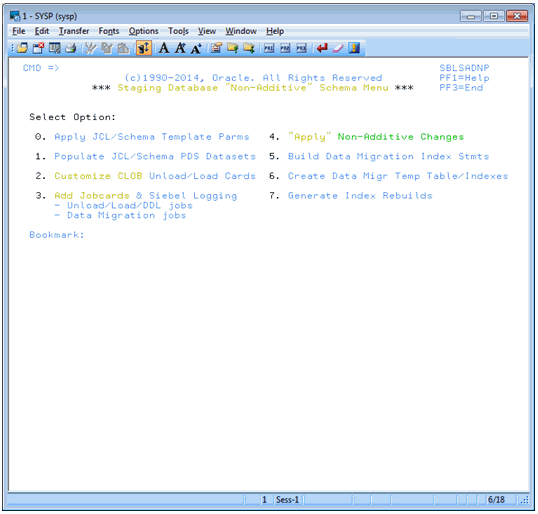
On the Staging Database Non-Additive Schema Menu, select option 0: Apply JCL/Schema Template Parms, and press Enter.
If you are performing a production environment upgrade, you are prompted to confirm that you have applied all planned additive changes to the staging database. Enter Y and press Enter.
Messages are displayed indicating that changes are being applied to the Unload and Load data sets.
On the Staging Database Non-Additive Schema Menu, select option 1: Populate JCL/Schema PDS Datasets, and press Enter.
Submit the JCL in data set
DSNHLQ.SIEBEL.INSTALL.JCL(UNPACK02).This job unpacks the JCL and schema files into members in their corresponding PDS data set.
After submitting the job, verify that the job ran successfully with a return code of 0. For information, see Verifying JCL Upgrade Jobs.
On the Staging Database Non-Additive Schema Menu, select option 2: Customize CLOB Unload/Load cards, and press Enter.
If the target database does not have CLOB columns on any tables, one of two message types appears:
A message box that indicates that this step is not required.
SADN0037: No CLOB
If CLOBs exist on the target system, a series of messages appear. Read them carefully. This option will run in the foreground and then place you in edit mode in the following data set:
DSNHLQ.SIEBEL.INSTALL.JCL(CLOBCOPY)After submitting the job, verify that the job ran successfully with a return code of 0 or 4. For information, see Verifying JCL Upgrade Jobs.
On the Staging Database Non-Additive Schema Menu, select option 3: Add Jobcards & Siebel Logging to Unloads/Loads and Data Migration Jobs, and press Enter.
A message appears, asking you to confirm that the
DSNHLQ.SIEBEL.PROC(ISPBAT(ISPF batch proc) is correctly configured.You can choose to modify the Unload/Load and data migration jobs in either TSO foreground mode or batch mode. It is recommended that you perform the procedure in batch mode.
In foreground mode, messages are displayed on the screen as the JCL-Prep progresses. This mode will lock up your session until the option is complete. Each option can take an extended period of time (more than thirty minutes), depending on the user’s dispatching priority.
Note: It is recommended that you perform the procedure in batch mode. Before doing so, make sure you modify the ISPF batch procedure,dsnhlq.siebel.proc(ispbat), to your installation standards. If you perform the procedure in foreground mode, make sure your logon region size is at least 7092.Enter Y to confirm that the ISPF batch proc is correctly configured, and press Enter.
Press Enter again and you are placed in edit mode in the following data set:
DSNHLQ.SIEBEL.INSTALL.JCL(SBLJCL23)After submitting the job, verify that the job ran successfully with a return code of 0 or 4. For information, see Verifying JCL Upgrade Jobs.
Note: If you are using Siebel-Scheduled mode, the data migration JCL includes a jobstep that automatically submits dependent jobs in the data migration flow until all jobs are completed for that data migration job type.
Applying the Nonadditive Schema Changes
Perform the following procedure to apply the nonadditive schema changes to the staging database.
If you are performing a development database upgrade, or if you are performing a production database upgrade but chose not to apply any additive changes in advance, all the Siebel CRM schema upgrade changes for the current release are now applied to the staging database.
To apply nonadditive schema changes
On the Staging Database Non-Additive Schema Menu, select option 4: Apply Non-Additive Changes, and press Enter.
Run the job using the JCL in data set
DSNHLQ.SIEBEL.INSTALL.JCL(SCHEMAS).After submitting the job, verify that the job ran successfully with a return code of 0 or 4. For information, see Verifying JCL Upgrade Jobs.
After submitting the job, enter cancel on the command line or press PF3 to save changes.
Creating the Data Migration Indexes
Perform the following procedure to create temporary tables and indexes for the data migration scripts and to rebuild indexes.
To create data migration indexes
On the Staging Database Non-Additive Schema Menu, select option 5: Build Data Migration Index Statements, and press Enter.
Messages are displayed on screen indicating that data migration CEATE INDEX and DROP INDEX statements are being generated. The messages you receive depends on your upgrade path.
On the Staging Database Non-Additive Schema Menu, select option 6: Create Data Migration Temp Table/Indexes, and press Enter.
This job creates COMMON temp tables and indexes used by upgrade data migration SQL scripts.
Submit the JCL in one of the following data sets:
For Siebel Industry Application (SIA) upgrades, use
DSNHLQ.SIEBEL.INSTALL.JCL(DMXSIA7).For Siebel Business Applications upgrades, use
DSNHLQ.SIEBEL.INSTALL.JCL(DMXHOR).
Verify that the job ran successfully with a return code of 0, 4, or 8. For information, see Verifying JCL Upgrade Jobs
After submitting the job, enter cancel on the command line or press PF3 to save changes.
On the Staging Database Non-Additive Schema Menu, select option 7: Generate Index Rebuilds, and press Enter.
A message appears, asking you to confirm that the
DSNHLQ.SIEBEL.PROC(ISPBAT)(ISPF batch proc) is correctly configured.Make sure that the ISPF batch procedure
dsnhlq.siebel.proc(ispbat)is modified to your installation standards.Enter Y to confirm that the ISPF batch procedure is correctly configured, then press Enter.
When the following message appears, specify the number of indexes to be included in each rebuild job, and press Enter:
NUMBER OF INDEXES PER REBUILD JOB.
The maximum number of indexes that can be included in a job is 10. It is recommended that you specify 3.
Caution: Consider your objective before choosing a maximum number of indexes for each job. Increasing this number results in fewer jobs but requires more memory and sort work. Reducing this number results in more jobs, which reduces resource requirements but causes fewer indexes to be built in parallel.Press Enter, and you are placed in Edit mode in the
DSNHLQ.SIEBEL.INSTALL(SBLJCL24)data set.Submit the job and verify that the job ran successfully with a return code of 0 or 4. For information, see Verifying JCL Upgrade Jobs.
Press PF3 twice to return to the Staging Database File Generation Menu.
Processing the Index Schema File
Upgrades: All upgrades.
Environments: All environments.
This topic is part of an upgrade process. See How to Perform a Siebel Database Upgrade.
When the Upgrade Wizard stops at Pause # 3, you must transfer the SCINDX.SQL file to the z/OS host and apply it to prepare the Siebel CRM index DDL and to build DROP statements for old schema indexes.
Perform the following procedures:
Transferring the SCINDX.SQL File to the z/OS Host
Use the following procedure to transfer the SCINDX.SQL file generated by the Upgrade Wizard on the midtier up to Pause #3 to the z/OS host.
To transfer the file generated on the midtier
Navigate to the
\DB2390\dbsrvr\dboutput\upgradedirectory (Windows) or the /DB2390/dbsrvr/dboutput/upgradedirectory (UNIX) and double-click the ftp_pause3.bat file (Windows) or issue the following command (UNIX):ftp -vn < ftp_pause3.txt > ftp_pause3.log
Enter your TSO password and press Enter.
The SCINDX.SQL file is transferred from the midtier to the z/OS host.
Review the ftp_pause3.log file which is created in the upgrade directory and verify that the SCINDX file transferred successfully to z/OS staging data sets.
Restructuring the Index DDL
Perform the following procedure to prepare the Index JCL.
To restructure the index DDL
On the Staging Database File Generation Menu, select option 6: Process SCINDX Index Components - Restructure Indexes, and press Enter.
A message appears, asking you to confirm that the
DSNHLQ.SIEBEL.PROC(ISPBAT)(ISPF batch proc) is correctly configured.You can choose to generate index rebuilds in either TSO foreground mode or batch mode. It is recommended that you perform the procedure in batch mode.
Enter Y to confirm that the ISPF batch proc is correctly configured, and press Enter.
When the following message appears, specify the number of indexes to be included in each rebuild job, and press Enter:
NUMBER OF INDEXES PER REBUILD JOB.
The maximum number of indexes that can be included in a job is 10. It is recommended that you specify 3.
Caution: Consider your objective before choosing a maximum number of indexes for each job. Increasing this number results in fewer jobs but requires more memory and sort work. Reducing this number results in more jobs, which reduces resource requirements but results in fewer indexes being built in parallel.Press Enter, and you are placed in Edit mode in the
DSNHLQ.SIEBEL.INSTALL(SBLJCL31)data set.Submit the job and verify that the job ran successfully with a return code of 0 or 4. For information, see Verifying JCL Upgrade Jobs.
Press PF3 twice to return to the Staging Database File Generation Menu.
Building JCL Templates for the Target Database
Perform the following procedure to build the JCL templates for the target database.
To build JCL templates for the target database
On the Staging Database File Generation Menu, select option 7: Build Target Database JCL Templates, and press Enter.
This option applies target database LPAR, Tableowner and STORGROUP values to the JCL templates that were created to run the preupgrade and upgrade (in-place) processes for the staging database so they are appropriate for the target database upgrade.
Submit the JCL in one of the following data sets:
For Siebel Industry Application (SIA) upgrades, use
DSNHLQ.SIEBEL.INSTALL.JCL(ALLSIAS.For Siebel Business Applications upgrades, use
DSNHLQ.SIEBEL.INSTALL.JCL(ALLHORS).
Verify that the job ran successfully with a return code of 0 or 4. For information, see Verifying JCL Upgrade Jobs.
After submitting the job, enter cancel on the command line or press PF3 to save changes.
Press PF3 twice to return to the Staging Database File Generation Menu.
When you successfully complete the target database file generation process, the File Generation option (1) on the Siebel In-Place Upgrade Main Menu is no longer available. You are now ready to start the target database pre-upgrade and upgrade processes.