Using the PeopleSoft Fluid User Interface to Work with Absences as an Administrator
This topic discusses how administrators use the PeopleSoft Fluid User Interface to perform absence-related transactions.
For general information about fluid pages in PeopleSoft HCM, see Understanding PeopleSoft Fluid User Interface Home Pages
|
Page Name |
Definition Name |
Usage |
|---|---|---|
|
_AUTOGEN_NAVCOLL_4 (cref for the tile) |
Access a collection of frequently-used Absence Management administrative components. |
|
|
TL_ABS_RUN_CNTL_FL |
Process absence calculation and generate payable time for one or more calendar groups. |
|
|
Time and Labor Exceptions Page |
TL_MNG_EXCEP_NUI |
View and resolve the time and labor exceptions using Fluid User Interface. For more information, see Manage Exceptions Page |
|
HGA_PAYEE_MSG_FL |
Review the exceptions (errors and warnings) generated for absence calculations. |
|
|
GP_ABS_EVENT |
Enter, update, and void absences. Start the Absence Forecasting process. |
|
|
GP_ABS_CUR_BAL |
View a payee’s current entitlement balances. |
|
|
GP_RUNCTL |
Enter processing instructions for a payroll process, an absence take process, or an absence entitlement process. This page is used to run both on-cycle and off-cycle payrolls. |
|
|
GP_PI_GRP_ERNDED |
Enter, edit, or view positive input for payees in the same pay group and calendar. |
|
|
Calendar Group Results Page |
GP_RSLT_RUN_SEG |
View the processing statistics for an entire calendar group. This component displays the same information as the Results by Calendar component, except that it is for a calendar group rather than an individual calendar. Page includes links to other pages that display positive input, absence, and retroactive processing results. |
|
Absence Analytics Dashboard |
N/A |
Quickly analyze absence and payroll results using a variety of pivot grid pagelets. For more information, see Using the Absence Analytics Dashboard Pagelets. |
|
GP_ONDEMAND |
Access the pages to:
Note: TL_ABS_GENPT will be triggered when calculate is run through Off Cycle On Demand page. When you click ‘Calculate’ on Off Cycle On Demand page, the GP_PAYAFTER will be triggered which in turn trigger the TL_ABS_GENPT process. This is also applicable for Cancel button. |
|
|
GP_ABS_LVDN_RCP |
Use this page to specify the eligible recipients for a leave transfer program. |
|
|
Run Leave Donations Page |
GP_ABS_LVDN_RUNCTL |
Run the Leave Transfer process to process all approved leave transfer requests. |
|
GP_ABS_LVDN_APPROV |
Manage and approve leave donation requests. |
|
|
GP_ABS_LVDN_TRANS |
Review leave donation transaction history. |
|
|
GP_CALENDAR_PERIOD |
Define a single absence period. |
|
|
GP_CALENDAR1 |
Link together the pay group, period ID, run type ID, target calendar ID, and payee selection criteria associated with a calendar. |
|
|
GP_CALENDAR_RUN |
Define a group of calendars to process together. Calendars are processed in the order listed. |
|
|
GP_PIN |
Name the element and define basic parameters. |
|
|
GP_PIN |
Name the element and define basic parameters. |
|
|
GP_PIN |
Name the element and define its basic parameters. |
|
|
GP_PIN |
Name the element and define its basic parameters. |
|
|
GP_BRACKET_DATA |
Update search key values and return column values for existing bracket elements. |
|
|
GP_ABS_SS_CNTRY1 |
Select the entitlement fields that appear on the View Absence Balances page. |
|
|
GP_ABS_ELIG_SS |
For a given Take element and country, define absence units (days or hours), who can submit and approve requests, what happens to cancelled requests, and whether to allow partial-day absences. You can also specify whether to display the absence reason and entitlement balances. |
|
|
GP_ABS_TAKE6 |
Specify which forecasting result elements to display in the Forecasting Results grid. Also specify whether to display a customized label from the HR Text Catalog as the description or the element description as defined on the Element Name page (GP_PIN). |
|
|
GP_ABS_EA_ADM |
Edit or approve extended leave requests. The extended absence administrator can also use this page to check the extended absence history and view details for an extended absence. |
|
|
GP_ABS_EA_REQ |
Request an extended absence using the defined extended absence types. Review the status of an extended leave |
Administrators use the Absence Administration tile to access a collection of frequently-used Absence Management administrative components.
Navigation
Select Fluid Home under the main menu. On the page that appears, select Workforce Administrator. The Absence Administration tile is available on the Workforce Administrator landing page.
The Absence Administration tile is delivered as part of the Workforce Administrator home page, but the location can change if you change the delivered home pages or if administrators personalize their home pages.
Image: Absence Administration tile
This example illustrates the Absence Administration tile.
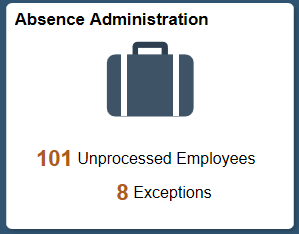
Click the Absence Administration tile to access the Absence Administration application start page.
|
Field or Control |
Definition |
|---|---|
| Unprocessed Employees |
Displays the number of employees for whom approved absence has not been processed. |
| Exceptions |
Displays sum of the errors and warnings from absence and TL exceptions. |
Note: Unprocessed Employee Count/Exceptions Count is displayed only if the Generate Absence Payable Time check box is selected on theConfigurations Page
Image: Absence Administration application start page
This example illustrates the Absence Administration application start page for the tablet.
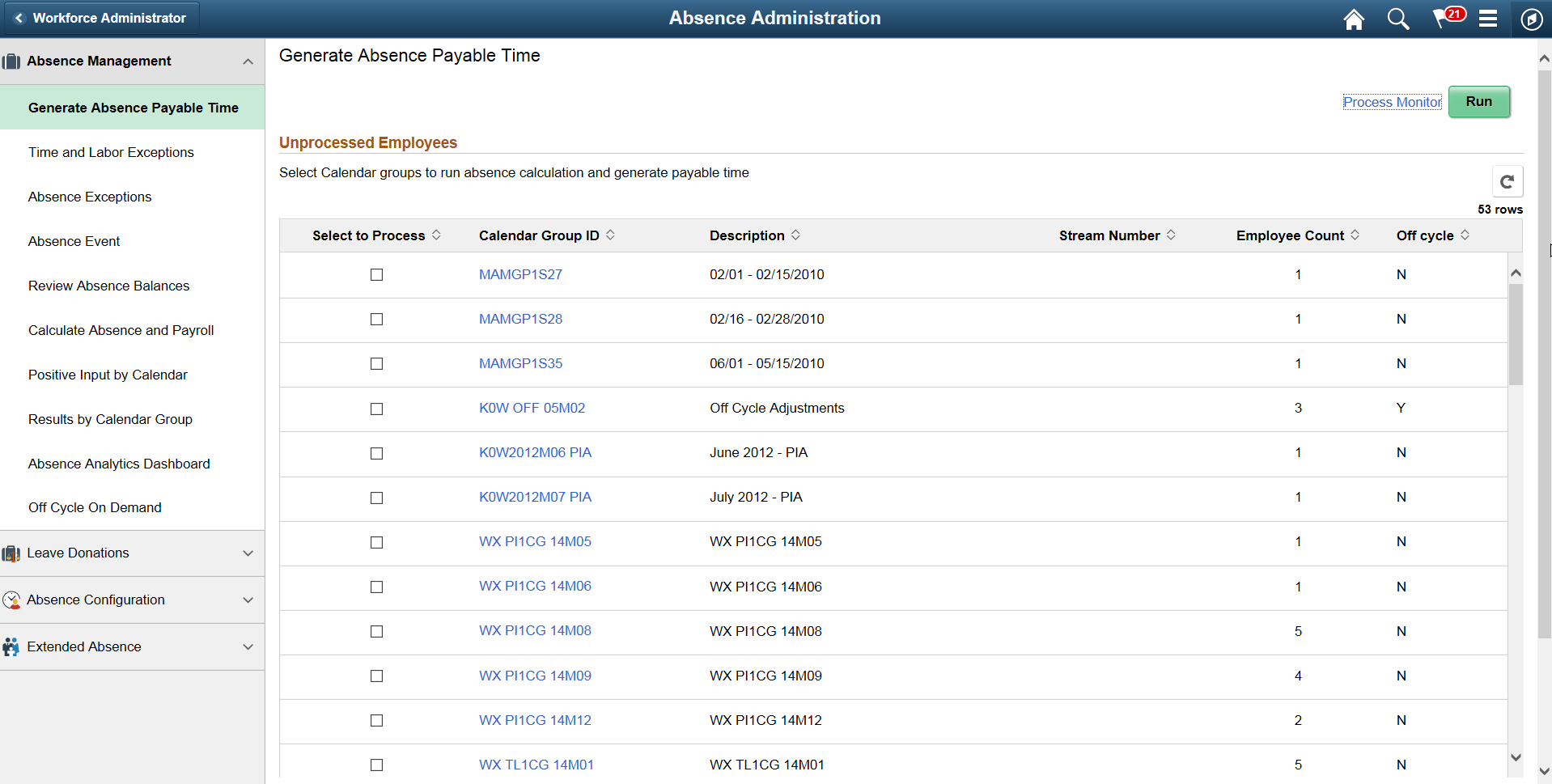
This application start page is a navigation collection that enables administrators to access frequently-used Absence Management components from one location. The left panel of this page lists the components collected under four categories:
Absence Management
Leave Donations
Absence Configuration
Extended Absence
The right panel displays the component selected in the left panel.
Use the Absence Exceptions page (HGA_PAYEE_MSG_FL) to view the details of the errors and warnings for absence calculations.
Navigation
Click the Absence Administration tile on the Workforce Administrator fluid home page and select Absence Exceptions from the Absence Management navigation collection.
Click the Absence Calculations Tile from Exceptions section on the Generate Absence Payable Time page
Image: Absence Exceptions Page
This example illustrates the Absence Exceptions Page
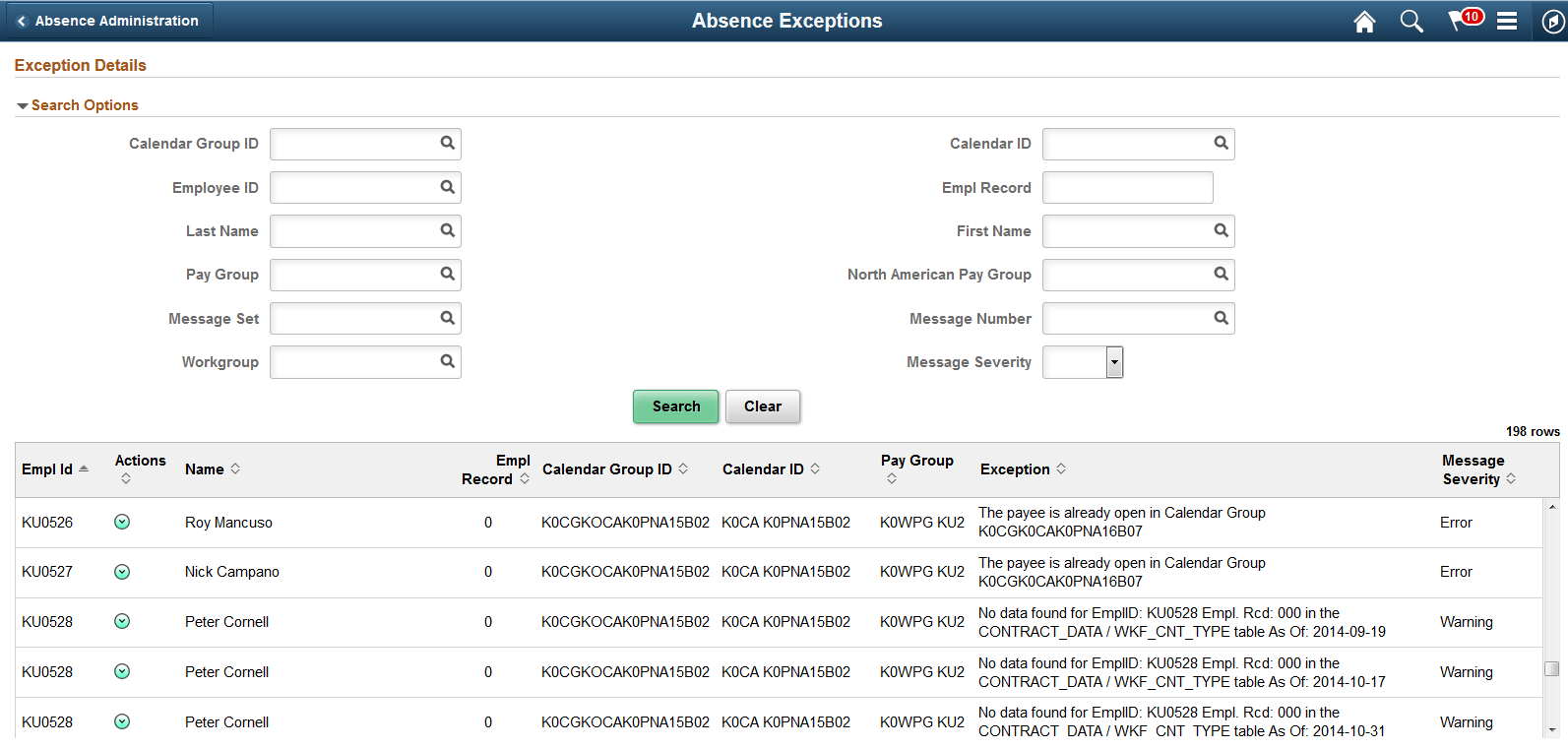
|
Field or Control |
Definition |
|---|---|
| Search Options |
Use the search option to filter the exception details using Calendar Group Id, Calendar Id, Employee Id, Employee Record, Name, Pay Group, Message Set, Message Number, Workgroup and Severity |
| Actions |
Use the related actions to access the following pages:
|