Managing HR Administration Tasks as an Administrator Using Fluid
This topic lists the pages that HR administrators can access from a single location in the PeopleSoft Fluid User Interface to perform HR administration-related transactions.
For general information about fluid pages in PeopleSoft HCM, see Understanding PeopleSoft Fluid User Interface Home Pages.
|
Page Name |
Definition Name |
Usage |
|---|---|---|
|
_AUTOGEN_NAVCOLL_8 (cref for the tile) |
Access a collection of frequently-used HR administrative components. |
|
|
Job Data Page |
JOB_DATA1 |
View or update the job record of an employee, contingent worker, or POI. For more information, see Understanding Job Data and Adding Organizational Instances for Employees, Contingent Workers, and POIs. |
|
WF_JOB_SUMMARY |
View an employee's job history. |
|
|
JPM_PROFILE_PERS |
Create and update person profiles. |
|
|
PTPG_PGVIEWER |
Analyze the headcount movement within your organization by job actions, such as hires or terminations, over a period of time. |
|
|
PTPG_PGVIEWER |
View the distribution of the organizational population. Administrators can view this information for employees, contingent workers, and persons of interest based upon the current job effective dated rows. Managers can view the distribution of the organizational population by job code based upon the current job effective dated rows. |
|
|
Record Disciplinary Actions Page |
DISCIPLINARY_ACTN |
Document incidents that led to a disciplinary action against a worker. For more information, see Tracking Disciplinary Actions. |
|
HCSC_NOTIF_ADHOC |
Compose and send notifications. |
|
|
BUS_UNIT_TBL_HR |
Add or update business units. |
|
|
Company Page |
COMPANY_TABLE1 |
Define and describe companies. For more information, see Entering Company Information. |
|
Location Page |
LOCATION_TABLE1 |
Enter physical locations for your organization, such as corporate headquarters, branch offices, and remote sales offices. For more information, see Establishing Locations. |
|
Department Page |
DEPARTMENT_TBL_GBL |
Define basic information about a department. For more information, see Maintaining Departments. |
|
Add/Update Position Info Page |
POSITION_DATA1 |
Create and manage positions for your organization. For more information, see Creating Positions. |
|
Job Code Page |
JOBCODE_TBL1_GBL |
Add new job codes to the system and define job family, compensation, and regulatory information for each job code. For more information, see Classifying Jobs. |
|
HR_OBD_INSTALL |
Identify the information that should be used support notification and access to the OnBoarding data. |
|
|
HR_OBD_DOC_GRP |
Define document groups for organizing your documents. |
|
|
HR_OBD_CFG_DOC |
Set up document configuration for OnBoarding, such as the types of documents to view or upload, if an employee needs to take action on the document, and attach documents. |
|
|
HR_OBD_CFG_DOC_TMP |
Identify which templates should display this document |
|
|
HR_OBD_EMP_DOCS |
View the documents that workers have acknowledged or uploaded |
|
|
HR_OBD_EMP_TMPLS |
Add a trigger for a person who is missing a job assignment trigger. |
|
|
HR_OBD_STATUS_FL |
Review the OnBoarding status of workers as an administrator. |
|
|
HR_DTLN_FL |
View a list of dotted line reports already created in the system, and create or delete dotted line relationships. |
|
|
HRCD_ORG_EXP_FL |
Export the organizational chart to an Excel or Visio file as the HR administrator. |
Administrators use the HR Administration tile to access a collection of frequently-used HR administrative components.
Navigation
The HR Administration tile is delivered as part of the Workforce Administrator home page, but the location can change if you change the delivered home pages or if administrators personalize their home pages.
Image: HR Administration tile
This example illustrates the HR Administration tile.
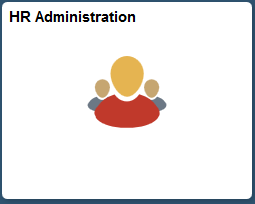
Click the HR Administration tile to access the HR Administration application start page.
Image: (Tablet) HR Administration application start page
This example illustrates the HR Administration application start page for the tablet.
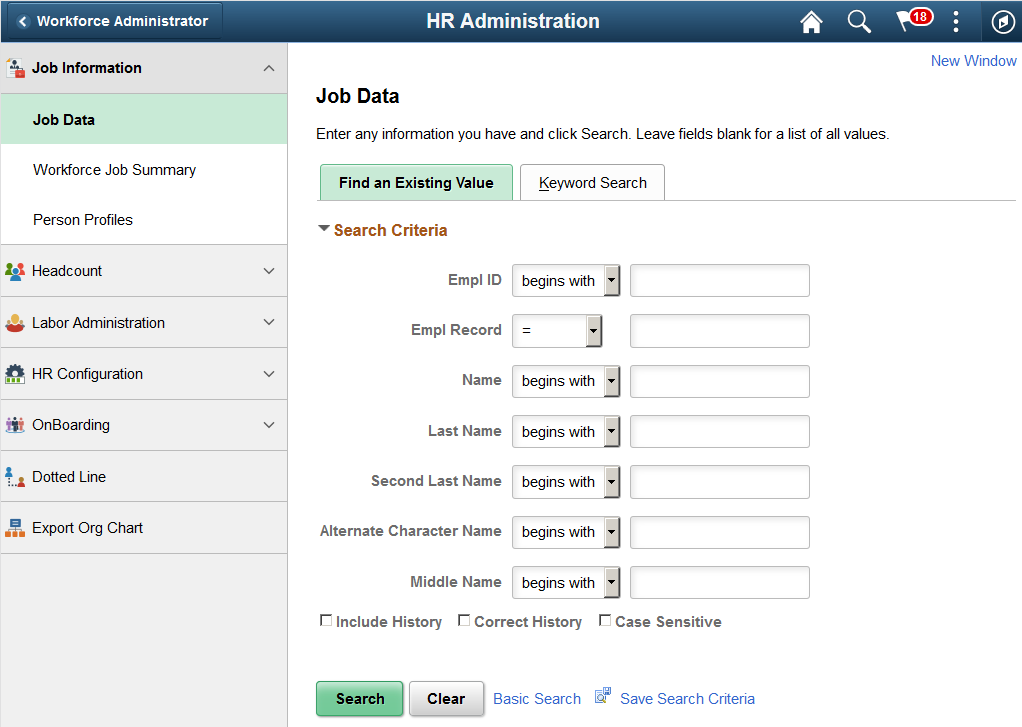
Image: (Smartphone) HR Administration application start page
This example illustrates the HR Administration application start page for the smartphone.
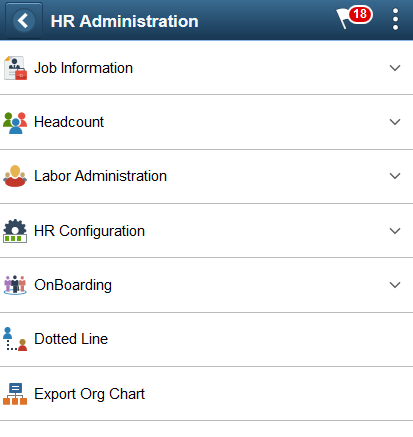
This application start page is a navigation collection that enables administrators to access frequently-used HR administration components from one location.
The application start page lists the components collected under these categories:
Job Information
Headcount
Labor Administration
HR Configuration
OnBoarding
Dotted Line
Export Org Chart
Rows that display a downward facing arrow are category headers. Select a category row to expand and view the component collection associated with that category.
When using a large form factor device, the right panel displays the component selected in the left panel.
For small form factor devices, the application start page displays the categories and components. Select a component item to have the system take you to that component. Use the back button to return to the HR Administration application start page to select a new component.