Defining Rating Models
To set up rating models, use the Rating Model (RATING_MDL_TBL) component.
These topics provide overviews of rating models, (USF) rating models, and discuss how to define rating models.
|
Page Name |
Definition Name |
Usage |
|---|---|---|
|
RATING_MDL_TBL |
Set up ratings models that contain values used to rate an employee's proficiency level. |
|
|
REVW_RATING_SEC |
Add review rating explanations. |
Rating models define the values that can be used to rate an employee's performance or level of proficiency. The rating model defines the qualitative values, such as A, B, C, or D, that the system uses to rate or score an employee's performance. Each qualitative value can have a numeric rating, review points, and a review band (range of points).
Rating models are used by several applications within HCM, including:
Manage Profiles business process.
In Manage Profiles, rating models are used to rate employees' proficiency level for items on their person profiles. In non-person profiles you can specify the proficiency levels expected for items in the profile. The RATING_MODEL property is associated with the rating model table. Add this property to your organization's content types and profile types that are measured using rating models and specify the rating model used at the content item level. The COMPETENCY content type includes the RATING_MODEL property.
PeopleSoft ePerformance.
In ePerformance, rating models are used to define values for the rating sections of a performance document as well as rating overall performance. The calculation method that you select for the overall rating (the Overall Summary section of the document) determines which of these values you must define in rating models. When you design document templates, you select the rating model that applies to each section of the document and to each item that is rated. You can use the same rating model for the entire document or select a different rating model for each item and section.
Manage Employee Reviews business process.
Plan Careers and Successions business processes.
Manage Base Compensation and Budgeting business process.
The PeopleSoft HR product delivers two rating models that have specific uses:
GUSF (goal status for USF).
PIP (performance improvement plans).
These rating models define statuses, rather than ratings, that you can assign to goals and performance improvement plans in performance evaluations. GUSF values are Not Met, Met, and Exceeded. PIP values are In Progress, Satisfactory, and Unsatisfactory.
Use the Rating Model page (RATING_MDL_TBL) to set up ratings models that contain values used to rate an employee's proficiency level.
Navigation
Image: Rating Model page: General tab
This example illustrates the fields and controls on the Rating Model page: General tab. You can find definitions for the fields and controls later on this page.
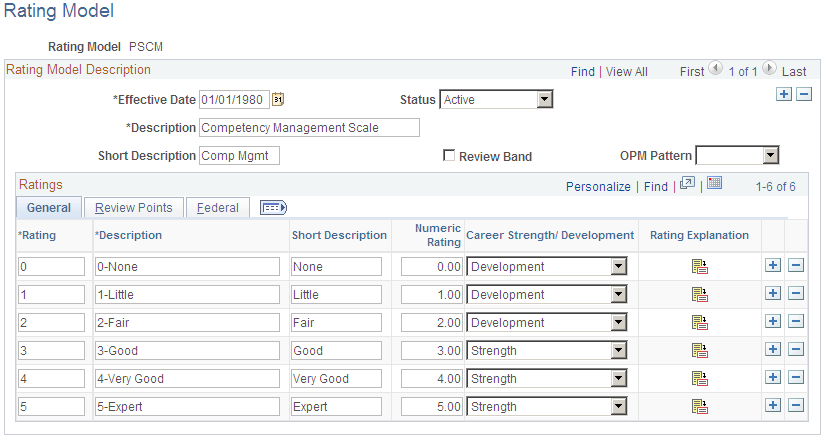
Rating Model Description
|
Field or Control |
Definition |
|---|---|
| Review Band |
Select this check box if you want to define this rating model as a Review Band Rating model. Note: To use the JPN Grade Advance Candidate List and the JPN Salary Increase processes, the performance reviews in ePerformance must use a Review Band Rating model for overall review ratings. |
| OPM Pattern (Office of Personnel Management pattern) |
(USF) Select the pattern that applies to this rating model. This field appears for U.S. Federal users only. |
General Tab
Define all possible rating levels that can be used to evaluate an employee when this rating model is used. At least two rating levels are required. You can add as many rows as necessary.
|
Field or Control |
Definition |
|---|---|
| Rating |
Enter an alphabetic or numeric code for the rating. This is sometimes referred to as the qualitative rating. |
| Numeric Rating |
This field is used by ePerformance only. Enter a numeric value for the rating, if applicable. The value you enter serves two purposes:
|
| Career Strength/Development |
The system uses this value when defining competencies in the Plan Careers business processes using the Manage Profiles pages. Select: Developmnt (development) if the rating indicates an area that needs more skill development, education, or training. Strength if the rating indicates an area of strength. |
 |
Click to display the Review Rating Explanation Page. |
Review Points Tab
Access the Rating Model page: Review Points tab.
Image: Rating Model page: Review Points tab
This example illustrates the fields and controls on the Rating Model page: Review Points tab. You can find definitions for the fields and controls later on this page.
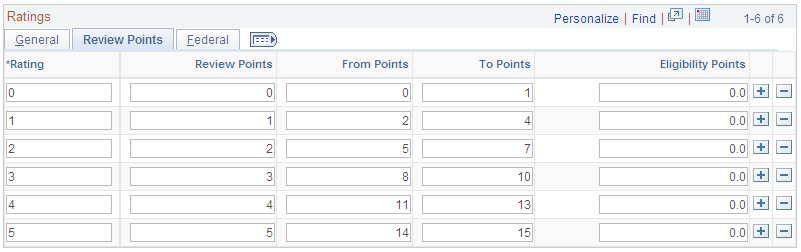
Complete the fields on this tab if you want to associate a number of points, or a points range with each rating level defined on the General tab.
|
Field or Control |
Definition |
|---|---|
| Rating |
The rating entered on the General tab displays here. If you change this value, the system automatically updates the Rating field on the General tab to match. |
| Review Points |
Enter a number from 0 to 999 for the rating. This field is used by both ePerformance and Manage Profiles.
|
| From Points and To Points |
Define a range of points to associate with this rating. These points are used to convert summed-up points to either a Review Band or a qualitative rating. A Review Band is really the same as a qualitative rating, instead of being directly assigned, it's calculated by summing points, then finding the entry in this table that contains a range of From/To points that encloses the summed points. If Review Band is selected, you must enter a value in the To Points field. When the calculation method is Review Band, the system uses these fields to resolve the number of total points in a review to a qualitative rating. When the calculation method is Summation, the system uses these fields to resolve the number of total section points or total review points to a qualitative rating. |
| Eligibility Points |
If applicable, enter the number of points used by the Shohkaku (JPN), or Grade Advance, eligibility feature of the Plan Salaries business process. This is used only if the Appl for Grade Advance Prc check box is selected on the JPN Review Definition. |
(USF) Federal Tab
Access the Rating Model page: Federal tab.
Image: Rating Model page: Federal tab
This example illustrates the fields and controls on the Rating Model page: Federal tab. You can find definitions for the fields and controls later on this page.
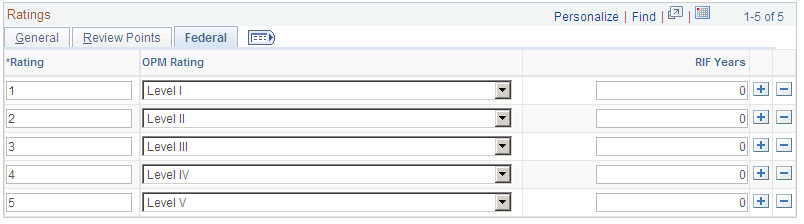
This tab appears only when Federal is selected on the Products page of the Installation Table and the user is logged on as a U.S. Federal user.
See Products Page.
|
Field or Control |
Definition |
|---|---|
| OPM Rating (Office of Personnel Management rating) |
Select the OPM rating that correlates with the rating level. This field is used for reporting to the Central Personnel Data File (CPDF) |
| RIF Years (Reduction in Force years) |
Enter the number of RIF Years associated with this rating level. |
Use the Review Rating Explanation page (REVW_RATING_SEC) to add review rating explanations.
Navigation
Click the Rating Explanation icon on the Rating Model page.
Image: Review Rating Explanation page
This example illustrates the fields and controls on the Review Rating Explanation page. You can find definitions for the fields and controls later on this page.
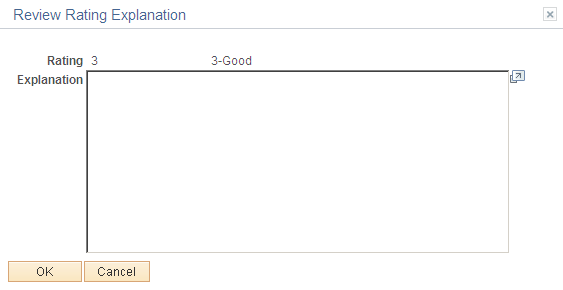
|
Field or Control |
Definition |
|---|---|
| Explanation |
Enter a description for the rating. You can enter up to 1325 characters. This description is used by ePerformance on the performance document. |