21Preventive Maintenance
Preventive Maintenance
This chapter describes how to automatically create service requests and activities for maintenance. It includes the following topics:
About Preventive Maintenance
The following factors can cause the Preventive Maintenance Engine to automatically create preventive maintenance (PM) service requests and PM activities:
Elapsed time. Time-based triggers activate PM plans to generate service actions at regular time intervals.
Asset usage. Usage-based triggers activate PM plans to generate service actions when asset usage reaches a certain level (for example, number of copies for a photocopier). These triggers apply to equipment that can keep track of usage with a counter.
Measurement thresholds. Threshold-based triggers activate PM plans to generate service actions when a measurement is greater or less than a set level (similar to an alarm or engine warning light).
Events. Event-based triggers activate PM plans to generate service actions when predefined events determine whether service actions are required.
About the Process Flow for Preventive Maintenance Engine
The Preventive Maintenance Engine creates service requests and the required activities. The following figure shows the process flow for the Preventive Maintenance Engine.
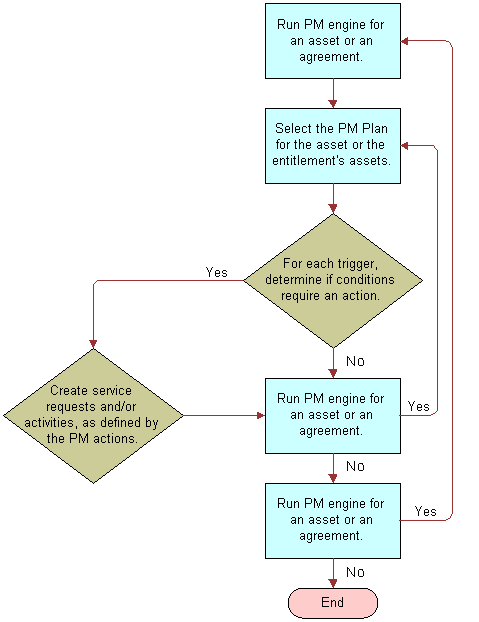
The process flow for the Preventive Maintenance Engine includes the following steps:
Run the PM Engine for an asset or agreement.
Select the PM plan for the asset or for the assets of the entitlement.
For each trigger, if conditions require an action, then create service requests and activities, and then run the PM Engine. If conditions do not require an action, then run the PM Engine.
Continue the process until all necessary service requests and activities are created.
About Triggers for Preventive Maintenance
The Preventive Maintenance Engine responds to triggers and generates service actions. Triggers for Preventive Maintenance activate processes in Siebel Field Service to plan and schedule routine service activities. The Optimizer can schedule these activities. For more information, see Preventive Maintenance Integration with the Appointment Booking System.
Preventative maintenance plans include the following trigger types:
Processing Logic for Triggers
The following rules regulate the operation of Preventive Maintenance triggers:
Only Time Interval and Date triggers can occur for a date in the future. All other triggers can occur only for the current date (when the engine runs).
Triggers never occur in the past. If the Preventive Maintenance Engine finds a trigger to occur in the past, then the trigger occurs for the current date unless some other constraint or condition prevents the trigger from occurring.
No trigger can occur more than once a day.
No trigger can occur when there is an outstanding (future) PM action for the asset and its associated PM plan.
When the trigger processing logic evaluates a trigger occurrence, a new PM action is not generated when there is an existing action for the current date or any date in the future. This behavior prevents triggers from occurring multiple times for the same trigger condition. However, plans with a Time or Date trigger combined with another trigger do run with end dates too far in the future. Time- or Date-triggered service actions in the future might prevent other valid triggers (such as Usage triggers) from occurring, and thus prevent the generation of valid service actions.
For example, a plan with Time and Usage triggers might run with an end date 1 year in the future. All the PM actions for the next year are generated by using the Time trigger, and during that time the Usage trigger never occurs, regardless of the actual usage. You can avoid this conflict by scheduling PM actions only a few weeks or a month in advance. Then, in the worst case, the engine runs and schedules a PM action by using the Time trigger even though the asset meets the usage criteria tomorrow. The difference in the time between when the PM action should be scheduled and when the PM action is actually scheduled is, at most, the difference between the end date passed to the engine and the current date (when the engine runs).
When a service request template is associated with a PM plan, and a trigger for the plan occurs, service requests and activities are created with date fields automatically populated with values. The following table lists the fields from PM triggers:
Table Fields from PM Triggers
| View and Screen | Field | Description |
|---|---|---|
Service Requests view of the Assets screen |
Opened |
The date and time the PM Engine is run. |
Service Requests view of the Assets screen |
Committed |
The date and time the PM service request is due. This field value corresponds to the date and time of the trigger. |
History view in the Preventive Maintenance view of the Assets screen |
Created |
The date and time the PM Engine is run. |
History view in the Preventive Maintenance view of the Assets screen |
Scheduled |
The date and time the PM action is due. This field value corresponds to the date and time of the trigger. |
Prioritization of PM Plans for Date and Time Interval Triggers
You can select priority levels, ranging from 1-ASAP to 4-Low, for PM plans in the Priority field in the Preventive Maintenance List view of the Preventive Maintenance screen. The priority value determines whether actions are generated when multiple PM plans apply to the same asset. Actions can be overlapping.
If the Optional check box on the PM plan is not selected, then action generation is mandatory, and the actions are generated regardless of the PM plan priority. However, if the Optional check box is selected, then action generation for the plan depends on the priority. Prioritization of PM plans happens only in the same run, so if actions from a previous plan with lower priority are already generated, then the current plan does not override those actions, regardless of the PM plan priority. For more information about the Priority and Optional field, see Creating Preventive Maintenance Plans (End User).
Prioritization of PM plans affects only Date and Time Interval triggers. Set up other triggers so that they do not overlap between different PM plans. Usage, Threshold, and Event triggers from different PM plans that activate on the same day can generate overlapping actions without application of the prioritization logic.
PM prioritization can handle the following situations:
Two or more PM plans have the same priority.
The PM Engine evaluates PM plans with equal priority as if they have no priority with respect to each other. All the actions to generate from these plans are generated, and the engine does not evaluate the priority.
There is a PM plan with a high priority and a PM plan with a low priority.
The PM Engine processes the plan with the high priority first to generate the necessary actions. Next, the engine processes the plan with the low priority. The engine then checks whether the actions to generate are scheduled for the same day as the actions already generated by the plan with the high priority. If a high priority action already exists, then the low priority plan does not generate another action that overlaps the action.
The PM plans have a check in the Optional check box.
Plan actions to always generate do not have a check in the Optional check box for the corresponding PM plan. In this case, the PM Engine ignores the priority, and the plan executes normally. The priority of mandatory PM plans also affects the prioritization of other plans in the same run.
The PM plans have no set priority.
The PM engine evaluates PM plans with no priority as the plans with the lowest priority.
Time Interval Triggers
Time Interval triggers in a PM plan for an asset determine the dates that the PM Engine schedules PM actions for that asset. The following additional factors can determine these dates:
Installation date of the asset
Period of time that you run the PM Engine
Time Interval triggers include the following fields:
Interval. A time interval in days.
Valid Start. A number that indicates the first day in the asset life when the corresponding interval applies.
Valid End. A number that indicates the day in the asset life when the corresponding interval no longer applies.
Example: Using Time Interval Triggers
This topic gives an example of how the PM Engine schedules PM action dates. The following table lists the Time Interval triggers that the PM plan includes for an asset that you purchase on June 8.
Table Example Time Interval Triggers
| Time Interval Trigger Number | Interval | Valid Start | Valid End |
|---|---|---|---|
1 |
1 |
0 |
2 |
2 |
3 |
2 |
7 |
3 |
5 |
7 |
(no value) |
Time Interval trigger number 1 indicates that for the first day of the asset life, a time interval of 1 day applies. Time Interval trigger number 2 indicates that for the second through the sixth day of the asset life, a time interval of 3 days applies. Time Interval trigger number 3 indicates that for the seventh and subsequent days of the asset life, a time interval of 5 days applies.
If you run the PM Engine from June 8 to June 30, then the PM Engine uses the asset installation date to calculate the PM action dates, because no PM actions currently exist. The PM Engine schedules PM action dates of June 9, 11, 14, 18, 23, 28 as follows:
For the first day of the asset life (June 9), Time Interval trigger number 1 applies. The engine adds 1 day to the June 8 installation date to obtain the June 9 scheduled date.
For the second through sixth days of the asset life (June 10 - June 14), Time Interval trigger number 2 applies. The engine adds 3 days to the June 8 installation date to obtain the June 11 scheduled date, and adds 6 days to the June 8 installation date to obtain the June 14 scheduled date.
For the seventh and subsequent days of the asset life (June 15 - June 30), Time Interval trigger number 3 applies. The engine adds 10 days to the June 8 installation date to obtain the June 18 scheduled date. (The engine adds 10 days, and not 5 days, to obtain a date that is on or after the seventh day of the asset life.)
The engine adds 15 days to the June 8 installation date to obtain the June 23 scheduled date, and adds 20 days to the June 8 installation date to obtain the June 28 scheduled date.
If you complete the June 28 scheduled action 2 days early on June 26, and if you run the PM Engine for the period of time from June 8 to July 15, then the PM Engine uses this last completion date to calculate the PM action dates. The PM Engine schedules July 1, 6, 11 PM action dates as follows:
For the seventh and subsequent days of the asset life, Time Interval trigger number 3 applies. The engine adds 5 days to the June 26 completion date to obtain the July 1 scheduled date.
The engine adds 10 days to the June 26 completion date to obtain the July 6 scheduled date, and adds 15 days to the June 26 completion date to obtain July 11 scheduled date.
If you do not complete the July 11 scheduled action, and if you run the PM Engine for the period of time from June 8 to July 31, then the PM Engine uses this last scheduled date to calculate the PM action dates because the last scheduled action has no completion date. The PM Engine schedules July 16, 21, 26 PM action dates as follows:
For the seventh and subsequent days of the asset life, Time Interval trigger number 3 applies. The engine adds 5 days to the July 11 scheduled date to obtain the July 16 scheduled date.
The engine adds 10 days to the July 11 scheduled date to obtain the July 21 scheduled date and adds 15 days to the July 11 scheduled date to obtain the July 26 scheduled date.
Although the interval can be less than 1 day, higher-level processing logic currently prevents triggers from occurring more than once a day.
Restarting Scheduling for Preventive Maintenance Actions
The asset installation date determines the age of the asset. An asset with no installation date has an age of 0 days.
Although you cannot change the dates of scheduled PM actions for an asset, you can restart PM action scheduling to go into effect on the current date or a future date. To restart PM action scheduling for an asset, use one of the following methods:
In the Date Completed field of the latest PM action for the asset, enter the restart date.
The PM Engine uses the existing Time Interval triggers in the PM plan for the asset and this restart date to schedule PM actions.
Delete the asset from the PM plan, and create a new PM plan for the asset with new Time Interval triggers.
The PM Engine uses the revised Time Interval triggers and the asset installation date to schedule PM actions.
If the PM plan contains only the asset for which you want to restart PM action scheduling, then set an end day corresponding to today for any Time Interval triggers that are in effect on the restart date, delete any Time Interval triggers that are in effect after the restart date, and create new Time Interval triggers to replace the deleted triggers.
The PM Engine uses the revised Time Interval triggers and the date of the last completed PM action for the asset to schedule PM actions. If no completed PM actions exist, then the engine uses the date of the last scheduled PM action for the asset instead of the date of the last completed action. If no scheduled PM actions exist for the asset, then the PM Engine uses the asset installation date instead of the date of the last scheduled PM action.
Date Triggers
Date triggers occur on a specific date. Like Time Interval triggers, they can have a valid start and end that are measured from the install date of the asset.
Usage Triggers
Usage triggers activate a PM plan when the reading from an asset changes by a specified amount. Each trigger record has start and end values, so that the PM plan activation can change according to the usage of the asset. For example, a service request is generated every 3,000 counts for the first 15,000 counts, then every 10,000 counts after 15,000 counts.
The trigger occurs if the readings for the specified measurement change greater than the specified interval. The change is determined by the difference between the most recent reading and the reading at the time of the last PM action. The PM engine evaluates only the readings that are marked Done. If the most recent reading is less than the reading at the time of the last PM action, then the measurement is assumed to have wrapped around and the change is calculated as follows:
change = (max – last) + (new – min) + 1
Usage triggers can also have a Valid Start field and Valid End field. These fields define the reading values for which the trigger is valid.
You specify measurement types in Usage triggers. If an asset has more than 1 measurement of the type for the Usage trigger, and if any of the measurements exceed the usage for its type, then the trigger occurs. To avoid this occurrence, define specific types in the measurement type LOV (ASSET_MEAS_TYPE). For more information, see Associating Measurement Types with Assets (End User).
Threshold Triggers
A Threshold trigger activates a PM plan when a reading from an asset exceeds a set value. Threshold triggers can occur in response to a change in a binary value. For example, a threshold of 0.5 activates a PM plan when an alarm changes state.
Threshold triggers examine the readings since the most recent PM action. If any completed reading exceeds the lower or upper limit, then the trigger occurs.
Like Usage triggers, Threshold triggers specify an applicable measurement type. The same potential issues and solutions for Usage triggers apply to Threshold triggers. For more information, see Usage Triggers.
Measurements and Readings
You define measurements for products in the Measurements view in the Service Information view in the Products view of the Administration - Product screen. For more information, see Setting Up Use Plans.
The Measurements view of the Assets screen associates measurements from a product with the selected asset. The view allows users to customize the measurements for an asset. For example, a relevant measurement for a copy machine is the number of copies, read from a counter. A relevant measurement for a car is the distance traveled, read from an odometer. A relevant measure for a pump is the oil level, oil, pressure, or temperature, read from gauges. For more information, see Associating Measurement Types with Assets (End User).
The Readings view of the Assets screen allows you to record the readings for specific measurements and specific assets. These readings can act as Usage and Threshold triggers.
Event Triggers
An Event Trigger activates a PM plan when the number of service requests for an asset exceeds a threshold number in a specified time period. This trigger is useful to activate a higher level PM plan after a certain number of routine PM plans are activated. For example, this trigger can activate a PM plan for a complete overhaul.
Currently, the only supported event is the number of service requests in a specified period. The PM plan is activated only for service requests that contain data in the Date Committed field or the Date Closed field.
About Plans and Actions for Preventive Maintenance
PM plans define sets of activities for preventive maintenance. Setting up a PM plan includes the following steps:
Create an service request template. Each service request template defines a type of preventive maintenance (for example, 5,000 mile service or major overhaul).
Associate 1 or more activity templates with each service request template. An activity template includes a set of activities to complete for a preventive maintenance objective. For more information about activity templates, see Service Activity Templates and Activity Plans.
Create a PM plan. Define triggers for the PM plan and the products or assets that the PM plan covers. Associate 1 or more service request templates with the PM plan. You can also directly associate activity templates with the PM plan.
Service Request Templates
When a preventive maintenance plan is activated, a service request template is used to create service requests. This template includes 1 or more activity templates and holds default values for the following service request fields:
|
|
|
|
|
|
|
|
|
|
Service request templates apply only to preventive maintenance.
About the Preventive Maintenance Engine
When a trigger occurs, the Preventive Maintenance Engine creates a service request. Activities are created in following ways:
Activities are created from service request templates in PM plans. These activities are associated with the service request. For more information, see About Plans and Actions for Preventive Maintenance and Associating Service Request Templates with PM Plans (End User).
Activities are created from activity templates associated directly with a PM plan. For more information, see Associating Activity Templates with PM Plans (End User).
Validation of PM Plans for Assets
The Products view of the Preventive Maintenance screen allows you to associate products and assets with PM plans. The PM Engine retrieves these products and assets as follows:
Queries the Siebel database for all the products that are associated with the PM plan and then selects the All Assets check box for the products.
Queries for all the assets that are associated with the PM plan and then clears the All Assets check box for the products.
You set the All Assets check box for products associated with PM plans in the Products view of the Preventive Maintenance screen.
To determine whether a plan is applicable to an asset, the Preventive Maintenance Engine applies the following processing logic:
Checks the product of the asset against the collection of products in the plan. If the engine finds a match, then the plan applies to the asset. Otherwise, processing continues.
Checks the asset against the collection of assets in the plan. If the engine finds a match, then the plan applies to the asset. Otherwise, the plan does not apply to the asset.
Parameters for the Preventive Maintenance Engine
The Workflow Manager or the client can call all engines. These engines require certain passed parameters. Changing the values of these parameters changes the default behavior of the engine. To implement changes to parameters, restart the Field Service server. The following table describes the parameters for the Preventive Maintenance Engine.
Table Preventive Maintenance Engine Parameters
| Parameter | Values | Description |
|---|---|---|
Mode |
SQL, Id, TempTbl |
Specifies how the engine locates the entities to process. In a user request, specify only SQL or ID. Client applications use TempTbl for submitting requests. This parameter is required.
Note: Do not run component jobs in TempTbl mode to call the Preventive Maintenance Engine. This mode is reserved for interactive engine jobs sent directly from a client application.
|
Sub-mode |
Assets, Plans, Assets&Plans, Agreements |
Identifies the specified entities. A Sub-mode of Assets implies all PM plans, and a Sub-mode of Plans implies all assets. This parameter is required. |
End Date |
Date in YYYY-MM-DD format |
Specifies the last date that the engine generates PM actions. Currently, only time-based triggers can occur for a future date. This parameter is required. |
Asset ID |
Row ID of an asset |
Specifies an asset. This parameter is required when the Mode is ID and the Sub-mode is Assets or Assets&Plans. |
Plan ID |
Row ID of a PM plan |
Specifies a PM plan. This parameter is required when the Mode is ID and the Sub-mode is Plans or Assets&Plans. |
Agreement ID |
Row ID of an agreement |
Specifies an agreement. This parameter is required when the Mode is ID and the Sub-mode is Agreements. |
DefOrgID |
Row ID of an organization |
Specifies an organization. This parameter applies to a generated service request when the asset for the service request does not have a specified account. If the asset has a specified owner account, then the BU_ID for the account is used. |
DefActOwnerID |
Row ID of an employee |
Specifies an employee. This parameter applies when you create activities from a template that does not define the activity owner (employee). |
Asset SQL |
Where clause for the GET_SQL_ASSETS template. The where clause uses the following form: [BusComp Field Name] = ‘Value’ |
Specifies a search specification for assets. This parameter is required when the Mode is SQL and the Sub-mode is Assets or Assets&Plans. The SQL template for retrieving assets follows: GET_SQL_ASSETS = SELECT asset.ROW_ID FROM &Table_Owner.S_ASSET asset WHERE $SEARCH_SPEC$ The value for the Asset SQL parameter is substituted for '$SEARCH_SPEC$.' Any specification that completes this template with valid values is allowed for the parameter. |
Plan SQL |
Where clause for the GET_SQL_PM_PLANS template. The where clause uses the following form: [BusComp Field Name] = ‘Value’ |
Specifies a search specification for PM plans. This parameter is required when the Mode is SQL and the Sub-mode is Plans or Assets&Plans. The SQL template for retrieving PM plans follows: GET_SQL_PM_PLANS =
SELECT pln.ROW_ID
FROM&Table_Owner.S_PM_PLNITM pln
WHERE pln.ACTIVE_FLG = 'Y'
AND $SEARCH_SPEC$The value for the Plan SQL parameter is substituted for '$SEARCH_SPEC$.' Any specification that completes this template with valid values is allowed for the parameter. |
Agreement SQL |
Where clause for the GET_SQL_AGREEMENT_IDS template. The where clause uses the following form: [BusComp Field Name] = ‘Value’ |
Specifies a search specification for agreements. This parameter is required when the Mode is SQL and the Sub-mode is Agreements. The SQL template for retrieving PM agreements follows: GET_SQL_AGREEMENT_IDS =
SELECT agrmnt.ROW_ID
FROM &Table_Owner.S_DOC_AGREE agrmt
WHERE agrmnt.VALID_FLG = 'Y'
AND $SEARCH_SPEC$The value for the Agreement SQL parameter is substituted for '$SEARCH_SPEC$.' Any specification that completes this template with valid values is allowed for the parameter. |
Guidelines for Improving Performance of the Preventive Maintenance Engine
This topic provides guidelines for improving the performance of the Preventive Maintenance Engine.
Use the following guidelines to improve this performance:
Use the Asset SQL parameter more often than the Plan SQL parameter or Agreement SQL parameter.
The Asset SQL parameter is the most direct way to specify the assets for which the PM Engine creates PM actions. The Asset SQL parameter directly retrieves the assets.
When evaluating the Plan SQL parameter, the PM Engine must first review the PM plans to find the corresponding assets. In this process, the PM Engine also evaluates the All Assets check box.
When evaluating the Agreement SQL parameter, the PM Engine must first review the agreements to find the entitlements and the corresponding PM plans. In this process, the PM Engine also evaluates the All Contacts check box and All Products check box in the entitlements. Then, the PM Engine must review the found PM plans to find the corresponding assets. In this process, the PM Engine also evaluates the All Assets check box.
Restrict the search criteria in the parameters when you use the Asset SQL, Plan SQL, and Agreement SQL parameters.
Delete all records from the S_PM_ACTION table.
The PM Engine does not have to check for prior actions.
Methods for Starting the Preventive Maintenance Engine
The Preventive Maintenance Engine applies to the FS Preventive Maintenance business service. For more information, see FS Preventive Maintenance Business Service.
Start the Preventive Maintenance Engine in the following ways:
Use component jobs.
Use the Field Service client.
Using Component Jobs
Administrators can set up one-time or repeating jobs for tasks that the Preventive Maintenance Engine completes. The component-specific parameters that the job specifies determine the engine actions for that job. For more information, see Parameters for the Preventive Maintenance Engine.
In general, tasks must define the following variables:
A set of objects for the engine to operate on.
A date that is the latest date to schedule preventive maintenance during the run.
The mode in which the task runs. When calling the PM Engine through component jobs, you can specify either ID or SQL mode for this variable. (The Field Service client uses another mode, TempTbl, when calling the PM Engine.)
The sub-mode. The sub-mode determines the entities for the selected mode.
The set of objects must include either assets and plans or agreements. The sub-mode parameter in the job defines these objects. For assets and plans, if you specify only assets or only plans, then all of the other object types are assumed. For example, if you specify only assets (sub-mode is Assets), then the Preventive Maintenance Engine checks the specified assets for all plans. If you specify agreements, then each agreement implicitly defines a set of assets and plans (entitlements have associated assets or products and PM plans) that the engine processes for the agreement.
Usually these jobs use an SQL parameter that completes an SQL statement. The SQL statement locates the objects that the Preventive Maintenance Engine processes for the run. Component jobs can also use ID parameters instead of SQL parameters.
Using the Field Service Client
Users can pass requests directly from the Field Service client. For information about calling the PM Engine from the Assets screen or the Agreements screen, see Running Preventive Maintenance Plans (End User).
Process of Administering Preventive Maintenance
The following list shows the tasks that administrators typically perform to administer preventive maintenance. Your company might follow a different process according to its business requirements.
To administer preventive maintenance, administrators perform the following tasks:
Setting Component Job Parameters for the Preventive Maintenance Engine
Complete the procedure in this topic to set the component jobs parameters for the preventive maintenance engine. For more information about server components and component parameters, see Siebel System Administration Guide.
This task is a step in Process of Administering Preventive Maintenance.
To set component job parameters for the Preventive Maintenance Engine
Navigate to the Administration - Server Management screen, Jobs, then the Job Detail view.
Create or edit a component job for the Field Service Preventive Maintenance Engine (alias FSPrevMnt) server component.
Add or modify the server component parameters, as needed.
For more information about the applicable parameters, see Parameters for the Preventive Maintenance Engine.
Creating Service Request Templates for Preventive Maintenance
When the preventive maintenance plan is activated, a service request is created using the service request template. A service request template includes 1 or more activity templates to complete preventive maintenance and default values for service request fields, such as Area, Status, Priority, Symptoms, and Resolution.
Administrators set up activity templates in the Activity Templates view of the Administration - Data screen. For more information, see Process of Administering Service Activities.
This task is a step in Process of Administering Preventive Maintenance.
To create a service request template for preventive maintenance
Navigate to the Administration - Service screen, then the Service Request Templates view.
Create a new service request template record, and complete the fields as appropriate.
Click the Service Request Template Activities view tab.
Add activity templates for preventive maintenance, as needed.
Process of Managing Preventive Maintenance
The following list shows the tasks that end users typically perform to manage preventive maintenance. Your company might follow a different process according to its business requirements.
To manage preventive maintenance, end users perform the following tasks:
Setting Up the Preventive Maintenance Engine (End User)
You can set up asynchronous or synchronous operation of the Preventive Maintenance Engine. For more information about synchronous and asynchronous processing, see Siebel Application Services Interface Reference.
This task is a step in Process of Managing Preventive Maintenance.
To set up the Preventive Maintenance Engine
From the application-level menu, select Tools, then User Preferences.
The User Preferences screen appears.
On the link bar, click Service.
The Field Service form appears.
In the Asynchronous Processing of section, complete one of the following steps:
To set asynchronous operation, select the Preventive Maintenance check box.
To set synchronous operation, clear the Preventive Maintenance check box.
Creating Preventive Maintenance Plans (End User)
You create preventive maintenance plans to automatically create activities and service requests for preventive maintenance. You associate triggers, products, activity templates, and service request templates with preventive maintenance plans. When the plan triggers occur, the preventive maintenance plan is activated, and the appropriate activities and service requests are automatically created.
This task is a step in Process of Managing Preventive Maintenance.
To create a preventive maintenance plan
Navigate to the Preventive Maintenance screen, then the Preventive Maintenance List view.
Create a new preventive maintenance record, and complete the fields as appropriate.
Some fields are described in the following table.
Field Comments Name
Type the name of the preventive maintenance plan.
Active
Select this check box to allow the Preventive Maintenance Engine to process the plan. You can clear this check box when you define a plan or to temporarily disable specific plans. When you complete the plan definition or reinstate a plan, you select this check box to enable the plan.
Optional
Select this check box to indicate whether action generation for the PM plan is mandatory or optional. By default, this check box is not selected. However, when you select this check box, the PM Engine can consider prioritization when determining the action generation.
Reset Time Trigger
Select this check box to reset the Time Interval trigger after the PM plan is activated. For more information, see Time Interval Triggers.
Priority
Select the priority of the PM plan. For more information, see Prioritization of PM Plans for Date and Time Interval Triggers.
Last Run
Displays the time and date that the PM plan is last activated.
The Preventive Maintenance Engine populates the following time stamps when it runs:
When you run the Auto PM function for an asset, the Preventive Maintenance Engine examines each active PM plan to determine whether the PM plan applies to the asset. The engine records the time stamp for this examination in the PM plan (S_PM_PLNITM.LAST_RUN_DT).
When the Preventive Maintenance Engine locates a PM plan that applies to the asset, the engine records the time stamp in the corresponding product connector or asset connector record (S_PM_APPL_ASSET.LAST_RUN_DT). (The plan has an asset connector for the asset or a corresponding product connector with the All Assets check box selected.)
If required, you can display this time stamp in the following business components:
FS PM Applicable Plan Item
S PM Plan Item-Product Connecto
FS PM Plan Item-Asset Connector
After you create a preventive maintenance plan, you can add a trigger for the plan.
To add a trigger for a preventive maintenance plan
Navigate to the Preventive Maintenance screen, then the Preventive Maintenance List view.
Select a preventive maintenance plan, and click the Triggers view tab.
In the Time Interval list, create a new time interval record, and complete the fields as necessary.
Some fields are described in the following table
Field Comments Interval
Type the time interval (in days) between the triggers that activate the PM plan. This field must be an integer. A plan can have multiple Time Interval triggers. For more information, see Time Interval Triggers.
Valid Start
Type the age (in days) of an asset when the trigger is effective.
The asset installation date determines the age of the asset. An asset with no installation date has an age of 0 days.
Valid End
Type the age (in days) of an asset when the trigger is no longer effective. The trigger does not occur if the interval is after this date. If this field is blank, then there is no valid end.
In the Usage list, create a new usage record, and complete the fields as necessary.
Some fields are described in the following table.
Field Comments Measurement Type
Select a type of reading that activates the PM plan. A plan can multiple Usage triggers. For more information, see Usage Triggers.
Interval
Type a value for the change in a reading that activates the PM plan. This field uses the units in the Measurement Type field.
Valid Start
Type the measurement value that indicates when the trigger is effective. This field uses the units in the Measurement Type field.
Valid End
Type the measurement value that indicates when the trigger is no longer effective. This field uses the units in the Measurement Type field. The trigger does not occur if the interval is after this date. If this field is blank, then there is no valid end.
In the Threshold list, create a new threshold record, and complete the field as necessary.
The field is described in the following table.
Field Comments Measurement Type
Select a type of asset reading that activates the PM plan. A plan can have multiple Threshold triggers. For more information, see Threshold Triggers.
In the Event form, create a new event record, and complete the fields as necessary.
Some fields are described in the following table.
Field Comments # of SRs
Type the number of service requests that, when exceeded, activates the PM plan. A plan can have only 1 Event trigger. For more information, see Event Triggers.
Over # of Days
Type the time interval over which the number of service requests must occur.
Associating Products and Assets with PM Plans (End User)
After you create a preventive maintenance plan, you can associate a product and its assets with the plan.
This task is a step in Process of Managing Preventive Maintenance.
To associate a product and its assets with a PM plan
Navigate to the Preventive Maintenance screen, then the Preventive Maintenance List view.
Select a preventive maintenance plan, and click the Products view tab.
Create a new product record, and complete the fields as appropriate.
Some fields are described in the following table.
Field Comments Product
Select a product for the PM plan.
Caution: You must configure the correct measurement types (in the Measurements view in the Service Information view in the Products view of the Administration - Product screen) for the products in the preventive maintenance plan. If you do not configure measurement types, then Usage and Threshold triggers can cause unpredictable and inappropriate results. For more information about configuring products, see Siebel Product Administration Guide.All Assets
Select this check box to indicate the PM plan covers all assets of the product. Some of these assets might not appear in the Assets list.
To cover only specific assets, make sure that this field is not selected.
In the Assets list, create a new record for at least 1 asset for the product, and complete the fields as appropriate.
Associating Activity Templates with PM Plans (End User)
You can associate activity templates with a PM plan. When the PM plan is activated, activities (but not activity plans) are created using the activity template. The Due Date field on these activities is set using the date of the preventive maintenance trigger, and fields are copied from the activity template to the activities. For more information about these copied fields, see Service Activity Templates and Activity Plans.
This task is a step in Process of Managing Preventive Maintenance.
To associate an activity template with a PM plan
Navigate to the Preventive Maintenance screen, then the Preventive Maintenance List view.
Select a preventive maintenance plan, and click the Actions view tab.
In the Activity Templates list, create a new activity template record, and complete the fields as appropriate.
Associating Service Request Templates with PM Plans (End User)
You can associate service request templates with a PM plan. When the PM plan is activated, a service request is created using the service request template. The Commit Time field on this service request is set to the date of the preventive maintenance trigger, and the following fields are copied from the service request template to the service request:
|
|
|
|
|
|
|
|
|
|
|
Activities (but not activity plans) are also created for the activity templates that are associated with the service request. Duplication of activity templates is not verified, so the same activity template can be associated directly with a PM plan and indirectly through a service request template. For more information, see Creating Service Request Templates for Preventive Maintenance.
This task is a step in Process of Managing Preventive Maintenance.
To associate a service request template with a PM plan
Navigate to the Preventive Maintenance screen, then the Preventive Maintenance List view.
Select a preventive maintenance plan, and click the Actions view tab.
In the SR Templates list, create a new service request template record, and complete the fields as appropriate.
Running Preventive Maintenance Plans (End User)
You run preventive maintenance plans to generate preventive maintenance actions. When you run a preventive maintenance plan, the PM engine is called.
You can run preventive maintenance plans for an asset.
This task is a step in Process of Managing Preventive Maintenance.
To run preventive maintenance plans for an asset
Navigate to the Assets screen, then the List view.
Drill down on the Asset number (#) field for a selected asset, and click the Preventive Maintenance view tab.
On the link bar, click Plans.
Select a preventive maintenance plan.
The Preventive Maintenance Engine can use the plan to schedule preventive maintenance actions only if the Active check box for the plan is selected.
Select a date in the End Date field (which precedes the Assets list).
This field indicates the latest date that the PM Engine uses to generate PM actions. You can select a future date to generate the future schedule of preventive maintenance actions.
Complete one of the following steps:
To run the PM Engine for the selected asset and all the associated preventive maintenance plans for the asset, click Run PM in the Assets list.
To run the PM Engine for all assets and all the associated maintenance plans, click the menu button in the Assets list, and select Run PM All.
You can also run preventive maintenance plans for an agreement.
To run preventive maintenance plans for an agreement
Navigate to the Agreements screen, then the List view.
Drill down on the Name field for a selected agreement, and click the Entitlements view tab.
Click the Preventive Maintenance view tab.
In the drop-down list at the start of the Preventive Maintenance view, select PM Plans.
Select a preventive maintenance plan.
The Preventive Maintenance Engine can use the plan to schedule preventive maintenance actions only if the Active check box for the plan is selected.
Select a date in the End Date field (which precedes the Agreements list).
This field indicates the latest date that the PM Engine uses to generate PM actions. You can select a future date to generate the future schedule of preventive maintenance actions.
Complete one of the following steps:
To run the PM Engine for the selected agreement and all the associated preventive maintenance plans for the agreement, click Run PM in the Agreements list.
To run the PM Engine for all agreements and all the associated maintenance plans, click the menu button in the Agreements list, and select Run PM All.
Viewing Generated Actions for Preventive Maintenance Plans (End User)
After you run a preventive maintenance plan for an asset or agreement, you can view the generated actions for the plan.
This task is a step in Process of Managing Preventive Maintenance.
To view generated actions for a preventive maintenance plan
Navigate to the Preventive Maintenance screen, then the Preventive Maintenance List view.
Select a preventive maintenance plan, and click the History view tab.