Stored Value Card Overview and Setup
Overview: Stored value cards are gift cards assigned a pre-paid dollar amount that you can purchase and use as a form of payment. There are two types of stored value cards available in Order Management System: physical cards you ship to the recipient card holder and virtual cards you email to the recipient card holder.
In this chapter:
- Creating a Stored Value Card Item
- Virtual Card Number Table (FLSVCA)
- Creating a Stored Value Card Pay Type
- Defining Service Bureau Settings
For more information:
• Stored Value Card Purchase and Activation: provides information on purchasing and activating a physical or virtual stored value card.
• Working with Physical Stored Value Card Assignment (WPSA): provides information on assigning a number to a physical stored value card.
• Stored Value Card Balance Inquiry (MSVB): provides information on inquiring on the remaining balance of a stored value card.
• Stored Value Card Authorization Reversal: provides information on reimbursing a stored value card when you process a cancellation or deactivate the card and an open, unused authorization exists.
• Transmitting Activation and Reversal Transactions (SSVC): provides information on processing stored value card download triggers to generate activation and authorization reversal messages to send to the service bureau for processing.
• Generating Stored Value Card Refunds: provides information on generating a new stored value card for a refund amount.
• Customer Engagement Stored Value Card Integration: provides information on the integration between Order Management System and the Oracle Retail Customer Engagement stored value card system.
In Order Management System:
• You can create an item identified as a physical or virtual stored value card.
- Physical stored value cards are cards that you can stock in a warehouse or retail location. Physical cards are reserved on an order based on available inventory and printed on a separate pick slip from the other items on the order. Once the card is activated, the system delivers the physical card to the recipient card holder on the order.
- Virtual stored value cards are cards that you do not stock. Virtual cards are automatically reserved on an order and express-billed during pick slip generation. Once the card is activated, an email is sent to the recipient card holder on the order, notifying the customer that a stored value card has been purchased and providing the stored value card number and dollar amount to use as a form of payment.
• Customers can purchase the stored value card item on an order; see Stored Value Card Purchase and Activation.
• Once you generate a pick slip for the order, you must assign a number to the physical stored value card before the card is shipped to the customer. The system automatically assigns a number to virtual stored value cards during pick slip generation.
• Once the stored value card is billed, the card is sent to the service bureau for activation.
• Once activated, the card is delivered to the recipient card holder on the order.
• The customer can then use the stored value card as a form of payment on an order.
• The service bureau authorizes and deposits the amount assigned to the stored value card payment.
• The customer can inquire on the remaining balance on the stored value card; see Stored Value Card Balance Inquiry (MSVB).
• In addition:
- If the customer cancels an order or order line that is paid for by a stored value card payment with an open authorization or deactivates the stored value card payment, the system generates a stored value card authorization reversal to reimburse the stored value card the original authorization amount; see Stored Value Card Authorization Reversal.
- If the customer returns a line that is paid for by a stored value card payment, the system generates a refund credit against the stored value card. When you deposit a refund credit against a stored value card, the service bureau sends back a new authorization number with the deposit response; because of this, the system creates a new authorization for the credit amount that is already updated to a deposit status. At this point, the credit amount is reimbursed to the stored value card.
- You can define a stored value card credit as an alternate refund type; when you process stored value card credits, the system issues a new stored value card to the sold to customer for the refund amount; see Generating Stored Value Card Refunds.
Stored value card process flow
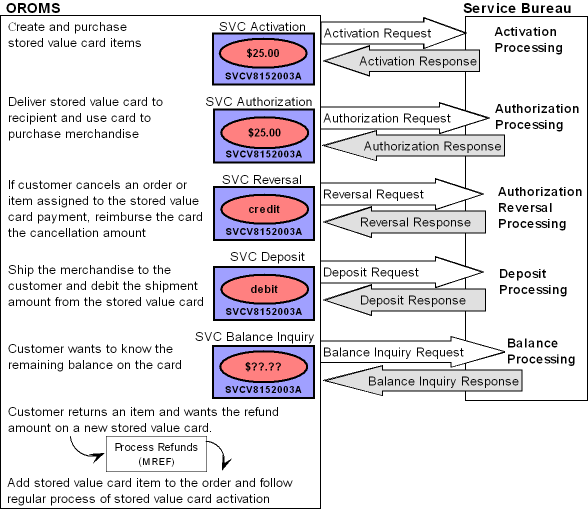
Purpose: Before you can use stored value cards, you must perform the necessary setup.
Required setup includes:
• Creating a Stored Value Card Item
• Virtual Card Number Table (FLSVCA)
• Creating a Stored Value Card Pay Type
• Defining Service Bureau Settings
Creating a Stored Value Card Item
There are two types of stored value cards in Order Management System:
Physical stored value cards are physical cards that you can stock in a warehouse or retail location. Physical stored value cards are reserved on an order based on available inventory and printed on a separate pick slip from the other items on the order. You must assign a number to the physical card before the card can be billed. Once the card receives an approved activation from the service bureau, the system delivers the physical card to the recipient card holder on the order. In addition, an email may be sent to the recipient card holder, notifying the customer that the physical card is in the process of being delivered.
Virtual stored value cards are virtual (non-physical) cards that you do not stock. Virtual stored value cards are automatically reserved on an order and express-billed during pick slip generation. During pick slip generation, the system also assigns a number to the virtual card. Once the card receives an approved activation from the service bureau, an email is sent to the recipient card holder on the order, notifying the customer that a stored value card has been purchased and providing the stored value card number and dollar amount to use as a form of payment.
The SVC type field at the item level indicates if the stored value card is a physical or virtual card:
• Physical Card indicates the stored value card is a physical card.
• Physical Card/Early Notify indicates the stored value card is a physical card and, as soon as the stored value card is activated, the system sends an email notification to the recipient card holder on the order, notifying the customer that a stored value card has been purchased and is in the process of being delivered.
• Virtual Card indicates the stored value card is a virtual (non-physical) card. Virtual cards automatically reserve when added to an order and are express-billed during pick slip generation, regardless of the Non-inventory flag. Once the stored value card is activated, the system sends an email notification to the recipient card holder on the order, notifying the customer that a stored value card has been purchased and the stored value card number to use when making a purchase.
Some things to note when creating a stored value card:
• The offer price is used as the pre-defined amount assigned to the stored value card if the Stored Value Card Activation Pricing Method (I25) system control value is set to OFFER. This is important to note if you create a stored value card as a SKU item and each SKU represents a different dollar amount; make sure you create a SKU offer for each SKU instead of using the item offer; otherwise each SKU of the stored value card will be assigned the dollar amount defined at the item offer level.
• It is recommended you create the stored value card as a regular SKU or non-SKU item. For example, do not create the stored value card as a membership item or with a kit type.
• You can create the stored value card item as an inventory or non-inventory item. If you wish to track how many cards are available for pre-defined denominations, you should create the stored value card as an inventory item.
• You cannot assign a specific group of numbers to a stored value card item. See Assigning a Stored Value Card Number.
Stored value card refund item: When you process stored value card refunds, the system adds a stored value card item to the order for the refund amount. You define the stored value card refund item in the Default SVC Refund Item Number (I73) system control value. This item must be a non-SKU item with the SVC type field set to P or E. See Generating Stored Value Card Refunds.
Stored Value Card example using non-SKU:
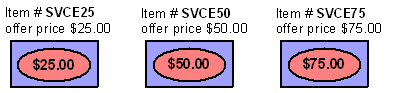
Item Level |
Item Offer Level |
Item #: SVCE25 SVC type: Physical Card/Early Notify |
Price: $25.00 |
Item #: SVCE50 SVC type: Physical Card/Early Notify |
Price: $50.00 |
Item #: SVCE75 SVC type: Physical Card/Early Notify |
Price: $75.00 |
Stored Value Card example using SKU:
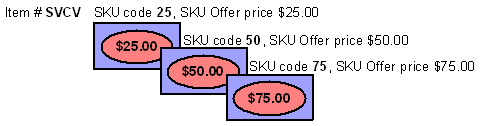
Item Level |
SKU Level |
SKU Offer Level |
Item #: SVCV SVC type: V (virtual card) |
SKU: 25 |
Price: $25.00 |
SKU: 50 |
Price: $50.00 |
|
SKU: 75 |
Price: $75.00 |
The Stored Value Card Processing Values (I71) umbrella system control value contains the following values to control how stored value cards are processed.
System Control Value |
Description |
Select this field if you wish the system to send pick control records containing physical stored value cards to billing once you assign numbers to the physical cards; this assumes you never send pick control records containing physical stored value cards to a manifesting station to wand and bill the stored value card items. |
|
Enter the type of modulus check, if any, you wish to perform against the stored value card number. If you enter a modulus check, you can validate the stored value card number before sending the card to the service bureau for activation. |
|
Enter the price the system will assign to the stored value card as the card’s issue amount. You can select the offer price or order detail line price. |
|
Enter the code for the service bureau used to process stored value card activation requests. If you use the Customer Engagement Stored Value Card Integration, you must enter RLT. See Defining Service Bureau Settings for additional setup. |
|
Enter the name of the program the system uses to generate a Stored Value Card Notification Email. You can send an email notification to the recipient card holder for virtual stored value cards and physical stored value cards set up with email notification, or generate the Outbound Email XML Message (CWEmailOut). The base program name is SVCNOTF. |
|
Select this field if you wish to process stored value card activation and authorization reversal transactions in batch mode. When you activate a stored value card or process a stored value card authorization reversal, the system generates a stored value card download trigger record. • If this system control value is selected, the system does not process the stored value card trigger records until you submit the batch process using the Transmitting Activation and Reversal Transactions (SSVC) menu option or a periodic function. In this situation, the SVC Activation and SVC Reversal integration layer jobs can remain inactive. • If this system control value is unselected, when active, the SVC Activation and SVC Reversal integration layer jobs monitor for stored value card download trigger records to process immediately. |
|
Enter the stored value card item the system adds to an order when you process a stored value card refund. This item represents the new stored value card that is sent to the customer for the amount of the processed refund. The system adds this item to the order at no charge and defaults the Price Override Reason for SVC Refund Item (I74) to the order line. |
|
Enter the price override reason code the system defaults to the stored value card no charge order line that is added to an order when you process a stored value card refund. |
|
Default Pick Generation Template for SVC Refund Processing (I75) |
Enter the streamlined pick slip generation template (WSPS) the system uses to automatically generate a pick slip for the stored value card item that is added to an order when you process a stored value card refund. |
Select this field if you wish to perform a balance inquiry against a stored value card pay type before performing a batch authorization against the card. The system sends a balance inquiry request in batch format to the service bureau to determine the balance on the card. • If the balance on the card is equal to or greater than the amount to authorize for the pay type on the order, the system continues with pick slip generation and sends a batch authorization request to the service bureau to authorize the card for the specified amount. • If the balance on the card is less than the amount to authorize for the pay type on the order, and: - the stored value card is the catch-all pay type on the order, the system places the order on hold, using the Hold Reason for Stored Value Cards with Insufficient Funds (J18) and does not generate a pick slip for the order. Note: If a hold reason code is not defined, a pick slip is not generated; however, the order remains in an open status. - there is a different catch-all pay type on the order, such as a credit card, the system authorizes the stored value card for the remaining balance and authorizes the catch-all pay type for the remaining amount to authorize. See Batch Authorization Balance Inquiry for more information. If you are using the Customer Engagement Stored Value Card Integration, select this system control value. Oracle Retail Customer Engagement will approve an authorization for an amount that is less than the required authorization amount for an order. If you do not select this system control value, you must require another credit card payment on an order. |
|
Hold Reason for Stored Value Cards with Insufficient Funds (J18) |
Enter the hold reason code the system uses to place an order on hold when you Perform Balance Inquiry during Batch Authorizations (J19) and the balance remaining on a catch-all stored value card pay type is less than the amount to authorize. |
Perform Authorization Reversal during Deposit Processing (J20) |
Select this field if you wish to perform a stored value card authorization reversal during deposits processing if the authorization amount is greater than the deposit amount. Unselect this system control value if you are using the Customer Engagement Stored Value Card Integration. |
Retain Unused Stored Value Card Authorization After Deposit (J21) |
Select this field if you want the system to retain a stored value card authorization after it has been partially deposited. For example, if the authorization amount is 50.00 and the deposit amount is 40.00, the system retains the remaining 10.00 on the authorization. Leave this field unselected if you want the system to void the remaining balance against the authorization. For example, if the authorization amount is 50.00 and the deposit amount is 40.00, the system voids the remaining 10.00 on the authorization. If there are multiple authorizations for the order, the system does not void the other authorizations. Select this system control value if you are using the Customer Engagement Stored Value Card Integration. |
If you enable credit card encryption, the stored value card will be encrypted in all Order Management System tables. However, when you send the stored value card number to the service bureau (for activation, authorization, reversal or balance inquiry), the stored value card number will be unencrypted so that the service bureau can read it. In addition, the stored value card number will display on all Order Management System screens and reports in the format specified at the Credit Card Number Layout Screen for the associated pay type. For example, ************1443 may display instead of the entire stored value card number. See Credit Card Number Format for an overview. |
|
If selected, the system places an order on GC Gift Card order hold if it contains a stored value card item and a stored value card payment method. |
Secured Feature |
Description |
If you allow access to this feature, you can view the stored value card number on screens in order inquiry and order maintenance. If you prohibit access to this feature, the stored value card number does not display in order inquiry and order maintenance. |
|
If you allow access to this feature, you can view the full stored value card number on Order Management System screens and reports, regardless if a credit card number format has been defined at the Credit Card Number Layout Screen. If you prohibit access to this feature, the stored value card number displays in the credit card number format specified at the Credit Card Number Layout Screen for the specified pay type. If a credit card number format is not defined for the pay type, the number displays in the default credit card number format. However, if a credit card number format has not been defined for the pay type and a default credit card number format is not defined, the full stored value card number will display on Order Management System screens and reports. Note: Regardless of the setting of this secured feature, if you do not have authority to the Restrict Access to Credit Card Numbers in OI and OM (A88) secured feature, the stored value card number will not display in order entry, order maintenance, or order inquiry. |
Periodic Function |
Description |
Stored Value Card Unactivated Report (program name PFR0075) |
Create this periodic function to generate the Unactivated Stored Value Card Report. Use this report to review any stored value cards that require attention because: • the stored value card was declined by the service bureau for activation • the stored value card was billed at the manifest station without a number assignment |
Process Stored Value Card Activations (program name PFR0076) |
Create this periodic function to process stored value card activation trigger records that are in a ready (R) status. |
Process Stored Value Card Reversals (program name PFR0077) |
Create this periodic function to process stored value card authorization reversal trigger records that are in a ready (R) status. |
Menu Option |
Description |
Allows you to assign a number to a physical stored value card. See Assigning Numbers to Physical Stored Value Cards for more information. |
|
Activate the SV tickler event to generate a tickler when a stored value card item is billed without a number assignment. Activate the SD tickler event to generate a tickler when a stored value card activation request is declined by the service bureau. Note: To create ticklers, the Use Workflow Management (H96) system control value must be selected. |
|
Create a stored value card pay type. See Creating a Stored Value Card Pay Type for additional setup. Additionally, if you wish to always generate a stored value card refund for a particular pay type, enter a stored value card pay type as the alternate refund type. |
|
The Communication type field for the service bureau defines the method of communication used to transmit transactions between Order Management System and the service bureau. • Integration Layer = The system sends stored value card transactions to the service bureau using the queues defined for the integration layer jobs. • Payment Link = Point-to-point integration. The system sends stored value card transactions to the service bureau using a point-to-point integration. You must define communication settings in the Interface Properties File. The system does not use the stored value card integration layer jobs to communicate with the service bureau; however, the system uses the Activation and Authorization Reversal integration layer jobs to process stored value card triggers. See Processing Authorizations and Deposits Using Point-to-Point Communication. |
|
|
Stored Value Card Activation: When active, the SVC_OUT job creates a stored value card activation request for each unprocessed SVC download trigger in the IL Outbound Trigger table. If the Communication type field for the service bureau is Integration Layer, you must define: • the outbound queue where messages are placed to send to the service bureau. • the inbound queue that receives responses from the service bureau. Stored Value Card Balance Inquiry: The SVC_BALANC job creates a stored value card balance inquiry request when a balance inquiry is requested against a stored value card payment. If the Communication type field for the service bureau is Integration Layer, you must define: • the outbound queue where messages are placed to send to the service bureau. • the inbound queue that receives responses from the service bureau. |
|
Stored Value Card Authorization Reversal: The SVC_REVRSL job creates a stored value card authorization reversal request for each unprocessed AHR download trigger in the IL Outbound Trigger table. If the Communication type field for the service bureau is Integration Layer, you must define: • the outbound queue where messages are placed to send to the service bureau. • the inbound queue that receives responses from the service bureau. Note: Order Management System is hard-coded to use the SVC_REVRSL job to process stored value card authorization reversals; you cannot create a new integration layer job with a different process name to process stored value card authorization reversals. Batch CC Authorization: The CCAUTH_BTH job creates an authorization request in batch format when you perform batch authorization against the stored value card. If the Communication type field for the service bureau is Integration Layer, you must define: • the outbound queue where messages are placed to send to the service bureau. • the inbound queue that receives responses from the service bureau. |
|
Online CC Authorization: The CCAUTH_ONL job creates an authorization request in online format when you perform online authorization against the stored value card. If the Communication type field for the service bureau is Integration Layer, you must define: • the outbound queue where messages are placed to send to the service bureau. • the inbound queue that receives responses from the service bureau. Batch Deposit: The DEPOSIT job creates a deposit request when you process deposits for a stored value card. If the Communication type field for the service bureau is Integration Layer, you must define: • the outbound queue where messages are placed to send to the service bureau. • the inbound queue that receives responses from the service bureau. See Processing Authorizations and Deposits using an Integration Layer Process for additional information. Note: To avoid conflict, make sure you set up each integration layer process that sends messages to the external system with a unique queue so that the system can identify the different types of messages it is receiving. |
Create a service bureau for the service that you will use to process stored value cards. Also, create a .IL service bureau for the integration layer process. See Defining Service Bureau Settings for additional setup. |
|
Allows you to process stored value card download triggers and generate stored value card XML messages to send to the service bureau for processing. |
|
Allows you to change a refund to a stored value card refund (refund type V) by entering a stored value card pay type in the Pay type field. |
|
Allows you to inquire on the remaining amount available on a specified stored value card pay type and card number. |
Virtual Card Number Table (FLSVCA)
Use this table to automatically assign the next available number to a virtual stored value card during pick slip generation. Once the system assigns the number to a virtual stored value card, the number is removed from this table and the virtual stored value card is processed through billing.
Credit card encryption: If you Use Credit Card Encryption (I97), the stored value card numbers in this table will be unencrypted since this table is populated from an external system.
Oracle Retail Customer Engagement stored value card integration: If you use the Customer Engagement Stored Value Card Integration, you do not need to populate this table; during pick slip generation for a virtual stored value card, Order Management System sends a Generate Card Request to Oracle Retail Customer Engagement and Oracle Retail Customer Engagement returns a Generate Card Response to Order Management System with the assigned virtual card number.
Note: It is your responsibility to populate this table with stored value card numbers supplied by your service bureau. If this table does not contain an available number to assign to a virtual stored value card, the order for the stored value card will not be billed and the order will print on the Stored Value Card Assignment Errors Report.
Field |
Description |
Company |
The company where the virtual stored value cards are processed. |
Card # |
A number to assign to a virtual stored value card, provided by the service bureau. |
ID # |
An ID number to assign to a virtual stored value card, provided by the service bureau. Note: Define an ID number only if your stored value card processor supports it. |
Virtual card numbers threshold: You can define a threshold for the system to notify you when the number of records in the Virtual Card Number table is below a specified number. When the actual number of records in the Virtual Card Number table falls below the threshold value, the system sends an email notification to the specified email address, providing you time to add records to this table before all of the virtual stored value card numbers are used.
If you do not already have the Virtual Card Number threshold created, the system automatically creates the threshold when you run the Batch Order Control job; however, you still need to define the threshold criteria; see Updating Threshold Actual Values.
Example: The threshold number you define is 25 with a less than comparison (the actual value must be less than the threshold value you define). Once the actual number of available virtual card number records is 24, the system sends an email to the specified email address.
Threshold Code and Description |
Comparison |
Number Value |
Actual Number |
Email address |
VC: Virtual card numbers |
L (actual value is less than the threshold value) |
25 |
24 |
tbrown@example.com |
Sample email: A sample Threshold Monitor Breach email is displayed below.
From: |
htruman@CWIEX1.COMMERCIALWARE.COM |
To: |
eleanor.roosevelt@example.com |
Subject: |
**ALERT** Threshold Monitor Breach |
Virtual Card Numbers threshold exceeded. Add numbers to the Virtual Card Number file (FLSVCA) Co#: 555 Actual$: 000000024 > Thresh$: 000000025 Review screens and reports to monitor this breach. |
|
For more information: See Working with Threshold Values (WTHR) for more information on defining threshold values.
Creating a Stored Value Card Pay Type
When creating a stored value card pay type in Working with Pay Types (WPAY), you must define the following information:
• Pay category: enter Credit Card as the pay category.
• Card type: enter Stored Value as the card type.
• Authorization service: enter the authorization service that you will you to process stored value cards.
• Deposit service: enter the deposit service that you will use to process stored value cards.
• Reauthorization days: Enter the number of days before a stored value card authorization is set to expire. Enter 999 if you use the Customer Engagement Stored Value Card Integration.
• Modulus check: enter a modulus check to verify the stored value card number is valid before sending the card to the service bureau for authorization.
In addition to creating a stored value card pay type:
• Enter the stored value card pay type in the Alternate refund type field for each pay type for which you always wish to generate a stored value card refund.
• Create a credit card number format if you do not want the full stored value card number to display on Order Management System screens and reports. If you do not have authority to the Display Full Credit Card Number (B14) secured feature, the stored value card number displays in the format specified at the Credit Card Number Layout Screen for the associated pay type. For example, 4788********1443 may display instead of the entire stored value card number. See Credit Card Number Format for an overview.
Defining Service Bureau Settings
Use Defining Authorization Services (WASV) to create a service bureau for the service that you will use to process stored value cards.
Service Bureaus That Do Not Use Point-to-Point Communication
Take note of these required settings when you set up a service bureau that do not use point-to-point communication to process transactions.
• SVC activation integration layer process: Enter the code for the integration layer process that sends stored value card activation requests to the service bureau and receives stored value card activation responses from the service bureau. The delivered integration layer process is SVC_OUT.
• SVC balance inquiry integration layer process: Enter the code for the integration layer process that sends stored value card balance inquiry requests to the service bureau and receives stored value card balance inquiry responses from the service bureau. The delivered integration layer process is SVC_BALANC.
• Batch/online: Select Online or Batch to indicate the service bureau processes both batch messages and online messages.
• Primary authorization service: Enter .IL to indicate messages sent to and from the service bureau are processed through an integration layer process.
• Communication type: Select Integration Layer to indicate messages sent to and from the service bureau are processed through an integration layer process.
Integrate settings: To send stored value card messages to the service bureau via an integration layer process, you must create the .IL service bureau. When you are setting up the .IL service bureau, please note these required settings:
• Service code: Create the service bureau using the service code .IL.
• Application: Select Auth/Deposit to indicate the service bureau can process both authorizations and deposits, including stored value card activation and balance inquiry.
• Merchant ID: Enter .IL.
• Charge description: Enter .IL.
Service Bureau Using a Point-To-Point Integration
Take note of these required settings when you set up a service bureau that uses a point-to-point integration to process transactions.
• Integration layer processes: Leave these fields blank.
• Batch/online: Select Online or Batch.
• Immediate response: Must be selected.
• Primary authorization service: Must be .IL.
• Communication type: Select Payment Link. to indicate messages sent to and from the service bureau are processed directly.
See Processing Authorizations and Deposits Using Point-to-Point Communication for more information.
Proxy Server Properties
When processing payment transactions, you can define a proxy server to act as an intermediary in order to increase security. Order Management System sends transactions to the proxy server and the proxy server sends the transactions along to the payment processor. You can define the proxy server properties in Working with Admin Properties (CPRP).
Property Name |
Description |
PROXY_HOST |
The IP address and port number used to connect to the proxy server during payment processing. Note: If these properties are blank, the system does not route payment transactions through a proxy server and instead calls the payment processor directly. |
PROXY_PORT |
In order to respond to Order Management System jobs that may require user intervention to proceed, you must set up the notify properties in Working with Admin Properties (CPRP).
Why would a job require user intervention?
• An error occurred during processing
• The job is used to send transactions to another system and communication failures occur before the transmission completes
Which types of job require user intervention?
• Stored Value Card (activation, balance inquiry or authorization reversal) integration layer job
• Authorization (batch only, for all card types) integration layer job
• Deposit integration layer job
Property Name |
Description |
RESPONSE_RETRIES |
The number of times Order Management System looks for a response to a job that requires user intervention before using the default response in order to proceed with the job. For example, if this setting is 5, Order Management System will look for a user response five times, waiting 60 seconds between each time. |
RESPONSE_EMAILS |
The list of email addresses that receive the Response Required email when a job requires user intervention. Each email address entered must be separated by a semi-colon (;). For example: email1@add.com;email2@add.com. |
For more information: See Working with Required Responses (WREQ) for more information on the steps performed when a job requires user intervention.
Order Management System writes messages to the RESP.log file when a job requires user intervention. The Logging Properties in Working with Admin Properties (CPRP) contains settings for the RESP.log.
Property Name |
Description |
RESP_LOG_LEVEL |
The level of logging for the RESP.log. Valid values are: • DEBUG = Generates fine-grained informational events. • INFO = Generates informational messages. • WARN = Generates warning messages. • ERROR = Generates messages that indicate a serious issue. • FATAL = Only generates messages that will cause the application to abort. The delivered logging level is INFO. |
RESP_MAXBACKUP_DAYS |
The number of days to store an archived RESP.log before it is deleted. The delivered number of days is 30, indicates the system stores one month of RESP.log files. Order Management System stores one RESP.log per day. Files older than the current day are stored in zip format with the name: RESP.YYYY-MM-DD.log.zip. |
