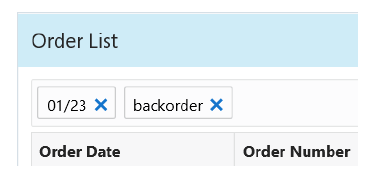
Purpose: You can perform the following actions on the Customer Order List page.
• Call the Customer’s Phone Number
• Return to the Customer Search Results
• Review Purchase History for the Customer
For more information:
• Customer Order List for an overview of the Customer Order List page.
• Fields on Customer Order List for a description of the fields on the Customer Order List page.
Select the Create Order option to advance to the Enter or Verify Customer Information step in Order Entry.
Note: This option is available only if you have authority to the Contact Center Order Entry (CCOE) menu option. You can define menu option authority for a user ID in the Work with Users (WUSR) menu option and for a user class in the Work with User Classes (WUCL) menu option.
Select the Edit Customer option to advance to the Edit Customer (Sold-To) Information page.
Note: This option is available only if you have authority to the Enter/Maintain Orders (OEOM) menu option. You can define menu option authority for a user ID in the Work with Users (WUSR) menu option and for a user class in the Work with User Classes (WUCL) menu option.
Call the Customer’s Phone Number
Select the Phone Number link to advance to the default application used to initiate phone calls. If a default application is not defined, a window displays where you can select the application to use to call the customer’s phone number.
Note: This option is available only if hyperlink configuration is selected for the Phone field in the Work with Contact Center (WWCC) menu option. In addition, the Phone field displays in Contact Center only if it is selected for display in the Work with Contact Center (WWCC) menu option.
Select the Email Address link to advance to the default application used for email. If a default application is not defined, a window displays where you can select the application to use to email the customer.
Note: This option is available only if hyperlink configuration is selected for the Email field in the Work with Contact Center (WWCC) menu option.
You can sort on any column in the Order List table by clicking on the column name. An arrow pointing up displays next to the field when the values for the field display in ascending sequence; an arrow pointing down displays next to the field when the values for the field display in descending sequence.
Orders first display in the Order List table in descending order date, ascending order number sequence.
Column Sort by Activity
Activity sorted in descending sequence sorts by:
• Return alone
• Exchange, Return
• Exchange alone
• Backorder, Return
• Backorder, Exchange, Return
• Backorder, Exchange
• Backorder alone
• No activity
Activity sorted in ascending sequence sorts by:
• No activity
• Backorder, Exchange, Return
• Backorder, Exchange
• Backorder, Return
• Backorder alone
• Exchange, Return
• Exchange alone
• Return alone
The Customer Order List page displays the first 15 records matching your search criteria from the Order Search (Search for Orders or Customers) page when you search based on customer-related criteria.
The page provides an entry field below the Order List panel with the message Type to filter. You can further refine the orders displayed in the Order List Table by entering one or more search terms found in any of the fields displayed in that table.
Example: Enter Washington. The displayed results include orders for recipients whose names are “Washington,” as well as customers whose addresses include “Washington” in the street address or city. Next, enter George. Displayed results are now further restricted to orders that include “George” in any of the fields displayed in the Order List Table, provided the orders also include “Washington.”
Matching records need to contain the search term, but do not need to start with the search term. For example, both 123.45 and 23.45 are matches for a search term of 23.
Filtering is across all results: The filtering is not restricted to the orders displayed on the first page of results. For example, if the only order matching your entry is on the third page of results, this order is displayed.
Additional information on filtering:
• Only fields displayed at the Order List Table are available for filtering. For example, you can filter based on the order status, total, or recipient, because this information displayed, but you cannot filter based on an item on the order.
• You can enter an order status, such as Closed, to filter the results to include only closed orders.
• You can enter an order activity, such as Backorder or Return, to include only those orders that have had that activity.
• You cannot filter by:
• The description of the order type.
• The recipient customer’s company name, even though it is displayed.
• Filtering is not case-sensitive. For example, you can enter closed or CLOSED to display closed orders.
• To filter based on order date, include the date delimiters. For example, enter 8/27 rather than 827 to filter for an order date of August 27.
• You can filter based on numeric fields to display partial matches. For example, if the order total is 200.98, you can enter 200 or 98 to include the order in the search results.
Removing a search term: Optionally, click the X next to a search term to remove it from the filter criteria.
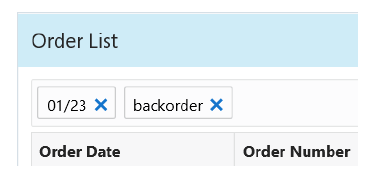
Select the Order Number link to advance to the Order Summary page for the order.
Note: A link is not available if the order’s status is Error or Suspended.
Select the New Search option to return to the Order Search (Search for Orders or Customers) page. The system clears all of the fields on this page so that you can enter new search criteria and perform a new search.
Return to the Customer Search Results
Select Customer Results to return to the tab that displays the Customer Search Results page.
Note: This option displays only if you advanced to this page by selecting a customer on the Customer Search Results page.
Review Purchase History for the Customer
Select the Purchase History option to advance to the Customer Purchase History page for the customer.
Note: Any sorting, filtering, or additional field display you may have performed on your previous view of the Purchase History page will be lost.
________________________________
Copyright © 2020, Oracle and/or its affiliates. All rights reserved.
Legal Notices