7Working with Dynamic Candidates
Working with Dynamic Candidates
This chapter describes how to configure and administer dynamic candidate functionality in Siebel Assignment Manager. It includes the following topics:
About Dynamic Candidates
Dynamic candidates are potential assignees for objects and behave in the same manner as static candidates. When processing rules, Siebel Assignment Manager determines candidates based on the value in the Person Candidates Source or Organization Candidates Source field on the assignment rule.
For example, if you associate an activity with an asset, and that asset has a team of employees, then you can configure Assignment Manager to automatically consider this team of employees for the activity and have the same employees available as potential candidates for other activities. The employees are connected to the activity through the asset and are known as dynamic candidates. The team of employees associated with the asset are stored in a database table called the candidate table. In this example, the only potential candidates are the employees that are associated with the asset that is associated with the activity.
For example, the S_ASSET_EMP table is the candidate table (team table) for the dynamic candidate Activity Asset Team.
By default, the Activity assignment object is preconfigured for two dynamic candidate teams. The teams are Activity: Account Team and Activity: Asset Team.
For the Activity: Asset Team, Assignment Manager dynamically determines the potential activity assignees (candidates) from the dynamic candidate configuration. That is, Assignment Manager joins the activity to the asset and retrieves employees associated with that activity's asset. The potential candidates are the group of employees for that particular activity record. However, the potential candidates can change from one activity to another.
For example, if you have two activities with different assets and employees, as shown in the following table, then the resulting potential candidates for assignment are a union of the employees for each activity. In this example, the potential candidates are:
Activity 1: Employee 1, 2, 3, and 4
Activity 2: Employee 1, 2, and 5
Activity/Asset |
Employee 1 |
Employee 2 |
Employee 3 |
Employee 4 |
Employee 5 |
|---|---|---|---|---|---|
Activity 1 with Asset 1 |
Yes |
Yes |
No |
No |
No |
Activity 1 with Asset 2 |
Yes |
No |
Yes |
Yes |
No |
Activity 2 with Asset 1 |
Yes |
Yes |
No |
No |
No |
Activity 2 with Asset 3 |
No |
No |
No |
No |
Yes |
Using Siebel Tools, you can configure dynamic candidates for other assignment objects. For more information about configuring assignment objects for dynamic candidates, see Process of Defining Dynamic Candidates.
About Dynamic Candidate Types
Depending on how an assignment object is configured, the object can be assigned as either the single-owner or multiple-owner type. Dynamic candidates are also assigned as single-owner or multiple-owner type, as shown in the following image.
The following figure shows the following relationships:
Candidates are of the single-owner type when you can associate only one candidate (employee, position, or organization) with an assignment object.
In the first part of the following figure titled Single Owner, one employee is associated with a service request.
Candidates are of the multiple-owner type when you can associate many candidates (employees, positions, or organizations) with an assignment object.
In this example, multiple employees are associated with an activity, as shown in the upper part of the following figure, and multiple positions are associated with an opportunity, as shown in the lower half of the following figure.
In the second part of the following figure titled Multiple Owner, multiple employees are associated with an activity: Emp1, Emp2, and Emp3 are associated with Activity.
In the third part of the following figure also titled Multiple Owner, multiple positions are associated with an opportunity: Pos1, Pos2, and Pos3 are associated with Opportunity_Account 1. Pos4, Pos5, and Pos6 are associated with Opportunity_Account 2.
The main difference between single- versus multiple-owner is that in single-owner situations, Assignment Manager can assign only one candidate, whereas in multiple-owner situations, Assignment Manager can assign many candidates. For information about which assignment objects are restricted to a single assignee and which objects are capable of incorporating a team of assignees, see Teams Versus Individual Candidates.
Using Siebel Tools, you configure dynamic candidates by modifying dynamic candidate object properties. For more information about configuring dynamic candidates, see Process of Defining Dynamic Candidates.
In the GUI, you define team-based criteria for assignment rules that have dynamic candidates as you would any other criteria, that is, you apply a comparison method and define the criteria values. Only the Compare to Person or the Compare to Organization comparison methods are supported for team-based criteria.
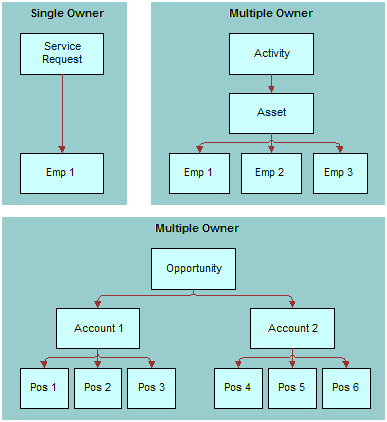
However, an assignment rule defined for dynamic candidates does not necessarily need team-based criteria. An assignment rule can have any of the following:
Static candidates and regular criteria
Dynamic candidates and regular criteria
Dynamic candidates and team-based criteria
Dynamic candidates and a combination of regular and team-based criteria
Scenario for Using Dynamic Candidates with Team-Based Objects
This scenario provides an example of assigning only Sales Team positions to an opportunity related to an account. You might use this feature differently, depending on your business model.
A large corporation has just identified a new opportunity for an existing account. The senior VP wants to make sure that only members of a specific sales team are assigned to this opportunity. The sales team for this account opportunity has the positions shown in the following table.
Position Name |
Role |
Primary |
|---|---|---|
VP, Global Services |
Executive Sponsor |
No |
Sales East - Manager |
Sales Team |
No |
Sales Rep 43 |
Sales Team |
Yes |
Examples of Dynamic Candidate Assignment
This topic gives two examples of how you might use dynamic candidate assignment. You might use this feature differently, depending on your business model.
Example 1: Dynamic Candidate Assignment for a Service Organization
Generally, in high-value machinery or asset-based service organizations, each asset is typically associated one or more field service engineers (FSE). These preassigned FSEs are often the customer's first contact for service requests, onsite visits for preventive maintenance, break-fix type of activities, and so on. In addition, these FSEs are usually ranked as Primary, Secondary, or Tertiary based on their seniority, skills, and so on.
This scenario provides an example of a process performed by field service engineers (FSEs) in an X-ray manufacturing company. Your company might follow a different process according to its business requirements.
During a typical day in a field service organization, a group of FSEs responds to customer phone calls and prepares for onsite visits for preventative maintenance and break-fix type of activities. In this scenario, a hospital calls for preventative maintenance for their X-ray machine as per warranty conditions.
To handle the incoming request, the service center agent creates a service request, and then creates a preventative maintenance activity for that service request. Next, the agent assigns that activity (by clicking the Assign button in one of the service request views), and the results window appears with the potential assignees for the asset team. The agent can then choose the appropriate candidate to complete the assignment process. Typically, FSEs are ranked as primary, secondary, or tertiary based on their seniority, skills, and so on, and the agent bases his decision on this ranking.
Example 2: Dynamic Candidate Assignment Using Skills and Scoring
The following table provides sample data for another example. The numbers at the start of the table correspond to the numbered list following the table. Because the resulting list of potential assignees is dependent on the assignee filter and other criteria stipulated in the assignment rule, a few resultant examples are provided, following the numbered text.
1 Asset Team Member |
Type |
2 Account Team Member |
Type |
3 Service Region |
4 Skills |
|---|---|---|---|---|---|
Employee 1 |
Primary |
Employee 3 |
Primary |
Employee 1 |
ENU |
Employee 2 |
Secondary |
Employee 6 |
Secondary |
Employee 2 |
FRA |
Employee 3 |
Tertiary |
Employee 2 |
Tertiary |
Employee 3 |
Not applicable |
Employee 4 |
Tech Support |
Employee 4 |
Tech Support |
Employee 7 |
Not applicable |
Employee 5 |
Never Send |
Employee 7 |
Never Send |
Employee 8 |
Not applicable |
The asset has an asset team and each employee in that team has a type. All the employees in this team are eligible candidates for the activity. The employees are scored based on their type and the following assignment rules:
If Organization = Americas, then the primary score = 100.
If Organization = Europe, then the primary score = 50.
Based on the rules and their type, assume that the asset team scores are:
Employee 1 = 100
Employee 2 = 75
Employee 3 = 50
Employee 4 = 25
Employee 5 = 0
The activity has an account team and each employee in that team has a type. All the employees in this team are eligible candidates for this activity. The employees are scored based on their type.
The account team scores are:
Employee 3 = 80
Employee 6 = 60
Employee 2 = 30
Employee 4 = 10
Employee 7 = 0
The activity has a service region, and the service region has employees. All employees are eligible candidates for skill matching. You match activity skills and employee skills, but you can specify other matching criteria as well.
Employee 1 = 100
Employee 2 = 150
Employee 3 = 75
Employee 7 = 200
Employee 8 = 25
This step determines the final list of potential candidates for this activity. The following are two possible results:
Given the AddScores parameter is set to TRUE, the list is the union of the employees from all three previous lists, and employee scores are added if they exist in more than one list.
The final list of candidates for this activity with their corresponding scores is:
Employee 1 = 200 (100 + 100)
Employee 2 = 255 (75 + 30 + 150)
Employee 3 = 205 (50 + 80 + 75)
Employee 4 = 35 (25 + 10)
Employee 5 = 0
Employee 6 = 60
Employee 7 = 200 (0 + 200)
Employee 8 = 25
Given the AddScores parameter is set to FALSE, the scores are not added, so the highest-scoring employee (Employee 7) is selected.
The final list of candidates for this activity with their corresponding scores is:
Employee 1 = 100
Employee 2 = 150
Employee 3 = 80
Employee 3 = 75
Employee 4 = 25
Employee 5 = 0
Employee 6 = 60
Employee 7 = 200
Employee 8 = 25
Additional possible final results for this example include:
If the assignment rules uses a One, Best Fit assignee filter, then only the highest scoring employee is assigned, so Employee 2 is the only eligible candidate for assignment.
If the assignment rule uses an All Above Minimum assignee filter and the minimum score for the rule is 200, then Employee 1, 2, and 3 are potential candidates for the assignment.
Example of Assigning Dynamic Candidates to the Same Assignment Object
This topic gives one example of configuring Siebel Assignment Manager to assign a manager of an existing team to an account, contact, or opportunity belonging to a subordinate. You might use this feature differently, depending on your business model.
To assign a manager to an account, contact, or opportunity record belonging to a subordinate
Start Siebel Tools.
Create a new symbolic string, and then apply this definition to the Display Name property for the Account Assignment Object.
In the Object Explorer, select Symbolic String.
Choose Edit, then New Record, to create a new symbolic string record.
For more information about symbolic strings, see Using Siebel Tools.
Create a new Dynamic Candidate record.
In the Object Explorer, expand Workflow Policy Object, then expand Assignment Object, and then select Dynamic Candidate.
Choose Tools, then Lock Project (or Alt+L), to lock the project.
In the Dynamic Candidates window, choose Edit, then New Record, to add a new record with the following property settings:
Display Name = Reporting Candidate
Team Type = Position
In the Object Explorer, expand Dynamic Candidate Component, and in the Dynamic Candidate Component list, choose Edit, then New Record, to add a new record with the following property settings:
Name= Account Position
Primary = Y
Source Table Name = S_ACCNT_POSTN
Source Column Name = OU_EXT_ID
Create another Dynamic Candidate record with the following property settings:
Name = Reporting Position
Candidate Table = TRUE
Source Table Name = S_PARTY_RPT_REL
Source Column Name = SUB_PARTY_ID
Target Component Name = Account Position
Target Column Name = POSITION_ID
Candidate Id = PARTY_ID
Set the Display Name - String Reference property to the symbolic string that you created in the previous step.
Note: After configuration, the display name for the team appears in the Person Candidates Source or the Organization Candidates Source list of value (LOV) fields on the assignment rule (in the Administration - Assignment screen, and the Assignment Rules List view).
Check in the configuration to the server database.
Launch the Siebel application.
Navigate to the Administration - Assignment screen, and then the Assignment Rules List view.
In the Assignment Rules list, select the assignment rule for which you want to apply this configuration.
Set the Person Candidates Source field to the dynamic candidate display name that you created in the previous step.
Release the rules.
Note: For testing purpose, it is recommended that you run an AsgnBatch server component job to verify the assignees.
Process of Defining Dynamic Candidates
If you plan to create new dynamic candidate teams, then you must first modify the Dynamic Candidate objects before the candidates are available for adding to your assignment rules. The process is similar to Workflow Policy Component and Workflow Policy Component Column configuration. Using Siebel Tools, you modify the following object types:
Dynamic Candidate
Dynamic Candidate Component
Dynamic Candidate Component Col
Dynamic candidate configuration is a logical definition of the underlying team table, candidate column, and related joins to the assignment object. The Dynamic Candidate properties define the dynamic candidate name, team type, and so on. The Dynamic Candidate Component properties define the table and column names used in the join, and the Dynamic Candidate Component Col properties define columns used in the team-based criteria.
The process for defining dynamic candidate is a multi-step process and requires the following tasks. These tasks might vary according to your organization's business practices.
Configuring Assignment Objects for Dynamic Candidates
Dynamic candidates are the potential assignable candidates obtained from related business entities when assigning an object. The Dynamic Candidate Component object properties define the dynamic candidate name, team type, and so on.
Using Siebel Tools, you must first modify the properties of the Dynamic Candidate object type.
This task is a step in Process of Defining Dynamic Candidates.
Use the following procedure to configure the Dynamic Candidate object type for dynamic candidates.
To configure an assignment object for dynamic candidates
Start Siebel Tools.
-
In the Object Explorer, expand Workflow Policy Object, and in the Workflow Policy Objects window, select the object that you want to configure.Tip: If Workflow Policy Object is not visible in the Object Explorer, then you can enable it in the Development Tools Options dialog box (View, then Options, and then Object Explorer).
Lock the project for the object by choosing Tools, then Lock Project (or Alt+L).
The pencil icon appears in the W field to indicate that the project for the object is locked.
In the Object Explorer, expand Assignment Object, and then select Dynamic Candidate.
In the Dynamic Candidates window, choose Edit, then New Record.
In the new record, enter values for the relevant information.
The following table provides descriptions of some of the Dynamic Candidate object properties.
Property |
Description |
|---|---|
Name |
The name of the dynamic candidate team. For example, Activity: Asset Team. |
Display Name |
An alternative name to display to the Siebel Client. This property is optional. If no display name is provided, then the value in the Name field is used. By default, this is set to NULL. |
Display Name - String Reference |
The display name for this team appearing in the Person Candidates Source or the Organization Candidates Source list of value (LOV) fields on the assignment rule applet. Note: You must first create a string reference in the Symbolic String object, and then set the Display Name - String Reference to the symbolic string that you created. |
Display Name - String Override |
This property allows users to enter a display name without entering a symbolic string. The value in this property is what is displayed in the GUI, and it overrides any other display name entries. However, because this value has no symbolic string, it is not translatable. For this reason, use caution when assigning an override. |
Inactive |
Indicates whether the object is active or inactive. By default, this value is set to FALSE. |
Team Table Attribute Id Column |
The name of the column in the team table that contains the attribute ID, that joins to the Attribute Id column. |
Team Table Candidate Id Column |
The name of the column in the team table that contains the candidate ID, the foreign key to the candidate base table. |
Team Type |
Indicates whether or not the candidate team is employee-, organization-, or position-based. Note: If the Team Type property is not set, then the dynamic candidate will not be displayed in the Person Candidates Source drop-down list for the assignment rule. |
Configuring Join Specifications for Dynamic Candidate Object Definitions
Siebel Assignment Manager supports complex joins to relate base table with other related entities. The Dynamic Candidate Component object properties define the table and column names used when performing a join from the assignment object primary table to the candidate table to retrieve the dynamic candidates.
Using the dynamic candidate feature, you can configure Assignment Manager to identify related business entities and retrieve potential candidates from these entities.
For example, you use the dynamic candidate feature when:
Assigning a position, such as Executive Sponsor, from the account team to a related child account
Assigning account sales representative positions to a child account's opportunity
Assigning an activity and you want to evaluate only employees who belong to that activity's service region, and if necessary, then add more criteria for product skills, and so on.
Because potential assignees for dynamic candidates can be derived from various related business entities, you must configure the relationship between these entities.
This task is a step in Process of Defining Dynamic Candidates.
Use the following procedure to configure join specifications for dynamic candidates.
To configure join specifications for dynamic candidates
Start Siebel Tools.
In the Object Explorer, expand Workflow Policy Object, and in the Workflow Policy Objects window, select the object that you want to configure.
Tip: If Workflow Policy Object is not visible in the Object Explorer, then you can enable it in the Development Tools Options dialog box (View, then Options, and then Object Explorer).Lock the project for the object by choosing Tools, then Lock Project (or Alt+L).
The pencil icon appears in the W field to indicate that the project for the object is locked.
In the Object Explorer, expand Assignment Object, and then expand Dynamic Candidate.
Expand the Dynamic Candidate object further, and then select Dynamic Candidate Component.
In the Dynamic Candidate Component window, choose Edit, then New Record.
In the new record, enter values for the relevant information.
The following table provides descriptions of some of the Dynamic Candidate Component properties.
Property |
Description |
|---|---|
Additional Join Spec |
Use this property to specify an additional join. |
Candidate Id Column |
The column in the Team table containing the ID of the candidate (employee, position, or organization). |
Candidate Table |
The name of the source table at the last level of a join. |
Inactive |
Indicates whether the component is active or inactive. |
Name |
The name of the dynamic candidate component. |
Primary |
When checked, indicates whether the dynamic candidate component is the primary for the dynamic candidate selected for the assignment object. |
Score Column |
The column in the Team table containing scores of the candidates. |
Source Column Name |
The column in the source table that relates to another dynamic candidate component. |
Source Table Name |
The table that the dynamic candidate component is based on. |
Target Column Name |
The column in the source table that relates to another dynamic candidate component. |
Target Component Name |
The target dynamic candidate component that is related to this dynamic candidate component. |
Mapping Columns From Source Tables to Team-Based Criteria
Using Siebel Tools, you create records in the Dynamic Candidate Component Col object to map columns in a source table, at a particular level in the join, to a team-based assignment criterion. You do so by specifying the attribute column name and the correct assignment criteria attribute name.
This task is a step in Process of Defining Dynamic Candidates.
Use the following procedure to map columns from source tables to team-based criteria.
To map columns from a source table to team-based criterion
Start Siebel Tools.
In the Object Explorer, expand Workflow Policy Object, and in the Workflow Policy Objects window, select the object that you want to configure.
Tip: If Workflow Policy Object is not visible in the Object Explorer, then you can enable it in the Development Tools Options dialog box (View, then Options, and then Object Explorer).Lock the project for the object by choosing Tools, then Lock Project (or Alt+L).
The pencil icon appears in the W field to indicate that the project for the object is locked.
In the Object Explorer, expand Assignment Object, and then expand Dynamic Candidate.
Expand the Dynamic Candidate object further, and navigate to Dynamic Candidate Component Col.
In the Dynamic Candidates Component Columns window, choose Edit, then New Record.
In the new record, enter values for the relevant information.
The following table provides descriptions of some of the Dynamic Candidate Component Col object properties.
Property |
Description |
|---|---|
Assignment Criteria Attribute Name |
The name of the assignment criteria attribute. |
Assignment Criteria Name |
The name of the assignment criteria.
Note: This property is automatically populated when you select the assignment criteria attribute name.
|
Inactive |
Indicates whether the component is active or inactive. |
Name |
The name of the dynamic candidate component column. |
Parent Name |
The name of the object definition's parent. This value is supplied by the system. |
Copying Dynamic Candidate Attribute Columns to the Team Table
Siebel Assignment Manager supports copying of dynamic candidate attribute columns and stamping of attributes on each candidate obtained through a join on the team table by copying dynamic candidate attribute values at any level in an n-level join to the results team table.
You can create multiple entries to create joins. One of those entries you flag as the candidate table. The source table for that record is the team table for that dynamic candidate.
This task is an optional step in Process of Defining Dynamic Candidates.
Use the following procedure to specify the column name in the results table where you want the attribute values stamped.
To copy dynamic candidate attribute columns to the team table
Start Siebel Tools.
In the Object Explorer, expand Workflow Policy Object, and in the Workflow Policy Objects window, select the object that you want to configure.
Tip: If Workflow Policy Object is not visible in the Object Explorer, then you can enable it in the Development Tools Options dialog box (View, then Options, and then Object Explorer).Lock the project for the object by choosing Tools, then Lock Project (or Alt+L).
The pencil icon appears in the W field to indicate that the project for the object is locked.
In the Object Explorer, expand Assignment Object, and then expand Dynamic Candidate.
Expand the Dynamic Candidate object further, and navigate to Dynamic Candidate Component Col.
In the Dynamic Candidates Component Columns window, choose Edit, then New Record.
In the new record, enter values for the relevant information.
The following table provides descriptions of some of the Dynamic Candidate Component Col object properties.
Property |
Description |
|---|---|
Attribute Column Name |
The name of the column in the source table. |
Copy Column Name |
The name of the column stamped on the team table when working in operational mode. |
Reporting Copy Column Name |
The name of the column stamped on the Name reporting table when working in reporting mode. |
Adding Dynamic Candidate Teams to Assignment Rules
You can add dynamic candidates teams (position or employee) or organization dynamic candidate teams to assignment rules. You can use either the predefined dynamic candidate teams provided in the application or create your own teams using Siebel Tools.
This task is a step in Process of Defining Assignment Rules as well as Process of Defining Dynamic Candidates.
Use one of the following procedures to add predefined dynamic candidate teams to your assignment rules.
Adding a Person Dynamic Candidate Team to an Assignment Rule
Use the following procedure to add a person dynamic candidate team to an assignment rule.
To add a person dynamic candidate team to an assignment rule
Navigate to the Administration - Assignment screen, and then the Assignment Rules List view.
In the Assignment Rules list, drill down on the assignment rule for which you want to add a dynamic team.
Click the Person Candidates Source drop-down list and choose one of the following:
Activity Account Team
Activity Asset Team
All People
From Rule
Any team that you predefined using Siebel Tools
Note: For territory management, you can choose from several other predefined values. For more information about these values, see Siebel Territory Management Guide.You use a similar procedure for adding organization dynamic candidate teams to assignment rules. However, there are no predefined organization dynamic teams from which to choose in the seed data; you must create your own organization teams.
Adding an Organization Dynamic Candidate Team to an Assignment Rule
Use the following procedure to add an organization dynamic candidate team to an assignment rule.
To add an organization dynamic candidate team to an assignment rule
Navigate to the Administration - Assignment screen, and then the Assignment Rules List view.
In the Assignment Rules list, drill down on the assignment rule for which you want to add a dynamic team.
Click the Organization Candidates Source drop-down list and choose one of the following:
All Organizations
From Rule
Any team that you predefined using Siebel Tools