5Assignment Rule Administration
Assignment Rule Administration
This chapter explains how to define assignment rules for Siebel Assignment Manager. The tasks explained in this chapter are for assignment administrators (AAs), and as such, the procedures are documented using the Administration - Assignment screen and views.
This chapter includes the following topics:
Assignment Methodology and Examples for Creating Assignment Rules
About Assignment Skills, Expertise Codes, and Weighting Factors
Associating Skills with Employees, Positions, and Organizations
Process of Defining Criteria Values as Skills with Expertise Codes and Weighting Factors
How Siebel Assignment Manager Balances Workload Among Candidates
About the Siebel Assignment Manager Administration Views
Siebel Assignment Manager functionality is administered with two administration screens, Administration - Assignment and Administration - Delegated Assignment.
Administration - Assignment Screen
Assignment administrators (AAs) use the assignment administration views (in the Administration - Assignment screen) to create and administer assignment rules, and perform the following tasks:
Create assignment rules
Associate assignment rules to appropriate rule groups (or the Default Rule Group)
Apply criteria to assignment rules
Apply business-defined candidates to assignment rules
Territory List View
Administration - Delegated Assignment Screen
Delegated administrators (DAs) use the delegated assignment administration views (in the Administration - Delegated Assignment screen) to inherit and refine assignment rules and perform the following tasks:
Inherit assignment rules and further specify assignment rule behavior and candidates.
Choose to delegate rule responsibility by creating child rule groups and making rules inheritable to the owners of those child rule groups.
DAs lower in the hierarchy can then inherit the refined rules, modify them, or choose to further delegate.
In the Administration - Delegated Assignment screen, rule group owners have visibility for their rule groups (and subtrees). AAs also have visibility for rules only in their organizations but have unrestricted access to rule administration within those organizations.
For more information about delegated assignment, see About Delegated Assignment
About Assignment Rule Administration
This topic contains the following information:
Adding Employees, Positions, and Organizations to Assignment Rules
How Siebel Assignment Manager Determines the Sequence in Which Rules Are Evaluated
Defining Assignment Rules to Use a Single Criterion for Multiple Objects
How Siebel Assignment Manager Uses Server Key Mappings to Load Rules to a Particular Siebel Server
Before Defining Assignment Rules
This topic is part of About Assignment Rule Administration.
There are several preparatory tasks to perform before using Siebel Assignment Manager and creating your assignment rules.
Before defining your assignment rules:
Review the Assignment Manager planning guidelines and best practice information. See Planning Your Siebel Assignment Manager Implementation
Have a good understanding of how Assignment Manager assigns candidates to assignment objects. See Assignment Methodology and Examples for Creating Assignment Rules.
Modify assignment object property settings to suit your business requirements using Siebel Tools. See Configuring Assignment Object Properties.
Process of Defining Assignment Rules
This topic is part of About Assignment Rule Administration.
The process of defining assignment rules varies depending on how much you reconfigure or customize Siebel Assignment Manager. This topic provides a typical process flow for defining and releasing assignment rules that you can use as a guide. Your process might differ, depending on your business model.
The following figure provides a sample process flow for defining and releasing assignment rules as follows:
To start the process, Business Teams (Sales, Service, Campaigns, and Marketing Managers) do the following:
Provide logical business operating boundaries and the conditions and people associated with those boundaries.
Assignment Administrators do the following:
Create rule groups.
Create assignment rules, criteria, and criteria values.
Set up static and dynamic candidates.
Set up employee, position, and organization skills.
Define and apply workload distribution.
Set up dynamic assignment.
Deploy assignments.
Delegated Administrators do the following:
Inherit assignment rules.
Apply criteria and candidates to assignment rules.
Create child rule groups and mark rules inheritable to the owners of those child rule groups.
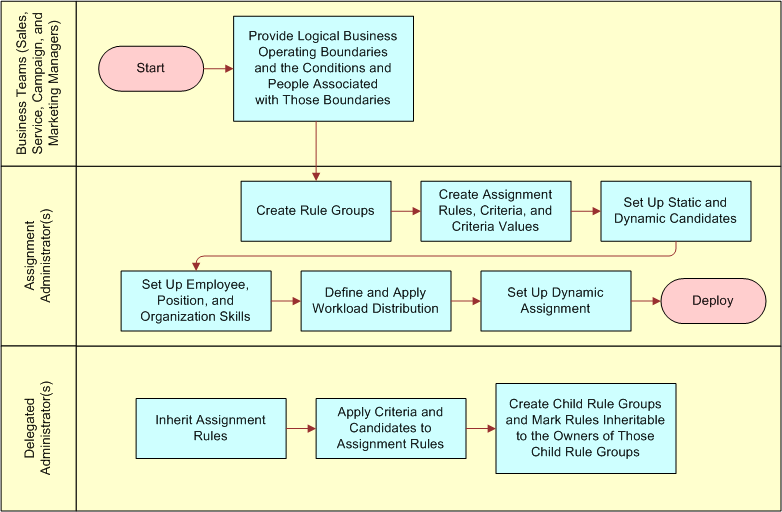
The following table lists the various tasks that you perform when defining new assignment rules. The steps represent a typical order of execution when defining a new assignment rule. However, many tasks are optional and might not be applicable for your deployment.
Task |
Required |
|---|---|
1. Creating Assignment Rule Groups
Note: You must apply a rule group to each assignment rule. If you do not want to define your own rule groups, then you can use the predefined rule groups or the Default Rule Group.
|
Yes |
Yes |
|
No |
|
4. Adding Criteria Values to Assignment Criteria or Adding Criteria Values as Skills to Assignment Rules Using Expertise Codes |
No |
No |
|
6. Adding Dynamic Candidate Teams to Assignment Rules
Note: The assignment seed data provides two dynamic candidate teams: Activity Account Team and Activity Asset Team. There is no organization dynamic team seed data provided. You might have to configure your own teams according to your business needs.
|
No |
No |
|
8. Associating Skills with Employees, Positions, and Organizations |
No |
No |
|
10. Applying Assignment Workload Distribution to Employees, Positions, and Organizations |
No |
11. Process of Defining Assignment Policies for Dynamic Assignment |
No |
Creating Assignment Rule Groups
This topic is part of About Assignment Rule Administration.
This topic explains how to create new assignment rule groups using the assignment administration views. This task is a step in Process of Defining Assignment Rules.
About Assignment Rule Groups
An assignment rule group is a logical grouping of assignment rules, and assignment rules are logical business boundaries associated with individuals or a team of people to achieve a business goal. Assigning rule groups to assignment rules allows you to partition rules based on organizational or corporate goals, or some other grouping, such as email response.
The following table provides sample rule groups and their descriptions.
Assignment Rule Group Name |
Description |
|---|---|
North America-USA |
Assignment rules related to the United States are associated with the North America-USA rule group. |
Service Products |
Assignment rules related to service products are associated with a single rule group. |
Email Response Group |
Assignment rules related to Siebel Email Response are associated with a single rule group. |
You can set up Assignment Manager to process only specific assignment rule groups and not others. See How Siebel Assignment Manager Uses Server Key Mappings to Load Rules to a Particular Siebel Server.
Requirements
Before applying rule groups to your assignment rules based on your particular business needs:
Decide whether you want to use rule groups.
Create rule groups if you want a separate set of assignment rules that you can apply to different business scenarios. Alternatively, you do not have to create rule groups if you want all of the rules processed every time that you run Assignment Manager. In this case, use the Default Rule Group that is provided as part of the Assignment Manager seed data.
Decide whether you need rule group hierarchies.
If you plan to use delegated assignment, then you need rule group hierarchies.
For more information about the Default Rule Group, see the description for assignment rule groups in Essential Building Blocks of Siebel Assignment Manager. For more information about delegated assignment and rule group hierarchies, see About Assignment Rule Administration
To create an assignment rule group
Navigate to the Administration - Assignment screen, and then the Rule Groups List view.
In the Rule Groups list, click New.
In the new record, click in the available fields to enter relevant information.
The new rule group appears in the Rule Groups list as well as in the Rule Group Explorer.
The following table shows the predefined fields.
Field |
Description |
|---|---|
Name |
Name of the assignment rule group. |
Parent Rule Group |
A rule group that directly precedes another rule group in the hierarchy. |
Owner Position |
The owner of the rule group. Each rule group has an owner (and potentially designees who also have owner rights). For more information about owners and designees as it relates to delegated assignment, see About Assignment Rule Group Hierarchy. |
Owner Login |
The login of the owner position. The owner position has visibility from the delegated administration views for rule groups and each of the child rule groups. |
Activation |
Start date of the assignment rule group. By default, rules within a group inherit the activation date from the group date. However, if you specify an activation date for a particular rule, then it overrides that date.
Note: By default, Siebel Business Applications use Universal Time Coordinated (UTC). For more information, see
Siebel Global Deployment Guide.
|
Expiration |
End date of the assignment rule group. By default, rules within a group inherit the expiration date from the group date. However, if you specify an activation date for a particular rule, then it overrides that date.
Note: By default, Siebel Business Applications use Universal Time Coordinated (UTC). For more information, see
Siebel Global Deployment Guide.
|
Key Based |
Indicates that the rule group is intended for key-based routing and usually has a corresponding server key mapping. By checking this flag, even if there is no server key mapping defined for the rule group, this makes sure that the rules that belong to this rule group are not processed when running Assignment Manager in default mode.
Tip: The Key Based field might be a hidden column in this list. You can use the Columns Displayed feature to make fields visible. For more information, see
Siebel Fundamentals Guide.
For more information about key-based routing and server key mappings, see How Siebel Assignment Manager Uses Server Key Mappings to Load Rules to a Particular Siebel Server. |
Organization |
The organization in which this rule group belongs. |
If you plan to use delegated assignment, see also About Delegated Assignment.
About Some of the Assignment Rule Fields
This topic is part of About Assignment Rule Administration.
The information in this topic provides detailed descriptions of the following assignment rule fields:
Assignee Filter Field
The value in the Assignee Filter field of an assignment rule determines how candidates are evaluated as potential assignees to the object. The following table shows the filters used by Assignment Manager to determine which potential assignees are assigned to the object for each assignment rule.
Assignee Filter |
Description |
|---|---|
All, Above Minimum |
Use assignees with an assignment score greater than or equal to the assignment rule's candidate passing score. Assigns one or more assignees. |
All, Must Assign |
Same as the All, Above Minimum value, except that the highest-scoring candidate is a potential assignee even if all candidates fail to meet the candidate passing score. Assigns one or more assignees. |
One, Best Fit |
Use the highest-scoring assignee with an assignment score greater than or equal to the candidate passing score. Assigns one assignee. |
One, Random |
Choose a random assignee whose score is greater than or equal to the candidate passing score required for this assignment rule. Assigns one assignee. |
Candidates Source Fields
For each assignment rule, the administrator determines whether Assignment Manager takes candidates directly from the assignment rule (statically) or dynamically from the object row by indicating the candidate source. There are two candidates source fields: person candidates and organization candidates.
Person Candidates Source Field
For the Person Candidates Source field, assignment rules apply as follows:
From Rule. The candidates are the people (positions and employees) defined for an assignment rule and are statically assigned. This setting is the default value for person candidates.
All People. The candidates are all the people (positions and employees) in the database and are statically assigned.
Teams. The candidates are persons (positions and employees) from dynamic candidate teams that you defined in Siebel Tools. In Siebel Tools, you choose either positions or employees as the value of the Team Type property in the Dynamic Candidate object to indicate that the person candidates for the assignment rule will come dynamically from the relevant attribute on the object row.
Two teams (Activity Account Team and Activity Asset Team) are provided as seed data, but you can add your own teams using Siebel Tools. In addition, several teams are predefined for use with territory management.
For more information about the Team Type property, see Configuring Assignment Objects for Dynamic Candidates.
Organization Candidates Source Field
For the Organization Candidates Source field, assignment rules apply as follows:
From Rule. The candidates are the organizations defined for an assignment rule and are statically assigned. This setting is the default value for organization candidates.
All Organizations. The candidates are all the organizations in the database and are statically assigned.
Teams. The candidates are organizations from dynamic candidate teams that you defined in Siebel Tools. In Siebel Tools, you choose organization as the value of the Team Type property in the Dynamic Candidate object to indicate that organization candidates for the assignment rule will come dynamically from the relevant attribute on the object row.
No dynamic candidate team seed data is provided for organizations. You must configure your own teams according to your business needs.
For dynamic candidate teams, the value in the Team Type assignment object property in Siebel Tools (Employee, Position, or Organization) determines what value appears in the candidates source LOV fields — that is, the Person Candidate Source field (Activity Account Team) and Organization Candidates Source field (From Rule) — in the assignment rule, as shown in the following figure.
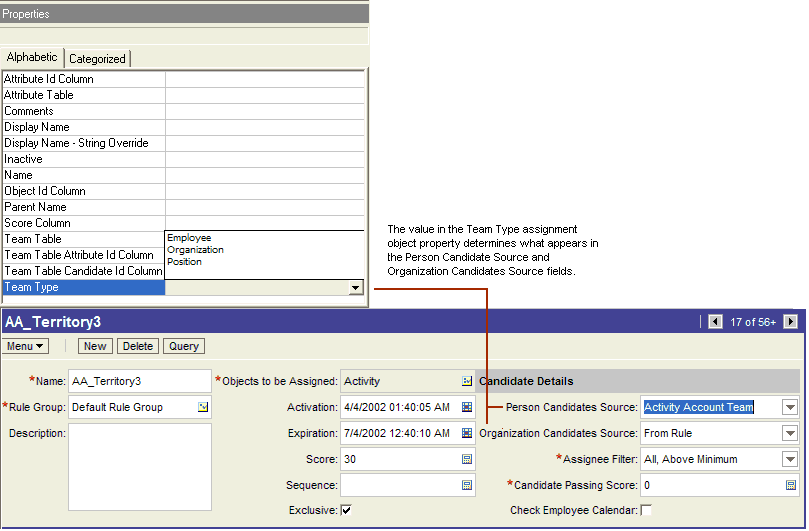
Check Employee Calendar Field
For each assignment rule, the administrator can designate whether Assignment Manager checks the employees' calendars when determining assignment eligibility. By checking the Check Employee Calendar field in the Assignment Rules List view, Assignment Manager checks for employee availability.
The Check Employee Calendar feature is used only for employee-based assignment objects, and requires the installation of the Siebel Field Service application. This feature depends on the Appointment Booking System in Siebel Field Service. You must first configure the Activity and Service Request assignment objects using Siebel Tools before this feature is available.
For more information about the Check Employee Calendar feature, see About Availability-Based Assignment.
Exclusive Field
For each assignment rule, the administrator can designate whether that rule is exclusive.
If a rule is exclusive and has assignees, then all assignees from other rules are discarded. If there are no exclusive rules, then the primary rule is the rule with the highest-scoring assignee and the primary assignee is the highest-scoring assignee. In this case, no assignees from the other rules are discarded; however, if the assignment object does not allow for more than one assignee, then only the primary assignee is assigned.
If there are multiple exclusive rules, then the exclusive rule with the highest-scoring assignee is chosen as the only exclusive rule. However, if multiple exclusive rules with equal scores qualify, then the default employee, default position, or default organization is assigned, because Assignment Manager is unable to determine the winning rule. For more information about assigning a default employee, default position, or default organization, see Assignment Methodology.
You make an assignment rule exclusive by checking the Exclusive flag for the assignment rule.
Creating Assignment Rules
This topic is part of About Assignment Rule Administration.
Each assignment rule has an activation date and an expiration date that you can use to denote a range of dates for when the rule must be active. If you specify an activation date and no expiration date, then the rule is active from the date denoted by the activation date onwards. If you specify an expiration date and no activation date, then the rule is active until the date denoted by the expiration date. If you do not specify either the activation date or the expiration date, then the rule is always active.
Use the following procedure to create your assignment rules. This task is a step in Process of Defining Assignment Rules.
To create an assignment rule
Navigate to the Administration - Assignment screen, and then the Assignment Rules List view.
In the Assignment Rules list, click New.
In the new record, click in the available fields to enter relevant information for the new rule.
The following table shows the predefined fields.
Field |
Description |
|---|---|
Name |
Name of the assignment rule. |
Rule Group |
Assignment rule groups applied to this rule. Each rule must be associated to an assignment rule group. |
Objects to be Assigned |
A multivalue group (MVG) field that allows you to select one or more assignment objects to apply to the rule. Note: These objects are the business entities chosen by the assignment administrator, such as accounts, contacts, and so on. |
Sequence |
Sequence number for this rule. Assignment Manager uses this number to prioritize the execution of a set of rules. By default, assignment rules do not have a sequence number; one must be assigned by the administrator, if needed. For more information about rule sequencing, see How Siebel Assignment Manager Determines the Sequence in Which Rules Are Evaluated. |
Activation |
Start date of the assignment rule.
Note: By default, Siebel Business Applications use Universal Time Coordinated (UTC). For more information, see
Siebel Global Deployment Guide.
|
Expiration |
End date of the assignment rule.
Note: By default, Siebel Business Applications use Universal Time Coordinated (UTC). For more information, see
Siebel Global Deployment Guide.
|
Score |
Score eligible for the assignment rule if qualifications are met. For more information about scoring, see About Assignment Scoring. |
Exclusive |
If selected, then the candidates for this assignment rule supersede candidates that qualify for any other nonexclusive assignment rules. For more information about the exclusive feature, see About Some of the Assignment Rule Fields. |
Person Candidates Source |
Determines whether the employee or position candidates for this rule are specified on the assignment rule (statically) or are chosen dynamically using predefined dynamic candidate object definitions. The choices are From Rule, All People, and whatever other dynamic person candidate team records that you defined in the Dynamic Candidate object using Siebel Tools. For more information about this field, see Candidates Source Fields. |
Organization Candidates Source |
Determines whether the organization candidates for this rule are specified on the assignment rule (statically) or are chosen dynamically using predefined dynamic candidate object definitions. The choices are From Rule, All Organizations, and whatever other dynamic candidate team records you defined in the Dynamic Candidate object using Siebel Tools. For more information about this field, see Candidates Source Fields. |
Assignee Filter |
Filters used by Assignment Manager to determine which potential assignees are assigned. Choices for assignee filters are: All, Above Minimum All, Must Assign One, Best Fit One, Random Defaults to All, Above Minimum when creating new assignment rules. For more information this field, see About Some of the Assignment Rule Fields. |
Candidate Passing Score |
Minimum score required for candidates to qualify for this assignment rule. Defaults to 0 (zero) when creating new assignment rules. |
Check Employee Calendar |
If selected, then this activates Assignment Manager to check employees' calendars when determining assignment eligibility. Used only for employee-based objects. For more information about this field, see About Some of the Assignment Rule Fields. |
Primary Employee |
Primary employee for this assignment rule if the rule passes and is the highest scoring rule for that object. Typically used for service-related assignments. Applicable only if this employee qualifies from the assignment rule (either from the rule itself or from dynamic candidates). However, if the AddScores parameter is set to TRUE, then the primary employee is ignored. This parameter overrides primaries on the rule, merges scores for each candidate across the rules, and then calculates the primary based on the highest total scoring employee that passes for that object.
Note: If the assignee filter type is One, Best Fit, then do not select a primary employee, because the highest-scoring employee is still selected and the primary employee is excluded.For information about assigning a particular employee as the primary assignee on a specific assignment rule, see
Choosing a Candidate as the Primary Assignee.
|
Primary Organization |
Primary organization for this assignment rule if the rule passes and is the highest scoring rule for that object. Applicable only if this organization qualifies from the assignment rule (either from the rule itself or from dynamic candidates). However, if the AddScores parameter is set to TRUE, then the primary organization is ignored. This parameter overrides primaries on the rule, merges scores for each candidate across the rules, and then calculates the primary based on the highest total scoring organization that passes for that object.
Note: If the assignee filter type is One, Best Fit, then do not select a primary organization, because the highest-scoring organization is still selected and the primary organization is excluded.For information about assigning a particular organization as the primary assignee on a specific assignment rule, see
Choosing a Candidate as the Primary Assignee.
|
Primary Position |
Primary position for this assignment rule if the rule passes and is the highest scoring rule for that object. Typically used for sales-related assignments. Applicable only if this position qualifies from the assignment rule (either from the rule itself or from dynamic candidates). However, if the AddScores parameter is set to TRUE, then the primary position is ignored. This parameter overrides primaries on the rule, merges scores for each candidate across the rules, and then calculates the primary based on the highest total scoring position that passes for that object.
Note: If the Assignee Filter type is One, Best Fit, then do not select a primary position, because the highest-scoring position is still selected and the primary position is excluded.For information about assigning a particular position as the primary assignee on a specific assignment rule, see
Choosing a Candidate as the Primary Assignee.
|
Adding Employees, Positions, and Organizations to Assignment Rules
This topic is part of About Assignment Rule Administration.
This topic provides procedures for adding employees, positions, and organizations to assignment rules.
This task is a step in Process of Defining Assignment Rules.
Siebel Assignment Manager can assign employees, positions, and organizations based on their association with their parent organization. For example, only employees or positions associated with a specific organization can be assigned to an assignment object even if other employees or positions associated with other organizations qualify. Positions assigned to an assignment object can also have their associated organizations assigned. This functionality is called multitiered assignment, and you must configure the appropriate assignment object before implementing.
For information about configuring assignment objects for multitiered assignment, see Reassigning Accounts to a Different Primary Position.
Alternatively, you can set a default employee, position, or organization for assignment objects. For example, if you want records for a given assignment object assigned to a certain employee, then you can change the Default Employee property on the assignment object using Siebel Tools. For more information about the Default Employee, Default Position, and Default Organization properties, see Siebel Object Types Reference.
For more information about setting these properties, see Configuring Assignment Object Properties.
Adding Employees to an Assignment Rule
Use the following procedure to add employees to an assignment rule.
To add employees to an assignment rule
Navigate to the Administration - Assignment screen, and then the Assignment Rules List view.
In the Assignment Rules list, drill down on the assignment rule for which you want to add employees, and then click the Employee Candidates view tab.
In the Employee Candidates list, click New.
In the Add Employees dialog box, select the employees to include for this assignment rule, and then click OK.
In the new employee record, click in the available fields to enter or edit the relevant information.
If new candidates are added, then make sure that you release the assignment rules for the changes to take effect.
For more information about releasing assignment rules, see Releasing Assignment Rules.
Note: If the All People value is selected in the Person Candidates Source field for the assignment rule, then all candidates are evaluated even if they are not listed in the Employee Candidates list or the Position Candidates list. Any new candidate is only evaluated only after the rules are released.
The following table shows select predefined fields available for editing.
Field |
Description |
|---|---|
Activation |
Start date of the assignment rule employee. Note: By default, Siebel Business Applications use Universal Time Coordinated (UTC). For more information, see Siebel Global Deployment Guide. |
Expiration |
End date of the assignment rule employee. Note: By default, Siebel Business Applications use Universal Time Coordinated (UTC). For more information, see Siebel Global Deployment Guide. |
Score |
An initial score for each employee is permitted in this field to differentiate between other employees for potential assignment. |
Adding Positions to an Assignment Rule
Use the following procedure to add positions to an assignment rule.
To add positions to an assignment rule
Navigate to the Administration - Assignment screen, and then the Assignment Rules List view.
In the Assignment Rules list, drill down on the assignment rule for which you want to add positions, and then click the Position Candidates view tab.
In the Position Candidates list, click New.
In the Add Positions dialog box, select the positions to include for this assignment rule, and then click OK.
In the new record in the Positions list, click in the available fields to enter or edit the relevant information.
If new candidates are added, then make sure that you release the assignment rules for the changes to take effect.
For more information about releasing assignment rules, see Releasing Assignment Rules.
Note: If the All People value is selected in the Person Candidates Source field for the assignment rule, then all candidates are evaluated even if they are not listed in the Employee Candidates list or the Position Candidates list. Any new candidate is evaluated only after the rules are released.
The following table shows select predefined fields available for editing.
Field |
Description |
|---|---|
Activation |
Start date of the assignment rule position.
Note: By default, Siebel Business Applications use Universal Time Coordinated (UTC). For more information, see
Siebel Global Deployment Guide.
|
Expiration |
End date of the assignment rule position.
Note: By default, Siebel Business Applications use Universal Time Coordinated (UTC). For more information, see
Siebel Global Deployment Guide.
|
Score |
An initial score for each position is permitted in this field to differentiate between other positions for potential assignment. |
After you add positions for an assignment rule, only the active employees for each position are available. If Assignment Manager assigns the position, then employees for the position have visibility to the assigned object.
To delete system-assigned positions from individual assignment objects, or to manually assign other positions, see the procedure in Maintaining the Manually Assigned Primary Position.
You can configure Assignment Manager to define additional fields for Positions associated with an assignment rule. For more information about defining fields for Positions, see Configuring Assignment Objects to Copy Additional Columns to the Team Table.
Adding Organizations to an Assignment Rule
Use the following procedure to add organizations to an assignment rule.
To add organizations to an assignment rule
Navigate to the Administration - Assignment screen, and then the Assignment Rules List view.
In the Assignment Rules list, drill down on the assignment rule for which you want to add organizations, and then click the Organization Candidates view tab.
In the Organization Candidates list, click New.
In the Add Organization dialog box, select the organizations to include for this assignment rule, and then click OK.
In the new record in the Organizations list, click in the available fields to enter or edit the relevant information.
If new candidates are added, then make sure that you release the assignment rules for the changes to take effect.
For more information about releasing assignment rules, see Releasing Assignment Rules.
The following table shows select predefined fields available for editing.
Field |
Description |
|---|---|
Activation |
Start date of the assignment rule organization. Note: By default, Siebel Business Applications use Universal Time Coordinated (UTC). For more information, see Siebel Global Deployment Guide. |
Expiration |
End date of the assignment rule organization. Note: By default, Siebel Business Applications use Universal Time Coordinated (UTC). For more information, see Siebel Global Deployment Guide. |
Score |
An initial score for each organization is permitted in this field to differentiate between other organizations for potential assignment. |
Adding a Sequence Number to Assignment Rules
This topic is part of About Assignment Rule Administration.
This topic explains how to add sequence numbers to assignment rules.
To add a sequence number to an assignment rule
Navigate to the Administration - Assignment screen, and then the Assignment Rules List view.
In the Assignment Rules list, select the assignment rule for which you want to define rule sequencing.
In the Sequence field, enter a sequence number.
How Siebel Assignment Manager Determines the Sequence in Which Rules Are Evaluated
This topic is part of About Assignment Rule Administration.
When you assign sequence numbers to assignment rules, Siebel Assignment Manager evaluates those rules in ascending order of the sequence numbers. Assignment rule sequencing provides a means for you to prioritize the rules that apply to any given assignment object by order of importance, thereby limiting the number of rules that Assignment Manager processes for assignment.
For example, you might want to run Assignment Manager only for your higher priority rules first. If those rules pass, then stop processing additional rules, because candidates are already successfully matched.
If none of the rules have a sequence number, or if all of the rules have the same sequence number, then Assignment Manager processes all the rules. However, if some of the rules in the group have sequence numbers and other rules do not, then the rules with no specified sequence number are considered to have a sequence number of 0 and are evaluated first. Therefore, it is recommended that you give every rule a sequence number if you use sequencing.
After processing every assignment rule within a sequence number, Assignment Manager checks to see if each rule was successfully assigned. When a rule results in successful assignment, Assignment Manager processes the rest of the rules having the same sequence number and then stops processing. Subsequently, the rules with higher sequence numbers are not processed.
As shown in the following table, Assignment Manager identifies the beginning and end of a segment within a sequence by the change in sequence number. For example, Assignment Manager first evaluates rules with a sequence number of 1, then evaluates rules with a sequence number of 2, and so on. It does not matter, however, how rules within a segment are evaluated.
At run time, Assignment Manager evaluates the rules in the first segment (Segment 1) first, and then stops to find out whether an assignment has been made. If it has assigned, then Assignment Manager does not continue. If it has not assigned, then Assignment Manager continues to the next sequence (Segment 2).
Segment |
Assignment Rule |
Sequence Number |
|---|---|---|
1 |
Assign Sales Rep West |
1 |
1 |
Assign Sales Rep North |
1 |
1 |
Assign Sales Rep East |
1 |
2 |
Assign Sales Rep West |
2 |
2 |
Assign Sales Rep North |
2 |
3 |
Assign Sales Rep West |
3 |
3 |
Assign Sales Rep North |
3 |
3 |
Assign Sales Rep East |
3 |
If Assignment Manager is running in default mode and there are multiple rule groups defined, then Assignment Manager evaluates the rules as if they are part of one big group.
For example, assume that there are two rule groups loaded by the same Assignment Manager server, with the sequences as shown in the following table.
Rule Group A |
Rule Group B |
|---|---|
1 |
1 |
1 |
1 |
1 |
2 |
2 |
2 |
2 |
3 |
3 |
3 |
3 |
3 |
Then, this is the order Assignment Manager evaluates those rules:
A1
A1
A1
B1
B1
A2
A2
B2
B2
A3
A3
B3
B3
B3
Sequence numbers can be assigned to assignment rules when creating new assignment rules or can be added to assignment rules at a later time.
Defining Assignment Rules to Use a Single Criterion for Multiple Objects
This topic is part of About Assignment Rule Administration.
In some cases, you might want to create an assignment rule that assigns candidates to two or more objects while using only one object's criteria. This topic uses a specific scenario as an example in which you create an assignment rule to use only an Opportunity criteria to assign candidates to both the Opportunity and Account objects. This rule can be used to assign candidates to opportunities and their associated accounts.
To create assignment rules that assign two objects using only one object criteria, you must create and map workflow policy components using Siebel Tools after defining the assignment rule.
To define an assignment rule to use a single criterion for multiple objects
Create an assignment rule and specify the assignment objects that are assigned using this rule.
For this example, create an assignment rule called Account/Opportunity and add the Account and Opportunity objects to this rule. For more information about creating assignment rules, see Creating Assignment Rules.
Create an assignment criteria that applies to only one of the assignment objects in this assignment rule.
For this example, configure the Lead Quality Code assignment criteria (an Opportunity object criteria). For more information about creating assignment criteria, see Creating Assignment Rules.
After the assignment rule is defined, create a workflow policy component that maps to both objects.
For information about creating a workflow policy component, see Using a Single Criterion for Multiple Assignment Objects.
Map the workflow policy component that you created with the column.
For information about mapping a workflow policy column, see Mapping Assignment Attribute Columns to an Assignment Object and a Workflow Policy Component Column.
Map the workflow policy component that you created to the assignment attribute.
For information about mapping a workflow policy component to assignment attributes, see Mapping Assignment Attribute Columns to an Assignment Object and a Workflow Policy Component Column.
Choosing a Candidate as the Primary Assignee
This topic is part of About Assignment Rule Administration.
This task is a step in Process of Defining Assignment Rules.
To choose a candidate as the primary assignee
Navigate to the Administration - Assignment screen, and then the Assignment Rules List view.
In the Assignment Rules list, select the assignment rule for which you want to assign a particular candidate as the primary assignee.
In one of the following fields, click the select button.
Primary Employee. If you want to assign a particular employee, then query for that employee, and then click OK.
Primary Position. If you want to assign a particular position, then query for that position, and then click OK.
Primary Organization. If you want to assign a particular organization, then query for that organization, and then click OK.
Defining Server Key Mappings for Assignment Rule Groups
This topic is part of About Assignment Rule Administration.
This topic explains how to define server key mappings for assignment rule groups. You can at any time change a server key mapping to another rule group or another Siebel Server.
To define a server key mapping
Navigate to the Administration - Assignment screen, and then the Server Key Mappings view.
In the Assignment Server Key Mappings list, click New.
In the new record, click in the available fields to enter relevant information.
The following table shows the predefined fields.
Field |
Description |
|---|---|
Siebel Server Name |
The name of the Siebel Server that is running that instance of Assignment Manager. This field does not represent the computer name. For more information about Siebel Servers, see Siebel System Administration Guide. |
Assignment Rule Group |
The assignment rule group that you want to associate with a particular Siebel Server running Assignment Manager. |
If you want to exclusively mark certain rule groups for use with server key mappings, then you can set the Key Based flag to TRUE for these rule groups (using the Key Based list column on the Rule Groups List view). These rule groups are not loaded by any Assignment Manager component operating in default mode. For more information about rule group usage, see Creating Assignment Rule Groups.
How Siebel Assignment Manager Uses Server Key Mappings to Load Rules to a Particular Siebel Server
This topic is part of About Assignment Rule Administration.
For each Siebel Server, you use server key mappings to define multiple rule groups that you want that server to load and process. Using server key mappings allows you to use different servers for different business purposes.
After you define server key mappings in the assignment administration views, each Assignment Manager (AsgnSrvr) process looks for the server name in the key mappings during startup and only loads rules from those rule groups. The AsgnSrvr component also registers the rule group row IDs as keys. When you submit a request to a server, you must submit the AsgnKey parameter set to one of the rule group row IDs assigned to that server.
The server key mapping process uses an internal key-based routing mechanism to route requests to a particular server, however, this is done in the background and is not apparent. You can specify multiple servers to load the same rule group. In this case, the Server Request Broker component routes requests, based on load balancing metrics, to one of the Assignment Manager components that loaded that rule group.
You can mark certain rule groups for use only with server key mappings. These rule groups are not loaded by any Assignment Manager component operating in default mode.
The server key mappings feature is supported only in certain environments when you are using specific functionality, as follows:
Script or workflow process calling a business service. You can invoke Assignment Manager through a business service from within a workflow process, or from a script, using one of the following predefined business services:
Server Requests business service. Use this generic business service to submit requests to a particular component using the Server Request Broker. With this business service, you can use the Assignment Manager server mapping feature. If you are using this business service to invoke rules based on rule groups, then pass the AsgnKey parameter as the input parameter, and pass the ReqKey parameter as a request parameter (in the child property set for the component). Then, set both the AsgnKey and ReqKey parameters to the rule group ID of the relevant rule group.
-
Synchronous Assignment Manager Requests business service. This business service has one method available: Assign. This method sends a request to the Assignment Manager server component using the AsgnObjName and ObjRowId parameters. All active rules in the database are processed. Use this business service:
To submit requests to assign a single object row
With the Default Group (when no server key mappings are defined)
Interactive assignment. In the default configuration, interactive assignment runs in default mode. However, interactive assignment can be customized to use the server key mappings feature using the SetAsgnKey method on the business component base class CSSBCBase.
Using a script, a workflow process, or a business service, you call the method to pass the row ID of one of the rule groups as the parameter. The interactive assignment feature uses this parameter as the AsgnKey and ReqKey parameters when submitting requests to the AsgnSrvr component.
Preparing to Release Assignment Rules
This topic is part of About Assignment Rule Administration.
The following table lists the administrative tasks for preparing for and releasing assignment rules. Perform these tasks in the order provided, and in the environment indicated, where they apply to your deployment.
Task |
GUI |
Siebel Tools |
|---|---|---|
1. (Optional) Defining Server Key Mappings for Assignment Rule Groups. |
Yes |
No |
2. (Optional) Set up Assignment Manager for availability-based assignment. In Siebel Tools, complete several tasks. See Process of Configuring Assignment Objects for Availability-Based Assignment. In the GUI, check the Check Employee Calendar field for each assignment rule that you want to assign by availability. |
Yes |
Yes |
3. (Optional) Define load splitter configuration. |
Yes |
No |
Yes |
No |
Releasing Assignment Rules
This topic is part of About Assignment Rule Administration.
After you define your assignment rules or make any changes to the rules, criteria, values, or candidates (employee, position, or organization) for the assignment rules, you must release them to instruct Siebel Assignment Manager to use these rules. Releasing assignment rules also updates the rulecache.dat file. For more information about the rulecache.dat file, see About Siebel Assignment Manager Rule Cache Files.
The following procedure releases all assignment rules simultaneously. Do not release assignment rules while associated server tasks are running. After you have defined your assignment rules, you must release the rules and you might have to perform a few additional administrative tasks.
To release assignment rules
Navigate to the Administration - Assignment screen, and then the Assignment Rules List view.
In the Assignment Rules list, click the Release button.
A confirmation message appears, indicating that the rules have been released.Note: You can also update the rule cache by deleting the rule cache files and restarting the Siebel Server. Search for *rulecache*.dat in the SIEBSRVR_ROOT\binfolder.Tip: If you want to verify that the new or modified rules have been applied, then check the timestamp of the rulecache.dat file or the Assignment Manager (AsgnSrvr) log file.
When a new Siebel Server is installed (for instance, as part of an upgrade), pending assignment rules are released (the rule cache is re-created) on the first startup. It is recommended that you release assignment rules after installation so that servers in the deployment re-create the same rule cache.
Migrating Assignment-Related Data
This topic is part of About Assignment Rule Administration.
You can migrate assignment-related data from one environment to another, such as to migrate positions, skills and skill items, or assignment criteria and criteria items, from a test environment to a production environment. You can migrate assignment-related data using Siebel Enterprise Integration Manager (EIM) or Siebel Application Deployment Manager (ADM).
You cannot directly migrate assignment rules themselves. You can export only child and grandchild data of assignment rules.
If you add or change assignment objects, assignment attributes, or assignment criteria, then you must also migrate the repository to the server production database.
During migration, Siebel Assignment Manager automatically updates existing assignment rules, as follows:
If All People is selected in the Person Candidates Source field on the assignment rule, then the new value in the PERSON_CAND_TYPE column is All People.
If All People is not selected in the Person Candidates Source field on the assignment rule, then the new value in the PERSON_CAND_TYPE column is From Rule.
If All Organizations is selected in the Organization Candidates Source field on the assignment rule, then the new value in the BU_CAND_TYPE column is All Organizations.
If All Organizations is not selected in the Organization Candidates Source field on the assignment rule, then the new value in the BU_CAND_TYPE column is From Rule.
For more information about migrating data using Siebel EIM or Siebel ADM, see Siebel Enterprise Integration Manager Administration Guide and Siebel Application Deployment Manager Guide.
Exporting and Importing Assignment-Related Data
The Siebel Business Applications user interface provides the ability for a qualified user to export assignment-related data into a spreadsheet file. After modifying the spreadsheet file, this user can then import the data from the file back into the same environment in order to modify the assignment data in the database.
Before exporting, the user can query for the specific data of interest to be exported. You can export and import:
Positions and associated skills and skill items. (Data can be exported from two different views.)
An assignment rule and associated criteria and criteria items.
An assignment rule and associated position candidates.
Data you export is saved in a comma-separated values file (CSV file), which you can access from the Administration - Assignment screen, Transaction Logs view. You can open, modify, and save the file in a spreadsheet program such as Microsoft Excel. Later, you can import a modified copy of the file in order to update existing assignment-related data or add new data. (Data changes are subject to limitations described in this Limitations for Importing Assignment-Related Data).
The information that is associated with the export and import operations described here can be reviewed in the Administration - Assignment screen, Transaction Logs view. The file that you exported or imported is available here as an attachment to the log record corresponding to the operation that you performed. For more information, see Transaction Log Data for Export and Import Operations.
This topic contains the following information:
Exporting Assignment-Related Data
This topic is part of Exporting and Importing Assignment-Related Data.
To export assignment-related data to a spreadsheet file
Navigate to one of the views that supports exporting assignment-related data:
To export data for positions and associated skills and skill items, navigate to the Administration - Group screen, Positions view. Drill down on a position record to go to the list view and display associated skill and skill item data. Note the button in the upper applet labeled Export Skill Data.
Alternatively, to export data for skills and associated positions and skill items, navigate to the Administration - Group screen, Skills view, which displays associated position and skill item data. Note the button in both applets labeled Export Skill Data. (This view does not support importing data; use the Positions view for that task instead.)
To export data for a single assignment rule and associated criteria and criteria items, navigate to the Administration - Assignment screen, Assignment Rules List view. Drill down on an assignment rule record to go to the form view, then click the Criteria tab to display the associated criteria. Note the button in the upper applet labeled Export Assignment Data.
To export data for a single assignment rule and associated position candidates, navigate to the Administration - Assignment screen, Assignment Rules List view. Drill down on an assignment rule record to go to the form view, then click the Position Candidates tab to display the associated position candidates. Note the button in the upper applet labeled Export Assignment Data.
Perform queries, as necessary, to display a subset of the available data.
For example, when exporting data associated with an assignment rule, you might use a query to locate the specific assignment rule of interest. Or, when exporting data associated with positions, you might use a query to display the particular subset of positions of interest to you.
Click the appropriate export button (noted in step 1) to begin the process of exporting data.
In the dialog box that appears, enter a name for the spreadsheet file that you are exporting, excluding the file extension.
The file will be saved as a comma-separated values file (CSV file), which can be opened in a spreadsheet program. The .csv file extension is added when the export file is created.
(Optional) Enter some descriptive text for the Export Process Description field. This value is helpful if you have to review log data from the export operation.
Note: In the Transaction Logs view, in the record associated with the export operation, the Description field contains a string that is derived from the string value you provided in the Export Process Description field. For more information, see Transaction Log Data for Export and Import Operations.Click OK to begin exporting. Or click Cancel to cancel the export operation.
Navigate to the Administration - Assignment screen, Transaction Logs view.
The CSV file that you exported is available as an attachment to the transaction log record for the export operation.
Click to save the exported file or open it in a spreadsheet program like Microsoft Excel.
Save a copy of the spreadsheet file, or copy the file, into a directory that you can access from your current computer or from the computer where further changes can be made.
Note: For reference, keep a copy of the original CSV file with the original name. Make another copy of the file that you will modify, naming it as appropriate for your business needs.Modify the data in the spreadsheet file, as appropriate, and prepare the file for import. For more information, see Preparing Assignment-Related Data for Import.
Preparing Assignment-Related Data for Import
This topic is part of Exporting and Importing Assignment-Related Data.
Validate that the assignment-related data was successfully exported into the spreadsheet file. Make sure that any changes that you make support your business needs and take into account all documented limitations. Later, you can import a modified file in order to update existing assignment-related data or add new data.
For example, through editing the spreadsheet file, you can do the following (subject to limitations):
Add, update, or delete skills or skill items that are associated with existing positions.
Add, update, or delete criteria, criteria items, or position candidates that are associated with an existing assignment rule.
Before you import data from the spreadsheet file, review the information about limitations for importing assignment-related data and the relevant user keys for importing assignment-related data, in Limitations for Importing Assignment-Related Data.
For instructions for importing data from a spreadsheet file that you exported and modified, see Importing Assignment-Related Data.
Importing Assignment-Related Data
This topic is part of Exporting and Importing Assignment-Related Data.
Use the following procedure to import assignment-related data from a spreadsheet file that you previously exported and modified.
To import assignment-related data from a spreadsheet file
Review Preparing Assignment-Related Data for Import and related topics.
Navigate to one of the views that supports importing assignment-related data.
To import data for positions and associated skills and skill items, navigate to the Administration - Group screen, Positions view. Drill down on a position record to go to the list view and display the associated skill and skill item data. Note the button in the upper applet labeled Import Skill Data.
To import data for a single assignment rule and associated criteria and criteria items, navigate to the Administration - Assignment screen, Assignment Rules List view. Drill down on an assignment rule record to go to the form view, then click the Criteria tab to display the associated criteria. Note the button in the upper applet labeled Import Assignment Data.
To import data for a single assignment rule and associated position candidates, navigate to the Administration - Assignment screen, Assignment Rules List view. Drill down on an assignment rule record to go to the form view, then click the Position Candidates tab to display the associated position candidates. Note the button in the upper applet labeled Import Assignment Data.
Click the appropriate import button (noted in step 2) to begin the process of importing data.
In the dialog box that appears, click Browse to specify the location of the spreadsheet file that you are importing and to select the file.
(Optional) Enter some descriptive text for the Import Process Description field. This value is helpful if you have to review log data from the import operation.
Note: In the Transaction Logs view, in the record associated with the import operation, the Description field contains a string that is derived from the string value that you provided in the Import Process Description field. For more information, see Transaction Log Data for Export and Import Operations.(Optional) Specify the number of records to be skipped.
Use this option when the import file contains records at the beginning of the file that you must skip when importing the file data. For example, if you do not want to import the first four records, then specify 4.
(Optional) Specify the number of records to be processed.
Use this option (optionally along with the option for the number of records to be skipped) when the import file contains records at the end of the file that you must skip when importing the file data. For example:
If the import file contains 10 records and you want to import the first four records only, then specify 4.
Or, if the file contains 14 records, you are skipping the first four records, and you want to import records 5 though 10 only, then specify 6.
Click OK to begin importing. Or click Cancel to cancel the import operation.
Validate that the data from the spreadsheet file was successfully imported into the application.
Also review the transaction log to verify that the operation was performed as expected. To do this, navigate to the Administration - Assignment screen, Transaction Logs view. The transaction log contains data about failed records, skipped records, processed records, and so on. For more information about the data displayed in this view, see Transaction Log Data for Export and Import Operations.
Limitations for Importing Assignment-Related Data
This topic is part of Exporting and Importing Assignment-Related Data.
The following limitations apply when you import assignment-related data:
General limitations. No insert, update, or delete operations can be performed on records for high-level object types: assignment rules or positions.
Update limitations. The following limitations apply to updates that are performed as part of import operations:
User key values cannot be updated as part of an update. For the applicable user keys, see the following table.
As noted in the following table, skill items and criteria items have no static user key fields. You can update such records in an import operation if you use logically unique fields as user keys. For example:
If a skill is Competency, then Competency is a key field in associated skill items, and two other fields (Skill Level High and Skill Level Low) can be updated.
If a skill is Language, then Language Code is a key field in associated skill items, and only one field (Expertise) can be updated.
If a criterion is Account Bill To City State Country, then Bill to City, Bill to State, and Bill to Country are key fields in associated skill items, and one field (Score) can be updated.
Note: If you are not sure which fields make up the logical user key for particular skill items or criteria items, then you can specify that the import operation perform a delete followed by an insert with updated values.
Delete limitations. The following limitations apply to deletes that are performed as part of import operations:
As noted in the following table, skill items and criteria items have no static user key fields. You can delete such records in an import operation if you use logically unique fields as user keys. If multiple records match a specified logical user key, then only the first matching record is deleted.
Records for mid-level object types can be deleted only where all fields of the child object type are empty in the import file. Specifically, this means that criteria records can be deleted only if they have no associated criteria items in the import file, and skill records can be deleted only if they have no associated skill items in the import file.
User Key Fields Relevant to Importing Assignment-Related Data
The following table identifies the user key fields that control what happens when you import assignment-related data from a spreadsheet file.
Object Types Represented in Import File |
User Keys |
|---|---|
Positions and associated skills |
Position.Position Position.Division Position Skill.Item |
Assignment rules and associated criteria |
Assignment Group.Name Assignment Group.Rule Group Assignment Rule.Rule Criterion Assignment Rule.Comparison Method Assignment Rule.Inclusion |
Assignment rules and associated position candidates |
Assignment Group.Name Assignment Group.Rule Group Assignment Group Position.Position Assignment Group Position.Division |
Skill items Criteria items |
No static user keys. Specify logically unique fields: skill item or criteria item fields appropriate to the specific skill or criterion. Some examples precede this table. |
Transaction Log Data for Export and Import Operations
This topic is part of Exporting and Importing Assignment-Related Data.
The following table describes the fields for the data that you can review in the Administration - Assignment screen, Transaction Logs view. Each record is an activity record that corresponds to an export or import operation that was initiated, whether the operation succeeded or failed.
The records displayed in the upper applet in this view can be filtered by selecting My Transaction Logs (the default), My Team's Transaction Logs, or All Transaction Logs.
The lower applet in this view contains attachments for the spreadsheet file that you exported or imported. For an import operation, this applet also includes a log file. For export, a message is displayed to the user that contains some relevant data about the operation.
Field |
Description |
|---|---|
Transaction # |
The row ID for the transaction log record. |
Description |
A string that is derived from the string value that you provided in the Export Process Description or Import Process Description field (string). The format used in the Description field is like string_username_date_time, where date is in the format YYYYMMDD and time is in the format hhmmss. For export, if no string value was provided in Export Process Description, then substitute ExportProcess for string in the example. For import, if no string value was provided in Import Process Description, then substitute ImportProcess for string in the example. |
Type |
Export or Import, depending on the operation performed. |
Status |
Success or Failed. |
Date |
Datetime stamp recording when the export or import operation was completed and the log file was written. |
Owner |
The Siebel user name of the user who performed the export or import operation. |
Display In |
Value represents the view from which you exported data, or into which you imported data. The value can be one of the following:
|
Comments |
Comment text that you can enter after performing the export or import operation. |
Assignment Methodology and Examples for Creating Assignment Rules
It is strongly recommended that you have a good understanding of how Siebel Assignment Manager evaluates candidates and determines assignments before you begin creating your assignment rules, or configure, administer, or use the various assignment features.
This topic explains assignment methodology and provides examples for creating different kinds of assignment rules. You may, however, use these features differently, depending on your business model. The topics are:
Example of Creating Sales Assignment Rules Based on Sales Territories
An example of how a sales organization can strategically assign salespeople based on territories.
Example of Creating Sales Assignment Rules That Combine Criteria
An example of how a sales organization can distribute its salespeople in the same geographic location based on revenue potential.
Example of Creating Assignment Rules for Service Organizations
An example of how to create assignment rules for a service organization.
The following figure provides a high-level flowchart of Assignment Manager behavior, which includes the following steps:
Find assignment rules for the object.
Evaluate assignment criteria for the object.
Determine a list of candidates from each assignment rule.
Evaluate each candidate against assignment rule criteria.
Score each qualified candidate for each assignment rule.
Apply the assignee filter to scored candidates to generate a list of potential assignees.
Evaluate exclusive assignment rules and determine the primary assignment rule.
Determine the primary assignees.
Filter out certain assignees based on multitiered mode.
Generate assignments.
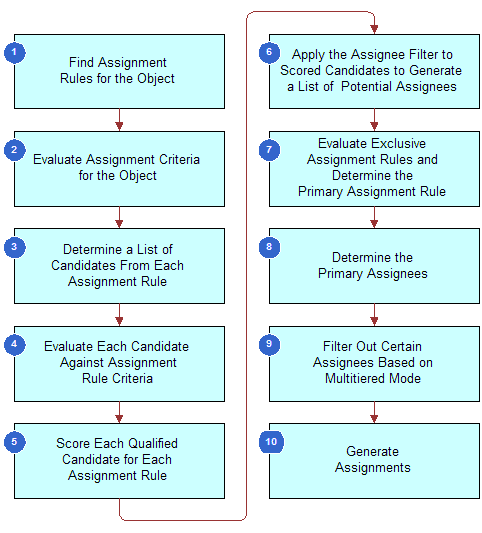
Assignment Methodology
This topic is part of Assignment Methodology and Examples for Creating Assignment Rules.
Before Siebel Assignment Manager starts to assign candidates to assignment objects, it checks the ASGN_DT column to determine whether or not to assign a row. This check on the ASDN_DT column is performed for interactive, dynamic, and batch assignment. Each time Assignment Manager assigns candidates to a record, the record's ASGN_DT column is populated with the date and time of the assignment.
Assignment Manager checks the value in the ASGN_DT column against the assignment request's time. Depending on the mode of assignment used, the request time might be defined in one of the following ways:
For dynamic assignment, a row is inserted into the S_ESCL_REQ table, and the CREATED column in the S_ESCL_REQ table denotes the time when the record triggered the policy. The timestamp in the CREATED column is considered to be the request time.
For batch assignment and interactive assignment, the request time is the time when the request is submitted to the server component, either Assignment Manager (AsgnSrvr) or Batch Assignment (AsgnBatch). That is, the request time represents when the tasks for the server component evaluates the assignment request.
Assignment Manager then checks the ASGN_DT column, as follows:
If ASGN_DT is greater than the request time for the request being assigned, then the assignment is not performed on the row.
If ASGN_DT is less than the request time for the request being assigned, then the assignment is performed on the row.
Siebel Assignment Manager uses the following methodology to assign candidates to assignment objects.
Assignment Manager finds assignment rules for an object. Assignment Manager finds active assignment rules for evaluation for the object being assigned. If there are no active rules for the assignment object, then default assignees are assigned. In rule group mode, all the active rules for the assignment object belonging to the rule group of the request are processed.
Note: The Default Employee, Default Position, and Default Organization properties for each assignment object are defined in Siebel Tools. For more information about these properties, see Choosing a Candidate as the Primary Assignee.Assignment Manager evaluates assignment criteria for the object. After Assignment Manager determines the rules for processing, it processes rules in ascending sequence number order. For each rule, Assignment Manager first evaluates each criterion with the Compare to Object comparison method.
Note: If criteria marked as Required do not satisfy the object's attributes, then Assignment Manager stops evaluating the assignment rule.Assignment Manager determines a list of candidates from each assignment rule. For each assignment rule that satisfies the previous step, Assignment Manager determines a list of person and organization candidates relevant to the assignment rule, depending on the Person Candidates Source and Organization Candidates Source fields on the assignment rule.
Static candidates from rule. If the Person Candidates Source is indicated as From Rule, then:
If the assignment object uses position-based assignment, then the candidate list includes the positions registered in the Position Candidates view.
If the assignment object uses employee-based assignment, then the candidate list includes the employees registered in the Employee Candidates view.
All People. If the Person Candidates Source is indicated as All People, the candidate list includes all registered employees or positions in the Siebel database.
Dynamic candidates. If the Person Candidates Source is the name of a team (such as Activity Account Team or Activity Asset Team), then Assignment Manager obtains the candidate list from the team table related to the object row.
The list of organization candidates for each rule are determined using a similar method.
Assignment Manager evaluates each candidate against assignment rule criteria. Assignment Manager evaluates each candidate against the criteria using the selected comparison method as described in Assignment Criteria Comparison Methods. Workload distribution rules are also processed for each candidate.
Note: Candidates fail if they do not match any required criterion and are not evaluated further against this rule.Assignment Manager scores each qualified candidate for each assignment rule. Assignment Manager scores each candidate for an assignment rule based on the sum of:
The assignment rule score of each assignment criterion that is satisfied.
Each assignment criterion value that is satisfied depending on the inclusion method, as explained in Assignment Criteria Inclusion Methods.
Some assignment criteria values (skills) are weighted by expertise.
To rank expertise codes, Assignment Manager uses the Order field in the List of Values view in the Administration - Data screen.
To define expertise weight, Assignment Manager uses the Weighting Factor field in the List of Values view in the Administration - Data screen.
The score for the candidate.
For static candidates, this value is specified in the Employees Candidates view, Position Candidates view, or Organization Candidates view. For dynamic candidates, this value is specified in the Score Column property in the Dynamic Candidate object.
The criterion that is calculated as the prorated score.
This value is the score based on the current workload of candidates compared to the maximum workload allowed.
If the Assignment Rule form has the Check Employee Calendar box selected, then Assignment Manager uses the availability-based assignment feature to submit employee availability information to the Appointment Booking System in Siebel Field Service, which reviews qualified candidates' calendars and work schedules to see who is available to undertake the assignment at the required time. Employees who are not available at the requested time for the specified duration are eliminated.
At this point, the score for the assignment rule is calculated from either the highest-scoring person candidate or organization candidate depending on the value in the Assignment Scoring Mode property for the assignment object.
Assignment Manager applies the assignee filter to scored candidates to generate a list of potential assignees. Assignment Manager uses the assignee filters to eliminate candidates and determine a final list of assignees. The choices are:
All, Above Minimum
All, Must Assign
One, Best Fit
One, Random
Assignment Manager evaluates exclusive assignment rules and determines the primary assignment rule. If no exclusive assignment rule exists or none of the exclusive rules passed, then the assignment rule with the highest score is the primary assignment rule. If none of the assignment rules has a score or if more than one rule has the same highest score, then the assignment rule with the lowest row ID is used to break the tie in the process of finding the primary assignment rule. If the AddScores property is set to TRUE, then scores for each candidate are merged across rules, and the candidate primaries are calculated based on the total scores.
If at least one assignment rule marked as exclusive passes, then the exclusive assignment rule with the higher score is chosen as the primary rule. Only the assignees in this assignment rule are kept and all the assignees from other assignment rules are excluded.
If no rules passed or more than one exclusive assignment rule yields the same highest score, then Assignment Manager assigns the object to:The default employee for employee-based assignments.
The default position for position-based assignments.
The default organization for organization-based assignments.
Note: When two or more exclusive assignment rules have the same score and the Keep Man Asgn Primary Position assignment property is set to TRUE on the object, then the manually assigned primary position is retained and the default position is added to the team as a nonprimary.Assignment Manager determines the primary assignees. Assignment Manager determines the primary assignees from the primary assignment rule:
For objects that use employee-based assignments, set the primary assignee to the primary employee selected in the Primary Employee field of the Assignment Rule form for the primary assignment rule. If the selected primary employee is not an assignee that satisfies the previous step, or if there is no primary employee specified on the rule, then select the highest-scoring employee for the primary assignment rule that satisfies the previous step.
For objects that use position-based assignment, set the primary assignee to the primary position selected in the Primary Position field of the Assignment Rule form for the primary assignment rule. If the selected primary position is not an assignee that satisfies the previous step, or if there is no primary position specified on the rule, then select the highest-scoring position for the primary assignment rule that satisfies the previous step.
For objects that use organization-based assignments, set the primary organization to the primary organization selected in the Primary Organization field of the Assignment Rule form for the primary assignment rule. If the selected primary organization is not an assignee that satisfies the previous step, or if there is no primary organization specified on the rule, then select the highest-scoring organization for the primary assignment rule that satisfies the previous step.
Note: The primary employee, position, or organization must pass the minimum score required for this assignment rule for assignment as the primary assignee. The only exception is when the Assignee Filter is All, Must Assign, in which case the highest-scoring candidate is a potential assignee if all candidates fail to meet the minimum score. For more information about assignee filters, see About Some of the Assignment Rule Fields.
Assignment Manager filters out certain assignees based on multitiered mode. By default, the assignment mode is set to independently assign qualifying people and organizations.
If you set one of the other assignment modes (Person-Oriented, Organization-Oriented, Person and Organization-Oriented), then Assignment Manager filters out unwanted, but qualifying, people and organizations based on the relationship between them. Assignment Manager recalculates the primaries, if necessary; for example, if the primaries were filtered out by multitiered filtering. For more information, see Configuring Assignment Objects for Multitiered Assignment.
Assignment Manager generates assignments. Assignment Manager writes assignees to the database to finalize the assignment, as follows:
Writes the primary assignment rule and primary assignees to the object's primary table.
-
For team-based objects, writes assignees to the object's team table.Note: For interactive assignments, assignees appear in the appropriate list after calculation. The candidate that Assignment Manager determines as the primary appears highlighted. The user can then choose the candidate or candidates for assignment, or the user can override and assign a different primary by selecting a different record.
Example of Creating Sales Assignment Rules Based on Sales Territories
This topic is part of Assignment Methodology and Examples for Creating Assignment Rules.
This topic gives one example of how a sales organization can strategically assign salespeople based on sales territories. You might use this feature differently, depending on your business model.
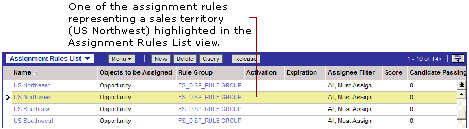
To create sales assignment rules based on sales territories
Create assignment rules as sales territories.
In this example, in the Assignment Rules List view, you create four assignment rules, one for each territory.
Determine the assignment criteria.
In this example, in the Assignment Criteria view, you define Account State as the criteria for each assignment rule, because the assignment rules are based on territories.
Define the criteria values.
In this example, in the Assignment Criteria view, you use the states that make up each territory as criteria values.
Add the positions.
In the Assignment Positions view, add the sales positions responsible for each territory. As an example, you add Division Manager - West and Field Sales Representative to the US Northwest assignment rule.Note: To specify a primary position, you must set it at the rule level (in the Primary Position field in the Assignment Rules List view).Tip: The Primary Position field might be a hidden column. You can use the Columns Displayed feature to make fields visible. For more information, see Siebel Fundamentals Guide. You must also assign a specific position within that rule (in the Position Candidates list in the Assignment Rules List view).Release the assignment rules.
In the Assignment Rules List view, click the Release button. You can then run Batch Assignment to assign objects affected by the assignment rules. For more information about running Batch Assignment, see Running Batch Assignment.
After these assignment rules are released, Assignment Manager assigns salespeople based on the geographic location of the sales opportunity. For example, a sales opportunity in California is assigned to a Western Field Sales Representative.Note: After an account or opportunity has been assigned to a sales team, the list of Territory definitions used by Assignment Manager for this item is added to the item record in the Territories field. This list cannot be edited in the standard user Account or Opportunity detail views.For an example of how a sales organization can strategically distribute salespeople by using assignment rules based on territories and revenue, see Example of Creating Sales Assignment Rules That Combine Criteria.
Assignment Manager Behavior When All Assignment Rules Fail
If no qualifying assignment rules are found, that is, all evaluations fail, then Assignment Manager replaces the team and assigns the default position as the primary position. For example, assume that you run batch assignment on the Account assignment object without specifying an object WHERE clause. In this case, Assignment Manager processes all Account records. For each account, if no matching assignment rules are found, then Assignment Manager can potentially replace the account team with the default position. This behavior can ultimately result in the reassignment of all accounts.
Example of Creating Sales Assignment Rules That Combine Criteria
This topic is part of Assignment Methodology and Examples for Creating Assignment Rules.
This topic gives one example of how a sales organization can distribute its salespeople in the same geographic location based on revenue potential. You might use this feature differently, depending on your business model.
To create sales assignment rules that combine criteria
Create assignment rules.
For example, create two assignment rules, one for each territory.
Determine the assignment criteria.
For example, select Account State and Revenue as the criteria.
Define the criteria values.
For example, use the states that make up each territory as the Account States criteria values. For the Revenue criteria values, select different assignment attributes for each assignment rule:For the US Southwest High Revenue assignment rule, type
100,001in the Revenue Low assignment attribute.For the US Southwest Low Revenue assignment rule, type
100,000in the Revenue High assignment attribute.
Note: The columns that appear in the Values list change dynamically depending on the criteria selected in the Criteria list.Add the positions for this assignment rule.
For example, you add a different sales position for each assignment rule:For the US Southwest High Revenue assignment rule, add Division Manager - West.
For the US Southwest Low Revenue assignment rule, add Western Field Sales Representative.
The figure shown in the previous step shows an example of defining the US Southwest High Revenue assignment rule as described.
Release the assignment rules.
In the Assignment Rules List view, click the Release button. You might then run Batch Assignment to assign objects affected by the assignment rules. For more information about running Batch Assignment, see Running Batch Assignment.
After these assignment rules are released, Assignment Manager assigns salespeople based on the geographic location and revenue potential of the sales opportunity. For example, a sales opportunity in Nevada with a revenue potential of over $100,000 is assigned to the western division manager. However, a sales opportunity in New Mexico with a revenue potential of $100,000 or lower is assigned to a western field sales representative.
Example of Creating Assignment Rules for Service Organizations
This topic is part of Assignment Methodology and Examples for Creating Assignment Rules.
This topic gives one example of how to create assignment rules for a service organization. You might use this feature differently, depending on your business model.
Use the following strategy to develop assignment rules for your service organization:
Determine the different assignment objects to be assigned.
Service organizations have to assign ownership of a wide variety of tasks. These tasks might include service requests, activities, and accounts. In addition, a product development organization might have to assign ownership of product defects to engineers. For instance, you might decide to assign only service requests and product defects, because the associated activities are manually assigned by owners of those objects.
Determine if multiple assignment objects are assigned using the same assignment rules.
Multiple assignment objects can be assigned using the same assignment rules. For example, if you are assigning accounts and service requests in the same manner, then you can use the same assignment rules by associating those rules with multiple assignment objects.
For each assignment object, determine which of the objects is assigned using the same assignment rules.
The Compare to Object comparison method allows you to assign different groups of objects using different rules. Typically, complex service environments assign different groups of service requests using different rules, such as segmenting the service requests based on service request priority.
Determine the strategy for each group of objects to be assigned using the same assignment rules.
Use the skill criteria to minimize the number of assignment rules. One assignment rule can match different candidates to various objects based on the object characteristics and candidate skills. To determine optimal assignment, determine the criteria that you want to evaluate for each candidate to make sure that the candidate possesses the proper skills to handle the task. These criteria would be the primary type of criteria that you would use most frequently for implementing assignments in a customer service environment. These criteria are defined using the Compare Object to Person comparison method in the Assignment Criteria view.
Define workload rules.
Determine the various methods of calculating workloads for employees in your organization. Each workload rule is associated with a specific assignment object. For instance, you can define two workload rules to calculate:
Open Service Requests for an employee
Critical Service Requests submitted through Siebel eService
Define assignment rules, assignment criteria, assignment criteria values, and assignment workloads.
Using the strategy, rules, and criteria discussed previously, define the assignment rules and the corresponding detail using assignment administration views. In defining rules, criteria, values, and workloads, you can specify scores for each component. These scores are aggregated in determining the total score for each candidate of an assignment rule.
Define static and dynamic candidates.
For static candidates, define eligible employees for assignment by using the Administration - Assignment screen and the Assignment Rules views Employee Candidates, Position Candidates, or Organization Candidates (or use the All People value in the Person Candidates Source field or the All Organizations value in the Organization Candidates Source field). For dynamic candidates, choose the appropriate value from the Person Candidates Source field.
You might further restrict or weight employees who have different skills using the Compare to Person assignment criteria.
Define employee skills.
After the assignment rules and the corresponding details have been defined, a customer service manager must update the employee skill information (such as product expertise, language skills, and geography). Assignment Manager uses these attributes when evaluating Compare to Person and Compare Object to Person assignment criteria.
Release the assignment rules.
In the Assignment Rules view, click the Release button. You can then run batch assignment to assign objects affected by the assignment rules. For more information about running Batch Assignment, see Running Batch Assignment.
The following image shows an example of an assignment rule that:
Matches any service request for Pentium III 600 products with a priority of High.
Uses two criteria with the following values:
Product Wildcard. A list of products that include the value CPU Pentium III 600
Service Request Priority. A list of service requests whose priority level is High

About Assignment Criteria
Assignment criteria are sets of conditions describing the attributes of objects or candidates, or both, that are evaluated to determine optimal assignment. Assignment rules use criteria to determine which candidates qualify as potential assignees. Criteria also determine which assignment rule is evaluated in assigning an object. An assignment rule can include none, one, or many criteria.
Assignment criteria define attributes that can be used in assignment criteria records. Assignment criteria appear in the picklist that is displayed when you click in the Criteria list column (in the Criteria subview) when editing an assignment criterion record in Siebel Business Applications.
This topic contains the following information:
Assignment Criteria Comparison Methods
This topic is part of About Assignment Criteria.
Siebel Assignment Manager uses criteria comparison methods to qualify objects or candidates, or both, for an assignment rule. Attributes (object or candidate) can be either attributes or skills, depending on the criterion value.
The following table lists the different requirements for each comparison method.
Comparison Method |
Description |
|---|---|
Compare to Object |
Compares criteria values to object attributes. The criterion passes if the objects possess the criteria values. For example, Account Zip Code = 94040. |
Compare to Person |
Compares criteria values to skills of person candidates (employees or positions). Person candidates that possess the skills required by the criterion qualify for this criterion. For example, Language = ENU. Note: With this comparison method, you have to list criteria values in the Values list under Criteria. |
Compare Object to Person |
Compares object attributes to skills of person candidates (employees or positions). Person candidates that possess the skills required by the object qualify for this criterion. For example, product means compare the product of the opportunity and the product skills of the person or position. Note: With this comparison method, you do not have to list criteria values in the Values list under Criteria. |
Compare to Organization |
Compares criteria values to organization skills. Organizations that possess the skills required by the criterion qualify for this criterion. For example, Type = Gold-level partner. |
Compare Object to Organization |
Compares object attributes to organization skills. Organizations that possess the skills required by the object qualify for this criterion. For example, ZIP Code means compare the ZIP Code of the service request and the ZIP Code of the organization. Note: With this comparison method, you do not have to list criteria values in the Values list under Criteria. |
Depending on the comparison method, candidates that meet the criteria have the criteria score added to their total score, as follows:
The total score from all criteria of the Compare to Object type that pass is added to all qualifying person and organization candidates.
The person candidates get the score from the Compare to Person and Compare Object to Person criteria and values they pass.
The organization candidates get the score from the Compare to Organization and Compare Object to Organization criteria and values they pass.
Assignment Criteria Inclusion Methods
This topic is part of About Assignment Criteria.
You specify criteria inclusion methods for assignment rules to determine how criteria values and candidates will be matched. Assignment criteria use inclusion methods to:
Determine how many criteria values must be met to pass the criterion
Determine how the score of the criterion values are added to the candidate's score
The following table shows the types of assignment criteria inclusion methods.
Inclusion Method |
Comments |
|---|---|
Include |
At least one value must match:
Assignment Manager stops processing criteria when one value is matched and the score of the matching criterion value is added to the candidate's score. |
Include All |
All values must match:
If the criterion is met, then all the criteria value scores are added to the candidate's score. However, if just one of the criteria is not met, then Assignment Manager stops processing the rule. |
Include All Matching |
This inclusion method matches in the same manner as the Include inclusion method, that is, at least one value needs to match. However, unlike the Include method, Assignment Manager continues to process this criterion until all criterion values are exhausted. As a result, the scores from all passing criterion values are added to the candidate's score.
Note: The Include All Matching inclusion method matches like the Include inclusion method, but scores like the Include All inclusion method.
|
Exclude |
None of the values must match:
Note: The Exclude inclusion method excludes criterion value scores. If the criterion is met, then only the criterion score is added to the candidate's score.
|
About Assignment Scoring
This topic is part of About Assignment Criteria.
Siebel Assignment Manager determines which candidates are assigned to objects by applying scores to potential candidates. Assignment Manager then ranks the candidates based on their scores and selects assignees based on the assignee filter. Assignment Manager calculates the total score for each candidate from each assignment rule from the:
Assignment rule score
Assignment criteria score
Assignment criteria values score (according to the appropriate inclusion method)
Workload criteria score
Employee, position, or organization score (depending on the candidate)
Using Siebel Tools, you can configure Assignment Manager to save the scores of candidates that are assigned to an object. Other Siebel Business Applications modules can then access the saved candidate scores for various purposes. For example, you might want to produce analysis reports for employee utilization. Alternatively, you can expose the scores to users for review and sorting.
The scores of each candidate are stored in the appropriate team table by specifying the Employee Team Score Column, Position Team Score Column, and Organization Team Score Column for the assignment object. Team member scores are written independently for each type of candidate (employees, positions, and organizations).
About the Required Field for Assignment Criteria
This topic is part of About Assignment Criteria.
The Required field on an assignment criterion gives you the ability to make certain that an object or candidate meets this criterion for the assignment rule. If so, then the candidate's score is increased, giving that candidate a better chance of being assigned.
You make an assignment criterion required or not required by selecting one of the following choices from the picklist in the Required field in the Criteria list for the assignment rule: Always, Never, or When Available.
Required Assignment Criteria
With a required criterion, the object or candidate must meet this criterion. You can make a criterion required by selecting Always from the picklist in the Required field.
For a criterion with a Compare To Object comparison, if the object does not have the attribute to satisfy the criterion, then that assignment rule fails and none of the candidates from that rule qualify for assignment.
For person-based criterion (with a Compare To Person or a Compare Object to Person comparison method), if the criterion is not met, then that person candidate fails and does not qualify for that assignment rule. Therefore, further person-based criteria are not evaluated for that person candidate.
For an organization-based criterion (with a Compare To Organization or a Compare Object to Organization comparison method), if the criterion is not met, then that organization candidate fails and does not qualify for that assignment rule. Therefore, further organization-based criteria are not evaluated for that Organization candidate.
For example, an assignment rule can have a required assignment criterion based on service request severity, with a Compare to Object comparison method and a criteria value of 1-Critical. In this case, if the object to be assigned has a service request severity of 1-Critical, then the object qualifies for the assignment rule. An object without a service request severity value or that has a different service request severity value does not qualify for this assignment rule.
Required When Available Assignment Criteria
With a required when available assignment criterion, the object or candidate must meet this criterion if the object or candidate has the attribute available. You can make a criterion required when available by selecting When Available from the picklist in the Required field.
Nonrequired Assignment Criteria
Use a nonrequired assignment criterion to further determine a suitable match between candidates and assignment rules. You can make criteria nonrequired by selecting Never from the picklist in the Required field.
Use nonrequired criteria that include scores to apply scores to candidates. If an assignment rule satisfies the criteria, then these scores are added to the total scores of the candidates for this assignment rule. By using nonrequired criteria with scores, you can add a higher score to candidates that satisfy this criteria, while keeping candidates that do not satisfy the criteria.
If a candidate fails a nonrequired criterion, then no score is added to the candidate; however, the candidate does not fail. Person candidates are evaluated for the rest of the person-based criteria and organization candidates are evaluated for the rest of the organization-based criteria.
For example, use service-related criteria (such as Service Request Priority) for an assignment rule that is applied to service-related objects (such as Service Request). If you create an assignment rule with Server Request Priority as a nonrequired criteria, then Assignment Manager does not qualify any accounts for the criteria, because Service Request Priority does not apply to accounts.
If an assignment rule uses only nonrequired assignment criteria, then the assignment rule passes even if the minimum score for the rule is not satisfied, because the assignment criteria are not required. To avoid this behavior, you can alter Assignment Manager so that assignment rules pass only when the minimum score for the rule is satisfied, even if the assignment criteria are not required.
To require that an assignment rule satisfies the minimum score for the rule to pass, you can use the UseRuleMinScore parameter. If you set this parameter to TRUE, then each assignment rule score must be equal to or greater than the rule minimum score to pass. Also, candidates must have a total score from the rule greater than or equal to the rule minimum score in order to qualify for that rule as well.
When running the Assignment Manager (AsgnSrvr) and Batch Assignment (AsgnBatch) components from the Server Manager command-line interface (srvrmgr), you can change the value for the UseRuleMinScore parameter. For dynamic assignment, you change the default value of the UseRuleMinScore parameter in the Assignment Request (In Process) workflow policy.
Removing Assignment Criteria from Assignment Rules
This topic is part of About Assignment Criteria.
In some cases, you might want to eliminate assignment criteria that appear in the Assignment Criteria view. To do so, you must remove the unwanted criteria from the Assignment Criteria view as well as use Siebel Tools to disable the corresponding assignment attribute, assignment attribute column, assignment criteria, and assignment criteria attribute object definitions.
Use the following procedure to remove unwanted criteria from the Assignment Criteria view.
To remove unwanted criteria from an assignment rule
Navigate to the Administration - Assignment screen, and then the Assignment Rules List view.
In the Assignment Rules list, select the assignment rule for which you want to remove criteria.
Click the Criteria subview.
In the Criteria list, delete any criteria that you want removed.
Perform the tasks described in About the Relationship Between Attributes and Skills.
Note: If you want to remove criteria from the list of values (LOV) field, then you must use Siebel Tools to perform in the previous step. However, removing the criteria from the rule itself is often sufficient to make certain the criteria is no longer used for the rule.
Process of Adding Criteria and Values to Assignment Rules
You can add criteria and criteria values to your assignment rules to evaluate and assign candidates.
To add criteria and criteria values to assignment rules, perform the following tasks:
Adding Assignment Criteria to Assignment Rules
This topic explains how to add assignment criteria to assignment rules.
This task is a step in Process of Defining Criteria Values as Skills with Expertise Codes and Weighting Factors as well as a step in Process of Defining Assignment Rules.
To add an assignment criterion to an assignment rule
Navigate to the Administration - Assignment screen, and then the Assignment Rules List view.
In the Assignment Rules list, drill down on the assignment rule for which you want to create an assignment criterion, and then click the Criteria view tab (if not already active).
In the Criteria list, click New.
In the new criterion record, click in the available fields to enter the relevant information.
Note: If you want to query for an assignment criterion, then you must use the name of the assignment criterion, not the display name for the assignment criterion object that you configured using Siebel Tools. For example, if the name of the Account assignment criteria is ACCOUNT_ID, then you must use this name for your query, although the display name is Account. Similarly, do not use display names when querying seed assignment criteria.
The following table shows the predefined fields for assignment criteria.
Field Name |
Description |
Example Value |
|---|---|---|
Rule Criterion |
The criteria evaluated for the assignment rule. |
Product Defect Priority |
Comparison Method |
Methods used by Assignment Manager to determine how objects and candidates are matched. Choices are:
For explanations of each method, see Assignment Criteria Comparison Methods.
Note: For assignment criteria that use the Compare to Object, Compare to Person, or Compare to Organization comparison method, each criteria includes one or more values.
|
Compare to Object |
Inclusion |
Methods used by Assignment Manager to determine how criteria values and candidates are matched. Choices are: Include, Include All Matching, Include All, and Exclude. For more information about each inclusion method, see Assignment Criteria Inclusion Methods.
Note: Depending on the Inclusion method, candidates that meet the criteria value have the criteria value score added to their total score. Criteria values can be defined as constants or can use wildcard characters to include a wider selection of potential matches between assignment rule and object.
|
Include |
Required |
Determines whether the criteria is required. Choices are:
|
Always |
Score |
Score for this criteria. Candidates that satisfy this criteria have this score added to their total score. For more information about how you can use the criteria score, see Assignment Criteria Comparison Methods. |
Not applicable |
Minimum Score |
Minimum score required to qualify for this criterion. This field can remain blank. If the total score from all matching criterion values (calculated based on the inclusion method for the rule) is greater than or equal to the minimum score specified for the criterion, then the criterion passes. |
Not applicable |
Inherited |
If selected, then this indicates that the criterion was inherited from a parent rule. This is a read-only field.
Note: If the Inherited flag for a criterion is TRUE in the Administration - Assignment view, then the Read Only flag is TRUE in the Administration - Delegated Assignment views.
Tip: The Inherited field might be a hidden column in this list. You can use the Columns Displayed feature to make fields visible. For more information, see
Siebel Fundamentals Guide.
|
Not applicable |
Template |
If selected, then Assignment Manager excludes the criterion when processing rules.
Assignment Manager does not process criteria templates until an inheritor of an assignment rule chooses to apply a template to the inherited rule. For more information, see
Siebel Fundamentals Guide.
Note: When a rule with a criterion using a template is inherited, the criterion is not automatically inherited with the other criteria. You must explicitly apply the criterion to the inherited rule. After the criterion is applied to the inherited rule, you can modify the criterion as you would any other criteria.
Tip: The Template field might be a hidden column in this list. You can use the Columns Displayed feature to make fields visible. For more information, see
Siebel Fundamentals Guide.
|
Not applicable |
DA Read Only |
If selected, makes a criterion read-only for delegated administrators. By checking this field, the assignment administrator (AA) makes sure the criterion is read-only to all users who view the rule from the delegated assignment views, including the owner of that child rule group.
For example, if the AA creates Rule A in a rule group and that rule is inherited as Rule B in a child rule group, then the AA can add a criterion to Rule B and make it read-only. The owner of the child rule group cannot change this setting. Without this flag, the owner of the child rule group could delete that criterion because it was not inherited from the parent rule.
Note: If the DA Read Only field for a criterion is TRUE in the Administration - Assignment view, then the Read Only flag is TRUE in the Administration - Delegated Assignment view.
Tip: The DA Read Only field might be a hidden column in this list. You can use the Columns Displayed feature to make fields visible. For more information, see
Siebel Fundamentals Guide.
|
Not applicable |
The following figure shows an example of an assignment criterion using the values from this section. This example shows an always-required Product Defect Priority rule criterion for an assignment rule that is compared to service objects using the Include inclusion method.

Adding Criteria Values to Assignment Criteria
This topic explains how to add criteria values to assignment criteria. Each assignment criterion has one or more criteria attributes (values) that are shown as columns in the Values list.
This task is a step in Process of Defining Criteria Values as Skills with Expertise Codes and Weighting Factors as well as a step in Process of Defining Assignment Rules.
About Criteria Values
Criteria values are details associated with criteria that are compared to an object or candidate. For assignment criteria that use the Compare to Object, Compare to Person, or Compare to Organization comparison method, each criterion includes one or more criteria values. A value represents the actual string, number, or date that is used in matching. Criteria values can be based on MLOVs, picklists (a pop-up pick applet from where you can choose a record), or simple free text fields.
Depending on the inclusion method, candidates that meet the criteria value have the criteria value score added to their total score. Criteria values can be defined as constants or can use wildcard characters to include a wider selection of potential matches between assignment rule and object.
Some predefined criteria values available dynamically based upon the criterion you select, or you can create your own criteria values using Siebel Tools. Each criteria value can include one or more attributes. For example, the Account City State Country criterion has three attributes: one each for City, State, and Country. This type of criterion is known as a composite criterion. Each of the assignment attributes appear as list columns in the Values list under Criteria. For more information about assignment attributes, see Creating Assignment Attributes.
Criteria values are considered differently when child components are involved. For example, consider a rule that uses both of the following criteria on the attributes coming from an Opportunity component. Assume also that both criteria are configured to be available to the Account and Opportunity assignment objects:
Opty Criteria1 = value1 Opty Criteria2 = value2
Consider the following two scenarios:
Scenario 1: When the rule assigns to the Opportunity object
The Opportunity component, in this context, is the primary component. Both criteria work on the same record, so the opportunity record must match both criteria if it is to be assigned.
Scenario 2: When the rule assigns to the Account object
The Opportunity component, in this context, is the child component of the Account object. All the opportunity records associated with the account represent one entity (a particular account), so the criteria are evaluated on all child records. If only one of the child records matches, then the criteria match. As a result, the rule passes if one of the opportunities matches Opty Criteria1, and one of the opportunities matches Opty Criteria2.
To add criteria values to an assignment criterion
Navigate to the Administration - Assignment screen, and then the Assignment Rules List view.
In the Assignment Rules list, select a rule, and click the Criteria tab.
With the appropriate assignment criterion selected in the Criteria list, scroll down to the Values subview.
In the Values list, click New.
-
In the new record, click in the available fields to enter the relevant information.Note: The assignment attributes for criteria values that are available differ depending on the assignment criterion that you select in the previous step.
You define different types of criteria values depending on the assignment attribute. For example, criteria values might:
Appear as list of value (LOV) fields from which you choose a value (such as Account State).
Show a pick dialog box from which you choose a value (such as Account).
Represent numbers which you choose using the calculator button.
Represent dates which you choose using the calendar select button.
The following table shows examples of assignment attributes for the assignment criterion created in step 2.
Criteria Value |
Example |
|---|---|
Score |
10 6 |
Product Defect Priority |
1 (Very High) 2 (High) |
Avoiding Duplicate Assignment Criteria Values
It is possible to create duplicate criteria values for an assignment criterion. If both criteria values use scores in this case, then both scores are added to the assignment criterion if the criteria value passes. This result can occur when you create criteria values that use ranges, such as criteria values for the Revenue assignment criterion.
Using Wildcard Characters When Defining Criteria Values
Wildcard characters can also be used when defining specific criteria values. This option allows for a greater range of assignment object matches. For example, if you create an assignment rule for Account objects with the Account City as assignment criteria, then the corresponding criteria value City can be defined as A*. This setting matches Accounts in cities beginning with the letter A.
If a criterion value includes the special characters ?, *, and \ that are used as literals, the escape identifier character (\) must be added before each special character in the value field. For example, the criteria value Tri*Laptop is entered into the Values field as Tri\*Laptop.
Criteria values that include alphanumeric entries are stored as string values. These values are sorted lexicographically, that is, in dictionary order, when determining specific ranges for assignment rules. For example, the value AB10 is sorted between AB1 and AB9, even though you might require AB10 to be placed greater than AB9.
The following figure shows an example of creating Product Defect Priority criteria values using the procedure in Adding Criteria Values to Assignment Criteria and the values in the table in About Criteria Values. This example shows an always-required Product Defect Priority rule criterion for an assignment rule that is compared to service objects using the Include inclusion method. There is a medium Product Defect Priority with a score of 6 and a high Product Defect Priority with a score of 10 associated with this rule criterion.

About Assignment Skills, Expertise Codes, and Weighting Factors
Siebel Assignment Manager provides predefined skills, expertise codes, and weighting factors. These optional building blocks allow you to determine the criteria that you want to evaluate for each candidate to make sure that potential candidates possess the proper skill set to handle the task.
Assignment Skills
A skill is an attribute associated with a person, organization, or base table row. Assignment Manager can perform assignments based on skills by associating the skills with employee, position, and organization candidates. For example, if an employee speaks English and Spanish, then language is the skill he or she possesses, and English and Spanish are the skill items. Employee, position, and organization skills are used to store skills possessed; the skill tables for objects are used to store skills required. Assignment Manager uses skill tables to do skill matching by comparing the skills on the object with the skills of an employee, position, or organization to determine who passes the rule.
The Siebel Business Applications provide predefined skills, however, you can create new skills using Siebel Tools. You enable and configure skills at the criteria level using Siebel Tools. After skills are enabled, Assignment Manager matches skills based on the assignment criteria comparison method in the same manner in which other attributes are matched. Assignment Manager applies scores and other filters to find the best candidate after a match is made.
Expertise Codes
Expertise codes define an employee's expertise level for a particular skill item. For example, an employee might have an Expert level expertise in networking products but only a Novice level expertise in printer products. You apply expertise codes to skills to eliminate underqualified candidates. Assignment Manager uses expertise codes to match an assignment object to people.
After you select an expertise code for a skill, Assignment Manager matches assignment rules based on the assignment criteria comparison method. The following table shows the different results based on those methods.
If the Criteria Comparison Method Is … |
Then the Assignment Rule Passes if the … |
|---|---|
Compare to Object |
Skill's expertise code is equal to, or higher than, the object's expertise code. |
Compare Object to Person |
Candidate's expertise code is equal to, or higher than, the object's expertise code. |
Compare Object to Organization |
Organization's expertise code is equal to, or higher than, the object's expertise code. |
Compare to Person |
Candidate's expertise code is equal to, or higher than, the skill's expertise code. |
Compare to Organization |
Organization's expertise code is equal to, or higher than, the skill's expertise code. |
For more information about assignment criteria comparison methods, see Assignment Criteria Comparison Methods.
Weighting Factors
Optionally, you can apply weighting factors to expertise codes. Although you can use expertise codes to eliminate underqualified candidates, using weighted expertise codes allows you to weigh skill scores to find the most suitable candidate by further eliminating overqualified candidates. For example, you might not want to assign an expert to a service request that can be handled by a novice.
Using weighted expertise codes allows you to prevent assigning objects to overqualified candidates by applying a weight to the skill score. Each expertise code has a defined value, which is its weighting factor. The expertise code with the highest defined weighting factor represents the maximum weighting factor (Max Weighting Factor).
The weighting applied to a skill or criteria score is the percentage defined by an expertise code's weighting factor over the maximum weighting factor. For an example, see Defining Weighting Factors for Expertise Codes.
Weighted scores are calculated differently based on the comparison method chosen for the assignment rule:
For the Compare to Person, Compare to Object, and Compare to Organization comparison methods, the weighted score is determined as follows:
Score = Criteria Score + Skill Score times (Weighting Factor divided by Max Weighting Factor)
For the Compare Object to Person and Compare Object to Organization comparison methods, because neither of these comparison methods can define skill scores, the weighted score is determined as follows:
Score = Criteria Score times (Weighting Factor divided by Max Weighting Factor)
Note: When you are using the Compare Object to Person or the Compare Object to Organization comparison method, weighting factors are applied only if the expertise code is defined for both the object assignment skill item and the candidate skill item. If the expertise code is not defined for both, then the weighting factors are excluded.
Assignment Manager applies the weighted skill scores and other scores to find the most suitable candidate when a match is made.
Scenario for Using Assignment Skills
This scenario provides an example of how Siebel Assignment Manager can automatically route a service request (SR) to the most qualified field service representative. Your company might follow a different process according to its business requirements.
A software application company places a call to your call center stating they have a malfunctioning cable modem. To handle the incoming request, a call center service agent creates an SR, and then associates that service request with the Cable Modem PL/12 product. Based on the predefined assignment rule, Assignment Manager automatically assigns the SR to the most qualified field service representative who has expertise with this cable modem product line.
Associating Skills with Employees, Positions, and Organizations
You use skills to find the best matching candidates to assign to assignment objects. Skills can be associated with individual employees, positions, or organizations. During the assignment process, Siebel Assignment Manager identifies candidates that have the relevant skills for assignment to a particular item. For example, a service request requiring an agent who has expertise for a particular product is routed to someone who has that product expertise as a part of his or her skill set.
This task is a step in Process of Defining Assignment Rules.
You enable and configure skills at the criteria level by using Siebel Tools. For more information about defining criteria for skills, see Process of Defining Criteria Values as Skills with Expertise Codes and Weighting Factors.
Associating Skills with an Employee
Use the following procedure to associate skills with an employee.
To associate skills with an employee
Navigate to the Administration - User screen, and then the Employees view.
In the Employees list, drill down on the employee for whom you want to define skills, and then click the Assignment Skills tab.
In the Assignment Skills list, click New to add a new record.
In the Skill field, select a skill from the drop-down list.
In the Assignment Skill Items list, click New to add a new record, and then complete the necessary fields.
The columns that display in the Employee Skill Items list depend on the skill chosen from the drop-down list in the Assignment Skills list.
Note: Employees can also track and update their own skill profiles in the User Preferences Profile view (navigate to the User Preferences screen, then User Profile, and then Assignment Skills).
Associating Skills with a Position
Use the following procedure to associate skills with a position.
To associate skills with a position
Navigate to the Administration - Group screen, and then the Positions view.
In the Positions list, drill down on the position for which you want to associate skills.
In the Assignment Skills list, click New.
In the Item field, select a skill from the drop-down list.
Scroll down to the Position Skill Items list, click New to add a new record, and then complete the necessary fields.
Note: The columns that display in the Position Skill Items list depend on the skill chosen from the drop-down list in the Assignment Skills list.
Associating Skills with an Organization
Use the following procedure to associate skills with an organization.
To associate skills with an organization
Navigate to the Administration - Group screen, and then the Organizations view.
In the Organizations list, drill down on the organization for which you want to associate skills.
In the Assignment Skills list, click New.
In the Item field, select a skill from the drop-down list.
Scroll down to the Organization Skill Items list, click New to add a new record, and then complete the necessary fields.
Note: The columns that display in the Organization Skill Items list depend on the skill chosen from the drop-down list in the Assignment Skills list.
Example of Using Assignment Skills in Assignment Rules
This topic gives one example of using skills to determine who passes an assignment rule. You might use this feature differently, depending on your business model.
To configure Assignment Manager to assign a service request only to employees who speak Spanish
Create a service request with Language as the skill and Spanish as the skill item.
In the Service Request skill table for the service request, create one record and specify Language as the skill.
In the child Service Request skill item table, create one record and specify Spanish as the skill item.
Create an assignment rule that filters employees based on their language skills.
Create an assignment rule and apply the Service Request assignment object.
Create a criterion called Language and use the Compare to Person assignment rule comparison method.
This criterion, and therefore the rule, passes only employees who have the Spanish language skill.Note: This example uses the Compare to Person comparison method. However, skill matching can be used with other comparison methods. For more information about comparison methods, see Assignment Criteria Comparison Methods.
Assignment Manager can also do skill matching with expertise codes and can use weighting factors to assign weighted scores to different expertise codes. For more information about skill matching using expertise codes and weighting factors, see Process of Defining Criteria Values as Skills with Expertise Codes and Weighting Factors.
Process of Defining Criteria Values as Skills with Expertise Codes and Weighting Factors
You define skills in the same manner as you define criteria values. Defining criteria values as skills with expertise codes is a preconfigured feature of assignment criteria values and works with assignment rules for service objects (or any other object that you configure to use skills). By default, sales objects do not use skills.
To define criteria values as skills with expertise codes and weighting factors, perform the following tasks:
(Optional) Creating Expertise Codes for Skills
Adding Criteria Values as Skills to Assignment Rules Using Expertise Codes
These tasks are one step in Process of Defining Assignment Rules.
Creating Expertise Codes for Skills
Expertise codes apply only to skills and are global; after they are defined, assignment criteria share the same set of expertise codes. Expertise codes are predefined for the following skill types (assignment criteria):
Language Code
Product
Product Line
Product Line Wildcard
Product Wildcard
To create an expertise code
Navigate to the Administration - Data screen, and then the List of Values view.
In the List of Values list, click New.
In the new record, click in the fields to enter the relevant information for the expertise code:
In the Type field, click the select button, query for EXPERTISE_CD in the Pick Value Type dialog box, and then click OK.
In the Display Value field, type the name of the expertise code as you want it to appear.
In the Language-Independent Code field, enter the exact value that you entered in step a.
In the Language Name field, click the select button to select the appropriate language in the Pick Language Name dialog box, and then click OK.
In the Translate field, click to place a check mark (if not already checked).
In the Order field, type a numerical value for the rank of the expertise code.
The numerical value that you enter in this field determines the rank of the expertise code. Use a higher value to apply a greater rank to the expertise code, and a lower value to apply a lesser rank.
The new expertise value appears in the List of Values list and also becomes a valid expertise code selection in the criteria value drop-down menu when you define skills.
The following figure shows an example of creating a Manager expertise code that is ranked higher than the default expertise codes.

Adding Criteria Values as Skills to Assignment Rules Using Expertise Codes
To add a criteria value as a skill to an assignment rule using expertise codes, select the desired expertise from the Expertise Code field in the Values list, as shown in the following image. The predefined expertise codes are: Novice, Intermediate, and Expert.
This task is a step in Process of Defining Criteria Values as Skills with Expertise Codes and Weighting Factors as well as a step in Process of Defining Assignment Rules.
To add a skill to an assignment rule using an expertise code
Navigate to the Administration - Assignment screen, and then the Assignment Rules List view.
In the Assignment Rules list, drill down on the assignment rule for which you want to add a skill, and then click the Criteria view tab.
In the Criteria list, select New.
In the new criteria record, click in the available fields to enter the relevant information.
Scroll down to the Values subview, and then click New.
In the new values record, click in the available fields to enter the relevant information.
Note: The assignment attributes for criteria values that are available differ depending on the assignment criterion that you select in the previous step. In the example in the previous step, the assignment attributes are: Score, Product Line, and Expertise Code.
The following figure shows an example of Product Line Wildcard assignment criterion that is compared to candidates. This criterion requires a minimum score of 10 and the modem product line skill with an expertise level of Intermediate or better. In this example, only candidates with an Intermediate or Expert level of expertise qualify for this skill and receive 20 points.
If the predefined expertise codes are not sufficient for your needs, then you can create new ones. To create new expertise codes, see Creating Expertise Codes for Skills.

Defining Weighting Factors for Expertise Codes
Weighting factors for expertise codes apply only to skills and are global; after they are defined, assignment criteria share the same set of weighting factors for expertise codes. Weighting factors weigh expertise codes by applying a specified percentage to the skill score. The following table shows sample weighting factors that can be used for the three types of predefined expertise codes.
Expertise Code |
Weighting Factor |
Percentage of Skill Score |
|---|---|---|
Novice |
2 |
If skill is matched, then this adds 40% of score for the skill (or criteria value) |
Intermediate |
5 |
If skill is matched, then this adds 100% of score for the skill (or criteria value) |
Expert |
3 |
If skill is matched, then this adds 60% of score for the skill (or criteria value) |
In this example, candidates with an Intermediate level of expertise for the matched skill are favored over other candidates, because they receive 100% of the skill score. This result might be desired if your organization has many more service representatives with an Intermediate level expertise than service representatives with an Expert level of expertise. In this case, you make sure that service requests that require only an Intermediate level of expertise are assigned to service representatives with that level of expertise.
If you use weighting factors to weigh the expertise codes, then candidates with different expertise receive different scores. For example, if you use the weighting factors described in the previous table and the expertise code defined in Adding Criteria Values as Skills to Assignment Rules Using Expertise Codes, then:
Candidates who possess an Intermediate level of expertise in the modem product skill receive 20 points and qualify for this criterion.
Candidates who possess an Expert level of expertise receive 10 points and qualify for this criterion.
Candidates who possess a Novice level of expertise fail this criteria (because an expertise level of Intermediate or better is required), and fail the assignment rule (because the criterion is required).
Candidates who possess an Intermediate level of expertise are therefore favored, because they receive a higher score.
This task is a step in Process of Defining Criteria Values as Skills with Expertise Codes and Weighting Factors.
Weighting factors for expertise codes are stored in (and can be modified, added to, or deleted from) the Administration - Data screen and the List of Values view.
To define weighting factors for expertise codes
Navigate to the Administration - Data screen, and then the List of Values view.
Display the list of values of type EXPERTISE_CD.
In the List of Values list, click Query.
In the Type field, click the select button.
In the Pick Value Type dialog box, query for EXPERTISE_CD, click Go, and then click OK.
In the List of Values list, click Go to complete the query.
For each of the resulting display values (default values are Novice, Intermediate, and Expert), click in the Weighting Factor field and enter a numerical value.
The numerical value that you enter in this field, relative to the maximum weighting value defined, represents the percentage applied to the skill score.Tip: If the Weighting Factor field might be a hidden column in this list. You can use the Columns Displayed feature to make fields visible. For more information, see Siebel Fundamentals Guide.
The following figure shows an example of defining the weighting factors for the default expertise codes (novice, intermediate, expert) using the values (2, 5, 3) listed in the previous table.

How Siebel Assignment Manager Balances Workload Among Candidates
Workload distribution is a special criteria type that balances the load between candidates. You create workload distribution by adding workload rules in the Assignment Workload view for employees and positions, or the Assignment Organization Workload view for organizations. Workload distribution is generally used with service assignments.
Optionally, you can also define your own workload rules using the Workload Distribution Rules view. For more information about defining assignment workload distribution rules, see Creating Assignment Workload Distribution Rules.
How Workload Distribution Applies Workload Scores to Candidates
Workload distribution applies a workload score to candidates based on their current workload. The workload score is calculated as follows:
The following figure shows a workload distribution rule for Critical Service Requests that:
Adds 100 points to candidates with a workload of 0 items (100 times (1 minus (0 divided by 2)))
Adds 50 points to candidates with a workload of 1 item (100 times (1 minus (1 divided by 2)))
Adds 0 points to candidates with a workload of 2 items (100 times (1 minus (2 divided by 2)))
Eliminates candidates with a workload of more than two items if the workload distribution rule is marked as Required

Enabling MLOV Capability for Workload Distribution
Workload distribution can be enabled for multilingual list of values (MLOV) capabilities with additional configuration. MLOV allows you to store workload distribution in a form that can be retrieved and displayed in a variety of supported client languages. For more details on this feature, see Configuring Siebel Business Applications.
Process of Defining Assignment Workload
There are two methods for defining workload rules: using predefined workload rules or creating your own workload-rule definitions. This topic discusses how to use both options.
Siebel Assignment Manager provides a set of predefined workload rules that allows you to define workload distribution in assignment rules for employees, positions, or organization.
The following table information lists the predefined assignment workload rules:
Workload Rule Name |
Assignment Object |
|---|---|
Critical Service Requests |
Service Request |
Excellent Leads |
Opportunity |
Open Opportunities |
Opportunity |
Total Open Service Requests |
Service Request |
Optionally, you can create your own workload rules. Use the following procedures to define assignment workload if you plan to create your own workload distribution rules.
Creating Assignment Workload Distribution Rules
If you prefer to create your own workload distribution rules, in lieu of using the predefined rules, then use the following procedure.
This task an optional step in Process of Defining Assignment Rules and Process of Defining Assignment Workload.
To create assignment workload distribution rules
Navigate to the Administration - Assignment screen, and then the Workload Distribution Rules view.
Note: If you plan to use the predefined workload rules, then skip to step 4.In the Workload Rules list, click New.
In the new record, click in the available fields to enter the relevant information for the workload rule.
In the Name field, type a name for the workload rule.
-
In the Objects to Be Assigned field, select the assignment object of the workload rule.Note: The workload rule's assignment object must match the assignment rule's assignment object; otherwise, the assignment workload criteria is excluded or a run-time error occurs (dependent on the assignment rule assignment object's Ignore Extra Attributes run-time parameter setting).
With the appropriate workload rule selected, in the Conditions view, click New.
In the new record, click in the available fields to enter the relevant information for the workload conditions.
In the Conditional Field field, select a value to define the workload condition.
The fields that are available depend on the assignment object selected in the previous step.
-
In the Comparison Operator field, select a comparison method.Note: When specifying values for the comparison operands (LIKE, NOT LIKE, IN, NOT IN, and BETWEEN), the Value field must be in a form that the underlying database expects. For more information about operands, see Siebel Developer's Reference.
In the Value field, select a value with which you want to compare the workload condition.
The values that are available depend on the workload condition selected in the previous step.
Tip: If the drop-down arrow does not appear when you select the Value field, then you must enter an appropriate value. For example, if you are creating a workload rule for an Opportunity object and using Position Id as the workload condition, then you must enter the physical row ID of the positions.Note: If the assignment object selected for the workload criteria is team-based, then workload criteria using this workload rule should be associated with an assignment rule only if the workload rule object has the team table (or owner field) referenced by one of its workflow components.The following figure shows an example of creating a workload rule called Example for the Account assignment object. The workload condition requires that the U.S. state for the account equal CA (for California).

Applying Assignment Workload Distribution to Employees, Positions, and Organizations
You balance workload among candidates by adding workload distribution rules for employees and positions, and organization workload distribution rules for organizations. For example, if your business logic includes limits on the maximum amount of work that can be handled at one time, then you would apply assignment workload to your assignment rules.
The following tasks are one step in Process of Defining Assignment Workload and Process of Defining Assignment Rules.
Applying Workload Distribution to Employees and Positions
Use the following procedure when defining workload distribution for employees or positions.
To apply workload distribution to employees and positions
Navigate to the Administration - Assignment screen, and then the Assignment Rules List view.
In the Assignment Rules list, drill down on the assignment rule for which you want to define the workload criteria, and then click the Workload Distribution view tab.
In the Workload Distribution list, click New.
In the new record, click in the available fields and enter the relevant information.
The following table shows the available predefined fields.
Field |
Description |
Example |
|---|---|---|
Workload Distribution Rule |
Name of the workload rule to apply to the assignment rule. |
Total Open Service Requests |
Assignment Object |
Type of assignment object related to this workload rule. |
Service Request |
Score |
Score to apply for this workload rule. For more information about workload scores, see Process of Defining Assignment Workload. |
50 |
Required |
Determines whether the workload rule is required for the assignment rule. The choices are Always and Never. |
Always |
Maximum Workload |
The maximum workload allowed for this workload rule. For more information about how this value affects the workload score, see Process of Defining Assignment Workload. |
2 |
The following figure shows an example of defining a workload distribution rule for employees and positions using values specified in the previous table.
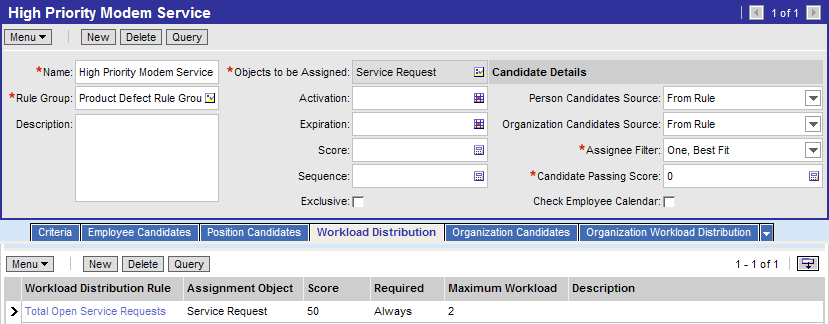
Applying Workload Distribution to Organizations
Use the following procedure when defining workload distribution for organizations.
To apply workload distribution to organizations
Navigate to the Administration - Assignment screen, and then the Assignment Rules List view.
In the Assignment Rules list, drill down on the assignment rule for which you want to define workload criteria, and then click the Organization Workload Distribution view tab.
In the Organization Workload Distribution list, click New.
In the new record, click in the available fields and enter the relevant information.
The following table shows the available predefined fields.
Field |
Description |
Example |
|---|---|---|
Assignment Object |
Type of assignment object related to this workload rule. |
Opportunity |
Maximum Workload |
The maximum workload allowed for this workload rule. For more information about how this value affects the workload score, see Process of Defining Assignment Workload. |
3 |
Required |
Determines whether the workload rule is required for the assignment rule. The choices are Always and Never. |
Always |
Score |
Score to apply for this workload rule. For more information about workload scores, see Process of Defining Assignment Workload. |
10 |
Workload Distribution Rule |
Name of the workload rule to apply to the assignment rule. |
Excellent Leads |
The following figure shows an example of adding a workload criteria for organizations using values specified in the previous table.
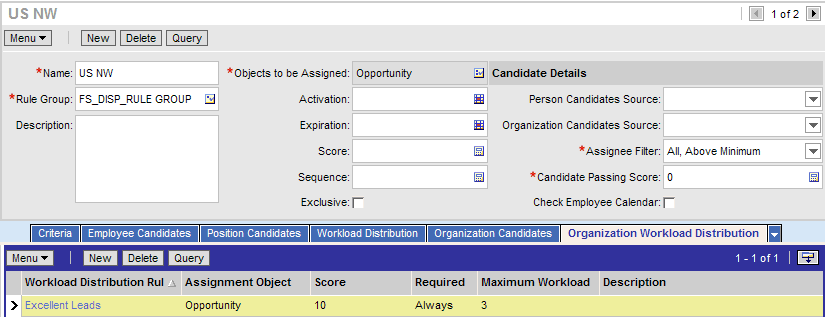
About Assignment Policies
Siebel Business Applications include predefined assignment policies for each of the predefined assignment objects. In general, it is recommended to use these predefined assignment policies. However, you can also create new assignment policies for dynamic assignment. If you plan to use the predefined assignment policies, then you must first activate them.
An instance of Workflow Monitor Agent detects when a user changes data related to objects, and each Workflow Monitor Agent can monitor one or more assignment policies. You can use a single Workflow Monitor Agent to monitor all assignment policies by placing all assignment policies in the same workflow group (the predefined assignment policies are defined this way). You can also place the assignment policies in separate workflow groups and dedicate Workflow Monitor Agents for each workflow group.
The Assignment Manager workflow policy actions that you can use for an assignment policy are:
Assignment Request (In Process). This action assigns rows in its own process and does not use the Assignment Manager (AsgnSrvr) server component.
Assignment Request. This action routes the requests to an AsgnSrvr process running in default mode.
If you want to use the rule group feature in dynamic assignment, then create a workflow process that submits requests to the AsgnSrvr server component using a business service.
For more information about Workflow Monitor Agent, see Running Dynamic Assignment and Siebel Business Process Framework: Workflow Guide.
Process of Defining Assignment Policies for Dynamic Assignment
This topic is part of About Assignment Policies.
To create new assignment policies for dynamic assignment, perform the following tasks:
Creating Assignment Policies for Dynamic Assignment
Assignment policies are specialized workflow policies used for dynamic assignment. Siebel Business Applications include predefined assignment policies for each of the predefined assignment objects. In general, it is recommended to use these predefined policies for setting up dynamic assignment. However, you can create new assignment policies.
The following tasks are one step in Process of Defining Assignment Rules.
Use the following procedures to create new assignment policies for dynamic assignment.
To create an assignment policy for dynamic assignment
Navigate to the Administration - Assignment screen, and then the Assignment Policies view.
In the Assignment Policies list, click New.
In the new assignment policy record, enter the relevant information.
The following table shows the predefined assignment policy fields.
Field |
Description |
|---|---|
Name |
The name of the assignment policy. |
Workflow Object |
The assignment object to which the assignment policy belongs. |
Policy Group |
The workflow group for the assignment policy. The default for the predefined assignment policies is Assignment Group. For new policies that you create for use with Assignment Manager, use the Assignment Group policy group. It is recommended that you do not change the policy group for assignment policies. However, if you find a need to do so, then regenerate triggers after making the change. For more information about regenerating triggers, see Siebel Business Process Framework: Workflow Guide.
Caution: Assign a policy group to only one Workflow Monitor Agent. Multiple Workflow Monitor Agent components running the same policy group cause unpredictable completion times and possible multiple actions created for one trigger. For more information about Workflow Monitor Agents, see
Siebel Business Process Framework: Workflow Guide.
|
Activation |
The start date of the assignment policy. |
Expiration |
The end date of the assignment policy. |
To create an action for an assignment policy for dynamic assignment
With the newly created assignment policy still selected, in the Actions list, click New.
In the Assignment Action field, click the drop-down arrow and select Assignment Request (In Process).
Note: It is recommended that you use the Assignment Request (In Process) workflow policy action because the Assignment Request action might cause performance problems. If you do choose to use the Assignment Request action, then make sure that the Assignment Manager (AsgnSrvr) process is available and online.In the Assignment Mode field, click the down arrow button and select MatchAssign.
(Optional) Add a sequence number, if so desired.
Activating Assignment Policies to Enable Dynamic Assignment
To enable dynamic assignment for an assignment object, activate the assignment policy for that object.
This task is a step in Process of Defining Assignment Rules.
To activate an assignment policy to enable dynamic assignment
Navigate to the Administration - Assignment screen, and then the Assignment Policies view.
In the Assignment Policies list, select the assignment policy that you want to activate.
In the Expiration field, click to either null the existing value or set the value to a later date.
Workflow components process only active assignment policies that have not expired.
Note: After activating an assignment policy, you must generate triggers again for the changes to take effect.
Deactivating Assignment Policies to Disable Dynamic Assignment
This topic is part of About Assignment Policies.
To deactivate an assignment policy to disable dynamic assignment
Navigate to the Administration - Assignment screen, and then the Assignment Policies view.
In the Assignment Policies list, select the assignment policy you want to deactivate.
In the Expiration field, set the value to a date that has already passed.