5Preparing for an Event
Preparing for an Event
This chapter discusses how to organize, schedule, and assign the many tasks required to produce a successful event. Specifically, the chapter provides procedures for organizing and staffing sessions, and associating each session with a track. In addition, you can add detailed activities and assign them to event staff. The chapter also describes other preparation tasks for physical aspects of the event site and provides procedures for involving external parties, such as vendors and speakers.
This chapter includes the following topics:
Event Preparation Tasks
A large number of interdependent tasks must be carried out during preparation for an event. In this chapter, these tasks are grouped into the following categories:
Track management tasks
Activity management tasks
Information preparation tasks
Site preparation tasks
Other tasks
The grouping and sequence of tasks presented in this chapter are arbitrary. The order in which end users and event managers choose venues, vendors, partners, and speakers may vary by company and by event. You may be able to confirm session information, locations, and schedules early in the event management process, or you may need to adjust session characteristics shortly before and even during the event.
Business Scenario for Preparing for an Event
This scenario provides an example of a process flow performed by an event planner. Your company may follow a different process flow according to its business requirements.
At this stage, the event planner has defined several tracks for the event. Now, the event planner completes the following track management tasks:
Identifying the sessions that make up each of these tracks and associates the sessions with their respective track
Associating related tracks with one another
Next, the event planner completes the following activity management tasks:
Adding staff to events and sessions
Assigning event staff members to various activities, and then monitoring the progress of those activities
Concurrent with the activity management tasks, the event planner completes the following information preparation tasks:
Adding sessions to events
Confirming that there are no unintentional gaps or overlaps in the timing of sessions, by viewing session schedules
Adding speakers to sessions
Publishing event information to a Web site
Preparing event collaterals and adds specific collateral to the appropriate events and sessions
Next, the event planner completes the following site preparation tasks:
Choosing a venue and enters room information
Adding information about the equipment available in an event venue room
Entering a location for a event venue.
Because the location is a hotel where special rates are available for event attendees, the event planner also associates the venue rate codes with the event.
After entering the venue and its rate codes, she can enter venue billing information.
After entering locations as event venues and having entered rooms associated with those locations, she assigns specific rooms to individual sessions within the event.
These are just some of the many tasks that the event planner performs to prepare for an event. Other preparation tasks include associating partner organizations and vendors with events or sessions, recording billing parameters for event vendors, entering vendor discounts and other special rate codes, and attaching files to events.
Example Process Flow for Preparing for an Event
The following image shows the recommended end-user procedures for event preparation in Siebel Events Management.
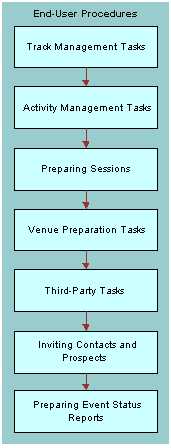
End-user procedures for event preparation include the following:
Track Management Tasks
Activity Management Tasks
Preparing Sessions
Venue Preparation Tasks
Third-Party Tasks
Inviting Contacts and Prospects
Preparing Event Status Reports
End-User Procedures for Preparing for an Event
This section discusses the tasks shown in the image in the preceding topic:
Track Management Tasks
As described in Defining an Event, a track in Siebel Events Management is a featured topic or theme at an event. For example, a biotech investment conference may establish three tracks: Genomics, Computers, and Pharmaceutical.
In Defining an Event, you created tracks and associated them with events. In this chapter, you complete the following additional track-related tasks:
Associating tracks with events and sessions. Identify a track that needs to have one or more sessions associated with it, and then select those sessions from a list.
Associating related tracks. Select a track, identify other tracks that are related to the selected track, and then associate those related tracks with the selected track.
Using the Tracks Calendar. Select an event and view all of the event’s tracks, and all of the sessions that make up those tracks, side by side in a day-planner format.
Associating contacts with a track. Create a list of the members in a given track by selecting contacts and associating them with the track.
Viewing track members. View a list of the contacts associated with a track.
Associating Tracks with Events and Sessions
A track is typically comprised of one or more sessions. Therefore, after creating tracks and associating them with events, you need to add one or more sessions to each track of the event.
The following procedure describes how to associate one or more sessions with a track.
To associate one or more sessions with a track
Navigate to the Site Map > Events > Tracks view.
In the Tracks list, select the track with which you want to associate the session or sessions.
Drill down on the Track Name.
Click the Related Events view tab.
In the Related Events list, create a new record.
To associate the track with a session within the event, in the Sessions list, create a new record.
Associating Related Tracks
After creating tracks, you may find it helpful to associate one or more related tracks to a given track.
The following procedure describes how to associate related tracks to events.
To associate related tracks
Navigate to the Site Map > Events > Tracks view.
In the Tracks list, select the track with which you want to associate.
In the Track form, click the select button in the Related Tracks field.
After you have associated related tracks, the Related Tracks field in the More Info form shows the name of one of the related tracks.
To view all related tracks
To view all of the related tracks, click the select button in the Related Tracks field.
Using the Track Calendar
Using the Track Calendar, you can view the scheduled sessions for several tracks side by side in a day-planner format.
The following procedure describes how to use the Track Calendar.
To use the Track Calendar
Navigate to the Site Map > Events > Event Plans view.
From the visibility filter, select All Events.
In the All Events list, select and drill down on the Event Plan Name.
Click the Schedule view tab and then click Events.
In the Events list, drill down on the Event Name.
Click the Schedule view tab, and then click Track Calendar.
Alternatively, you can view track-related events, sessions, and members in the standard list and form views by choosing the corresponding view tabs on the Tracks screen.
Associating Contacts with a Track
The following procedure describes how to associate contacts with a track.
To associate contacts with a track
Navigate to the Site Map > Events > Tracks view.
In the Tracks list, select and drill down on the track with which you want to associate the contact.
Click the Members view tab.
In the Members list, create a new record, and complete the necessary fields.
Viewing Track Members
The following procedure describes how to view the contact that are associated with a track, or track members.
To view track members
Navigate to the Site Map > Events > Tracks view.
In the Tracks list, select and drill down on the Track Name.
Click the Members view tab.
Activity and Staff Management Tasks
An activity in Events Management is an action item, such as create collateral, that needs to be assigned and completed prior to or during the event.
In Defining an Event, you created activity templates (optional) and added activities to events. In this chapter, you can follow-up by adding staff, which includes speakers, and assigning them to sessions and specific activities. After activities are assigned, you can use your Siebel application to monitor the progress of activities.
Adding Staff to an Event or a Session
The Staff view in the Events and Sessions screens provides a quick way to add information about individuals with event responsibilities, including both employees and nonemployees, such as speakers, contractors, and vendors. While you are adding staff, you can reference the Staff Calendar to view the availability of staff members and speakers.
It is a good business practice to add staff members as contacts and their organizations as accounts before you define the event staff. See Defining an Event for more information.
The following procedure describes how to add an existing employee or contact to an event.
To add a staff member to an event
Navigate to the Site Map > Events > Event Plans view.
In the Events list, select and drill down on the Event Plan Name.
Click the Schedule view tab, and then click Events.
In the Events list, select and drill down on the event to which you want to add a staff member.
Click the Resources view tab, and then click Staff.
In the Staff list for the event, create a new record, and complete the fields.
The following procedure describes how to add a staff member to an individual session. After a staff member is added, the session appears on the staff member’s calendar.
To add a staff member to a session
Navigate to the Site Map > Events > Event Plans view.
In the Events list, select and drill down on the Event Name.
Click the Schedule view tab, and then click Sessions.
In the Sessions list, select and drill down on the session name.
Click the Resources view tab, and then click Staff.
In the Staff list, create a new record, and complete the fields.
The following procedure describes how to view staff member and speaker availability.
To view staff availability
Navigate to the Site Map > Events > Event Plans view.
From the visibility filter, select All Events.
In the Events list, select and drill down on the event name for which you want to check staff availability.
Click the Schedule view tab, and then click Staff Calendar.
The Staff Calendar appears. All staff members, speakers, and contacts associated with an event or session appear in the first row of the calendar, and the time slots they are currently assigned are highlighted.
To view speaker availability
Navigate to the Site Map > Events > Event Plans view.
From the visibility filter, select All Events.
In the Events list, select and drill down on the event name for which you want to check staff availability.
Click the Schedule view tab, and then click Speaker Availability.
Working with Event Activities
Event activities are assigned to event team members—employees from the event-hosting organization who have operational responsibilities for event planning, preparation, and implementation. Some activities may be more appropriately assigned to people outside the event-hosting organization, such as vendor or venue representatives, or organizational employees who are not on the event team. Together, event team members and other people with event responsibilities are called event staff.
In order to assign an event to an event staff member using Siebel Events Management, the individual must be listed in the Siebel System Person table.
To assign an event activity
Navigate to the Site Map > Events > Event view.
In the Events list, select and drill down on the Event Name.
Click the Schedule view tab, and then click Events.
In the Events list, select and drill down on the event for which you want to assign an activity.
Click the Plan view tab, and then click Activities.
In the Activities list, select and drill down on the Type field.
Do one of the following:
If you are assigning this activity to an employee of your organization, in the Employees field of the Activity form, click the select button and select an employee.
If you are assigning this activity to a contact outside your organization, in the Contacts field of the Activity form, click the select button and select a contact.
Monitoring Progress on Event Activities
You can use Siebel Events Management to update and monitor the progress of event activities. The view tab you use to enter and view activity information depends on whether a given activity is part of an Activity Plan or a stand-alone activity. The following procedure describes how to track activities.
To monitor progress of event activities
Navigate to the Site Map > Events > Event Plans view.
In the Events list, select and drill down on the Event Plan Name.
Click the Schedule view tab.
In the Events list, select and drill down on the event for which you want to monitor activity progress.
Click the Plan view tab, and then click Activities.
Use one of the following methods to display activity details:
For individual activities that may or may not belong to any Activity Plan, click the Activities link.
For activities that you want to view in the context of an Activity Plan, click the Activity Plans link.
In each case, the display changes to include an Activities list that displays status information.
Select an activity to update and complete the necessary fields.
Preparing Sessions
Most business events involve the presentation of information. The amount and type of information presented varies across events, as do the means of presentation. This section describes the processes for organizing the information for presentation, choosing speakers for the event, and preparing collateral for distribution during the event.
This section provides material on how to prepare information for an event. Later sections of this chapter provide information about venues, equipment, budgets, vendors, and other aspects of event preparation and implementation.
Basic Questions for Event Organizing
In the course of organizing the information for an event, you may find it useful to consider the following questions:
What kind of audience do you hope to reach?
What professional challenges do members of your audience face?
How will the information help the audience meet its challenges?
What is the size of the audience you intend to reach?
What kind of presentation will your audience find most useful and appealing?
For example, is your information appropriate for a lecture format, a hands-on workshop, a demonstration, and so on?
How long will it take to present the information?
What equipment, such as computers, projectors, projection screens, slides, sound systems, and telephone or network wiring, will you need for your presentation?
What collateral item do you want audience members to take with them from the event?
What resources (human and monetary) do you have for the event?
Having at least tentative answers to these questions helps you decide on the basic structure of an event, including session type and length, speakers, and collateral.
Creating and Using Sessions
During event preparation, you need to establish sessions within events, allowing attendees to choose which presentations to attend. It is not mandatory to create sessions for an event with only one presentation, but creating sessions allows an attendee to synchronize to their personal calendar. Additionally, you can associate a speaker with one or more sessions, but not with events. You can also record feedback received on a session using the session’s Feedback Form, as described in the next section of this topic.
Adding a Session to an Event
After you create an event plan, your Siebel application generates the events. You can add one or more sessions to an event.
To add a session to an event
Navigate to the Site Map > Events > Event Plans view.
In the Event Plans list, select and drill down on the event to which you want to add a session.
Click the Schedule view tab, and then click Events.
In the Events list, select and drill down on the Event Name.
Click the Schedule view tab and then click Sessions.
In the Sessions list, create a new record.
The session record inherits the start date and end date from the event. Modify the Start and End fields as necessary.
Note: A session’s start and end times cannot be outside the range of its Event Plans start and end times.Drill down on the Session Name.
In the Session form, complete the necessary fields.
To associate a venue with the session, click the select button in the Venue field.
To associate a room with the session, click the select button in the Room field.
Note: Repeat this procedure for each additional session you want to add to the event.The following table describes some of the fields in the session form.
Field Comments Session Fee
Any fee specific to the individual session, in addition to the event Registration Fee. This field may not be displayed in the Sessions list by default, but can be made visible by using the Columns Displayed command.
Comments
A text field for notes related to the session. Visible to administrators only. This field may not be displayed in the Sessions list by default, but it can be made visible by using the Columns Displayed command.
Description
A description of the session. Information stored in this field is visible to potential event attendees who request detailed information about the session.
Dress Code
The recommended session attire. Values available by default include Business Casual, Business Professional, Evening Dress, Sport, and Casual. This field may not be displayed in the Sessions list by default, but it can be made visible by using the Columns Displayed command.
LOV Type: EVENT_DRESS_CODE
End
(Required) The date and time when the session ends. This field defaults to the value of the End field for the event.
Fee Type
A description of the kind of fee noted for the session in the Additional Fee field, if any. Typical values include Donation, None, Registration, and Voluntary. This field may not be displayed in the Sessions list by default, but it can be made visible by using the Columns Displayed command.
Feedback Form
An optional field for entering feedback received about the session.
Format
The type of session. Values available by default include Keynote, Lecture, Panel, and so on.
LOV Type: EVENT_FORMAT
Session Capacity
The maximum number of people who can attend the session. This field may not be displayed in the Sessions list by default, but can be made visible by using the Columns Displayed command. If a value is specified for Room, this field defaults to the capacity of the room. If no value is specified for Room, this field defaults to the Event Capacity value for the event. For more information about entering room characteristics, see the procedure titled To enter room information for a potential event venue in the Creating Venues section.
Session Name
(Required) A name to identify the session.
Related Sessions
One or more other sessions that cover related information. Available values are all sessions for all events. This field may not be displayed in the Sessions list by default, but can be made visible by using the Columns Displayed command.
Room
The specific room in the venue where the session is held. This field may not be displayed in the Sessions list by default, but can be made visible by using the Columns Displayed command. Available values depend upon information entered under the Rooms view tab of the Accounts screen. For more information about completing this field, see Step 10 of the procedure in this topic. For more information about entering room characteristics, see the procedure titled To enter room information for a potential event venue in the Creating Venues section.
Start
(Required) Date and time when the session starts.
Status
The status of the session. Values available by default include Planned, Launched, Completed, and Cancelled.
LOV Type: EVENT_STATUS_CODE
Venue
The location or facility where the session is held, which may or may not be related to primary venue for the event. For more information about specifying a venue, see Step 9 of the procedure in this topic.
Creating and Using Session Templates
Sessions can also be generated automatically using Session Templates. This feature reduces the amount of data entry required when setting up multiple events with similar session schedules.
To create a session template
Navigate to the Site Map > Marketing Templates > Session Templates view.
In the Session Templates list, create a new record, and complete the necessary fields.
In the lower list, create a new record, and complete the necessary fields.
Repeat this step for each session template created.
To use a session template
Navigate to the Site Map > Events > Event view.
In the Events list, select and drill down on the event.
In the Details form, from the Session Template field, click the select button.
In the Sessions dialog box, select the session, and click OK.
You can add a group of sessions to an event using a session template. As application administrator, you must set up a session template before you can associate it with an event, see Defining an Event.
To associate a session template with an event
Navigate to the Site Map > Events > Event view.
In the Event list, select and drill down on the event.
Click the Schedule view tab, and then click Sessions.
In the Sessions list, create a new record.
In the Sessions list, click the select button in the Session Template field to select a session template.
To see the session associated with the event
Click the Schedule view tab, and then click Sessions.
Viewing Session Schedules and Attendees
This section describes procedures for viewing session schedules and attendees. You can view session schedules using the Session Time Line. This method is helpful for confirming that there are no unintentional gaps or overlaps in the timing of sessions. You may also view a session’s list of attendees to determine the session’s popularity or for informational purposes.
The following procedure describes how to view the Session Time Line.
To view the Session Time Line
Navigate to the Site Map > Events > Event Plans view.
In the Event Plan list, select and drill down on the event.
Click the Schedule view tab, and then click Events.
In the Events list, select and drill down on the event for which you want to check session scheduling.
Click the Schedule view tab, and click Session Time Line.
The following procedure describes how to view only the available sessions for an overall event.
To view only the available sessions for an event
Navigate to the Site Map > Events > All Events view.
In the Events list, select and drill down on an event.
Click the Schedule view tab, and then click Sessions.
In the Sessions list, confirm that Status is set to Open.
The following procedure describes how to view a list of session attendees.
To view session attendees
Navigate to the Site Map > Events > Sessions view.
In the Sessions list, select and drill down on the session name for the session for which you want to view attendees.
Click the Participants view tab, and then click Attendees.
To see a list of all companies registered for a session, click the Company Attendees link.
Note: Registering a contact automatically registers that contact’s company.
Assigning Rooms to Sessions
After you have designated one or more locations as event venues and have entered rooms associated with those locations, you can assign specific rooms to individual sessions within the event. The following procedure describes how to assign a room to a session.
To assign a room to a session
Navigate to the Site Map > Events > Sessions view.
In the Sessions list, select the session to which you want to assign a room.
In the Session form, review the current value in the Venue field.
If necessary, select another venue that is associated with the selected event.
In the Room field, select a room.
Researching and Organizing Speakers
Siebel Events Management provides you with the ability to designate one or more speakers per session. Speakers must be members of the event staff, with speaker as their selected role. They can be employees of the event-hosting organization, or they can be persons from outside organizations. They may or may not be registered as event attendees, according to your preference. Speaker information is always stored in relation to a specific session, rather than to an event plan or event.
Adding Speakers to Sessions
The following procedure describes how to add one or more speakers to a session within an event.
When adding a new session staff member with a role of speaker, or changing the role of an existing session staff member to speaker, Siebel Events checks for overlapping speaking engagements for the staff member based on the session start and end date. If the speaker is booked for more than one session at the same time, it displays an error message and prevents the record from being saved.
To add speakers to a session
Navigate to the Site Map > Events > Sessions view.
In the Sessions list, select and drill down on the session for which you want to specify one or more speakers.
Click the Resources view tab, and then click Staff.
In the Staff list, create a new record, and complete the necessary fields.
Be sure to select Speaker from the Session Role drop-down list to designate this person is a speaker for the event.
The Status field indicates whether or not the speaker has been confirmed to speak at the event. It does not indicate the speaker’s registration status as an event attendee.
You can only select session staff members who were previously created in the parent event.
Viewing Session Tracks
You can use the Session Track view to associate tracks to sessions. The following procedure describes how to view tracks that are associated with a specific session.
To view tracks associated with a specific session
Navigate to the Session Tracks view.
The Tracks list displays all the tracks that the session belongs to.
Click the Tracks Name to sort the list.
Publishing Event Information to a Web Site
If your company has purchased the optional Siebel Events for Finance module, you can prepare your event information for Web site publication.
The combination of Siebel Events Management settings affect whether or not information in the Events and Sessions screens is visible to prospective event attendees on the Web site. These settings are as follows:
The status of the event
The start date of the event
The type of event
The Registration Status of the prospective attendee
The Registration status of the company of the prospective attendee
The External flag setting
Both the Event and Session Details forms have check boxes labeled Display on Website. These check boxes default to true. You can use Display on Website check boxes to designate internal events and sessions that should not be published to the Web site or events or sessions for which only an administrator can register attendees:
If you clear an event’s Display on Website check box, the event and its sessions are not displayed on the Web site, regardless of the status, date, or type.
If you clear a session’s Display on Website check box, the session is not displayed on the Web site.
The following procedures describe how to choose settings for the visibility you want.
To make event information visible to all
Navigate to the Site Map > Events > Event view.
In the Events list, select an event.
Set the Status field to Launched.
Set the Start field to a date in the future or to today’s date.
Verify that Type is not set to Restricted.
Verify that the Display on Website check box is selected.
To make event information visible to invitees and administrators
Navigate to the Site Map > Events > Event view.
In the Events list, select an event.
Set the Status field to Launched.
Set the Start field to a date in the future or to today’s date.
Set Type to Restricted.
Note: Events of type Restricted are not displayed in the customer site except to attendees who have been explicitly invited to the event. The attendee can view open invitations from the home page by clicking the View My Open Invitations link and can then accept an invitation by registering for the event.
To make event information visible to invited company employees (for Finance customers only)
Navigate to the Site Map > Events > All Events view.
In the Events list, make sure the External column check box is selected.
In the Event form, set the Status field to Launched.
Set the Start Date field to a date in the future or to today’s date.
Make sure the Event Type field is not set to Restricted.
To make event information visible to internal employees
Navigate to the Site Map > Events > All Events view.
In the Events list, make sure the External column check box is not selected.
In the Event form, set the Status field to Launched or Planned.
Set the Start Date field to a date in the future or to today’s date.
To make event information visible to administrators only
Set Status to any value except Launched, or set Start to a date earlier than today’s date.
If an event is visible, then the sessions related to it can be visible or not based on the value in the Status field in the session itself. As with events, a status of Launched allows all users to see the session information.
Creating and Using Web Banners
Event managers can use the Web banner functionality to publish rich HTML content describing a particular event on the Events Web site. HTML templates can be created in Web tools such as Adobe GoLive or Microsoft Front Page, and then stored in the Siebel file system for use as an event Web banner. The Web banner can also be edited in Siebel Events Management within a WYSIWYG environment, without requiring knowledge of HTML tags. This capability allows added control over the look and design of the event detail view by business users.
To create a Web banner
Develop your Web banner in an external editor or notepad to create a blank HTML file.
Navigate to the Site Map > Events > Web Banner Templates view.
In the Web Banner Templates list, create a new record, and complete the necessary fields.
To use a Web banner
Navigate to the Site Map > Events > Event view.
In the Events list, select and drill down on the event.
Click the Resources view tab and then click Web Banner.
In the Web Banner form, create a new record, and in the Template Name field, click the select button.
From the Pick Event Template dialog box, select the template, and click OK.
In the Web Banner form, click Save Template.
Using Siebel Microsites
Similar to Event Web Banners, Microsites can be used to control the look and feel of the event detail view in the registration Web portal. Microsites, however, offer more capabilities in the area of content management. Event managers can use Microsites instead of Web banners if they require these capabilities.
Many companies have multiple content managers whose responsibilities include adding and modifying data on Web pages. The layout and maintenance of data and hypertext links needs to be done as efficiently as possible, without requiring IT resources. The Microsite Management module is designed to simplify creation and maintenance of Web pages. Everything from site organization and creation of new pages through to editing text and graphics is carried out from the Microsite Management screen.
To use a Microsite with an event
Navigate to the Site Map > Events > Event > Details view.
In the Events form, copy the name in the Event Name field.
You will use this information when creating a Microsite page.
Navigate to the Site Map > Administration - Microsite > Page Administration view.
In the Page Administration, click Create New Page.
The Create New Page dialog box appears.
In the Parent Page field, click the multiple select button to select the Siebel Events Information.
In the Default View field, click the multiple select button to select the eEvents Event Detail Microsite View.
In the Title field, enter or paste the name of the Event that you want the Microsite to be associated with.
Note: The text in this field has to match the name of the event exactly.Click OK.
Click the Page Title link of the new page.
In the Page Administration form, add the HTML-based content to the Microsite page to be displayed in the event registration Web portal.
Preparing Collateral
Another aspect of organizing information for an event is preparing literature such as brochures, white papers, presentation handouts, trade show exhibit maps, and so on. Collectively, such literature is known as collateral. Collateral can be a Web page URL or a file.
You can manage collateral preparation using activities in Siebel Events Management. After collateral is prepared, those electronic files, as well as vendor and venue contracts, can be stored in the Siebel Events Management.
Adding Collateral to an Event or a Session
You can use Siebel Events Management to store collateral for an event or for a specific session.
To add a collateral item to an event or a session
Navigate to the Site Map > Events > Events or Sessions view.
In the Events or Sessions list, select the event or session with which you want to associate collateral.
Click the Resources view tab, and then click Collateral.
In the Collateral list, create a new record.
Complete the necessary fields.
To attach a file to the record, click the select button in the File field to display the Add Attachment dialog box, and then follow these instructions:
Click Browse to display a Choose File dialog box.
Use standard Windows techniques to select the file you want to designate as collateral, and then click Open.
The Choose File dialog box closes, and the name of the selected file appears in the File Name field of the Add Attachment dialog box.
Click Add.
The Add Attachment dialog box closes, and the name of the selected file appears in the File field of the Collateral form in the main window.
Venue Preparation Tasks
Event management requires site preparation. This section provides information about preparing the event site. Preparing the event site requires several tasks, including researching and choosing a venue, assigning rooms within a venue to individual sessions, arranging for needed materials, and setting up the site just before the event begins.
Researching and Choosing a Venue
A venue is a physical facility where an event may be held, such as a conference center or hotel. In Siebel Events Management, you can store information about possible venues ahead of time, including their rental rates, and later choose which venue or venues to associate with an event. An event can be associated with multiple venues. A session within an event can be associated with only one venue.
During or after an event, you can enter review comments about how well each selected venue functioned for your event. These comments can be useful for planning future events.
The following procedure lets you record information about the equipment that is available in a potential room for an event.
To enter a location for an event venue
Navigate to the Site Map > Events > Event Plans view.
In the Event Plans list, select and drill down on the event for which you want to enter a venue.
Click the Schedule view tab, and then click Events.
In the Events list, select and drill down on the event.
Click the Resources view tab, and then click Venues.
In the Venues list, create a new record.
After you enter a location as an event venue, you can specify venue rate codes for an event. If the venue is a hotel where event attendees stay, or—if you do business with the venue regularly—you may have negotiated special rates for hotel rooms, conference rooms, and so on. Special rates may be associated with codes that attendees or event managers mention to the venue representative. The following procedure describes how to store information about venue rate codes.
To associate venue rate codes with an event
Navigate to the Site Map > Events > Event Plans view.
In the Event Plans list, select and drill down on the event for which you want to record venue rate codes.
Click the Schedule view tab and then click Events.
In the Event list, select and drill down on the event.
Click the Resources view tab and then click Venues.
In the Venues list, select the venue for which you want to enter information.
Scroll down to the Billings list and select Rate Codes from the drop-down list.
In the Rate Code list, create a new record.
The following table describes some fields in the Rate Code list.
Field Comments Code
The code to mention to the venue representative in order to receive the special rate, such as SEBL123.
Comments
A text field to record other information, such as Customer must mention rate code at time of check-in.
Name
A name of your own choosing, to identify the rate code, such as Marriott Siebel User Week Promotion.
Type
A description of the special rate, such as 20% discount off lodging rates.
At any time during the event management process, you can enter review comments regarding the venues you are working with. For example, you might want to note the name of a particularly helpful venue representative, or mention that a particular work crew might need closer supervision if the venue is reused for a future event. For more information about entering reviews, see Entering Venue and Vendor Performance Reviews.
Entering Venue Expense and Billing Information
After you have entered a location as an event venue and optionally specified venue rate codes for an event, you can enter venue expense and billing information. Expense records created at the venue level roll up to the event, with a Cost Type = Venue. Venue billing records are a detailed breakdown of a single venue expense record, indicating room and room rate information.
To enter venue expense information
Navigate to the Site Map > Events > Event Plans view.
In the Event Plans list, select and drill down on the event plan for which you want to enter venue expense information.
Click the Schedule view tab, and then click Events.
In the Events list, select and drill down on the event.
Click the Resources view tab, and then click Venues.
In the Venues list, select the venue for which you want to enter expense information.
Scroll down to the Expense list, and create a new record.
In the Expense list, complete the necessary fields.
To enter venue billing information
Navigate to the Site Map > Events > Event Plans view.
In the Event Plans list, select and drill down on the event for which you want to enter billing information.
Click the Schedule view tab, and then click Events.
In the Events list, select and drill down on the event.
Click the Resources view tab, and then click Venues.
In the Venues list, select the venue for which you want to enter billing information.
Scroll down to the Expense list and select the expense for which you want to enter billing information.
Note: An event must have a venue before you can add a venue to its session. Rooms can only be selected after a venue for the session is selected.Scroll down to the Billing subview, and create a new record.
The following table describes some fields in the Billing list.
Field Comments Room
A required field that displays the rooms available within the venue. You can select a room from the dialog box.
Billing Basis
A value for the interval at which the room use is charged. The drop-down list displays typical values of Per Person, Per Item, Hourly, Daily, Weekly, and so forth.
Billing Rate
The negotiated rate from the account screen for the venue. You can edit the billing rate amount.
Quantity
A value for the number of rooms within the venue.
Flat Fee
The flat charge for the room. For example, there may be a setup or booking charge that is not reflected in the Billing Basis or Billing Rate fields.
Total Cost
The actual room cost calculated by multiplying the billing rate times the quantity plus the flat fee. {(Rate*Quantity)+Flat Fee}
Comments
A text field for other information associated with the billing record.
After you create one or more billing records, you can update the actual cost of the parent expense record to reflect the total cost of the billing records.
To update the actual cost of the expense record
Navigate to the Site Map > Events > Event Plans view.
In the Event Plans list, select and drill down on the event plan for which you want to update venue expense information.
Click the Schedule view tab, and then click Events.
In the Events list, select and drill down on the event.
Click the Resources view tab, and then click Venues.
In the Venues list, select the venue for which you want to update expense information.
Scroll down to the Expense list, and click Update Actual Cost.
Setting Up at the Venue
When you have chosen a venue, assigned rooms to sessions, and arranged for materials, most of the remaining preparation activities take place onsite, within a few hours of the start of the event. Onsite activities may vary across events, but the following list includes some typical setup activities:
Setting up chairs
Setting up and testing computers
Setting up and testing audiovisual equipment
Setting up collateral displays
Setting up a check-in area for registered attendees
Setting up a registration area for walk-in attendees
Siebel Events Management does not provide special screens, lists, or forms for onsite setup tasks. Use the Activities list to plan and track these actions, as described in Activity and Staff Management Tasks.
Third-Party Tasks
This section describes how to use Siebel Events Management to collaborate with partner organizations, work with event vendors, attach files to an event, invite potential attendees, and generate event status reports.
Collaborating with Partner Organizations
When your organization prepares for an event, you may find it useful to collaborate with a partner organization that may benefit from sponsoring an aspect of the event. A partner may sponsor the event through financial support, or may provide services, equipment, speakers, and so on. A partner organization may be associated with an event or an individual session. Siebel Events Management provides lists and forms to help you keep track of partner commitments.
The following procedure describes how to associate a partner organization with an event. This procedure assumes that the partner organization has already been added through the Partners screen in your Siebel application.
To associate a partner organization with an event
Navigate to the Site Map > Events > Event Plans view.
In the Event Plans list, select and drill down on the event for which you wish to associate a partner organization.
Click the Schedule view tab, and then click Events.
In the Events list, drill down on the event name.
Click the Participants view tab, and then click Partners.
In the Partners list, create a new record, and complete the fields.
To associate a partner organization with a session
Navigate to the Site Map > Sessions view.
In the Sessions list, select and drill down on the session for which you wish to associate a partner organization.
Click the Participants view tab, and then click Partners.
In the Partners list, create a new record, and complete the fields.
For sessions, by default, the Role, Value, and Partner Status fields display the values for the corresponding partner record for the event. You can change these values at the session level without affecting the partnership data at the event level.
The following table describes some fields in the Partners list.
Field Comments Role
The role of the partner organization. Typical values include Exhibitor, Sponsor, Co-Host, Advertiser, Partner, Strategic Partner, Premier Partner, Base Partner, Gold Sponsor, Silver Sponsor, and Bronze Sponsor.
LOV Type: EVENT_PARTNER_ROLE
Partner Status
The status of arrangements with the partner organization. Typical values include Offered, Requested, Paid, Fulfilled, and Pending. Offered means that the partner organization has offered to be a partner. Requested means that the event-hosting organization has asked the partner organization for a partnership.
Value
The monetary value of the partner organization’s commitment.
Researching and Hiring Vendors
Previous sections describe event-related goods and services that are provided either by your own organization or by the venue or venues where the event is held. One additional category of providers remains to be discussed—good and services vendors who are neither in your own organization nor affiliated with an event venue.
In Siebel Events Management, the procedures for working with vendors are quite similar to those for venues, except that the goods or services vendors provide are not as closely related to specific physical locations.
As with venues, a vendor can be associated with an event or a session. To associate a vendor with one or more sessions, you must first associate it with the event.
In preparation for working with vendor data, you should enter possible vendors as accounts. The Accounts screen allows you to enter vendors, vendor addresses, and vendor contacts before you set up an event. When entering vendors as accounts, choose Vendor in the Account Type field of the Vendor form. For more information, see Defining an Event.
The following procedure describes how to associate a vendor with an event or session. Prior to associating a vendor with a session, you should have already associated the vendor with the event.
To associate a vendor with an event
Navigate to the Site Map > Events > Event Plans view.
In the Event Plans list, select and drill down on the event for which you want to associate a vendor.
Click the Schedule view tab, and then click Events.
In the Events list, drill down on the events name.
Click the Participants view tab, and then click Vendors.
In the Vendors list, create a new record.
To associate a vendor with a session
Navigate to the Site Map > Sessions view.
In the Session list, select and drill down on the session for which you want to associate a vendor.
Click the Participants view tab, and then click Vendors.
In the Vendors list, create a new record.
After you have associated a vendor with an event, you can record the billing parameters the vendor uses, any discounts or special rates you negotiate, and optional reviews of the vendor’s performance for the event.
The following procedure describes how to record the billing parameters for an event vendor.
To record billing expense information for a vendor
Navigate to the Site Map > Events > Event Plans view.
In the Event Plans list, select and drill down on the event for which you wish to record the billing parameters.
Click the Schedule view tab, and then click Events.
In the Events list, select and drill down on the event.
Click the Participants view tab, and then lick Vendors.
In the Vendors list, select the vendor for which you want to enter billing parameters.
Scroll down to the Billings subview and in the Billing list, create a new record.
The following table describes some fields in the Billing list.
Field Comments Flat Fee
The currency field for any flat fee to be charged instead of or in addition to the billing rate.
Qty
The actual quantity of basis units used by the event.
Rate
The currency field for vendor’s rate per basis unit.
Service Type
The type of responsibility the vendor has for the event.
Total Cost
A result of the automatic calculation based on Rate, Qty, and Flat Fee, when you save the record.
Units
The basis of the vendor’s rate. Typical values include Per Person, Per Item, Hourly, Daily, Weekly, Monthly.
Note: Billing records created at the Vendor level roll up to the event as expense records, with a Cost Type = Vendor.
The following procedure describes how to enter any discounts or special rates you have negotiated with the vendor.
To enter vendor discounts or other special rate codes
Navigate to the Site Map > Events > Event Plans view.
In the Event Plans list, select and drill down on the event for which you wish to enter vendor discount information.
Click the Schedule view tab, and then click Events.
In the Events list, select and drill down on the event.
Click the Participants view tab, and then click Vendors.
Billing, Rate Code, and Reviews subviews appear after the Vendors list.
Select the vendor for which you want to specify rate code information.
In the Billing subview, select Rate Code from the drop-down list.
In the Rate Codes list, create a new record.
The following table describes some fields in the Rate Codes list.
Field Comments Name
A name to designate the discount or special rate.
Type
A description of the discount amount or special rate.
Adjacent to the Billing and Rate Code subviews, there is a subview for review information about the selected vendor. For information about entering a vendor review, see Entering Venue and Vendor Performance Reviews.
Attaching Files
In the process of preparing for your event, you may want to store certain file attachments for an event, such as contracts with vendors or floor plans of exhibit halls.
The following procedure describes how to attach a file to event information. This procedure is meant for event attachments only. Documents that are used for multiple events should be stored as collateral. For more information about storing collateral items, see Preparing Collateral.
To attach a file to an event
Navigate to the Site Map > Events > Event Plans view.
In the Event Plans list, select and drill down on the event for which you wish to attach a file.
Click the Schedule view tab, and then click Events.
In the Events list, select the event.
Click the Plan view tab, and then click Documents.
In the Documents list, create a new record.
For URL attachments, a link appears in the Attachment Name field to take you to the Web site. For file attachments, information about the selected file is now displayed in the Attachment Name, Size, Type, and Modified fields.
Inviting Contacts and Prospects to an Event
This section provides an introduction to inviting prospective attendees. However, prior to inviting attendees, it is recommended that you read Self-Registering to Attend an Event.
You can invite prospective attendees to an event by adding an individual attendee or a list of attendees for the event and setting the Registration Status to Invited, which triggers an automatic email to the invitee or invitees. If the registration status is set to Invited when an invitee logs in to your Siebel Events Web site, then the invitee sees the event listed when he or she clicks the View My Open Invitations link on the home page.
You can also register prospective attendees directly for events and sessions. For information about registration, including important descriptions of registration workflow rules, see Self-Registering to Attend an Event.
For financial services customer, if an attendee is registered at the event or session level, an autoregistration process is triggered that registers the attendee’s employing company for the event with a registration status of Restricted Invite.
An attendee’s registration status effects whether the attendee can:
See the event listed on the Events home page
View the event details
See nothing at all
If the registration status is set to Invited when an invitee logs in to your Siebel Events Web site, then the invitee sees the event listed on the Events home page. If an account’s registration status is set to Invited, all employees of that company see that event listed, and all employees can view the event details.
Inviting a Contact to an Event
The following procedures describes how to invite a contact to an event.
Inviting a contact
Navigate to the Site Map > Events > Event view.
In the Events list, select and drill down on the event for which you want to invite the contact.
Click the Participants view tab, and then click Registration.
In the Registration list, click Add Attendee.
In the Registration list, click Invite.
Note: After the attendee is invited, you can view the attendee by clicking the Participants view tab.
Inviting a List of Contacts to an Event
The following procedures describes how to invite a group of people to an event.
To invite a list of contacts
Navigate to the Site Map > Events > Event view.
In the Events list, select and drill down on the Event.
Click the Participants view tab, and then click Registration.
In the Registration list, click Add List.
In the Add Attendee List dialog box, select a list or create a new record, and then click OK.
In the Registration list, click Invite all.
Note: After the list is invited, you can view the invited attendees by clicking the Participants view tab.
Inviting Contacts and Prospects to an Event Using Siebel Marketing
Customers who have purchased the required license options for Siebel Marketing, can invite contacts or prospects to an event through an email marketing campaign. This involves creating a target segment or list of invitees, associating a related event to a campaign and email offer, and executing the campaign to send out email invitations with an embedded Event Web site URL. During execution, campaigns that have a related event automatically add the campaign contacts or prospects to the event as attendees, with a Registration Status of Invited.
Unlike contacts, prospects are not required to log in to the Events Web site in order to register for an event. This method for inviting prospects may be particularly useful in the case where third-party prospect lists are imported and not promoted to contacts. Invited prospects are shown in the Events screen, Attendees subview. For more information on Email Offers and Campaigns, see Siebel Marketing User Guide.
After you invite the attendees, you can register them using the Events screen, Participants view. For more information on how to register invited attendees, see Registering for an Event.
Entering and Tracking Travel Arrangements
As attendees, speakers, and staff are confirmed, travel arrangements for each can be entered using the Participants view tab. Also, multiple travelers, such as the speakers and staff for a multicity event, can be added to a single travel arrangement.
Travel arrangements can be associated with all three levels of events—event plans, events, and sessions. For example, a staff member may involved in a one-day event, in another city, of a week-long event. In this case, you can enter the travel arrangements using the Events screen.
The following procedures involve travel arrangements for an event using the Events screen. You may find it helpful to reference the Calendar screen when scheduling event travel arrangements.
To enter travel arrangements
Navigate to the Site Map > Events > Event view.
In the Events list, select and drill down on the event for which you wish to enter travel arrangements.
Click the Participants view tab, and then click Travel.
In the Travel list, create a new record.
In the Travel Type field, select a travel type from the drop-down list.
After you enter the travel type and move to another field, the Travel Detail form refreshes and show fields specific to the travel type you selected.
Fill in the remaining fields as needed.
Scroll down to the Air Travel Detail form, and fill in the fields as needed.
In the Attendees list, create a new record to add attendees to this travel arrangement.
Note: For Finance customers, you can only add people registered for the event, not staff or employees.In the Attendees list, select the event attendees (press CTRL to select multiple attendees), and then click OK.
The Company Name field is autopopulated. The Confirmation Number and Comments fields are optional.
You can track travel arrangements using the All Travel list in the Travel view. The All Travel list is a read-only list and is for informational viewing purposes only.
To track travel arrangements
Navigate to the Site Map > Events > Event Plans view.
In the Event Plans list, select and drill down on the event you wish to track.
Click the Participants view tab, and then click All Travel.
A summary of all travel arrangements for the event, including travel arrangements associated with events and sessions, is displayed.
Preparing Event Status Reports
Throughout the event preparations, you may want to use the preconfigured event status report to summarize current information about registrations, budget, and revenue. The following procedure describes how to produce an event status report.
The event status report uses the Registration Status field to summarize response rate and interest levels among the invitees.
To prepare an event status (snapshot) report
Navigate to the Site Map > Events > Event view.
In the Event Plans list, select and drill down on the event for which you wish to prepare a report.
Click the Reports button.
In the Select a Report field, select Event Snapshot.
The event snapshot report appears in a new window.
Note: Reports are currently not available at the Session or Event Plan level.