25Closing Adverse Events and Complaints
Closing Adverse Events and Complaints
About Closing Adverse Events and Complaints
This chapter describes the closing of a product issue.
A product issue has come to a conclusion and no new activity or information is anticipated: quality manager closes the product issue record.
When the status of a product issue is changed to Closed, many of the fields in the product issue record become read-only or are locked down to maintain data integrity.
Where to Find More Information
The following chapters describe other aspects of the complaints and adverse events management process:
Scenario for Closing Adverse Events and Complaints
This scenario is an example process performed by the quality manager. Your company might follow a different process according to its business requirements.
This scenario is designed to illustrate the functionality of Siebel AECM.
The Quality Manager
In the course of this scenario, the quality manager closes the product issue, reopens it, reviews its history and finally closes it for good.
Closing
A product issue is ready for closure when:
The activities associated with the product issue have been completed and closed.
Product analysis has been carried out.
The product issue was assessed as reportable and the report sent to the regulatory agency.
The customer has been informed about the status of the product issue.
A CAPA record has been created.
The quality manager, who is the owner of the product issue, changes the status of the product issue to closed.
Reopening
Some months later, new information resulting from the CAPA work is reported. A new quality manager needs to reopen and revise the product issue based on this new information.
Reviewing History
The new quality manager acquaints himself with the product issue.
He reviews the approval history for the issue, noting who approved the initial product issue review, and who approved the closure.
He also reviews the lockdown fields. This tells him that the name of the account has changed since the product issue was closed.
After updating the fields, the quality manager uses audit trail to review all changes that were made to product issue since reopening. Then he closes the product issue.
Process of Closure for Adverse Events and Complaints Management
This example process represents the tasks that are carried out in the Scenario for Closing Adverse Events and Complaints. Your company might follow a different process according to its business requirements.
Closing Product Issues
When the status of the product issue is changed to closed, the LS Medical Product Issue Close workflow:
Does a user authentication
Locks down these fields:
Asset #
Serial #
Lot #
Manufacture Date
Manufacture Name
Street Address
City
State
Postal Code
Country
Makes all fields read-only
For more information about the workflow, see About Configuring Close and Reopen Buttons for Product Issues.
This task is a step in Process of Closure for Adverse Events and Complaints Management.
To close a product issue
Navigate to Product Issues screen, then the Product Issue List view.
In the Product Issue List, select a product issue record.
Click Close.
Complete user authentication.
Reopening Product Issues
Reopening a product issue reverses the effects of the Review Complaint and Close buttons.
When the status of the product issue is changed to Reopen, the LS Medical Product Issue Reopen workflow:
Authenticates the user’s login and password
Makes read-only fields editable
For more information about the workflow, see About Configuring Close and Reopen Buttons for Product Issues.
This task is a step in Process of Closure for Adverse Events and Complaints Management.
To reopen a product issue
Navigate to Product Issues screen, then the Product Issue List view.
In the Product Issue List, select a product issue record.
Click Reopen.
Reviewing Approvals for Product Issues
Any change to the Status field for the product issue record is recorded in the Approvals view. Use the Approvals view to see who has changed that status of the product issue and when the change was made.
To use approval tracking, you must have Audit Trail turned on. For information about Audit Trail, see Siebel Applications Administration Guide.
This task is a step in Process of Closure for Adverse Events and Complaints Management.
To view approvals for a product issue
Navigate to Product Issues screen, then the Product Issue List view.
In the Product Issue List, drill down on a product issue record.
Click the Approvals tab.
In the read-only list, you can view all approvals to the product issue.
Reviewing Lockdown Fields
For most purposes, you want your product issue data to contain the up-to-date information. For example, if an account has changed its name, you want have its current name appear in all product issues records so that a query for the current name returns the complete set of product issues associated with the account, both before and after the name change.
However, for record keeping, you might also want to maintain some relational data exactly as it was when the product issue was closed. For example, after the product issue was closed, Dana Frederick changes her name to Dana Feldman. Her new name was updated through the Contacts screen, and this change is reflected in the current product issue record. However, the Lockdown view for the product issue shows Dana’s name when product issue was closed. (See the following figure.)

The application should be configured so that the fields appropriate for your business processes are locked down. In the preconfigured application, some fields are locked down at review complete and others are locked down when the product issue is closed.
This task is a step in Process of Closure for Adverse Events and Complaints Management.
To review lockdown fields for a product issue
Navigate to Product Issues screen, then the Product Issue List view.
In the Product Issue List, drill down on a product issue record.
Click the Lockdown tab.
Lockdown fields show the field values as they were when the product issue was closed.
Note: For multivalue fields, only the primary value is locked down.
Reviewing Changes Made to Fields
Using the Audit Trail view, quality managers and other users can see changes made to various fields in the product issue record.
Many fields are set to be audited in the preconfigured application. You can configure the application to audit more or fewer fields. For more information about enabling the audit trail function, see Siebel Applications Administration Guide.
This task is a step in Process of Closure for Adverse Events and Complaints Management.
To review changes made to product issue fields
Navigate to Product Issues screen, then the Product Issue List view.
In the Product Issue List, drill down on a product issue record.
Click the Audit Trail tab.
Review records in the Audit Trail list.
About Configuring Close and Reopen Buttons for Product Issues
There are two buttons associated with closing a product issue. You can configure the workflows for these buttons.
Close button
For more information, see Close Complaint Workflow.
Reopen button
For more information, see Reopen Complaint Workflow.
You can modify workflows to suit your own business model using Siebel Business Process Designer. For more information, see Siebel Business Process Framework: Workflow Guide.
Close Complaint Workflow
This workflow (LS Medical Product Issue Close) is initiated from the Close button on the Product Issues screen.
The workflow appears in the following figure.

Workflow Description
This workflow performs the following actions:
Checks if the user is the primary owner of the product issue.
If the user is not the primary owner, shows an error dialog box and ends.
Checks if the product issue has already been processed.
If the product issue has already been processed, shows an error dialog box appears and ends.
Calls the User Verification workflow.
If the user authentication is successful, copies the lockdown fields and changes the status to Closed.
Reopen Complaint Workflow
This workflow (LS Medical Product Issue Reopen) is initiated from the Reopen button on the Product Issues screen.
The workflow appears in the following figure.
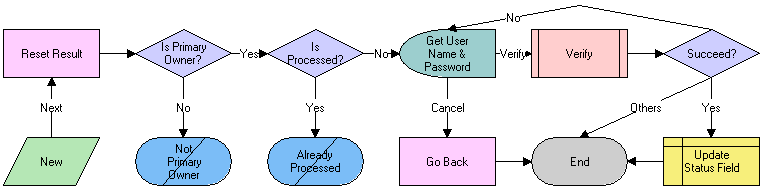
Workflow Description
This workflow performs the following actions:
Checks if the user is the primary owner of the product issue.
If the user is not the primary owner, shows an error dialog box and ends.
Checks if the product issue has already been processed.
If the product issue has already been processed, shows an error dialog box appears and ends.
Calls the User Verification workflow.
If the user authentication is successful, changes the status to Reopen and makes the read-only field editable.