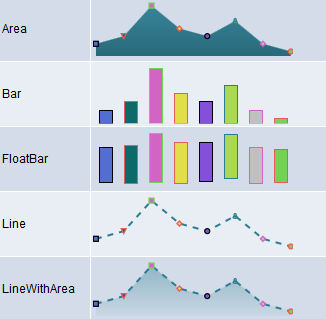Understanding the Charting Classes
PeopleTools delivers multiple charting classes to address specific charting needs. An overview of each charting class is provided in following sections.
Chart class
Use the Chart class to visually display data series in common formats, including bar charts, line charts, pie charts, bubble charts, and funnel charts.
ChartClientState class
The ChartClientState class is used in conjunction with the Chart class to manage and maintain user-selected data items on charts.
Series class
The Series class is used in conjunction with the Chart class to override the default chart type (as defined for the Chart object) for each specified data series. Using the Series class allows you to create combination (or overlay) type charts.
ToolTipLabel class
The ToolTipLabel class is used in conjunction with the Chart class to display custom tooltips (also referred to as “data hints” or “hover text) on charts thereby overriding the default tooltips that are automatically created from the chart data.
ReferenceArea class
The ReferenceArea class is used in conjunction with the Chart class to display bands of color to be drawn with the chart based on numeric values along a chart axis. For each band of color, you would create a separate instance of the ReferenceArea class.
ReferenceLine class
The ReferenceLine class is used in conjunction with the Chart class to display colored lines to be drawn with the chart based on numeric values along a chart axis. For each reference line, you would create a separate instance of the ReferenceLine class.
Image: Example of a two-dimensional bar chart
This chart was created from the Chart class with a chart type of bar:
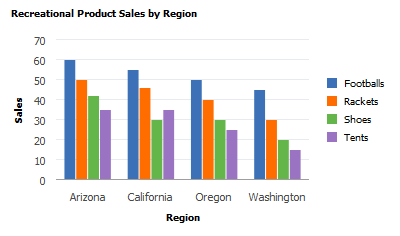
Use the Gantt class to create interactive Gantt charts that enable you to display and edit project and task information.
Image: Example of a Gantt chart
This chart created from the Gantt class shows both the task area and chart area of a Gantt chart:
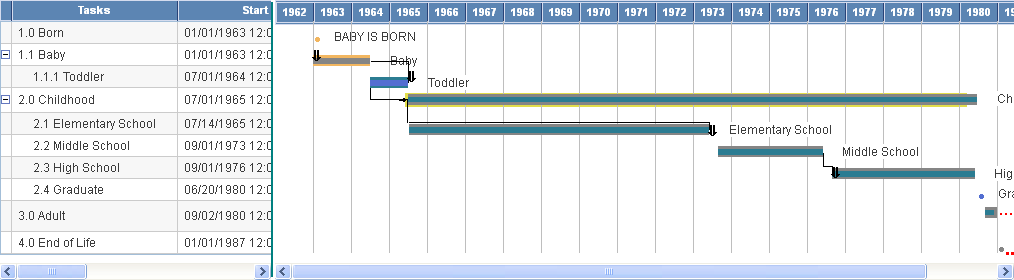
The gauge classes are:
LEDGauge class.
RatingGauge, RatingGaugeState, and GaugeThreshold classes.
StatusMeterGauge class.
Threshold class.
Use the gauge classes to create gauges that display metrics in several common formats, including status meters, ratings, and LEDs.
The Threshold class is used in conjunction with the gauge classes: LEDGauge and StatusMeterGauge. The Threshold class provides a way to add reference areas and color coding to your gauges.
Use the OrgChart class to create interactive organization charts that enable you to visually represent a hierarchy of information as a series of connected nodes.
Image: Example of an organization chart
This chart created from the OrgChart class shows an organization chart:
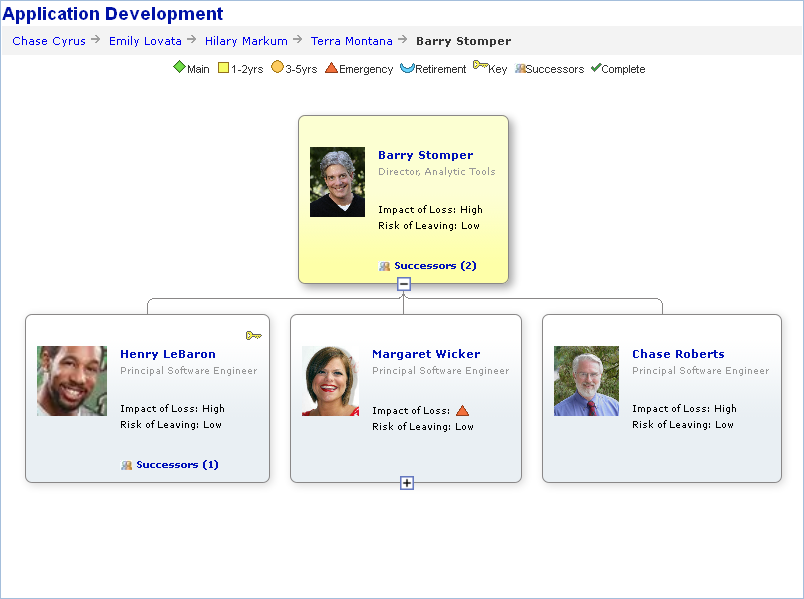
Use the RatingBoxChart class to create rating box charts that enable you to display and manipulate points of information in two-dimensional bins.
Image: Example of a rating box chart
This chart created from the RatingBoxChart class shows a rating box chart:
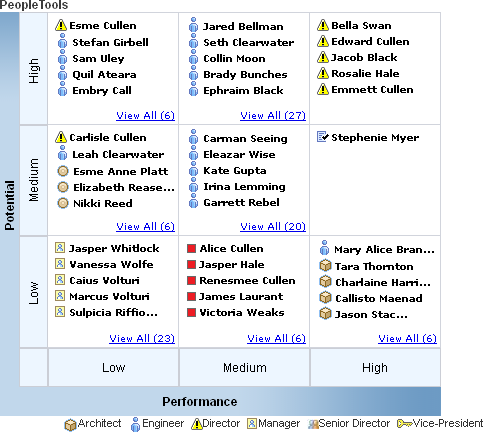
Use the SparkChart class with the SpartChartItem class to create visualizations of the trend of a data set in a compact form factor.
Image: Spark chart examples
The following example illustrates five spark chart types: an area chart, a bar chart, a floating bar chart, a line chart, and a line with area chart.