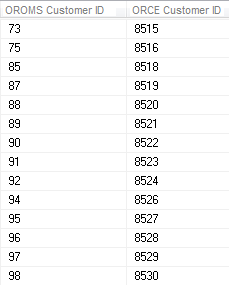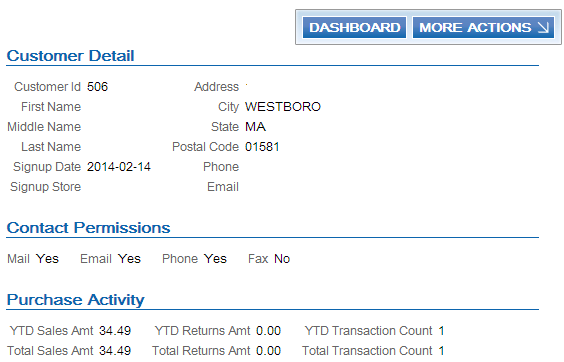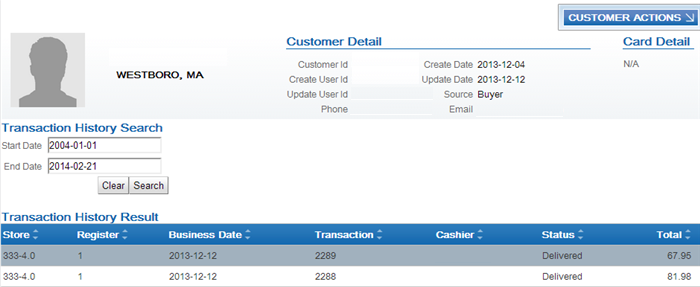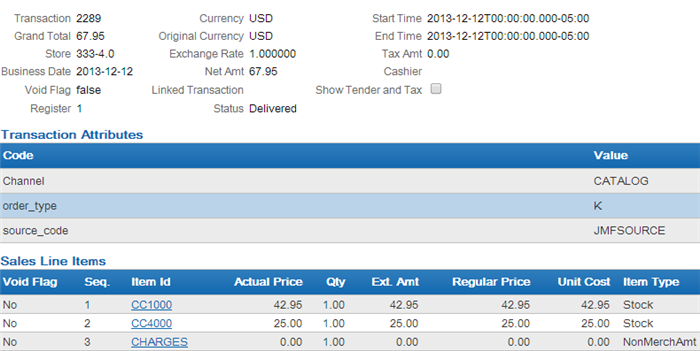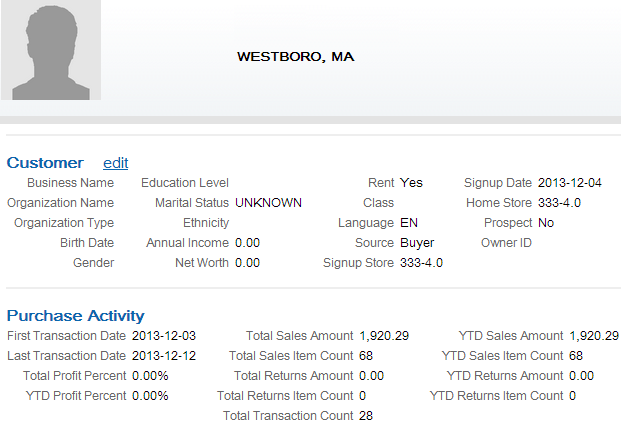Customer Engagement Batch Customer and Sales Integration
Oracle Retail Customer Engagement Batch Customer and Sales Integration allows you to send customer, sales, and return information from Order Management System to Customer Engagement. Sending this information to Customer Engagement provides a centralized view of the customer’s value across your enterprise. You can use this information to perform data analysis, or segmentation, in Customer Engagement.
Customer Engagement Batch Customer and Sales Integration Process Flow
Send sales and return Information to Customer Engagement: On a nightly basis, run the Customer Engagement Sales Feed to send sales and return information to Customer Engagement.
• Order Management System generates the: Customer Engagement Post POSlog Transaction Message for invoices that are not excluded from the Customer Engagement Sales feed.
• Customer Engagement processes the messages from Order Management System and updates Customer Engagement with the sales and return information.
See Customer Engagement Sales Feed for processing details.
Viewing sales and return information in Customer Engagement: You can review the information sent to Customer Engagement in Customer Lookup / Edit. The Customers section of the Customer Engagement User Guide provides information on reviewing and updating a customer in Customer Engagement.
• The Customer Engagement Add or Update Customer Message creates or updates a customer in Customer Engagement on a periodic basis. Customer information displays on the Customer Lookup / Edit screen. You can also review a summary of the customer on the Customer Dashboard screen.
Note: See the Customer Engagement Customer Integration for information on communicating customer information interactively between Customer Engagement and Order Management System.
• The Customer Engagement Post POSlog Transaction Message creates sale and return transactions in Customer Engagement. Sale and return information displays on the Transaction History screen for a selected customer. You can also review a summary of the transactions associated with a customer in the Purchase Activity section of the Customer Dashboard screen.
See each message layout for more information on how Order Management System populates each message, how the information updates the Customer Engagement database, and where you can view the information on the Customer Engagement screens.
Viewing sales and return information from Customer Engagement in Order Management System: You can use the Display Purchase History Screen to review a customer’s purchase history from Customer Engagement. See Customer Engagement Purchase History Integration for an overview, required setup, and detailed information about the Display Purchase History screen.
In this topic:
• Customer Engagement Batch Customer and Sales Integration Process Flow
• Customer Engagement Integration Setup (Sales and Customer)
• Setup in Order Management System for the Customer Engagement Sales and Customer Integration
• System Control Values
• Store Cross Reference
• Store Tender
• ISO Currency Codes
• Web Service Authentication for Customer Engagement
• Customer Engagement Properties
• Periodic Functions
• Customer Engagement Batch Customer Conversion
• Setup in Customer Engagement for the Sales and Customer Integration
• Order Management System Company > Customer Engagement Organization
• Order Management System Customer Profile > Customer Engagement Attribute Definition
• Creating Customer Type Codes
• Customer Engagement Sales Feed
• Customer Engagement Sales Feed Process
• Customer Engagement File Transfer Service (FTS)
• Customer Engagement Add or Update Customer Message
• Sample Customer Engagement Add or Update Customer Message
• Customer Engagement Post POSlog Transaction Message
• Sample Customer Engagement Post POSlog Transaction Message - Sale
• Sample Customer Engagement Post POSlog Transaction Message - Return
For more information: This section provides information on the Order Management System sales and item integration with Customer Engagement. See:
• The Customer Engagement Implementation Guide (Installer Version) for more information on the procedures and instructions required to install and configure the Customer Engagement application and database.
• The Customer Engagement Implementation Guide for information on working with system configuration settings in Customer Engagement.
• The Customer Engagement Batch Processing & Web Services Guide for more information on the Customer Engagement messaging interface, including how Customer Engagement processes XML messages and the details of each message.
• The Customer Engagement Database Dictionary for more information on the tables in the Customer Engagement database.
• The Customer Engagement User Guide for more information on using the Customer Engagement application.
• Customer Engagement Customer Integration for information on interactively synchronizing customer information between Customer Engagement and Order Management System.
• Customer Engagement Purchase History Integration for information on reviewing a customer’s purchase history from Customer Engagement in Order Management System.
• Customer Engagement Customer Wish List Integration for more information on how to review and modify a customer’s wish list from Customer Engagement using the Display Wish List Screen in Order Management System.
• Customer Engagement Loyalty Integration for information on using the Customer Engagement Loyalty integration with Order Management System.
Customer Engagement Integration Setup (Sales and Customer)
The setup required to use the Customer Engagement Sales Feed and Customer Engagement Customer Integration is described below.
Required versions: To use the Order Management System sales or customer integrations with Customer Engagement, you must be on these versions:
• Order Management System version 4.5 or higher.
• Customer Engagement version 10.5 or higher.
In addition, the Customer Engagement Customer Integration, Customer Engagement Purchase History Integration, and Customer Engagement Customer Wish List Integration uses version 2.3 of the Customer Engagement Customer API.
Setup is required in both Order Management System and Customer Engagement.
• Setup in Order Management System for the Customer Engagement Sales and Customer Integration
• Setup in Customer Engagement for the Sales and Customer Integration
Also, see Customer Engagement File Transfer Service (FTS) for additional setup requirements related to the file transfer service.
Setup in Order Management System for the Customer Engagement Sales and Customer Integration
The setup required in Order Management System to use the Customer Engagement Sales Feed and Customer Engagement Customer Integration is described below.
• System Control Values
• Store Cross Reference
• Store Tender
• ISO Currency Codes
• Web Service Authentication for Customer Engagement
• Customer Engagement Properties
• Periodic Functions
• Customer Engagement Batch Customer Conversion
Also, see Customer Engagement File Transfer Service (FTS) for additional setup requirements related to the file transfer service.
System Control Values
|
System Control Value
|
Description
|
|
Use Retail Integration (H26)
|
Defines whether you assign a long SKU class or retail class to an item.
Deselect this field to assign a long SKU class to an item. In this situation, select the following system control values:
• Require Long SKU Division with Long SKU Department (E85)
• Require L/S Department (I92)
• Require L/S Class (I93)
Select this field to assign a retail class to an item. A retail class is a long SKU class that is linked to a long SKU department. Also, the system requires you to enter long SKU values for an item: long SKU department, long SKU class (retail class), long SKU style, and long SKU subclass.
Note: Not related to the Customer Engagement Customer Integration.
|
|
Use the ORCE Integration Values (L52) umbrella screen to set the following values:
|
|
Default Location for ORCE Integration (K69)
|
Defines the store ID associated with customers sent to Customer Engagement in the Customer Engagement Add or Update Customer Message, provided the customer does not already have a RELATE_ID assigned.
Note: The location cannot be greater than 8 positions and should not be greater than the length specified in the Retail Transaction Location ID Length specified in Customer Engagement, typically 5 positions. Also, the location code must be numeric to prevent any possible issues displaying a customer’s purchase history in Xstore.
The system also includes the store ID you define here in the name of the XML batch file that is sent to Customer Engagement.
Example:
MESSAGE_CO#_STORE_ID_DATETIME.xml, where:
• MESSAGE is the type of the message contained in the XML batch file
• CO# is the Order Management System company number
• STORE_ID is the value defined in the Default Store for Sales Download (K69) system control value
• DATETIME is the date and time the file was created in YYMMDDHHMMSS format; for example if the file was created on November 23, 2010 at 9:21:41, the DATETIME displays as 101123092141.
An example of the XML batch file name that contains the Customer Engagement Add or Update Customer Message is:
cw-customer_007_12301974_101123092141.xml.
If the store ID does not exist in Customer Engagement, Customer Engagement automatically creates it when it processes the Customer message.
Note: Not related to the Customer Engagement Customer Integration.
|
|
ORCE Customer Integration (L37)
|
Enter INTERACT to send information on new and updated customers to Customer Engagement interactively if Customer Engagement is the system of record for customer information. See Customer Engagement Customer Integration for more information.
|
|
Item for Non-Merchandise Amounts (L39)
|
Defines the item code to include in the Customer Engagement Post POSlog Transaction Message to represent all non-merchandise amounts for an invoice, such as freight, additional freight, handling and additional charges.
Required if the Merchandise Only in Sales Feed (L36) system control value is unselected.
Note: Not related to the Customer Engagement Customer Integration.
|
|
Cross Channel Orders to Exclude in Sales Feed (L35)
|
Defines the types of sales (debit) invoices Order Management System excludes from the Customer Engagement Post POSlog Transaction Message.
Note: Not related to the Customer Engagement Customer Integration.
|
|
Return Disposition Code to Exclude in ORCE Sales Feed (M22)
|
Defines the return disposition code assigned to return (credit) invoices that Order Management System excludes from the Customer Engagement Sales Feed when the Suppress refund field in the Order Payment Method table is Y. In this situation, Order Management System does not generate a return confirmation for these returns.
Note: Not related to the Customer Engagement Customer Integration.
|
|
Merchandise Only in Sales Feed (L36)
|
Select this field to include merchandise and tax amounts only in the Customer Engagement Post POSlog Transaction Message.
Deselect this field to include full invoice totals, including merchandise, freight, and additional charges, in the Customer Engagement Post POSlog Transaction Message. Use the Item for Non-Merchandise Amounts (L39) system control value to define the item code to include in the Customer Engagement Post POSlog Transaction Message to represent all non-merchandise amounts for an invoice, such as freight, additional freight, handling and additional charges.
Note: Not related to the Customer Engagement Customer Integration.
|
|
ORCE Organization Descriptor (L50)
|
Use this field to identify the Customer Engagement organization that maps to your Order Management System company.
Note: For integration with Customer Engagement 20.0+, this field now controls the web service messages structure rather than the organization descriptor, and must be set to ws.
|
|
Send Profile Data to ORCE (L51)
|
Select this field to include demographic profile data in the customer integration with Customer Engagement.
Deselect this field to omit demographic profile date from the customer integration with Customer Engagement.
See Order Management System Customer Profile > Customer Engagement Attribute Definition for details on how to configure and map attribute data.
|
|
ORCE File Service URL (M62)
|
Use this field to define the URL to use when sending customer, sales, or item information XML files to Oracle Retail Customer Engagement through the file transfer service (FTS). This field is required for transfers to Oracle Retail Customer Engagement 20.0 or higher; otherwise, leave this field blank. See Customer Engagement File Transfer Service (FTS) for more information.
|
|
ORCE Import Folder Path (M63)
|
Use this field to define the folder path where the file transfer service (FTS) should place zip files containing customer, sales, or item information XML files for import into Oracle Retail Customer Engagement. This field is required for transfers to Oracle Retail Customer Engagement 20.0 or higher; otherwise, leave this field blank. See Customer Engagement File Transfer Service (FTS) for more information.
|
|
Additional system control values
|
|
Send ORCE Customer ID to Narvar (M70)
|
Defines whether to send the ORCE customer ID or the Order Management System customer number as the customer_id in the Narvar Order Request Message.
|
|
Send ORCE Customer ID to OROB (M71)
|
Defines whether to send the ORCE customer ID or the Order Management System customer number as the customer_no in the SubmitOrder request message to Order Broker. See Order Broker Integration for more information.
|
|
ORCE Customer ID in OROB Fulfillment (M72)
|
Defines whether to map the customer_no sent from Order Broker in the fulfillments response message to the customer’s ORCE customer ID or to the Order Management System customer number. See Order Broker Integration for more information.
|
Store Cross Reference
Use Work with Store Cross Reference (WSCR) to set up cross reference information between a store location and Order Management System.
• The Store # must match the store ID defined in the Default Location for ORCE Integration (K69) system control value. Note: If the store ID does not exist in Customer Engagement, Customer Engagement automatically creates it when it processes the Customer Engagement Add or Update Customer Message.
Note: Not related to the Customer Engagement Customer Integration.
Store Tender
In Working with Pay Types (WPAY), define a store tender for each pay type that you send to Customer Engagement in the Customer Engagement Sales Feed. This code can be used in Customer Engagement as a loyalty qualifier.
Note: If the store tender does not exist in Customer Engagement, Customer Engagement automatically creates it in the DTV_TENDER_TYPES table when it processes the Customer Engagement Post POSlog Transaction Message.
Note: Not related to the Customer Engagement Customer Integration.
ISO Currency Codes
Order Management System sends the currency code for the offer associated with the source code on the order header in the Customer Engagement Post POSlog Transaction Message. Create ISO currency codes in Working with Currency (WCUR) and assign the ISO currency codes to your offers in Working with Offers (WOFR).
Example: USD is the ISO currency code for the US Dollar.
The code passed is:
• The currency code from the Order Header Extended table, if any. The currency for the order is defined here if the Multi Currency by Offer (E03) system control value is selected when the order is created. Otherwise,
• The currency code defined in the Local Currency Code (A55) system control value, if any. Otherwise,
• No currency code is passed.
Note: Not related to the Customer Engagement Customer Integration.
Web Service Authentication for Customer Engagement
If the web services used to process inbound messages to Customer Engagement require web service authentication, you must provide a valid web service authentication user and password in Working with Web Service Authentication (WWSA), or client ID and client ID if using OAuth. In this situation, when Order Management System generates a message to send to Customer Engagement it includes the web service authentication information in the HTTP header of the message. See Web Service Authentication Process for Customer Engagement for more information.
Customer Engagement Properties
Working with Customer Properties (PROP) contains settings required for integration with Customer Engagement.
|
Setting
|
Description
|
Setting
|
|
ORCE_DIRECTORY_PATH
|
Defines the location where Order Management System places the batch files to send to Customer Engagement.
See Working with Customer Properties (PROP).
Note: Not related to the Customer Engagement Customer Integration.
|
Valid location on the application server. For example, where domain is the WebLogic domain directory for Order Management System:
/domain/conf/OMSFiles/RelateData/
|
|
ORCE_CUSTOMER_ ID_DIRECTORY_PATH
|
Defines the location on the Order Management System application server where the RLTCSID Update Customer with Relate ID periodic function (program name PFRCIU) looks for the Customer Engagement query results comma separated value file (CSV) to process. See Customer Engagement Update Customer with Relate ID Process.
|
Valid location on the application server. For example, where domain is the WebLogic domain directory for Order Management System: //domain//conf//OMSFiles//RelateData//customerID//
|
|
ORCE_CUSTOMER_WITHOUT_ORCE_ID_DIRECTORY_PATH
|
Defines the location on the Order Management System application server where the RLTNOID Report Customer with No Relate ID Report periodic function (program name PFRCNI) generates the Order Management System Customers without Relate IDs report. See Order Management System Customers without Relate ID Report.
|
Valid location on the application server. For example, where domain is the WebLogic domain directory for Order Management System: //domain//conf//OMSFiles//RelateData//customerWithoutRelateIdReports//
|
|
ORCE_CUSTOMER_SERVICE_PREFIX
|
The system uses this property to build the URL for communication with Customer Engagement.
|
https://server:8447/ where:
server = the name of your Customer Engagement server
8447 = the port to use on the Customer Engagement server
|
|
ORCE_CUSTOMER_SERVICE_SUFFIX
|
The system uses this property, along with the ORCE_CUSTOMER_SERVICE_PREFIX and the value in the ORCE Organization Descriptor (L50) to build the URL for communication with Customer Engagement using the Customer Services API.
|
/OrceWebServices/v2_3/CustomerServicesApiService?wsdl where 2_3 is the version of the Customer Services API
|
|
ORCE_SECURITY_ USER_ID
|
The Customer Engagement user ID with Security Group permission included in the Customer Engagement API messages.
|
Must be a valid user ID in Customer Engagement that has Security Group permission
|
|
ORCE_DAY_PHONE_LABEL
|
Indicates the Telephone Type in Customer Engagement that maps to the daytime phone number in Order Management System. Should be set to BUSINESS.
How to define in Customer Engagement? You can create a telephone type of BUSINESS in Customer Engagement by:
• sending the Customer Engagement Add or Update Customer Message with a ContactType of Phone and a SubTypeCode BUSINESS
• adding a row to the CST_PHONE_TYPCODE table in the Customer Engagement database
|
ORCE_DAY_PHONE_LABEL=BUSINESS
|
|
ORCE_EVE_PHONE_LABEL
|
Indicates the Telephone Type in Customer Engagement that maps to the evening phone number in Order Management System.
How to define in Customer Engagement? You can create a telephone type of HOME in Customer Engagement by:
• sending the Customer Engagement Add or Update Customer Message with a ContactType of Phone and a SubTypeCode HOME
• adding a row to the CST_PHONE_TYPCODE table in the Customer Engagement database
|
ORCE_EVE_PHONE_LABEL=HOME
|
|
ORCE_FAX_PHONE_LABEL
|
Indicates the Telephone Type in Customer Engagement that maps to the third phone number in Order Management System.
The Third Phone Number Type (L53) system control value controls whether the third phone number is labeled as the mobile or fax number in Order Management System. Note: Match the name entered in the Third Phone Number Type (L53) system control value to the value defined for the ORCE_FAX_PHONE_LABEL.
How to define in Customer Engagement? You can create a telephone type of FAX or MOBILE in Customer Engagement by:
• sending the Customer Engagement Add or Update Customer Message with a ContactType of Phone and a SubTypeCode FAX or MOBILE
• adding a row to the CST_PHONE_TYPCODE table in the Customer Engagement database
|
ORCE_FAX_PHONE_LABEL=MOBILE
|
|
ORCE_ALT_ID_OROMS
|
Indicates the Alt Key Type of the alternate key in Customer Engagement that maps to the Order Management System customer number.
Customer Engagement automatically creates this entry for a customer when you send the customer to Customer Engagement if it does not already exist. Also, Customer Engagement adds a row to the CST_ALT_KEY_TYPCODE table in the Customer Engagement database if it does not already exist.
Note: If you use the Customer Engagement Customer Integration and also generate the POSlog file for the Sales Integration with Customer Engagement, you need to leave this property set to SERENADE_ID.
|
ORCE_ALT_ID_OROMS=SERENADE_ID
|
|
ORCE_ALT_ID_POS
|
Not currently implemented.
|
N/A
|
|
ORCE_ALT_ID_WEB
|
Indicates the Alt Key Type of the alternate key in Customer Engagement that maps to the ecommerce site’s customer number.
How to define in Customer Engagement? You can create a alternate key type such as OCP_CUST_ID in Customer Engagement by:
• sending the Customer Engagement Add or Update Customer Message from your ecommerce system with an AlternateKey whose TypeCode is OCP_CUST_ID
• adding a row to the CST_ALT_KEY_TYPCODE table in the Customer Engagement database
Note: See the Customer Engagement Customer Integration for information on how the ecommerce customer ID is used to identify the customer in the order API.
|
ORCE_ALT_ID_WEB=OCP_CUST_ID
|
Periodic Functions
Customer Engagement Sales Feed: Use the RLTSLSF Customer Engagement Sales Feed periodic function (program name PFR0102) to send the Customer Engagement Add or Update Customer Message and Customer Engagement Post POSlog Transaction Message to Customer Engagement during the Customer Engagement Sales Feed. Assign this periodic function to a daily periodic process. See How to Schedule a Job.
Customer Engagement Customer Integration Synchronization: Use the SYNCRDB periodic function (program name PFR0105) to send customer information to Customer Engagement, either as part of an initial export of customer records to Customer Engagement, or when there is a communication failure during interactive processing. See Synchronizing Customer Information through a Periodic Function for more information.
Customer Upload to Customer Engagement: Use the RLTCSUP Customer Upload to Customer Engagement periodic function (program name PFRBCC) to send all Order Management System sold to customers to Customer Engagement; see Customer Engagement Batch Customer Conversion.
Update Customer with Relate ID: Use the RLTCSID Update Customer with Relate ID periodic function (program name PFRCIU) to update the Relate ID in the Customer Sold To table with the Customer ID from Customer Engagement; see Customer Engagement Batch Customer Conversion.
Report Customer with No Relate ID: Use the RLTNOID Report Customer with No Relate ID periodic function (program name PFRCNI) to generate a report listing Order Management System sold to customers that do not have a Relate ID defined in the Customer Sold To table; see Customer Engagement Batch Customer Conversion.
Customer Engagement Batch Customer Conversion
This may be useful when you first integrate Order Management System with Customer Engagement and want to begin using the Customer Engagement Customer Integration.
The Customer Engagement Batch Customer Conversion process consists of the following steps:
1. Running the RLTCSUP Customer Upload to Customer Engagement periodic function (program name PFRBCC) to send all Order Management System sold to customers, excluding any sold to customers whose Ghost field in the Customer Sold To table is Y or that already have a Relate ID, to Customer Engagement using the batch Customer Engagement Add or Update Customer Message.
2. Running the RLTCSID Update Customer with Relate ID periodic function (program name PFRCIU) to update the Relate ID in the Customer Sold To table with the Customer ID from Customer Engagement.
3. Running the RLTNOID Report Customer with No Relate ID periodic function (program name PFRCNI) to generate a report listing Order Management System sold to customers that do not have a Relate ID defined in the Customer Sold To table.
Customer Engagement Batch Customer Upload to Customer Engagement Process
This process generates a batch customer conversion XML batch file, containing all sold to customers minus any flagged as a ghost or that already have a Relate ID, to send to Customer Engagement for processing.
Before you begin: Before you send all sold to customers to Customer Engagement, you should:
• Run Customer Sold To Merge/Purge to eliminate duplicate records.
• Make sure you have completed the Customer Engagement Integration Setup (Sales and Customer).
• Optionally, run the CTYCONV Country Code Conversion periodic function (program name PFCCC32) to update the country code in Order Management System tables from a 3-digit country code to a 2-digit ISO country code. If you run this periodic function, once it is done, you should also run the CTY3DEL Delete 3 Character Country Code periodic function (program name PFCCCD3) to delete the 3 position country code from the Order Management System tables since it is no longer used.
Note: Before you run these programs, you should end any running jobs and have the following tables cleared:
• Catalogue Request Interface
• CSF Vendor Download
• Customer API
• DW Tables: Company, Customer Bill To, Customer Ship To, Customer Sold To, Entity, Geography, SKU, Vendor, Warehouse
• EC Tables: Country, SCF State, Ship Exclusion, State
• F21 Tables: Vendor Master
• Lawson Vendor Interface
• Marketing Download Tables: Customer Address Chg, Customer Inquiry, Customer Status Chg, Order Header, Vendor Download
• MBS Tables: Changed Customers, Work File
• NeoData Tables: Order Header
• PC Tables: Address Changes, Extract, Finder -Pre-assigned AC
• Phone Order Expanded
• Promotion Upload
• RI Item Upload
• Vendor Interface Download
• Vendor Upload
• WMS Tables: Vendor master file
• World Pak Tables: Item File, Order Detail, Order Header
|
1.
|
Run the RLTCSUP Customer Upload to Customer Engagement periodic function (program name PFRBCC) to submit the RLTCUSTUP job.
Note: When you submit the RLTCSUP periodic function, the system creates an Active Procedure to keep track of the updates made so that the process can be stopped and restarted at a later time.
|
|
2.
|
Order Management System writes any messages related to the Customer Engagement batch customer conversion, including any errors that may occur during processing, to the Application Log.
|
|
3.
|
Order Management System generates the following message using customer information from the Order Management System database:
Customer Engagement Add or Update Customer Message: Contains customer information for all sold to customers in the Order Management System company for which the Customer Engagement batch customer conversion was run. Order Management System creates an XML batch file that contains all of the Customer messages generated and names the file cw-customer_conversion_CO#_STORE_ID_DATETIME.xml where:
• CO# is the Order Management System company number
• STORE_ID is the value defined in the Default Location for ORCE Integration (K69) system control value
• DATETIME is the date and time the file was created in YYMMDDHHMMSS format; for example if the file was created on November 23, 2010 at 9:21:41, the DATETIME displays as 101123092141.
Example file name: cw-customer_conversion_007_12301974_101123092141.xml
|
|
|
4.
|
Order Management System places the customer conversion XML batch file in the directory defined in the ORCE_DIRECTORY_PATH property.
Order Management System also creates an empty text file named OTHER.done to notify Customer Engagement that the XML batch file is ready to be picked up and processed by Customer Engagement.
|
|
5.
|
Unless you are using the Customer Engagement File Transfer Service (FTS), Customer Engagement retrieves the customer conversion XML batch files from the ORCE_DIRECTORY_PATH and process the messages.
|
|
7.
|
For each XML message that is processed successfully, Customer Engagement updates the appropriate tables in the Customer Engagement database. You can view the results in the Customer Engagement application.
See Customer Engagement Add or Update Customer Message for more information on how Order Management System populates the message, the tables in the Customer Engagement database that are updated and where you can view the information in Customer Engagement.
|
Customer Engagement Update Customer with Relate ID Process
This process updates the Relate ID in the Customer Sold To table with the correct customer ID from Customer Engagement.
|
1.
|
Run a query over the Customer Engagement database to produce a list of Customer Engagement customers that have a Order Management System customer ID defined in the alternate key SERENADE_ID.
Example:
|
|
2.
|
Save the query results as a comma separated value file (CSV) in the directory specified in the ORCE_CUSTOMER_ ID_DIRECTORY_PATH property.
|
|
3.
|
Run the RLTCSID Update Customer with Relate ID periodic function (program name PFRCIU) to submit the RLTCUSTID job. This job uses the Order Management System Customer number and Customer Engagement Customer ID in the saved query file to update the Relate ID for the sold to customer in the Customer Sold To table. For each record in the Customer Sold To table that is updated, the system also updates the Synchronize with Remote DB field to N.
Note: This periodic function updates the Relate ID for the sold to customer in the Customer Sold To table based on the query results file, regardless of whether a Relate ID was already defined for the sold to customer.
|
|
4.
|
Order Management System writes any messages related to the Relate ID update, including any errors that may occur during processing, to the Application Log.
|
|
5.
|
Once the job is complete, the system deletes the query results file saved in the ORCE_CUSTOMER_ ID_DIRECTORY_PATH.
|
Order Management System Customers without Relate ID Report
This process generates a report listing the Order Management System sold to customers that do not have a Relate ID. If you have run the Customer Engagement Batch Customer Upload to Customer Engagement Process and Customer Engagement Update Customer with Relate ID Process, this report should include only sold to customers whose Ghost field in the Customer Sold To table is Y. Any other sold to customer listed on this report should be reviewed in both Order Management System and Customer Engagement to determine why it does not have a Relate ID.
|
1.
|
Run the RLTNOID Report Customer with No Relate ID Report periodic function (program name PFRCNI) to submit the RLTCSTNOID job.
|
|
2.
|
This job looks for sold to customers in the Customer Sold To table whose Relate ID field is blank. The system creates a comma separated value file (CSV) in the directory specified in the ORCE_CUSTOMER_WITHOUT_ORCE_ID_DIRECTORY_PATH property.
Order Management System names the file SerenadeCustomersWithoutRelateIds_DATETIME.csv where DATETIME is the date and time the file was created in YYYYMMDD_HHMMSS format; for example if the file was created on March 19, 2014 at 9:21:41, the DATETIME displays as 20140319_09:21:41.
Example file name:
SerenadeCustomersWithoutRelateIds_20140319_20140319_120556.csv
|
|
3.
|
Order Management System writes any messages related to the RLTNOID periodic function, including any errors that may occur during processing, to the Application Log.
|
Sample report: A sample of the Order Management System Customers without Relate IDs report is displayed below.
|
17
24
27
28
34
50
53
55
58
|
JOHN
JOSEPH
MARY
ALAN
MICHAEL
GRACE
SUSAN
THOMAS
JAMES
|
JOHNSON
SMITH
WASHINGTON
COOPER
JONES
DAVIS
MILLER
BROWN
WILSON
|
33331-1147
01468-1566
B3J1V1
01420-2697
01119
02053-1715
02053-1715
01581-3960
01118-1545
|
Contents:
• Sold to customer number: The sold to customer number without a Relate ID.
• Last name: The last name of the sold to customer without a Relate ID.
• First name: The first name of the sold to customer without a Relate ID.
• Zip: The postal code for the sold to customer without a Relate ID.
Setup in Customer Engagement for the Sales and Customer Integration
The setup required in Customer Engagement to use the Customer Engagement Sales Feed and Customer Engagement Customer Integration is described below.
• Order Management System Company > Customer Engagement Organization
• Order Management System Customer Profile > Customer Engagement Attribute Definition
• Creating Customer Type Codes
Order Management System Company > Customer Engagement Organization
An organization in Customer Engagement corresponds to a company in Order Management System. You associate a Customer Engagement organization with an Order Management System company through the ORCE Organization Descriptor (L50) system control value.
Use the System Configuration screens to define configuration settings for the Customer Engagement organization that integrates with Order Management System. See the Customer Engagement Implementation Guide for information on working with system configuration settings in Customer Engagement.
Configuration Settings Required for the Order Management System Customer and Sales Integrations with Customer Engagement
Select System > Configuration in Customer Engagement to define these settings for the organization that integrates with Order Management System.
|
Organization Descriptor
|
The organization descriptor must match the setting in the ORCE Organization Descriptor (L50) system control value.
This setting identifies the Customer Engagement organization that maps to your Order Management System company.
|
|
Default Location ID
|
Enter a default location ID of up to 12 positions.
|
|
Customer Classes All Types
|
Enter NONE, NONE.
|
|
Customer Classes Default Type
|
Enter NONE.
|
|
Enable Xstore Alt Key Creation
|
Select this field if the integration to Customer Engagement includes Order Management System and Oracle Retail Xstore Point-of-Service. Selecting this field will assign an XSTORE_ID to the customer if one does not already exist.
|
|
Use Customer Validation
|
Select this option to validate customer input and strip invalid character data. Customer validation is performed using the Customer Engagement customer-validation.xml file. Customer information is checked for extra spaces, special characters, numbers in inappropriate places, and other similar configurable checks.
|
|
Retail Transaction Register ID Length
|
Set to 8.
|
|
Retail Transaction Store ID Length
|
The store ID sent to Customer Engagement from Order Management System is defined in the Default Location for ORCE Integration (K69) system control value and cannot be greater than 8 positions and should not be greater than the length specified in the Retail Transaction Location ID Length specified in Customer Engagement, typically 5 positions.
|
Note: Whenever you makes changes to an organization’s configuration settings, you must stop Customer Engagement, deploy the configuration settings to Customer Engagement, and restart Customer Engagement. See:
• Shut Down Services in the Add New Organization section of the Customer Engagement Implementation Guide (Installer Version) for more information on how to stop Customer Engagement.
• the Customer Engagement Implementation Guide for more information on deploying configuration settings to Customer Engagement.
• Restart Services in the Add New Organization section of the Customer Engagement Implementation Guide (Installer Version) for more information on how to restart Customer Engagement.
Order Management System Customer Profile > Customer Engagement Attribute Definition
In Customer Engagement, use the Attribute Definition screen to create an attribute definition for each Order Management System profile code that may be associated with a customer exported to Customer Engagement. See the Attribute Definition section of the Customer Engagement User Guide for detailed instructions.
Requirement: This setup is required whenever you send profile data to Customer Engagement, regardless of whether you use the Customer Engagement Add or Update Customer Message or the interactive Customer Engagement Customer Integration.The Send Profile Data to ORCE (L51) system control value controls whether to include demographic profile data.
Required settings: When creating the attribute definition, define the fields as follows:
|
Field
|
Description
|
|
Intended Use
|
Select Customer.
|
|
Attribute Name
|
Enter the Profile Description as defined in Order Management System.
|
|
Unique
|
Select this checkbox.
|
|
Description
|
Enter a description for the attribute definition.
Example: If the Order Management System profile is MARITAL STATUS, enter MARITAL STATUS.
|
|
Data Type
|
Select Character.
|
If a customer profile > attribute definition cross reference does not exist:
• Customer Engagement Batch Customer and Sales Integration: If you send a profile code in the Customer Engagement Add or Update Customer Message to Customer Engagement that does not exist as an attribute definition in Customer Engagement, Customer Engagement will not process the message and instead places the message in an error status.
Example:
XML Line Number: 3
Response: UNKNOWN_ATTRIBUTE_TYPE: attributeType=CALL ANYTIME
Exception(s) :
com.dtv.csx.services.customer.attributes.AttributeException: UNKNOWN_ATTRIBUTE_TYPE: attributeType=CALL ANYTIME
• Customer Engagement Customer Integration: If Customer Engagement sends an attribute value for an attribute that you have not created as a profile category in Setting Up Customer Profiles (WPFL), Order Management System ignores the profile data when creating or updating the customer. Also, if Customer Engagement sends an attribute value for an attribute that exists as a profile category in Order Management System, but you have not set up a corresponding profile data option, Order Management System ignores the profile data. See Profile data under Customer Data Mapping between Order Management System and Customer Engagement for more information.
Customer Engagement attributes required if you also use Oracle Retail Xstore Point-of-Service: use the Attribute Definition screen in Customer Engagement to create an attribute definition for the following attributes.
|
Name
|
Use
|
Description
|
Unique
|
Data Type
|
|
ACTIVE_FLAG
|
Customer
|
Xstore Active Flag
|
Y
|
Logical
|
|
EMAIL_RCPT_FLAG
|
Customer
|
Xstore Email Receipt Flag
|
Y
|
Logical
|
|
CUSTOMER_GROUPS
|
Customer
|
Xstore groups
|
Y
|
Character
|
|
PROMPT_TO_JOIN_LOYALTY
|
Customer
|
TRUE=Prompt Customer to Join Loyalty
|
N
|
Character
|
|
PARTY_TYPE_CODE
|
Customer
|
Xstore Party Type
|
N
|
Character
|
Creating Customer Type Codes
Purpose: If you use the Customer Engagement Customer Integration and have not sent customer information to Customer Engagement through the Customer Engagement Batch Customer and Sales Integration, you need to confirm that all the required type codes are set up in Customer Engagement to support the mapping in the customer integration. If necessary, you need to create the type codes by adding rows to the corresponding tables in the Customer Engagement database.
Created dynamically? If you have previously used the Customer Engagement Add or Update Customer Message to send customer information to Customer Engagement, then the type codes were dynamically created in the Customer Engagement database tables listed below.
Properties file entries: If a type code is one of the properties defined in the Customer Engagement Properties, the property is indicated in the table below. Normally, you should use the setting indicated in the table unless your representative indicates otherwise.
Displayed where?
• The customer address type is displayed on the Customer Addresses screen in Customer Engagement.
• The alternate key type is displayed on the Customer Alternate Keys screen in Customer Engagement.
• The email type is displayed on the Customer Email Addresses screen in Customer Engagement.
• The phone type is displayed on the Customer Telephone Numbers screen in Customer Engagement.
|
Type Code
|
ORCE Table
|
Setting
|
Property
|
|
Address
|
CST_ADDR_TYPCODE
|
HOME
|
none
|
|
Alternate key
|
CST_ALT_KEY_TYPCODE
|
SERENADE_ID
|
ORCE_ALT_ID_ OROMS
|
|
Email
|
CST_EMAIL_TYPCODE
|
HOME
|
none
|
|
Phone
|
CST_PHONE_TYPCODE
|
daytime phone:
BUSINESS
|
ORCE_DAY_PHONE_LABEL
|
|
evening phone:
HOME
|
ORCE_EVE_PHONE_LABEL
|
|
fax or mobile phone:
MOBILE
|
ORCE_FAX_PHONE_LABEL
|
Customer Engagement Sales Feed
The Customer Engagement Sales Feed allows you to send sales and return information from Order Management System to Customer Engagement.
Customer Engagement Sales Feed Setup: See Customer Engagement Integration Setup (Sales and Customer).
Customer Engagement Sales Feed Process
|
1.
|
Run the RLTSLSF Customer Engagement Sales Feed periodic function (program name PFR0102) to submit the RLTSLSF job.
|
|
2.
|
Order Management System writes any messages related to the Sales feed, including any errors that may occur during processing, to the Application Log.
|
|
3.
|
Order Management System generates the following messages using item and invoice information from the Order Management System database:
|
|
|
Customer Engagement Post POSlog Transaction Message: Contains sales and credit invoice information for invoices whose Extracted to Store field in the Invoice Header table is blank.
Excluded sales (debit) invoices: The system excludes sales (debit) invoices from the Customer Engagement Post POSlog Transaction message whose OST OBR Delivery Type in the Order Ship To table matches the setting of the Cross Channel Orders to Exclude in Sales Feed (L35) system control value.
Excluded return (credit) invoices: The system excludes return (credit) invoices from the Customer Engagement Post POSlog Transaction message whose return disposition code matches the setting of the Return Disposition Code to Exclude in ORCE Sales Feed (M22) system control value when the Suppress refund field in the Order Payment Method table is Y.
Merchandise amounts only? The setting of the Merchandise Only in Sales Feed (L36) system control value determines whether Order Management System includes full invoice totals or only merchandise and tax amounts in the message.
ItemID setting: The setting of the MICROS Integration Item ID (L38) system control value determines how Order Management System populates the ItemID in the message.
Non-merchandise amounts: If the Merchandise Only in Sales Feed (L36) system control value is unselected, the Item for Non-Merchandise Amounts (L39) system control value defines the item code that represents all non-merchandise amounts for an invoice, such as freight, additional freight, handling and additional charges in the message.
|
|
|
Order Management System creates an XML batch file that contains all of the POS messages generated and names the file cw-poslog_CO#_STORE_ID_DATETIME.xml where:
• CO# is the Order Management System company number
• STORE_ID is the value defined in the Default Location for ORCE Integration (K69) system control value
• DATETIME is the date and time the file was created in YYMMDDHHMMSS format; for example if the file was created on November 23, 2010 at 9:21:41, the DATETIME displays as 101123092141.
Example file name: cw-poslog_007_12301974_101123092141.xml
|
|
4.
|
Order Management System updates the:
• SKU Relate Extracted field in the SKU table for the items/SKUs included in the Customer Engagement Feed to Y.
• Extracted to Store field in the Invoice Header table to Y.
|
|
5.
|
Order Management System places the XML batch files in the directory defined in the ORCE_DIRECTORY_PATH property. If the XML batch file contains Customer Engagement Add or Update Customer Messages or Customer Engagement Post POSlog Transaction Messages, Order Management System also creates an empty text file named OTHER.done to notify Customer Engagement that the XML batch files are ready to be picked up and processed by Customer Engagement.
|
|
6.
|
Unless you are using the Customer Engagement File Transfer Service (FTS), Customer Engagement retrieves the XML batch files from the ORCE_DIRECTORY_PATH and processes the messages.
|
|
7.
|
For each XML message that is processed successfully, Customer Engagement updates the appropriate tables in the Customer Engagement database. You can view the results in the Customer Engagement application.
For more information on how Order Management System populates each message, the tables in the Customer Engagement database that are updated and where you can view the information in Customer Engagement, see:
• Customer Engagement Add or Update Customer Message
• Customer Engagement Post POSlog Transaction Message
|
Customer Engagement File Transfer Service (FTS)
Overview: The Oracle Retail Customer Engagement file transfer service enables you to transfer customer, sales, and item information to Customer Engagement through a RESTful API.
Note: Use of the file transfer service is required for integration with Oracle Retail Customer Engagement 20.0 or higher; however, it is not supported in earlier releases of Customer Engagement.
If the file transfer service is enabled, it transfers data generated through the following Periodic Functions:
• Customer Engagement Sales Feed (RLTSLSF)
• Customer Engagement Batch Customer Conversion (RLTCSUP)
Process overview:
• When each of the above periodic functions runs, it creates the xml files that are stored temporarily at the ORCE_DIRECTORY_PATH, as described above under Customer Engagement Batch Customer and Sales Integration Process Flow and Customer Engagement Sales Feed.
• If the ORCE File Service URL (M62) and ORCE Import Folder Path (M63) system control values are specified, the system creates a zip file that contains the generated xml files for the company. The zip file is named OMS_123_ws_210503092141.zip where:
• OMS is hard-coded
• 123 is the company code
• ws is the value defined in the ORCE Organization Descriptor (L50) system control value
• 210503092141 is the date and time in YYMMDDHHMMSS format
• The system posts a request to the Customer Engagement file transfer service using the ORCE File Service authentication, as described below. The request includes the objectName tag, set to the ORCE Import Folder Path setting plus the zip file name. For example, if the ORCE Import Folder Path is set to imports/fileset/, and the zip file name is OMS_123_ws_210503092141.zip, then the objectName tag is set to imports/fileset/OMS_123_ws_210503092141.zip.
• If the request is successful, the file transfer service returns:
• A pre-authorization request (PAR) in the response message. This pre-authorization is valid for a limited time.
• The accessUri indicating where to place the file.
• The system then posts a PUT request to put the file in the specified accessUri.
• If the PUT succeeds, the system then removes the files from the ORCE_DIRECTORY_PATH.
Customer Engagement scans the storage folder path on a regular basis (based on the Batch File Processing Schedule property defined in Customer Engagement) for new files to process, based on the Batch File Processing Schedule configuration setting.
Errors and troubleshooting:
• If the request fails, the system removes the generated zip file, but the xml files remain in the ORCE_DIRECTORY_PATH so that they can be included the next time you run one of the periodic functions listed above for the company.
• If the ORCE Import Folder Path is not populated but not valid, the file transfer service does not return an error, but Customer Engagement does not process the transferred file. Unprocessed files are automatically purged after seven days. See the ORCE Import Folder Path (M63) for more information.
• The transfer cannot run if a valid ORCE_DIRECTORY_PATH is not specified. This property is required when you use the file transfer service, because the system stages files there before building the zip files to transfer through the service.
• If the client ID specified for the ORCE File Service is not assigned the FileReview role in Customer Engagement, the request will fail.
Required configuration: In addition to the requirements described under Customer Engagement Integration Setup (Sales and Customer), the following setup is required for the file transfer service:
• System control values:
• ORCE File Service URL (M62)
• ORCE Import Folder Path (M63)
• Web service authentication: Use the Work with Outbound Web Service Authentication Screen to set up authentication for the ORCE File Service.
Note: OAuth authentication is required for the ORCE File Service. Also, the client ID specified must be assigned the FileReview role in Customer Engagement.
Customer Engagement Add or Update Customer Message
Purpose: The Customer Engagement Add or Update Customer message contains customer information to send to Customer Engagement. If the customer does not exist, Customer Engagement creates the customer; otherwise Customer Engagement updates the customer’s information.
To generate: The setting of the ORCE Customer Integration (L37) system control value defines when Order Management System notifies Customer Engagement about a new or updated customer record. Must be set to INTERACT. See the Customer Engagement Customer Integration for more information.
Order Management System generates the file when you run the Customer Engagement Batch Customer Upload to Customer Engagement Process.
XML batch customer conversion file name: When you run the Customer Engagement Batch Customer Upload to Customer Engagement Process Order Management System generates a batch customer conversion XML batch file, containing a Customer Engagement Add or Update Customer message for all sold to customers minus any flagged as a ghost, to send to Customer Engagement for processing. The name of the XML batch customer conversion file is cw-customer_conversion_CO#_STORE_ID_DATETIME.xml where:
• CO# is the Order Management System company number
• STORE_ID is the value defined in the Default Location for ORCE Integration (K69) system control value
• DATETIME is the date and time the file was created in YYMMDDHHMMSS format; for example if the file was created on November 23, 2010 at 9:21:41, the DATETIME displays as 101123092141.
Example: cw-customer_conversion_007_12301974_101123092141.xml
Note: You can also use the Customer Engagement Customer Integration to keep Order Management System and Customer Engagement customer records synchronized.
Viewing customers in Customer Engagement: Use the Customer Lookup / Edit page to search for a customer. Locate the customer in the list of customers that match your search criteria. Click the customer to advance to the Customer Summary Window; this window displays summary information for the customer. From this window, you can review and edit the customer information. See Customer Summary Window in the Customer Engagement User Guide for screen details.
For more information: See:
• See Sample Customer Engagement Add or Update Customer Message for a sample message.
• The Customer Requests section of the Customer Engagement Batch Processing & Web Services Guide for more details on the Add or Update Customer message.
• The Customer Lookup / Edit section of the Customer Engagement User Guide for more information on reviewing and updating customers.
|
Tag Name
|
Description
|
|
Customer
|
|
Action
|
AddOrUpdate defaults.
|
|
Source
|
Contact Center defaults if this is a new sold to customer.
Customer Engagement: Updates SOURCE in the CST_CUSTOMER table. Displays in the Source field on the Customer Dashboard.
|
|
BusinessName
|
The company assigned to the sold to customer.
From the NAM Company name in the Customer Sold To table.
Customer Engagement: Updates BUSINESS_NAME in the CST_CUSTOMER table. Displays in the Business Name field on the Customer Dashboard.
|
|
RetailStoreID
|
The value defined in the Default Location for ORCE Integration (K69) system control value is passed if the customer does not already have a Relate ID. Otherwise, if the customer already has a Relate ID, the Retail StoreID is not passed.
Customer Engagement: Updates SIGNUP_RTL_LOC_ID in the CST_CUSTOMER table. Displays in the Signup Store field on the Customer Dashboard.
|
|
LastUpdateInfo
|
|
UpdateUserID
|
SERENADE-USERID defaults, where USERID is the user ID of the person who submitted the Customer Engagement Sales Feed or Customer Engagement Batch Customer Upload to Customer Engagement Process.
Customer Engagement: Updates UPDATE_USER in the CST_CUSTOMER table. Displays in the Update User ID field on the Customer Dashboard.
|
|
Affiliation
Defines the store associated with the customer.
|
|
RetailStoreID
|
The value defined in the Default Location for ORCE Integration (K69) system control value is passed if the customer does not already have a Relate ID. Otherwise, if the customer already has a Relate ID, the Retail StoreID is not passed.
Customer Engagement: Updates HOME_RTL_LOC_ID in the CST_CUSTOMER table. Displays in the Home Store field on the Customer Dashboard.
|
|
PersonalPreferences
Defines whether the customer allows correspondence by mail, phone, email or fax.
|
|
ContactPreference
ContactType Mail
SubTypeCode HOME
Permission
|
ContactType = Mail defaults.
SubTypeCode = HOME defaults.
Permission = true defaults if the Mail flag is selected; otherwise false defaults. From CST Mail name? in the Customer Sold To table.
Customer Engagement: Updates MAIL_CONTACT_FLAG in the CST_CUSTOMER table. Displays in the Mail field in the Contact Permissions section of the Customer Summary window (Yes displays if the Permission is true; No displays if the Permission is false).
|
|
ContactPreference
ContactType Phone
SubTypeCode HOME
Permission
|
ContactType = Phone defaults.
SubTypeCode = HOME defaults.
Permission = true defaults if a Day or Evening phone number exists; otherwise false defaults. From Phone# in the Customer Sold To Phone # table whose Phone # type is D or E.
Customer Engagement: Updates PHONE_CONTACT_FLAG in the CST_CUSTOMER table. Displays in the Phone field in the Contact Permissions section of the Customer Summary window (Yes displays if the Permission is true; otherwise No displays).
|
|
ContactPreference
ContactType Email
SubTypeCode HOME
Permission
|
ContactType = Email defaults.
SubTypeCode = HOME defaults.
Permission = true defaults if the Email status setting for the primary email address is O1; otherwise false defaults. From Email status in the Customer Sold To Email table for the email address whose Primary field is Y.
Customer Engagement: Updates EMAIL_CONTACT_FLAG in the CST_CUSTOMER table. Displays in the Email field in the Contact Permissions section on the Customer Summary window (Yes displays if the Permission is true; No displays if the Permission is false).
|
|
ContactPreference
ContactType Fax
SubTypeCode FAX
Permission
|
ContactType = Fax defaults.
SubTypeCode = FAX defaults.
Permission = true defaults if the Third Phone Number Type (L53) system control value is set to FAX and the Do Not Fax field for the customer in Order Management System is unselected; otherwise, false defaults. From the Do not fax field in the Customer Sold To table.
Customer Engagement: Updates FAX_CONTACT_FLAG in the CST_CUSTOMER table. Displays in the Fax field in the Contact Permissions section on the Customer Summary window (Yes displays if the Permission is true; No displays if the Permission is false).
|
|
Individual
The prefix and suffix assigned to the customer’s name. To view a customer’s full name in Customer Engagement, select customer action CUSTOMER to advance to the Customer Information screen.
|
|
Salutation
|
The prefix assigned to the sold to customer.
From the NAM Prefix in the Customer Sold To table.
Customer Engagement: Updates PREFIX in the CST_CUSTOMER table. Displays in the Prefix field on the Customer Information screen.
|
|
Suffix
|
The suffix assigned to the sold to customer.
From the NAM Suffix in the Customer Sold To table.
Customer Engagement: Updates SUFFIX in the CST_CUSTOMER table. Displays in the Suffix field on the Customer Information screen.
|
|
Name
The customer’s name. To view a customer’s full name in Customer Engagement, select customer action CUSTOMER to advance to the Customer Information screen.
|
|
Location First
|
The first name of the sold to customer.
From the NAM First Name in the Customer Sold To table.
Customer Engagement: Updates FIRST_NAME in the CST_CUSTOMER table. Displays in the First Name field on the Customer Information screen.
|
|
Location Middle
|
The middle initial of the sold to customer.
From the NAM Initial in the Customer Sold To table.
Customer Engagement: Updates MIDDLE_NAME in the CST_CUSTOMER table. Displays in the Middle Name field on the Customer Information screen.
|
|
Location Last
|
The last name of the sold to customer.
From the NAM Last Name in the Customer Sold To table.
Customer Engagement: Updates LAST_NAME in the CST_CUSTOMER table. Displays in the Last Name field on the Customer Information screen.
|
|
Address
The customer’s address. To view the entire address for a customer in Customer Engagement, select customer action ADDRESS to advance to the Customer Address screen.
|
|
TypeCode
|
Home defaults.
Customer Engagement: Updates ADDRESS_TYPCODE in the CST_ADDRESS table. Displays in the Address Type field on the Customer Address screen.
|
|
PrimaryFlag
|
True defaults.
Customer Engagement: Updates PRIMARY_FLAG in the CST_ADDRESS table. Displays in the Primary field on the Customer Address screen (True displays as Yes)
|
|
ContactPreferenceCode
|
Valid values:
Y = The customer allows contact. This value is set to Y if the Mail flag is selected (the MAIL ContactType Permission is true).
N = The customer does not allow contact. This value is set to N if the Mail flag is unselected (the MAIL ContactType Permission is false).
From CST Mail name? in the Customer Sold To table.
Customer Engagement: Updates CONTACT_FLAG in the CST_ADDRESS table. Displays in the Contact Permission\Opt In field on the Customer Address screen.
|
|
Country
|
The country code assigned to the sold to customer.
From the RPR Country in the Customer Sold To table.
Note: Assign ISO Country Codes to a sold to customer.
Customer Engagement: Updates COUNTRY in the CST_ADDRESS table. Displays in the Country field on the Customer Address Detail window.
|
|
AddressLine1
|
The street address assigned to the sold to customer.
From the NAM Street Address in the Customer Sold To table.
Customer Engagement: Updates ADDRESS1 in the CST_ADDRESS table. Displays in the Address Line 1 field on the Customer Address Detail window.
|
|
AddressLine2
|
The second address line assigned to the sold to customer.
From the NAM Address line 2 in the Customer Sold To table.
Customer Engagement: Updates ADDRESS2 in the CST_ADDRESS table. Displays in the Address Line 2 field on the Customer Address Detail window.
|
|
AddressLine3
|
The third address line assigned to the sold to customer.
From the XNA Address line 3 in the Customer Sold To Extended table.
Customer Engagement: Updates ADDRESS3 in the CST_ADDRESS table. Displays in the Address Line 3 field on the Customer Address Detail window.
|
|
AddressLine4
|
The fourth address line assigned to the sold to customer.
From the XNA Address line 4 in the Customer Sold To Extended table.
Customer Engagement: Updates ADDRESS4 in the CST_ADDRESS table. Displays in the Address Line 4 field on the Customer Address Detail window.
|
|
ApartmentNumber
|
The apartment number assigned to the sold to customer.
From the NAM Apartment in the Customer Sold To table.
Customer Engagement: Updates APARTMENT in the CST_ADDRESS table. Displays in the Apartment field on the Customer Address Detail window.
|
|
City
|
The city assigned to the sold to customer.
From the NAM City in the Customer Sold To table.
Customer Engagement: Updates CITY in the CST_ADDRESS table. Displays in the City field on the Customer Address Detail window.
|
|
Territory
|
The state code assigned to the sold to customer.
From the NAM State in the Customer Sold To table.
Customer Engagement: Updates STATE in the CST_ADDRESS table. Displays in the State field on the Customer Address Detail window.
|
|
PostalCode
|
The zip code assigned to the sold to customer, with any additional formatting removed.
From the NAM Zip in the Customer Sold To table.
Customer Engagement: Updates POSTAL_CODE in the CST_ADDRESS table. Displays in the Postal Code field on the Customer Address Detail window.
|
|
Email
The primary email addresses assigned to the customer; Order Management System does not send secondary email addresses to Customer Engagement. To view the email address for a customer in Customer Engagement, select customer action EMAIL to advance to the Customer Email Addresses screen.
|
|
TypeCode
|
Home defaults.
Customer Engagement: Updates EMAIL_TYPCODE in the CST_EMAIL table. Displays in the Email Type field on the Customer Email Addresses screen.
|
|
PrimaryFlag
|
true defaults, indicating the email is the customer’s primary email address.
From the CEM Primary? in the Customer Sold To Email table.
Customer Engagement: Updates PRIMARY_FLAG in the CST_EMAIL table. Displays in the Primary field on the Customer Email Addresses screen (Yes displays if the PrimaryFlag is true).
|
|
ContactPreferenceCode
|
The status of the email address.
Valid values:
Y = The Order Management System email status is O1 indicating the email address is the preferred method of correspondence.
N = The Order Management System email status is O2, O3, or O4 indicating the email address is not the preferred method of correspondence.
From the CEM Email Status in the Customer Sold To Email table.
Customer Engagement: Updates CONTACT_PREF in the CST_EMAIL table. Displays in the Contact Permission/Opt In field on the Customer Email Addresses screen.
|
|
EmailAddress
|
The email address defined for the sold to customer.
From the CEM Email Address in the Customer Sold To Email table.
Customer Engagement: Updates EMAIL_ADDR in the CST_EMAIL table. Displays in the Email field on the Customer Email Addresses screen.
|
|
FormatPreferenceCode
|
TEXT defaults.
Customer Engagement: Updates FORMAT_PREF in the CST_EMAIL table. Displays in the Format Preference field on the Customer Email Addresses screen.
|
|
Telephone
The phone numbers assigned to the customer. To view the telephone details for a customer in Customer Engagement, select customer action PHONE to advance to the Customer Telephone Numbers screen.
|
|
TypeCode
|
The entries defined for the following settings in the Customer Engagement Properties file:
ORCE_DAY_PHONE_LABEL = The TypeCode to display for the customer’s day time phone number.
ORCE_EVE_PHONE_LABEL = The TypeCode to display for the customer’s evening phone number.
ORCE_FAX_PHONE_LABEL = The TypeCode to display for the customer’s fax/mobile phone number.
Customer Engagement: Updates PHONE_TYPCODE in the CST_CUST_PHONE table. Displays in the Phone Type field on the Customer Telephone Numbers screen.
|
|
PrimaryFlag
|
true defaults for the first phone number in the Customer Sold To Phone # table that is populated for the sold to customer, in Day, Eve, Fax/Mobile order; otherwise, false defaults.
Customer Engagement: Updates PRIMARY_FLAG in the CST_CUST_PHONE table. Displays in the Primary field on the Customer Telephone Numbers screen.
|
|
ContactPreferenceCode
|
Defines whether the customer allows contact by this number.
For the day and evening phone numbers: Y defaults if a corresponding phone number is defined; otherwise N defaults.
If the Third Phone Number Type (L53) system control value is set to FAX:
• N defaults if the Do Not Fax field is selected for the customer.
• Y defaults if the Do Not Fax field is unselected for the customer.
If the Third Phone Number Type (L53) system control value is set to MOBILE: Y defaults if a mobile phone number is defined; otherwise, N defaults.
|
|
PhoneNumber
|
The unformatted phone number for the sold to customer.
From the CS# Phone # in the Customer Sold To Phone # table.
Customer Engagement: Updates PHONE_NUM in the CST_CUST_PHONE table. Displays in the Phone Number field on the Customer Telephone Numbers screen.
|
|
DeleteAllByType
|
Indicates the phone number has been deleted in Order Management System and should be deleted in Customer Engagement.
Customer Engagement: Removes the specified phone number from the CST_CUST_PHONE table. RENT_FLAG in the CST_CUSTOMER table.
|
|
PersonalSummary
|
|
GenderType
|
The default value defined for the profile code in the Default Male/Female Profile Code (C74) system control value.
Note: Mapped only if a value is defined in the Default Male/Female Profile Code (C74) system control value, the default value is M or F, and the Send Profile Data to ORCE (L51) system control value is selected.
|
|
Rent
|
Valid values:
true = Rent
false = Do not rent.
From the CST Rent name? in the Customer Sold To table.
Customer Engagement: Updates RENT_FLAG in the CST_CUSTOMER table. Displays in the Rent field on the Customer Dashboard (Yes displays if the Rent is true; No displays if the Rent is false).
|
|
BirthDate
|
The customer’s date of birth, in YYYY-MM-DD format. 1900 defaults as the year; however, this year is not used if a birth year has already been defined in Customer Engagement.
From CST Birth Month, CST Birth Date, and CST Birth Year in the Customer Sold To table.
Note: If you remove the Birth month and Birth date from the customer in Order Management System, the Birth date defined in Customer Engagement is retained.
Customer Engagement: Updates BIRTH_DATE in the CST_CUSTOMER table. Displays in the Birth Date field on the Customer Dashboard.
|
|
AlternateKey
Allows you to cross reference a customer in Customer Engagement to a sold to customer in Order Management System. To view alternate keys for a customer in Customer Engagement, select customer action ALTERNATE KEY to advance to the Customer Alternate Keys screen.
|
|
TypeCode
|
The entry for the ORCE_ALT_ID_OROMS property.
Customer Engagement: Updates ALT_KEY_TYPCODE in the CST_CUST_ALT_KEY table. Displays in the Alt Key Type field on the Customer Alternate Keys screen.
|
|
AlternateID
|
The sold to customer number.
From the CST Customer # in the Customer Sold To table.
Customer Engagement: Updates ALT_CUST_ID in the CST_CUST_ALT_KEY table. Displays in the Alternate Key field on the Customer Alternate Keys screen.
|
|
To view profile codes for a customer in Customer Engagement, select customer action ATTRIBUTES to advance to the Customer Attributes screen.
Included in the integration? The Send Profile Data to ORCE (L51) system control value controls whether to include demographic profile data.
Required setup: You need to complete the setup described under Order Management System Customer Profile > Customer Engagement Attribute Definition.
|
|
CustomAttribute
name
AttributeValue
|
name = The description of a profile code assigned to the sold to customer. From the PFL Description in the Profile table.
Customer Engagement: Corresponds to an ATTRIBUTE_NAME in the DTV_ATTRIBUTE_TYPE table. Displays as the Name field on the Attributes tab of the Customer Lookup / Edit screen.
Note: The attribute name in the message must match an attribute name in the DTV_ATTRIBUTE_TYPE table. See Order Management System Customer Profile > Customer Engagement Attribute Definition for setup instructions.
AttributeValue = A description of the profile data assigned to the sold to customer. From the PDA Description in the Profile Data table.
Customer Engagement: Updates ATTRIBUTE_VALUE in the CST_CUST_ATTRIBUTES table. Displays in the Value field on the Attributes tab of the Customer Lookup / Edit screen.
|
Sample Customer Engagement Add or Update Customer Message
<Customers>
<Customer Action="AddOrUpdate">
<Source>C</Source>
<BusinessName>RETAIL</BusinessName>
<CustomerClass>CL</CustomerClass>
<SignupDate>2007-03-21T00:00:00</SignupDate>
<RetailStoreID>12345</RetailStoreID>
<LastUpdateInfo>
<UpdateUserID>4454</UpdateUserID>
<UpdateDate>2010-11-17T00:00:00</UpdateDate>
</LastUpdateInfo>
<Affiliation>
<RetailStoreID>12345</RetailStoreID>
</Affiliation>
<PersonalPreferences>
<ContactPreference ContactType="MAIL" SubTypeCode="HOME" Permission="true" />
<ContactPreference ContactType="PHONE" SubTypeCode="HOME" Permission="false" />
<ContactPreference ContactType="EMAIL" SubTypeCode="HOME" Permission="true" />
</PersonalPreferences>
<EntityInformation>
<Individual>
<Name>
<Name Location="First">TROY</Name>
<Name Location="Middle">W</Name>
<Name Location="Last">BROWN</Name>
</Name>
<ContactInformation>
<Address ValidFlag="false" TypeCode="HOME" PrimaryFlag="true" ContactPreferenceCode="N" Label="Soldto">
<Country>USA</Country>
<ApartmentNumber>NO APT</ApartmentNumber>
<AddressLine1>109 SAMPLE LN X</AddressLine1>
<AddressLine2>NO ADDR LINE 2</AddressLine2>
<AddressLine3>NO ADDR LINE 3</AddressLine3>
<AddressLine4>NO ADDR LINE 4</AddressLine4>
<City>TEMPLETON</City>
<Territory>MA</Territory>
<PostalCode>01468</PostalCode>
</Address>
<EMail TypeCode="HOME" PrimaryFlag="false" ContactPreferenceCode="O2">
<EMailAddress>tbrown@example.com</EMailAddress>
</EMail>
<EMail TypeCode="HOME" PrimaryFlag="true" ContactPreferenceCode="O1">
<EMailAddress>tbrown@example.com</EMailAddress>
</EMail>
<EMail TypeCode="HOME" PrimaryFlag="false" ContactPreferenceCode="O4">
<EMailAddress>tbrown@example.com</EMailAddress>
</EMail>
<Telephone TypeCode="WORK" PrimaryFlag="true" Label="DAY">
<PhoneNumber>5085550112</PhoneNumber>
</Telephone>
<Telephone TypeCode="HOME" PrimaryFlag="false" Label="EVE">
<PhoneNumber>5085550113</PhoneNumber>
</Telephone>
<Telephone TypeCode="FAX" PrimaryFlag="false" Label="FAX">
<PhoneNumber>5085550114</PhoneNumber>
</Telephone>
</ContactInformation>
<PersonalSummary Rent="false" />
</Individual>
</EntityInformation>
<AlternateKey TypeCode="SERENADE_ID">
<AlternateID>30</AlternateID>
</AlternateKey>
<CustomAttribute name="PROFILE CATEGORY CD">
<AttributeValue>A</AttributeValue>
</CustomAttribute>
<CustomAttribute name="BIRTHDAY">
<AttributeValue>BIRTHDAY</AttributeValue>
</CustomAttribute>
</Customer>
</Customers>
Customer Engagement Post POSlog Transaction Message
Purpose: The Customer Engagement Post POSlog Transaction message contains sale and credit information to send to Customer Engagement.
Customer Engagement: You can view sale and credit transactions in Customer Engagement on the Transaction History tab of the Customer Lookup / Edit screen. See the Customer Lookup / Edit section of the Customer Engagement User Guide for more information.
To generate: Process the Customer Engagement Sales Feed. Order Management System includes sale and credit information only for invoices whose Extracted to Store field in the Invoice Header table is blank that are not excluded by the Cross Channel Orders to Exclude in Sales Feed (L35) system control value or Return Disposition Code to Exclude in ORCE Sales Feed (M22) system control value.
Batch XML file name: Order Management System bundles all of the POSlog messages generated at one time into an XML batch file. The name of the XML batch file is cw-poslog_CO#_STORE_ID_DATETIME.xml where:
• CO# is the Order Management System company number
• STORE_ID is the value defined in the Default Location for ORCE Integration (K69) system control value
• DATETIME is the date and time the file was created in YYMMDDHHMMSS format; for example if the file was created on November 23, 2010 at 9:21:41, the DATETIME displays as 101123092141.
Example: cw-poslog_007_12301974_101123092141.xml.
If you use multiple currencies: The amounts passed in the message are in the local currency (the currency defined in the Local Currency Code (A55) system control value).
Viewing transactions in Customer Engagement: You can view transactions on the Transaction History screen for a customer. To view the details for a transaction, click the transaction to open the Transaction Detail window. See Transaction History Screen in the Customer Engagement User Guide for screen details.
To view the details for a transaction, click the transaction to open the Transaction Detail window. See Transaction Detail Window in the Customer Engagement User Guide for screen details.
The Purchase Activity section of the Customer Dashboard also provides a summary of the transactions associated with a customer. See Customer Dashboard in the Customer Engagement User Guide for screen details.
Note: If the Merchandise Only in Sales Feed (L36) system control value is unselected, indicating you use the item in the Item for Non-Merchandise Amounts (L39) system control value to represent the freight, additional freight, handling and additional charges on an invoice, Customer Engagement includes this item in the quantity and amount totals on the Purchase Activity tab.
For more information: See:
• Sample Customer Engagement Post POSlog Transaction Message - Sale and Sample Customer Engagement Post POSlog Transaction Message - Return for sample messages.
• The Transactions section of the Customer Engagement Batch Processing & Web Services Guide for more details on the Post POSlog Transaction message.
• The Customer Lookup / Edit section of the Customer Engagement User Guide for more information on reviewing sales and return transactions for a customer.
|
Tag Name
|
Description
|
|
Transaction
|
|
CancelFlag
|
false defaults.
|
|
TrainingModeFlag
|
false defaults.
|
|
OfflineFlag
|
false defaults.
|
|
Action
|
PostTransaction defaults.
|
|
TransactionType
|
ECOMM_SALE defaults.
|
|
RetailStoreID
|
The value defined in the Default Location for ORCE Integration (K69) system control value.
Customer Engagement: Updates RTL_LOC_ID in the TRN_TRANSACTION table. Displays in the Store field on the Transaction History tab of the Customer Lookup / Edit screen.
|
|
WorkstationID
|
The register assigned to the retail store.
From the Register # in the Store Cross Reference table.
Customer Engagement: Updates WKSTN_ID in the TRN_TRANSACTION table. Displays in the Register field on the Transaction History tab of the Customer Lookup / Edit screen.
|
|
TillID
|
1 defaults.
|
|
SequenceNumber
|
Invoice number.
From the IHD Invoice # in the Invoice Header table.
Customer Engagement: Updates TRANS_SEQ in the TRN_TRANSACTION table. Displays in the Transaction field on the Transaction History tab of the Customer Lookup / Edit screen.
|
|
BusinessDayDate
|
Invoice date in YYYY-MM-DD format.
From the IHD Invoice Process Date in the Invoice Header table.
Customer Engagement: Updates BUSINESS_DATE in the TRN_TRANSACTION table. Displays in the Business Date field on the Transaction History tab of the Customer Lookup / Edit screen.
|
|
BeginDateTime
|
Invoice date in YYYY-MM-DD:THH:MM:SS format. Note: The time always displays as 00:00:00.
From the IHD Invoice Process Date in the Invoice Header table.
Customer Engagement: Updates BEGIN_DATETIME in the TRN_TRANSACTION table. Displays in the Begin Time field on the Transaction History tab of the Customer Lookup / Edit screen.
|
|
EndDateTime
|
Invoice date in YYYY-MM-DD:THH:MM:SS format. Note: The time always displays as 00:00:00.
From the IHD Invoice Process Date in the Invoice Header table.
Customer Engagement: Updates END_DATETIME in the TRN_TRANSACTION table. Displays in the End Time field on the Transaction History tab of the Customer Lookup / Edit screen.
|
|
OperatorID
|
The user ID of the user that placed the order.
From the OHD Entered by USR User in the Order Header table.
Customer Engagement: Updates OPERATOR_ID in the TRN_TRANSACTION table. Displays in the Cashier field on the Transaction History tab of the Customer Lookup / Edit screen.
|
|
CurrencyCode
|
Set to:
• The currency code from the Order Header Extended table, if any. The currency for the order is defined here if the Multi Currency by Offer (E03) system control value is selected when the order is created. Otherwise,
• The currency code defined in the Local Currency Code (A55) system control value, if any. Otherwise,
• No currency code is passed.
Customer Engagement: Updates ISO_CURRENCY_TYPCODE in the TRN_TRANSACTION table. Displays in the Currency field on the Transaction History tab of the Customer Lookup / Edit screen.
|
|
PosTransactionProperties
|
|
PosTransactionPropertyCode
|
Channel defaults.
Customer Engagement: Updates PROPERTY_CODE in the TRN_TRANSACTION_PROPERTY table.
|
|
PosTransactionPropertyValue
|
Defines whether the invoice is associated with a web order.
Valid values:
ECOMM = Web order.
CATALOG = Non-web order.
From OHD Internet Order in the Order Header table; I indicates internet order; any other value indicates catalog order.
Customer Engagement: Updates PROPERTY_VALUE in the TRN_TRANSACTION_PROPERTY table.
|
|
PosTransactionPropertyCode
|
source_code defaults.
Customer Engagement: Updates PROPERTY_CODE in the TRN_TRANSACTION_PROPERTY table.
|
|
PosTransactionPropertyValue
|
The source code from the order header.
From the OHD SRC Source code in the Order Header table.
Customer Engagement: Updates PROPERTY_VALUE in the TRN_TRANSACTION_PROPERTY table.
|
|
PosTransactionPropertyCode
|
order_type defaults.
Customer Engagement: Updates PROPERTY_CODE in the TRN_TRANSACTION_PROPERTY table.
|
|
PosTransactionPropertyValue
|
The order type assigned to the order header.
From the OTY Order type in the Order Header table.
Customer Engagement: Updates PROPERTY_VALUE in the TRN_TRANSACTION_PROPERTY table.
|
|
RetailTransaction
|
|
TypeCode
|
Transaction defaults.
Customer Engagement: Updates TRANS_TYPCODE in the TRN_TRANSACTION table.
|
|
TransactionStatus
|
Delivered defaults.
Customer Engagement: Updates TRANS_STATCODE in the TRN_TRANSACTION table. Displays in the Status field on the Transaction History tab of the Customer Lookup / Edit screen.
|
|
LineItem
LineItem can represent:
• An item; in this situation, Sale (debit invoice) or Return (credit invoice) follows LineItem. The ItemType in the Sale or Return element indicates whether the item is a merchandise item or is the item code defined in the Item for Non-Merchandise Amounts (L39) system control value that represents all non-merchandise amounts for an invoice, such as freight, additional freight, handling and additional charges.
- ItemType Stock indicates the item is a merchandise item on the invoice.
- ItemType NonMerchAmt indicates the item represents the non-merchandise amounts for the invoice. The system includes a NonMerchAmt item only if the Merchandise Only in Sales Feed (L36) system control value is unselected.
• Tax; in this situation, Tax follows LineItem and includes the tax amount associated with the invoice.
• Tender; in this situation, Tender follows LineItem. The TenderType in the Tender element indicates the payment method associated with the invoice and Amount is the amount charged to the payment method.
|
|
VoidFlag
|
false defaults.
Customer Engagement: Updates VOID_FLAG in the TRN_LINE_ITEM table. Displays in the VoidFlag field for Sales Line Items, Return Line Items, Price Line Item Modifiers, Tax Line Items or Tender Line Items on the Transaction History tab of the Customer Lookup / Edit screen.
|
|
EntryMethod
|
Valid values:
keyed defaults if the LineItem represents a merchandise item.
dtv:ListSelection defaults if the LineItem represents the Item for Non-Merchandise Amounts (L39).
Note: Not included if the LineItem represents tax or tender.
|
|
SequenceNumber
|
A sequential number assigned to each line item.
Customer Engagement: Updates LINEITM_SEQ in the TRN_LINE_ITEM table. Displays in the Seq field for the Sales Line Items, Return Line Items, Price Line Item Modifiers, Tax Line Items or Tender Line Items on the Transaction History tab of the Customer Lookup / Edit screen.
|
|
BeginDateTime
|
Invoice date in YYYY-MM-DD:THH:MM:SS format. Note: The time always displays as 00:00:00.
From the IHD Invoice Process Date in the Invoice Header table.
Customer Engagement: Updates BEGIN_DATE_TIMESTAMP in the TRN_LINE_ITEM table.
|
|
EndDateTime
|
Invoice date in YYYY-MM-DD:THH:MM:SS format. Note: The time always displays as 00:00:00.
From the IHD Invoice Process Date in the Invoice Header table.
Customer Engagement: Updates END_DATE_TIMESTAMP in the TRN_LINE_ITEM table.
|
|
Sale
Included only for a debit invoice.
If the Merchandise Only in Sales Feed (L36) system control value is unselected, the system uses the item defined in the Item for Non-Merchandise Amounts (L39) system control value to represent all non-merchandise amounts for an invoice, including freight, additional freight, handling and additional charges.
|
|
ItemType
|
Merchandise Item
Stock defaults.
Non-Merchandise Amounts Item
NonMerchAmt defaults.
Note: The system includes a NonMerchAmt item only if the Merchandise Only in Sales Feed (L36) system control value is unselected.
Customer Engagement: Updates ITM_ITEM_TYPCODE in the TRN_LINE_ITEM table. Displays in the Item Type field for the Sales Line Items on the Transaction History tab of the Customer Lookup / Edit screen.
|
|
ItemID
|
Merchandise Item
The setting of the MICROS Integration Item ID (L38) system control value determines the information that defaults to this field.
• If set to XREF, this field contains the Retail reference number. From the Retail reference # in the SKU table. Note: If a Retail reference number is not defined for an item, 0 defaults.
• If set to ITEM, this field contains the Item code + SKU element 1 + SKU element 2 + SKU element 3, with each value separated by a dash (--). From the ITM Number and SKU Code in the SKU table.
Example:
- If the item code is ITM1, SKU element 1 is RED, SKU element 2 is XSML and SKU element 3 is WMNS, the ItemID displays as ITM1-RED-XSML-WMNS.
- If the item code is ITM1 and SKU element 2 is XSML, the ItemID displays as ITM1--XSML.
- If the item code is ITM1 and SKU element 3 is WMNS, the ItemID displays as ITM1---WMNS.
Non-Merchandise Amounts Item
The item defined in the Item for Non-Merchandise Amounts (L39) system control value defaults.
Customer Engagement: Updates ITEM_ID in the TRN_LINE_ITEM table. Displays in the Item ID field for the Sales Line Items on the Transaction History tab of the Customer Lookup / Edit screen.
|
|
Description
|
The item description + SKU description. If the item does not contain SKUs, only the item description defaults.
From the Description in the Item table and SKU table.
|
|
RegularSalesUnitPrice
|
Merchandise Item
The offer price defined for the item. 0.00 displays if the offer price is zero. From Offer Price field in the Order Detail table.
Non-Merchandise Amounts Item
The sum of freight, additional freight, handling and additional charges. 0.00 displays if no freight, handling or charges exist.
Customer Engagement: Updates ITEM_BASE_UNIT_PRICE in the TRN_LINE_ITEM table. Displays in the Regular Price field for the Sales Line Items on the Transaction History tab of the Customer Lookup / Edit screen.
|
|
ActualSalesUnitPrice
|
Merchandise Item
The price of the item on the invoice. 0.00 displays if the price is zero. From the IDT Price field in the Invoice Detail table.
Non-Merchandise Amounts Item
The sum of freight, additional freight, handling and additional charges. 0.00 displays if no freight, handling or charges exist.
Customer Engagement: Updates ITEM_UNIT_PRICE in the TRN_LINE_ITEM table. Displays in the Actual Price field for the Sales Line Items on the Transaction History tab of the Customer Lookup / Edit screen.
|
|
ExtendedAmount
|
Merchandise Item
The extended price of the item on the invoice. 0.00 displays if the extended price is zero. From the IDT Price x the IDT Qty Shipped in the Invoice Detail table.
Non-Merchandise Amounts Item
The sum of freight, additional freight, handling and additional charges. 0.00 displays if no freight, handling or charges exist.
Customer Engagement: Updates ITEM_EXTENDED_AMT in the TRN_LINE_ITEM table.
|
|
Quantity
|
Merchandise Item
The quantity of the item shipped.
From the IDT Qty Shipped in the Invoice Detail table.
Non-Merchandise Amounts Item
1 defaults.
Customer Engagement: Updates ITEM_QUANTITY in the TRN_LINE_ITEM table. Displays in the Qty field for the Sales Line Items on the Transaction History tab of the Customer Lookup / Edit screen.
|
|
Return
Included only for credit invoices.
If the Merchandise Only in Sales Feed (L36) system control value is unselected, the system uses the item defined in the Item for Non-Merchandise Amounts (L39) system control value to represent all non-merchandise amounts for an invoice, such as freight, additional freight, handling and additional charges.
|
|
ItemType
|
Merchandise Item
Stock defaults.
Non-Merchandise Amounts Item
NonMerchAmt defaults.
Customer Engagement: Updates ITM_ITEM_TYPCODE in the TRN_LINE_ITEM table. Displays in the Item Type field for the Return Line Items on the Transaction History tab of the Customer Lookup / Edit screen.
|
|
ItemID
|
Merchandise Item
The setting of the MICROS Integration Item ID (L38) system control value determines the information that defaults to this field.
• If set to XREF, this field contains the Retail reference number. From the Retail reference # in the SKU table. Note: If a Retail reference # is not defined for an item, 0 defaults.
• If set to ITEM, this field contains the Item code + SKU element 1 + SKU element 2 + SKU element 3, with each value separated by a dash (--). From the ITM Number and SKU Code in the SKU table.
Example:
- If the item code is ITM1, SKU element 1 is RED, SKU element 2 is XSML and SKU element 3 is WMNS, the ItemID displays as ITM1-RED-XSML-WMNS.
- If the item code is ITM1 and SKU element 2 is XSML, the ItemID displays as ITM1--XSML.
- If the item code is ITM1 and SKU element 3 is WMNS, the ItemID displays as ITM1---WMNS.
Non-Merchandise Amounts Item
The item defined in the Item for Non-Merchandise Amounts (L39) system control value defaults.
Customer Engagement: Updates ITEM_ID in the TRN_LINE_ITEM table. Displays in the Item ID field for the Return Line Items on the Transaction History tab of the Customer Lookup / Edit screen.
|
|
Description
|
The item description + SKU description. If the item does not contain SKUs, only the item description defaults.
From the Description in the Item table and SKU table.
|
|
RegularSalesUnitPrice
|
Merchandise Item
The offer price defined for the item. 0.00 displays if the offer price is zero. For a return, the price is a negative amount. From Offer Price in the Order Detail table.
Non-Merchandise Amounts Item
The sum of freight, additional freight, handling and additional charges associated with the return. 0.00 displays if no freight, handling or charges exist.
Customer Engagement: Updates ITEM_BASE_UNIT_PRICE in the TRN_LINE_ITEM table. Displays in the Regular Price field for the Return Line Items on the Transaction History tab of the Customer Lookup / Edit screen.
|
|
ActualSalesUnitPrice
|
Merchandise Item
The price of the item on the invoice. 0.00 displays if the price is zero. For a return, the price is a negative amount. From IDT Price in the Invoice Detail table.
Non-Merchandise Amounts Item
The sum of freight, additional freight, handling and additional charges associated with the return. 0.00 displays if no freight, handling or charges exist.
Customer Engagement: Updates ITEM_UNIT_PRICE in the TRN_LINE_ITEM table. Displays in the Actual Price field for the Return Line Items on the Transaction History tab of the Customer Lookup / Edit screen.
|
|
ExtendedAmount
|
Merchandise Item
The extended price of the item on the invoice. 0.00 displays if the extended price is zero. For a return, the price is a negative amount. From IDT Price x the IDT Qty Shipped in the Invoice Detail table.
Non-Merchandise Amounts Item
The sum of freight, additional freight, handling and additional charges associated with the return. 0.00 displays if no freight, handling or charges exist.
Customer Engagement: Updates ITEM_EXTENDED_AMT in the TRN_LINE_ITEM table. Displays in the Extended Amount field for the Return Line Items on the Transaction History tab of the Customer Lookup / Edit screen.
|
|
Quantity
|
Merchandise Item
The quantity of the item returned. The quantity is always a positive number.
From IDT Qty Shipped in the Invoice Detail table.
Non-Merchandise Amounts Item
1 defaults.
Customer Engagement: Updates ITEM_RETURNED_QUANTITY in the TRN_LINE_ITEM table. Displays in the Returned Qty field for the Return Line Items on the Transaction History tab of the Customer Lookup / Edit screen.
|
|
ReasonCode
|
Return defaults.
Customer Engagement: Updates ITEM_RETURN_REASCODE in the TRN_LINE_ITEM table. Displays in the Reason field for the Return Line Items on the Transaction History tab of the Customer Lookup / Edit screen.
|
|
Disposal
|
Undecided defaults.
|
|
Reason
|
A code for the reason for the return. From Return reason code in the Order Line History table.
If multiple returns have been made against the line, this is the first return reason code.
Customer Engagement: Updates ITEM_RETURN_FLAG in the TRN_LINE_ITEM table.
|
|
ReturnType
|
Valid values:
Verified = Return processed against a line on the order.
Unverified = Return processed as a negative order line.
Customer Engagement: Updates ITEM_RETURN_TYPCODE in the TRN_LINE_ITEM table. Displays in the Type field for the Return Line Items on the Transaction History tab of the Customer Lookup / Edit screen.
|
|
ReasonComment
|
The description for the reason for the return. From Description in the Return Reason table.
|
|
Associate
Included for Sale and Return transactions.
|
|
AssociateID
|
The user ID of the user that placed the order.
From the OHD Entered by USR User in the Order Header table.
Customer Engagement: Displays in the Cashier field on the Transaction History tab of the Customer Lookup / Edit screen.
|
|
RetailPriceModifier
Included for Sale and Return transactions if the item or SKU price on the invoice differs from the offer price.
|
|
MethodCode
|
Promotion defaults.
|
|
VoidFlag
|
false defaults.
Customer Engagement: Displays in the VoidFlag field for the Price Line Item Modifiers on the Transaction History tab of the Customer Lookup / Edit screen.
|
|
SequenceNumber
|
1 defaults.
Customer Engagement: Displays in the Line Item Seq field for the Price Line Item Modifiers on the Transaction History tab of the Customer Lookup / Edit screen.
|
|
Amount
Action
|
The RegularSalesUnitPrice - the ActualSalesUnitPrice.
This is the Price in the SKU Price or Offer Price table - the IDT Price in the Invoice Detail table.
Action = Subtract if the amount is a negative number.
Action = Add if the amount is a positive number.
Customer Engagement: Updates PRICEMOD_PRICE_CHANGE_AMT in the TRN_LINE_ITEM_MODIFIER table. Displays in the Amt and PriceModifier Type fields for the Price Line Item Modifiers on the Transaction History tab of the Customer Lookup / Edit screen.
|
|
ReasonCode
|
Combined defaults.
Customer Engagement: Updates PRICEMOD_PRICE_CHANGE_REASCODE in the TRN_LINE_ITEM_MODIFIER table. Displays in the Price Change Reason field for the Price Line Item Modifiers on the Transaction History tab of the Customer Lookup / Edit screen.
|
|
TransactionLink
Included for Return transactions.
|
|
ReasonCode
|
Return defaults.
|
|
SequenceNbr
|
The original invoice associated with the purchase of the item being returned.
From the IHD Invoice # in the Invoice Header table.
Customer Engagement: Updates ORIG_TRANS_ID in the TRN_LINE_ITEM table. Displays in the Original Transaction field for Return Line Items on the Transaction History tab of the Customer Lookup / Edit screen.
|
|
RetailStoreID
|
The value defined in the Default Location for ORCE Integration (K69) system control value.
Customer Engagement: Updates ITEM_ORIG_RTL_LOC_ID in the TRN_LINE_ITEM table. Displays in the Original Store field for Return Line Items on the Transaction History tab of the Customer Lookup / Edit screen.
|
|
BusinessDayDate
|
Invoice date of the original invoice in YYYY-MM-DD format. From the IHD Invoice Process Date in the Invoice Header table.
Customer Engagement: Updates ITEM_ORIG_BUSINESS_DATE in the TRN_LINE_ITEM table.
|
|
WorkstationID
|
The register assigned to the retail store.
From the Register # in the Store Cross Reference table.
Customer Engagement: Updates ITEM_ORIG_WKSTN_ID in the TRN_LINE_ITEM table. Displays in the Original Register field for Return Line Items on the Transaction History tab of the Customer Lookup / Edit screen.
|
|
Tax
|
|
TaxType
|
Sales defaults.
|
|
Amount
|
The total tax for the invoice ship to. 0.00 displays if the tax amount is zero. For a return (credit invoice), the amount will be negative.
From Tax in the Invoice Ship To table.
Customer Engagement: Updates TAX_TOTAL in the TRN_TRANSACTION table. Displays in the Tax Amt field for General on the Transaction History tab of the Customer Lookup / Edit screen.
|
|
Tender
Repeating group for each payment method associated with the invoice.
Note: Order Management System does not pass a payment method if the amount charged to the payment method is zero.
|
|
TenderType
|
A description of the pay category assigned to the pay type. Valid values:
Cash / Check = Pay category 1.
Credit Card = Pay category 2.
Based on the IPM Pay Category in the Invoice Payment Method table.
|
|
TenderID
|
The store tender ID defined for the payment method.
From the PAY Store Tender in the Pay Type Extended table (the Store tender field). This code can be used in Customer Engagement as a loyalty qualifier.
Customer Engagement: Updates TND_TENDER_ID in the TRN_LINE_ITEM table. Displays in the Tender ID field for the Tender Line Items on the Transaction History tab of the Customer Lookup / Edit screen.
Note: If the tender ID does not exist in Customer Engagement, Customer Engagement automatically creates it in the DTV_TENDER_TYPES table.
|
|
Amount
|
The amount charged to the payment method. For a return (credit invoice), the amount will be negative.
If the Merchandise Only in Sales Feed (L36) system control value is selected, this is the merchandise amount + tax amount. From the IPM Merch + IPM Tax in the Invoice Payment Method table.
If the Merchandise Only in Sales Feed (L36) system control value is unselected, this is the entire amount charged to the payment method. From the IPM Merch + IPM Tax + IPM Add’l freight + IPM Add’l charges + IPM Freight + IPM Handling in the Invoice Payment Method table.
Customer Engagement: Updates TND_TENDER_AMT in the TRN_LINE_ITEM table. Displays in the Tender Amt field for the Tender Line Items on the Transaction History tab of the Customer Lookup / Edit screen.
|
|
CreditDebit
Included only if the payment method is Credit Card.
|
|
GiftCard
Included only if the payment method is Stored Value Card.
|
|
CardNumber
|
Stored value card number used as payment. All but the last 4 digits of the number are masked. From the IPM Credit Card # in the Invoice Payment Method table.
Customer Engagement: Updates TND_ACCT_NBR in the TRN_LINE_ITEM table. Displays in the Account # field for the Tender Line Items on the Transaction History tab of the Customer Lookup / Edit screen. Note: Customer Engagement masks the card number before storing it in the database; the masked number displays on the screen.
|
|
Total
|
|
TotalType
|
TransactionGrandAmount defaults.
If the Merchandise Only in Sales Feed (L36) system control value is selected, the amount is the total merchandise amount + tax amount for the merchandise items on the invoice, excluding any tax on freight and handling. From Merchandise + Tax in the Invoice Ship To table.
If the Merchandise Only in Sales Feed (L36) system control value is unselected, the amount is the invoice total. From Merchandise + Tax + Freight + Handling + Add’l Charges + Add’l Freight in the Invoice Ship To table.
For a return (credit invoice), the amount will be negative.
Customer Engagement: Updates TOTAL in the TRN_TRANSACTION table. Displays in the Grand Total field for General on the Transaction History tab of the Customer Lookup / Edit screen.
|
|
AlternateKey
|
|
TypeCode
|
SERENADE_ID defaults.
Customer Engagement: Corresponds to the ALT_KEY_TYPCODE in the CST_CUST_ALT_KEY table.
|
|
AlternateID
|
The sold to customer number associated with the transaction.
From the CST Customer # in the Customer Sold To table.
Customer Engagement: Corresponds to the ALT_CUST_ID in the CST_CUST_ALT_KEY table.
|
Sample Customer Engagement Post POSlog Transaction Message - Sale
<POSLog>
<Transaction CancelFlag="false" TrainingModeFlag="false" OfflineFlag="false" Action="PostTransaction" TransactionType="ECOMM_SALE">
<RetailStoreID>69007</RetailStoreID>
<WorkstationID>902</WorkstationID>
<TillID>1</TillID>
<SequenceNumber>610</SequenceNumber>
<BusinessDayDate>2011-01-27</BusinessDayDate>
<BeginDateTime>2011-01-27T00:00:00</BeginDateTime>
<EndDateTime>2011-01-27T00:00:00</EndDateTime>
<OperatorID>KBROWN</OperatorID>
<PosTransactionProperties>
<PosTransactionPropertyCode>Channel</PosTransactionPropertyCode>
<PosTransactionPropertyValue>CATALOG</PosTransactionPropertyValue>
</PosTransactionProperties>
<PosTransactionProperties>
<PosTransactionPropertyCode>source_code</PosTransactionPropertyCode>
<PosTransactionPropertyValue>SOURCE7</PosTransactionPropertyValue>
</PosTransactionProperties>
<PosTransactionProperties>
<PosTransactionPropertyCode>order_type</PosTransactionPropertyCode>
<PosTransactionPropertyValue>O</PosTransactionPropertyValue>
</PosTransactionProperties>
<RetailTransaction TypeCode="Transaction" TransactionStatus="Delivered">
<LineItem VoidFlag="false" EntryMethod="keyed">
<SequenceNumber>1</SequenceNumber>
<BeginDateTime>2011-01-27T00:00:00</BeginDateTime>
<EndDateTime>2011-01-27T00:00:00</EndDateTime>
<Sale ItemType="Stock">
<ItemID>RELATESKU-RED</ItemID>
<Description>RELATESKU ITEM DESCRIPTION RED RELATESKU SKU DESCRIPTION</Description>
<RegularSalesUnitPrice>10.00</RegularSalesUnitPrice>
<ActualSalesUnitPrice>10.00</ActualSalesUnitPrice>
<ExtendedAmount>10.00</ExtendedAmount>
<Quantity>1</Quantity>
<Associate>
<AssociateID>KBROWN</AssociateID>
</Associate>
</Sale>
</LineItem>
<LineItem VoidFlag="false" EntryMethod="keyed">
<SequenceNumber>2</SequenceNumber>
<BeginDateTime>2011-01-27T00:00:00</BeginDateTime>
<EndDateTime>2011-01-27T00:00:00</EndDateTime>
<Sale ItemType="Stock">
<ItemID>RELATE</ItemID>
<Description>RELATE ITEM DESCRIPTION</Description>
<RegularSalesUnitPrice>10.00</RegularSalesUnitPrice>
<ActualSalesUnitPrice>10.00</ActualSalesUnitPrice>
<ExtendedAmount>10.00</ExtendedAmount>
<Quantity>1</Quantity>
<Associate>
<AssociateID>KBROWN</AssociateID>
</Associate>
</Sale>
</LineItem>
<LineItem VoidFlag="false" EntryMethod="ListSelection">
<SequenceNumber>3</SequenceNumber>
<BeginDateTime>2011-01-27T00:00:00</BeginDateTime>
<EndDateTime>2011-01-27T00:00:00</EndDateTime>
<Sale ItemType="NonMerchAmt">
<ItemID>RLTCHARGES</ItemID>
<Description>RELATE NON-MERCHANDISE CHARGES</Description>
<RegularSalesUnitPrice>0.10</RegularSalesUnitPrice>
<ActualSalesUnitPrice>0.10</ActualSalesUnitPrice>
<ExtendedAmount>0.10</ExtendedAmount>
<Quantity>1</Quantity>
<Associate>
<AssociateID>KBROWN</AssociateID>
</Associate>
</Sale>
</LineItem>
<LineItem VoidFlag="false">
<SequenceNumber>4</SequenceNumber>
<BeginDateTime>2011-01-27T00:00:00</BeginDateTime>
<EndDateTime>2011-01-27T00:00:00</EndDateTime>
<Tender TenderType="Credit Card">
<TenderID>4444</TenderID>
<Amount>20.10</Amount>
<CreditDebit>
<PrimaryAccountNumber>************1443</PrimaryAccountNumber>
</CreditDebit>
</Tender>
</LineItem>
<LineItem VoidFlag="false">
<SequenceNumber>5</SequenceNumber>
<BeginDateTime>2011-01-27T00:00:00</BeginDateTime>
<EndDateTime>2011-01-27T00:00:00</EndDateTime>
<Tax TaxType="Sales">
<Amount>0.00</Amount>
</Tax>
</LineItem>
<Total TotalType="TransactionGrandAmount">20.10</Total>
<Customer>
<AlternateKey TypeCode="SERENADE_ID">
<AlternateID>57</AlternateID>
</AlternateKey>
</Customer>
</RetailTransaction>
</Transaction>
</POSLog>
Sample Customer Engagement Post POSlog Transaction Message - Return
<POSLog>
<Transaction CancelFlag="false" TrainingModeFlag="false" OfflineFlag="false" Action="PostTransaction" TransactionType="ECOMM_SALE">
<RetailStoreID>69007</RetailStoreID>
<WorkstationID>902</WorkstationID>
<TillID>1</TillID>
<SequenceNumber>623</SequenceNumber>
<BusinessDayDate>2011-02-01</BusinessDayDate>
<BeginDateTime>2011-02-01T00:00:00</BeginDateTime>
<EndDateTime>2011-02-01T00:00:00</EndDateTime>
<OperatorID>KBROWN</OperatorID>
<PosTransactionProperties>
<PosTransactionPropertyCode>Channel</PosTransactionPropertyCode>
<PosTransactionPropertyValue>CATALOG</PosTransactionPropertyValue>
</PosTransactionProperties>
<PosTransactionProperties>
<PosTransactionPropertyCode>source_code</PosTransactionPropertyCode>
<PosTransactionPropertyValue>SOURCE7</PosTransactionPropertyValue>
</PosTransactionProperties>
<PosTransactionProperties>
<PosTransactionPropertyCode>order_type</PosTransactionPropertyCode>
<PosTransactionPropertyValue>P</PosTransactionPropertyValue>
</PosTransactionProperties>
<RetailTransaction TypeCode="Transaction" TransactionStatus="Delivered">
<LineItem VoidFlag="false" EntryMethod="keyed">
<SequenceNumber>1</SequenceNumber>
<BeginDateTime>2011-02-01T00:00:00</BeginDateTime>
<EndDateTime>2011-02-01T00:00:00</EndDateTime>
<Return ItemType="Stock">
<ItemID>12301974</ItemID>
<Description>RELATE ITEM DESCRIPTION</Description>
<RegularSalesUnitPrice>-10.00</RegularSalesUnitPrice>
<ActualSalesUnitPrice>-10.00</ActualSalesUnitPrice>
<ExtendedAmount>-10.00</ExtendedAmount>
<Quantity>1</Quantity>
<Reason>5</Reason>
<Disposal>Undecided</Disposal>
<ReturnType>Verified</ReturnType>
<ReasonComment>DAMAGED</ReasonComment>
<Associate>
<AssociateID>KBROWN</AssociateID>
</Associate>
<TransactionLink ReasonCode="Return">
<SequenceNumber>621</SequenceNumber>
<RetailStoreID>69007</RetailStoreID>
<WorkstationID>902</WorkstationID>
<BusinessDayDate>2011-02-01</BusinessDayDate>
</TransactionLink>
</Return>
</LineItem>
<LineItem VoidFlag="false" EntryMethod="keyed">
<SequenceNumber>2</SequenceNumber>
<BeginDateTime>2011-02-01T00:00:00</BeginDateTime>
<EndDateTime>2011-02-01T00:00:00</EndDateTime>
<Return ItemType="Stock">
<ItemID>1272011</ItemID>
<Description>RELATESKU ITEM DESCRIPTION RED RELATESKU SKU DESCRIPTION</Description>
<RegularSalesUnitPrice>-10.00</RegularSalesUnitPrice>
<ActualSalesUnitPrice>-10.00</ActualSalesUnitPrice>
<ExtendedAmount>-10.00</ExtendedAmount>
<Quantity>1</Quantity>
<Reason>5</Reason>
<Disposal>Undecided</Disposal>
<ReturnType>Verified</ReturnType>
<ReasonComment>DAMAGED</ReasonComment>
<Associate>
<AssociateID>KBROWN</AssociateID>
</Associate>
<TransactionLink ReasonCode="Return">
<SequenceNumber>621</SequenceNumber>
<RetailStoreID>69007</RetailStoreID>
<WorkstationID>902</WorkstationID>
<BusinessDayDate>2011-02-01</BusinessDayDate>
</TransactionLink>
</Return>
</LineItem>
<LineItem VoidFlag="false" EntryMethod="keyed">
<SequenceNumber>3</SequenceNumber>
<BeginDateTime>2011-02-01T00:00:00</BeginDateTime>
<EndDateTime>2011-02-01T00:00:00</EndDateTime>
<Return ItemType="Stock">
<ItemID>98</ItemID>
<Description>PACKAGE INSERT</Description>
<RegularSalesUnitPrice>0.00</RegularSalesUnitPrice>
<ActualSalesUnitPrice>0.00</ActualSalesUnitPrice>
<ExtendedAmount>0.00</ExtendedAmount>
<Quantity>1</Quantity>
<Reason>5</Reason>
<Disposal>Undecided</Disposal>
<ReturnType>Verified</ReturnType>
<ReasonComment>DAMAGED</ReasonComment>
<Associate>
<AssociateID>KBROWN</AssociateID>
</Associate>
<TransactionLink ReasonCode="Return">
<SequenceNumber>621</SequenceNumber>
<RetailStoreID>69007</RetailStoreID>
<WorkstationID>902</WorkstationID>
<BusinessDayDate>2011-02-01</BusinessDayDate>
</TransactionLink>
</Return>
</LineItem>
<LineItem VoidFlag="false" EntryMethod="ListSelection">
<SequenceNumber>4</SequenceNumber>
<BeginDateTime>2011-02-01T00:00:00</BeginDateTime>
<EndDateTime>2011-02-01T00:00:00</EndDateTime>
<Return ItemType="NonMerchAmt">
<ItemID>RLTCHARGES</ItemID>
<Description>RELATE NON-MERCHANDISE CHARGES</Description>
<RegularSalesUnitPrice>-2.10</RegularSalesUnitPrice>
<ActualSalesUnitPrice>-2.10</ActualSalesUnitPrice>
<ExtendedAmount>-2.10</ExtendedAmount>
<Quantity>1</Quantity>
<Associate>
<AssociateID>KBROWN</AssociateID>
</Associate>
</Return>
</LineItem>
<LineItem VoidFlag="false">
<SequenceNumber>5</SequenceNumber>
<BeginDateTime>2011-02-01T00:00:00</BeginDateTime>
<EndDateTime>2011-02-01T00:00:00</EndDateTime>
<Tender TenderType="Credit Card">
<TenderID>MC</TenderID>
<Amount>-23.10</Amount>
<CreditDebit>
<PrimaryAccountNumber>************1443</PrimaryAccountNumber>
</CreditDebit>
</Tender>
</LineItem>
<LineItem VoidFlag="false">
<SequenceNumber>6</SequenceNumber>
<BeginDateTime>2011-02-01T00:00:00</BeginDateTime>
<EndDateTime>2011-02-01T00:00:00</EndDateTime>
<Tax TaxType="Sales">
<Amount>-1.00</Amount>
</Tax>
</LineItem>
<Total TotalType="TransactionGrandAmount">-23.10</Total>
<Customer>
<AlternateKey TypeCode="SERENADE_ID">
<AlternateID>86</AlternateID>
</AlternateKey>
</Customer>
</RetailTransaction>
</Transaction>
</POSLog>
________________________________
Contents SCVs
Reports XML Messages Glossary
Copyright © 2022, Oracle and/or its affiliates. All rights reserved.
Legal Notices