(CAN) Using the PeopleSoft Fluid User Interface to Manage Consent for Electronic Year-End Forms
This topic discusses how employees manage consent for electronic year-end slips for Canada in Fluid Employee Self-Service.
See also Managing Consent for Electronic Year-End Forms.
The following video provides an overview of Fluid Year-End Forms T4 and T4-A for Canada:
Video: Image Highlights, PeopleSoft HCM Update Image 27: Fluid Year-End Forms T4 and T4-A for Canada
The following video provides an overview of Fluid Year-End Forms RL-1 and RL-2 for Quebec:
Video: Image Highlights, PeopleSoft HCM Update Image 27: Fluid Year-End Forms RL-1 and RL-2 for Quebec
|
Page Name |
Definition Name |
Usage |
|---|---|---|
|
HC_PY_SS_NAVCOLL_FL (cref for the tile) PY_IC_WH_PTILE_FLU (page for dynamic data) |
Access a collection of self-service payroll transactions. |
|
|
PY_T4_CONSENT_FL |
Request or withdraw consent to stop receiving paper T4 and T4A slips. |
|
|
N/A |
Authenticate the changes. |
|
|
PY_SS_YET4_FORM_FL |
View and print T4/T4A slips, listed by tax year. |
|
|
PY_RL_CONSENT_FL |
Request or withdraw consent to stop receiving paper RL-1 and RL-2 slips. |
|
|
PY_SS_YE_RL_VW_FL |
View and print RL-1/RL-2 slips, listed by tax year. |
Employees can submit or withdraw consent to receive year-end slips electronically using Fluid Self-Service.
To update the consent:
Access the Payroll page using Payroll tile.
Select the required consent page from the left navigation pane and select the check box to indicate that consent is being submitted or withdrawn.
Once you select the Submit button, the Verify Identity Page appears for authentication.
Enter your PeopleSoft user ID and password for identity verification and select the Continue button.
The system updates the employee’s consent status, displays a confirmation page, and sends the employee a confirmation email. The confirmation email is sent to the employee’s preferred email address as indicated in the employee’s personal data record. If the employee does not have a preferred email address, the consent status is still updated, but a message informs the employee that no email will be sent.
Note: If an employee has an invalid email address (such as an email address with invalid characters), the system does not update the employee’s consent. A message informs the employee that consent cannot be updated until a valid email address is on file.
User Roles
|
Term |
Definition |
|---|---|
|
NA Payroll Fluid T4 User |
This role is required to access the consent form and tax slips for T4/T4A. |
|
NA Payroll Fluid RL User |
This role is required to access the consent form and tax slips for RL-1/RL-2. |
Form Availability Notification
The system generates notifications when you select the Availability Notification button on the Year End Form Options Page, notifying employees that their year-end forms are available for viewing in Employee Self-Service.
Payroll for North America provides a system-level option that allows all employees to view year-end slip details in HTML without enabling screen reader mode for themselves individually.
If the country-specific option is selected in the Fluid HTML View in Standard Mode section of the Payroll for NA Installation Page, employees can access year-end slip details and filing instructions through online pages (HTML) in standard mode, in addition to the PDF format. The same functionality is also available when the employee enables screen reader mode on the PeopleSoft signon page or from the My Preferences page, irrespective of this option.
If this option is not selected, employees view their slips in PDF when screen reader mode is not enabled.
Use the T4/T4A Consent Form page (PY_T4_CONSENT_FL) to submit or withdraw consent to stop receiving paper T4 and T4A slips.
Navigation:
Click the T4/T4A Consent tile from the Payroll Dashboard.
Click T4/T4A Consent from the Fluid Navigation Collection for Payroll.
(Desktop) This example illustrates the T4/T4A Consent Form page for employees who are currently receiving paper slips.
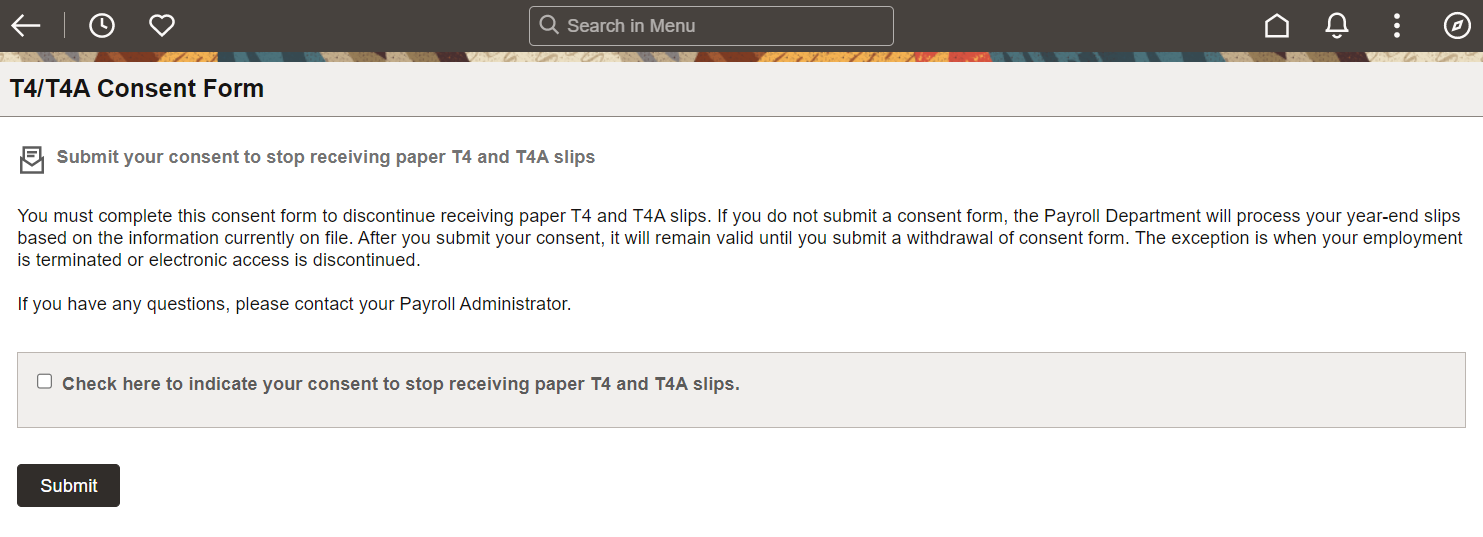
(Smartphone) This example illustrates that T4/T4A Consent Form page for employees who are currently receiving paper slips.
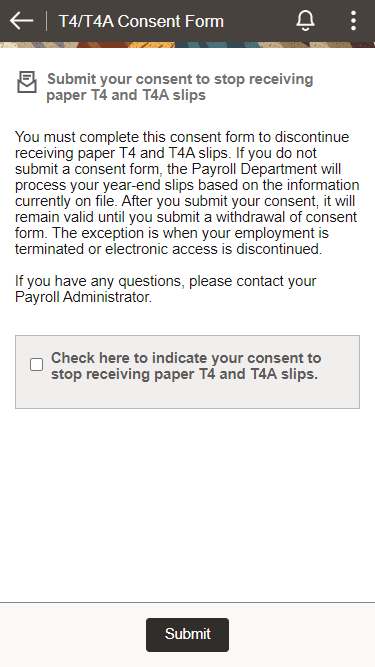
(Desktop) This example illustrates the T4/T4A Consent Form page for employees who are currently receiving electronic slips.
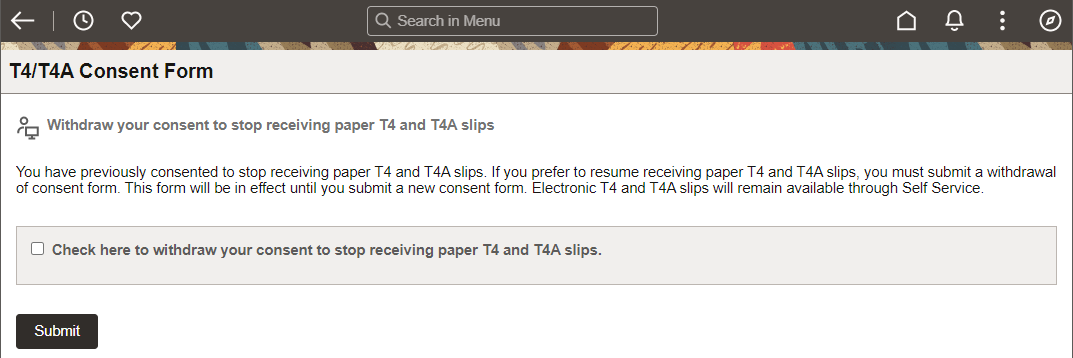
(Smartphone) This example illustrates the T4/T4A Consent Form page for employees currently receiving electronic slips.
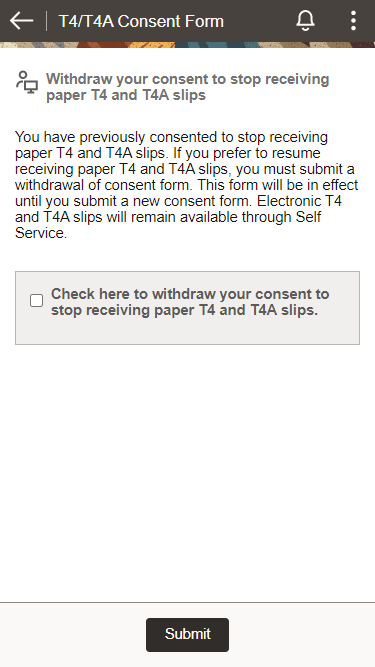
Changing Consent
These page elements appear when an employee accesses the page.
|
Field or Control |
Description |
|---|---|
|
Check here to indicate your consent to stop receiving paper T4 and T4A slips |
This check box appears if the employee currently receives paper slips by mail. The employee selects this box to give consent to stop receiving paper slips. |
|
Check here to withdraw your consent to stop receiving paper T4 and T4A slips |
This check box appears if the employee currently receives their year-end slips electronically. The employee selects this box to withdraw consent and receive paper T4 and T4A slips. |
|
Submit |
Select this button to submit the changes. Enter your login information on the Verify Identity Page that appears for authentication purposes. |
Confirmation Information
The T4/T4A Consent Form page displays confirmation information once the employees verify their identity and complete the process of submitting or withdrawing consent.
(Desktop) This example illustrates the T4/T4A Consent Form page after an employee has submitted consent to receive year-end slips electronically.
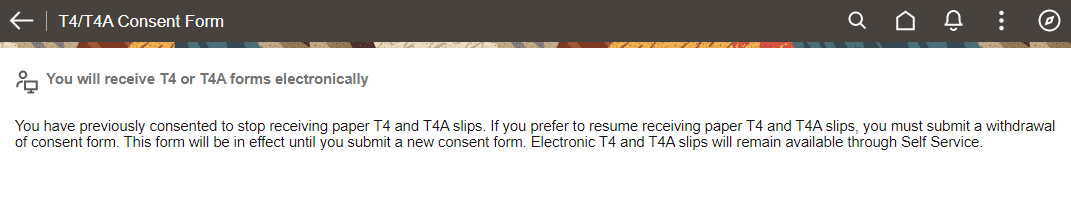
(Smartphone) This example illustrates the T4/T4A Consent Form page after an employee has submitted consent to receive year-end slips electronically.
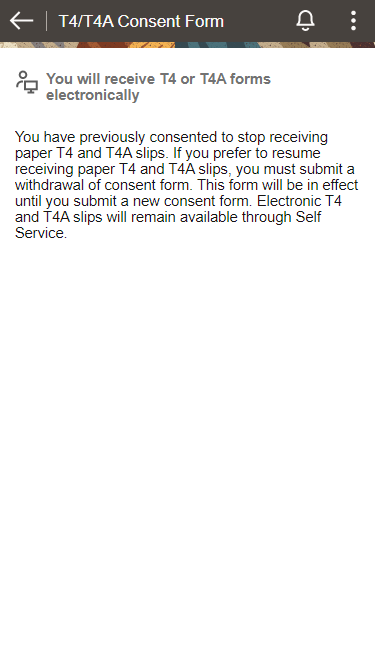
Use the Verify Identity page to enter their password to confirm their consent for electronic year-end slips.
Navigation:
Click the Submit button on the selected consent page.
This example illustrates the fields and controls on the Verify Identity page.
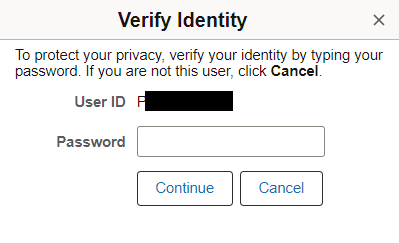
Employees verify their identity by entering their PeopleSoft password and then clicking the Continue button.
After the employee’s identity is verified, the employee’s new consent status is saved.
Use the View T4/T4A Slips page (PY_SS_YET4_FORM_FL) to view T4/T4A slips in Employee Self-Service.
Note: Employees can submit or withdraw consent to stop receiving paper T4 and T4A slips using the T4/T4A Consent Form Page.
Navigation:
Click the T4/T4A Slips tile from the Payroll Dashboard.
Click View T4/T4A Slips from the Fluid Navigation Collection for Payroll.
(Desktop) This example illustrates the View T4/T4A Slips page, where the employee can view slips electronically.
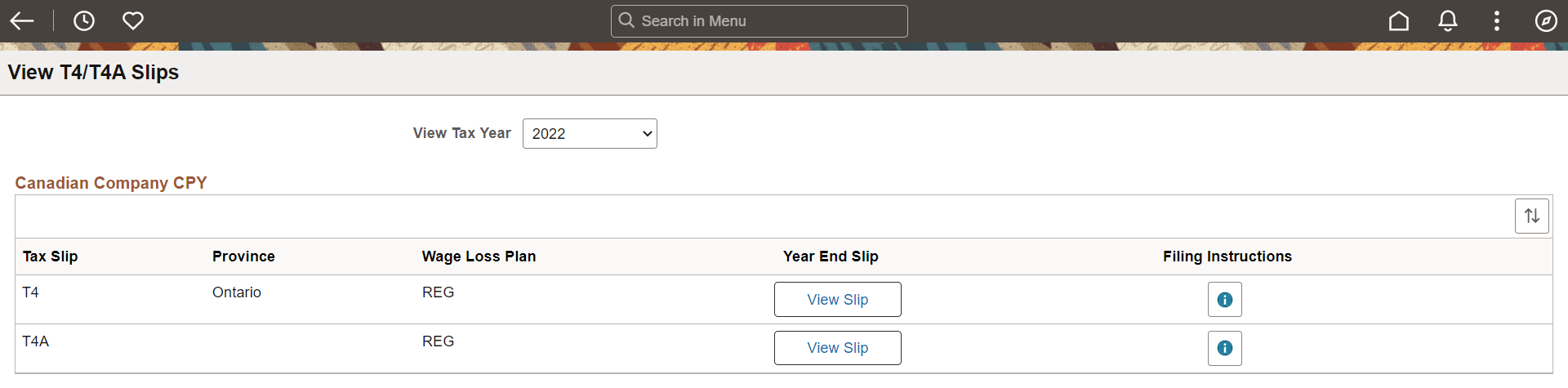
(Smartphone) This example illustrates the fields and controls on the View T4/T4A Slips page.
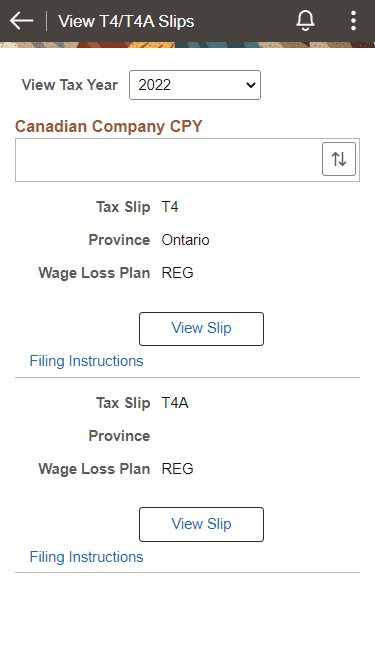
Employees who are associated with multiple companies can view their company-specific T4/T4A slips on the View T4/T4A Slips page as well.
To view the screen reader version of T4/T4A slip pages, see View <Tax Form or Slip> Page (Screen Reader Mode) and View <Tax Form Name and Year> Page.
|
Field or Control |
Description |
|---|---|
|
View Tax Year |
Canadian employees who have consented to receive electronic slips can view and print year-end slips and filing instructions, listed by tax year. Note: If the employee has not given consent, they can only view and print year-end slips from 2017 onwards for T4 and 2022 onwards for T4A. If the consent is given, employees can view and print year-end slips from previous years. |
|
|
Employees can sort the list based on Tax Slip, Province and Wage Loss Plan. If the employee is associated with multiple companies, sorting can also be done based on Company. |
|
View Slip |
Select the button to view or print the year-end slip in PDF. |
|
View Details |
Select the button to select and view tax slips on the View <Tax Form Name> Details page by type, such as Original, Amended, Canceled, and Re-Issued. The button appears for employees with multiple slips for the selected tax year. |
|
Filing Instructions |
Select to view or print the filing instructions of the tax slip in PDF. |
Use the RL-1/RL-2 Consent page (PY_RL_CONSENT_FL) to request or withdraw consent to stop receiving paper RL-1 and RL-2 slips.
Navigation:
Click the RL-1/RL-2 Consent tile from the Payroll Dashboard.
Click RL-1/RL-2 Consent from the Fluid Navigation Collection for Payroll.
(Desktop) This example illustrates that RL-1/RL-2 Consent page for employees currently receive paper year-end slips.
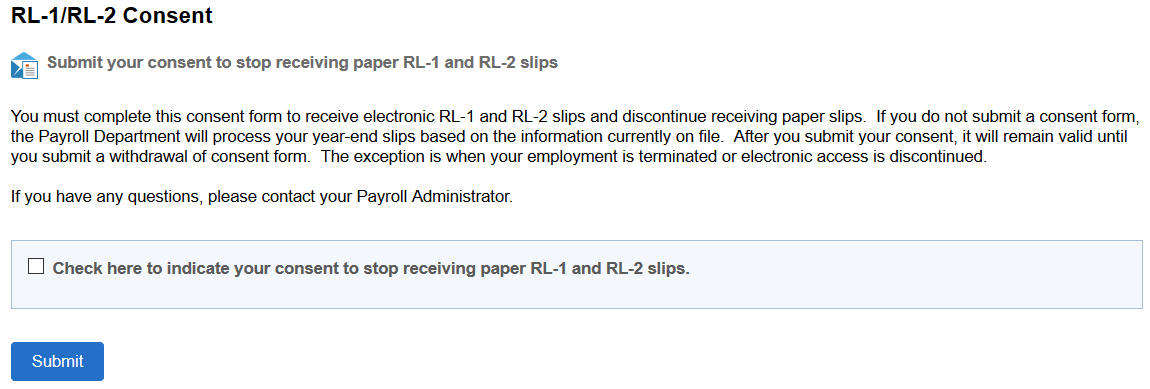
(Smartphone) This example illustrates that RL-1/RL-2 Consent page for employees who currently receive paper year-end slips.
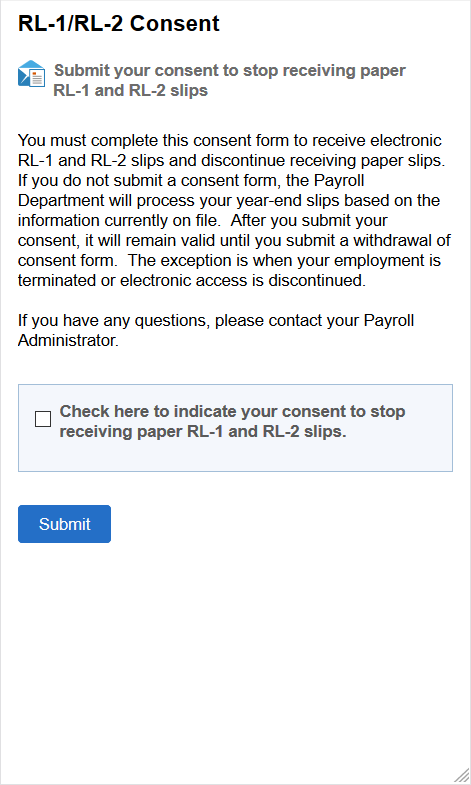
(Desktop) This example illustrates the RL-1/RL-2 Consent Withdrawal Form page for employees who currently receive year-end slips electronically.
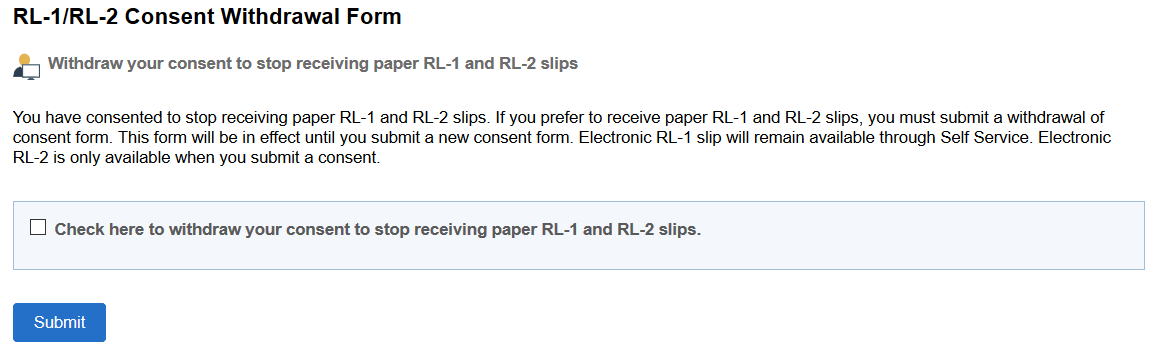
(Smartphone) This example illustrates the RL-1/RL-2 Consent Withdrawal Form page for employees who currently receive year-end slips electronically.
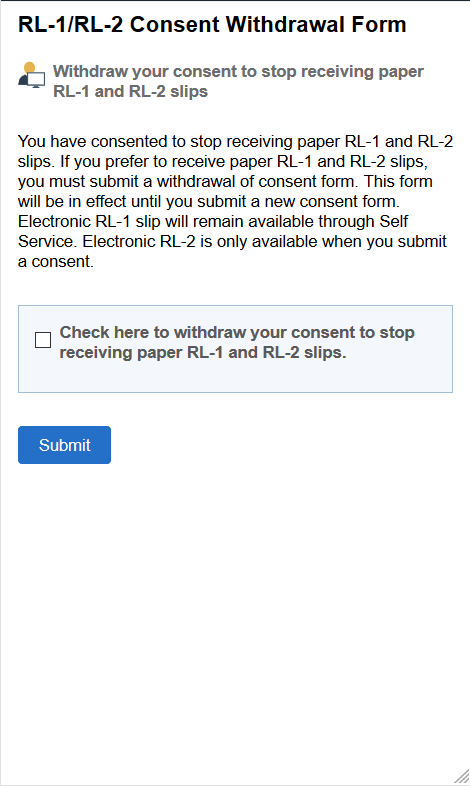
Changing Consent
These page elements appear when an employee accesses the page.
|
Field or Control |
Description |
|---|---|
|
Check here to indicate your consent to stop receiving paper RL-1 and RL-2 slips. |
This check box appears if the employee currently receives paper slips by mail. The employee selects this box to submit consent to receive the slips electronically. |
|
Check here to withdraw your consent to stop receiving paper RL-1 and RL-2 slips. |
This check box appears if the employee currently receives the year-end slips electronically. The employee selects this box to withdraw consent and start receiving paper RL-1 and RL-2 slips. |
|
Submit |
Select this button to submit the changes. Enter your login information on the Verify Identity Page that appears for authentication purposes. |
Confirmation Information
The RL-1/RL-2 page displays confirmation information once the employees verify their identity and complete the process of giving or withdrawing consent.
(Desktop) This example illustrates the RL-1/RL-2 Consent page after an employee has submitted consent to stop receiving paper slips.

(Smartphone) This example illustrates the RL-1/RL-2 Consent page after an employee has submitted consent to stop receiving paper slips.
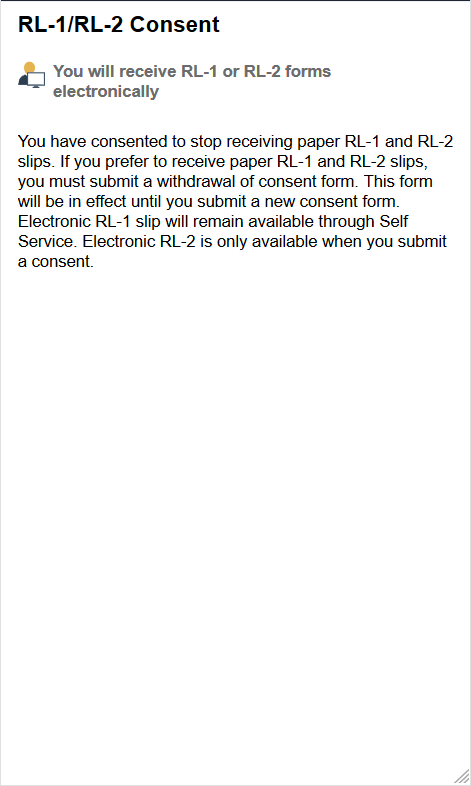
Use the View RL-1/RL-2 Slips page (PY_SS_YE_RL_VW_FL) to view RL-1/RL-2 slips in Employee Self-Service.
Note: Employees can request or withdraw consent to stop receiving paper RL-1 and RL-2 slips using the RL-1/RL-2 Consent Page.
Navigation:
Click the RL-1/RL-2 Slips tile from the Payroll Dashboard.
Click View RL-1/RL-2 Slips from the Fluid Navigation Collection for Payroll.
(Desktop) This example illustrates the View RL-1/RL-2 Slips page when the employee has submitted consent to stop receiving paper year-end slips.
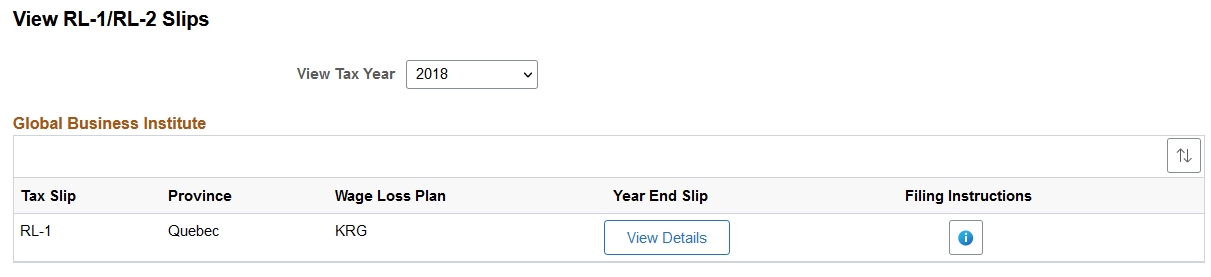
(Smartphone) This example illustrates the fields and controls on the View RL-1/RL-2 Slips page.
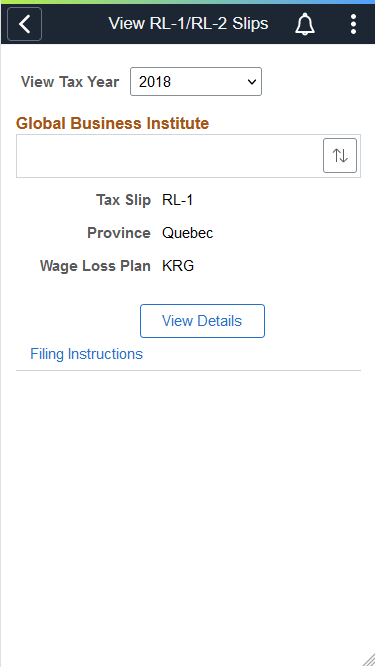
To view the screen reader version of RL-1/RL-2 slip pages, see View <Tax Form or Slip> Page (Screen Reader Mode) and View <Tax Form Name and Year> Page.
|
Field or Control |
Description |
|---|---|
|
View Tax Year |
Canadian employees who have consented to receive electronic slips can view and print year-end slips and filing instructions, listed by tax year. Note: If the employee has not given consent, they can only view and print year-end slips from 2017 onwards. If the consent is given, employees can view and print year-end slips from previous years. |
|
|
Employees can sort the list based on Tax Slip, Province and Wage Loss Plan. If the employee is associated with multiple companies, sorting can also be done based on Company. |
|
View Slip |
Click the View Slip button to view or print the year-end slip in PDF. Note: In screen reader mode, the system displays Canadian slips online on a PeopleSoft page (in HTML) if the corresponding accessibility year-end setup is available for the selected year, in addition to the PDF version. This page will be displayed based on the setup that is defined on the Year End Accessibility Page. |
|
View Details |
Select the button to select and view tax slips on the View <Tax Form Name> Details page by type, such as Original, Amended, Canceled, and Re-Issued. The button appears for employees with multiple slips for the selected tax year. |
|
Filing Instructions |
Select to view or print the filing instructions of the tax slip in PDF. |
This example illustrates the fields and controls on the View RL-1 Details page.

|
Field or Control |
Description |
|---|---|
|
Filing Instructions |
Select to view or print the filing instructions of the tax slip in PDF. |
|
View |
Select the button to view or print the year-end slip in PDF. |
