Understanding Job Openings
This topic discusses:
Job opening creation methods.
Configurable display of job opening data.
The Create Job Opening page and the Manage Job Opening page
There are three methods of creating job openings:
Manually enter job opening data in the Create Job Opening component, starting on the Primary Job Opening Information Page and continuing to the Job Opening Page.
Entering certain required information on the Primary Job Opening Information page enables the system to assign a recruitment template and, if applicable, a flexible job creation process for the job opening. When you continue to the main Job Opening page, the recruitment template and the flexible job creation process control the page layout.
Clone an existing job opening using the Clone Job Opening Page.
Use the Create Job Openings from Positions Page to run the Create Job from Position Application Engine process (HRS_CRJOB).
Note: Generally, users who can access an existing job opening can create a new job opening using either the Create New or Clone toolbar buttons on the Manage Job Opening page. However, if the authority to approve job openings is delegated to a proxy, a proxy who does not belong to a recruiting role is able to access the job opening but cannot see either the Create New or Clone buttons.
Every job opening is associated with a recruitment template that brings together various other templates to control the content and layout of job opening-related pages. The Recruiting Installation - General Page specifies system-wide default templates as well as a segmenting type field that can be used to assign different recruitment templates to job openings with specific data. For example, if the segmenting type field is Department, then specific departments can be associated with specific recruitment templates, and job openings with those departments are assigned the department-specific recruitment template.
Data for the segmenting type field is always entered before you access the main Job Opening page, enabling the system to assign the recruitment template before you access the Job Opening page. Only recruitment administrators can override this assignment.
The recruitment template is associated with a job opening template that identifies sections to include on the Job Opening page. The job opening template also organizes the sections under tabs that you define.
For a complete list of possible sections, refer to the documentation for the Job Opening Page.
During the job creation process, specific fields within a section can optionally be hidden from users with certain roles. Use a flexible job creation process to configure this behavior.
Typically, you use the flexible job creation process to limit which fields are visible to hiring managers. This configuration allows managers to focus on a subset of information without being distracted or confused by fields that a recruiter will complete. The fields remain hidden while the job opening is unsaved or in Draft status. When the job is opened or submitted for approval, all users including hiring managers can view the complete job opening data.
The Job Opening page (HRS_JOB_OPENING) is the main data entry page for job opening details. This page appears when you create a new job opening or when you access an existing job opening that is in either Draft, Pending Approval, or Denied status.
However, when you access an existing job that is (or was) in Open status, it appears on the Manage Job Opening page (HRS_JO_360). On this page, additional tabbed sections and toolbar buttons enable you to manage the recruiting process. The job opening data that you entered on the Job Opening page is consolidated under a Details tab.
This illustration shows that the tabs on the Job Opening page are rendered on the Manage Job Opening page as subsection links under the Details tab.
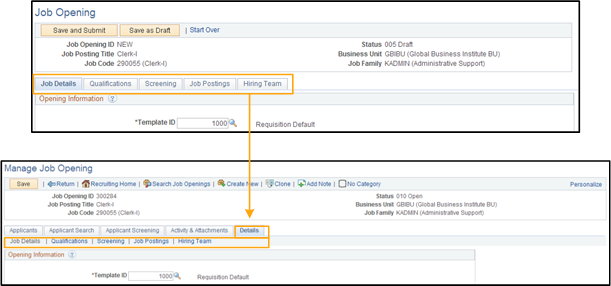
When you click the Details tab on the Manage Job Opening page, the system is actually displaying the Job Opening page rendered to match the look and feel of the Manage Job Opening page.