Managing Matrix Teams as an Administrator
To create and manage matrix teams as an administrator, use the Setup Matrix Types (HRMH_MTRX_TYPE_DEF) and Setup Matrix Teams (HRMH_MATRIX_SETUP) components.
These topics provide an overview of viewing matrix teams and discuss how to manage matrix teams as an administrator.
|
Page Name |
Definition Name |
Usage |
|---|---|---|
|
HRMH_MTRX_TYPE_DEF |
Maintain matrix categories and identify the HR actions a member of this type of team can perform. |
|
|
HRMH_MATRIX_DEFN |
Define matrix team details such as the matrix ID, effective date, status, and description. Create your own or use an existing reporting relationship for the team. |
|
|
HRMH_TRAN_ASSIGN |
Associate Manager Self-Service transactions to a matrix owner or other managers or leads that are part of the matrix reporting relationship. |
|
|
HRMH_TRAN_LEAD_ASN |
Grant matrix owners, other managers, or leads that are part of the matrix reporting relationship, access to Manager Self-Service transactions. |
|
|
Assign Same Transaction Access Page |
HRMH_TRN_ASN_MULT |
Assign the same transaction access for multiple components to matrix owners and leads. This page setup is the same as the Assign Transaction Access page. |
You will use the Setup Matrix Types and Setup Matrix Teams components to define your matrix hierarchies and teams. This includes specifying the employee reporting relationships and, optionally, assigning Manager Self-Service transaction permissions to managers and leads among these matrices. The matrix relationships can be automatically built using trees tied to existing direct reports access types (including sub-sets of these trees) or manually. You can also identify business partner teams, HR or business representative, by configuring business partner display options for a matrix team.
Teams or Other Teams
Matrix reports or teams may be available through two means within the Org Chart Viewer or Company Directory pages. A matrix team may be visible to a user in either of the following formats:
(Classic) A <matrix reports name> folder or tab.
Appears at the top of the Org Chart Viewer or in the menu drop-down navigation for users associated with a matrix team and granted the appropriate access (see also Understanding the Org Chart Viewer, Folder Tabs, and Page Functionality).
(Classic) As a Teams or Other Teams drop-down menu link item.
These links appear on the Profile page or an Org Chart page node and display the teams associated with a person, where enabled (see also Profile Page, Org Chart Page, and Org Chart Viewer - Teams Page). These teams are viewable to all users.
(Fluid) As an Other Teams page option in the fluid Company Directory (see also the Other Teams - <Team Name> Page.
Contacts are viewable to all users while only the owner or leads can view the all.
Business Partners
Business partner matrix teams or contact information may be available through various means within the Company Directory, Person Details, or View Teams pages in Fluid. For more information on how to identify a matrix team as a business partner team, see Configuring Business Partners.
A Business Partner details in the fluid Company Directory shows the contact information for a team (see also the Profile - Business Partners Page or (Smartphone) Profile Page).
Business partner contacts are viewable to all users while only the owner or leads can view the team.
A Business Partner page option in fluid Personal Details shows the contact information for a team (see also Business Partners Page).
A View Teams page for the team owner to view team members (see also View Teams (Summary) Page).
Note: Business partner teams will also appear in the Company Directory pages for the owner under Other Teams.
Granting Access
To have a matrix available in the Company Directory pages, you will need to:
Change the matrix ID status to Active when creating a matrix team.
See Matrix Team Page.
Select the appropriate Org View Type check boxes in the Display Options group box to make the matrix public within that particular feature.
See Matrix Team Page.
Select the Display Matrix Teams check box on the General Settings page for each of the org view types that should display this matrix ID.
Displaying a Matrix Team Folder for the Owner Versus All Team Members
You will use the Show in View for Owner Only check box on the Matrix Team setup page to determine whether all team members and the owner have access to the matrix team folder or if just the owner has access to the team folder.
The Show in View for Owner Only check box selection determines who has access to a specific matrix team folder:
Selected - Just the owner of the matrix team you are defining can view the team.
Deselected - All team members and the owner of the matrix team you are defining can view the matrix team.
See Matrix Team Page.
Displaying a Person's Team Within the Org View Type Pages to All Users
This table indicates when and where a person’s matrix team is listed under the Teams or Other Teams menu link for all users based on the three Allow Display Across Features check box selections on the Matrix Team setup page:
|
Org View Type Pages That Display a Person's Team To All Users: |
Company Directory Check Box |
Direct-Line Reports Check Box |
Matrix Reports Check Box |
|---|---|---|---|
|
Not available on any of the Org Chart Viewer pages |
|||
|
Company Directory |
Selected |
||
|
Company Directory Direct-Line Reports. |
Selected |
Selected |
|
|
Company Directory Direct-Line Reports Matrix Reports |
Selected |
Selected |
Selected |
|
Company Directory Matrix Reports |
Selected |
Selected |
|
|
Direct-Line Reports |
Selected |
||
|
Direct-Line Reports Matrix Reports |
Selected |
Selected |
|
|
Matrix Reports |
Selected |
See Matrix Team Page.
Use the Setup Matrix Types page (HRMH_MTRX_TYPE_DEF) to maintain matrix categories and identify the HR actions a member of this type of team can perform.
Navigation:
From the Workforce Administrator Homepage in fluid, click the Manage Business Partners Tile, then select .
This example illustrates the fields and controls on the Matrix Type page. You can find definitions for the fields and controls later on this page.
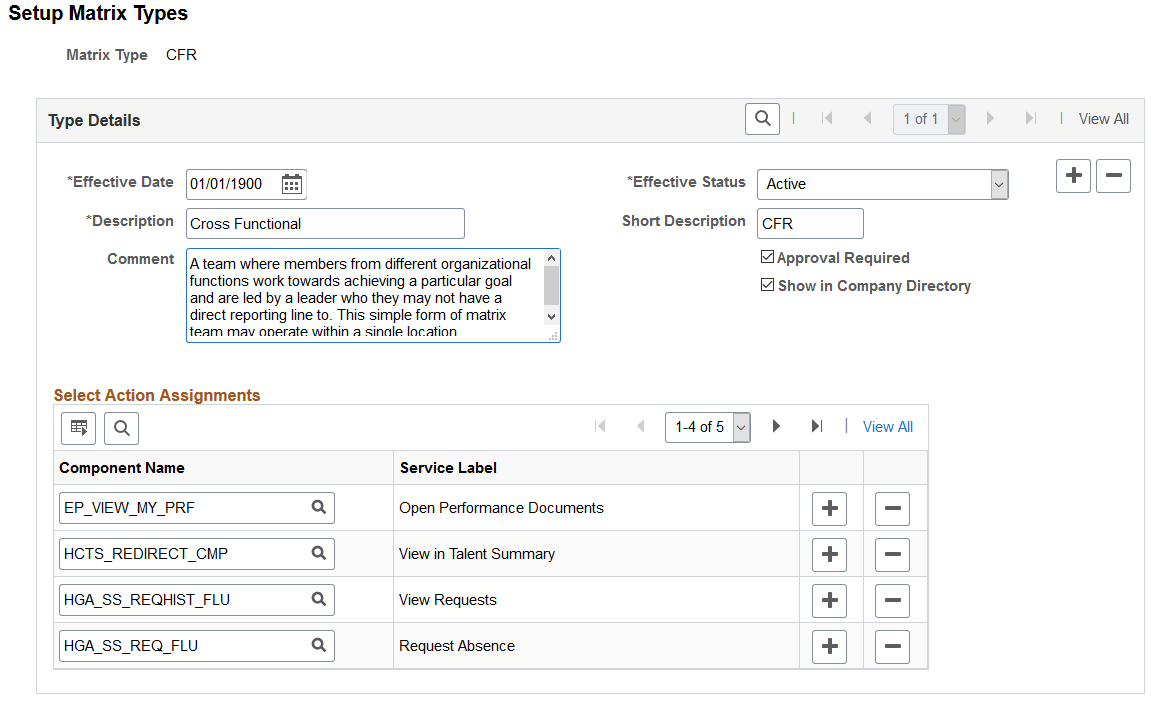
The information entered on this page will display to the users when they select the Info icon on the Matrix Team Page.
Field or Control |
Description |
|---|---|
Comment |
Enter a comment that can help define the use of this team type. |
Approval Required |
Select if a manager must give approval for a member to be added to a team. When this is selected, the manager will be notified when the matrix team is saved on the Matrix Team Page. |
Show in Company Directory |
Select to have this type of team available in the Company Directory and Company Directory Fluid team pages. This is provided as a default value to a team using this type and can be overridden on the Matrix Team Page, Allow Display Across Features section. |
Select Action Assignments
Enter components that the owner of this type of team will have access.
Use the Matrix Team page (HRMH_MATRIX_DEFN) to define matrix team details such as the matrix ID, effective date, status, and description.
Create your own or use an existing reporting relationship for the team.
Navigation:
From the Workforce Administrator Homepage in fluid, click the Manage Business Partners Tile, then select .
This example illustrates the fields and controls on the Matrix Team page (1 of 2). You can find definitions for the fields and controls later on this page.
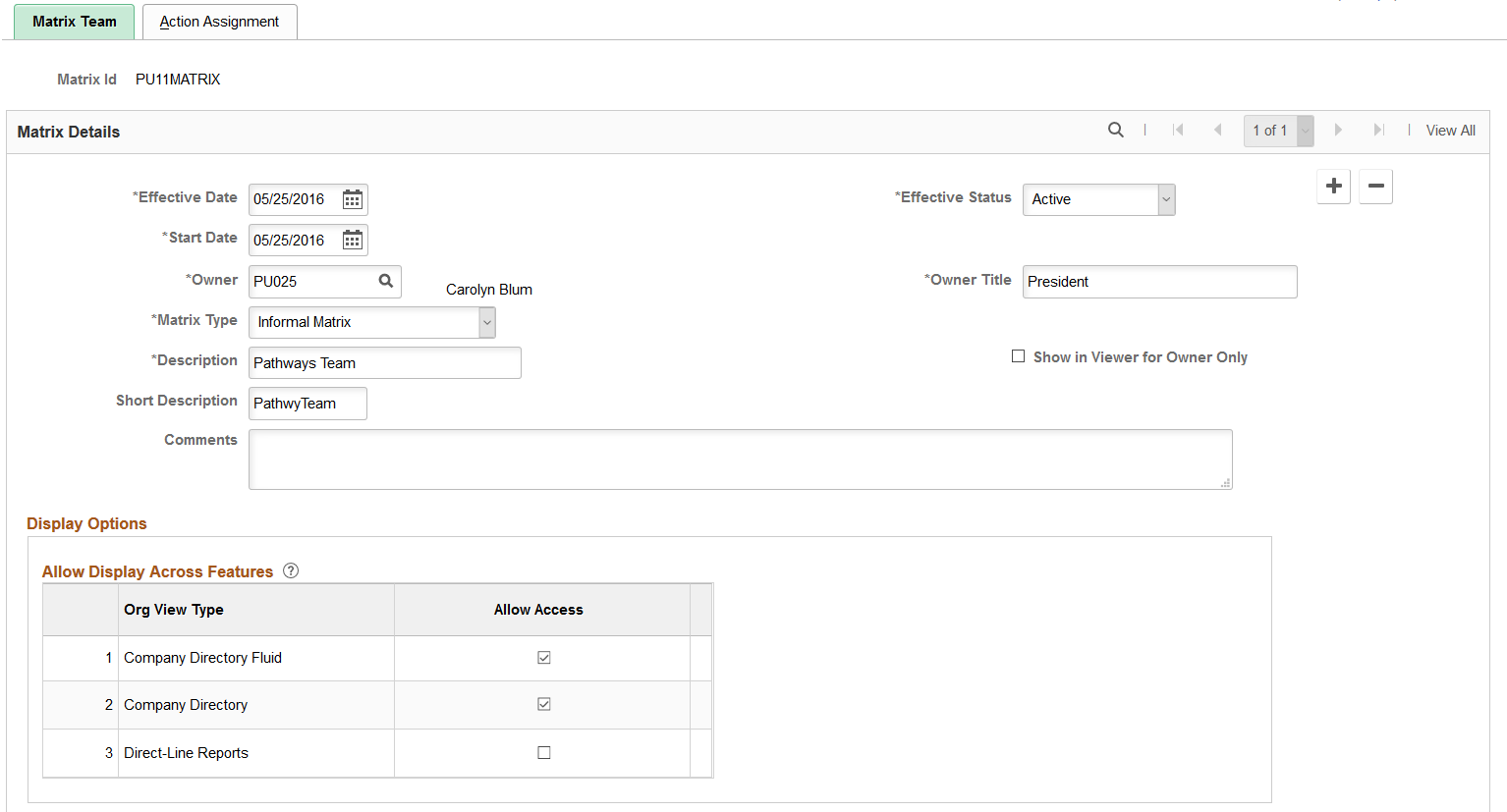
This example illustrates the fields and controls on the Matrix Team page (2 of 2) page. You can find definitions for the fields and controls later on this page.
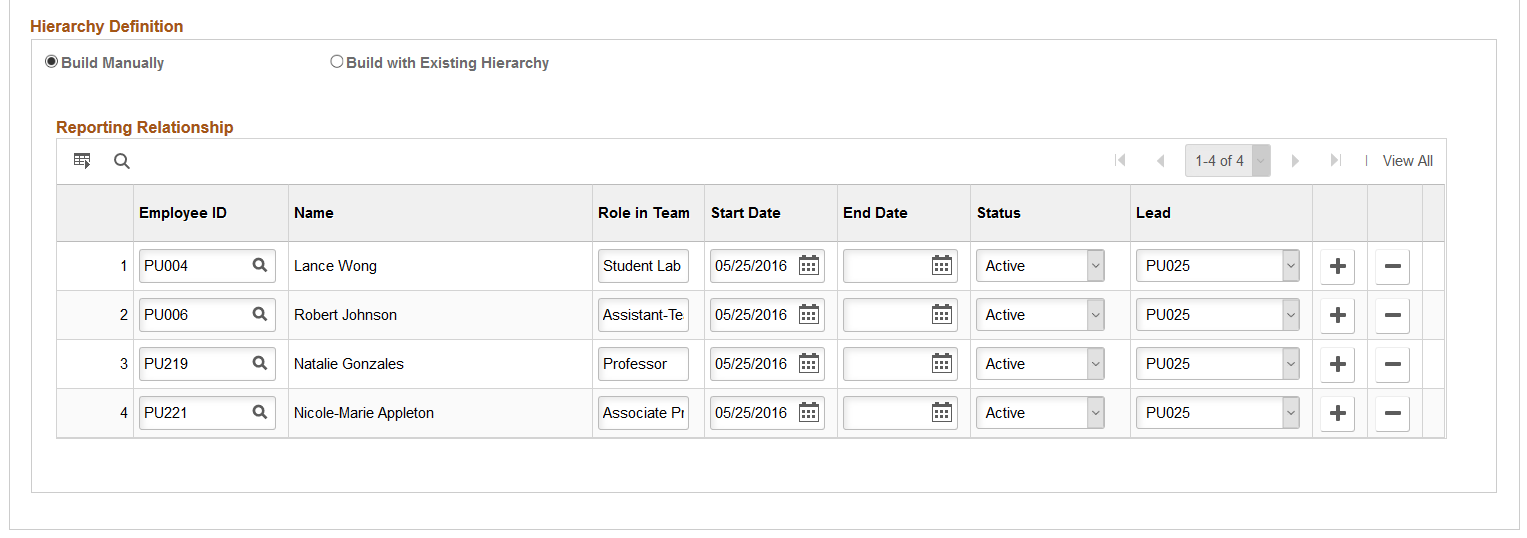
Matrix Details
Field or Control |
Description |
|---|---|
Start Date |
Enter the first effective date of the team. |
Owner |
Select the employee ID for the person who is the owner of this matrix team. The owner is the top node or person of the matrix team when creating a manual matrix team. When the matrix team is built from an existing hierarchy, the Owner is Top of Hierarchy check box must be selected within the Source (Existing Hierarchy) section later on this page to have the owner appear in the top node. Note: An owner may or may not have access to administer manager self service transactions for all of those on their team through related actions for fluid direct reports. This depends on HR transaction assignment definitions defined on the Setup Matrix Types Page for this matrix type. Important! When a team owner has terminated employment with the organization, ensure that all processes are run to removed a person from the direct report, row security, and Company Directory. You will also need to identify the new owner of the matrix team. If you do not update the matrix owner after running these process, the self service pages will continue to show the old owner but will display an error message that this profile is not available. |
Owner Title |
Displays the job title for the person you entered in the Owner field. If this person holds multiple jobs, the system will display the job title of the primary job. If the person is associated with a position, the page will display the position title. You can change the title but this information will not be written back to Job Data or Position Management. |
Matrix Type |
Identify the type of team you are creating. These values are defined on the Setup Matrix Types Page and determine if a team requires approval to add a member and defines the HR actions the owner can perform. Delivered options are:
|
Show in Viewer for Owner Only |
Select to have this matrix team viewable in the Org Chart Viewer or Company Directory to only the owner of this matrix. Other members of this matrix team will not see this team when this option is selected. See Understanding and Viewing Matrix Teams. When this option is selected for a matrix team that is a business partner team (configured to appear on the Company Directory), the contact information for the business partner will still appear on the Business Partner page of the member, although the team information will not appear under Other Teams. The team will appear under Other Teams for the owner. Deselect this option for a business partner team, and the team information will appear under both the Other Teams (team information) and Business Partner (contact information) pages for the member. Note: We recommend that you select this option for business partner teams. |
Display Options – Allow Display Across Features
Field or Control |
Description |
|---|---|
Allow Access |
Select the org view types where a user can access and view this matrix team from the team pages. By selecting a check box, you make the matrix public to other users. The fields will display the matrix team name on only those org view type pages where you have selected the Allow Access check box. Deselect an option to keep the matrix team private within that org view type. Note: You must also select the Display Matrix Teams check box on the Chart and Profile Setting - General Settings page for each org view type that should display this matrix ID. For example, if Company Directory is selected here and the Company Directory org view type is set up to view teams (on the Chart and Profile Settings - General Settings page), this matrix team will appear in the Teams section on the Company Directory pages for employees associated with this team. You would also be able to search for this matrix team within the Company Directory. |
See Understanding and Viewing Matrix Teams.
Hierarchy Definition
Field or Control |
Description |
|---|---|
Build Manually |
Select this option to have the Reporting Relationship group box display and enter employee names manually into a team matrix. |
Build with Existing Hierarchy |
Select this option to have the Source (Existing Hierarchy) group box display. This will enable you to select an access type or a tree as the basis for your matrix hierarchy. Note: Oracle recommends that you use the Group Build feature to create business partner teams. See also Understanding Group Build. |
Exclude Contingent Workers |
Appears only when Build with Existing Hierarchy is selected. Select to exclude contingent workers who do not have direct reports. Note: To maintain the integrity of the hierarchy, contingent workers with active direct reports are always included in the hierarchy, whether or not this check box is selected. |
Reporting Relationship
This group box is available when you select Build Manually as a hierarchy definition. Employees that have others reporting to them are considered leads and will be available to you when you assign transactions to managers and leads through the Action Assignment page.
Field or Control |
Description |
|---|---|
Employee ID and Name |
Enter the employee IDs of those whom you want to include in this matrix team. The name and title will display. |
Role in Team |
Enter the role this person play on the team. |
Start Date, End Date, and Status |
Identify when this member started with the team and enter a end date, if known. Note: You need to run the nightly batch process HR_MTRX_MEMB to have the system check for all members with end date that has become current or where their HR status has become inactive to automatically update their team status to Inactive. |
Lead |
Select the employee ID of the person to whom this person should report to on this team. The people you enter in this field are considered managers or leads because they have others reporting to them. Valid values for this field come from other active employee IDs associated with this matrix team. To have an employee available to you in this field, add the employee ID in the Employee ID or the Owner field. |
Source (Existing Hierarchy)
This group box is available when you select Build with Existing Hierarchy as a hierarchy definition.
This example illustrates the fields and controls on the Matrix Team page with Build with Existing Hierarchy selected. You can find definitions for the fields and controls later on this page.
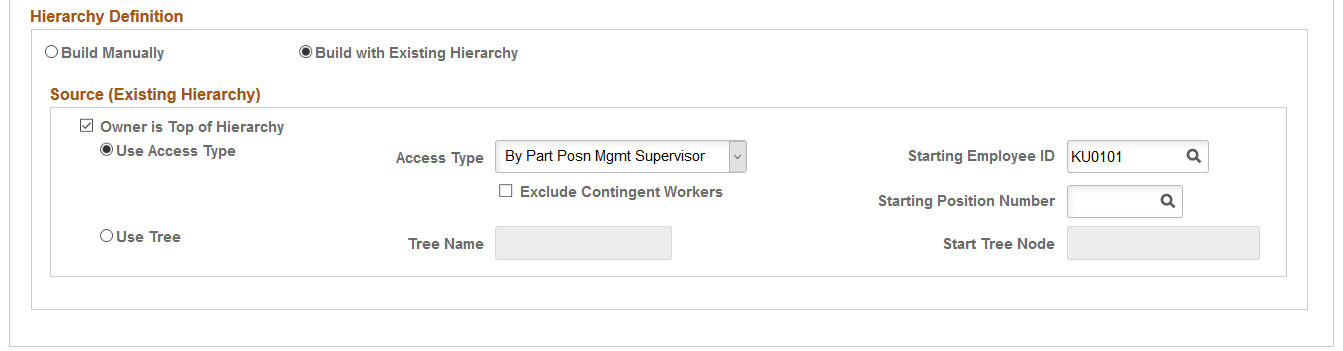
The matrix definition is built dynamically at runtime. Employees that have others reporting to them are considered managers or leads and will be available to you when you assign transactions to managers and leads through the Action Assignment page.
Field or Control |
Description |
|---|---|
Owner is Top of Hierarchy |
Select if the owner of this matrix team should be placed at the top of the hierarchy. This option is selected automatically when you select an access type of By Group ID or By Dept Security Tree. |
Use Access Type |
Select this option to choose an access type as the basis for the matrix hierarchy. |
Access Type |
This field is available when you select the Use Access Type option. Valid options are:
See Common Terms and Elements Used When Working with the Org Chart Viewer. Note: The system issues a warning message when you select and access a type that does not match your Installation table settings, such as Position Management. |
Group ID |
This field is available when you select By Group ID as the access type. Groups are defined using the Group Build feature. A group must be available for manager self service through the group definition and then assigned access to Setup Matrix Teams (HRMH_MATRIX_SETUP) component though Group Build security. |
Exclude Contingent Workers |
Select to exclude contingent workers who do not have direct reports. Note: To maintain the integrity of the hierarchy, contingent workers with active direct reports are always included in the tree, whether or not this check box is selected. |
Force Group Refresh |
This field is available when you select By Group ID as the Access Type value and enter a group ID. This enables the user to refresh a group at the matrix level. |
Starting Employee ID |
This field is available when you select the Use Access Type option and specify any Access Type value except By Group ID. The system will display all currently active employees. |
Starting Position Number |
This field is available when you select any of the Position Management related access types: By Part Posn Mgmt Dept Mgr ID, By Part Posn Mgmt Supervisor, or By Reports To Position. |
Use Tree |
Select this option to use an existing tree assigned to the MATRIX BY JOB tree structure. |
Tree Name |
Enter the tree name that will serve as the basis for your matrix team. The tree you enter here must use the MATRIX_BY_JOB tree structure. |
Start Tree Node |
Select a node from the tree. The node can be from anywhere within the selected tree. |
Note: A matrix will become invalid under these circumstances:
- An employee of a manually built matrix has an inactive status in HR.
- When a starting employee ID is no longer a member of a prebuilt existing hierarchy.
- When a starting employee ID, position number, or tree node is no longer a lead due to an external hierarchy change and that lead is allocated access to transactions via the matrix.
- The transaction defined is no longer available through content services.
- The approval override transaction on the Action Assignment page is no longer associated with the component in Approval Workflows.
- The approval override process definition on the Action Assignment page is no longer associated with the transaction in Approval Workflows and therefore the component.
An owner, manager, or lead may or may not have access to administer manager self service transactions for all of their reports through the Actions link in the Org Chart Viewer pages. This depends on transaction assignment definitions.
See Understanding and Viewing Matrix Teams, Assign Transaction Access Page.
Use the Action Assignments page (HRMH_TRAN_ASSIGN) to grant matrix owners, other managers, or leads that are part of the matrix reporting relationship, access to Manager Self-Service transactions.
Note: Access to the Manager Self-Service transactions can be through related actions or the fluid direct reports employee selection page.
Navigation:
From the Workforce Administrator Homepage in fluid, click the Manage Business Partners Tile, then select .
This example illustrates the fields and controls on the Action Assignment page. You can find definitions for the fields and controls later on this page.
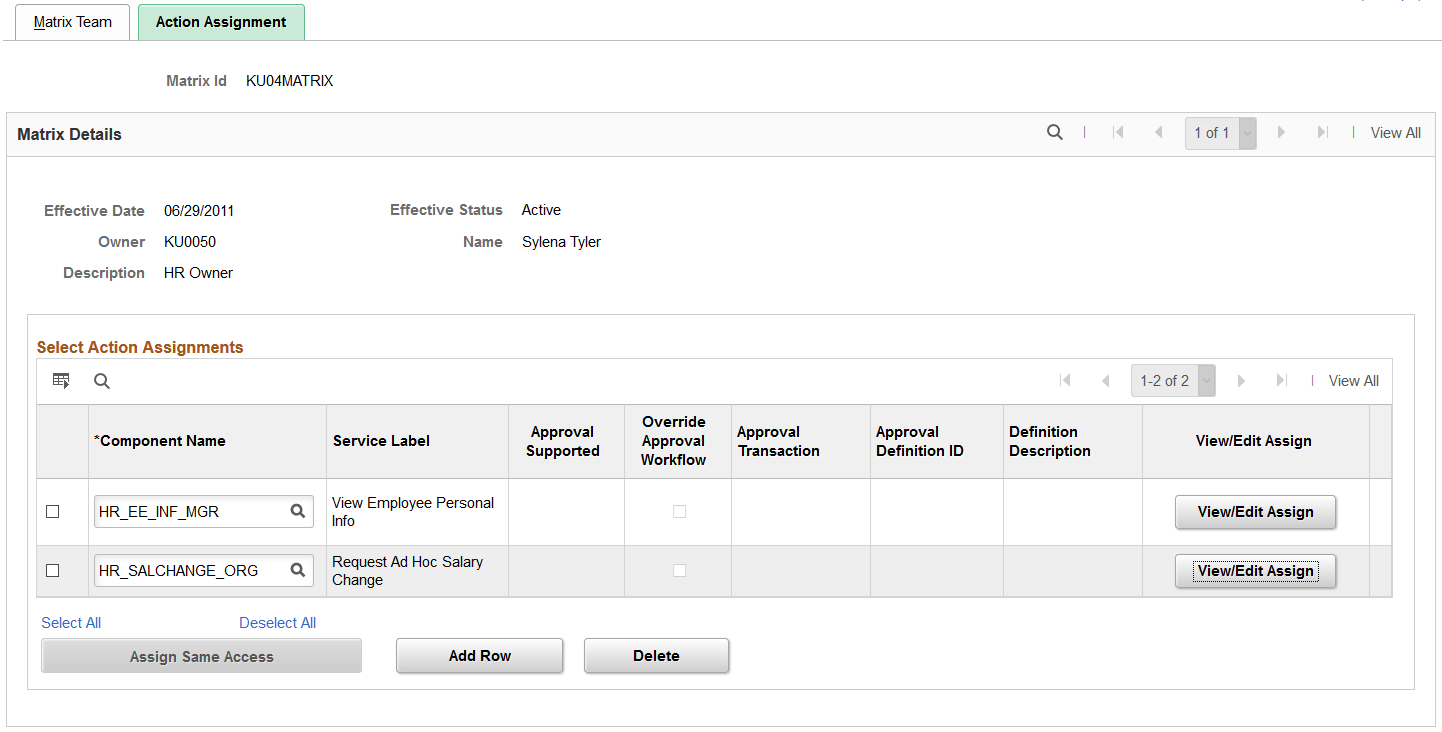
Use this page when a matrix owner or lead within the matrix team should have the capability to administer manager self service transactions for any report.
Field or Control |
Description |
|---|---|
Component Name and Service Label |
Enter the manager self service transaction that should be available to this matrix team. The page displays the name of the transaction. |
Approval Supported |
The field displays Yes when the transaction uses an approval process. These transactions are defined in Approval Workflow as having content service IDs. You can access this information by navigating to . The content service is defined on the Details2 tab to the approval transaction in the Org Viewer Service ID column. Components that are delivered with approvals are:
|
Override Approval Workflow |
This field is available when the transaction is associated with more than one process definition. Note: For a complete list of delivered transaction registry definitions, access the Register Transactions component by navigating to . For more information about approvals, see Understanding the Approval Framework Feature. |
Approval Transaction, Approval Definition ID, and Definition Description |
Displays the approval transaction associated with this component, if applicable. The component associated with this transaction is where requests are approved or denied. Define approval processes by navigating to When you select the Override Approval Workflow check box, this field becomes available for you to select another approval transaction. |
View/Edit Assign |
Click the button to access the Assign Transaction Access page and assign transaction access to the owner or leads within the matrix team. |
Assign Same Access |
Select multiple components and click this button to access the Assign Same Transaction Access page. |
Viewing Direct Reports and Authorized Matrix Teams in Fluid Manager Self-Service
The PeopleSoft Fluid Manager Self-Service transactional pages enable managers to view or update information for their direct reports and for teams to which they have been granted action assignment access. When managers accesses a fluid employee selection search page for a transaction in which they are authorized to perform tasks for direct reports and a matrix team, the page will display the ‘acting as’ field.
This example illustrates the Update Team Information page showing the acting as field expanded.
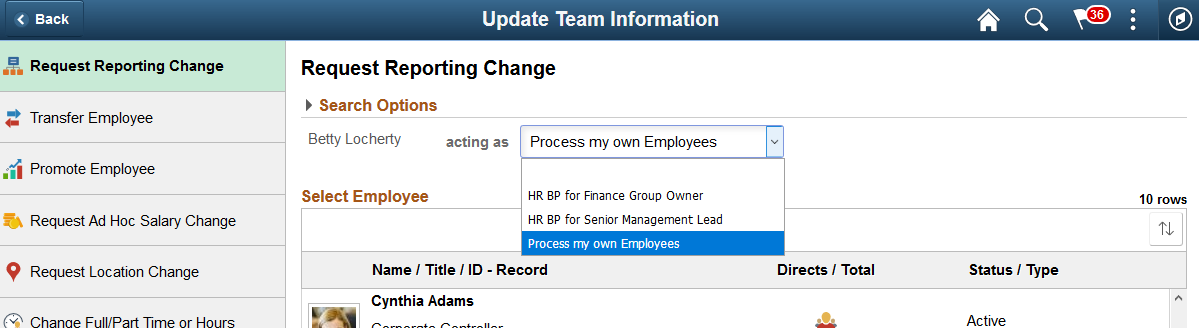
Field or Control |
Description |
|---|---|
acting as |
This field is available when you have access to direct reports and teams for a transaction. Select Process my own Employees to view your direct reports, or select a team name to which you are an authorized owner or lead. Team names are followed by either Owner or Lead, depending on your role in the team. Owners and leads must be granted access to the transaction for the team to appear in this list (see Assign Transaction Access Page). |
Use the Assign Transaction Access page (HRMH_TRAN_LEAD_ASN) to assign transaction access to matrix owners and leads.
Note: The Assign Same Transaction Access page (HRMH_TRN_ASN_MULT) functions the same as this page.
Navigation:
Click the View/Edit Assign button on the Action Assignments page.
This example illustrates the fields and controls on the Assign Transaction Access page. You can find definitions for the fields and controls later on this page.
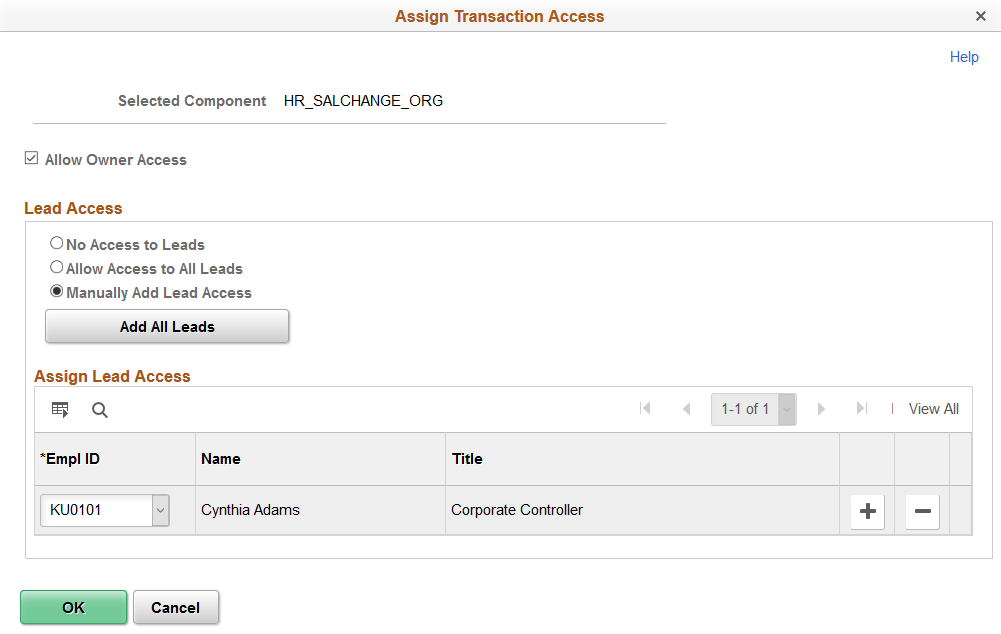
Field or Control |
Description |
|---|---|
Allow Owner Access |
Select to allow the transaction to be assigned to the owner of this matrix team. |
Lead Access |
Identify matrix team leads to which you want to assign transaction access. Options are:
|
Add All Leads |
Click to automatically list all leads as having access to this transaction. This button is available when you select Manually Add Lead Access. Use the Delete button to remove those who should not be on this list. |
Empl ID |
Enter the leads that should have access to this transaction. Valid values come from the Matrix Team page for this matrix and are employees that have others reporting to them. |
Note: The Assign Same Transaction Access page setup is identical to this page but enables you to assign access to multiple component transactions simultaneously. You access the Assign Same Transaction Access page by selecting multiple components on the Action Assignment page and clicking Assign Same Access.