Defining Labor Agreements
To define labor agreements use the Labor Agreement component (HR_LABOR_AGRMNT) and Employee Labor Agreement component (EMPL_CTG_L1). To clone an existing labor agreement use the Clone Labor Agreement component (HR_CLONE_LBR_AGRMT).
This topic discusses how to define labor agreements.
|
Page Name |
Definition Name |
Usage |
|---|---|---|
|
HR_LABOR_AGR_DEFN1 |
Define general information about labor agreements. |
|
|
HR_LABOR_AGR_DEFN2 |
If you want the system to validate the job code assigned to a worker Job Data - Job Information page (JOB_DATA_JOBCODE), enter job codes and associated information here. |
|
|
HR_LABOR_AGR_DEFN3 |
If the agreement includes rules regarding seniority, layoffs, and recalls, assign the recall expiration rule, seniority dates and tie breakers. |
|
|
HR_LABOR_AGR_DEFN4 |
If you are using facilities to manage layoff and recall events, assign the labor facilities that are tied to this agreement. |
|
|
EMPL_CTG_L1 |
If you use tiered pay plans, define labor agreement categories and associate them with labor agreements. |
|
|
HR_CLONE_LBR_AGRMT |
Clone an existing labor agreement. |
Use the Labor Agreement page (HR_LABOR_AGR_DEFN1) to define general information about labor agreements.
Navigation:
This is the first of two examples illustrating the Labor Agreement page.
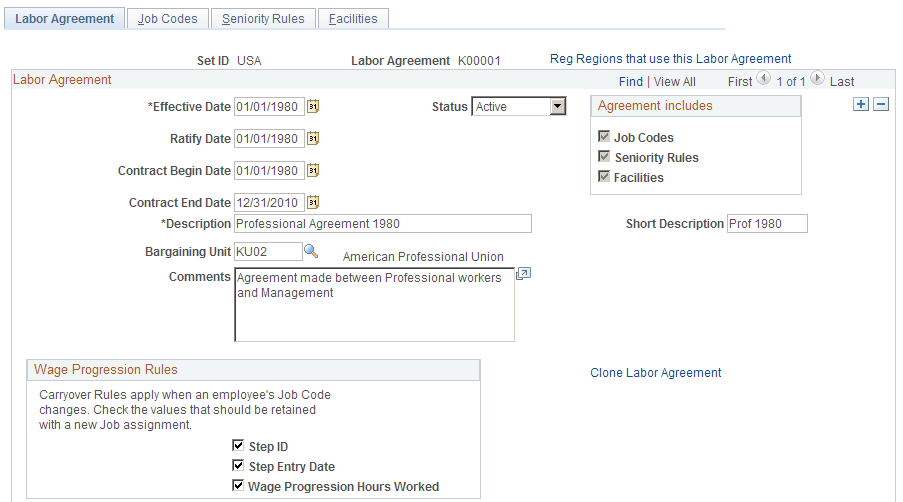
This is the second of two examples illustrating the Labor Agreement page.
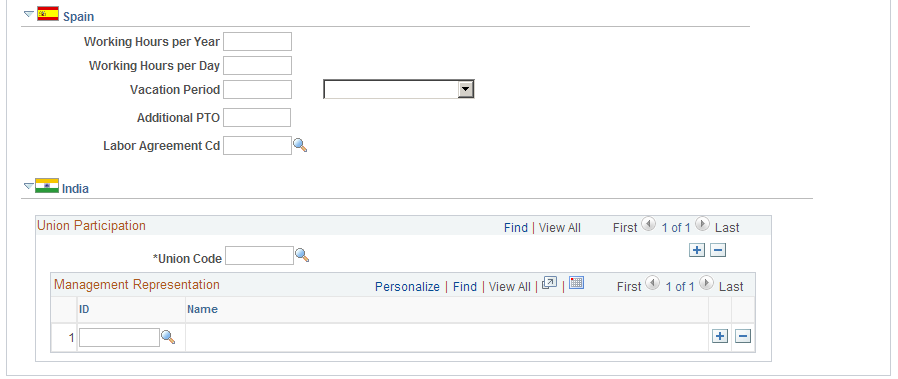
Assign labor agreements to workers on the Job Data - Job Labor page (JOB_LABOR).
See Job Labor Page.
Click the Reg Regions that use this Labor Agreement to review the regulatory regions that can use this labor agreement. Only workers assigned to one of these regulatory regions can be assigned to this labor agreement. Available regulatory regions are determined by the SetID assigned to the labor agreement.
Field or Control |
Description |
|---|---|
Effective Date |
The system will only make labor agreements that are effective as of the Job Data row effective date available on the Job Labor page. |
Ratify Date |
Enter the date the labor agreement was ratified. This field is information only. |
Contract Begin Date and Contract End Date |
Enter the begin and end dates of the labor agreement. The begin date defaults from the Effective Date but can be changed. These fields are for information only. |
Bargaining Unit |
Select the bargaining unit for this agreement. Note: Bargaining units have a one to one relationship with labor agreements. You cannot assign a bargaining unit to more than one labor agreement. The system will only display those bargaining units that are not already assigned to another labor agreement in the search window. |
Clone Labor Agreement |
Displays the Clone Labor Agreement page. |
Agreement Includes
Field or Control |
Description |
|---|---|
Job Codes |
The system selects this check box when you set up information on the Job Codes page. See Job Codes Page. |
Seniority Rules |
The system selects this check box when you set up information on the Seniority Rules page. See Seniority Rules Page. |
Facilities |
The system selects this check box when you set up information on the Facilities page. See Facilities Page. |
(CAN) (USA) Wage Progression
Select if any of the following wage progression carry over options apply to the workers covered by this labor agreement when they change job codes in the Job Data pages:
Field or Control |
Description |
|---|---|
Step ID |
Select to have the system carry the worker's salary plan step to their newly assigned job code's pay plan. You can override the default value, if required. Deselect this check box if you want to always manually assign the step with a job code change. |
Step Entry Date |
Select to have the system carry the worker's salary step entry date to their newly assigned job code's step entry date. You can override the default value, if required. Deselect this check box to have the system insert the effective date of the new Job Data row as the new step entry date. |
Wage Progression Hours Worked |
Select to have the Update Wage Progression process carry over the worker's time worked towards a wage progression in their new job code. Deselect this check box to have the system reset workers' accumulated time to zero with the new job assignment. |
(ESP) Spain
Field or Control |
Description |
|---|---|
Working Hours per Year |
Enter the annual number of working hours as agreed upon by the labor agreement. |
Working Hours per Day |
Enter the daily number of working hours as agreed upon by the labor agreement. |
Vacation Period |
Define the vacation period as agreed upon by the labor agreement. You have the option of defining the vacation period in Months, Natrl Days (natural days), Weeks, or Work Days. Natural days are like calendar days. They include weekends and holidays. Work days are like regular working days. They do not include weekends and holidays. For example, let's say that an employee's regular work days are Monday through Friday, and the employee is entitled to 23 work days of vacation, as defined in the employee's labor agreement. The employee can take a vacation from July 1 to July 31, using 23 work days. This is calculated as 4 weeks x 5 work days plus 3 more work days. |
Additional PTO (additional paid time off) |
Enter the amount of additional PTO (dias moscosos), if it applies to the labor agreement. Depending on the conditions of the labor agreement, an employee may or may not carry an additional PTO balance from one year to the next. Sometimes, if an employee does not use additional PTO within the current year, the employee will lose those days. Other times, it is possible to carry additional PTO balances to the next year. |
SS Labor Agrmnt (social security labor agreement) |
Select a social security labor agreement. |
(IND) India
Field or Control |
Description |
|---|---|
Union Code |
Select the appropriate Union Code. This is defined in the Unions component. |
Field or Control |
Description |
|---|---|
Management Representation ID |
Enter the employee ID of the management representative to the union. This field should not be left empty if a Union Code is entered. |
Use the Job Codes page (HR_LABOR_AGR_DEFN2) to enter job codes and associated information if you want the system to validate the job code assigned to a worker on Job Data - Job Information page (JOB_DATA_JOBCODE),
Navigation:
This example illustrates the Job Codes page.
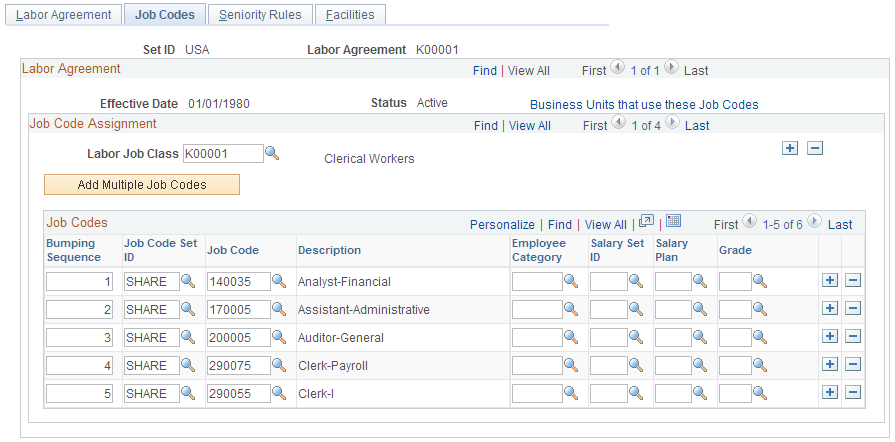
The system uses the information you enter on this page to:
Validate the assigned job code with the assigned labor agreement on the Job Data pages.
Select a Labor Job Class and then choose the job codes that fall under that class for this labor agreement.
Note: If you enter job codes for this labor agreement on this page, you can only assign workers in this labor agreement (assigned on the Job Labor page) to one of those job codes. The system will not let you save the Job Data record if the job code is not valid with the labor agreement.
Rank job codes in this labor agreement to manage bumping rights in the event of a layoff.
Note: The management of bumping rights is a manual process. Use the Bumping report, which provides the details from the Job Code Assignment page as well as a history of a worker's job information, to help you manage bumping.
See Bumping Report Page.
Assign employee categories to the job codes in this labor agreement to create wage tiers.
Assign the salary plan and grade you want to assign to people on the Job Data - Salary Plan page (JOB_DATA_SALPLAN).
The system will use these default values for people with this job code and labor agreement combination instead of the default values from the Location (LOCATION_TABLE) or Job Code components (JOB_CODE_TBL).
See Understanding Wage Progression.
See Job Data - Salary Plan Page.
See Understanding Wage Progression and Administer Compensation.
Note: You can take advantage of none, one, or any combination of these features.
Field or Control |
Description |
|---|---|
Labor Job Class |
Select a class of jobs to identify the job codes selected in the Job Codes group box. Use this value to manage layoff bumping hierarchies. |
Add Multiple Job Codes |
Click this button to display the Add by Job Code page. Search for job codes by Job Code Set ID and Job Family and select those job codes you want to add to the Job Codes grid for this Labor Job Class. |
Job Codes
Click the Business Units that use these Job Codes to view the business units that use the job codes you've selected in the Job Codes grid. When you create a Job Data record for a worker covered by this labor agreement, ensure that you select the appropriate business unit to enable you to assign them to one of these job codes.
Field or Control |
Description |
|---|---|
Bumping Sequence |
Enter the job code's position in the bumping sequence. The sequence defines a worker's place in the bumping hierarchy. Bumping is the practice of allowing a worker with more seniority to replace a junior worker in another department or job as long as the senior worker is qualified. |
Job Code Set ID and Job Code |
Select the Set ID and job code. Note: You can only add a job code to a labor agreement once for a selected Labor Job Class unless you select an Employee Category as an additional qualifier. See Classifying Jobs. |
Employee Category |
If you are using tiered wage assignment, select the employee category for this job code. This enables you to list a job code more than once and to assign different salary plans for different classes of workers. For example, if pilots hired prior to 1990 are on one pay plan while all those hired later are on another, create two employee categories to distinguish between these two groups on the Employee Labor Agreement page. Enter two rows with the pilot job code, assign one the pre-1990 employee category and the other the post-1990 category and then assign the appropriate salary plan for each row. |
Salary Set ID, Salary Plan, and Grade |
Select a salary plan (with Set ID) and grade to associate with this job code and labor agreement. The system will assign this salary plan and grade on the Job Data - Salary Plan page when you assign a worker to this job labor agreement and job code. See Job Data - Salary Plan Page. See Understanding Wage Progression and Administer Compensation. |
Use the Seniority Rules page (HR_LABOR_AGR_DEFN3) to assign the recall expiration rule, seniority dates and tie breakers if the agreement includes rules regarding seniority, layoffs, and recalls.
Navigation:
This example illustrates the Seniority Rules page.
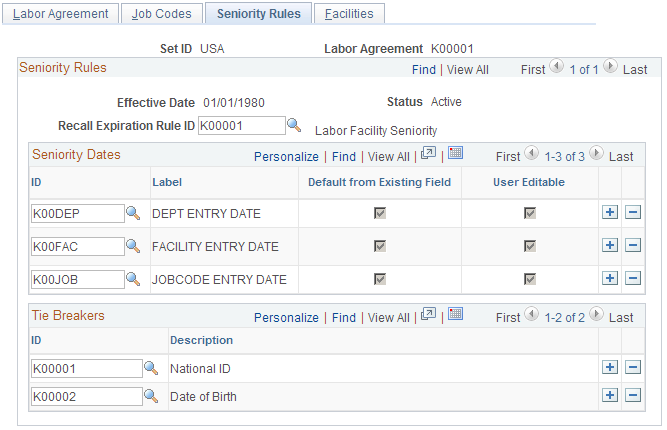
Field or Control |
Description |
|---|---|
Recall Expiration Rule ID |
Select the recall expiration rule to associate with this labor agreement. The system will determine recall rights of workers assigned to this labor agreement using this rule. If the labor agreement does not have any predetermined rules about the expiration of recall rights, select a No Recall recall expiration rule. The layoff, reinstatement, and recall processes do not create recall rights for workers in a labor agreement with a No Recall recall expiration rule. |
Seniority Dates
Select the seniority dates associated with this labor agreement. When you assign a worker to this labor agreement, the system will display the seniority date fields you select here on the Job Labor page. On the Job Labor page, if the dates default from an existing field, the system will populate them with the value from the existing field. Only the seniority dates that you associate with this labor agreement are available for selection in the layoff and recall rosters, and seniority or candidate list reports for this labor agreement.
Tie Breakers
Select the tie breakers associated with this labor agreement. In cases where more than one worker has the same length of seniority, you can use one of the selected tie breakers to determine priority. The tie breakers you associate with this labor agreement are the only ones available on layoff or recall roster, or when running a seniority or candidate list report for this labor agreement.
See Tie Breakers Page.
Use the Facilities page (HR_LABOR_AGR_DEFN4) to assign the labor facilities that are tied to this agreement if you are using facilities to manage layoff and recall events.
Navigation:
This example illustrates the Facilities page.
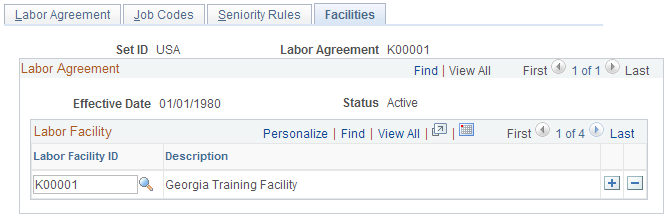
Facilities
Assign facilities to this labor agreement to enable you to categorize workers by facilities, in addition to other methods of grouping, such as by job code, department, and location. Facilities enable you to define groups for layoff and recalls or on the seniority or candidate list reports.
Note: If you enter labor facility IDs for this labor agreement on this page, you can only select from those facilities when you assign a worker to this labor agreement on the Job Labor page.
See Setting Up Labor Agreement Control Tables.
See Job Labor Page.
Use the Employee Labor Agreement page (EMPL_CTG_L1) to define labor agreement categories and associate them with labor agreements if you use tiered pay plans.
Navigation:
This is the first of two examples illustrating the Employee Labor Agreement page.
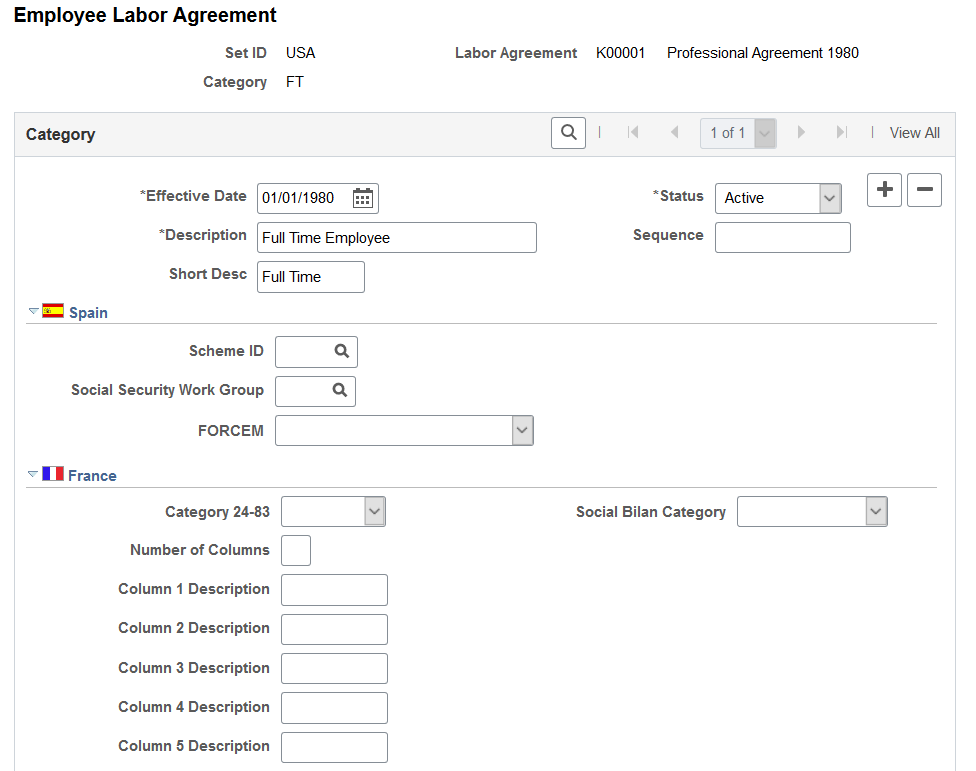
This is the second of two examples illustrating the Employee Labor Agreement page.
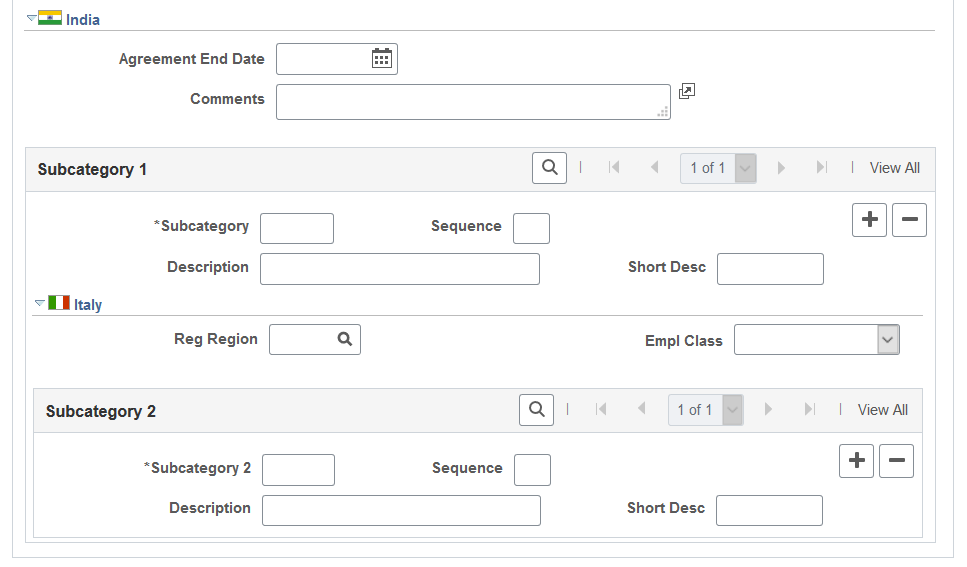
Labor agreement categories are used on the Labor Agreement - Job Codes page for administering tiered wage assignments for a job code. You must have set up a labor agreement before you can create a labor agreement category. Create and save the labor agreement, create the labor agreement categorizations, and then return to the Labor Agreement component to update the Job Code page. Employee categories are assigned to workers on the Job Data - Job Labor page.
Note: You do not need to set up labor categories if your organization does not use tiered pay plans.
See Job Labor Page.
Field or Control |
Description |
|---|---|
Category |
Enter the category name. Categories can be used to create tiered pay rate on the Labor Agreement - Job Codes page. Each labor agreement has its own categories, subcategories, and naming conventions. For example, the French Collective Labor Agreement KFO1 (which is for Civil Engineering) classifies employees in three categories: CAD (for Executive), ETAM (for Manager), and OUV (for Workman). In Germany, use categories, such as Blue Collar Worker or White Collar Worker. Note: When you set up new employee categories, remember that PeopleSoft Human Resources reserves categories starting with zero for use as system data. |
Sequence |
Use to number the categories in the order the system should process them. |
(ESP) Spain
Field or Control |
Description |
|---|---|
Scheme ID |
Enter the social security scheme ID to tie employee categories with social security. Note: You must enter a scheme ID before selecting the social security work group. |
SS Wrk Group (social security work group) |
Every Spanish employee must belong to a work group defined by the Spanish government. Select a group from available options. |
FORCEM (Fundación para la Formación Continua) |
The Spanish government requires employers to report on their employees' FORCEM(Fundación para la Formación Continua) categories. Values are:
|
(FRA) France
Field or Control |
Description |
|---|---|
Category 24-83 |
Select the applicable code to link an employee category to a regulatory 2483 category. The Category 24-83 code is used for the 2483 Training Report. |
Social Bilan Category |
Select the applicable code to link an employee category to a regulatory Employee Survey category. The code is also used for the 2483 Training Report. |
Number of Columns |
Specify how the category is organized. When you enter a number of columns, the system dynamically changes the number of description fields that appear on the page when you move out of this field. For example, if you enter 2 in this field, the system adapts the number of description fields accordingly. For example, category CAD is organized with three column description criteria: Number, Grade, and Step. |
(IND) India
Field or Control |
Description |
|---|---|
Agreement End Date |
Enter the end date of the labor agreement. Agreement End Date should always be greater than the labor agreement effective date. |
Comments |
Enter comments about the labor agreement. This might be a description of the labor agreement details. |
Subcategory 1
Field or Control |
Description |
|---|---|
Subcategory and Subcategory 2 |
Identify employee subcategories, such as Technical Trainees or Day Laborers. See the field description for the Category field for instructions on completing these fields. |
(DEU) German Public Sector
Field or Control |
Description |
|---|---|
Employee Category Type |
Indicate these different employee category types. Valid values are:
|
Contract Types |
Enter contract types that should be associated with the employee category. This will determine which contract types are available for an employee associated with this employee category. |
Salary Administration Plan |
Enter all salary administration plans that should be associated with the employee category. This enables the system to validate the salary administration plan by employee category. |
Remuneration Regulations |
Define the remuneration regulations for the salary plan you entered for this employee category. Remuneration regulations are maintained on the Remuneration Regulation page. Remuneration regulation age limits for retirement and hiring, as well as probation and pre-service period limits, are mapped to service class groups. |
Job Group/Service Class Info |
Click this link associated with the remuneration regulation to access the Job Group/Service Class Information page to view or update mappings for this remuneration regulation. In order to access the page, you must first save the employee category. |
Use the Clone Labor Agreement page (HR_CLONE_LBR_AGRMT) to clone an existing labor agreement.
Navigation:
This example illustrates the Clone Labor Agreement page.
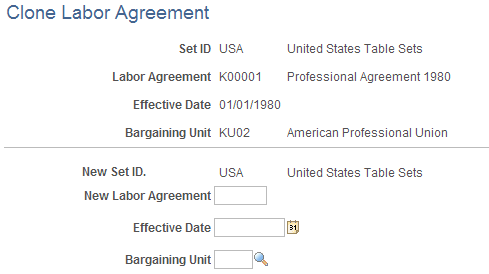
After selecting the labor agreement you want to clone, enter a name and an effective date for this new labor agreement. The effective date must be greater than or equal to the labor agreement that is being cloned. You cannot clone labor agreements across different set IDs.
After you click the Save button, the Labor Agreement page displays. The system automatically populates the pages of the Labor Agreement component with the data of the originating labor agreement. This includes wage progression rules, job codes, salary plans, labor job classes, seniority dates, tie breakers, labor facilities, employee categories, and country specific data. You can verify or modify the labor agreement data.