Entering and Maintaining Time Reporter Data
To enter and maintain time reporter data, use the Create Time Reporter Data (TL_EMPL_DATA_C) and Maintain Time Reporter Data (TL_EMPL_DATA_M) components.
This section discusses how to enter and maintain time reporter data.
|
Page Name |
Definition Name |
Usage |
|---|---|---|
|
TL_EMPL_DATA1 |
Enroll a time reporter into the Time and Labor system. The Time Reporter Data link appears on pages in the Human Resources Workforce menu only if you've selected Time and Labor on the General Installation Table. |
|
|
Time Reporter - Badge Detail Page |
TL_BADGE_SEC |
Display badge information for a time reporter. |
|
TL_EMPL_DATA1 |
Update enrollment information for time reporters in Time and Labor. The Time Reporter Data link appears on pages in the Human Resources Workforce menu only if you've selected Time and Labor on the General Installation Table. |
|
|
TL_GRP_MEMBERSHIP |
To view the list of groups that the time reporter is assigned to. |
Note: Pages for creating and maintaining time reporter data have been replaced by the Create Time Reporter Data page and Manage Time Reporter Data page respectively in Fluid. For more information, see Managing Time Enrollments Using Fluid.
Use the Create Time Reporter Data page (TL_EMPL_DATA1) to enroll a time reporter into the Time and Labor system.
Navigation:
Click the Time Reporter Data link on various pages accessible on the Workforce Administration menu.
This example illustrates the fields and controls on the Create Time Reporter Data page. You can find definitions for the fields and controls later on this page.
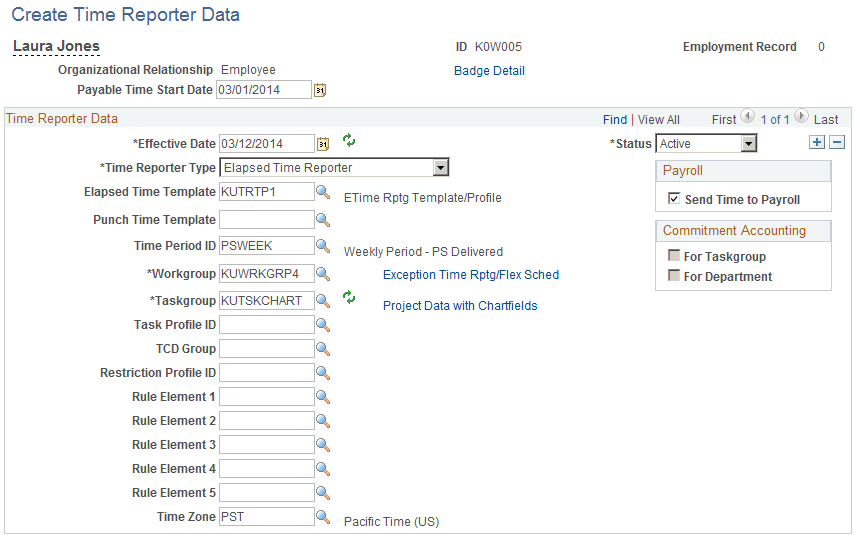
Note: Use the Maintain Time Reporter Data page to make changes to data entered on the Create Time Reporter Data page.
Note: As the Person Type and Personnel Status fields no longer exist in the database, the fields for the organizational relationship are displayed. These fields include Employee, Contingent Worker and Person of Interest.
Field or Control |
Description |
|---|---|
|
Click for the system to refresh the fields in the Commitment Accounting Flags group box. |
Badge Detail |
Click to access the Time Reporter - Badge Detail page and view the badge information for this time reporter. You enter badge information in Workforce Administration as a part of the hiring or data maintenance process for time reporters. Badge information is important for punch time reporters, who need this information to report time to the TCD. |
Payable Time Start Date |
Enter the date for the system to start creating payable time for the time reporter. This date is important for time reporters in a workgroup defined for exception time reporting who will have payable time created from schedules. The date you enter in this field updates the Earliest Change Date (EARLIEST_CHGDT) field on the time reporter's TL_TR_STATUS record. This is the date that the Time Administration process uses to determine the initial creation of payable time. For example, if you enroll your time reporter with an effective date of 01/01/2000, but you don't want the system to start creating payable time for the time reporter until 02/01/2000, enter 02/01/2000 in this field. If you do not select a date, the first time you run the Time Administration process for the exception time reporter, the process creates payable time as of the Time and Labor enrollment date (the first effective date for the time reporter). The payable start date cannot be earlier than the date that the time reporter is enrolled in Time and Labor. Note: The Payable Start Date field does not appear on the Maintain Time Reporter Data page because it is used once. If you change the first effective date for the time reporter on the Maintain Time Reporter Data page, the Referential Integrity process triggers the update of the Earliest Change Date field. |
Effective Date |
The effective date must be the same as or after the hire date or, for non-employees, the add date. |
Status |
When you enroll a time reporter, the time reporting status is Active by default. Time can be reported and generated for the time reporter. |
Send Time to Payroll |
Select this check box to integrate Time and Labor with, and send this time reporter's payable time to, a payroll system. If cleared, the Time Administration process converts the time reporter's reported time to payable time and sets the payable time reason code to Not Sent to Payroll (NSP). If selected, and the time reporter's workgroup or the TRC that is used to report time does not need approval, reported time is converted to payable time with a status code of Closed. See Setting Up System Defaults and Loading Dates and Payable Time Status and Reason Codes |
Time Reporter Type
Time reporter type identifies how the time reporter will enter time. It does not affect the assignment of schedules. For example, you can assign a punch schedule to a time reporter designated as an elapsed time reporter.
Field or Control |
Description |
|---|---|
Elapsed |
Select if your time reporter will be reporting time in hours or partial hours. |
Punch |
Select if your time reporter will be reporting start and stop times in precise entries of date and time, recorded in seconds, minutes, hours, day, month, year, and time zone. |
Time Reporting Template
Time reporting templates define the types of information time reporters supply when reporting time. If you leave the Elapsed and Punch fields cleared, the system uses the time reporting templates assigned to the time reporter's task group.
Field or Control |
Description |
|---|---|
Elapsed Time Template |
Select the elapsed time reporting template to use for this time reporter, if different from the one assigned to the time reporter's task group. |
Punch Time Template |
Select the punch time reporting template to use for this time reporter, if different from the one assigned to the time reporter's task group. |
For more information on reporting templates, see: Creating Time Reporting Templates
Commitment Accounting Flags
These check boxes are display-only and are applicable when you integrate PeopleSoft's commitment accounting functionality with task reporting.
Field or Control |
Description |
|---|---|
For Taskgroup |
Selected automatically if the task group for the time reporter (in the Taskgroup field) is defined for commitment accounting. |
For Department |
Selected automatically if the time reporter's department is defined for commitment accounting in People Soft Human Resources. When the For Department check box is selected, assign the task reporter a task group that is also defined for commitment accounting. Both flags must be selected or cleared before you can save the Create Time Reporter Data page. Note: If you change the effective date or the task group on this page, click the button to the right of either field to refresh the commitment accounting flags. |
Additional Elements
Field or Control |
Description |
|---|---|
Time Period ID |
The system uses time periods to differentiate between reported time that falls within the current period and time that falls within a prior period. Select a time period ID only if you want the system to use a different time period ID than that assigned to the time reporter's workgroup. |
Workgroup |
Select a workgroup for the time reporter. Workgroup is a required field. It identifies the default TRC program, rule program, holiday schedule, time reporting period, and other information that the system uses when processing reported time for this person. If you change the workgroup, and the Assign Workgroup Schedule field is set to Yes on the time reporter's Assign Schedules page, the system deletes any workday overrides for the time reporter that are of a different type than the assigned schedule (that is, elapsed versus punch). If you change the workgroup when the Default from Workgroup check box is selected on the TL Installation page, the system updates compensatory time plan enrollment when there is a change in a compensatory time plan. The dormant compensatory time plan is inactivated and the new compensatory time plan becomes active as of the effective-dated change of the workgroup on the Maintain Time Reporter Data page. |
Taskgroup |
A required field. It identifies the default task template, task profile, and time reporting templates that the system uses when collecting and processing reported time for this time reporter. If the time reporter's department is set up for commitment accounting (the For Department check box under Commitment Accounting Flags is selected), you must assign a task group that's defined for commitment accounting. When you do so, the system selects the For Taskgroup check box. Choose PSNONTASK if this time reporter will never be reporting task information. Choose PSNONCATSK for time reporters not reporting task information in a Commitment Accounting Department. (The system can still collect all the time reporting elements such as country, state, locality, badge ID, and time zone.) |
Task Profile ID |
Select a task profile ID for the system to use a different default task profile ID than that assigned to the time reporter's task group. Task profiles define the tasks to which a person's reported time is allocated automatically if task information is not reported. |
TCD Group (time collection device group) |
If the time reporter uses a TCD, such as a time clock or badge scanner to report time, select the appropriate TCD group. The TCD group identifies the TCDs that the time reporter is authorized to use. Note: When you set up a TCD, you associate it with one or more task groups. Select one of the task groups that is associated with the TCD as the time reporter's default task group in the Taskgroup field. If your default task group is not associated with a TCD in your TCD group, you receive a warning message when saving the page. In addition, all reported task information is associated with a borrowed task group. |
Restriction Profile ID |
This field applies only if the time reporter uses a time clock device to report time. A restriction profile identifies when to allow or disallow punches in conjunction with the time reporter's schedule. Select a restriction profile ID in this field to apply a different restriction profile than that assigned to the time reporter's TCD group. |
Rule Elements 1-5 |
Assign up to five rule elements to a time reporter. When you run the Time Administration process, the system retrieves the values of the time reporter's rule elements and makes the values available for rules processing. This feature enables you to tailor rules to a specific population of time reporters. |
Time Zone |
Select the time zone in which the time reporter enters time. The system automatically populates the field with the base time zone defined with PeopleTools Utilities. |
Use the Maintain Time Reporter Data page (TL_EMPL_DATA1) to update enrollment information for time reporters in Time and Labor.
Navigation:
Click the Time Reporter Data link on various pages accessible on the Workforce Administration menu.
This example illustrates the fields and controls on the Maintain Time Reporter Data page. You can find definitions for the fields and controls later on this page.
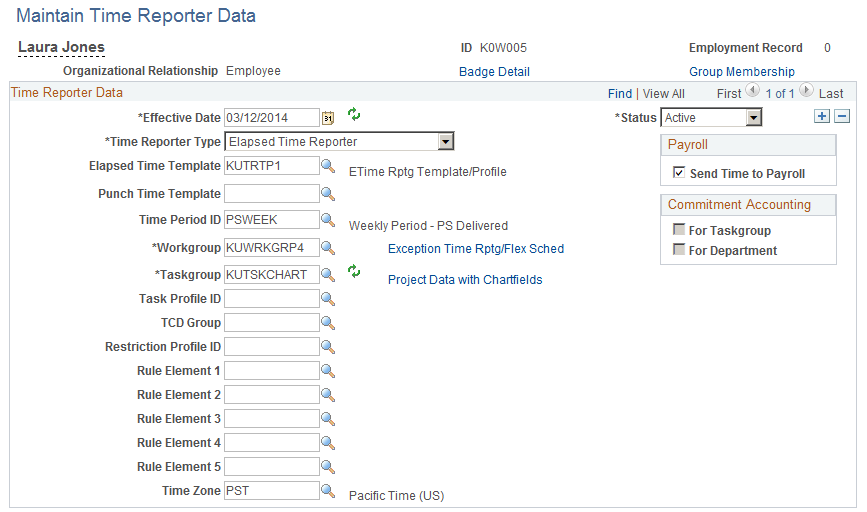
Field or Control |
Description |
|---|---|
Group Membership |
Click to access the Time Reporter Group Membership page, where you can see the list of groups in which the time reporter is currently enrolled. |
Most of the elements on the Maintain Time Reporter Data page are identical to those on the Create Time Reporter Data page. Descriptions are provided for changes to elements that trigger referential integrity and that affect the system generally.
The Earliest Change Date (ECD) will be reset to the effective date upon rehiring or when reactivating a time reporter. ECD will not be reset if there are previous pending rows to be processed.
Changes That Affect the System
Field or Control |
Description |
|---|---|
Time Reporter Status |
If you change a time reporter's status to Inactive, time cannot be reported or generated for the time reporter. Updating a person's status in Human Resources has no effect on the time reporter status. If a time reporter is terminated, update the employee status through Human Resources and then process any reported time for which the time reporter has not been paid. After the time is processed, change the time reporter status to Inactive on the Maintain Time Reporter Data page to prevent additional time from being reported or generated. |
Send Time to Payroll |
Changing the Send Time to Payroll check box after payable time has been created for this time reporter may impact the payable time. See "Impact of Changing the Send Time to Payroll Check Box" for details. |
Workgroup |
If you change the workgroup value assigned to the time reporter, the next time you run the Time Administration process, the system will verify that the TRCs associated with the reported time belong to the TRC program associated with the new workgroup for the date reported. Note: Limit changes in workgroup assignments to the start date of a new period. Changes made in the middle of a period may cause weekly or biweekly rules associated with a time reporter to produce unpredictable results. |
Taskgroup |
If you change the task group value assigned to the time reporter, the next time you run the Time Administration process, Referential Integrity validates that any task entities reported on or after the change date are associated with the new task group. Note: If you change the task group after you report and submit time (through the Rapid Time Reporting page, Mass Time pages, or TCD interface) during the period of the change, you must update the task group in the weekly reporting pages to reflect the change. |
Task Profile ID |
If you change the task profile ID assigned to the time reporter, the next time you run the Time Administration process, the system verifies that the task profile reported through the weekly elapsed time page is associated with the employee's default task group as of the date reported. |
TCD Group (time collection device group) |
If you change the TCD group assigned to the time reporter, use the TCD interface to resend the employee information setup data to the time collection devices. |
Restriction Profile |
If you change the restriction profile ID assigned to the time reporter, use the TCD interface to resend the employee information setup data to the time collection devices. |
Changes That Trigger Referential Integrity
Updates to the Workgroup, Taskgroup, Task Profile ID, and Rule Element fields trigger a referential integrity check when you run the Time Administration process. Referential Integrity triggers the Time Validation process, which reevaluates reported or payable time that may be invalidated by a change in workgroup, task group or task profile ID. Exceptions are generated for invalid time.
Impact of Changing the Send Time to Payroll Check Box
|
Payable Status of Payable Time |
Impact of Clearing the Send Time to Payroll Check Box |
Impact of Selecting the Send Time to Payroll Check Box |
|---|---|---|
|
Estimated |
Time remains in Estimated status. It is not picked up by a payroll system, set to Closed status, or published to Project Costing. Use SQL to change the payable status to Needs Approval (NA). |
Not applicable. |
|
Needs Approval |
Payable status is set to Closed or No Pay during online or batch approval. |
Payable status is be set to Approved − Goes to Payroll when time is approved to be picked up by a payroll system. |
|
Approved − Goes to Payroll |
The payable status is not set to Closed nor is the time published to Project Costing. Use SQL to change the payable status and publish the time to Project Costing. |
Not applicable. |
|
Closed or No Pay |
Time remains in Closed or No Pay status. If the time has been closed as a result of being paid but not labor-distributed, make desired adjustments within your payroll system. Make a record-only adjustment in Time and Labor to keep the data in both applications synchronized. |
The Time Administration process does not set the payable status to Approved − Goes to Payroll, therefore the time cannot be sent to a payroll system. Use SQL to change the status to Approved − Goes to Payroll. If you change the status to Approved − Goes to Payroll, and the time is picked up by a payroll system, it can be published to Project Costing a second time. If there's a difference between the original estimated gross amount and the new amount, only the difference is published. |
|
Rejected by Payroll |
Time Administration does not set the payable status to Closed; therefore, another payroll system can retrieve the time. Use SQL to set the status to Closed. |
Not applicable. |
|
Sent to Payroll Taken − Used by Payroll Paid − Labor Distributed Paid − Labor Diluted No Pay Ignore |
Time has already been accepted by your payroll system; however, if payment has not been issued and you need to make adjustments, enter adjustments through your payroll system. Be sure to make record-only adjustments in Time and Labor to keep the date in both applications synchronized. |
Not applicable. |
Use the Time Reporter Group Membership page (TL_GRP_MEMBERSHIP) to view the list of groups that the time reporter is assigned to.
Navigation:
Click the Group Membership link on the Maintain Time Reporter Data page.
This example illustrates the fields and controls on the Time Reporter Group Membership page. You can find definitions for the fields and controls later on this page.
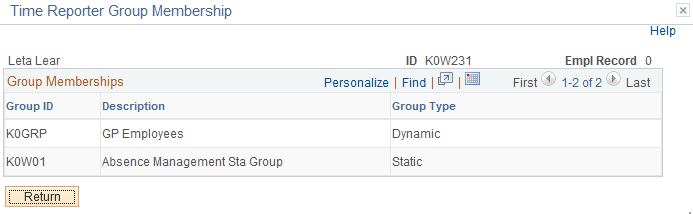
Field or Control |
Description |
|---|---|
Group Type |
The group type can be either Dynamic or Static. Dynamic groups comprise time reporters who met the group selection criteria at the time you last refreshed the dynamic group. Time reporters are automatically added and removed from dynamic groups as their ability to match the selection criteria changes. Static groups comprise time reporters who met a specific set of criteria at the time the group was established. Time reporters stay assigned to a static group unless you remove them. |
