Reviewing Voucher Information
You can review vouchers using several inquiry pages and reports.
|
Page Name |
Definition Name |
Usage |
|---|---|---|
|
Voucher Search Page |
VCHR_SRCH_WRK |
Perform a quick search when little data is known. |
|
AP_VOUCHER_INQUIRY |
Search for and review status of a voucher and any payment information. |
|
|
Voucher Details Page |
AP_VCHR_LN_DET_DSP |
View voucher line and distribution line detail. You can also view attachments and comments related to this voucher. |
|
VCHR_PYMNT_INQ |
View information about the payments that make up a voucher. |
|
|
AP_SCHD_PYMNT_INQ |
View the scheduled payments details. |
|
|
Rejected Vouchers Page |
VNDR_PAYINQ_RJCT |
View vouchers that have a status of Rejected. |
Use the Voucher Inquiry page (AP_VOUCHER_INQUIRY) to search for and review status of a voucher and any payment information.
Navigation:
This example illustrates the fields and controls on the Voucher Inquiry page (1 of 3). You can find definitions for the fields and controls later on this page.
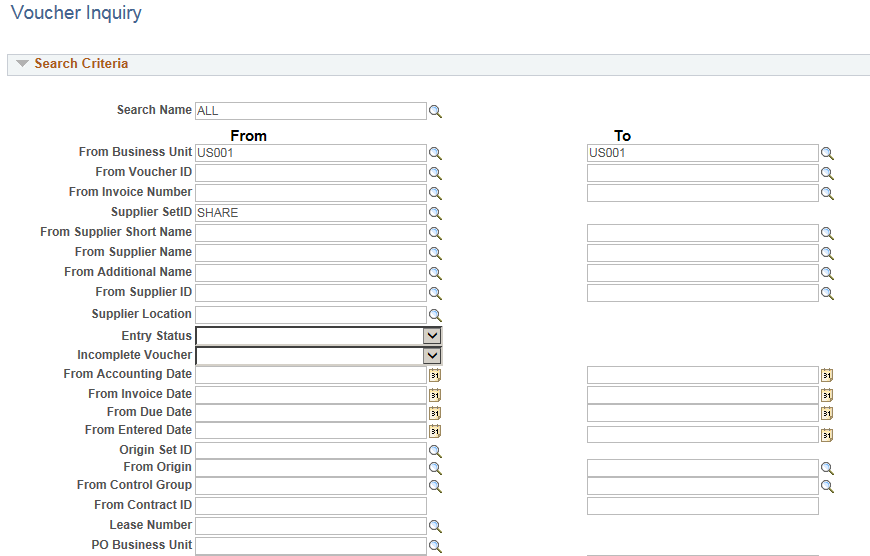
This example illustrates the fields and controls on the Voucher Inquiry page (2 of 3). You can find definitions for the fields and controls later on this page.

This example illustrates the fields and controls on the Voucher Inquiry page (3 of 3). You can find definitions for the fields and controls later on this page.

Note: Multiple views of this page are available by clicking the tabs in the scroll area. Fields that are common to all views are documented first.
Search Criteria
Enter search criteria to create your request.
Note: The screenshot displays all the fields that can display. Actual search criteria fields that appear are dependent on fields specified on the Named Search Criteria List page.
See Setting Up Inquiry Search Criteria.
Field or Control |
Description |
|---|---|
From Business Unit and To Business Unit |
Enter a business unit or a range of business units to be used in your search. A business unit is required. You must specify at least one other search criteria. If only the business unit is known, use the Voucher Search page. If you search on a range of business units, you cannot search on either a Voucher ID or an Invoice number. |
From Short Name and To Short Name |
Enter a supplier short name or range of supplier short names to be used in your search. Once a name is entered in the From Supplier Short Name field, the To Supplier Short Name field is populated and available for entry. Once you enter a name in the From Supplier Short Name field, both supplier ID fields are populated but are unavailable for entry. If you search for a range of supplier short names you cannot search on a supplier location in the same search. |
From Supplier ID and To Supplier ID |
Enter a supplier ID or range of supplier IDs to be used in your search. Once a number is entered in the From Supplier ID field, the To Supplier ID is populated and available for entry. To search on a range of supplier ID numbers, use both fields. To search on one supplier ID number, use the From Supplier ID field and leave the To Supplier ID field blank. Once you enter a supplier ID in the From Supplier ID field, the supplier name fields are not populated but are unavailable for entry. If you search for a range of supplier IDs, you cannot search on a supplier location in the same search. |
Entry Status |
Select the overall voucher status. |
Lease Number |
Enter the lease number for a lease payment voucher. This field displays only when you have also installed the Lease Administration module. |
Voucher Style |
Select a voucher style. Options include specific voucher styles, all vouchers, and all vouchers except prepaid and single pay vouchers. |
Post Status |
Select a voucher post status. Options include: NotApplied, Posted, or Unposted. |
Approval Status |
Select an approval status. Options include: Approved, Denied, or Unapproved. |
Voucher Balance |
Select a voucher balance option. Options include: Balance Remains or No Balance Remains. |
Voucher Source |
Select the original data source for the voucher or leave blank to select all sources. |
Match Status |
Select a specific match status of the voucher. |
Max Rows |
Enter the maximum amount of rows for the system to display. The system will initially count the number of rows returned by the search criteria, and if this number is larger than the amount entered in this field, a message will display asking if the system should continue searching additional data rows. If you click OK, the system will sort the rows based on the sort criteria selected and display only the maximum. If you select Cancel, you can return to the search page to enter additional search criteria to further reduce the number of results. |
Sort Criteria
Field or Control |
Description |
|---|---|
Sort By |
Enter the field you want to sort by and select a sort order of Ascending or Descending. Double click on any column header and you can also resort the search results. |
Display Currency Criteria
Field or Control |
Description |
|---|---|
Currency |
Enter the type of currency in which you want your data to display. This field is populated from the operator preferences but you can edit it. The system converts all of the payments shown to this currency. |
Rate Type |
Enter to convert the amounts that use the exchange rate for the type of currency you selected. |
Show Display Currency |
Select if you want to convert all amounts to one consistent currency type for display purposes. |
Convert |
Click to activate the search on the payments that match your selection criteria and to convert the display, if you chose to. |
Late Interest Analysis
Field or Control |
Description |
|---|---|
Payment Date |
Enter a "what-if" payment date. |
Calculate |
Click to calculate late interest charges for overdue vouchers. |
Voucher Inquiry Results
Once you generate your search, the results appear at the bottom of the page.
Voucher Details Tab
Field or Control |
Description |
|---|---|
Accounting Entries |
Click the button to access the Voucher Accounting Entries page in a separate window, where you can view detailed information about a voucher's associated accounting entries while still reviewing the voucher inquiry search results. |
Match Workbench |
Click the button to access one of the Match Workbench inquiry pages in a separate window, where you can view detailed information about matched documents for the selected voucher while still reviewing the voucher inquiry search results. The inquiry page you access is dependent on the match status of the voucher. |
Payment Information |
Click the button to access the Voucher Payment Detail page, where you can view more detailed information about a voucher payment. |
Scheduled Payments |
Click the button to access the Scheduled Payment Inquiry page, where you can retrieve scheduled payment information for a supplier or a group of suppliers. |
Voucher Image |
Click the button to access the invoice image, which was used to create a voucher using a third party imaging solution. Note: The button is available only if Document Content Management Interface is enabled on the Installation Options - Payables Page, and the voucher source is Document Management Interface. |
Amounts Tab
Lists the various amounts and charges of the voucher.
Field or Control |
Description |
|---|---|
Gross Invoice Amount |
Displays the total invoice amount, including any nonmerchandise amounts. |
Voucher Unpaid Balance |
Displays the unpaid balance amount remaining on the voucher. |
Unapplied Prepayments |
Displays the total unapplied prepayments for the voucher. |
Total Non-Merch (total nonmerchandise) |
Displays total amount of gross invoice amount allocated to sales tax, use tax, freight tax, and miscellaneous tax. |
Entered VAT |
Displays the VAT amount entered on the voucher header. |
Gross Amount Paid |
Displays the actual amount paid on this voucher. |
Net Amount Paid |
Displays the gross amount paid on this voucher, less any discount. |
More Details Tab
Lists the various statuses of the voucher and the dates associated with the voucher.
Field or Control |
Description |
|---|---|
Detail Lines |
Click the button to access the Voucher Details page, where you can view line and distribution line detail for the voucher. |
Payment Request |
Click the link for the desired Voucher ID to open the Review page and review the payment request created by the requester. |
To access the Voucher Details page, click a Detail Lines button on the More Details tab of the Voucher Inquiry Results grid on the Voucher Inquiry page.
Use the Voucher Payment Detail page (VCHR_PYMNT_INQ) to view information about the payments that make up a voucher.
Navigation:
Click the Payment Information link on the Voucher Details tab of the Voucher Inquiry Results grid on the Voucher Inquiry page.
This example illustrates the fields and controls on the Voucher Payment Detail page.

Access the Voucher Payment Detail page from the Voucher Inquiry page.
Click the Payment Reference ID link to go to the Payment Inquiry Page.
Applied Business Unit and Applied Voucher ID only display information if the payment was made by the application of a prepaid voucher. These prepayment application lines do not have a payment reference ID or a payment date.
Click the Back To Voucher Inquiry link to return to the Voucher Inquiry page.
Use the Scheduled Payment Inquiry page (AP_SCHD_PYMNT_INQ) to view the scheduled payments details.
Navigation:
Click the Scheduled Payments link on the Voucher Inquiry Results grid on the Voucher Inquiry page.
This example illustrates the fields and controls on the Scheduled Payment Inquiry page (1 of 2). You can find definitions for the fields and controls later on this page.
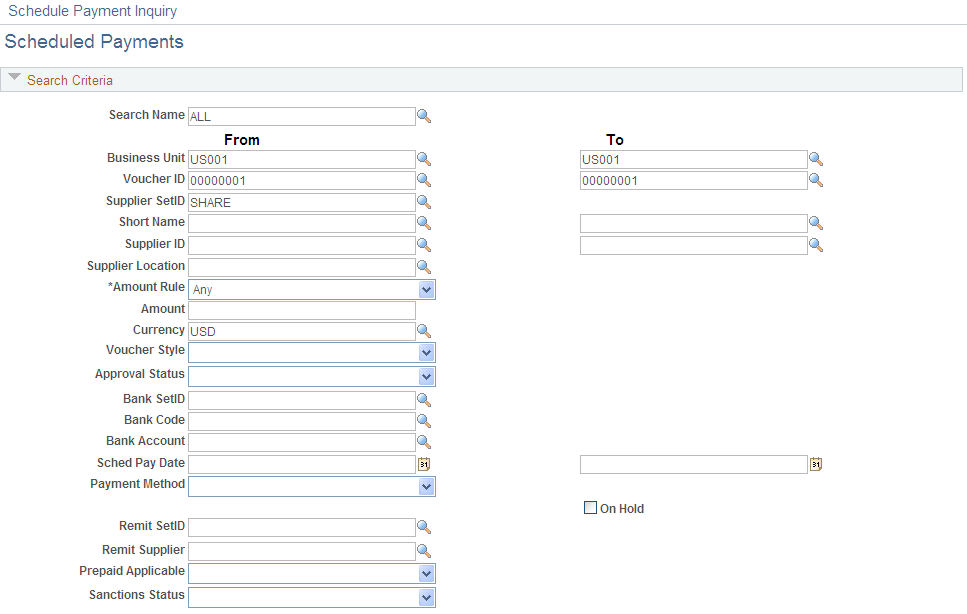
This example illustrates the fields and controls on the Scheduled Payment Inquiry page (2 of 2). You can find definitions for the fields and controls later on this page.

Search Criteria
Enter the search criteria for your inquiry. There are some dependencies among search fields:
You cannot search by both supplier ID and supplier short name.
You must enter a supplier SetID to search by supplier.
You must enter a remit supplier SetID to search by remit supplier.
You must enter a bank SetID to search by bank and bank account.
All other fields can be used to search in any combination. Many fields enable you to search by single value or range of values.
Most fields in this region are similar to those discussed for the Voucher Inquiry page.
See Voucher Inquiry Page.
Note: The screenshot displays all the fields that can display. Actual search criteria fields that appear are dependent on fields specified on the Named Search Criteria List page.
Display Currency Criteria
You can convert the currency that appears in the results region to one common currency. You can enter your display currency criteria either before or after you click the Search button. Enter the currency code of the type of currency that you want your data to be displayed in. This field is automatically populated from the operator preferences, but you can edit it. The system converts all of the payments shown to this currency.
Select Rate Type to convert the amounts by using the exchange rate for the type of currency that you selected. Select the Show Display Currency check box to view additional information about the converted amounts. Today's date appears by default in the As of Date field. If you have already generated your search, click the Convert button to convert the display of your results.
Note: The Convert button displays the converted currencies; it does not convert them.
Sort Criteria
To sort your results, select the field or fields that you want to sort by, and select whether you want your inquiry sorted in descending order. Click the Sort button to generate the sort.
Schedule Payment Listing
Results appear in the Scheduled Payment Listing grid.
Field or Control |
Description |
|---|---|
Style |
Displays the voucher style for this scheduled payment. |
Voucher ID |
Click the Voucher ID link to access the Voucher Inquiry page, where you can view more detailed information about the payments that make up this voucher. |
Pymnt Nbr (payment number) |
Displays the payment number for this scheduled payment. This is a system-generated number, not the payment reference number (that is, not a check number or its equivalent). |
Scheduled to Pay |
Displays the payment date scheduled for this payment. |
Hold Payment |
Displays as checked if there is a hold on the payment for this voucher. |
(USF) IPAC Payment |
Displays as checked if this payment is a payment to be processed through the U.S. Department of Treasury's IPAC system. This appears only if you are a U.S. Federal agency. |
Trans Currency (transaction currency) |
Displays the type of currency that the transaction itself is in. |
Display Gross Amount |
Displays the gross amount, which appears in the converted currency. This field appears only if you select the Show Display Currency check box. |
Display Currency |
Displays the common currency in which the gross amount is calculated. This field appears only if you select the Show Display Currency check box. |
Approval Status |
Displays the approval status of the scheduled payment. Values are: Approved, Pending, and Denied. |
Draft Sight Code |
Displays the draft sight code that is associated with this scheduled payment. |
Draft Scheduled Maturity Date |
Displays the date on which the draft that is associated with this scheduled payment matures, if applicable. |
Letter of Credit ID |
Displays the letter of credit ID that is associated with this scheduled payment, if applicable. |
Netting Reference ID |
Displays the netting reference ID number that is associated with this scheduled payment, if applicable. |
Total Display Gross Amount |
Displays the gross amount, which appears in the converted currency. This field appears only if you select the Show Display Currency check box. |
To access the Rejected Vouchers page, use the navigation: