Generating Customer Statements
|
Page Name |
Definition Name |
Usage |
|---|---|---|
|
RUN_AR32001 |
Run the Statements - Preprocessor (ARSTMT) multiprocess job or the Statements-Parallel/Prnt multiprocess job (STATEMNT). |
|
|
RUN_AR32001_CUR |
Select the type of currency to appear on Open Item statements, and select the effective date. |
|
|
RUN_AR32001_CNTR |
Exclude invoices from the statement document based on correspondence customers associated with a contract. |
|
|
RUN_AR32000 |
Print statements. |
|
|
CUSTOMER_STMTS |
Review all statements for a customer. View the total amount of the statement and the customer's current balance. View the statement type. Also, view the balance forward amount for balance forward statements. |
|
|
CUST_STMTS_LAST |
View the last statement for a customer. This page displays the same information as the Statements page. |
To generate customer statements:
Run the Statements multiprocess job (ARSTMT).
(Optional) Select the currency for Open Item statements.
(Optional) Exclude specific contracts from the Statements process.
Print statements.
The Statements - Preprocessor multiprocess job (ARSTMT) includes:
The Statement Parallel Preprocessor process (AR_STMTPP).
The Statements - Parallel multiprocess job (AR_STMT).
The Statements - Parallel multiprocess job runs the Statements process (AR_STMTS).
See Setting Up Parallel Processing for Statements.
The Statements process (AR_STMTS) extracts data from customer and item records and populates statement records. The Statements Print multiprocess job (ARSTPRT) merges data from the statement records with predefined layouts and prints both the Open Item Statement (ARX32000 and ARX32A00) and the Balance Forward Statement (ARX32001and ARX32A01). You can also choose to print these statements separately and to print the Draft Customer Statement (ARX32002). You can use the customer statement samples that the PeopleSoft software provides, or use BI Publisher to create your own statements.
Note: The ARX32A00 and ARX32A01 statements print only if you enable acceptgiro processing for the business unit.
The Statements process assigns a process instance number to all items that it processes. When it finishes, it sets the number to zero. Instance numbering enables you to run the process concurrently with other PeopleSoft Application Engine processes that use different run control IDs.
Note: PeopleSoft Receivables also provides the Statements-Parallel/Print multiprocess job (STATEMNT), which runs the Statements multiprocess job (ARSTMT) and prints the Open Item Statement and the Balance Forward Statement.
If you run the Statements - Preprocessor multiprocess job (ARSTMT), each AR_STMT# child process that runs statements uses the same statement ID. Therefore, if you run the statement print processes separately, you use one statement ID for all statements. This feature also enables you to view all statements in the run using the same statement ID.
PeopleSoft Receivables enables you to generate customer statements on a regular schedule for many customers or a single statement for only one customer. When you run the Statements process, you specify the scope of the process at any of the following levels:
SetID level: Generates an invoice or a statement for each correspondence customer in all business units that reference the SetID.
Business unit level: Generates an invoice or statement for each correspondence customer in the business unit.
Correspondence customer level: Generates a single invoice or statement for all customers in the correspondence group.
Customer level: Generates a single invoice or statement for the specified customer's correspondence customer.
Customer statements are based on current customer balances and open item information, which are updated by the Receivables Update Application Engine process (ARUPDATE). Therefore, Oracle suggests that you run Receivables Update before creating statements.
PeopleSoft Receivables enables you to create the types of statements described in this table:
|
Statement Type |
Description |
|---|---|
|
Open Item |
Statements that provide detail information for all open items for the customer. |
|
Balance Forward |
Statements that provide:
Note: Unlike other balance forward systems, PeopleSoft Receivables does not close all open items from the previous statement period and create one new open item for the total of those items. All open items from the previous statement period remain open so that you can determine which items are included in the opening balance. |
Before you generate statements:
Set up statement IDs.
Assign default statement IDs to each SetID and define the default remit to address that is used on statements (from bank account addresses) on the Receivables Options - General 1 page.
Specify which entry types are included in statements on the Entry Type page.
If you do not select the Include in Statements check box for an entry type, activities with that entry type do not appear in statements.
Override the remit to address and statement ID defaults or place a global hold on customer documents on the Receivable Options - General 1 page.
Specify the destination of statements as either the customer or the correspondence customer on the Correspondence Selection page.
Provide the address and contact for the customer to which you will send the statement on the General Info page.
Specify the contact and address options for statements on the Correspondence Options page.
Set up delivery information for correspondence.
Assign the next available statement number at the installation level.
Set up parallel processing for statements.
(NLD) If the organization uses acceptgiro, enable acceptgiro processing for the appropriate business units on the Bank/Payment Options page and assign the initial acceptgiro reference number.
(NLD) Enter the bank account information for customers that use acceptgiro to make their payments on the Customer Bank page.
Run the Receivables Update process to post pending items.
Use the Statements Parameters page (RUN_AR32001) to run the Statements - Preprocessor (ARSTMT) multiprocess job or the Statements-Parallel/Prnt multiprocess job (STATEMNT).
Navigation:
This example illustrates the fields and controls on the Statements Parameters page. You can find definitions for the fields and controls later on this page.
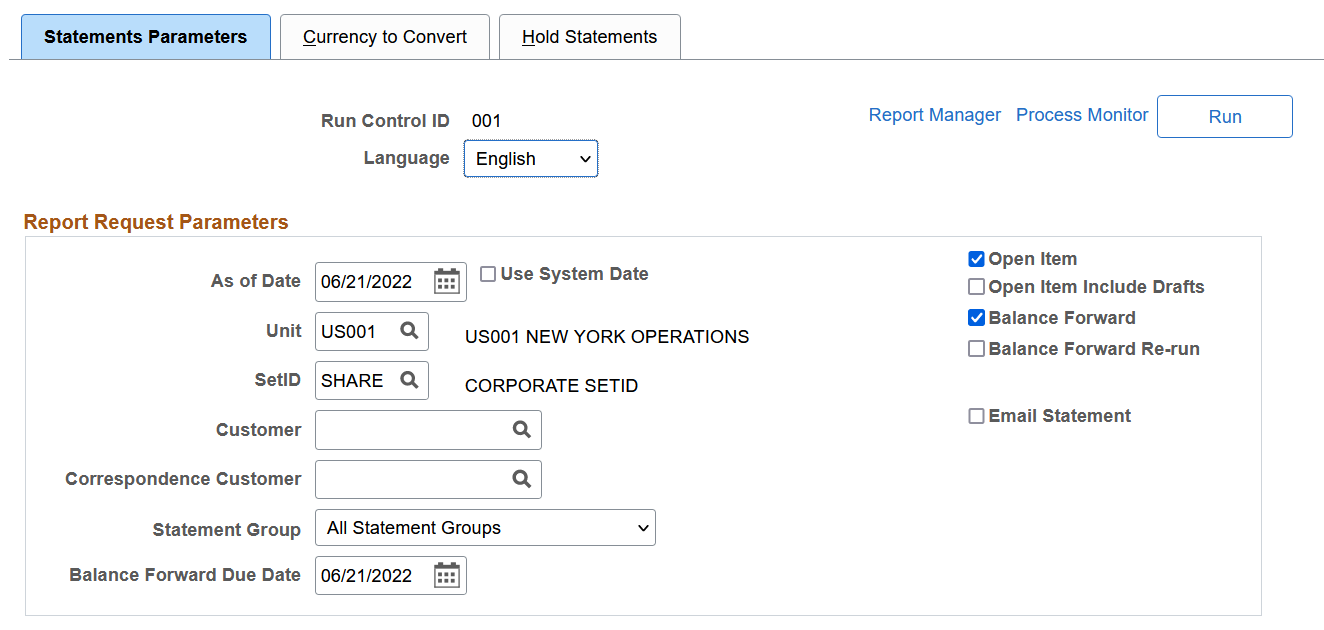
Field or Control |
Description |
|---|---|
Language |
Select the language to use to print the statements if running the STATEMNT multiprocess job. Do not select a language if you run the ARSTMT multiprocess job. |
As of Date and Use System Date |
Enter a date that specifies the last date that the statement includes data. The current date is the default. When you select the Use System Date check box, you cannot change the As of Date, and processing always uses the system date for the as of date. If you use an earlier date in the As of Date field, the process reconstructs customer balances so that statements show open items as of the date that is provided. For example, if statements are run on January 5 and you select an as of date of 1/1/00, the results are the same as if the statements are run on January 1 and the current default date is accepted. For balance forward statements, the as of date also determines the ending date for the current statement period. The current balance forward statement period begins with the statement date from the previous balance forward statement. |
Open Item and Balance Forward |
Deselect one of these check boxes if you do not want to run both statement types in the same statement run. This setting is useful when you select a business unit that has some customers who receive open item statements and others who receive balance forward statements, and you do not want to process all of them at the same time. |
Open Item Include Drafts |
Select to include draft items in an open item statement. |
Balance Forward Re-Run |
Select to rerun a balance forward statement. The system determines which previous balance forward statement to use for the opening balance based on the as of date. It uses the most recent balance forward statement prior to the as of date. When you rerun a statement, use the same as of date that you use when you run the original statement. The process deactivates the original statement and creates a new one. If you rerun a balance forward statement and you ran other, later balance forward statements with a different as of date, you must also rerun those statements to ensure that all balances remain correct from one statement to the next. Note: If the statement type is Bal Fwd, only items that have not appeared on a previous balance forward statement are eligible for exclusion. |
Email Statement |
Select this option to have individual customer statements emailed to all correspondence customers that have the preferred communication method of Email Only or Email and Print, defined on the Contact Information - Maintain Contacts Page. Filenames are automatically provided for the PDF statements using this method: Correspondence Customer SetID + Correspondence Customer ID. For example, SHARE1000.pdf. Note: The email is sent to the correspondence customer’s primary contact. A valid email address must be defined for primary contact on the Contact Information - Maintain Contacts Page. In addition, select the Primary Bill To option for primary contact using the Contact Information – Contact Customers Page. This option only applies to these reports: ARX32000 (Customer Balance Statement), ARX32001 (Balance Forward Statement), and ARX32002 (Customer Balance with Draft). |
(NLD) Print Acceptgiro |
Deselect this check box if you do not want to print statements with an acceptgiro attachment. This field appears only if you enabled acceptgiro processing for the selected business unit on the Bank/Payments page and the check box is selected by default. |
Unit |
Enter a business unit to create statements for all customers with transactions in a specific business unit. If you leave this field blank, a default business unit automatically appears in the field. |
SetID |
Select a SetID or accept the default SetID. If you leave this field blank, a default SetID automatically appears in the field. |
Customer |
Enter only a customer ID to create statements for the specified customer. If you select a customer who is part of a correspondence group, the system addresses the statement to the correspondence customer but includes only the specified customer's information. Note: If you select a single customer, the system generates a statement for that customer even if the customer is on hold. |
Correspondence Customer |
Enter only the customer ID for a correspondence customer to create statements for all customers in the correspondence group. Note: If you add or remove a customer from a correspondence customer group between statement periods, rerun the statements for the correspondence customer by using the same as of date as the previous statement. This setting ensures that the balance forward amount for the next statement run will reflect the correct amount. |
Statement Group |
Enter a statement group to create statements for all groups or only for customers who belong to a selected statement group. Assign customers to a statement group on the Correspondence Options page. |
Balance Forward Due Date |
Enter the due date to print on the statements if you are running balance forward statements. |
Note: Enter the percent wildcard in the Customer fields if you want to include customer IDs that begin or end with the same characters or numbers. For example, entering 100% includes all customer IDs that start with 100, such as 1001 and 1002.
Provide more than one parameter to tailor statements even further. The following table describes the results of combining different parameters. It assumes that a parameter in the left column is combined with one or more parameters to the right of that parameter:
|
Parameter |
SetID |
Business Unit |
Customer ID |
|---|---|---|---|
|
Business Unit |
One statement for each correspondence customer in the business unit. |
NA (not applicable) |
NA |
|
Customer ID |
A single statement for the customer. If the customer is part of a correspondence customer group, the process addresses the statement to the correspondence customer but includes only items that are for the specified customer. |
A single statement for the customer, containing only items in the business unit. If the customer is part of a correspondence customer group, the process addresses the statement to the correspondence customer but includes only items for the specified customer. |
NA |
|
Correspondence Customer |
A single statement for the correspondence customer, containing items for all customers in the correspondence group. |
A single statement for the correspondence customer, containing items in the business unit for all customers in the correspondence group. |
A single statement that is addressed to the correspondence customer, containing only items for the specified customer. |
Use the Currency to Convert page (RUN_AR32001_CUR) to select the type of currency to appear on Open Item statements, and select the effective date.
Navigation:
This example illustrates the fields and controls on the Currency to Convert page. You can find definitions for the fields and controls later on this page.
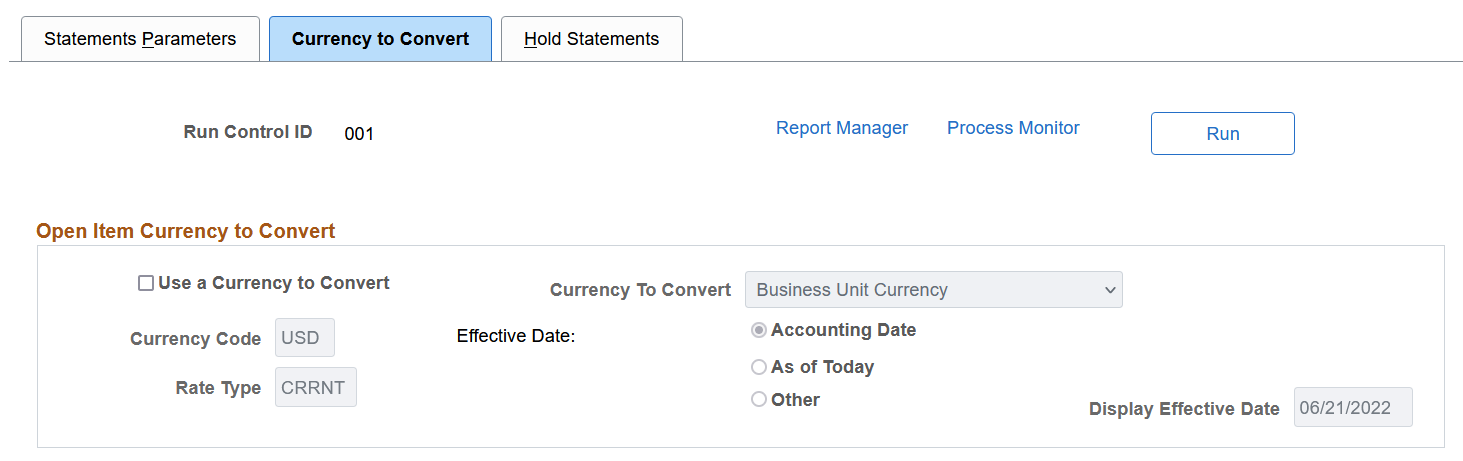
The default values for the fields depend on the values that you enter on the Receivables Options - Currency Display Options page for the business unit. Override the values if you want to use a different display currency on the statements.
Field or Control |
Description |
|---|---|
Use a Currency to Convert |
Select to print statements by using the default display currency that you specify in the Currency to Convert field. |
Currency to Convert |
Select the type of currency for the statements: Business Unit Currency: Select to use the default currency that is defined for the business unit. Customer Default Currency: Select to use the preferred currency that is defined for the customer on the General Info page. Other: Select to use the currency that you enter in the Currency Code field. Then, enter the exchange rate type and specify whether to use today's date, the accounting date, or another date that you specify as the effective date. |
Use the Hold Statements page (RUN_AR32001_CNTR) to exclude invoices from the statement document based on correspondence customers associated with a contract.
Note: This page is only visible if you have installed PeopleSoft Contracts.
Navigation:
This example illustrates the fields and controls on the Hold Statements page. You can find definitions for the fields and controls later on this page.

|
Field or Control |
Description |
|---|---|
|
Contracts BU (Contracts Business Unit) |
Enter the business unit associated with the contract. |
|
Contract Number |
Enter the contract number. When you select the Run button, any invoices associated with the correspondence customer of the contract are excluded from the Statement document. Note: The contract you enter must be an active contract. |
Use the Statement Print page (RUN_AR32000) to print statements.
Navigation:
This example illustrates the fields and controls on the Statement Print page.
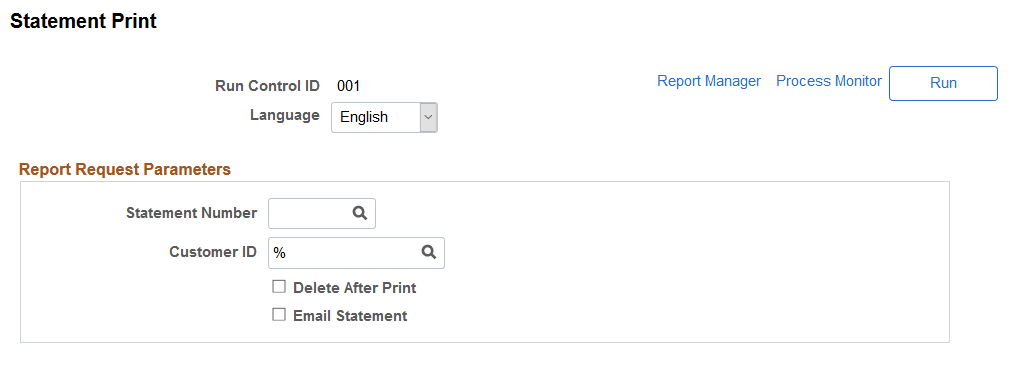
Field or Control |
Description |
|---|---|
Language |
Select the language for the statements. |
Statement Number |
Displays the most recent number for the run control ID that is not printed. Select a different number to print a different request. Note: Each time that you run the Statements multiprocess job (ARSTMT), each AR_STMT# child process generates a statement number and applies it to all statements that the run for that child process generates. For example, the AR_STMT1 child process retrieves data for 37 statements and assigns statement number 64. When you print statement number 64, you get 37 statements. You do not have to run the report 37 times. |
Email Statement |
Select this option to have individual customer statements emailed to all correspondence customers that have the preferred communication method of Email Only or Email and Print, defined on the Contact Information - Maintain Contacts Page. Filenames are automatically provided for the PDF statements using this method: Correspondence Customer SetID + Correspondence Customer ID. For example, SHARE1000.pdf. Note: The email is sent to the correspondence customer’s primary contact. A valid email address must be defined for primary contact on the Contact Information - Maintain Contacts Page. In addition, select the Primary Bill To option for primary contact using the Contact Information – Contact Customers Page. This option only applies to these reports: ARX32000 (Customer Balance Statement), ARX32001 (Balance Forward Statement), and ARX32002 (Customer Balance with Draft). |
On the Process Scheduler Request page, select one of these statement print processes:
|
Process |
Description |
|---|---|
|
Customer Statement Print (ARX32000) Customer Stmt Print w/Agiro (ARX32A00) |
Prints open item statement without draft items. The Open Item statement provides a list of all open items for a customer based on the as of date that is specified when the statement is run. Select Customer Stmt Print w/Agiro only if you want to include the acceptgiro attachment on the statement. |
|
Balance Forward Statement Print (ARX32001) Balance Forward Stmt P w/Agiro (ARX32A01) |
Prints balance forward statements. The Balance Forward statement provides a list of all the items and payments in the current statement period. It also provides a balance forward amount from the previous statement period and the ending balance for the current statement period. Select Balance Forward Stmt P w/Agiro only if you want to include the acceptgiro attachment on the statement. |
|
Draft Customer Statement Print (ARX32002) |
Prints open item statements that include draft items, if Include Drafts is selected on the Statement Parameters page. |
|
PS/AR Statements Print (ARSTPRT) |
Prints both statement types: Open Item statement (ARX32000 and ARX32A00) and Balance Forward statement (ARX32001 and ARX32A01). Note: ARX32001 and ARX32A01 print only if you enabled acceptgiro processing for the business unit. |
Warning! If you print one statement type only, you must print the other statement type before you run the Statements process again.
Use the Review Statements page (CUSTOMER_STMTS) to review all statements for a customer. View the total amount of the statement and the customer's current balance. View the statement type. Also, view the balance forward amount for balance forward statements.
Navigation:
Use the Review Last Statement page (CUST_STMTS_LAST) to view the last statement for a customer. This page displays the same information as the Review Statements page.
Navigation: