Setting Up Service Purchase Processing in Receivables
|
Page Name |
Definition Name |
Usage |
|---|---|---|
|
Receivables Options - General 1 Page |
BUS_UNIT_OPT_AR1 |
Define Pension Administration integration settings. See Setting Up Receivables Business Unit Options for Service Purchase Transactions. See the Receivables Options - General 1 Page for more information. |
|
Receivables Definition - Business Unit Definition Page |
BUS_UNIT_TBL_AR1 |
Link a PeopleSoft Receivables business unit with a PeopleSoft General Ledger business unit and assign a location code to the unit. You can also define the base currency and automatic numbering options for the business unit. See Setting Up the Receivables Business Unit Definition for Service Purchase Transactions. See the Business Unit Definition Page for more information. |
|
Service Default Values Page |
SCM_SVC_DFLTS |
Change default values for Pension Administration customers. See the Service Default Values Page for more information. |
|
Customer Information - General Info Page |
CUST_GENERAL1 |
Add or review customers' names and level information, and assign associated roles. You can also enter one or more addresses for customers and assign descriptions to each location. See Setting Up Customer Information for Pension Customers. See the Customer Information - General Info Page for more information. |
|
General Information - Bill To Options Page |
CUST_BILLTO_OPT |
Enter additional billing and purchasing options for bill-to customers. You can also enter customer payment options and payment terms as well as default write-off tolerances for customer account maintenance in PeopleSoft Receivables. See Setting Up Customer Information for Pension Customers. See the General Information - Bill To Options Page for more information. |
|
Miscellaneous General Info Page |
CUST_GENERAL_MISC |
Enter web addresses, stock symbols, currency codes, rate types, support team codes, and subcustomer codes. See Setting Up Customer Information for Pension Customers. See the Miscellaneous General Info Page for more information. |
|
Origin Page |
ORIGIN_TABLE1 |
Define group origin IDs. See Setting Up an Origin ID for Service Purchase Transactions . See the Origin Page for more information. |
To process service purchase transactions, you must set up the following:
Receivables business unit options for service purchase transactions.
Receivables business unit definition for service purchase transactions.
Pension plan members as customers.
Customer information for pension customers.
Origin ID for the service purchase transaction pending item groups.
Use the Receivables Options - General 1 page (BUS_UNIT_OPT_AR1) to define Pension Administration integration settings.
Navigation:
This example illustrates the fields and controls on the Receivables Options - General 1 page.

This example illustrates the fields and controls on the Receivables Options - General 1 page.
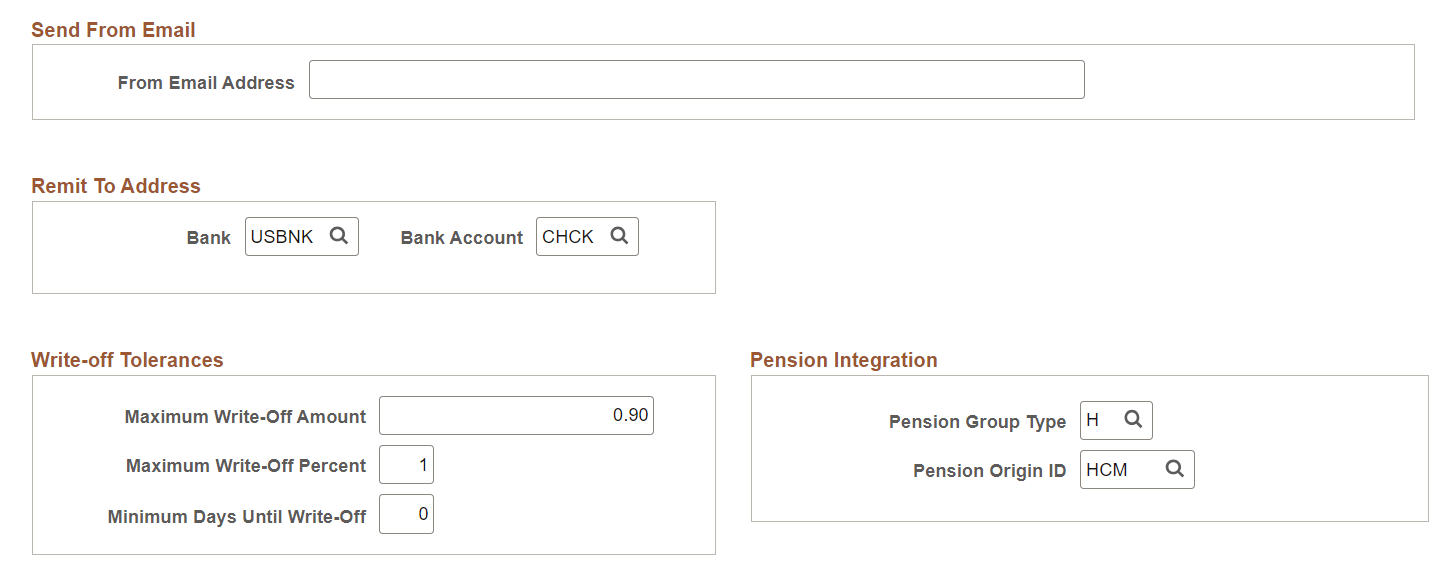
Field or Control |
Description |
|---|---|
|
From Email Address |
Enter an email address to override the default system address when Override Send From Email is selected at Installation Options Receivables page. See Installation Options - Receivables Page. When a dunning letter or statement is associated with a single business unit, this email address is used when no email address is specified at business unit definition level, If no email address is specified here, the default system email address is used as sender email address. When a dunning letter or statement is associated with multiple business units and all business units have the same Receivables Options SetID, the email address specified here is used as the sender email address, If no email address is specified here, the default system email address is used as sender email address. |
Pension Group Type |
Enter any Group Type value acceptable for pending item groups (such as Pension Administration, Billing, entered on-line). |
Pension Origin ID |
Enter a Pension origin ID. Only Origin IDs with the following settings are available for selection:
|
Use the Receivables Definition - Business Unit Definition page (BUS_UNIT_TBL_AR1) to set up Service Purchase invoice autonumbering.
This example illustrates the fields and controls on the Receivables Definition - Business Unit Definition page.

Automatic Numbering
Field or Control |
Description |
|---|---|
Deposit ID |
Enter a deposit ID. |
Group ID | Enter a group ID. |
Receipt Number | Enter a receipt number. |
SP Item ID Prefix, Cancel Prefix, and Refund Prefix |
Enter prefixes for the Service Purchase (SP) invoices created by PeopleSoft Pension Administration. The system uses the following prefixes to identify items when they are displayed in one of the Worksheets:
|
SP Item ID, Cancel ID, and Refund ID | Enter 1 for the initial value. |
When the Service Purchase status is changed to SUB (or Submit) in Pension Administration, the system sends an Integration Broker message to SCM Integrations to create a Customer ID in the financials database using HCM employee data.
This customer represents the service purchase participant and, therefore, is used only for creating the service purchase transactions. This customer should never be used for invoicing purchases.
See the product documentation for PeopleSoft HCM: Global Payroll and PeopleSoft HCM: Pension Administration.
To prevent this customer’s Service Purchase items from being processed by Payment Predictor or the Overdue Charge process, some pension customer fields are populated with default values. Customer default values can be changed on the Service Default Options page. The user can also change the customer setup as required by its business needs in the Customer Information component.
Set up values in the Customer Information component to support Pension Administration transactions. This section identifies the required fields and field values for Pension Administration customers.
Required Values on the General Info Page
Use the Customer Information - General Info page (CUST_GENERAL1) to add or review customers' names and level information and to assign associated roles.
Set up and verify customer information for Pension Administration customers.
Navigation:
See the documentation for the Customer Information - General Info Page.
When the customer has just been created by Pension Administration, the fields are properly populated and the customer is ready for the service purchase transactions. Users can change the customer setup to adjust for business needs, but they must not edit these fields:
Level should always be Regular.
Customer status should be Active.
Bill To Customer check box should always be selected.
The Federal Customer and IPAC check boxes should be deselected.
Important! If these values do not match, pending item groups cannot be created when Pension Administration sends the Integration Broker message requesting creation of items.
Bill To Options for Pension Administration Customers
Use the General Information - Bill To Options page (CUST_BILLTO_OPT) to enter additional billing and purchasing options for bill-to customers.
Navigation:
See the documentation for the General Information - Bill To Options Page.
The Status should always be Active.
Select Payment Method = Select method employee will use to pay the items. These Payment Methods can be selected for Service Purchase transactions:
CHK (check)
DD (Direct Debit)
CC (Credit Card)
In most cases, CHK is used. Payment Method CHK enables the item to be paid in a Payment Worksheet or matched against a credit in a Maintenance Worksheet. The default Payment Method value for a customer representing a Pension employee will be CHK.
If this field is left blank, Receivables will search for a default value in Receivables Option setup. If this value is invalid, an error message will be sent to Pension Administration.
You can change the payment method after the invoice is created in Receivables on the following pages:
Item List page (. Select the Detail 1 tab).
View/Update Item Details – Detail 1 page ().
Subcustomers Not Supported
A customer representing Pension employees should not use subcustomers. The message requesting item creation will return an error if a customer with a subcustomer selected on the Miscellaneous General Information page () was sent to Receivables.
Use the Origin page (ORIGIN_TABLE1) to define group origin IDs.
Navigation:
See the documentation for the Origin Page.
This example illustrates the fields and controls on the Origin page for integration with HCM.
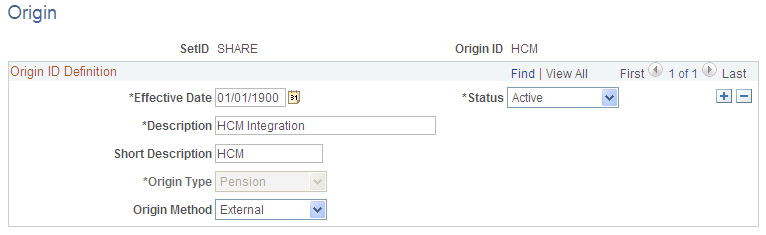
To create an origin ID to be used for integration with Pension Administration, use the following values:
Origin Type = Pension
Origin Method = External