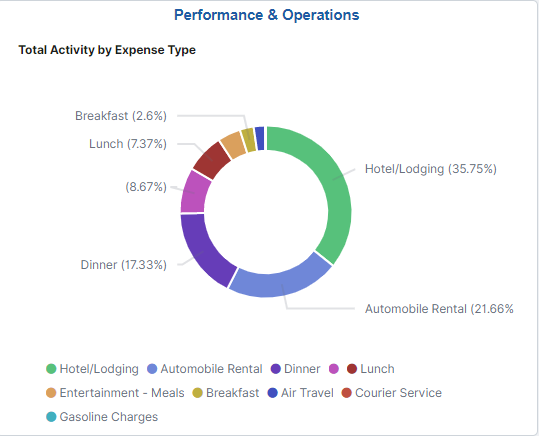Setting up Insights Dashboards for Expenses
PeopleSoft Expenses delivers dashboards to help employees, managers, and approvers analyze employee data using different visualizations.
To set up Dashboards for Expenses:
Use the Installation Options - Expenses Page to determine the reporting currency and rate type for dashboard visualizations.
This setup is required for all PeopleSoft Insights dashboards in Expenses.
These values identify a common currency for comparing expenses in various currencies across business units. If you change the value for reporting currency or rate type on this page, then the search index must be refreshed using the Full Index option for the change to be reflected in the dashboard. Conversion of the amount to reporting currency amount happens using the currency exchange rate with an effective date when the row is added to the index. There is no refresh unless the row is refreshed again in the index.
Use the Authorize Expense Users (Search) Page to provide access to employees who create expense transactions for themselves and on behalf of other employees.
Use the Deploy Search Definition page to deploy the search definition (PeopleTools, Search Framework, Administration, Deploy/Delete Object).
PeopleSoft Expenses search definitions are:
EP_EX_SRCH_RISK_EXCP_KIB
EP_EX_SRCH_EMP_EXCP_KIB
EP_EX_SRCH_PERF_OPR_KIB
See also Search Definitions and Privileges for a list of product search definitions.
Use the Schedule Search Index page to run the Build Index process (PeopleTools, Search Framework, Administration, Schedule Search Index).
The first time you run this process for a search index, you should always select Full Index as the Indexing type. You can run incremental indexes after that.
Note: If an expense report is deleted then a full index is needed for the dashboard to reflect the deletion.
Use the Deploy Insights Dashboards page to deploy the dashboard and the tile (PeopleTools, Search Framework, Administration, Deploy Insights Dashboards).
When you deploy a dashboard, you are copying the dashboard from the PeopleSoft database to your instance of PeopleSoft Insights. The deployed dashboard is then available on the Saved Objects page in the Management section on the Insights home page. Use the Deploy Insights Dashboards page to deploy or update a dashboard. For more information about Deploying a Dashboard, see PeopleTools: Search Technology, Working with Insights Dashboards for PeopleSoft Application Data, Deploying a Dashboard.
Use the Personalize Homepage Page to add the tile to a homepage.
Use the User Roles page to add the privileges to users (PeopleTools, Security, User Profiles, User Profiles).
The PeopleSoft Expenses privileges are:
Insights EX Edit Privilege
Insights EX View Privilege
See also Search Definitions and Privileges for a list of all product privileges for PeopleSoft Insights dashboards.
When adding Insights dashboard tiles to a Expenses homepage, access the Travel and Expenses folder. PeopleSoft Expenses provides these tiles:
Travel Policy Violations, see Travel Policy Violations Dashboard.
My Proxy Expense Activity, see My Proxy Expense Activity Dashboard.
Performance & Operations, see Performance & Operations Dashboard.
For additional information about how to add a tile to a PeopleSoft Fluid Home page, see Adding Homepages and Tiles and PeopleTools: Application User’s Guide, “Working With PeopleSoft Fluid User Interface”, Working with Fluid Homepages and Dashboards, Managing Tiles on Fluid Homepages and Dashboards.
This example illustrates the Travel Policy Violations Tile.
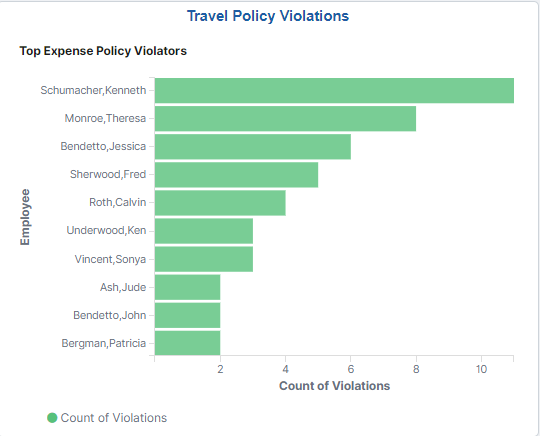
Violation counts are based on Exception and Risk setup, such as those displayed on the Approve Expense Report - View Exception Comments and Risks Page.
This example illustrates the My Proxy Expense Activity Tile.

This example illustrates the Performance & Operations Tile.