Understanding the Grants WorkCenter and Dashboard
The Grants WorkCenter is a central navigational component that is designed for the end user. The goal of the WorkCenter is to help an end user become more efficient by accessing frequently used pages and pagelets, and providing a central area for users to access key components within Financial and Supply Chain applications. They enable you to access various pages and keep multiple windows open while performing your daily tasks.
The Grants WorkCenter supports you throughout the lifecycle of a contract and enables you to access to key transactional data, notifications, exceptions, reports, and queries related to grants. In addition, the Grants WorkCenter enables you to access data from Contracts, Billing, and Receivables.
The Grants WorkCenter is delivered with sample data. It is the responsibility of the system administrator from your organization to design and create links so that users can view and access specific links, pages, and pagelets.
For information about setting up PeopleTools options for the WorkCenter, see PeopleTools: Global Technology.
This example illustrates how the Grants WorkCenter can be set up:
This example illustrates the fields and controls on the Grants WorkCenter . You can find definitions for the fields and controls later on this page.

The left side of the page provides two tabs at the top and multiple links to access user-specific information.
The right side of the page has been configured as a Dashboard and displays specific pagelets that provide the user with specific information as soon as they access the WorkCenter.
For more information about the links that appear on the Main tab, My Work section, see Understanding the Grants WorkCenter – My Work Pagelet
For more information about the links that appear on the Main tab, Links section, see Understanding Grants WorkCenter - Links Pagelet
For more information about the links that appear on the Reports/Queries tab, Queries section, see Understanding the Grants WorkCenter - Queries Pagelet
For more information about the links that appear on the Reports/Queries tab, Reports/Processes section, see Understanding the Grants WorkCenter - Reports and Processes Pagelet
This page shot provides an example of how the Grants WorkCenter – My Work section can be set up:
This example illustrates the fields and controls on the Grants WorkCenter – My Work. You can find definitions for the fields and controls later on this page.
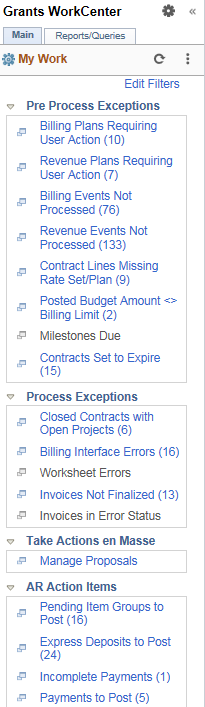
In this example, the My Work section is divided into these groupings:
Pre Process Exceptions
Process Exceptions
Take Actions en Masse
AR Action Items
AR Exceptions
For detailed information on these exceptions, see: Using the Contracts WorkCenter, Using the PeopleSoft Classic Billing WorkCenter - Dashboard, Understanding the PeopleSoft Classic Receivables WorkCenter and Understanding the PeopleSoft Fluid Receivables WorkCenter
Pre Process Exceptions
Pre-process exceptions display data about all active contracts. You can select required rows and perform necessary actions on the rows. This following section discusses each exception in detail.
The Pre Process Exceptions group contains these links:
Billing Plans Requiring User Action
Revenue Plans Requiring User Action
Billing Events Not Processed
Revenue Events Not Processed
Contract Lines Missing Rate Set/Plan
Posted Budged Amount <> Billing Limit
Milestones Due
Contracts Set to Expire
The Milestones Due link displays all overdue Award milestones as well as active milestones with approaching deadlines. You can configure the number of days before a deadline you want to display.
Milestones Due page
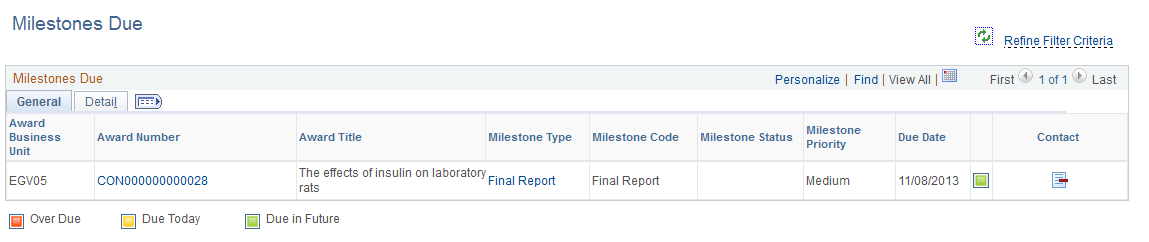
The Contracts Set to Expire link displays all expired contracts as well as active contracts approaching expiration. You can configure the number of days before expiration you want to display.
Contracts Set to Expire page
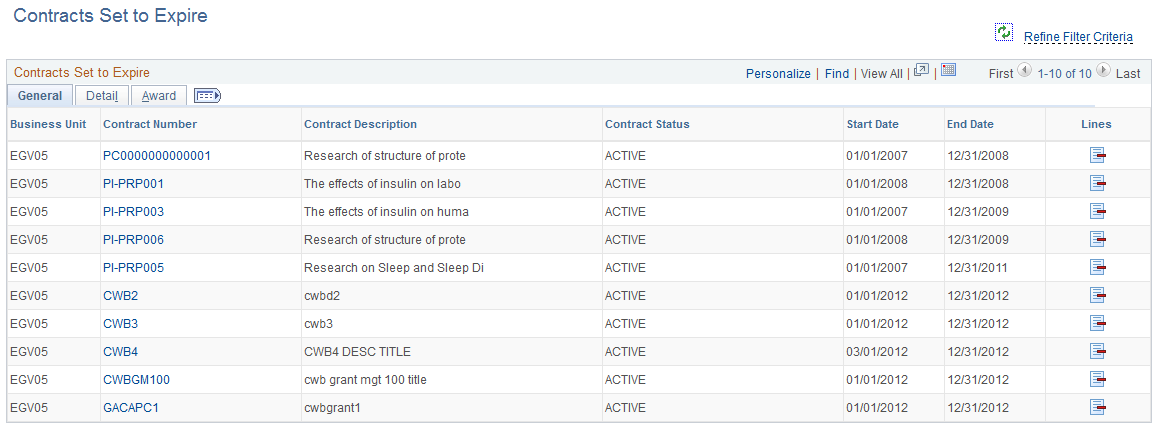
Process Exceptions
The Process Exceptions group displays closed contracts that have open projects associated with them, invoices not finalized and with errors, and billing interface and worksheet errors.
The Process Exceptions group contains these links:
Closed Contracts with Open Projects
Billing Interface Errors
Worksheet Errors
Invoices Not Finalized
Invoices in Error Status
Take Actions en Masse
The Take Actions en Masse group allows users to process changes in the Grants Application en masse, as a single action. Manage Proposals link is part of this group.
Term |
Definition |
|---|---|
Manage Proposals |
Enables users to process changes for multiple proposals as a single action. This includes submitting a proposal, generating a pre-award project and generating an award. In addition, users can easily create new proposals by copying existing proposals. User can also create new versions of a proposal and update budget details. Users can generate up to five awards or pre-award projects in a single action. |
This example illustrates the fields and controls on the Manage Proposals page.
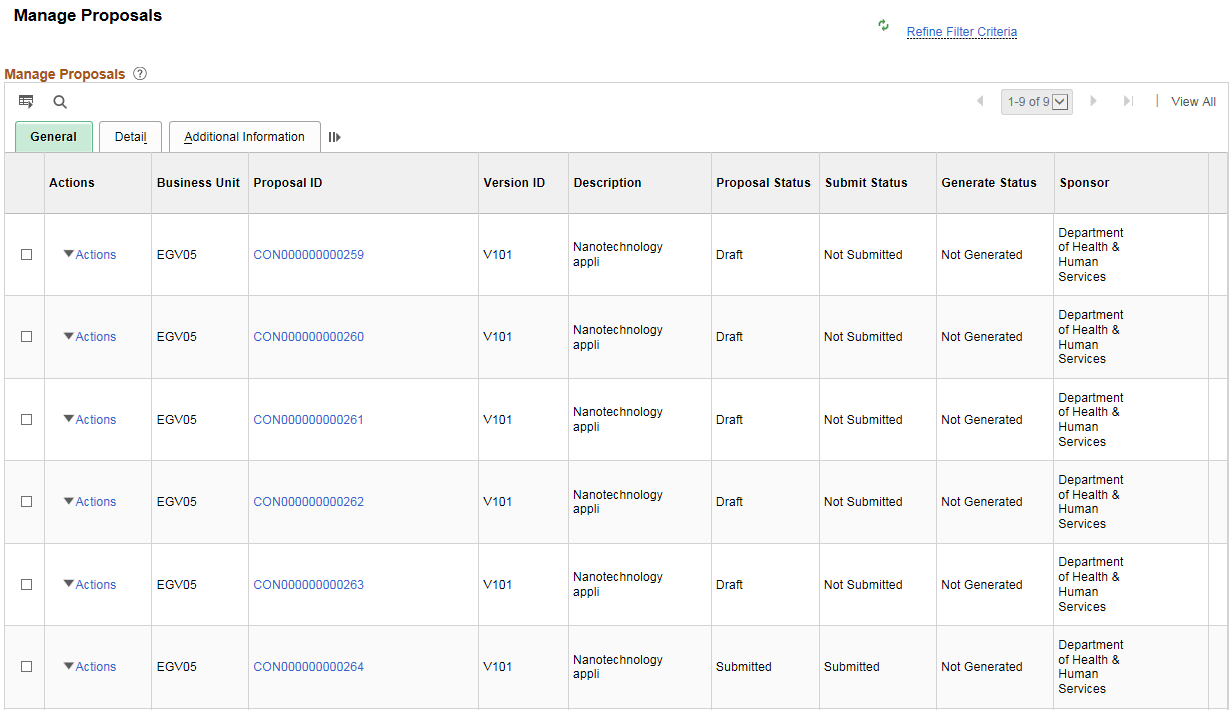
AR Action Items
The AR Action Items group contains these links:
Pending Item Groups to Post
Express Deposits to Post
Incomplete Payments
Payments to Post
Maintenance Worksheets to Post
AR Exceptions
The AR Exceptions group contains these links:
Deposit Balancing Errors
Direct Journal Accounting Entry Errors
Direct Journal Budget Exceptions
Posting Errors
This page shot provides an example of how the Grants WorkCenter – Links section can be set up:
Grants WorkCenter - Links

The Links pagelet provides access to internal links and external links.
To set up the WorkCenter Links pagelet as a system administrator, seeConfigure Pagelets - Links Page.
To use and personalize the WorkCenter Links pagelet as an end user, see Working With and Personalizing the Classic Links Pagelet As an End User.
This page shot provides an example of how the Grants WorkCenter – Queries section can be set up:
Grants WorkCenter - Queries

The Queries pagelet provides access to public queries, private queries, and Pivot Grids.
To set up the WorkCenter Queries pagelet as a system administrator, see Configure Pagelets – Queries Page.
To use and personalize the WorkCenter Queries pagelet as an end user, see Working With and Personalizing the Classic Queries Pagelet As an End User.
This page shot provides an example of how the Grants WorkCenter – Reports and Processes section can be set up:
Grants WorkCenter - Reports and Processes
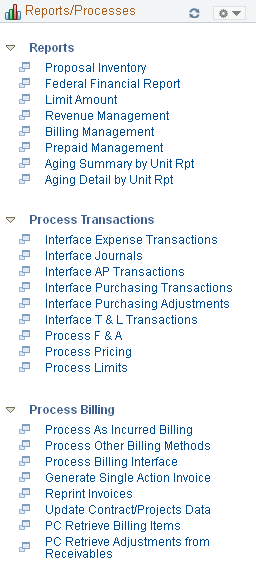
The Reports/Processes pagelet provides access to system defined reports and processes for which you have access.
To set up the WorkCenter Reports/Processes pagelet as a system administrator, see Configure Pagelets – Reports/Processes Page.
To use and personalize the WorkCenter Queries pagelet as an end user, see Working With and Personalizing the Classic Reports and Processes Pagelet As an End User.