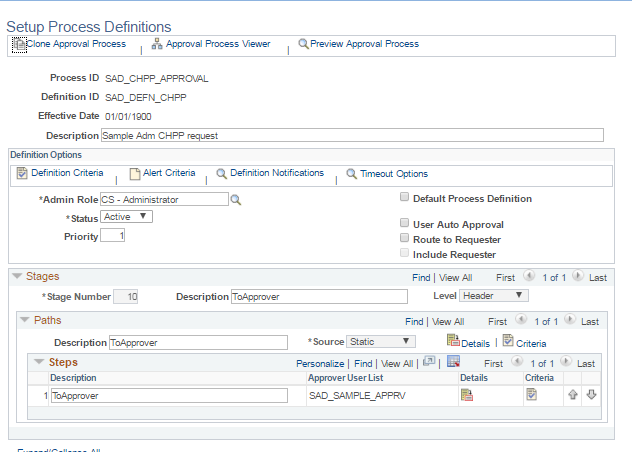Configuring Self Service Display for Applicants
This topic discusses how to configure the Self Service display for applicants.
For the classic user interface, the application status can be displayed on the Application Status self-service page, the Admissions section of the Student Center and Student Services Center pages. The checklist due date and checklist contact can be displayed on the Application Status page.
For the Fluid user interface, you can customize the Self Service display around specific applicant groups for these elements: Institution, Academic Career, and Admit Term information.
|
Page Name |
Definition Name |
Navigation |
Usage |
|---|---|---|---|
|
Applicant Status Options |
SAD_APPL_STATUS |
|
Configure display options for application status and checklist item for the classic user interface. |
|
Define Attributes |
SAD_FLSS_DEF_ATT |
|
Define attributes for an applicant group for the Fluid user interface. |
|
Display Options |
SAD_FLSS_DISPLAY |
|
Configure display options for applications, decisions, or program actions. |
|
Additional Options |
SAD_FLSS_ACCDECC |
|
Configure display options for contact details, accept or decline offers, or wait-list actions. |
|
Self Service Requests |
SAD_FLSS_REQUEST |
|
Configure display options for requests for deferrals, withdrawals, or change of program or plan. |
Access the Applicant Status Options page ().
Use Applicant Status Options page to configure display options for applicants using Self Service classic interface.
Field or Control |
Description |
|---|---|
Show Application Status |
Select to display the application status on the Application Status, Student Center and Student Services Center pages. The application statuses are complete, incomplete and admitted. Note: The status of the application is based on the Complete check box of the Application Data page (Student Admissions, Application Maintenance, Maintain Applications, Application Data). If the Show Application Status check box is selected and if you select the Complete check box for an application, then the system displays the application status as completed. If the Show Application Status check box is selected and the Complete check box for an application is deselected, then the system displays the application status as incomplete. The Complete check box (ADM_APPL_DATA.ADM_APPL_COMPLETE) setting can be updated manually or by using the delivered Population Update process for ADM_APPL_DATA. |
Show Checklist Item Due Date |
Select to display the due date and the Outstanding Items in the Application section of the Application Status page. |
Show Checklist Item Contact |
Select to display the checklist contact and the Outstanding Items in the Application section of the Application Status page. |
Examples
Suppose you have selected all the check boxes for PSUNV (PeopleSoft University) and Graduate on the Applicant Status Options page and the Complete check box has not been selected for a PSUNV- Fine Arts Graduate application. In such a case, the Admissions section in the Student Center displays the incomplete status for the application:
This is an example of Admissions section displaying the application status.

The applicant clicks the View Status link for Fine Arts Graduate application to navigate to the Application Status page. The system displays the Show outstanding items for this application button on the Application Status page. When the applicant clicks this button, she or he can view the outstanding checklist items with the due dates and contact names.
This is an example of Applicant Status page displaying the Due Date and Contact columns.
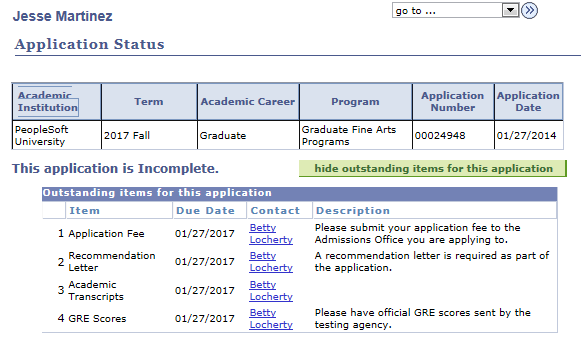
If you did not select the Show Application Status check box and the Complete check box for the PSUNV- Fine Arts Graduate application, the Admissions section in the Student Center page does not display any status for the application.
This is an example of Admissions section not displaying the application status.
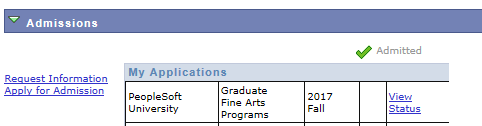
If you did not select the Show Checklist Item Due Date and Show Checklist Item Contact check boxes, the Outstanding Items for this Application section does not display the Due Date and Contact columns.
This is an example of Applicant Status page not displaying the Due Date and Contact columns.
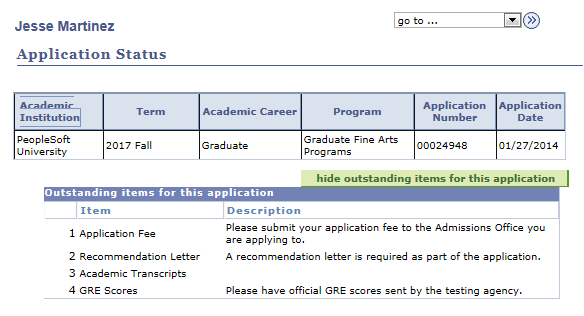
Access the Define Attributes page ().
This example illustrates the fields and controls on the Define Attributes page. You can find definitions for the fields and controls later on this page.
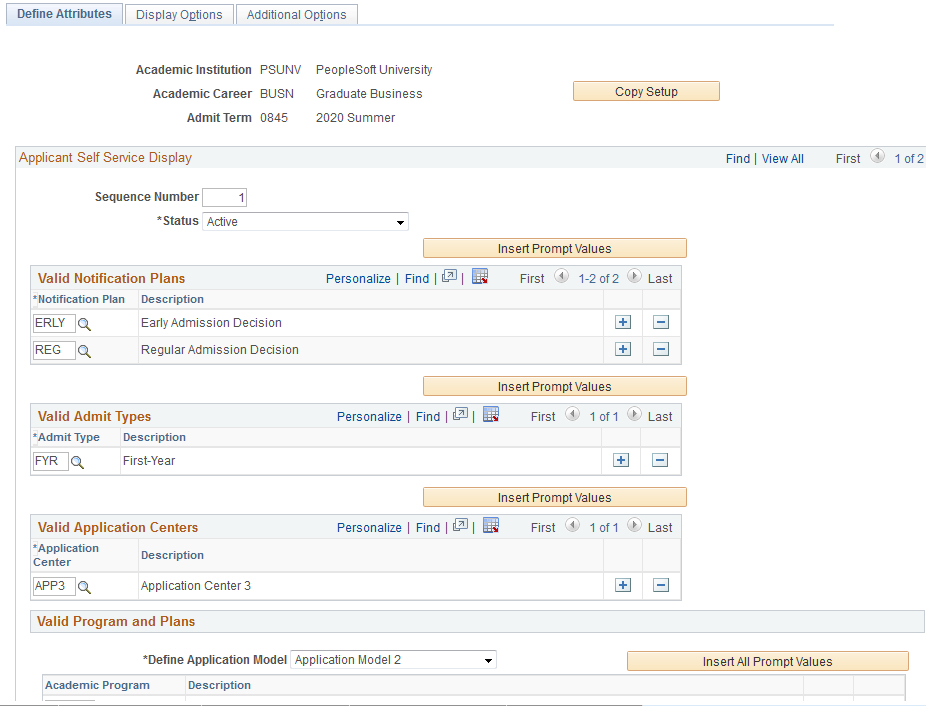
Use the Define Attributes page to configure a set of attributes for an applicant cohort. The attributes you define are used to determine which options on the Display Options and Additional Options pages apply to an applicant cohort.
You can define one sequence to apply to all applicants or you can define multiple sequences under Institution, Academic Career and Admit Term to handle various applicant groups where you want to vary the display and timing of display to those groups.
Field or Control |
Description |
|---|---|
Copy Setup |
Click to copy this setup to another term under the same institution and career. |
Status |
Select the status for each row: active or inactive. |
Valid Notification Plans
Select the type of notification plan. Click the Insert Prompt Values button to insert all valid notification plans.
Valid Admit Types
Select admit types which are valid under the institution or career.
Valid Application Centres
Select an application center that is valid under a career. Other non-career specific application centers may be added as well.
Valid Program and Plans
Select an academic program that is valid under a career, and an academic plan that is valid under the associated career or program.
Field or Control |
Description |
|---|---|
Define Application Model |
This field allows you to restrict setup only to the program level, or to allow for a more granular setup to the plan and sub-plan level. |
Access the Display Options page ().
This example illustrates the fields and controls on the Display Options page. You can find definitions for the fields and controls later on this page.
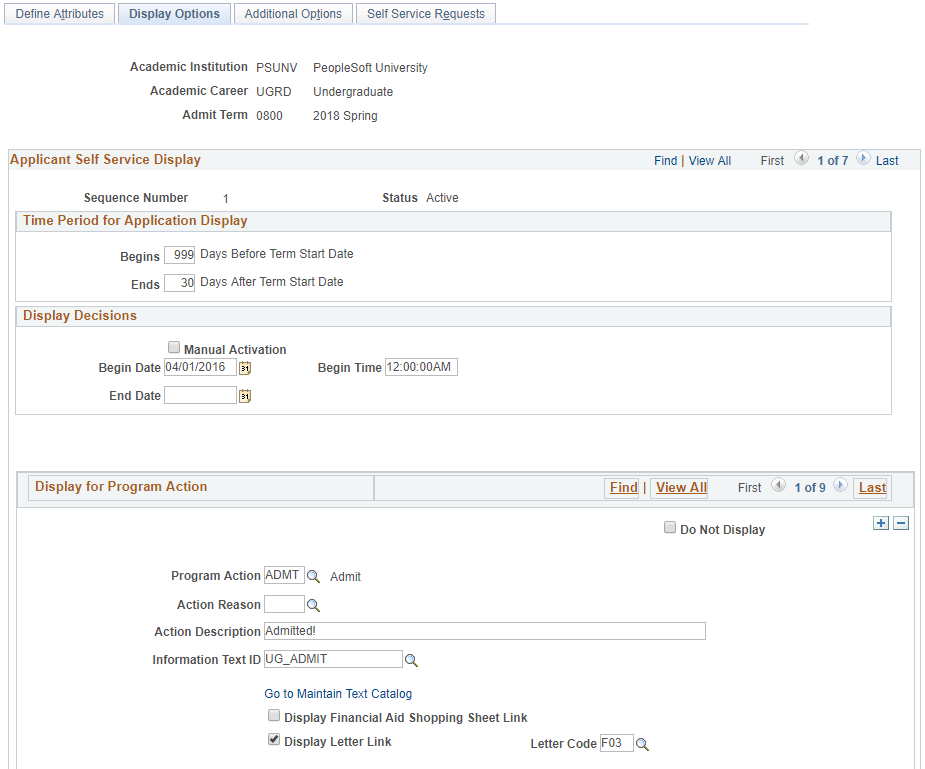
Use the Display Options page to configure display options for the following items in Application Self Service in Fluid user interface:
applications
decisions
program actions
Note: Self Service setup uses the Text Catalog to provide information to the applicants. Campus Solutions delivers a Text Catalog Owner ID of SAD, and a Sub ID of SSFL. In order to return values in the setup component, make sure you create your text IDs under this hierarchy.
Time Period for Application Display
Use this group box to define the length of time the application remains active in Self Service Fluid user interface. Start and end dates are calculated from the Term Start and End dates in the valid Term session table for the respective Institution and Career.
Field or Control |
Description |
|---|---|
BEGINS |
If you do not set a value, applicants that meet the set of attributes you define are not able to access their application in Self Service. |
ENDS |
If you do not set a value, the application is always available in Self Service, that is, it does not expire. |
Display Decisions
Use this group box to define when decisions become available to applicants in Self Service for the cohort defined for this sequence.
Field or Control |
Description |
|---|---|
Manual Activation |
Select this check box to indicate that a user manually activates whether
decisions appear in Self Service using the Activate check box.
|
Activate |
This field is enabled only if you select Manual Activation. If Activate is selected, the decisions are immediately available to applicants in Self Service. |
Begin Date |
Specify the date when you would like the decisions to be made available in Self Service. |
Begin Time |
This field becomes available when you populate Begin Date. Specify an exact time on the Begin Date to display the decisions. |
End Date |
Set the date when the decisions stop displaying. |
Delay Days |
Use this option if you want decisions to appear for a set number of days from the decision row effective date. For example, if a program action of ADMT is dated 04/01/2016, and you specify 7 delay days, then the decision becomes available in Self Service on 04/08/2016. This field is enabled only if Begin Date is blank. |
Display for Program Action
Use this group box to define which program action and action reason combinations appear in Applicant Self Service in Fluid user interface. The system obtains the program action and its corresponding reason from the current effective-dated row for the applicant or application. That program action and action reason combination is evaluated against the setup to determine whether that program action is set up for display. If the combination does not match the defined program action values, the system selects the next most current effective row from the application stack, then applies the same evaluation logic to determine what to display in Applicant Self Service.
You can specify what appears for each Program Action and Action Reason row. Some fields may or may not appear depending on the program action you select.
Decisions may be any one of the following Program Action values:
-
ADMIT (Admit)
-
COND (Conditional Admit)
-
WAIT (Waitlist)
-
WAOF (Waitlist Offer)
-
DENY
Field or Control |
Description |
|---|---|
Do Not Display |
Select this check box to prohibit the display of that program action in Self Service without needing to delete the row from the setup. |
Program Action |
Select values populated from the Admission Action Table. |
Action Reason |
Select values that are valid for the selected Program Action. |
Action Description |
Set a user-defined alternative text to use instead of the program action description. This appears for all program action values excluding Application (AAPL). The text you define here appears to the applicant as the status. |
Information Text ID |
Select a Text Catalog message to display as the content on the Status Information page which renders from the information icon. |
Complete Action Description |
User-defined alternative text to use instead of the program action description. Content specified here is displayed to the applicant as the Status. This field is available when the Program Action is APPL. This description will display when the application is marked complete. |
Complete Text ID |
Select a Text Catalog message to display as the content on the Status Information page which renders from the information icon in Self Service. |
Incomplete Action Description |
User-defined alternative text to use instead of the program action description. Content specified here is displayed to the applicant as the Status. This field is available when the Program Action is APPL. This description is displayed when the application has not been marked as complete. |
Incomplete Text ID |
Select a Text Catalog message to display as the content on the Status Information page which renders from the information icon in Self Service. |
Go to Maintain Text Catalog |
Select to open a new window that displays the Maintain Text Catalog component. |
Display Financial Aid Shopping Sheet Link |
Select to display the View Financial Aid Shopping
Sheet link on the student’s Application Status page on the Fluid user
interface.
To ensure the Shopping Sheet link appears, additional setup is required within Financial Aid. See Setting Up and Accessing a College Financing Plan. |
Display Letter Link |
Select this check box to display the View Decision Letter link to the applicant in Applicant Self Service. This is available when the program action is:
|
Letter Code |
Select the Letter Code that is typically assigned to the applicant cohort defined for the associated program action. This is available when the program action is:
|
Access the Additional Options page ().
This example illustrates the fields and controls on the Additional Options page. You can find definitions for the fields and controls later on this page.
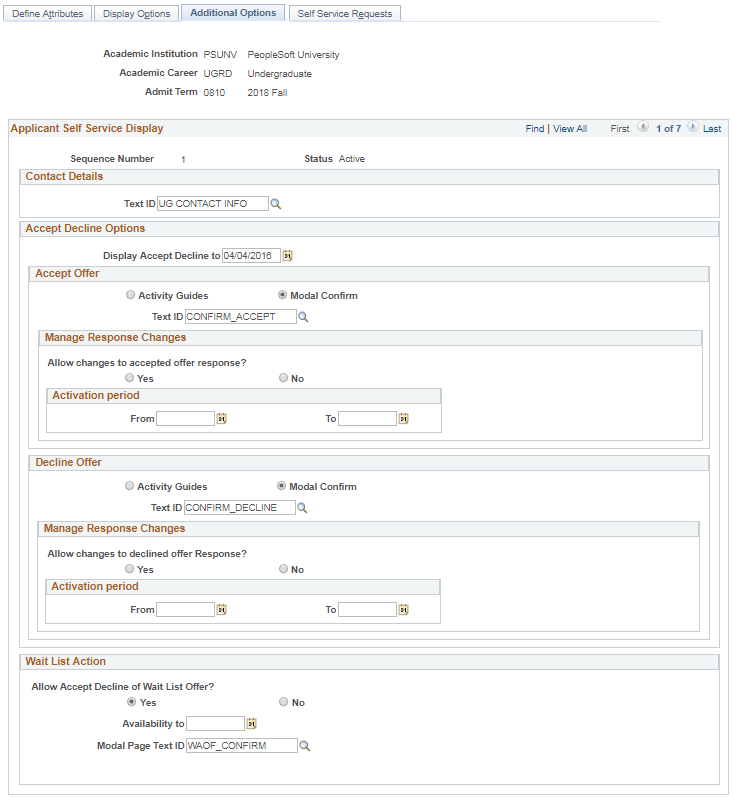
Use the Additional Options page to configure display options for contact details, accept or decline offers, and wait-list actions for Applicant Self Service. The options you define on this page appear only for applicants that meet the criteria you define on the Define Attributes page. See Defining Applicant Attributes for Applicant Self Service.
Contact Details
Select a Text ID from the Text Catalog to provide Content to the Contact Information page which renders from the Contact Us link in Self Service.
Accept Decline Options
Field or Control |
Description |
|---|---|
Display Accept Decline to |
While the applicant does not act on an Offer of Admission, use this field to specify the date by which the Accept and Decline buttons continue to appear on the Application Status page. If the date you set is greater than the current date, the Accept and Decline buttons are displayed until the date you specified is reached. Once the date you set is reached, the buttons do not appear on the Application Status page. If you do not set a value for this field, the buttons are always displayed. |
Accept Offer / Decline Offer
Use this group box to define whether a Modal Confirm or Activity Guide is used when an applicant clicks the Accept or Decline button on the Application Status page. Depending on what you select, either the Modal Confirm or Activity Guide label and fields are displayed.
If you use an Activity Guide, you can select which Activity Guide to launch. PeopleSoft Campus Solutions delivers activity guides for Accept (SAD_ACCPOC) and Decline (SAD_DECPOC) options. These are intended as proofs of concept to demonstrate how each activity can be configured. Oracle recommends that you clone and configure guides for your own content and business process requirements.
In the delivered example, the Accept Offer activity guide leads the applicant through the acceptance steps of understanding the terms of the offer of admission and confirmation. Upon exiting the activity guide, the applicant is returned to the Application Status page. At this point, a Pay Admissions Deposit button may display if a deposit is due. Selecting the button launches the Student Financials Make A Payment activity guide. The applicant is returned to the Applicant Home page after completing the payment process.
Note: An applicant is able to view and use the Pay Admissions Deposit button while using the modal confirm method.
If an applicant declines an offer, the activity guide leads the applicant through a confirmation and survey, similar to existing Self-Service functionality in the classic user interface. Responses are populated on the Application Student Response page in Application Maintenance. Upon submitting the survey, the applicant is returned to the Application Status page.
For more information, see:
Manage Response Changes
Use this group box to allow applicants to change their response to the admission offer.
Field or Control |
Description |
|---|---|
Allow changes to accepted offer Response |
Select Yes to allow applicants who accepted the admission offer to change their response. By default, No is selected. |
Allow changes to declined offer Response |
Select Yes to allow applicants who declined the admission offer to change their response. By default, No is selected. |
Activation Period |
Use this field to specify the date by which students are able to change their response. If you do not set a date, the ability to change a response is always available . |
Wait List Action
Use this group box to determine whether to allow applicants to accept or decline an offer to be on the wait list. When an applicant:
accepts a wait-list offer, the program action WAIT (waitlist) is inserted in the applicant’s application program action stack.
declines a wait-list offer, the program action WAPP (applicant withdrawal) is inserted in the applicant’s application program action stack.
Field or Control |
Description |
|---|---|
Allow Accept Decline of Wait List Offer |
Select whether to allow applicants to accept or decline an offer to be on the wait list. |
Availability to |
While the applicant does not act on a Wait List Offer, use this field to specify the date by which the Accept and Decline buttons continue to appear on the Application Status page. If the date you set is greater than the current date, the Accept and Decline buttons are displayed until the date you specified is reached. Once the date you set is reached, the buttons do not appear on the Application Status page. If you do not set a value for this field, the buttons are always displayed. |
Access the Self Service Requests page ().
This example illustrates the fields and controls on the Self Service Requests page 1 of 2. You can find definitions for the fields and controls later on this page.
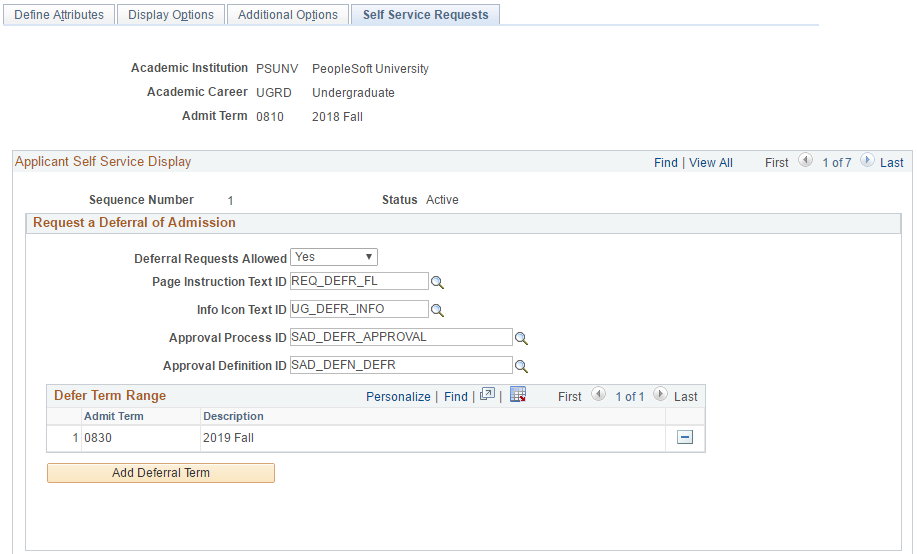
This example illustrates the fields and controls on the Self Service Requests page 2 of 2. You can find definitions for the fields and controls later on this page.
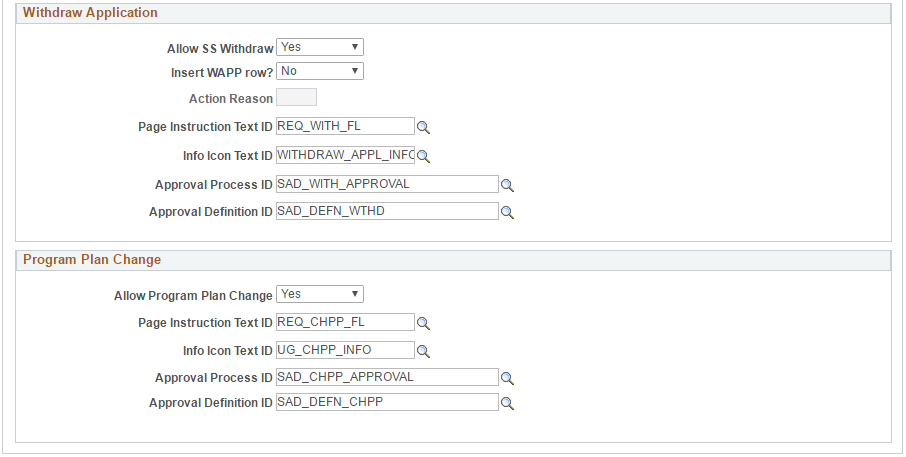
Use the Self Service Requests page to configure display options for the following requests in Applicant Self Service Fluid user interface: deferral, withdrawing an application, and changes to program or plan. The options you define on this page appear only for applicants that meet the criteria you define on the Define Attributes page. See Defining Applicant Attributes for Applicant Self Service
Campus Solutions uses Approval Framework to facilitate the approval process for requests. To implement and use Approval Framework for Applicant Self Service, see Configuring Approval Framework for Applicant Self Service.
See also the product documentation for PeopleSoft Approval Framework.
Request a Deferral of Admission
Field or Control |
Description |
|---|---|
Deferral Requests Allowed |
Select whether to allow students to defer an admission. |
Page Instruction Text ID |
Select a text catalog entry that contains the information you want to display on the Fluid Self Service page. |
Info Icon Text ID |
Select a text catalog entry that contains the instructions that you want to display. This message appears when users click the information icon on the Requests page. |
Approval Process ID |
Select the process ID that you created for the deferral process. |
Approval Definition ID |
Select a definition ID that is configured for use with the Approval Process ID you selected. |
Defer Term Range |
Identify the valid terms to which an applicant can request a deferral. The values you add to this table appear on the Request a Deferral page in Self Service. |
Withdraw Application
Field or Control |
Description |
|---|---|
Allow SS Withdraw (Allow Self Service Withdraw) |
Select whether to allow students to withdraw an application. |
Insert WAPP Row (Insert Application Withdrawal Row) |
Use this field to indicate whether the request to withdraw is automatically approved. Select:
|
Action Reason |
Select the value that is valid for the action. |
Page Instruction Text ID |
Select a text catalog entry that provides information to the applicant regarding the request for withdrawal. This information appears on the Fluid Self Service page. |
Info Icon Text ID |
Select a text catalog entry that contains the instructions that you want to display. This message appears when users click the information icon on the Requests page. |
Approval Process ID |
Select the process ID that you created for the withdrawal process. This field is available when Insert WAPP Row is set to No. |
Approval Definition ID |
Select a definition ID that is configured for use with the Approval Process ID you selected. This field is available when Insert WAPP Row is set to No. |
Program Plan Change
Field or Control |
Description |
|---|---|
Allow Program Plan Change |
Select whether to allow students to change their program or plan. |
Page Instruction Text ID |
Select a text catalog entry that provides information to the applicant regarding the request for change. This information appears on the Fluid Self Service page. |
Info Icon Text ID |
Select a text catalog entry that contains the information you want to display. This message appears when users click the information icon on the Requests page. |
Approval Process ID |
Select the process ID that you created for the program plan change process. |
Approval Definition ID |
Select a definition ID that is configured for use with the Approval Process ID you selected. |
Campus Solutions utilizes Approval Framework to simplify the process of setting up the approval workflow for requests submitted through the Applicant Self Service Fluid user interface. With this, Campus Solutions provides the following setup (approval definition and transaction configuration) for each type of request. Your institution may use the delivered setup or create your own process ID using the same objects. If you choose to create your own process ID, you must create it under the Owner ID of Recruiting and Admissions. This is so you can assign the process ID you created to the Approval Process ID field.
Registering Information with Approval Framework
Use the Register Transactions page to register an approval transaction with Approval Framework. This is the page you use to create a process ID. For information about using the Register Transactions page, see PeopleSoft Approval Framework, Defining the Approval Transaction Registry.
Campus Solutions provides the following transaction setup for each request that applicants can submit through Self Service in Fluid user interface.
This example illustrates the fields and controls on the Register Transactions page for Deferrals Requests in Self Service Fluid User Interface.
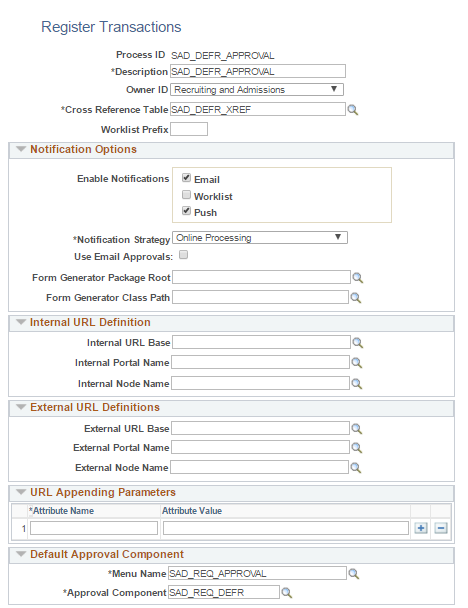
This example illustrates the fields and controls on the Register Transactions page for Withdrawal Requests in Self Service Fluid User Interface.
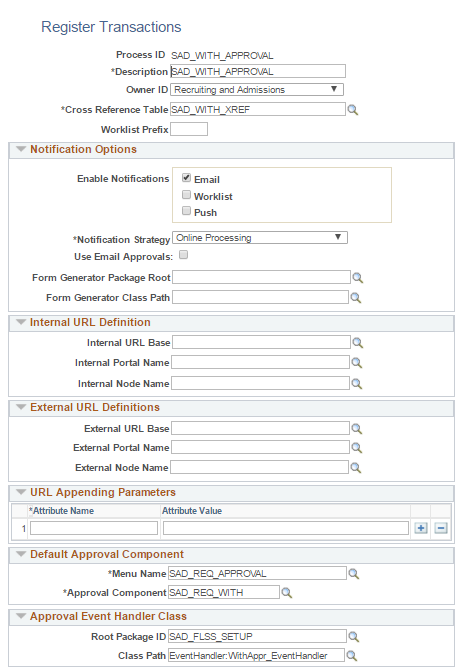
This example illustrates the fields and controls on the Register Transactions page for Change in Program Plan Requests in Self Service Fluid User Interface.
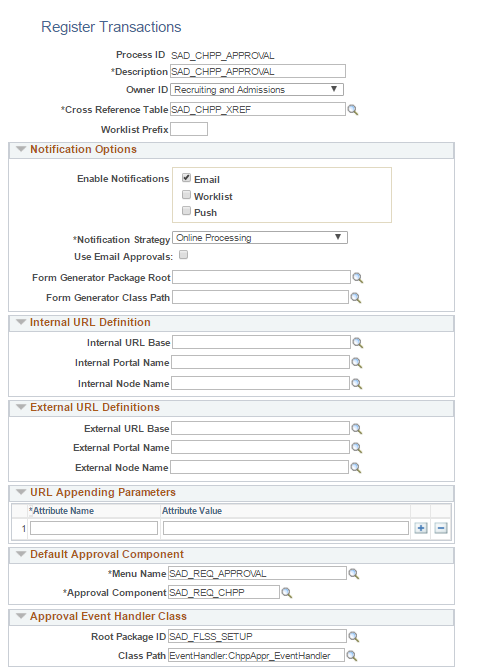
Configuring Approval Transactions
Campus Solutions provides sample process IDs. For each process ID, a Configure Transactions page is set up. The Configure Transactions page is where you select and define elements that determine what triggers a notification, who receives the notification, and the content of the notification. Notifications are mapped to work with the approval transaction registry. For information about configuring approval transaction, see PeopleSoft Approval Framework, Defining the Approval Transaction Registry.
This example illustrates the fields and controls on the Configure Transactions page for Deferral Requests in Self Service Fluid User Interface.
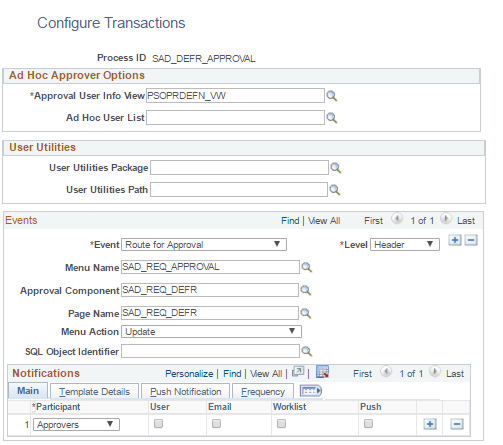
This example illustrates the fields and controls on the Configure Transactions page for Withdrawal Requests in Self Service Fluid User Interface.
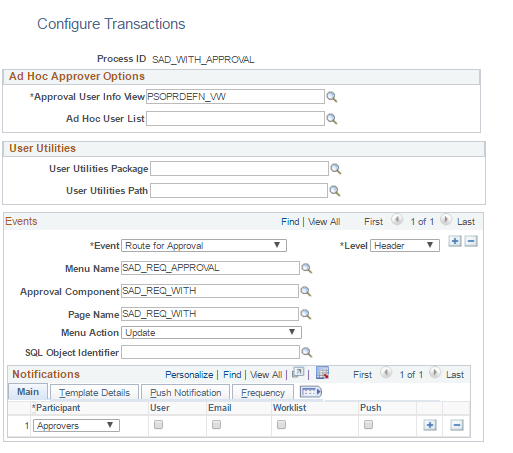
This example illustrates the fields and controls on the Configure Transactions page for Change Program Plan Requests in Self Service Fluid User Interface.
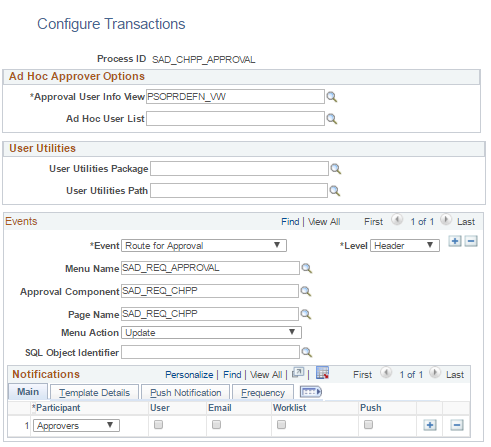
Defining the Approval Definition Process
The approval process definition determines the flow of the approval. The approval process consists of stages, paths, and steps. Campus Solutions provides the following process definition setup for each process ID. Your institution may want to create its own definition IDs because it is at this level where approvers, notifications, and the process flow is defined. You associate the definition ID to one of the process IDs. On the Self Service Requests page, you associate the process and definition IDs to a sequence number under the high level keys Institution, Career, and Term. By linking the Definition ID to a sequence, you can customize which Approver User List to invoke for the workflow processing. If there are common attributes among the setup sequences, then one User List could certainly be reused.
For information about Approval Framework process definition, see PeopleSoft Approval Framework, Setting Up Approval Framework Process Definitions.
Campus Solutions provides the following
This example illustrates the fields and controls on the Setup Process Definitions page for Deferral Requests in Self Service Fluid User Interface.
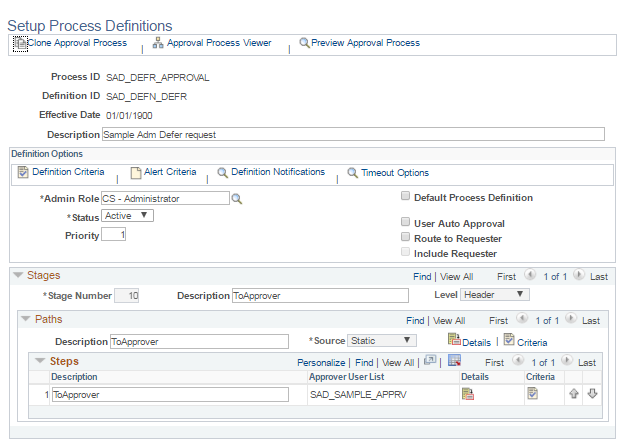
This example illustrates the fields and controls on the Setup Process Definitions page for Withdrawal Requests.
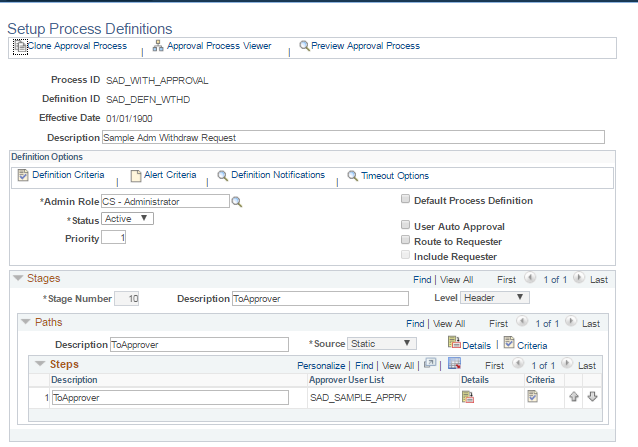
This example illustrates the fields and controls on the Setup Process Definitions page for Change Program Plan Requests in Self Service Fluid User Interface.