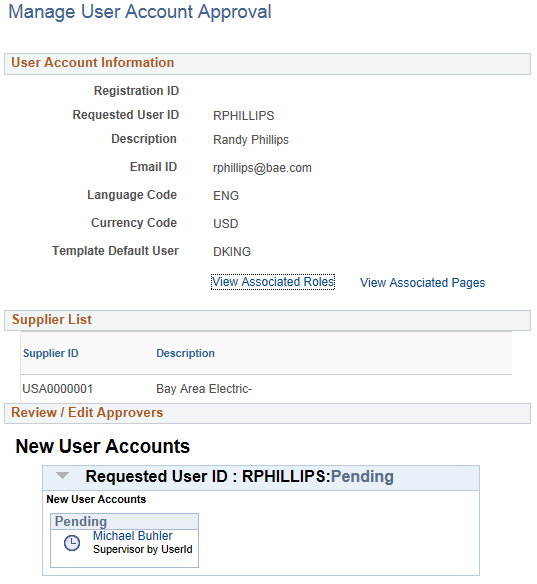Managing Online Registration Approvals
This topic includes information about managing online registration approvals for new bidders and suppliers, and for new account users.
Approvers or managers can use the Delegation Framework to delegate the approval authority of the User Registration, Supplier Registration, and Bidder Registration transactions to other users.
For more information about setting up and using Delegation Framework, see:
|
Page Name |
Definition Name |
Usage |
|---|---|---|
|
SUP_OB_MASS_APR |
Manage approvals for new supplier and new bidder registration. |
|
|
SUP_OB_USER_APR |
Manage approvals of new user accounts. |
Use the Manage Request Approval page (SUP_OB_MASS_APR) to manage approvals for new supplier and new bidder registration.
The Manage Request Approval search page displays summary information for submitted registration requests and provides a drill down to detailed information.
Navigation:
This example illustrates the fields and controls on the Manage Request Approval search page for supplier registration.
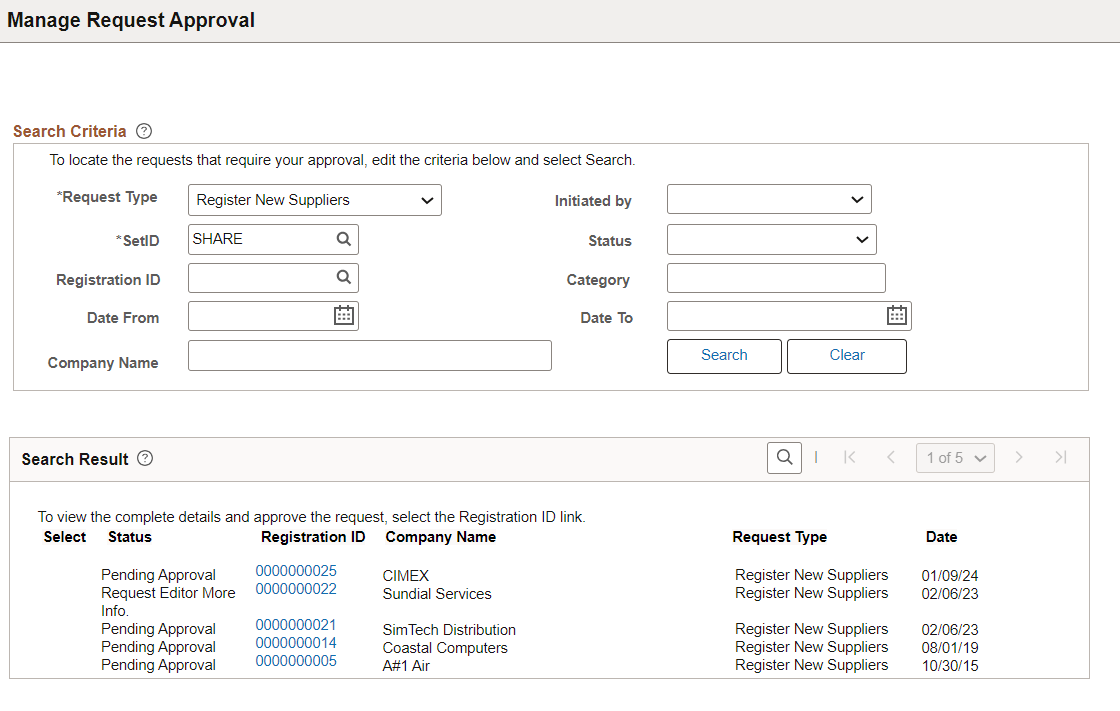
To enable the Select check boxes in the Search Results grid on the Manage Request Approval search page, select Pending Approval in the Status field.
To locate requests that require your approval, enter search criteria and click the Search button.
Supplier requests may be searched for based on Request Type, Registration ID, Approval Status,Date range, Company/Supplier, contact name, SetID, or Supplier ID and/or Bidder ID.
Note: Initial supplier requests submitted to the Editor/Approver will not generate any search results with Status as “Pending Editor Review”. Search results will display with Status as “Pending Editor Review” when the requests has been sent back to the Requestor by the Approver or Editor.
Field or Control |
Description |
|---|---|
Registration ID |
Click the registration ID value on the Manage Request Approval search page to review registration details and review approvers. When you click a registration ID value from the search results, a detailed approval page displays for that registration request. For information about managing change request approvals, see Manage Request Approval Page. Note: If the Supplier Name and Address are added to the financial sanctions list, a message appears upon clicking the registration ID to alert the approver to review and validate the supplier as eligible for payment before approving. This message is only to alert the approver. It will not stop the approver to approve the supplier. For more information about Financial Sanctions Inquiry and Financial Sanctions Validation, see: Understanding the Financial Sanctions Service |
This example illustrates the fields and controls on the Manage Request Approval page (1 of 2), showing detail for supplier registration.
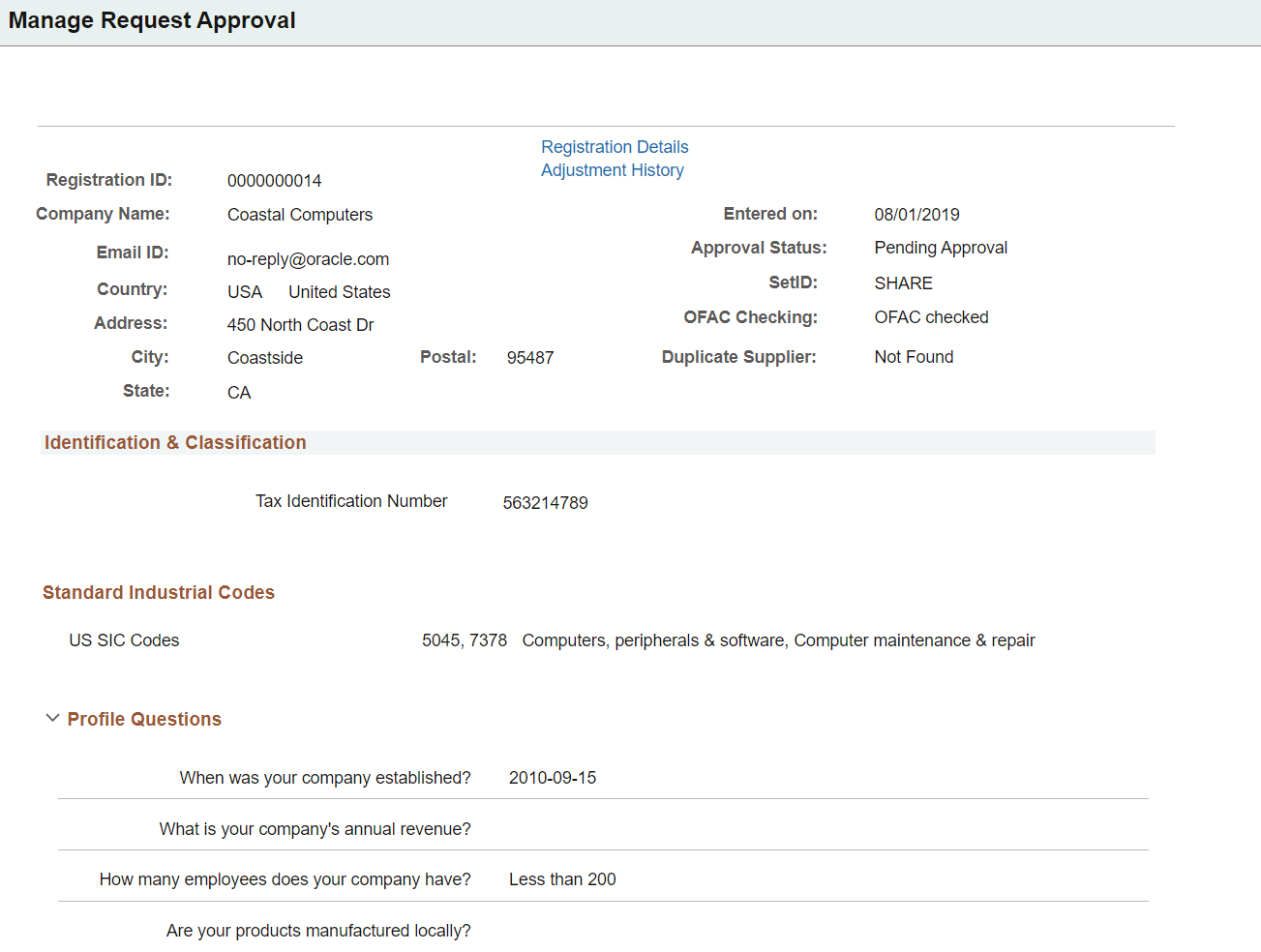
This example illustrates the fields and controls on the Manage Request Approval page (2 of 2), showing detail for supplier registration.
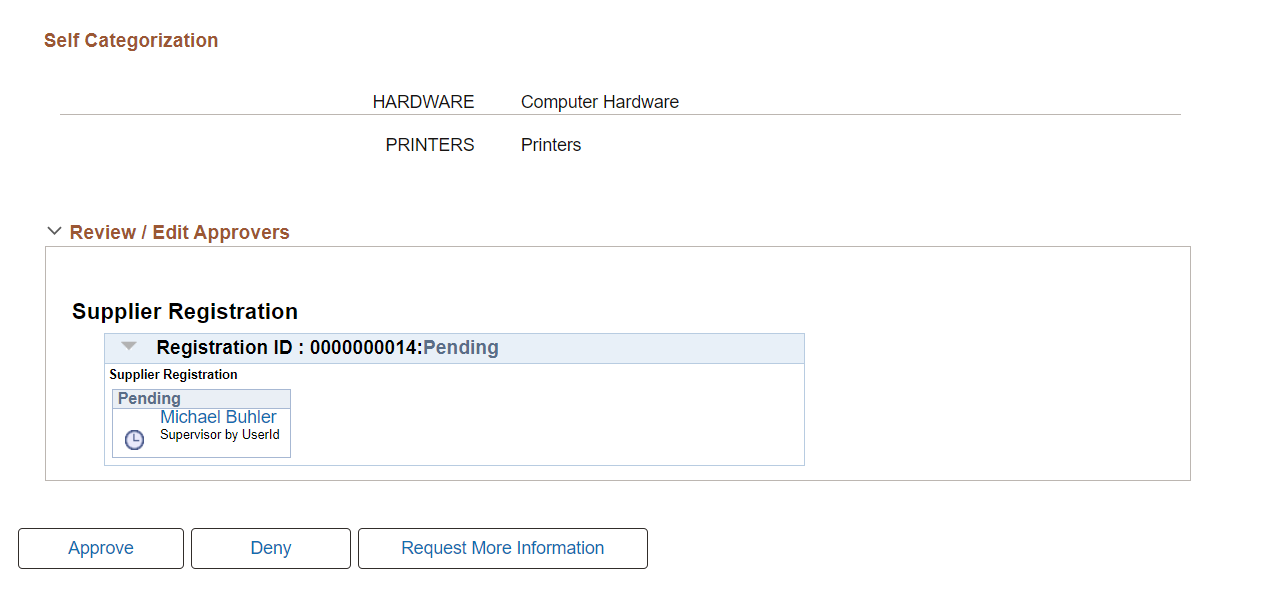
The Approve, Deny, Request More Information Pushback buttons on the detail page allow approvers to approve, reject, or request additional information for the submitted requests. The approver’s action will be applied for all selected rows in the results grid of the Manage Request Approval search page.
Note: When the Supplier Request System Setup has been configured to allow modifications by Editor for registration requests, the Request More Information button sends the request back to the Editor, and not to the requester.
Note: If any supplier is added to the financial sanctions list, the OFAC Checking status will be Failed OFAC checking; otherwise, the status will be OFAC checked.
Select the Registration Details link to access the Manage Request Approval — Review page. This page contains Supplier Registration details such as Government Classifications, Additional Reporting Elements, Address Information, Contact Information, Banking Information, Supplier Attachments, Supplier URL Information for all a supplier, including both the new registrations and the change requests.
This example illustrates the fields and controls on the Manage Request Approval — Review page.
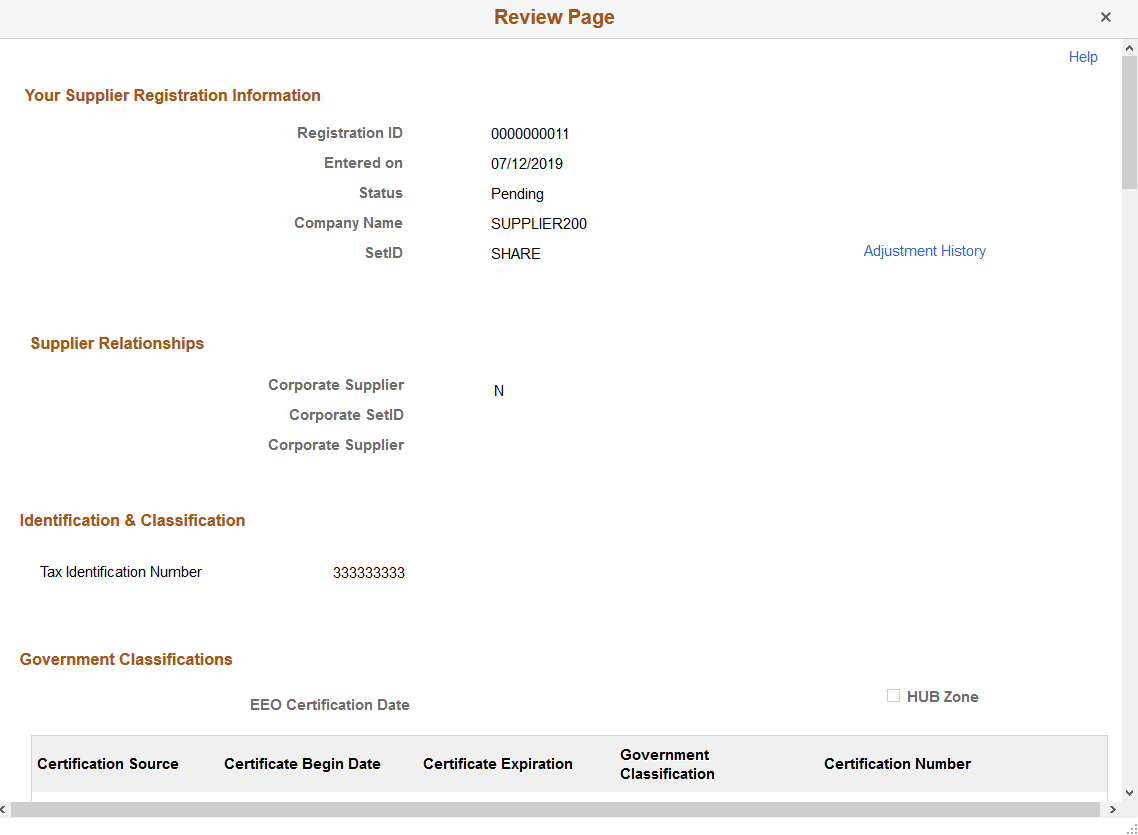
Select the Adjustment History link to access the Adjustment History page. You can use this page to review the changes made by the editors. The changes are displayed in a grid format.
Select the View Attachment link to review the list of available attachments. Click the attachment file name to view or download it.
This example illustrates the fields and controls on the Adjustment History page.

Use the Manage User Account Approval page (SUP_OB_USER_APR) to manage approvals of new user accounts.
Navigation:
This example illustrates the fields and controls on the Manage User Account Approval search page.
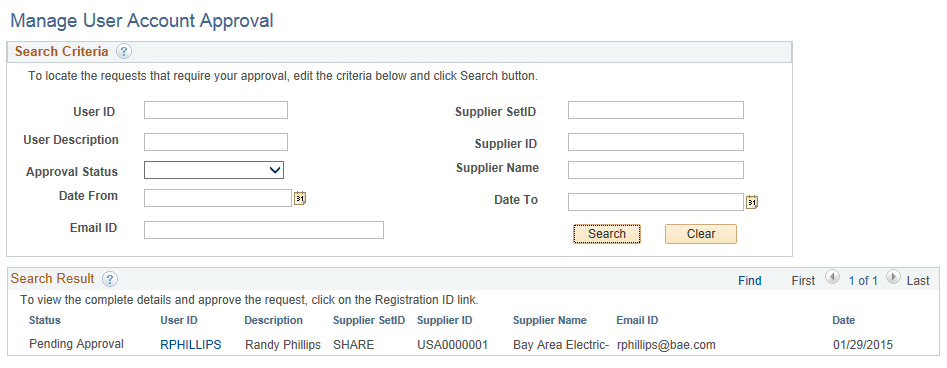
This example illustrates the fields and controls on the Manage User Account Approval detail page.