Understanding Voucher and Order Contracts
PeopleSoft voucher and order contracts enable you to manage recurring voucher payments and purchase order releases over any time period. PeopleSoft voucher and order contracts support both product and service contracts and enable you to share contracts across business units.
This section discusses:
Contract process options
Contract Style
Milestones
Line groups
Fixed, open-item, and category contract relationships
Contract change tracking and version control
Advance searches for lines within large contracts
Differences between contract default values and PeopleSoft Purchasing
Note: Contract releases (recurring voucher payments or purchasing releases) enable you to set up standard purchase orders or vouchers that are the by-product of the agreement that is identified in a contract. They also enable you to generate releases. You then process the staged vouchers using the PeopleSoft Payables Voucher Build process (AP_VCHRBLD), and you process the staged orders using the PeopleSoft Purchasing Purchase Order Contracts (PO_POCNTRCT), PO Calculations (PO_POCALC), and Create Purchase Orders (PO_POCREATE) processes.
Contract process options enable you to determine a specific contract process that you use throughout the entire contract life cycle. Select a contract process option upon first entering the Contract Entry (CNTRCT_ENTRY) component. Contract process options include:
Recurring Voucher
Prepaid Voucher
Prepaid Voucher with Advance PO
Recurring PO Voucher
Purchase Order
Manufacturer
Distributor
Group Single Supplier
Group Multi Supplier
Special Purpose
Release to Single PO Only
General Contract
Open-item contracts apply to Purchase Order, Release to Single PO, Recurring PO Voucher, and General Contract only. Category contracts are available on General and PO process options type contracts. You use a specific contract process option to drive the functionality for the entire contract. Only fields that are relative to the contract process option that you choose appear on the page.
Recurring Voucher Contracts
Using recurring voucher contracts, you can establish and schedule amounts for recurring payments, such as rent and lease payments, utilities, and regular supply deliveries, and you can generate the resulting vouchers. When each voucher comes due according to the payment terms of the supplier and business unit, the voucher is approved and paid. You can adjust the amount of individual vouchers during the life of the contract.
Retention is also supported for recurring voucher contracts and their recurring payment releases. A retention amount or percentage can be applied to all voucher contract releases, only the first release, or only the last release. A separate schedule is created on the voucher for the retained amount and placed on hold.
You can release a recurring voucher contract across multiple business units. This reduces the overhead of maintaining several contracts covering the same items that differ primarily by business unit.
You can also enter miscellaneous charges at the header level of recurring voucher contracts and carry the charges to the voucher.
Prepaid Voucher Contracts
Use the Prepaid Voucher contract process option to indicate that the contract is a prepaid voucher contract (without advance purchase order). Select to enter a prepaid reference on the Contract page.
Note: Miscellaneous charges are not available for Prepaid Voucher or Prepaid Voucher with Advance PO contracts.
Note: If a Prepaid voucher is associated to a source document and references an item containing UPN details, the prepaid voucher thereby created contains the UPN details.
Prepaid Voucher with Advance PO Contracts
Use the Prepaid Voucher with Advance PO contract process option to indicate that the contract is a Prepaid Voucher with Advance PO contract. Select to enter a prepaid reference, a PO business unit, and a PO ID on the contract header. If the voucher is not yet staged, you can change to any other contract process option. After the voucher is staged, you cannot change this contract process option.
Note: The contract maximum amount cannot exceed the total purchase order amount.
A purchase order can be referenced on only one prepaid voucher with advance PO contracts.
Note: If a Prepaid Voucher with Advance PO Contracts references an item containing UPN details, the voucher thereby created contains the UPN details.
Recurring PO Voucher Contracts
Recurring PO vouchers enable you to encumber an entire contract amount for a voucher contract by associating the contract with a specific purchase order. As you generate voucher releases over time, the system liquidates the purchase order amount when you run budget checking against the vouchers.
You can use one or multiple vouchers that are associated with the encumbered purchase order. You create the purchase order using the Contract Release page. Then you build the purchase order and run budget checking against it. The system creates a purchase order with an encumbrance for the amount of the contract. You define release dates and generate staged voucher releases. You also build the vouchers and run budget checking against them, and the system liquidates the associated purchase order for the voucher amount.
Note: If you create a purchase order to use with a recurring PO voucher contract and the PO status is Initialized, then releases don't exist on the purchase order and the purchase order header and schedule are display-only. You cannot insert rows manually at the line and schedule level either.
Purchase Order Contracts
You can create purchase order contracts that establish pricing terms and conditions that may offset or supplement regular pricing agreements with suppliers. From these purchase order contracts, you generate order contract releases that use the contract for their terms and conditions. These contracts may have been established by the awarding of a request for quote (RFQ) response or Strategic Sourcing Event to a contract. In turn, this RFQ or Strategic Sourcing event may have been created from a requisition. When a contract originates from a requisition, the purchasing releases carry the requisition keys to the purchase order. When budget checking is run against this purchase order, the requisition amounts or quantities are liquidated.
You can also create, retrieve, and receive purchase orders by referencing the contract and appropriate release number. The combination of the contract ID, contract line number, and contract release number provides the chronological audit trail that the business community generally associates with blanket orders.
If a contract originates from a requisition that is distributed by amount, for the first release of the contract (and later if the contract no longer exists on an active purchase order), the generated releases include the entire requisition amount and quantity with the same distribution percentages, amounts, and quantities—regardless of changes in the contract. However, all other generated releases reflect the contract's specifications.
If a contract originates from a requisition that is distributed by quantity, for the first release of the contract, the requisition keys are assigned to the purchase order staging tables when a requisition distribution contains an open quantity. For example, if the contract release is for a quantity of 5 out of the possible quantity of 10 from the requisition, the remaining quantity on the requisition is 5. If the next contract release quantity is for 10 from the same requisition, the Stage Contract PO process releases 5 from the requisition, which leaves no remaining quantity on the requisition.
Manufacturer Contracts
Manufacturer contracts provide the ability to identify items offered by one or more suppliers, and specify item defaults and prices. You specify the Manufacturer ID on a Manufacturer contract, and associate related distributors to use when purchasing each item. Depending on set controls, each distributor can have their own markup or markdown percentage, as well as start and end dates.
Manufacturer contracts support control by business unit, contract domain, or ship to location for price variations. They also support agreements and all Supplier Contract Management document functionality. When a purchase order is released, the released amount and quantity is tracked by the system and visible from the manufacturer contract. This allows you to track the total amount spent with the manufacturer.
Distributor Contracts
Distributor contracts provide the ability to identify a supplier through which manufacturer contract items are purchased. Distributor contracts are linked to manufacturer contracts as child contracts, and can support default markup or markdown percentages, which are applied against the manufacturer-item base price.
A Distributor contract can be associated with multiple manufacturer contracts, and supports agreements and Supplier Contract Management documents. When a purchase order is released, the released amount and quantity is tracked by the system and visible from the Distributor contract. This allows you to track the total amount spent for a specific distributor.
Group Single Supplier Contracts
Use the Group Single Supplier process option when you want to group multiple contracts together for reporting purposes. With this structure you can add related child contracts to enable viewing summary information across all contracts in the group. In this case, the parent Group Single Supplier contract and all the related child contracts will be for the same supplier. With this process option you will be able to set agreements, notifications, and a Supplier Contracts authored document for the contract but you will not be able to specify items or categories or use the open item feature. No releases will take place directly against this contract.
See Creating Group Single- and Multi Supplier Contracts, and Special Purpose Contracts.
Group Multi Supplier Contracts
Use the Group Multi Supplier process option when you want to group multiple contracts together for reporting purposes. Like the Group Single Supplier process option you can add related child contracts to enable viewing summary information across all contracts in the group. Unlike the Group Single Supplier process option, the system defaults the supplier to the Default Reporting Supplier specified on the Contract Set Controls page so no supplier is specified when entering a Group Multi Supplier contract. In addition, all the related child contracts can exist for different suppliers. With this process option you will be able to set agreements, notifications, and a Supplier Contracts authored document for the contract but you will not be able to specify items or categories or use the open item feature. No releases will take place directly against this contract.
See Creating Group Single- and Multi Supplier Contracts, and Special Purpose Contracts.
Special Purpose Contracts
Use the Special Purpose process option when you need to associate a document to Service Level Agreements for a particular supplier, without any procurement contract release capabilities. Like the Group Single and Group Multi Supplier contracts, these are header level contracts that do not support open item, line item, or category releases. Unlike the Group Single and Group Multi Supplier contracts you may not link related procurement contracts, however you can specify which supplier locations are applicable.
See Creating Group Single- and Multi Supplier Contracts, and Special Purpose Contracts
Release to Single PO Only Contracts
Use the Release to Single PO Only contract process option to indicate that the contract is a Release to Single PO Only contract. Select to use one purchase order for the life of the contract. You define the purchase order on the Contract page. When the contract is saved, a purchase order is reserved for this contract and this contract process option cannot be deselected. In the PeopleSoft system, the functionality of purchase order contracts provides support for blanket orders by enabling you to associate a contract with a purchase order by assigning one purchase order to be used for the life of the contract. All transactions that reference this contract add lines or schedules to the assigned purchase order. Requisitions and PeopleSoft Supply Planning orders can also use this functionality.
General Contracts
Use the General Contract process option to indicate that the contract can be used for both purchase order and voucher references.
Contract Style is associated with Supplier Contract Authored Documents and Procurement Contracts. It works with the Contract Process Option or Source Transaction to provide a way to use your own terminology to name your types of contracts. Within each Process Option or Source Transaction you can establish multiple Contract Styles. With each of these Contract Styles you will have the option for creating, viewing, sorting and reporting different variants of procurement contracts and Supplier Contract Authored Documents.
Voucher and order contracts support milestones, also known as progress payments. Milestones are generally based on a percentage of work done or number of items received. Using milestones enables you to divide a contract line into multiple schedules and to release the schedules when you reach a target date or percentage of job completion.
A line group is a bundle of items that buyers use to obtain better pricing for items. If an item is part of a line group, when that item is ordered from the supplier who offers that group, the system applies the line group price to the requisition or purchase order. For example, a buyer might want to buy a computer, mouse, monitor, and printer as a unit. In this case, the buyer still creates four line items, but makes each item part of a group. The system applies the lowest price regardless of whether the item is ordered as a standalone item or as part of the group. The system enables the use of an item multiple times on a contract, once as a standalone item and other times as part of line groups.
When you are using PeopleSoft Strategic Sourcing events, you can add lines on the same event that are not part of the line group. In addition, you can use multiple groups in a single event. When a contract is not specified on the requisition, using purchase order sourcing, the system checks for the best price available for an item. If a valid current contract with a line group exists, the system can source a requisition line using that line group price regardless of whether the item on the requisition is part of a group.
Note: PeopleSoft Services Procurement checks for contracts during bid communications with suppliers and for contracts from work orders. The application checks that it's using the correct contract version based on the status and date.
The relationship between the item and the contract is maintained through auction award records. The system stores the purchase order or contract to which the award is made on the auction header. You can select a line group item on a requisition or purchase order by including a contract line associated with a line group.
Three types of contract relationships can be established: fixed item, category, and open-item. Fixed item contracts are valid only for purchases and payments that specifically reference the items that are identified on the contract. You can also establish multiple contracts for the same item and supplier combination, as long as the beginning dates of the contracts do not overlap. The system uses the most current date to determine which contract to use to fulfill an order. The system enables the use of an item multiple times on a contract, once as a standalone item and other times as part of line groups.
Open-item contracts are agreements that apply to any item that is purchased from the supplier while the contract is in effect. Open-item contracts are typically used to set up a percentage-off list price that applies to any item that is purchased from the supplier. Fixed item and open-item agreements can be established on the same contract. Open-item contracts apply only to purchase order contracts.
Category type contracts enable you to create a contract based on a category of items. Category contracts are typically used to set up a percentage-off list price that applies to any item within the category. Using category contracts, you can also define items that can be excluded from the category. Only the default category defined on the item is considered for selection. The system automatically searches for and references contracts at the category-level on requisitions and purchase orders. This is a more granular level of control than the open item contract, and enables you to enter a group of items instead of entering them individually on the contract.
This section discusses:
Contract change tracking.
Contract version control.
Contract change tracking use with version control.
Contract Change Tracking
Contract change tracking provides an optional audit trail of key contract transactional information that identifies who made what change and when the change was made. The PeopleSoft contract change tracking template enables you to configure contract fields that you want to track.
You can define a default value for the contract change template, and you can override the default value with a change template for use with different types of contract process options. For example, you can define a different contract change template for use with general contracts or one for use with purchase order contracts. Change templates are defined by SetID, so each contract SetID can have its own default template and a set of templates for use with different process options.
You can track changes made to a contract for the life of the contract. You can access the change history directly from the contract transaction using the View Changes link or by using the Contract Change History (CNTRCT_CHANGE) component.
See Viewing Contract Change History.
To track contract changes:
Use the Change Template page to define which contract records and fields will trigger change tracking.
Use the Contract and Vendor Rebate Controls page to select to track contract changes for a SetID and to define change templates.
To access the page, select
Contract Version Control
Contract versions enable contract administrators to create and maintain multiple versions of a contract in the procurement system. You can view older contract versions that provide a picture of what the contract looked like in previous versions. Contract versions support forward-looking versions of the contract, thus enabling you to change forward-looking versions of the contract while keeping the current version active and available for transactions in the system. This functionality is useful if the modifications do not affect existing contract information, such as when new line items are being negotiated to add to the contract.
Note: Procurement contract versions refer to the revision of the procurement contract transaction and are not related to contract document versions maintained and tracked in PeopleSoft Supplier Contract Management.
Note: Released amounts are not version controlled. The released amounts displayed reflect current released amounts to date on all contract versions.
Using contract versions, you can also create forward-looking versions of the contract for PeopleSoft Supplier Contract Management document refreshes, creation of amendments, collaboration with suppliers, and execution of the contract. You can perform these document tasks while the current version is active and available for transactions. When the system processes transactions against contracts with versions, it normally uses the version designated as the current version of the contract when it creates a transaction. The current version ensures that the correct contract pricing and terms are carried into the purchase order.
Note: In some cases, you can use a historic version when an existing purchase order is being modified and has other lines referencing an older version of the contract.
To use contract versions, you must select the Use Version Control check box on the Contract and Vendor Rebate Controls page. After you select to use version control, if any contracts exist for the SetID that have a version number greater than 1, you cannot make further changes to the setting.
Using contract versions, you can access previous versions of a contract. The next example illustrates how the Search page results might appear for procurement contracts when contract versions are in use:
This example illustrates the fields and controls on the Version Control search example.
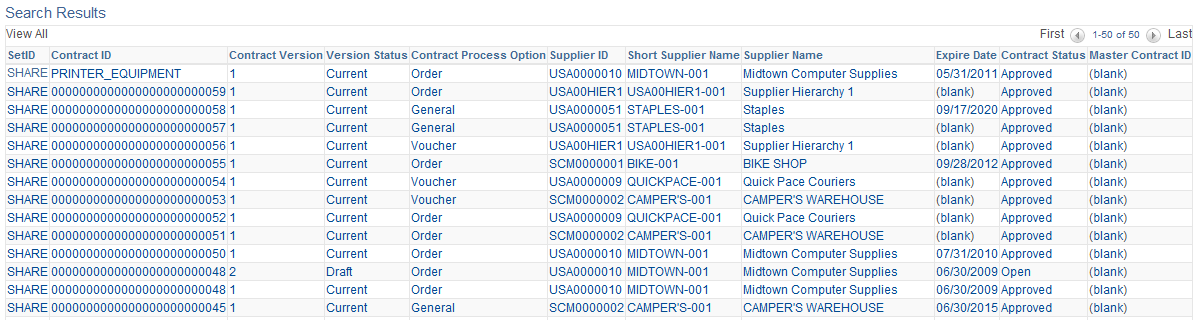
Contract 0048 has two contract versions. The Version Status column displays the version statuses: Current, Draft, and History. You can click any column to view the details for a specific version of the contract.
Contract Agreement Use With Version Control
The system synchronizes agreement updates between the contract Draft version and Current version. After you create a Draft version, you cannot make changes to the Current version of an agreement. However, both internal and external users can still make changes using the Update Agreement Statuses component. The system synchronizes the changes made on those components to the draft version while in those components.
Because you can make changes to the Current version of a contract using other components, the system restricts the type of changes that you can make to the Draft version so that it can synchronize the changes. To support the synchronization of agreement updates using contract versions, the system:
Low lights the agreement Sequence and Verification Step fields on the existing agreement rows, but enables you to change the fields for new rows.
Checks that there is a corresponding row using the Agreement Code, Verify Step, or workflow Sequence fields in the Current version when there are changes to the Agreement Code, Result Type, Metric ID, Verification Step, Verification Method, Notification Type, or Verify Step fields.
These fields should not be changed of there are corresponding rows. The system issues an error message because when you make changes to the Current version, the system need the capability to bring forward the changes to the Draft version. The changes aren't synchronized if these fields are different. If there is not a corresponding row in the Current version, then the row is new for the Draft version and the system allows the changes.
Issues a warning message if the Verification Description field changes and there is a corresponding row in current version.
Because this field is not as critical to contract version processing, the system issues a warning instead of error message.
Prevents the deletion of a row if there is a corresponding row in current version.
The system issues an error message. You cannot delete rows that exist on prior versions. After the row is deleted, it will no longer appears on the monitor and you cannot access the row.
Contract Change Tracking Use with Version Control
This topic provides examples of the differences between change tracking when version control is in use and when it is not in use and describes the records that are updated under different conditions when you are copying contracts while using version control.
The system generates sequence numbers for record changes. After the system creates a new zero sequence for a record, additional changes to the same record (with intervening saves) increase the maximum sequence number for that record. This is true regardless of whether version control is in use. If version control is in use, the only difference is that each time a new version is created, the system creates change records at the header level showing the new version. If version control is not in use, then all changes are reflected in version 1 of the contract.
Note: If a draft version exists, the system locks the current version, preventing any changes. Any changes that you make must be changes to the draft version.
Assume that version control is not in use and you perform these changes:
On June 1, you open a contract and change the quantity on contract line 1 from 10 to 15.
The system:
Creates header change records for all changeable fields with a sequence of zero and displays the original values.
Creates header change records for the contract Status field with a sequence of 1 and displays an Open status in the field.
Creates line change records for all changeable fields on contract line 1 with a sequence of zero and displays the original values.
Creates line change records with a sequence of 1 for the new line quantity and for any related fields that change.
On June 2, you set the contract status to an Approved status.
The system creates header change records for the contract Status field with a sequence of 2 and displays an Approved status in the field.
On June 5, you reopen the contract and change the item description and the quantity for contract line 1.
The system:
Creates header change records for the contract Status field with a sequence of 3 and displays an Open status in the field.
Creates line change records for changeable fields on line 2 with a sequence of zero.
Creates a line change record for line 2 with a sequence of one for the new description.
Creates a line change record for the new line 1 quantity with a sequence of 2. The system also creates a record for any related fields that change.
On June 6, you set the contract Status field back to Approved.
The system creates header change records for the contract Status field with a sequence of 4 and displays an Approved status.
On June 15, you reopen line 1 and change the unit of measure EA to BOX.
The system:
Creates header change records for the contract Status field with a sequence of 5 and displays an Open status in the field.
Creates a line change record for line 1 with a sequence of 3 for the new unit of measure.
Note: Even though the unit of measure has not been changed before, the sequence is 3 because it is the third change for the contract line.
In comparison, when version control is in use, sequence numbering is the same as on the purchase order, starting at zero for original values, and in increments of 1 each time you change a record. With version control, additional change data occurs at the header level.
This list provides an example of contract changes when version control is in use:
For all the updates listed in the previous set of steps for when version control is not in use, the system processes the updates the same, creating all change records under version 1 with sequential numbering.
When a draft is opened, the system:
Creates header change records using the new version number and displays the version number and status changes with the sequence of 6.
Creates lower-level changes with the new version number and uses the next sequence for the particular record being changed.
A record might possibly be changed for the first time, so the system would create the sequence zero records as well as the sequence 1 records under the draft version number.
In all cases, saving the contract causes the sequence number to increment in a record that is updated and then saved multiple times.
When a draft is approved:
The system creates header change records that display the Status changes under the next sequence number for the header record.
When you create a new contract version, the system inserts the records into the new version by copying them from the originating version and incrementing the version number by 1 for the records. These values on the new contract header are initialized:
Version date.
Contract version date.
Draft due date.
Version date – set to Draft status.
Contract status – set to Open status.
Modified by – set to the current user.
Last date and time updated – set to current date and time.
When you copy a contract, the system inserts the records by copying them from the originating version, replacing the contract ID with the new contract ID on the new records. These contract header fields are initialized:
Version status – set to Current status.
Contract status – set to Open status.
|
Record Name |
New Draft Version Created (Version 1) |
Draft Version Deleted |
Copying Existing Contract (Version 2) |
|---|---|---|---|
|
CNTRCT_HDR |
X |
X |
X |
|
CNTRCT_RELTN |
X |
X |
X |
|
CNTRCT_CATEGORY |
X |
X |
X |
|
CNTRCT_CAT_EXC |
X |
X |
X |
|
CNTRCT_LINE |
X |
X |
X |
|
CNTRCT_LINE_UOM |
X |
X |
X |
|
CNTRCT_LINE_VAT |
X |
X |
X |
|
CNTRCT_LN_MISC |
X |
X |
X |
|
CNTRCT_LN_SHIP |
X |
X |
X |
|
CNTRCT_MILESTN |
X |
X |
X |
|
CNTRCT_BU_DSTRB |
X |
X |
X |
|
CNTRCT_DSTRB |
X |
X |
X |
|
CNTRCT_DSTRB |
X |
X |
X |
|
CNTRCT_SCHEDULE |
X |
X |
X |
|
CNTRCT_HDR_MISC |
X |
X |
X |
|
CNTRCT_DEFAULTS |
X |
X |
X |
|
CNTRCT_ADJ_SET |
X |
X |
X |
|
CNTRCT_ADJ_RULE |
X |
X |
X |
|
CNTRCT_ADJ_DTL |
X |
X |
X |
|
CNTRCT_ALRT_WL |
X |
X |
X |
|
CNTRCT_NTFYUSER |
NA |
NA |
NA |
|
CNTRCT_MFG_DST |
X |
X |
X |
|
CNTRCT_DST_RLS |
X |
X |
X |
|
CNT_CTRL_TYPE |
X |
X |
X |
|
Record Name |
New Draft Version Created (Version 1) |
Draft Version Deleted |
Copying Existing Contract (Version 2) |
|---|---|---|---|
|
CS_CNT_AG |
X |
X |
X |
|
CS_CNT_AG_LTXT |
X |
X |
X |
|
CS_CNT_AG_VFY |
X |
X |
X |
|
CS_CNT_AG_VY_AT |
X |
X |
X |
|
CS_CNT_AG_WF |
X |
X |
X |
|
CS_CNT_AG_CLASE |
X |
X |
X |
|
CS_CNT_THOLD |
X |
X |
X |
|
Record Name |
New Draft Version Created (Version 1) |
Draft Version Deleted |
Copying Existing Contract (Version 2) |
|---|---|---|---|
|
CNTRCT_CHRSN |
NA |
X |
NA |
|
CNTRCT_CHNG |
X |
X |
NA |
|
CNTRCT_CHCAT |
NA |
X |
NA |
|
CNTRCT_CHCATEXC |
NA |
X |
NA |
|
CNTRCT_CHDFL |
NA |
X |
NA |
|
CNTRCT_CHDFL |
NA |
X |
NA |
|
CNTRCT_CHDST |
NA |
X |
NA |
|
CNTRCT_CHHDR |
X |
X |
NA |
|
CNTRCT_CHLIN |
NA |
X |
NA |
|
CNTRCT_CHLINUOM |
NA |
X |
NA |
|
CNTRCT_CHPRC |
NA |
X |
NA |
|
CNTRCT_CHRELTN |
X |
X |
NA |
|
CNTRCT_CHRSN |
NA |
X |
NA |
|
CNTRCT_ALRT_WL |
NA |
X |
NA |
|
CNTRCT_CHCTRL |
X |
X |
X |
|
CNTRCT_CHMFGDST |
X |
X |
X |
|
CNTRCT_CHMARKUP |
X |
X |
X |
When a contract contains hundreds of lines and you need to change a few lines, you can use an advance search feature within the contract. Instead of waiting for the system to retrieve all the contract lines, you can use a search page to selectively search by a line number, range of line numbers, item, and a variety of other criteria to retrieve those lines that you want to view and maintain. Optionally, this search capability is available on smaller sized contracts.
The search feature automatically appears on the Contract page when you open a contract and if the number of lines on the contract exceeds the maximum number of rows defined for PeopleSoft Purchasing installation options. For example, if you enter 20 in the Contract field on the Installation Options page, then when the number of lines in a contract exceeds 20, the system automatically provides the Search for Contract Lines box. Otherwise, to access the search feature, click the Search for Contract Lines link on the Contract page.
The fields in the Contract Entry component have defaults that in some cases are different from the PeopleSoft Purchasing default hierarchy. The following tables summarize the default hierarchy for those pages.
Defaults for the Contract Entry - Contract Page
|
Field |
Default |
|---|---|
|
Currency |
The value appears by default from the Contract and Vendor Rebate Controls page. If the supplier currency is different from the currency on the Contract and Vendor Rebate Controls page, the currency appears by default from the supplier Procurement Options page. |
|
Rate Type |
The value appears by default from the Contract and Vendor Rebate Controls page. If the supplier rate type is different from the rate type on the Contract and Vendor Rebate Controls page, the rate type appears by default from the supplier Procurement Options page. |
|
Accounting Template |
The value appears by default from the default supplier location that is set on the Supplier Information - Location page. (Voucher contracts only.) |
|
Terms |
The value appears by default from the default supplier location that is set on the Supplier Information - Location page. (Voucher contracts only.) |
|
Basis Date Type |
The value appears by default from the default supplier location that is set on the Supplier Information - Location page. (Voucher contracts only.) |
|
Dispatch Method |
The default value is Print. When you select the supplier, this value appears by default from the default supplier location that is set on the Supplier Information - Location page. If the release originates from an RFQ, the value appears by default from the supplier location of the RFQ. (Order contracts only.) |
|
Withholding Code |
The value appears by default from the Withholding Supplier Information page. |
Note: If you specify a payment term for the supplier in the Supplier Information component, the Basis Date Type field displays the default value. Payment terms can also be specified at the business unit level, but they do not appear as default values on the contract header because the contract is defined at the SetID level, not the business unit level.
Defaults for the Voucher Line Tax Info Page
|
Field |
Default |
|---|---|
|
Ship To |
The value appears by default from the supplier or the PeopleSoft Payables (voucher) business unit. |
Defaults for the Contract Entry - Create Releases Page
|
Field |
Default |
|---|---|
|
Supplier Loc (supplier location) |
The value appears by default from the PO Defaults page if the release business unit and the Contract Defaults business unit match. If they do not match, this field appears by default from the default supplier location for voucher and order releases. |
|
Currency and Rate Type |
The value appears by default from the PO Defaults page when the release business unit and the Contract Defaults business unit match and the Allow Multicurrency PO check box is selected on the Contract page. If the Allow Multicurrency PO check box is not selected at the business unit level, this field appears by default from the business unit. |
Defaults for the Review Staged Releases Page for Orders
|
Field |
Default |
|---|---|
|
Tax Exempt |
The value appears by default from the PO Contract Defaults page and the Purchasing Definition - Business Unit Definition page. Note: Priority setting of defaults depends on the default option that you select on the Create Releases page. |
|
Tax Exempt ID |
If the Tax Exempt check box is selected, the value appears by default from the Purchasing Definition - Business Unit Definition page or the PO Contract Defaults page. Note: Priority setting of defaults depends on the default option that you select on the Create Releases page. |
Defaults for the Review Staged Releases Page for Vouchers
|
Field |
Default |
|---|---|
|
Pay terms |
The value appears by default from the Contract page. If no value appears on the Contract page, the system uses the default value for the supplier location on the Procurement Options page. |
|
Basis Date Type |
The value appears by default from the Contract page. If no value appears on the Contract page, the system uses the default value for the supplier location on the Procurement Options page. |
|
Accounting Template |
The value appears by default from the Contract page. If no value is found on the Contract page, the value appears by default from the supplier location on the Procurement Options page. |
Contract Punchout ensures you are procuring punchout items at the price negotiated with the supplier. When users order from a punchout website to populate the requisition, the system automatically matches punchout items with procurement contract line items, then applies the appropriate price based on these options:
Always Use Contract Price
Always Use Punchout Price
Use Punchout Price if Lower
The system tracks punchout and contract pricing to help identify discrepancies with the Contract Price Discrepancy report.
Follow these steps to implement contract punchout:
Select the Punchout Items option on the Contract and Vendor Rebate Controls Page.
Specify your pricing requirement using the Punchout Pricing Option on the Contract Entry - Contract Page.
When the currency at the contract header is changed, some records are automatically updated; however the records that allow multiple currencies must be manually adjusted. Price adjustments and contract line base prices will need to be updated manually on the following records:
cntrct_line
cntrct_category
cntrct_ln_misc
cntrct_milestn
cntrct_dstrb
cntrct_schedule
cntrct_hdr_misc
cntrct_defaults
cs_cnt_ag
cs_cnt_thold