Defining Agreement Templates
To define agreement templates, use the Agreement Template (RF_AGREETEMP) component.
This topic provides an overview of agreement templates.
|
Page Name |
Definition Name |
Usage |
|---|---|---|
|
RF_AGREETEMP_HDR |
Define basic header and billing information for agreement templates. |
|
|
RF_AGREETEMP_ENTL |
Define a set of entitlements to use as default values for the entries that are added on the Template Line page. |
|
|
RF_AGREETEMP_LINE |
Define default agreement lines. |
You can define model agreements for specific types of customers, products, or services. When you define an agreement for a specific customer by using the Agreement component, you can reference an agreement template to populate the basic agreement information and then make modifications as necessary.
Note: You can create templates with specific values for certain agreement criteria. However, if you create more than one agreement from the same template, you should change at least some of the criteria that you copied from the template; otherwise, you would have two identical agreements in your system.
Use the Agreement Template page () to define basic header and billing information for agreement templates.
Navigation
Image: Agreement Template page
This example illustrates the fields and controls on the Agreement Template page.
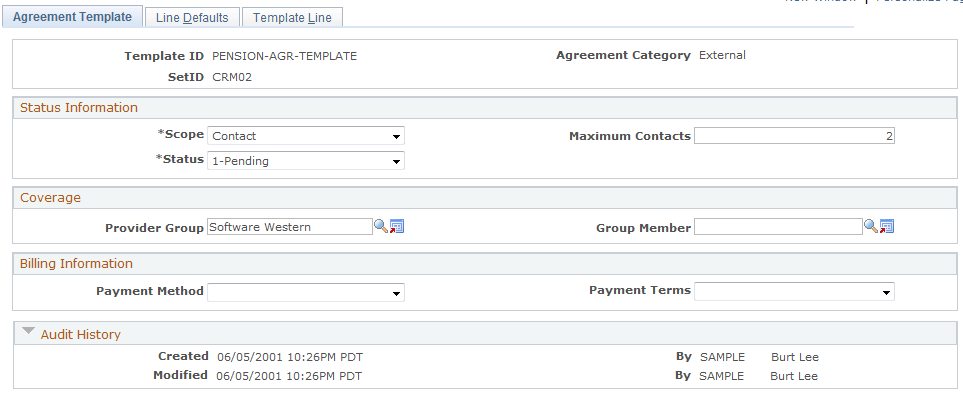
|
Field or Control |
Definition |
|---|---|
| Agreement Category |
This field is required on the Add page when you are adding a new agreement. For agreements used in PeopleSoft HelpDesk, you must select Internal as the agreement category. For agreements used in PeopleSoft Support and PeopleSoft Integrated FieldService, select External or External - No Pricing as the agreement category. Note: If you select External - No Pricing as the agreement category, the system only displays the Status Information and Coverage sections. |
Internal Agreement Type
This group box appears only if you select the Internal agreement type. Select one or both of the HR Help Desk or IT Help Desk check boxes to designate the types of cases to which the agreement applies.
Status Information
Use the fields appearing in this group box to select the scope and status for the agreement template you are defining.
Note: If you are defining an agreement template for PeopleSoft HelpDesk and you selected Internal as the agreement category, only the Status field appears on this page.
|
Field or Control |
Definition |
|---|---|
| Scope |
Select either Site or Contact to indicate the scope of the agreement template. If you select Contact, enter the number of contacts in the Maximum Contacts field. Note: PeopleSoft Integrated FieldService only uses Site as the scope for this type of agreement for service orders. PeopleSoft call center applications can use either Contact or Site as the scope. |
| Status |
Select the status of the agreement: Pending, Active, or Closed. There are no system processes that change the status value of the agreement template, but you can manually change the status as necessary. You can only use templates with a status of Active to create a new agreement. |
Coverage
Select the provider group and provider group member that you want the system to use for the agreement template.
Billing Information
Select the payment terms and payment method that you want the system to use for billing for agreements using the agreement template.
Use the Line Defaults page (RF_AGREETEMP_ENTL) to define a set of entitlements to use as default values for the entries that are added on the Template Line page.
Navigation
Image: Line Defaults page
This example illustrates the fields and controls on the Line Defaults page.
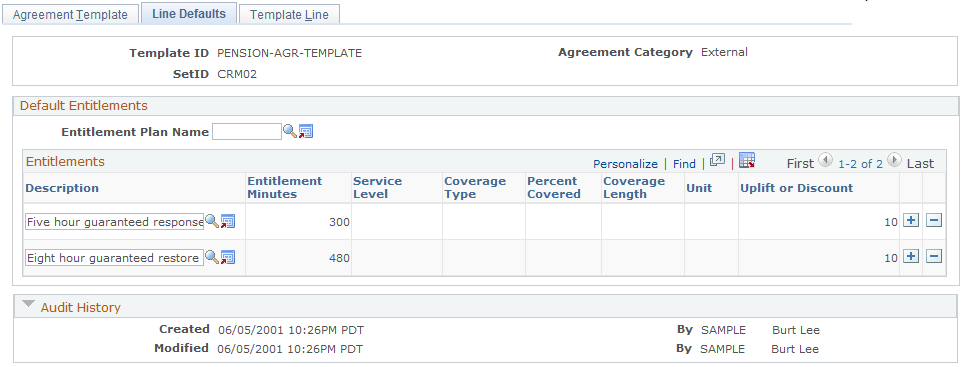
|
Field or Control |
Definition |
|---|---|
| Entitlement Plan Name |
Select a default entitlement plan. Plans are established on the Entitlement Plan Setup page. The system displays the entitlements in the plan. You can add or delete entitlements to create a specific list for this template. The PeopleSoft CRM system displays the information that is associated with each entitlement as defined on the Entitlements page. Note: Setting up plans is optional. You can add individual entitlements directly to the grid. The individual entitlements listed on this page will be defaulted onto each new agreement template line entry that is created from that template. |
Use the Template Line page (RF_AGREETEMP_LINE) to define default agreement lines.
Navigation
Image: Template Line page
This example illustrates the fields and controls on the Template Line page.
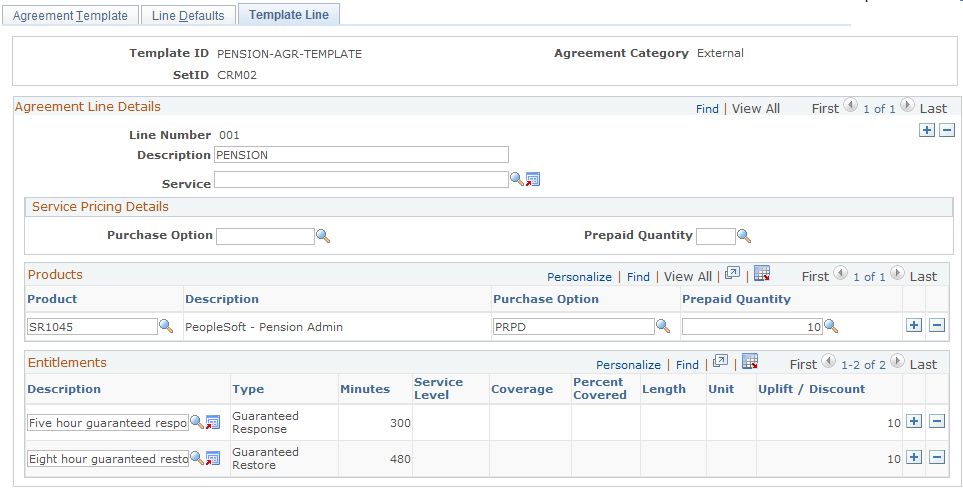
Agreement Line Details
Add rows for each new line.
|
Field or Control |
Definition |
|---|---|
| Line Number |
Displays the agreement line number. The CRM system automatically increments this number for each row that you add. The agreement line number and description appear on cases that are covered by the agreement line entitlements. Service orders only display the agreement name, not line number. |
| Service |
Select the service that is covered by the agreement line. For Field Service agreements, select a service. Support agreements do not reference services. You define services by using the Service component. The PeopleSoft CRM system prompt displays only services with an active status and for which the Agreement check box has been selected on the Service page. Note: Since there is no start date on the Template Line page, the system validates that the agreement start date occurs between the offer start date and the offer end date defined for the service on the Agreement Line page, not the Template Line page. |
Internal agreement templates also require you to designate the person type and person status. The system uses these to select the agreements that apply to the case. For example, if a contingent worker in active status opens an IT Help Desk case, only agreement lines that have a person type of Contingent Worker and a status of Active apply.
Service Pricing Details
Define the default criteria for retrieving pricing records for an agreement line.
|
Field or Control |
Definition |
|---|---|
| Purchase Options |
Select the purchase options that you want the system to use for the agreement template. |
| Prepaid Quantity |
Enter the number of work units of a service or support offering that a customer pays for in advance. This value only applies to the Prepaid purchase option. |
| Product, Purchase Options and Prepaid Quantity |
Select the product covered by the agreement line, the purchase option, and the prepaid quantity. If you select a service, the CRM system prompt displays all the products that are defined for the service. If no service is selected, the system prompt displays all products that are defined in it. Products are established with the Product enterprise integration point (EIP) or the Product Definition component. |
Entitlements
Displays the entitlements that are contractually owed to the customer for this agreement line. This information is initially populated by using the Entitlement Defaults page. The user, however, can modify the entitlements for each line.
Entitlements Apply To
This group box appears only if you are defining an agreement template for PeopleSoft HelpDesk and you selected Internal as the agreement category. Also, the system displays a set of fields based on the options you selected on the Agreement Search Configuration page for the business unit you are using.
For example, if you selected the Match Using Case Criteria check box and then selected Role, Department, Priority, Source, and Location as categories that you wanted the system to use when searching for agreements, the system would display all of the fields.
Use the fields that appear in this group box to link the response and restore times to the different values for the various fields that can appear on the Case page. For example, if you set the priority for the agreement to low, and a user selects the Select Agreement link on a low priority case, the system displays the respond and restore times that you set up on the Entitlement Defaults page.
If you select User Selects From All Matches, Autoselect Shortest Response, or Autoselect Longest Response, on the Agreement Search Configuration page, the system does not display this group box.