Defining Services
To define services, use the Service (RF_SERVICE) component.
This section describes how to define service header information and related activities.
|
Page Name |
Definition Name |
Usage |
|---|---|---|
|
RF_SERVICE |
Define service header information. |
|
|
RF_SERVICE_FREQ1 |
Define how often a service should be performed. The system uses the information that you enter here to schedule preventive maintenance service orders. |
|
|
RF_SERVICE_ENT |
Define the entitlements for any on-demand services. When agreement and warranty entitlements are not available, the system uses the service entitlements instead to calculate required start and end dates and times for service orders. |
|
|
RF_SERVICE_ATTRIB |
Define materials, regions, products, and competencies that are associated with a service. |
|
|
RF_SVC_PRD_FREQ |
Define how often a service should be performed for a specific product. The system uses the information that you enter to schedule preventive maintenance service orders. |
|
|
RF_SERVICE_ACT |
Define the activities that are required to perform the selected service. |
|
|
RF_SERVICE_NOTE |
Add, view, and modify notes that are associated with the service or service activity definition. |
|
|
RF_SVC_BSCRIPT |
Add branch scripts to the service definition. |
Use the Service - Service page (RF_SERVICE) to define service header information.
Navigation
Image: Service - Service page (1 of 2)
This is the first of two examples illustrating the fields and controls on the Service - Service page.
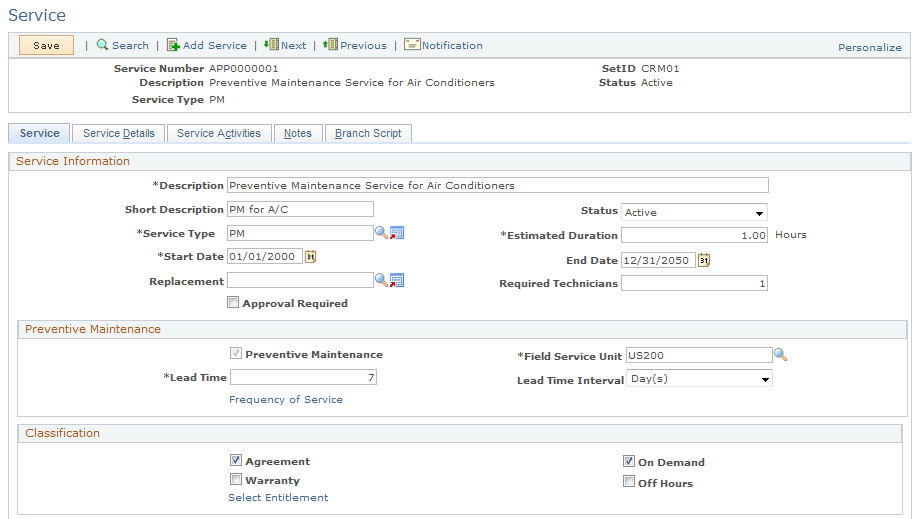
Image: Service - Service page (2 of 2)
This is the second of two examples illustrating the fields and controls on the Service - Service page.

The system displays on the toolbar the service-specific information, such as service number, type, and status. Click toolbar buttons to perform PeopleTools or application-specific actions.
Service Information
|
Field or Control |
Definition |
|---|---|
| Description and Short Description |
Enter a service description of up to 80 alphanumeric characters. Note: The short description appears on system prompts when users select a service in the Agreement and Service Order components. Enter a description that will be meaningful to the people who use these components. |
| Status |
Select a status: Active: Select to make the service available in the system during the time period that is specified by the start and end dates. Inactive: Select to make the service unavailable in the system, regardless of the offer start and end dates. An inactive service does not appear on system prompts for service orders or agreements. |
| Service Type |
Select a category of service. Service types are established on the Service Types page. Click the Transfer to Service Type button to access the Service Types page. |
| Estimated Duration |
Enter the estimated number of hours that is required to perform the service. When you save the service, the system issues an error if this value is less than the sum of the estimated times that are defined for the associated activities. |
| Start Date and End Date |
Enter the first and last dates that the service can be offered on agreements and on-demand service orders. Warning! Be sure to enter an end date. If the end date is blank, the system assumes that the service is offered indefinitely. |
| Replacement |
Select a service that is scheduled to replace this service when this service is no longer offered. When a replacement service is specified, the system sets the status of the original service to Inactive, which prevents the service from being selected on agreements and service orders. |
| Number of Technicians |
Enter the number of technicians that is required to complete the service. The value can also be defined at the service activity level for service activities on the Activity Code page. When you define this value at the service level, the system populates the associated service activities with the same value as the default if the number of technicians is not yet defined for those service activities. When you create a service order for a service with activities, the system populates the corresponding service order line with the number of technicians that is defined for each service activity. Note: The system issues a warning if you begin technician assignment on a service order but the actual number of assignment is less than required when you save the record. |
| Approval Required |
Select to indicate that service orders that specify this service require approval by a designated person in your company. If approval is required at this level, no service order line can be approved until the service order is approved at the header level. Note: You can also require approval for individual activities on a service order. However, the Approval Required check box on the service order header and the Approval Required check box on the service order activity are not associated with each other operationally. |
Preventive Maintenance
Use this group box to perform part of the setup that is required for the preventive maintenance functionality in PeopleSoft Integrated FieldService.
|
Field or Control |
Definition |
|---|---|
| Preventive Maintenance |
Indicates that preventive maintenance is available for the service. The system automatically selects this check box and makes it unavailable if the service type that is selected for this service is designated as the preventive maintenance type. |
| Field Service Unit |
Select a field service business unit under which service orders that are created for preventive maintenance are categorized. |
| Lead Time and Lead Time Interval |
Enter the number (lead time) of days, weeks, months, or years (lead time interval) in advance when a preventive maintenance service order must be generated before the service actually occurs. |
| Frequency of Service |
Click to access the Service - Frequency of Service page, where you can define the frequency that is offered for this service. The system uses this information to schedule service orders for preventive maintenance. |
Classification
|
Field or Control |
Definition |
|---|---|
| Agreement |
Select to offer the service to customers on agreements. If this check box is cleared, the service does not appear on system prompts for agreements. You can also select this check box on the service order. If Agreement is selected, the system checks to ensure that the service that you select on the service order has this option selected. |
| On Demand |
Select to offer the service to customers on demand. For a service order that is not covered by a warranty or an agreement, the system validates that the service is available on demand when the service order is saved. |
| Warranty |
Select to provide the service under warranty. When you select a warranty and service on a service order, at save time the system ensures that a warranty has been selected if the check box for the service selected on the service order has also been selected. |
| Off Hours |
Select to provide the service outside standard hours of operation. This field is for informational purposes. |
| Select Entitlement |
Click to access the Service - Entitlements page, where you can define entitlements for the service. This link is applicable to on-demand services only; the system uses this information to calculate committed start and end dates and times for service orders when both agreement and warranty are not available. |
Default Assignment
If a service order is not covered by an agreement, or if the selected agreement does not have a default provider group or group member assigned, the system uses the values that you enter in the Default Assignment group box to populate the service order activities. You can override the default values if necessary at the service order activity level.
|
Field or Control |
Definition |
|---|---|
| Provider Group Name |
Enter the default provider group that you want to perform the service. Click the Transfer to Provider Group button to access the Provider Groups page. |
| Group Member Name |
Enter the default group member (of the defined provider group) for performing this service at the customer's site. Click the Transfer to Group Member button to access the Provider Group Member page. |
Use the Service - Frequency of Service page (RF_SERVICE_FREQ1) to define how often a service should be performed.
The system uses the information that you enter here to schedule preventive maintenance service orders.
Navigation
Click the Frequency of Service link on the Service - Service page.
Image: Service - Frequency of Service page
This example illustrates the fields and controls on the Service - Frequency of Service page.

You can define the service frequency at the service or service product level. Values that are entered at the service level apply to all products if the Applicable to All Products check box is selected on the service record; otherwise, values are populated as defaults on the Service Product - Frequency of Service page for each product that is covered by this service. At the service product level, you can define different frequency settings that are specific to products.
|
Field or Control |
Definition |
|---|---|
| Start Date |
Enter the beginning date of the period for which service frequency is defined. The default value is the offer start date that is defined on the Service - Service page. |
| End Date |
Enter the end date of the period for which service frequency is defined. A blank value indicates an unlimited frequency period. |
| Start Time |
Enter the beginning time of the period for which service frequency is defined. The time zone that appears for this value represents the time zone of the database server. |
| End Time |
Enter the end time of the period for which service frequency is defined. The time zone that appears for this value represents the time zone of the database server. |
| Service Frequency Information |
Values are: Days: Define the duration of this frequency in number of days. For example, enter 30 to have the service performed every 30 days. Weeks: Define the duration of this frequency in number of weeks and specify the day of the week on which to perform the service. For example, enter 2 and Wednesday to have the service performed every two weeks on Wednesday. Months: Define the duration of this frequency in number of months and specify the day of the month on which the service should be scheduled. For example, enter 3 and 3 to have the service performed every three months on the third day of the month. Yearly: Define the month and the day of the month to perform the service. For example, enter January and 1 to have the service performed on January 1 of every year. |
Use the Service - Entitlements page (RF_SERVICE_ENT) to define the entitlements for any on-demand services.
When agreement and warranty entitlements are not available, the system uses the service entitlements instead to calculate required start and end dates and times for service orders.
Navigation
Click the Select Entitlement link on the Service - Service page.
Image: Service - Entitlements page
This example illustrates the fields and controls on the Service - Entitlements page.
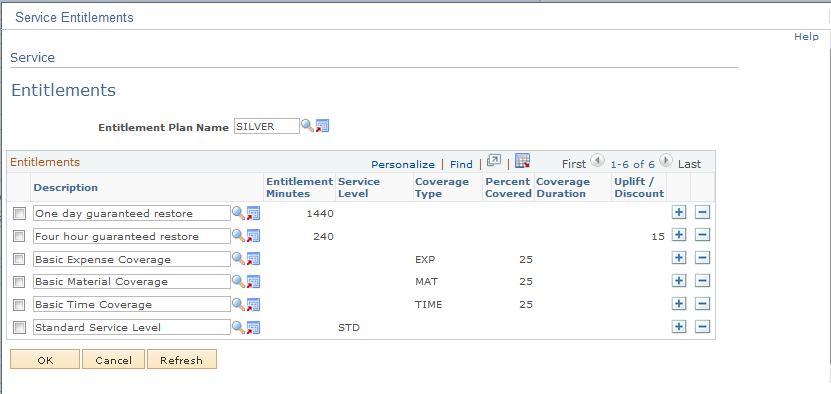
|
Field or Control |
Definition |
|---|---|
| Entitlement Plan Name |
Select an entitlement plan to populate the Entitlements grid for the first time. Entitlement plans are defined on the Entitlement Plan Setup page. Note: Entitlement plans are optional. You can enter entitlements manually on the Entitlements page. |
You can add new entitlement activities and modify and delete existing entitlement activities in the grid. The list of entitlements is used for calculating the service order's committed start and end dates and times if agreement or warranty entitlements are not available.
Use the Service - Service Details page (RF_SERVICE_ATTRIB) to define materials, regions, products, and competencies that are associated with a service.
Navigation
Image: Service - Service Details page (1 of 2)
This is the first of two examples illustrating the fields and controls on the Service - Service Details page.
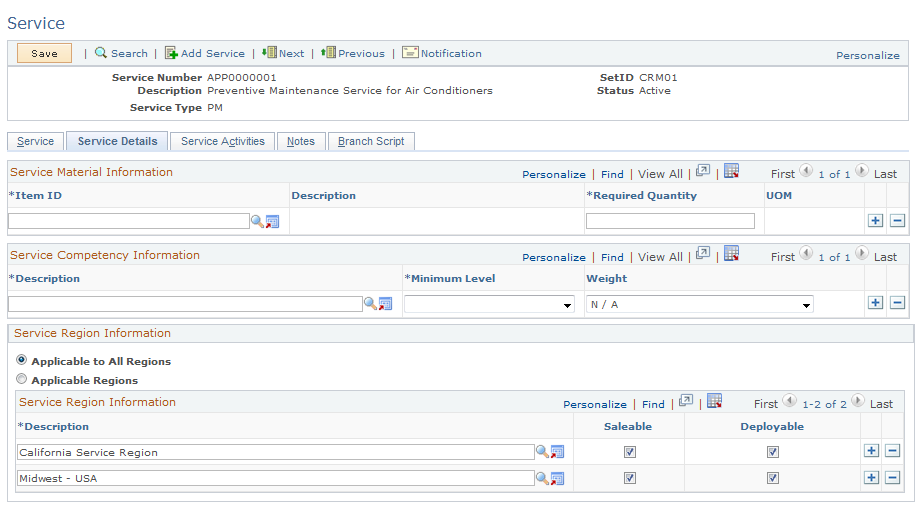
Image: Service - Service Details page (2 of 2)
This is the second of two examples illustrating the fields and controls on the Service - Service Details page.

Service Material Information
If no activities are defined for a service and if a service order is created, the system uses the service material information to populate the material list that is associated with the service order. From the Order Materials component, you add additional items and order the required materials.
Note: If you define service activities, define material information for the service activity on the Service - Service Activities page.
|
Field or Control |
Definition |
|---|---|
| Item ID |
Select the ID of the item that is used to perform the service. Before you can add an item to the service, you must first establish the item in the system tables by using the Item Master enterprise integration point (EIP) or the Item Definition component, and the item must be in active status. Click the Transfer to Item Definition button to access the Item Definition component. |
| Required Quantity |
Enter the required amount of the item that the technician needs to perform the service. The system uses this value to populate the quantity that is required on the Order Materials component. |
| UOM (unit of measure) |
Displays the standard unit of measure for the item quantity. |
Service Competency Information
If no activities are defined for the service, the system uses service competency information to find the best technician to assign to the service order.
|
Field or Control |
Definition |
|---|---|
| Description |
Select the description of the competency that is required to perform the service. Define competencies by accessing |
| Minimum Level |
Select the minimum level of competency that the assigned technician must have to perform the service. The available options depend on the competency rating model that is defined for the selected competency. When searching for technicians to assign to service orders, the system calculates higher fit scores for those technicians who meet the minimum level of competency that is defined for the service. |
| Weight |
Enter the relative importance of this competency. Each activity competency can have a value from N/A (not applicable) to 5, where 5 represents the highest level of importance. A weight of N/A indicates that the competency is not applicable in the assignment search. |
Service Region Information
|
Field or Control |
Definition |
|---|---|
| Applicable to All Regions |
Select to perform the service for all regions. |
| Applicable Regions |
Select if the service is limited to specific regions. You must enter region information in the Service Region Information grid if you chose this option. |
| Description |
Select a region. Regions are established on the Region page. You can select active regions only. |
| Saleable |
Select if the service is saleable in the region. When you select the service on an agreement, the system validates that the customer contact or customer sites listed on the agreement correspond to a saleable region. |
| Deployable |
Select to provide the service in the region. When you select the service on a service order, the system validates that the customer or customer site corresponds to a deployable region. |
Service Product Information
|
Field or Control |
Definition |
|---|---|
| Applicable to All Products |
Select to perform the service for all products |
| Applicable Products |
Select if the service is limited to specific products. You must enter product information in the Service Product Information grid if you select this option. |
| Product ID |
Select the product to which the service applies. When you add a product to an agreement line or service order, the system validates that the product was defined for the service. Before you can add a product to the service, the product must first be established in the system tables by using the Product EIP or the Product Definition component. The product must have an active status, and the corresponding item must be defined as serviceable. Click the Transfer to Product button to access the Product Definition component. |
| Item ID |
Displays the item ID that is associated with the product. |
| Frequency |
Click to access the Service Product - Frequency of Service page, where you can view and modify the service frequency that is defined for the product. |
Use the Service Product - Frequency of Service page (RF_SVC_PRD_FREQ) to define how often a service should be performed for a specific product.
The system uses the information that you enter to schedule preventive maintenance service orders.
Navigation
Click the Frequency link in the Service Product Information group box on the Service - Service Details page.
This page is almost identical to the Service - Frequency of Service page. The system populates the start date and time, end date and time, and frequency on this page with the service frequency information that is defined on the Service - Service page. The Service Product - Frequency of Service page also enables you to override the frequency for specific products.
Use the Service - Service Activities page (RF_SERVICE_ACT) to define the activities that are required to perform the selected service.
Navigation
Image: Service - Service Activities page (1 of 2)
This is the first of two examples illustrating the fields and controls on the Service - Service Activities page.
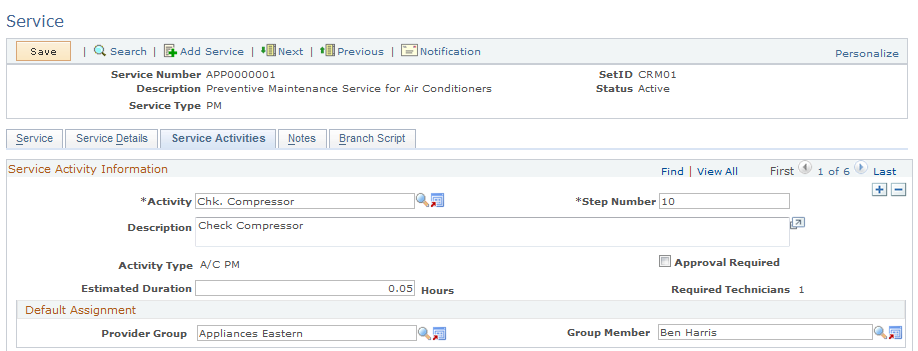
Image: Service - Service Activities page (2 of 2)
This is the second of two examples illustrating the fields and controls on the Service - Service Activities page.
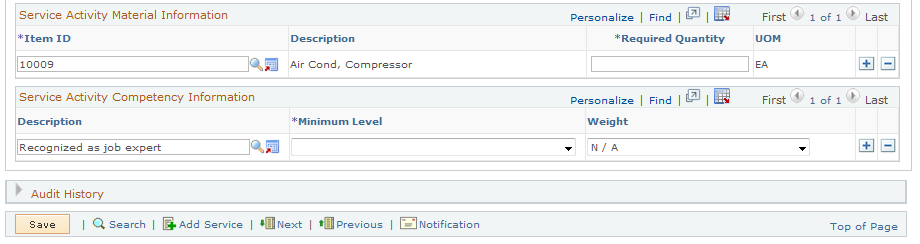
You can optionally describe a service as a series of activities. If you use activities, you can define product, competency, and other information by activity, instead of by service.
Service Activity Information
|
Field or Control |
Definition |
|---|---|
| Activity |
Select an activity. Activity codes are defined on the Activity Code page. When you select an activity code, the system populates the service activity with the information that is defined for the activity code. |
| Step Number |
Enter a number to specify the order in which activities are performed for this service. If this is the second activity performed, for example, enter 2. Note: This step number is used in autocalc to determine how to stagger the planned dates and times. |
| Activity Type |
Displays the type of activity. Activity type codes are defined on the Activity Types page and are associated with activities on the Activity Code page. |
| Number of Technicians |
Displays the number of technicians that is required to complete the service activity. The value is populated from the Activity Code page or, if it is not available on the Activity Code page, from the Service page. |
| Estimated Duration |
Enter the number of hours that is required to perform the activity. The default value is defined on the Activity Code page. |
| Approval Required |
Select to indicate that when the activity is specified for a service order line, the service order activity must be manually approved before time, expense, and material management transactions can be entered on the service order line. The default value is defined on the Activity Code page. If approval processing is not defined for the service, you can change the approval setting on the service order activity to require approval processing. However, if approval processing is required for the overall service, it is also required on the service order line. You cannot change the approval setting on the service order line when the service specifies approval processing. |
Default Assignment
|
Field or Control |
Definition |
|---|---|
| Provider Group Name |
Enter a default provider group for service order activities that request this activity. |
| Group Member Name |
Enter a default provider group member for service order activities that request this activity. |
Service Activity Material Information
When a service order line is created for this service activity, the system populates the required materials for the service order with the activity material information that is defined in this group box. Use the Order Materials component to add additional items and to order the required materials.
|
Field or Control |
Definition |
|---|---|
| Item ID |
Select the ID of the item that is used to perform the service activity. The item must be established in the system by using the Item Master EIP or the Item Definition component, and the item must have an active status. |
| Required Quantity |
Enter the amount of the item that the technician needs to perform the service activity. The system uses this value to populate the quantity that is required on the Order Materials page. |
| UOM (unit of measure) |
Displays the standard unit of measure for the item quantity. |
Service Activity Competency Information
The system uses this information to find the best technician to assign to the service order line. The system compares the group members' competencies with the competency at the activity level.
|
Field or Control |
Definition |
|---|---|
| Description |
Enter the description of the competency that is required to perform the service activity. Define competencies by accessing |
| Minimum Level |
Enter the minimum level of competency that the assigned technician must have to perform the service. The available options depend on the competency rating model that is defined for the selected competency. When searching for technicians to assign to service order activities, the system calculates higher fit scores for those technicians who meet or exceed the minimum level of competency that is defined for the activity. |
| Weight |
Enter the relative importance of this competency. Each activity competency can have a value from N/A to 5, where 5 represents the highest level of importance. A weight of N/A indicates that the competency is not applicable in the assignment search. |
Use the Service - Notes page (RF_SERVICE_NOTE) to add, view, and modify notes that are associated with the service or service activity definition.
Navigation
Image: Service - Notes page
This example illustrates the fields and controls on the Service - Notes page.
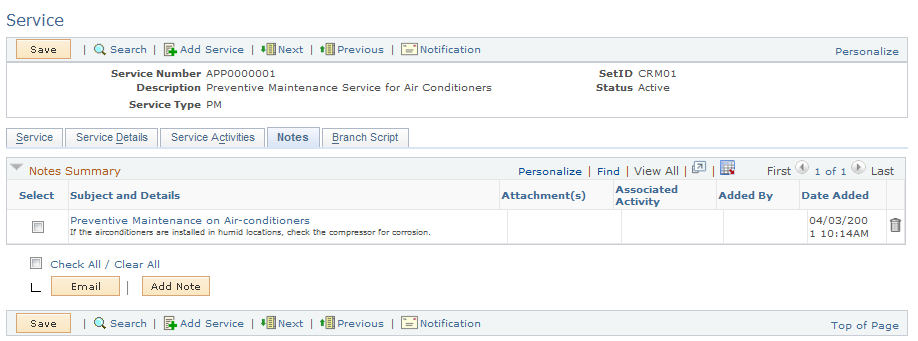
If the page has at least one note, the summary view appears when you first access the Service - Notes page. Click the link in the Subject and Details column to see the detailed view of that note.
Click the Add Note button to add a new note. If there are no notes entered for the service, enter the information that you want to add and then click the Apply Note button.
To add a note that is specific to a service activity, specify the activity code of the service activity in the Associated Activity field of the note.
Note: The start and end dates on the notes page are for informational purposes only and do not drive any processing. Activities are available only if they are tied to the service.
Use the Service - Branch Script page (RF_SVC_BSCRIPT) to add branch scripts to the service definition.
Navigation
Image: Service - Branch Script page
This example illustrates the fields and controls on the Service - Branch Script page.
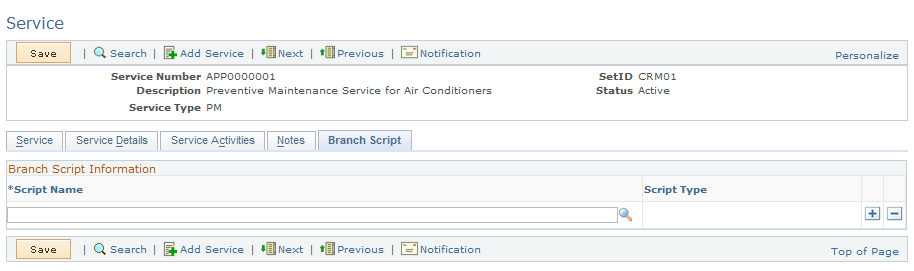
Branch Script Information
|
Field or Control |
Definition |
|---|---|
| Script Name and Script Type |
Enter a branch script that you want to associate with the service. The system displays the script type after you make the selection. When you add a branch script to a service, the system populates service orders that are created for that service with the script. |