Defining FieldService Business Units
To define FieldService business units, use the Field Service Business Unit (RF_BUS_UNIT) component.
This section discusses how to define FieldService business units and billing options.
|
Page Name |
Definition Name |
Usage |
|---|---|---|
|
BUS_UNIT_RF1 |
Define field service business units that correspond to field service organizations. |
|
|
RF_BU_BILL_OPTIONS |
Define billing options for a field service business unit. |
Use the FieldService Definition page (BUS_UNIT_RF1) to define field service business units that correspond to field service organizations.
Navigation
Image: FieldService Definition page
This example illustrates the fields and controls on the FieldService Definition page.
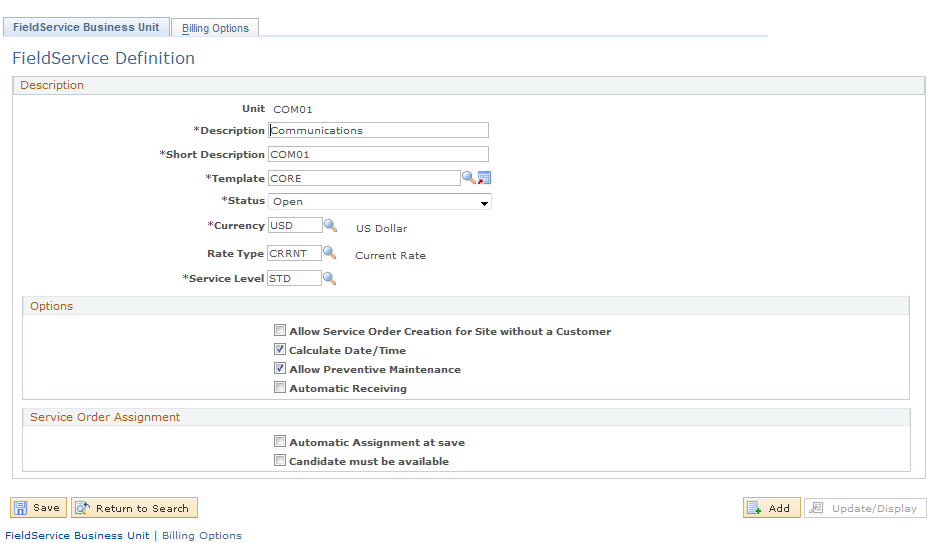
Note: If you use more than one PeopleSoft application and define the same business units across applications, ensure that you use the same name for business units that are designed to share the same setID. For best performance, business unit IDs should be exactly five alphanumeric characters.
|
Field or Control |
Definition |
|---|---|
| Default SetID |
Enter the setID that determines the preliminary tableset sharing setup. The system displays this field when you create a business unit. The setID that you select here determines the setIDs that are assigned to each record group for the new business unit. The setID that is assigned to a record group determines the tableset that provides values for the business unit. If you enter an existing setID, the system copies the set control definition to the new business unit. |
| Template |
Enter the configuration template to be used by this business unit. When creating or modifying service orders, the system displays or hides fields and buttons based on the configuration that is set up in the selected template. |
| Status |
Select whether the facility that is represented by the business unit is open or closed. No transactions can be processed for a closed business unit. By default, the status is set to Closed when adding a new business unit. |
| Currency |
Select the currency code that specifies the currency that you use for a monetary transaction with this business unit. |
| Create BU (create business unit) |
Click to establish the setID controls for the field service business unit based on the default setID that you specified. This button is available only when you add a new business unit. You also must click this button to enable the check boxes that appear on the page. |
| Rate Type |
Select the exchange rate type that you want to use to calculate monetary transaction amounts for the currency. The system uses a default rate type of Current Rate when you create a new business unit. This field appears by default from the Exchange Rate Type field that you set on the General Options page in the Installation Options component. You can, however, override the setting by selecting another value. Note: You can change the value in this field only after you create the business unit by clicking the Create BU button. |
| Service Level |
Select the service level that you want to use for the business unit. This is a required field that prompts on all service levels that have been defined for the setID. You can enter a service level only after clicking the Create BU button, which creates the business unit. |
Options
Use this group box to control how PeopleSoft Integrated FieldService behaves by activating or deactivating the application features at the business unit level.
Note: You can only enter information in this section after clicking the Create BU button.
|
Field or Control |
Definition |
|---|---|
| Allow Service Order Creation for Site without a Customer |
Select to enable users to create service orders by entering site information without specifying a customer or contact. By default, this option is disabled. |
| Calculate Date/Time |
Select to enable the system to automatically calculate planned start and end dates and times for service order activities based on the entitlements that are associated with the agreement, warranty, or service that is selected on the service order. By default, this option is disabled. |
| Allow Preventive Maintenance |
Select to enable the system to automatically generate service orders for installed products that are entitled to scheduled preventive maintenance. By default, this option is disabled. |
| Automatic Receiving |
Indicates whether orders that are placed by using the Order Materials page can be received automatically when material usage is recorded or if technicians must record receipt of the order shipment before they can record material usage. This setting applies to all material requisitions that are created for the field service business unit. |
Service Order Assignment
Use this group box to control how PeopleSoft Integrated FieldService assigns provider groups and technicians to service orders for the business unit
Note: You can only enter information in this section after clicking the Create BU button.
|
Field or Control |
Definition |
|---|---|
| Automatic Assignment at Save |
Select to enable the system to automatically assign best fit provider groups and technicians to service orders in this business unit. When the feature is enabled, the system doesn't perform automatic assignment if the service order already has a provider group and group member assigned to it at save time. If the assignment of provider groups or group members already exists (either populated from the selected service or agreement of the service order, or as a result of a manual assignment), selecting this option does not overwrite current values. |
| Candidate must be available |
Select if you want the assignment engine to consider only provider groups or group members that are available (during the time the service is performed) during automatic assignment. No automatic assignment is performed if this check box is selected and there are no provider groups or group members available. Clear this check box if provider groups and group members do not need to be available at the time that is requested on the service order to be considered for the automatic assignment. Note: Before selecting the Candidate must be available check box, you must select Automatic Assignment at save. |
Use the Billing Options page (RF_BU_BILL_OPTIONS) to define billing options for a field service business unit.
Navigation
Instructions on completing the Billing Options page are included in the PeopleSoft Services Foundation documentation.
Note: This page is only available after clicking the Create BU button.