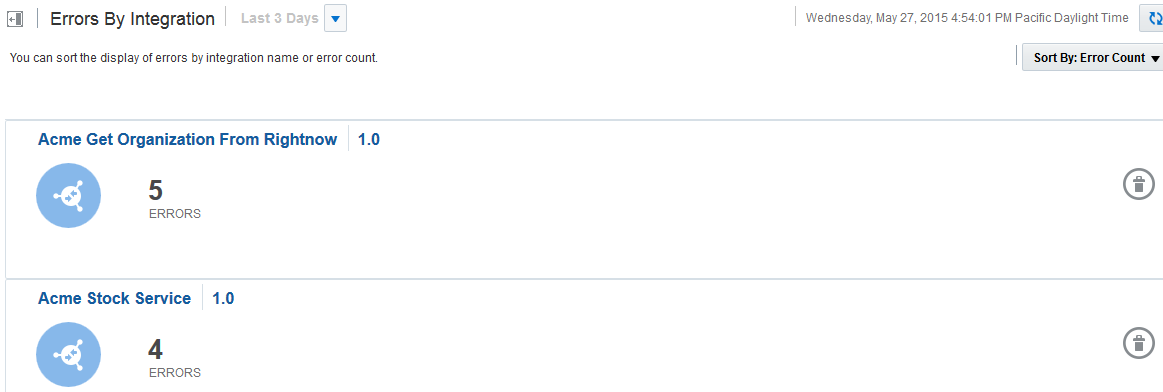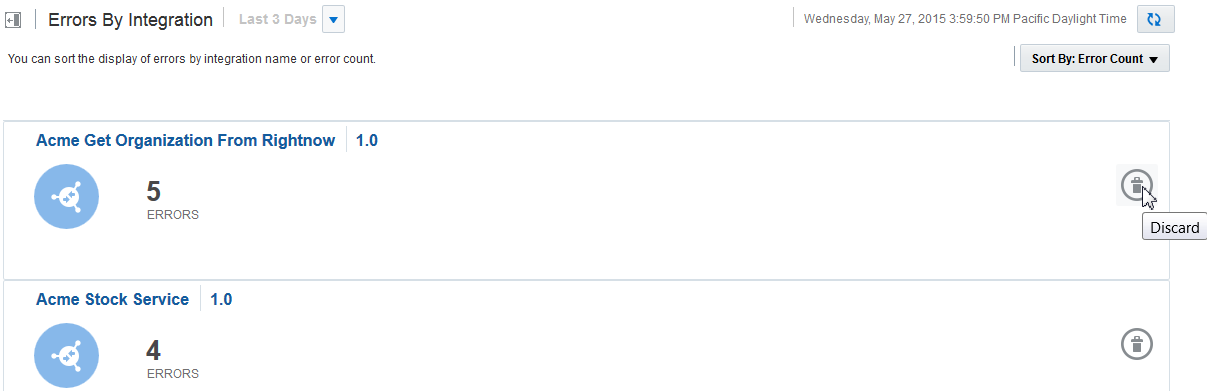Managing Errors by Integration
You can manage errors by the integration in which they occurred. Management tasks consist of viewing the total error count for an integration over a specific time period, discarding (removing) all errors for an integration, and viewing more specific error message details by clicking the integration name or the total error count.
Viewing Errors By Integration Name Over a Specific Time Period
You can view errors by integration name over a specific time period.
Discarding Errors by Integration Name
You can discard errors based on the integration in which they occurred. A discarded error message is removed from the Errors By Integration page and can be seen in a discarded state on the Tracking page. You cannot perform any further operations on a discarded message, including recovery. After a certain time period, the error message is permanently deleted from the server.