Cost Planning
Overview of Cost Planning
Oracle In-Memory Cost Planning enables you to quickly and easily organize your source of costs by targeting items, such as raw materials, resources, and overhead. Cost Planning also includes several allocation methods to define cost allocation strategy. You can upload and use demand forecasts and production plans to calculate future costs, margins, and profits You can define an enterprise-wide cost strategy and perform cost planning scenarios using Oracle Database 12c Database In-Memory Option for extreme performance in all types of database workloads. Cost Planning enables you to keep the manufacturing process profitable by:
-
Analyzing the costs associated to product lines in detailed planned cost structures.
-
Identifying high costs and low value flows.
-
Determining the break even point for a product.
-
Providing the ability to perform what-if simulations.
-
Achieving a break even point: the point where your product stops costing money and generates a profit.
Cost Planning models direct costs, overhead, and fixed costs by using allocation pools, allocation scopes, and allocation rules.
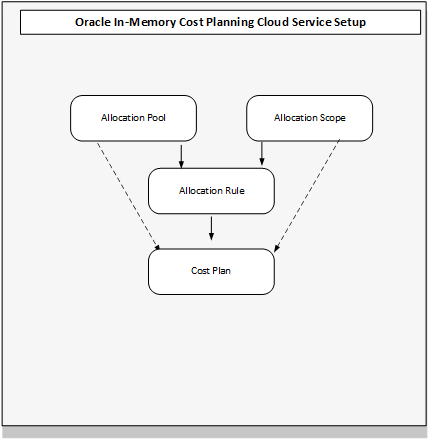
Cost Centers
A cost center represents the smallest segment of an organization where you collect and report costs. It represents the destination or function of an expense, rather than the nature of the expense which is represented by the account.
A cost center is generally attached to a single legal entity. To identify the cost centers within a chart of accounts structure use one of these two methods:
-
Assign a cost center value in the value set for each cost center. For example, assign cost center values of PL04 and G3J1 to your manufacturing teams in the US and India. These unique cost center values allow easy aggregation of cost centers in hierarchies (trees) even if the cost centers are in different ledgers. This approach requires defining more cost center values.
-
Assign a balancing segment value with a standardized cost center value to create a combination of segment values to represent the cost center. For example, assign the balancing segment values of 001 and 013 with cost center PL04 to represent your manufacturing teams in the US and India. This creates 001-PL04 and 013-PL04 as the cost center reporting values. This method requires fewer cost center values to be defined. However, it prevents construction of cost center hierarchies using trees where only cost center values are used to report results for a single legal entity. You must specify a balancing segment value in combination with the cost center values to report on a single legal entity.
Cost Centers enable specific sites to track costs by designating certain parts of their organization as cost centers. For example, a company could set up several cost centers for each department that will be ordering supplies. The department is specified on each order, and the company can then track costs by department.
Allocations
Cost allocators enable manufacturers to set up and derive accurate product costs based on historical trends and external parameters.
-
Allocation Pool represents total costs absorbed or allocated by a scope of products, resources or overheads in a cost plan.
-
Allocation Scope includes the products, resources or overheads considered for a cost plan. It is used to group these elements that will absorb costs defined in an allocation pool.
-
Allocation Rule is the method cost accountants use to allocate costs using the scope and pools defined. This provides multiple allocation methodologies. The cost driver is the cost basis used to allocate costs to products.
Cost Plans
Cost plans perform the cost allocations defined by the allocation rules included in the cost plan. After generating the cost plan, you can use the new cost types created and run simulations based on these new cost types in the Cost Impact Simulator. The simulation enables you to use an estimated cost and check how the new estimate will impact the current production and profitability. You can:
-
Run different cost plans enabling you to create cost estimates using different cost drivers and then choose the best fit for the business.
-
Choose multiple allocation rules for a given plan period, enabling the plan to be used across organizations.
-
Specify a percentage of dollars absorbed by the plan.
-
Calculate the impact of inflation using a markup percentage.
-
Review the status and output of the cost plan in the View Cost Plan page.
-
Query a current cost plan and change the options.
Related Topics
Searching and Viewing Allocation Pools
Creating and Updating Allocation Pools
Searching and Viewing Allocation Scopes
Creating and Updating Allocation Scopes
Searching and Viewing Allocation Rules
Creating and Updating Allocation Rules
Searching and Viewing Cost Plans
Creating and Updating Cost Plans
Searching and Viewing Allocation Pools
Material costs are typically estimated using historical transactions such as purchase orders and receipts. Overheads are captured and maintained as part of expense management and budgetary control systems and are incurred at various levels of the organization. To accurately allocate these costs, they are grouped into pools. In the cost plan, allocation pools group costs by similar categories such as products, resources, or overheads.
You have the option to search for allocation pools using a quick or advanced query:
-
Quick Query enables searching when you know information such as part of a name or description.
-
Advanced search offers multiple search criteria and conditional qualifiers. This method is used when looking for specific values.
To search for allocation pool records
-
Navigate to the Allocation Pools page by choosing either the Discrete or Process application. A listing of records appears in the Allocation Pools column.
-
Select a specific record; the details appear in the Header, Details, Allocation History, and Allocation Distribution sections of the page.
-
For a Quick Query in the Search region—select either the Pool Name or Description, and enter a value.
-
Select the Search icon to view the results of your query.
Discrete Industries
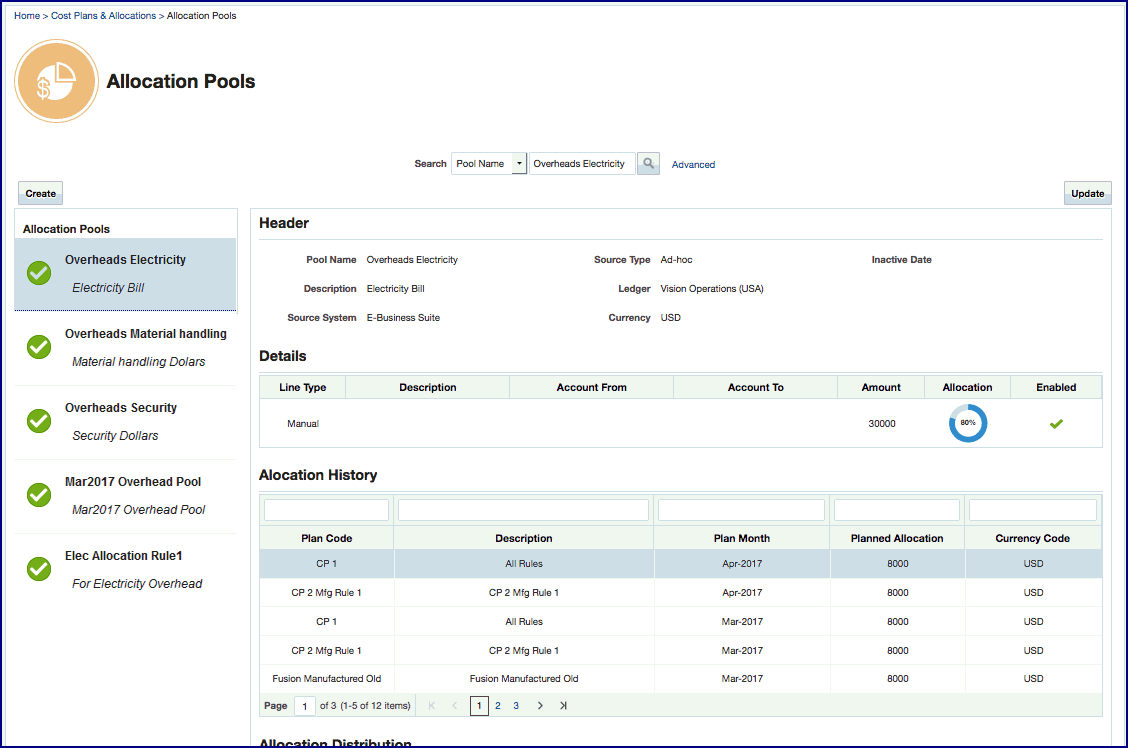
Process Industries
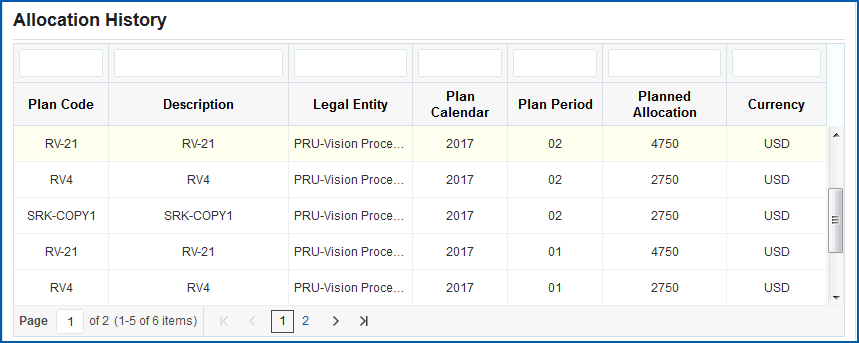
-
You can filter the record display by entering search criteria in any of the unmarked or blank boxes preceding the columns in the header of the table. Press return to see the results of your query.
-
Optionally, you can select Advanced to use additional criteria for the query on the Advanced search section of the page.
-
In this search method, specify how to filter the results of your search criteria by choosing either to match All or Any of the fields listed.
-
Enter values in the applicable fields for your search. The default values appearing on the page:
-
Pool Name
-
Description
-
Currency
-
Inactive Date
-
-
For each search criteria value, select a conditional qualifier.
Choices are: Starts with, Ends with, Equals, Does not equal, Less than, Less than or equal to, Greater than, Greater than or equal to , Between, Not between, Contains, Does not contain, Is blank, Is not blank.
-
You can add search criteria and reorder the display of the search fields.
The following fields are available for the Advanced search criteria:
-
Created by
-
Creation Date
-
Ledger
-
Source Type
-
Source System
-
Updated By
-
Updated Date
-
-
Select Search to display the results of your search. The details appear in the Header, Details, Allocation History, and Allocation Distribution sections of the page.
To view allocation pool details
-
Navigate to the Allocation Pools page for a specific record by choosing either the Discrete or Process application.
The Header region shows specific information for this pool appearing in the following fields:
-
Pool Name: A unique identifier for the pool value
-
Description
-
Source System: Source for the general ledger accounts
-
Source Type: Category of the amount value such as Actual, Budget, or Ad hoc
-
Ledger: Corporate organization general ledger account
-
Currency: The primary currency of the general ledger associated with the allocation pool
-
Inactive Date: Date this record will no longer be active, if applicable.
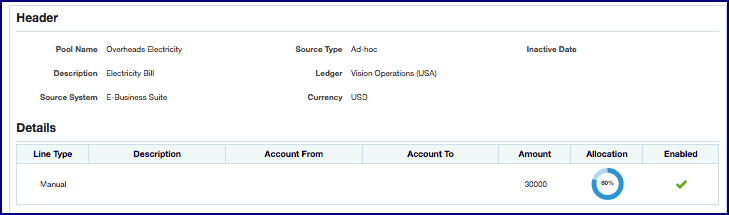
Account information appears in the Details region of this page including:
-
Line Type and Description: General ledger source type for this line
-
Account From and To: General ledger account number range
-
Amount: Value of this line for this currency
-
Allocation: Percentage allocated
Enabled: Indicates if this line is active
The Allocation History region displays a list of the allocation transactions for this pool and details in the following fields:
Discrete Industries Process Industries Plan Code and Description Plan Code and Description Plan Month Legal Entity Planned Allocation Plan Calendar Currency Code Plan Period - Planned Allocation - Currency Discrete Industries
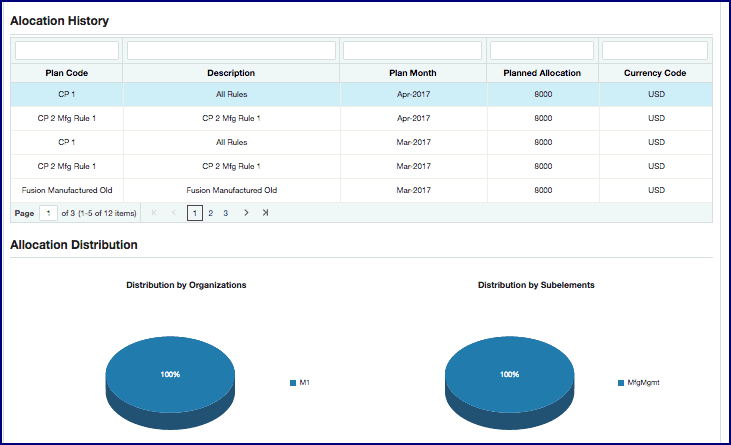
Process Industries
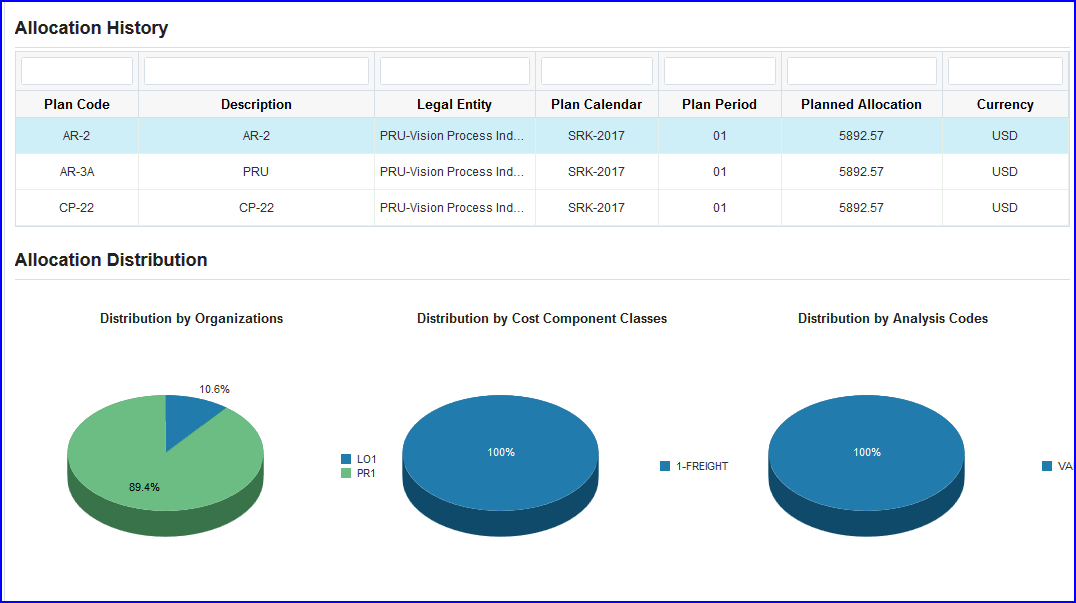
The Allocation Distribution region shows graphic representations of the distribution percent of the cost of the items in the pool by:
-
Discrete: Organization and Subelements
-
Process: Organization, Cost Component Classes, and Analysis Codes
-
-
You can navigate to the following pages by selecting:
-
Create to access the Create Allocation Pool page.
-
Update to access the Update Allocation Pool page.
-
Creating and Updating Allocation Pools
Allocation pools enable the grouping of costs to get an insight into how much is being spent. Combined with the margin analysis tools, allocation pools aid in cost savings and optimization. When creating allocation pools, you can use actual, budget, or ad hoc accounts.
To create an allocation pool
-
Navigate to the Create Allocation Pool page by choosing either the Discrete or Process application.
-
Enter a unique value in the Pool Name and descriptive text for this record in the Description field.
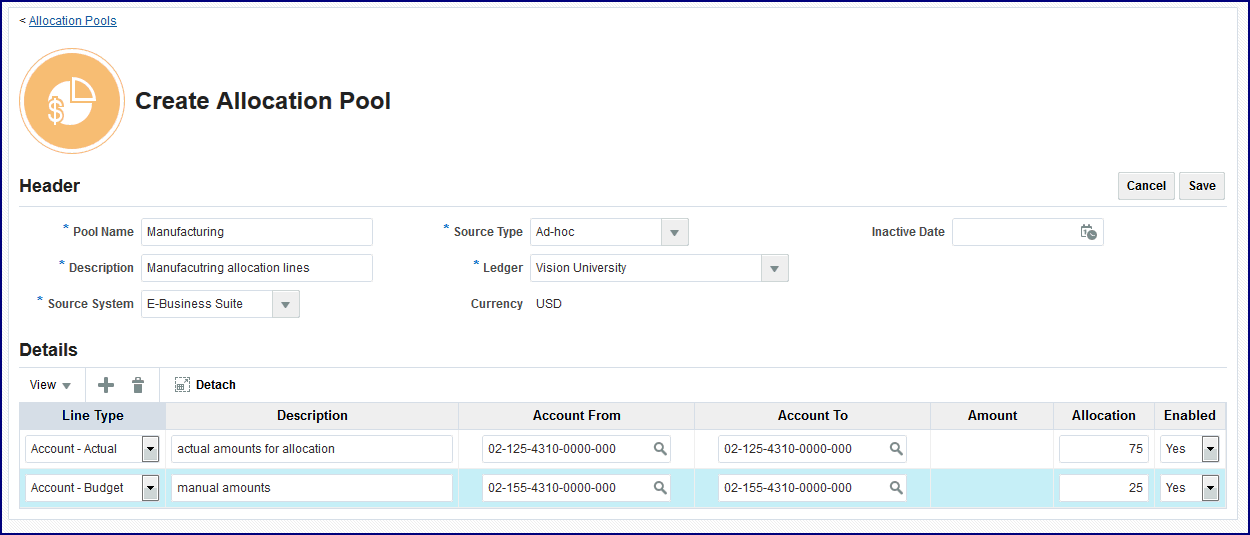
-
In the Source System field select a source for the general ledger accounts. Choices are:
-
E-Business Suite
-
ERP Cloud
-
JDE
-
PeopleSoft
-
Others
-
-
In the Source type field select the general ledger source. The source type selected determines available Line Type values for the pool lines in the Details table region. Choices are:
-
Actual: If selected , only Actual journal lines for the accounts selected are used when the cost plan uses this allocation pool. You can only select Line Type as Account-Actual in the pool lines.
-
Budget: If selected , only Budget journal lines for the accounts selected are used when the cost plan uses this allocation pool. You can only select Line Type as Account-Budget in the pool lines.
-
Ad hoc: If selected, you can select Account - Actual, Account - Budget, and Manual amount types in the Line Type field. The cost plan considers the Actual or Budget journals accordingly for the Pool Lines when the allocation pool is used in the cost plan.
-
-
Select the corporate organization general ledger account in the Ledger field.
The Currency field displays the currency associated with this corporate organization general ledger account.
-
You can select a date that this pool record will no longer be active in the Inactive Date field, if applicable.
-
In the Details table region, select information to create pool lines in the following fields:
-
Line Type:
-
Actual, if selected then the Amount equals the Account subtracted from Actual.
-
Budget, if selected then Amount equals the Account subtracted from Budget.
-
Ad Hoc, all account types are available.
-
-
Description: Enter descriptive text for this amount type.
-
Account From and To: Select the range of GL accounts you are using for this pool. These fields are enabled when Amount Type is Account - Actual, or Account - Budget.
-
Amount: Define the currency amounts that are not maintained in GL Accounts. This field is enabled when the Line Type field value is Manual.
-
Allocation: The percentage for each pool line defined should be less than or equal to 100 percent.
-
Enabled: The default value for a pool line is enabled, but you can choose to enable or disabled a specific pool line.
-
-
Save your work.
To update and edit an allocation pool record
-
Navigate to the Update Allocation Pool page for a particular record.
-
In the Header region, you have the option to update the following fields:
-
Pool Name
-
Description
-
Source System
-
Source Type
-
Ledger
-
Inactive Date
Note: The Currency field displays the primary currency for the general ledger associated with the allocation pool.
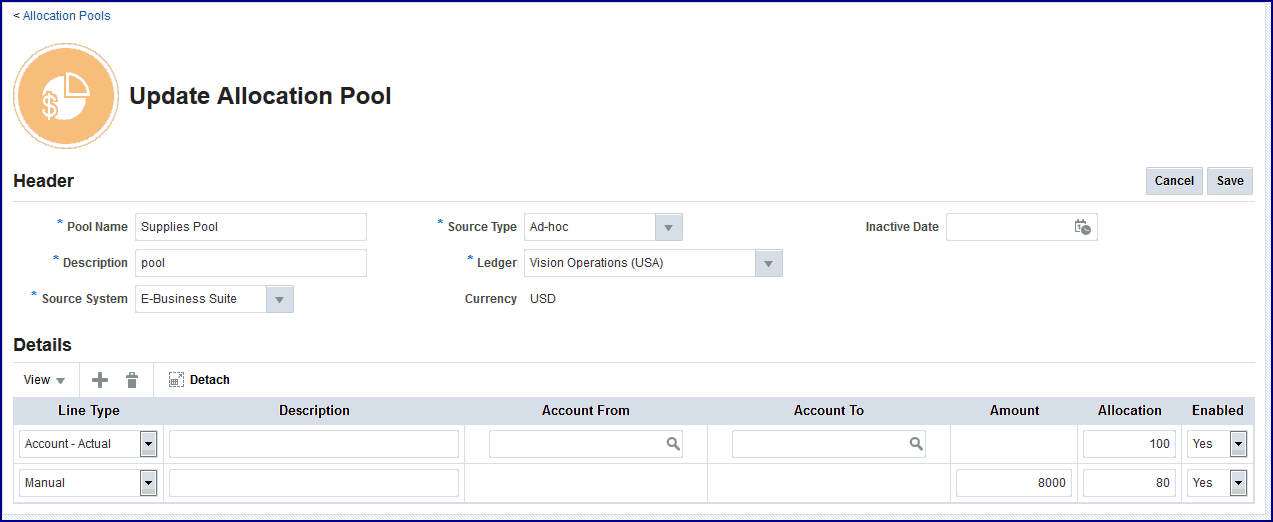
-
-
In the Details region, enter changes or additions for the pool lines including:
-
Line Type associated with the Source Type value of the record
-
Description
-
Account From and To ranges
-
Currency
-
Allocation percentage
-
Enabled
-
-
Save your work.
Searching and Viewing Allocation Scopes
Allocation scopes let you identify the target items, resources and overheads used in calculating costs. The scope groups these items, resources and overheads and enables you to create various business scenarios for products. An unlimited number of scopes can be defined for different purposes.
You have the option to search for allocation scopes using a quick or advanced query:
-
Quick Query enables searching when you know information such as part of a name or description.
-
Advanced search offers multiple search criteria and conditional qualifiers. This method is used when looking for specific values.
To search and view allocation scopes
-
Navigate to the Allocation Scopes page by choosing either the Discrete or Process application.
A listing of records appears in the Allocation Scopes column. The details for a selected record appear in the Header, Attributes, and Scope Members sections of the page.
-
For a Quick Query in the Search region—select either Name or Description, and enter a value.
-
Select the Search icon to view the results of your query.
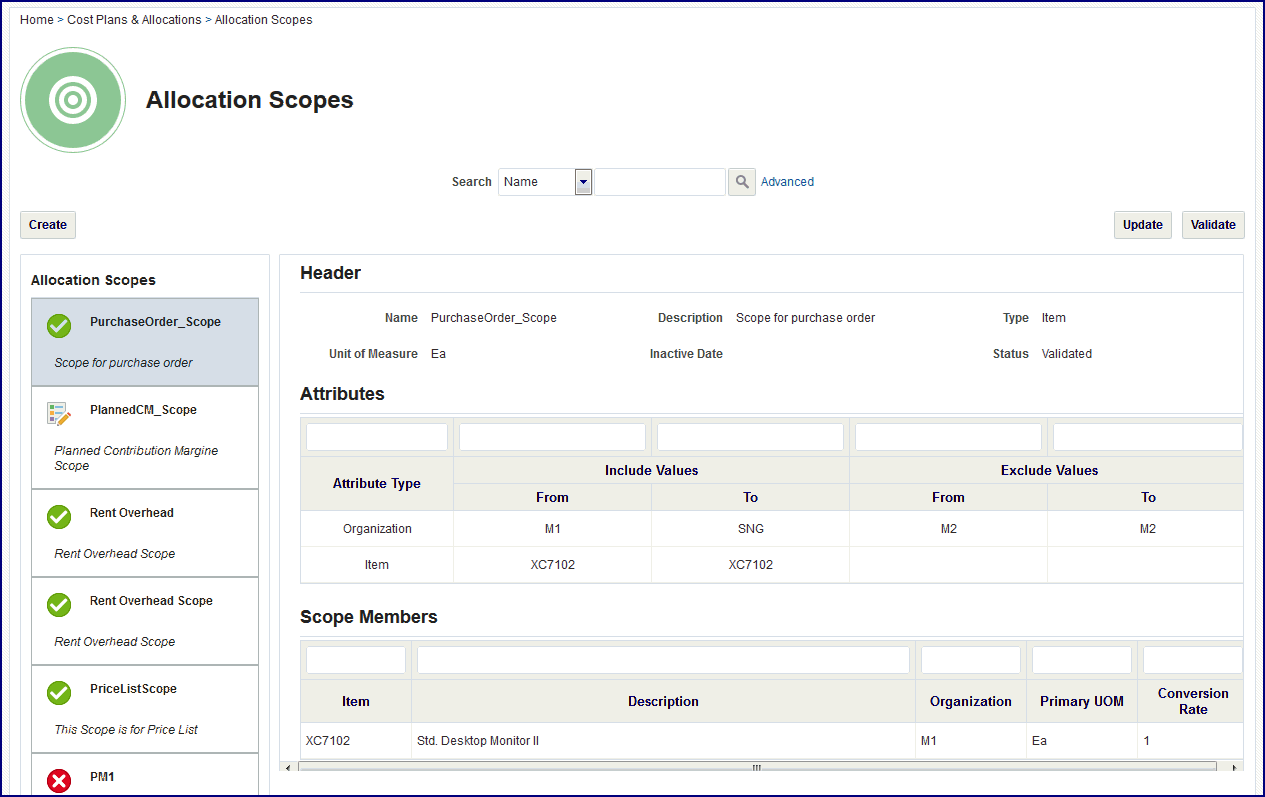
-
You can filter the record display by entering search criteria in any of the unmarked or blank boxes preceding the columns in the header of the table. Press return to see the results of your query.
-
Optionally, you can select Advanced to use additional criteria for the query on the Advanced search section of the page.
-
In this search method, specify how to filter the results of your search criteria by choosing either to match All or Any of the fields listed.
-
Enter values in the applicable fields for your search. The default values appearing on the page are the following:
-
Name
-
Description
-
Status
-
-
For each search criteria value, select a conditional qualifier.
Choices are: Starts with, Ends with, Equals, Does not equal, Less than, Less than or equal to, Greater than, Greater than or equal to, Between, Not between, Contains, Does not contain, Is blank, Is not blank.
-
Enter a value for any of the following fields:
-
Created By
-
Error Message
-
Inactive Date
-
Type
-
Legal Entity (for Process application)
-
Unit of Measure
-
Updated By
-
-
Select Search to display the results of your search. The details appear in the Header, Attributes, and Scope Members sections of the page.
To view details of an allocation scope record
-
Navigate to the Allocation Scopes page by choosing either the Discrete or Process application and selecting a specific record.
In the Header region, specific information for this scope appears in the following fields:
-
Name: A unique value for this scope record
-
Description
-
Type: Choices are: Item, Resource, or Overhead
-
Legal Entity (for Process application): Corporation, partnership for a legal construct
-
Unit of Measure
-
Inactive Date: The date that this scope record will no longer be active, if applicable.
-
Status: The values available are Error, Validation in Progress, and Validated.
The value is Draft when creating or updating the plan.
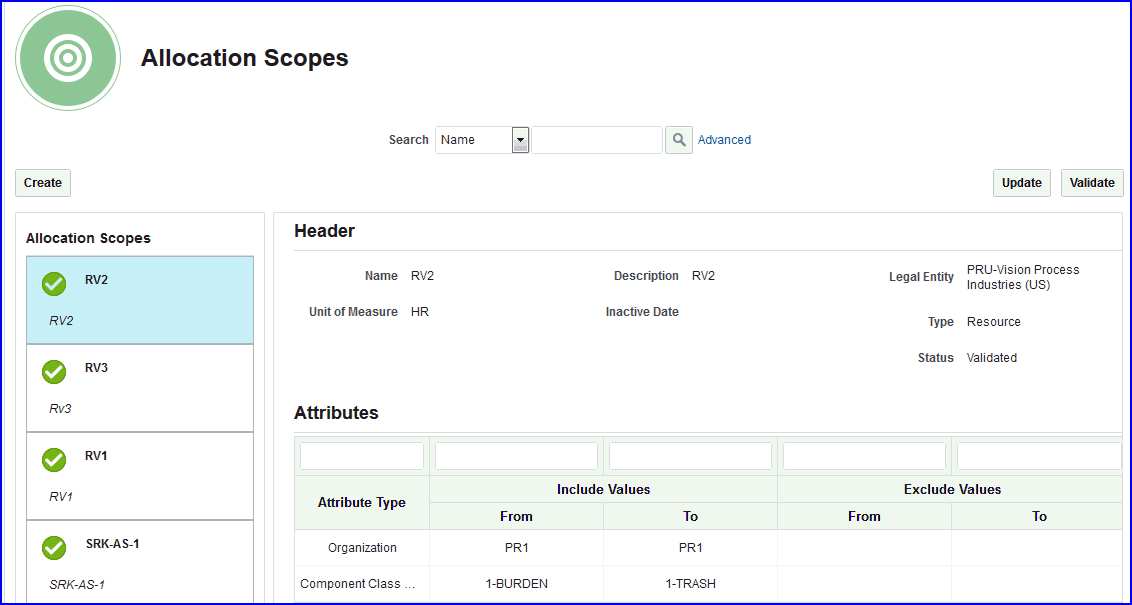
In the Attributes region, information on Attribute Type in the range of From and To Values appears. This table shows both the included and excluded attribute values.
In the Scope Members region, individual components of the scope members display for the selected attribute in the Attributes region:
-
Discrete Industries: Item, Description, Organization, Primary Unit of Measure, Conversion Rate.
-
Process Industries: Resource, Description, Organization, Primary Unit of Measure, Conversion Rate.
Discrete Industries
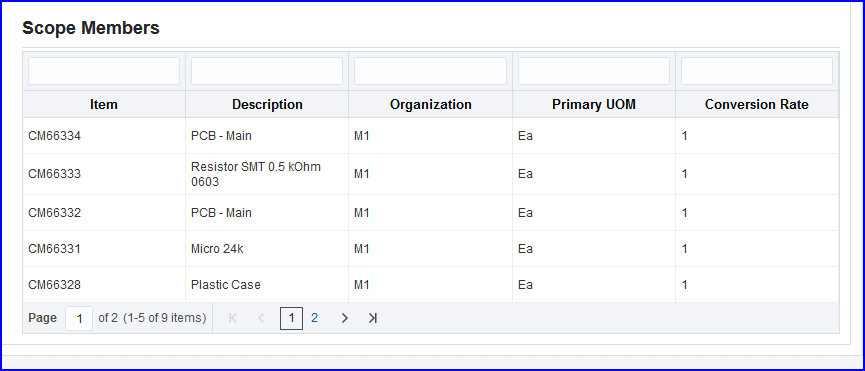
Process Industries
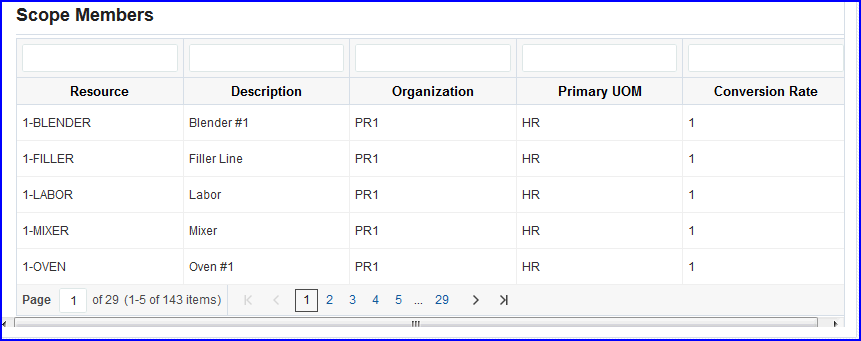
-
-
You have the option to select:
-
Validate to run the Validate Cost Planning Scopes background process.
This program checks if the products, resources, and overheads included in the scope have the unit of measure conversion defined. When the scope is validated, you can review the actual products, resources, and overheads finalized as this scope.
The value is Draft when creating or updating the plan. Other values are Error, Validation in Progress, or Validated
You can export these details to a spreadsheet, see: Background Processes
-
Create to navigate to the Create Allocation Scope page.
-
Update to navigate to the Update Allocation Scope page.
-
Creating and Updating Allocation Scopes
Cost accountants can run different scopes to analyze identified costs and trends for production. These costs are recorded in the general ledger.
To create an allocation scope
-
Navigate to the Create Allocation Scope page by choosing either the Discrete or Process application.
-
In the Header region, enter the following values:
-
Name: A unique value for this scope record.
-
Description
-
Legal Entity (for Process application): Corporation, partnership for a legal construct.
-
Inactive Date: A date that this scope record will no longer be active, if applicable.
-
Unit of Measure
-
Type: Choices are: Item, Resource, or Overhead
In the Status field, the value is Draft, when creating or updating the plan:
-
When you select Validate, the system generates the Validate Cost Planning Scopes background process and the status becomes Validation in Progress.
-
Once validation is completed based on the result, the status is either Validated or Error (if there are issues).
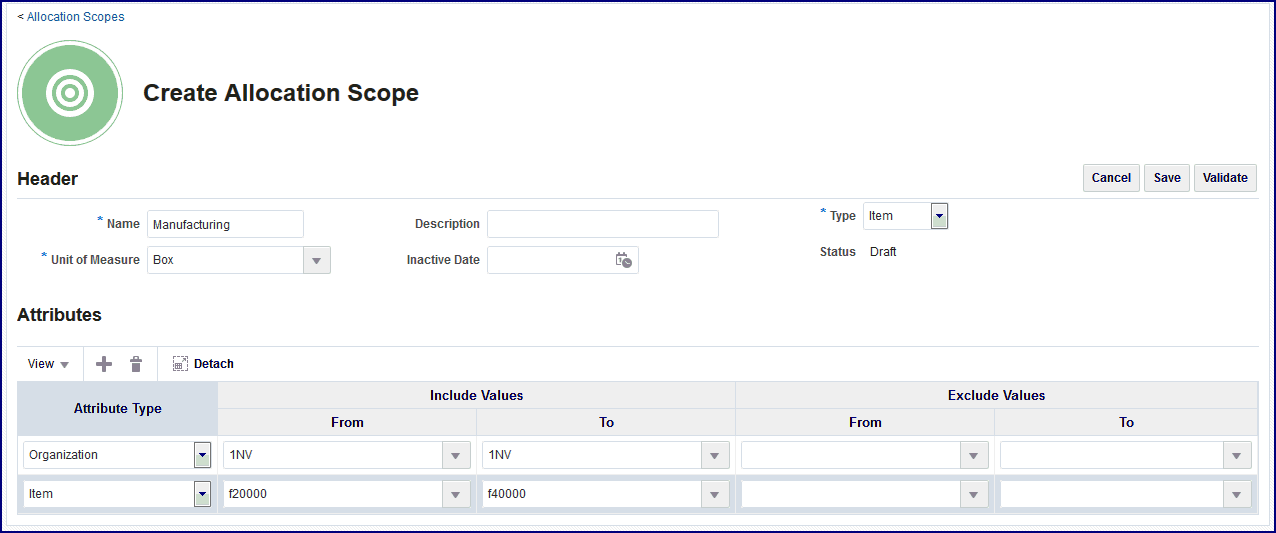
-
-
In the Attributes table region, select the following values:
-
Attribute Type
-
Include Values, From and To Value range
-
Exclude Values, From and To Value range
Depending on the Scope Type value selected in the Header section, the following table shows the choices available for each attribute type:
Discrete Industries Item Overhead Resource Cost Group Cost Type Cost Type Cost Subelement Department Department Cost Type Organization Organization Item Overhead Resource Item Category WIP Accounting Class Resource Group Organization - WIP Accounting Class Project - - Subinventory - - Task - - Process Industries Item Resource Analysis Code Analysis Code Component Class Code Component Class Code Cost Type Cost Type Item Organization Item Category Resource Organization Resource Class Subinventory - -
-
Save your work.
-
Select Validate to run the Validate Cost Planning Scopes background process.
This program checks if the products, resources, and overheads included in the scope have the unit of measure conversion defined. When the scope is validated, you can review the actual products, resources, and overheads finalized as this scope.
If the scope validation fails or does not process, you can see the status and errors in the Completion Text field on the Background Process page: see: Background Process Errors
You can export these details to a spreadsheet, see: Background Processes
To update and edit an allocation scope record
-
Navigate to the Update Allocation Scope page for a particular record by choosing either the Discrete or Process application.
-
In the Header region, you have the option to update the following fields:
-
Scope Name
-
Description
-
Legal Entity (for Process application)
-
Unit of Measure
-
Inactive Date
-
Type
Status: The value is Draft, when creating or updating the plan.

-
-
In the Attributes table region, select the following values:
-
Attribute Type
-
Include Values, From and To Value range
-
Exclude Values, From and To Value range
-
-
Save your work.
-
Select Validate to run the Validate Cost Planning Scopes background process. This program checks if the products, resources, and overheads included in the scope have the unit of measure conversion defined. When the scope is validated, you can review the actual products, resources, and overheads finalized as this scope.
If the scope validation fails or does not process, you can see the status and errors in the Completion Text field on the Background Process page: see: Background Process Errors
You can export these details to a spreadsheet, see: Background Processes
Searching and Viewing Allocation Rules
Allocation rules are used to define the cost calculation method for your cost plan. The rule sets the allocation pool, scope, driver, and cost elements or component class and analysis codes in a plan.
You have the option to search for allocation rules using a quick or advanced query:
-
Quick Query enables searching when you know information such as part of a name or description.
-
Advanced search offers multiple search criteria and conditional qualifiers. This method is used when looking for specific values.
To search for and view allocation rules
-
Navigate to the Allocation Rules page by choosing either the Discrete or Process application.
A listing of records appears in the table.
-
For a Quick Query in the Search region—select either Name or Description, and enter a value.
-
Select the Search icon to view the results of your query.
-
Optionally, you can select Advanced to use additional criteria for the query on the Advanced search section of the page.
-
In this search method, specify how to filter the results of your search criteria by choosing either to match All or Any of the fields listed.
-
Enter values in the applicable fields for your search. The default values appearing on the page are the following:
-
Name
-
Description
-
Cost Element (for Discrete application)
-
Subelement (for Discrete application)
-
Inactive Date
-
-
For each search criteria value, select a conditional qualifier.
Choices are: Starts with, Ends with, Equals, Does not equal, Less than, Less than or equal to, Greater than, Greater than or equal to , Between, Not between, Contains, Does not contain, Is blank, Is not blank.
-
Enter a value for any of the following fields:
Discrete Process Allocation % Allocation % Basis Type Analysis Code Classification Classification - Component Class Code Driver Driver Driver Plan Driver Plan Driver Plan Type Driver Plan Type Function Function -
Select Search to display the results of your search. The details of your records appear in the following fields for Discrete and Process applications.
Discrete application fields are:
-
Name and Description: The unique name for this record and descriptive text.
-
Cost Element: The choices set up in your general ledger.
-
Subelement: Mandatory field for some cost elements.
-
Allocation: Percent allocation if this rule is associated with an allocation pool.
-
Enabled
Discrete Industries
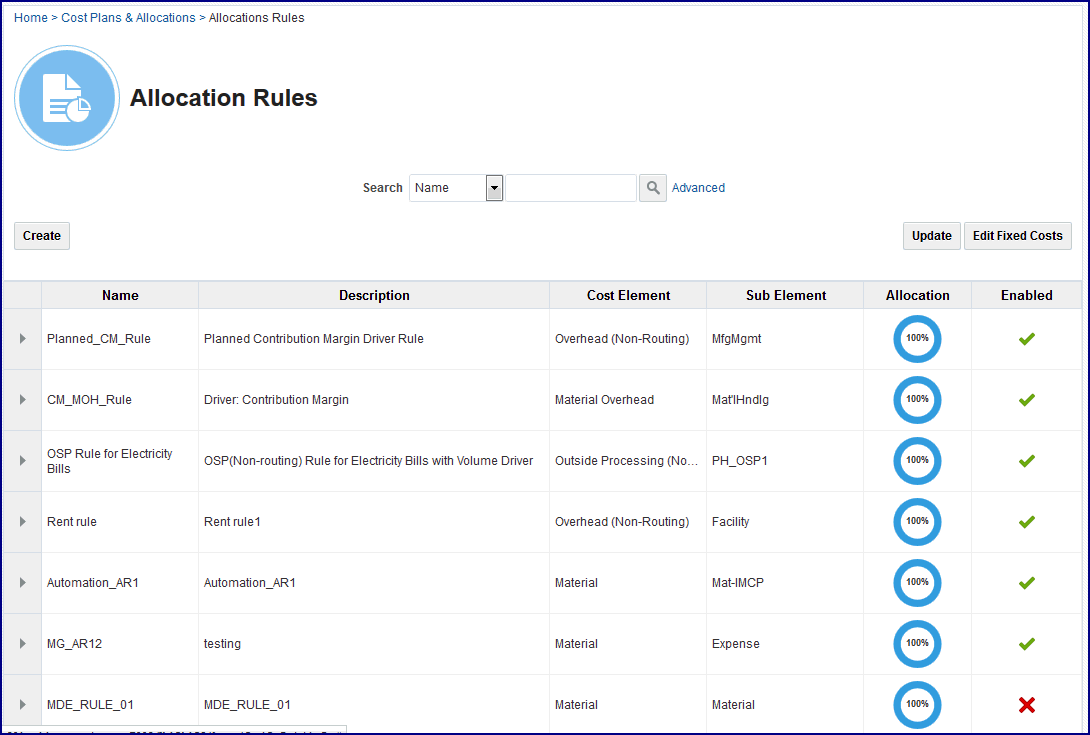
Process application fields are:
-
Name and Description
-
Legal Entity
-
Usage Type
-
Component Class Code
-
Analysis Code
-
Allocation Percentage
-
Enabled
Process Industries
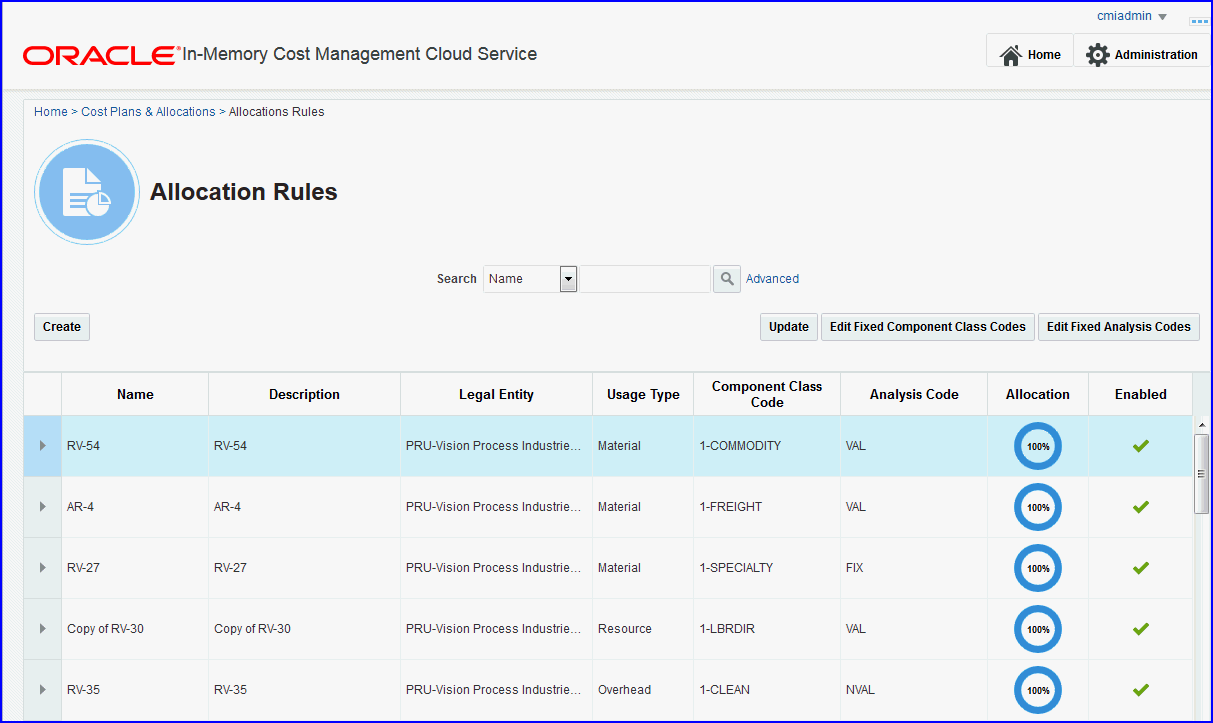
-
-
Select a record to view details of a particular rule. Information for this record appears in the following fields:
-
Classification
-
Basis Type (for Discrete)
-
Scope
-
Scope Type
-
Pool
-
Pool Type
-
Inactive Date
-
Allocation Percentage
Note: The allocation percentage value is applicable only for the rules associated to a pool.
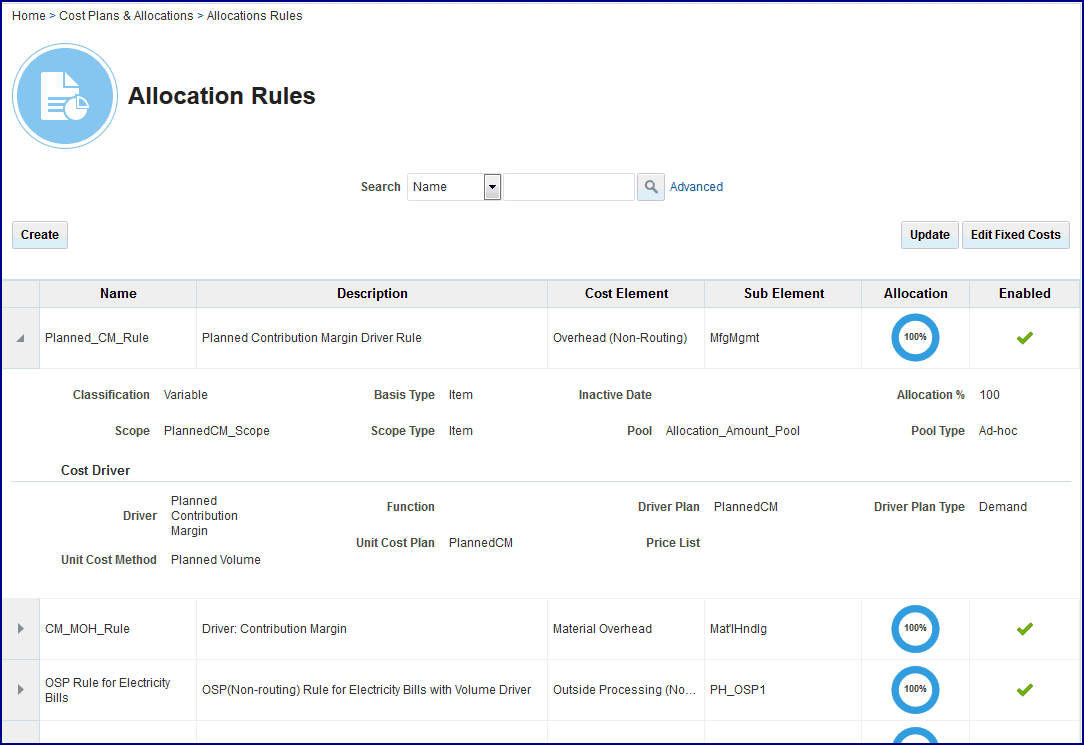
The Cost Driver section of the details region shows information in the following fields:
-
Driver: Cost basis used to allocate costs to product.
-
Function: Choices are Average, First, Last, Maximum, Minimum.
-
Driver Plan
-
Driver Plan Type: This value is dependent on the cost driver selected.
-
Unit Cost Method: Choices are Average, First, Last, Maximum, Minimum.
-
Unit Cost Plan
-
Price List
-
-
You can navigate to the following pages by selecting:
-
Create to access the Create Rule page.
-
Update to access the Update Rule page.
-
Manage Fixed Cost Subelements to access the dialog window for Discrete cost elements.
-
Manage Fixed Component Class Codes and Fixed Analysis Codes to access the dialog windows for fixed Process codes.
-
Managing Fixed Costs and Fixed Codes
You can edit fixed cost subelements, fixed component class codes, and fixed analysis codes within In-Memory Cost Management Cloud Service without having to navigate outside of the application.
-
Fixed cost subelements :Fixed amount charged per item moved in an operation.
-
Fixed component class codes: Used to identify the individual buckets or component costs that make up the total cost. These cost may include the following: direct material costs, freight costs, labor costs, production, or conversion costs.
-
Fixed analysis codes: Identifies a particular cost component class that can be further broken down using cost analysis codes for more granular tracking of costs. The cost analysis codes are used to group component costs from multiple cost component class types to provide an alternate view of the total cost.
To manage fixed cost subelements
-
Navigate to the Allocation Rules page for Discrete products and select Edit Fixed Costs.
The Manage Fixed Cost Subelements dialog window appears.
-
You can perform the following tasks to maintain fixed cost subelements:
-
Add—select the Add Row icon to create a new record. Enter values in the Code, Name, and Description fields in the new row.
-
Change—select a record to change information. Enter the applicable information in the Code, Name, and Description fields of the row.
-
Delete—select rows and select the Delete selected rows icon.
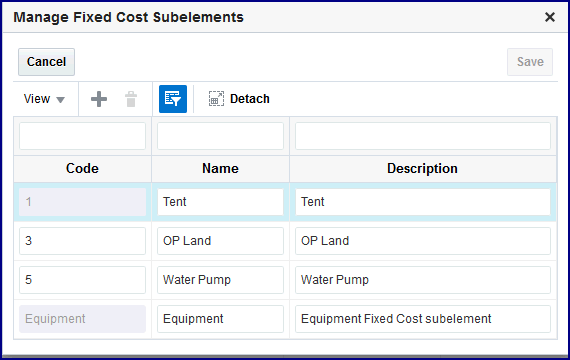
-
-
Save your work.
To manage fixed component class codes
-
Navigate to the Allocation Rules page for Process products and select Edit Fixed Component Class Codes.
The Manage Fixed Component Class Codes dialog window appears.
-
You can perform the following tasks to maintain fixed component class codes:
-
Add—select the Add Row icon to create a new record. Enter values in the Code, Name, and Description fields in the new row.
-
Change—select a record to change information. Enter the applicable information in the Code, Name, and Description fields of the row.
-
Delete—select rows and select the Delete selected rows icon.
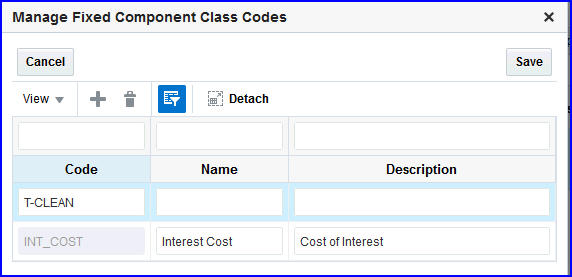
-
-
Save your work.
To manage fixed analysis codes
-
Navigate to the Allocation Rules page for Process products and select Edit Fixed Analysis Codes
The Manage Fixed Analysis Codes dialog window appears.
-
You can perform the following tasks to maintain fixed component class codes:
-
Add—select Add Row icon to create a new record. Enter values in the Code, Name, and Description fields in the new row.
-
Change—select a record to change information. Enter the applicable information in the Code, Name, and Description fields of the row.
-
Delete—select rows and select the Delete selected rows icon.
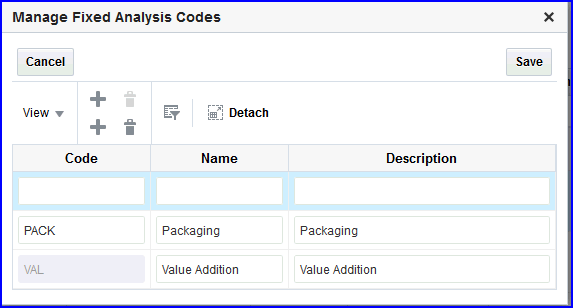
-
-
Save your work.
Creating and Updating Allocation Rules
The allocation rule defines the allocation details including cost elements, default allocation pool, default scope, and cost driver. A cost plan can have multiple allocation rules to use in various scenarios.
To create an allocation rule for the Discrete application
-
Navigate to the Create Allocation Rule page by selecting the Discrete application.
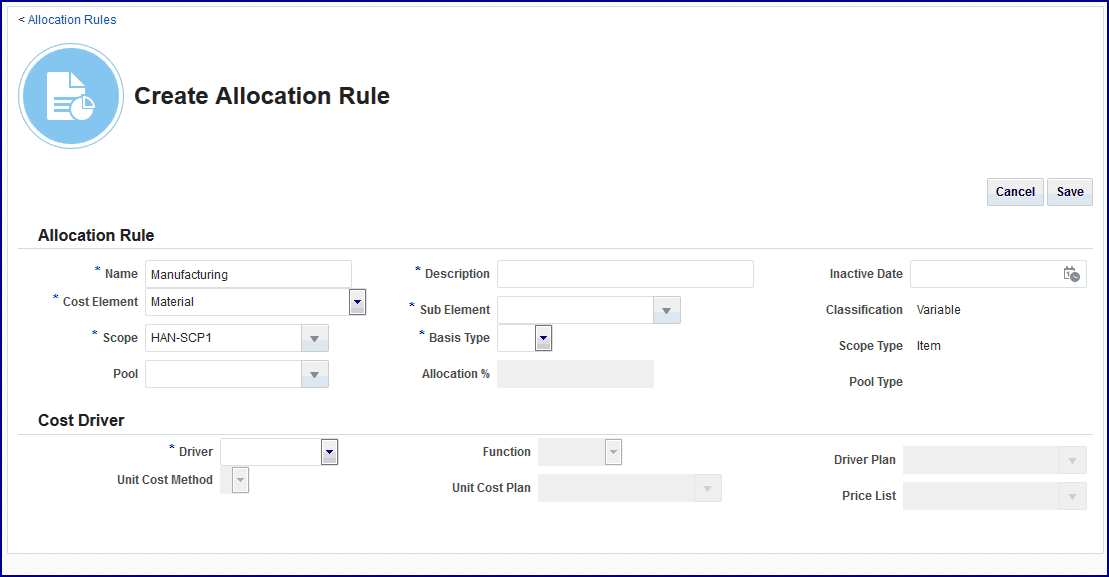
-
In the Allocation Rule region, enter information in the following fields:
-
Name: Enter a unique value.
-
Cost Element, choices are:
-
Fixed Cost
-
Material
-
Material Overhead
-
Outside Processing (Non Routing)
-
Outside Processing (Routing)
-
Overhead (Non Routing)
-
Overhead (Routing)
-
Resource (Non Routing)
-
Resource (Routing)
Note: Routing Versus Non Routing Cost Elements
-
Routing: Planning for the resource rate or overhead rate which will be used when rolling up the cost for items, using their respective routings.
-
Non Routing: The cost plan is going to directly calculate the cost for the items being planned in the scope.
-
-
Scope: Select an allocation scope record to use as a default in this rule.
-
Pool: Select an allocation pool record to use as a default in this rule.
-
Description: Enter descriptive text related to this rule.
-
Subelement: The subelement is a mandatory field for all cost elements except the following: Resource (Routing), Overhead (Routing), and Outside Processing (Routing). In these cases the field is disabled.
-
Basis Type, choices are:
-
For Material Overhead cost element—Item, Lot, Resource Units, Resource Value, Total Value.
-
All other cost elements: Item or Lot.
This field is disabled for Resource (Routing), Overhead (Routing) and Outside Processing (Routing) cost elements.
-
-
Allocation %: Enter the percentage amount allocated by the pool. The default value is 100. This field is only applicable for the rules associated to a pool.
-
Inactive Date: Select a date this rule will no longer be active, if applicable.
-
Classification, Scope Type, and Pool Type field values are derived from the cost element selection.
In the Classification field, if the cost element is Fixed the classification is Fixed. For all other cost elements the classification is Variable.
-
-
Select values in the Cost Driver region to specify the method to apportion amounts or expenses chosen in the pool and applied to the members in the scope.
Scope members can be items, resources, and overheads. Depending on the Driver value selected, certain fields are enabled or disabled.
-
Driver, choices are:
-
If the default Allocation Pool is null—the choices are Invoice, Landed Cost, Price List, Purchase Order, Quote, or Receipt.
-
If the default Allocation Pool is provided—the cost driver choices are Volume, Value, Contribution Margin, Planned Volume, Planned Value, and Planned Contribution Margin.
-
-
Unit Cost Method—choices are Planned or Average Volume.
-
Function—choices are Average, First, Last, Maximum, or Minimum.
-
Unit Cost Plan—the value in the Unit Cost Method field determines plans successfully imported into Cost Planning.
-
Driver Plan—this value is imported after you run the Import Supply/Demand for Cost Planning process.
This field is enabled only for cost drivers Planned Volume, Planned Value, and Planned Contribution Margin.
-
Cost Driver Plan Type—Three different plan types are supported dependent on the cost driver selected including: Procurement, Production, and Demand.
-
Price List—Imported records when the driver is a price list.
-
-
Save your work.
To create an allocation rule for the Process application
-
Navigate to the Create Allocation Rule page by selecting the Process application.
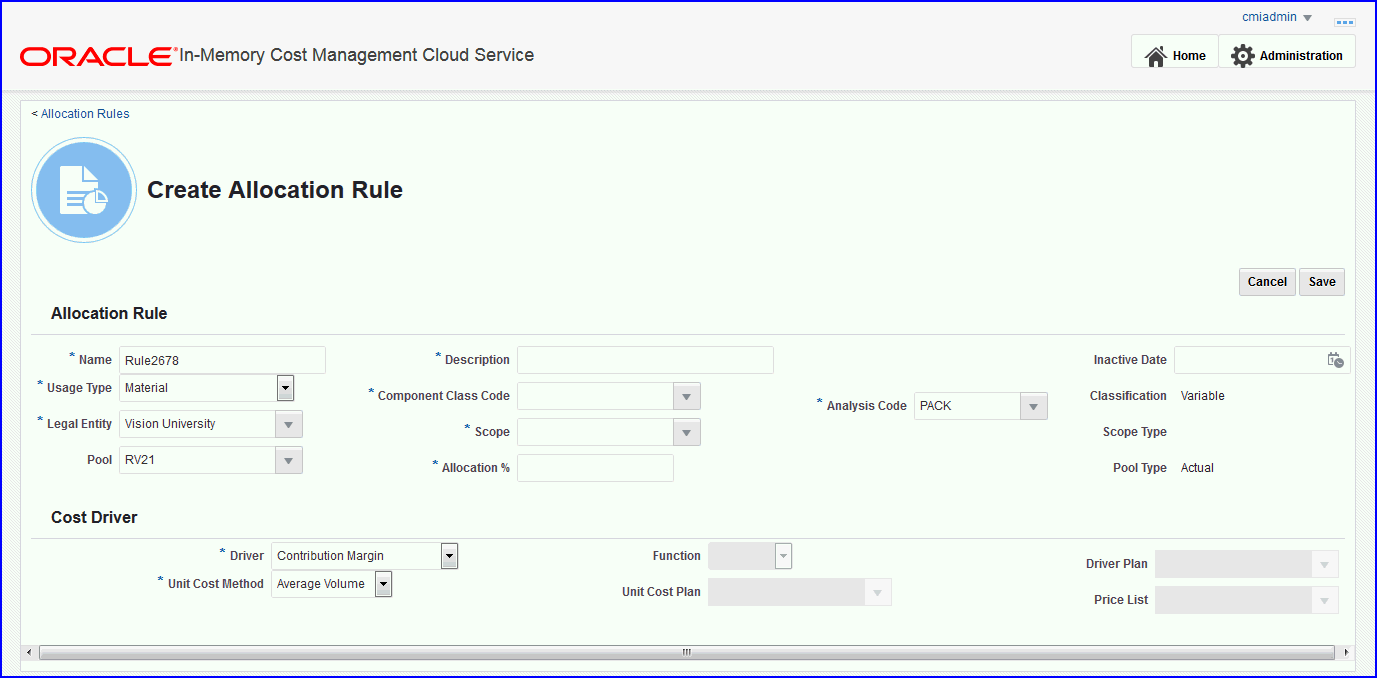
-
In the Allocation Rule region, enter information in the following fields:
-
Name: Enter a unique value.
-
Usage Type, choices are:
-
Fixed Cost
-
Material
-
Overhead
-
Resource
-
Standard Cost Adjustment
-
-
Legal Entity: Corporation, partnership for a legal construct.
-
Pool: Select an allocation pool record to use as a default in this rule.
-
Description: Enter descriptive text related to this rule.
-
Component Class Code: Identifies the cost component class associated to the item cost record
-
Scope: Select an allocation scope record to use as a default in this rule.
-
Allocation %: Enter the percentage amount allocated by the pool. The default value is 100. This field is only applicable for the rules associated to a pool.
-
Analysis Code: Codes used to group component costs from multiple cost component class types.
-
Inactive Date: Select a date this rule will no longer be active, if applicable.
-
Classification, Scope Type, and Pool Type field values are derived from the cost element selection.
In the Classification field, if the usage type is Fixed Cost, the classification is Fixed. For all other usage types the classification is Variable.
-
-
Select values in the Cost Driver region to specify the method to apportion costs chosen in the pool and applied to the members in the scope.
Scope members can be products, resources, and overheads. Depending on the Driver value selected, certain fields are enabled or disabled.
-
Driver, choices are:
-
If the default Allocation Pool is null—the choices are Invoice, Landed Cost, Price List, Purchase Order, Quote, or Receipt.
-
If the default Allocation Pool is provided—the cost driver choices are Volume, Value, Contribution Margin, Planned Volume, Planned Value, and Planned Contribution Margin.
-
-
Unit Cost Method—choices are Planned or Average Volume.
-
Function—choices are Average, First, Last, Maximum, or Minimum.
-
Unit Cost Plan—the value in the Unit Cost Method field determines plans successfully imported into Cost Planning.
-
Driver Plan—this value is imported after you run the Import Supply/Demand for Cost Planning process.
This field is enabled only for cost drivers Planned Volume, Planned Value, and Planned Contribution Margin.
-
Cost Driver Plan Type—Three different plan types are supported dependent on the cost driver selected including: Procurement, Production, and Demand.
-
Price List—Imported records when the driver is a price list.
-
-
Save your work.
To update an allocation rule
-
Navigate to the Update Allocation Rule page for a selected record.
-
Enter your appropriate updates.
Most fields for an existing allocation rule can be updated, but various fields are dependent on values entered in other fields.
Classification, Pool, and Scope Type fields cannot be edited.
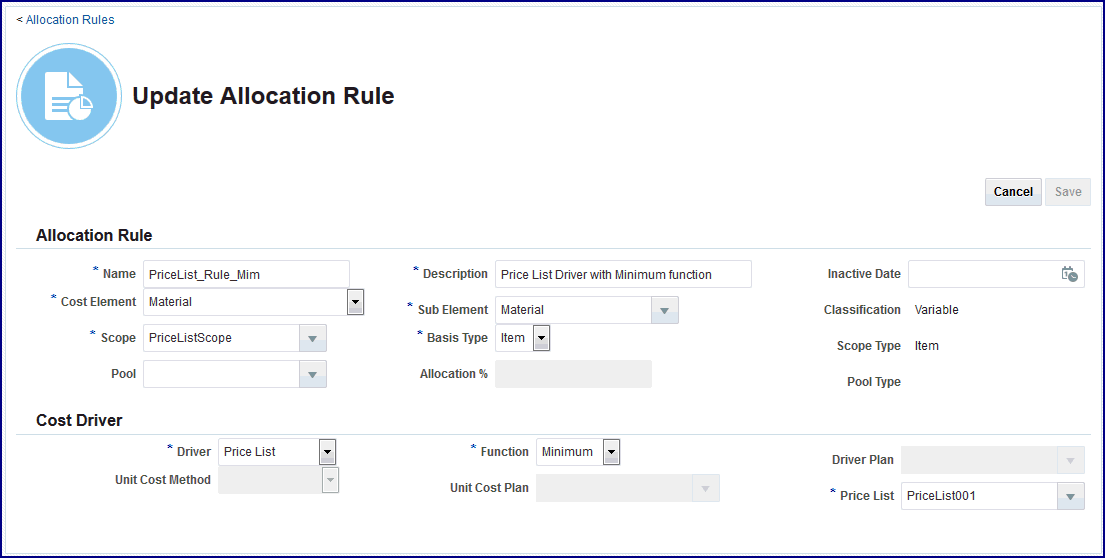
-
Save your work.
Searching and Viewing Cost Plans
Cost plans are used to create the allocations defined by the rules included in the cost plan. New cost types are created after generating a new cost plan. Cost types are used in simulations enabling you to use estimated costs and check how it impacts the current production and profitability.
You have the option to search for cost plans using a quick or advanced query:
-
Quick Query enables searching when you know information such as part of a name or description.
-
Advanced search offers multiple search criteria and conditional qualifiers. This method is used when looking for specific values.
To search for cost plans
-
Navigate to the Cost Plans page by choosing either the Discrete or Process application.
A list of existing cost plans appears in a table on the page.
-
For a Quick Query in the Search region select one of the fields and enter a value:
-
Plan Code
-
Description
-
Legal Entity (for Process)
-
Status
-
-
Select the Search icon to view the results of your query.
-
Optionally, you can select Advanced to use additional criteria for the query on the Advanced search section of the page.
-
In this search method, specify how to filter the results of your search criteria by choosing either to match All or Any of the fields listed.
-
Enter values in the applicable fields for your search.
Discrete Process - Plan Calendar From and To Month From and To Period Basis Cost Type Basis Cost Type - Basis Calendar - Basis Period Currency Currency Plan Date Plan Date -
For each search criteria value, select a conditional qualifier. Choices are: Starts with, Ends with, Equals, Does not equal, Less than, Less than or equal to, Greater than, Greater than or equal to, Between, Not between, Contains, Does not contain, Is blank, Is not blank.
-
Select Search to display the results of your search in the table.
To view cost plan search results
-
Navigate to the Cost Plans page by choosing either the Discrete or Process application.
A listing of current cost plans appears in a table.
Discrete Industries
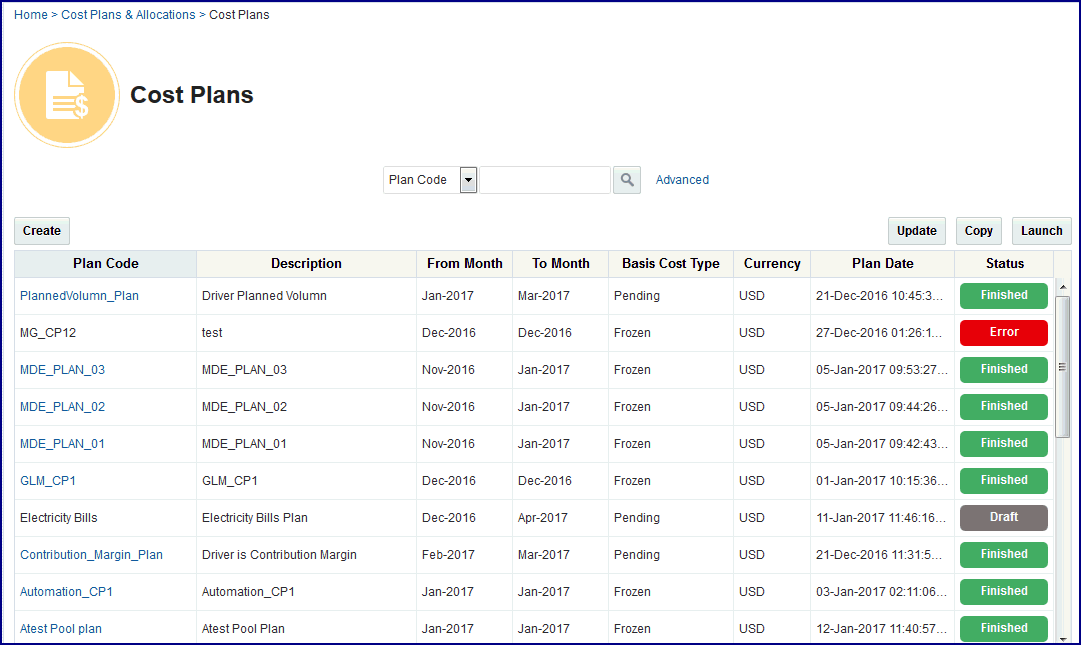
The following values appear for the Discrete application:
-
Plan Code: Unique value created for the cost plan.
-
Description of the cost plan.
-
From and To Month: Time period range for the cost plan.
-
Basis Cost Type: Planned costs are derived from the basis cost type.
-
Currency for the plan as defined in the ledger.
-
Plan Date: Date and time the previous cost plan completed its run.
-
Status: The following values are system generated after the plan is launched: Submitted, Running, Error, or Finished values—depending on the plan execution phase and results.
Note: If the In-Memory Cost Planning Engine program does not process, you can view errors in the Completion Text field on the Background Process page, see: Background Process Errors
Process Industries
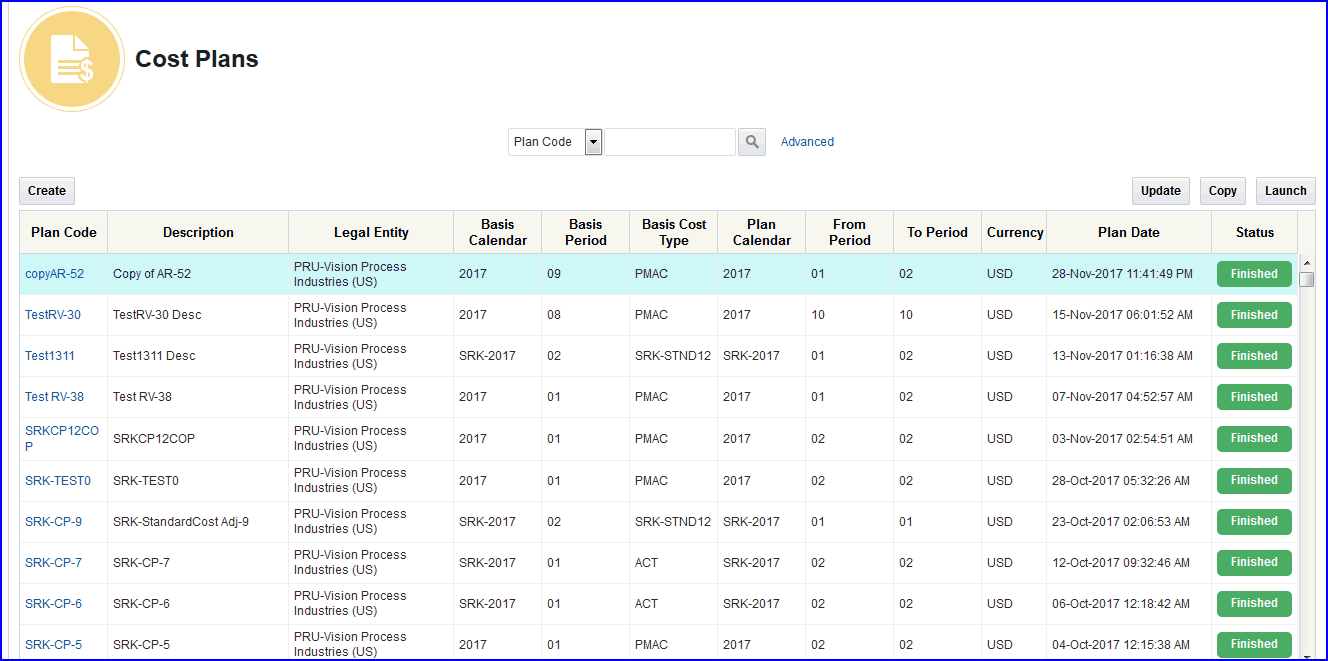
The following values appear for the Process application:
-
Plan Code: Unique value created for the cost plan.
-
Description of the cost plan.
-
Legal Entity: Corporation, partnership for a legal construct.
-
Basis Calendar: Name of cost calendar defined for the resource costs for the legal entity.
-
Basis Period: Period defined for the named basis calendar.
-
Basis Cost Type: Used to apply activity costs to items.
-
Plan Calendar
-
From and To Period
-
Currency for the plan as defined in the ledger.
-
Plan Date: Date and time the previous cost plan completed its run.
-
Status: The following values are system generated after the plan is launched: Submitted, Running, Error, or Finished values—depending on the plan execution phase and results.
Note: If the In-Memory Cost Planning Engine program does not process, you can view errors in the Completion Text field on the Background Process page, see: Background Process Errors
-
-
On this page you can navigate to the following pages by selecting:
-
A specific Plan Code record to navigate to the Analyze Cost Plan page, see: Analyzing Specific Cost Plans
-
Create to access the Create Cost Plan page to create a new cost plan.
-
A cost plan record and choose Update to access the Update Cost Plan page.
-
A cost plan record and choose Copy to create a new plan using any of the details of this plan. You are required to replace Cost Plan and Basis Cost Type fields with new values.
-
-
Select a record and choose Launch to run the In-Memory Cost Planning Engine background process to execute the cost plan.
See: Background Processes
Creating and Updating Cost Plans
When creating and updating cost plans, the following components are used in the calculations:
-
Standard costs for direct purchase of materials are estimated based on one or more sources, such as purchase contracts, price lists, and historical prices.
-
Material overhead costs, such as the cost of related services or support operations (freight, brokerage, taxes, material handling salaries, and so forth) may be estimated using either a landed cost or through an analysis of prior period expenses.
-
General overhead costs (such as manufacturing facility rent, energy, supervisor salaries) are usually estimated based on an analysis of prior period expenses.
You can choose multiple allocation rules for particular plan periods, enabling the plan to be used across organizations. For example, you can include the following values in your allocation rules:
-
Specify a percentage of dollars the current plan can absorb.
-
Provide a mark up percent for calculating the impact of inflation.
To create a new allocation cost plan for the Discrete application
-
Navigate to the Create Cost Plan page by choosing the Discrete application.
-
In the Plan Header region of the page, enter values in the following fields:
-
Plan Code: A unique value for this plan. This code can be used to compare plans or treated as a separate cost type.
-
Description: Descriptive text for this plan.
-
Basis Cost Type: This basis type is used to determine how the overhead cost is earned and how it is applied to product costs.
Costs are defined in Oracle Cost Management. See: Defining Item Costs, Oracle Cost Management User's Guide. When the plan runs, it uses the existing cost types to store the planned costs, and creates new basis cost types.
-
Currency, Currency Conversion Type, and Currency Conversion Date: : The values for currency for the plan and the daily rate are defined in the ledger. These values are automatically converted into the conversion type.
-
From and To Month: Values in these fields define the time period range for the cost plan
-
Status: Values are system generated. This record is in Draft status when creating or updating the plan.
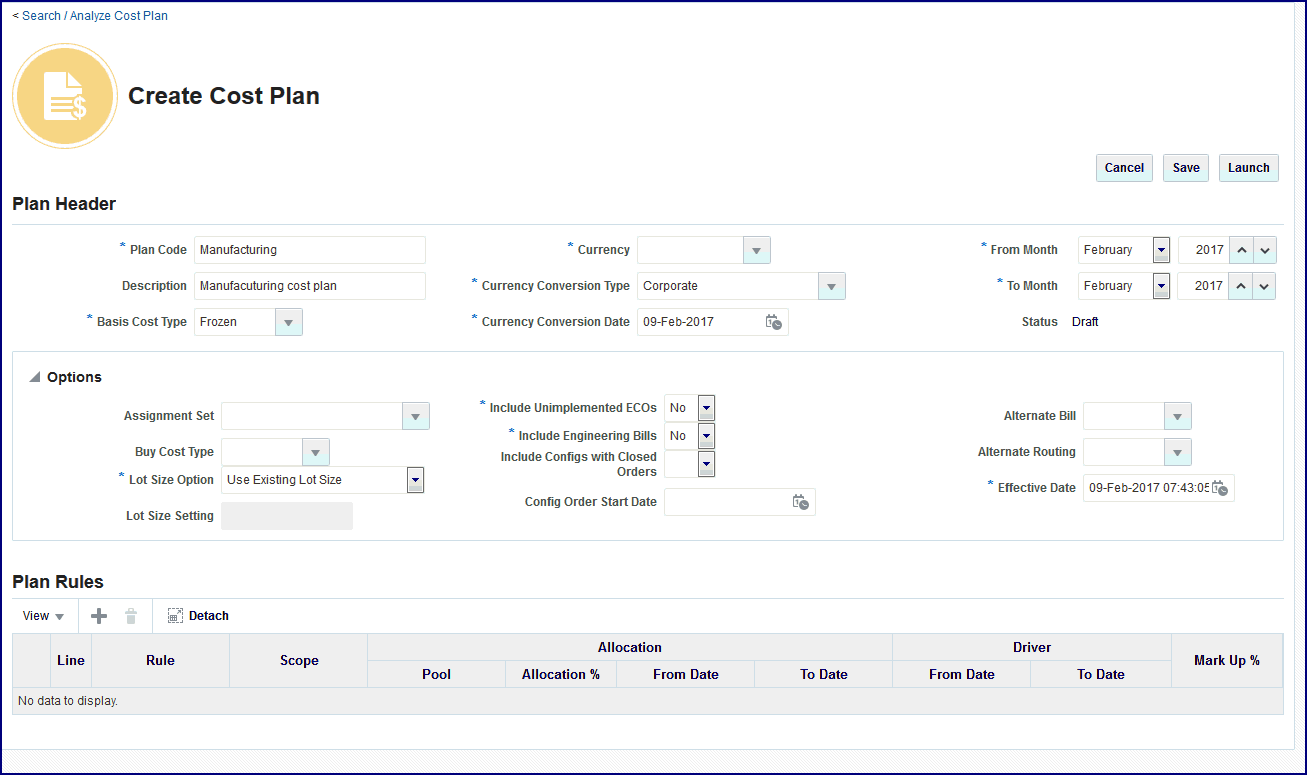
-
-
Use the Options region to add additional information depending upon how you set up the items in Oracle Manufacturing, including the Planning, Bills of Material, Configurator, and Inventory products. These fields are used in the cost rollup and include:
-
Assignment Set: A group of sourcing rules for items whose replenishment they control.
-
Buy Cost Type: Costs are summed into this level of material cost for assignment sets.
-
Lot Size Option
-
Lot Size Setting
-
Include Unimplemented ECOs
-
Include Engineering Bills
-
Include Configs with Closed Orders
-
Config Order Start Date
-
Alternate Bill
-
Alternate Routing
-
Effective Date
-
-
In the Plan Rules region, select values in the Rule and Scope fields.
You can choose multiple allocation rules for a given plan period, enabling the plan to be used across organizations.
-
For rules associated to a pool, select values in the Allocation section of the table and specify a percentage of dollars absorbed by the plan:
-
Pool
-
Allocation Percentage
-
From and To Date ranges
-
Driver, in this section enter:
-
From and To Date ranges values for this rule.
-
Mark Up Percentage: Provide a mark up percent for calculating the impact of inflation.
-
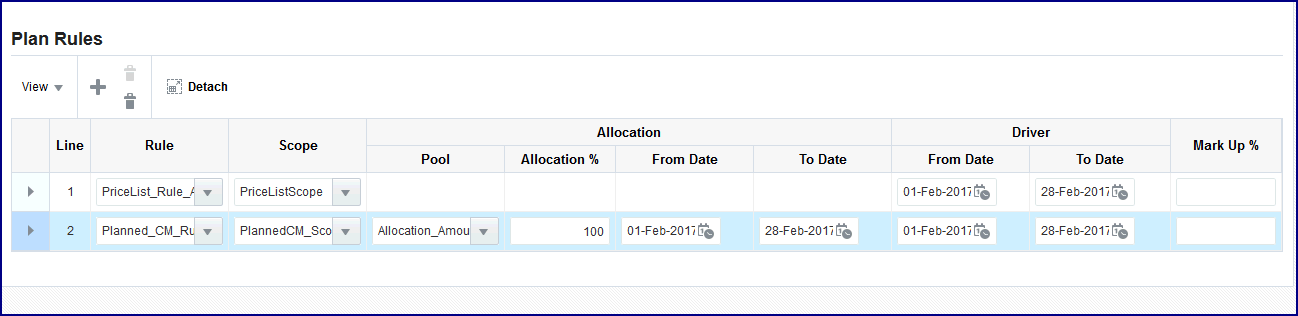
-
-
Save your work.
-
Choose Launch to run the In-Memory Cost Planning Engine background process to execute the cost plan. See: Background Processes
To create a new allocation cost plan for the Process application
-
Navigate to the Create Cost Plan page by choosing the Process application.
-
In the Plan Header region of the page, enter values in the following fields:
-
Plan Code: A unique value for this plan. This code can be used to compare plans or treated as a separate cost type.
-
Description: Descriptive text for this plan.
-
Legal Entity: Corporation, partnership for a legal construct.
-
Basis Calendar: Name of cost calendar defined for the resource costs for the legal entity.
-
Basis Period: Period defined for the named basis calendar.
-
Basis Cost Type: This basis type is used to determine how the overhead cost is earned and how it is applied to product costs.
Costs are defined in Oracle Cost Management. See: Defining Item Costs, Oracle Cost Management User's Guide. When the plan runs, it uses the existing cost types to store the planned costs, and creates new basis cost types.
-
Plan Calendar, and From Period and To Period
-
Currency, Currency Conversion Type, and Currency Conversion Date: : The values for currency for the plan and the daily rate are defined in the ledger. These values are automatically converted into the conversion type.
-
Status: Values are system generated. This record is in Draft status when creating or updating the plan.
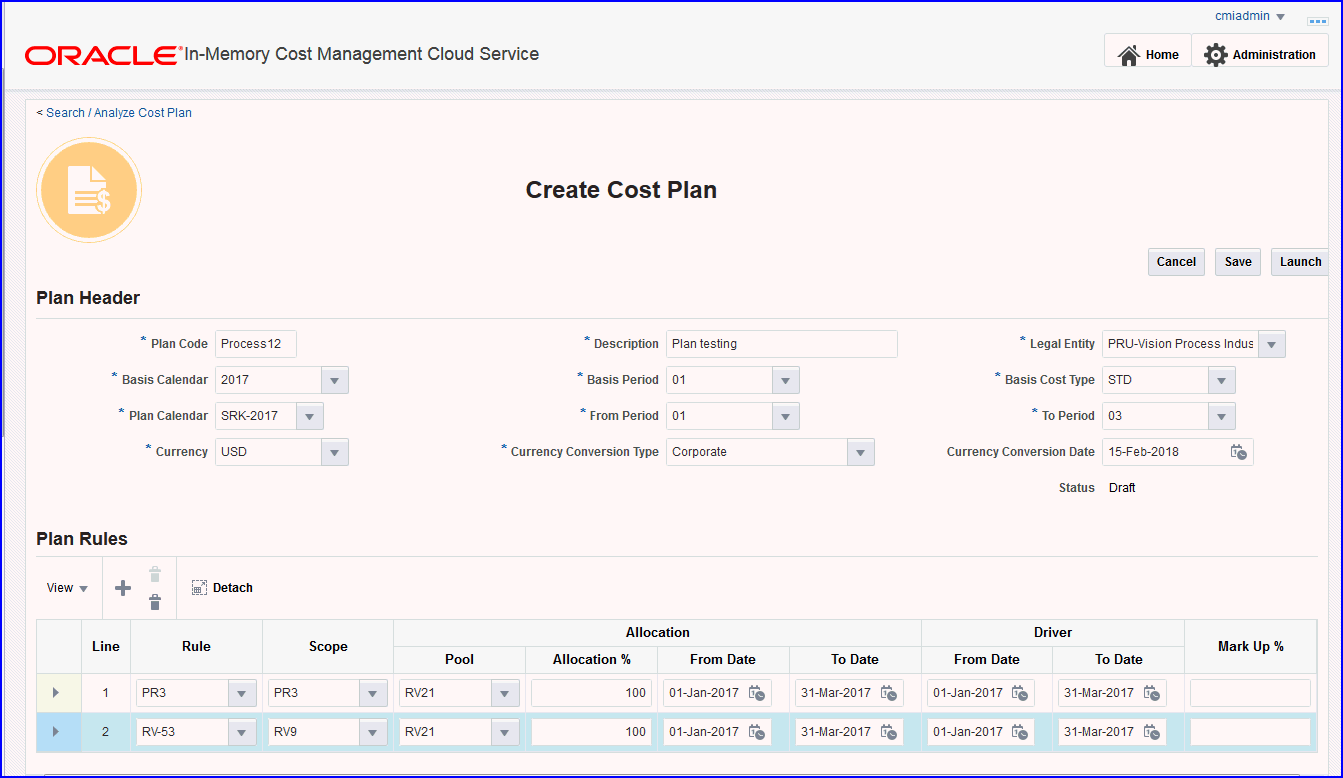
-
-
In the Plan Rules region, select values in the Rule and Scope fields.
You can choose multiple allocation rules for a given plan period, enabling the plan to be used across organizations.
-
For rules associated to a pool, select values in the Allocation section of the table and specify a percentage of dollars absorbed by the plan:
-
Pool
-
Allocation Percentage
-
From and To Date ranges
-
Driver, in this section enter:
-
From and To Date ranges values for this rule.
-
Mark Up Percentage: Provide a mark up percent for calculating the impact of inflation.
-
-
-
Save your work.
-
Choose Launch to run the In-Memory Cost Planning Engine background process to execute the cost plan. See: Background Processes
To create a new cost plan from an existing record
-
Navigate to the Cost Plans page and select the record you want to duplicate.
-
Choose Copy.
The Create Cost Plan page appears with details of this existing plan with the exception of several fields.
-
Enter new values in the existing plan:
-
Discrete: Enter a new value in the Cost Plan field.
You can also change any of the other fields on this record.
-
Process: Enter new values in the Plan Code, Description, Basis Cost Type, and From and To Period fields.
You can also change any of the other fields on this record.
Status values are system generated. This record is in Draft status when creating or updating the plan.
-
-
Save your work to create a new cost plan.
-
Choose Launch to run the In-Memory Cost Planning Engine background process to execute the cost plan. See: Background Processes
To update an existing cost plan
-
Select a cost plan record and navigate to the Update Cost Plan page.
-
Update or change any of the fields in this cost plan record according to your specific requirements.
Status values are system generated. This record is in Draft status when creating or updating the plan.
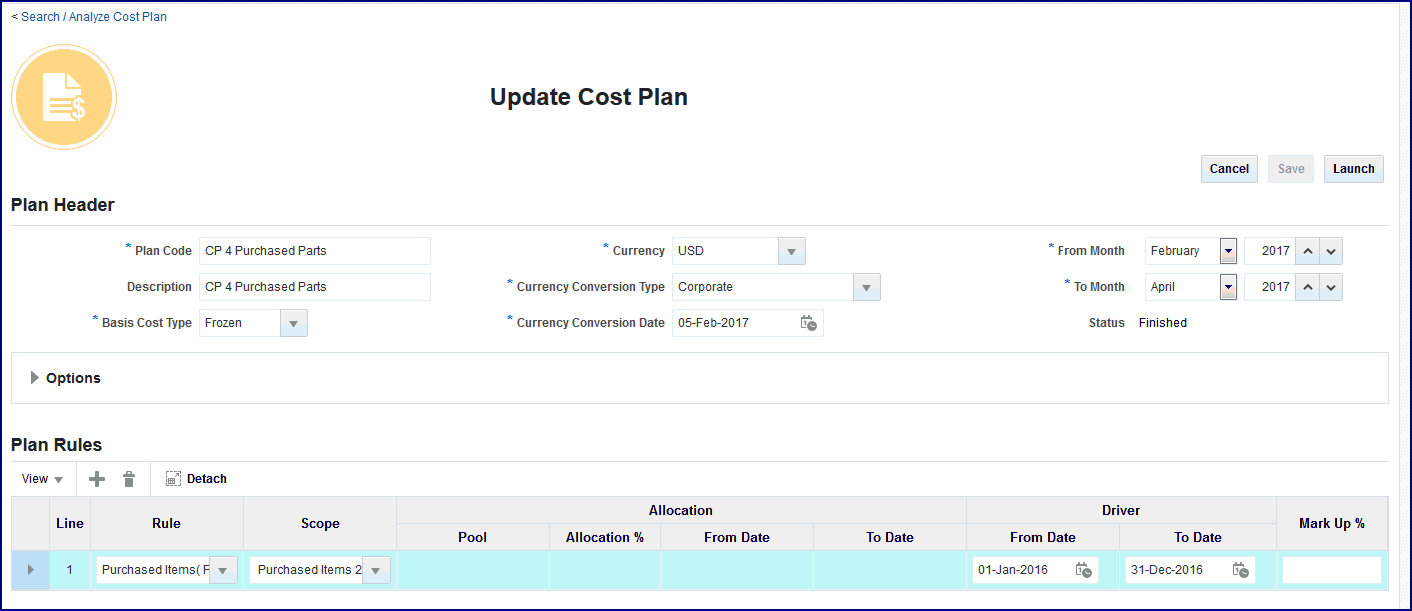
-
Save your work.
-
Choose Launch to run the In-Memory Cost Planning Engine background process for the updated cost plan. See: Background Processes
Analyzing Specific Cost Plans
The Analyze Cost Plan page shows all the elements included in a specific cost plan and enables you to examine direct and indirect costs for this plan. When a cost plan is setup, this page enables you to navigate to both the Plan Organization Summary worksheet and Gross Profit Analyzer dashboard for the details of the plan's calculations. The page is divided into several regions: Plan Header and and Rules where you can view your setup for costs from expenses incurred in the supply chain for purchased parts and corresponding monthly or period details.
To review a specific Discrete cost plan
-
Navigate to the Cost Plans page by choosing Discrete, and select a cost plan.
The Analyze Cost Plan page appears.
Note: The plan status must be Finished in order to render this page.
-
The Plan Header region of the page shows the following fields: Plan Code, Description, Basis Cost Type, Currency, Currency Conversion Type, Currency Conversion Date, and From and To Month.
-
The Options section shows additional information depending on Oracle Manufacturing and is used in the cost rollup. The fields are Assignment Set, Buy Cost Type, Lot Size Option, Lot Size Setting, Include Unimplemented ECOs, Include Engineering Bills, Include Configs with Closed Orders, Config Order Start Date, Alternate Bill, Alternate Routing, and Effective Date.
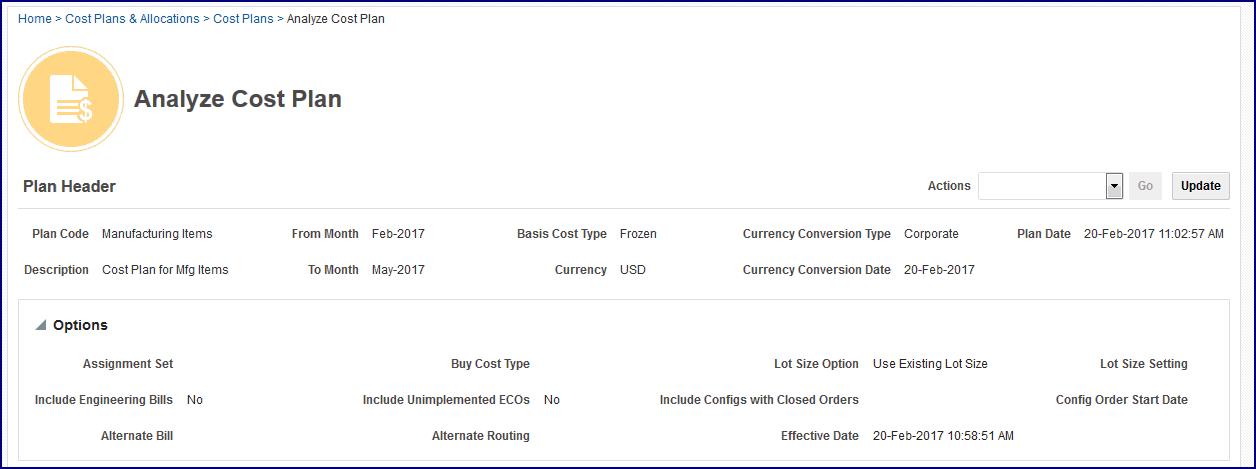
-
-
The Rules region shows all rules created for a particular plan. Select the rule you want to view, and the details appear in the detail panel. The following sections appear in the panel:
-
Pool details appear if the rule is associated to a pool including pool name, active dates, and allocation percent for the rule.
-
Driver details appear if the a driver is attached to a rule including Name, Function and active dates.
-
Rule details including Unit Cost Method, Unit Cost Plan, Driver Plan, Classification, Basis Type, Price List, and Markup percentage.
-
Items or Resources section, depending on the scope type selected for this rule including Item, Description, Organization, Allocated Amount, Driver Value, Unit of Measure, Standard Lot Size, and Currency.
-
Monthly Details of this plan including Plan Month, Cost Type, Allocated Amount, Markup percentage, Period Quantity, Allocated Cost, Unit Cost, Total Item Cost, Rate or Amount, and Lot Size.
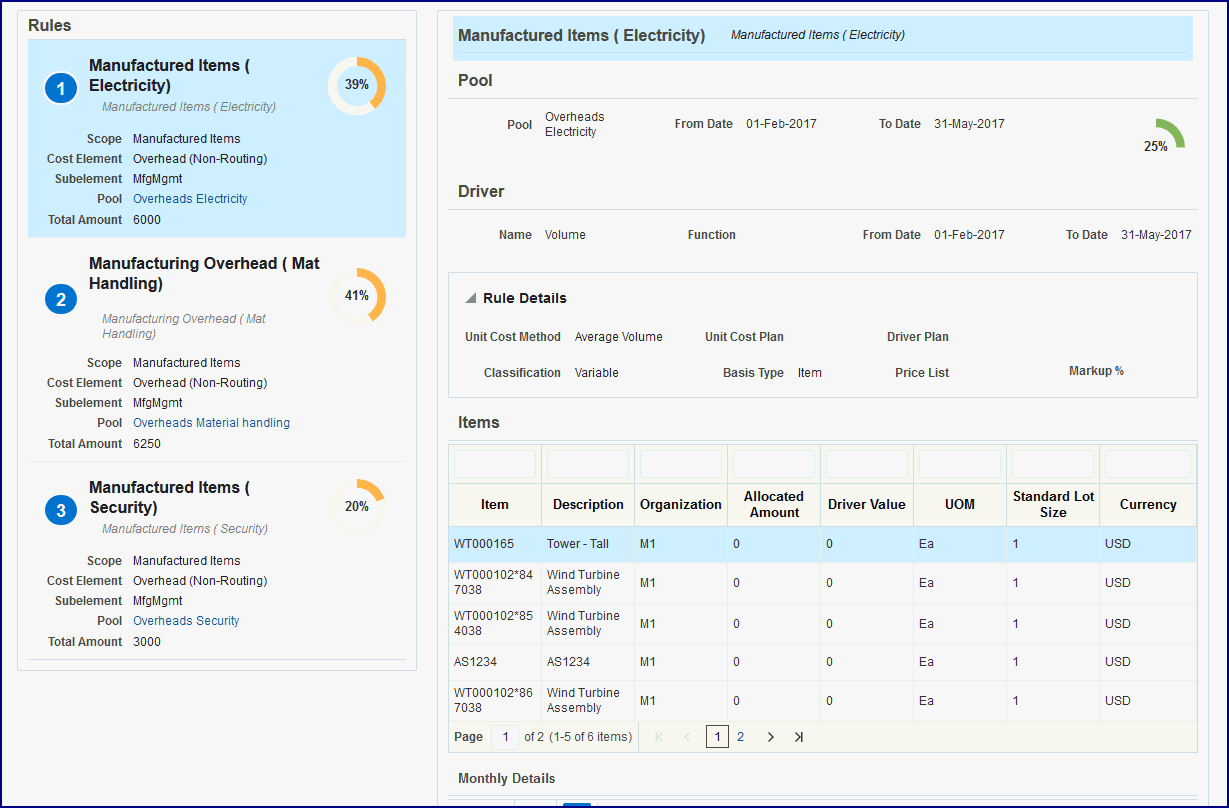
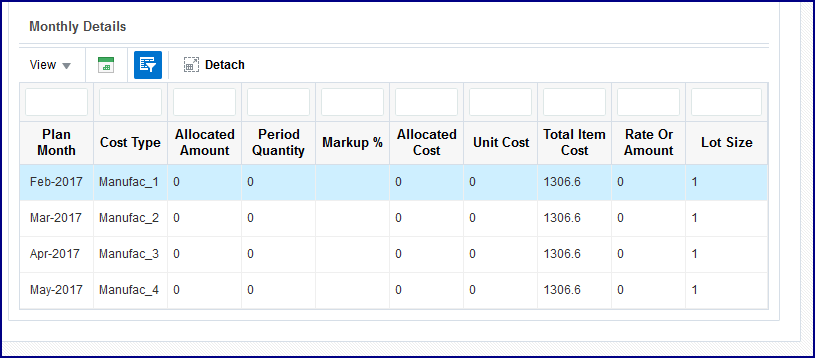
-
-
Select the Spreadsheet icon in the Monthly Details section to navigate to the Plan Item Detail worksheet for this plan, see Plan Item Summary and Details
-
Select a value in the Actions box to submit background processes, or to navigate to the Simulation worksheet or Gross Profit Analyzer dashboard. Choices are:
-
Calculate Actuals: Launches the Calculate Actual COGM (Discrete) to calculate the actual cost of goods manufactured for a given cost plan, see: Background Processes
-
Calculate Profitability: Launches the Margin Load for Plan program that estimates the excess income over expenditures for the plan, see: Incremental Margin Load Programs
-
Analyze COGM: Navigates to the Plan Organization Summary page. Select a production plan for this action. When you access this worksheet, you can Zoom In to the details of the plan, make changes, and launch a cost simulation. See: Plan Organization Summary
-
Analyze Profitability: Navigates to the Gross Profit Analysis dashboard, which examines the profit received from the cost of the product, see: Overview of Analyzing Gross Profits
-
-
After selecting an action, choose Go.
-
Select Update to navigate to the Update Cost Plan page to make any changes for your plan, see: Creating and Updating Cost Plans
To review a specific Process cost plan
-
Navigate to the Cost Plans page by choosing Process, and select a cost plan.
The Analyze Cost Plan page appears.
Note: The plan status must be Finished in order to render this page.
The Plan Header region of the page shows the following fields: Plan Code, Description, Legal Entity, Plan Date, Basis Calendar, Basis Period, Basis Cost Type, Status, Plan Calendar, From and To Period, Currency, Currency Conversion Type, and Currency Conversion Date.
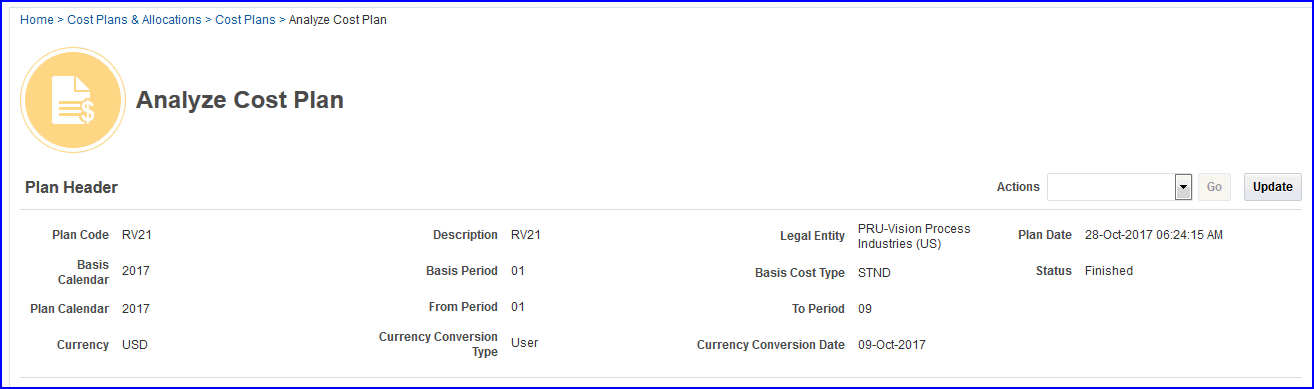
-
The Rules region shows all rules created for a particular plan. Select the rule you want to view, and the details appear in the detail panel. The following sections appear in the panel:
-
Pool details if the rule is associated to a pool including pool name, active dates, and allocation percent for the rule.
-
Driver details appear if the a driver is attached to a rule including Name, Function and active dates..
-
Rule details including Unit Cost Method, Unit Cost Plan, Driver Plan, Classification, Basis Type, Price List, and Markup percentage.
-
Items or Resources section, depending on the scope type selected for this rule including Resource name, Description, Organization, Allocated Amount, Driver Value, Unit of Measure, and Currency.
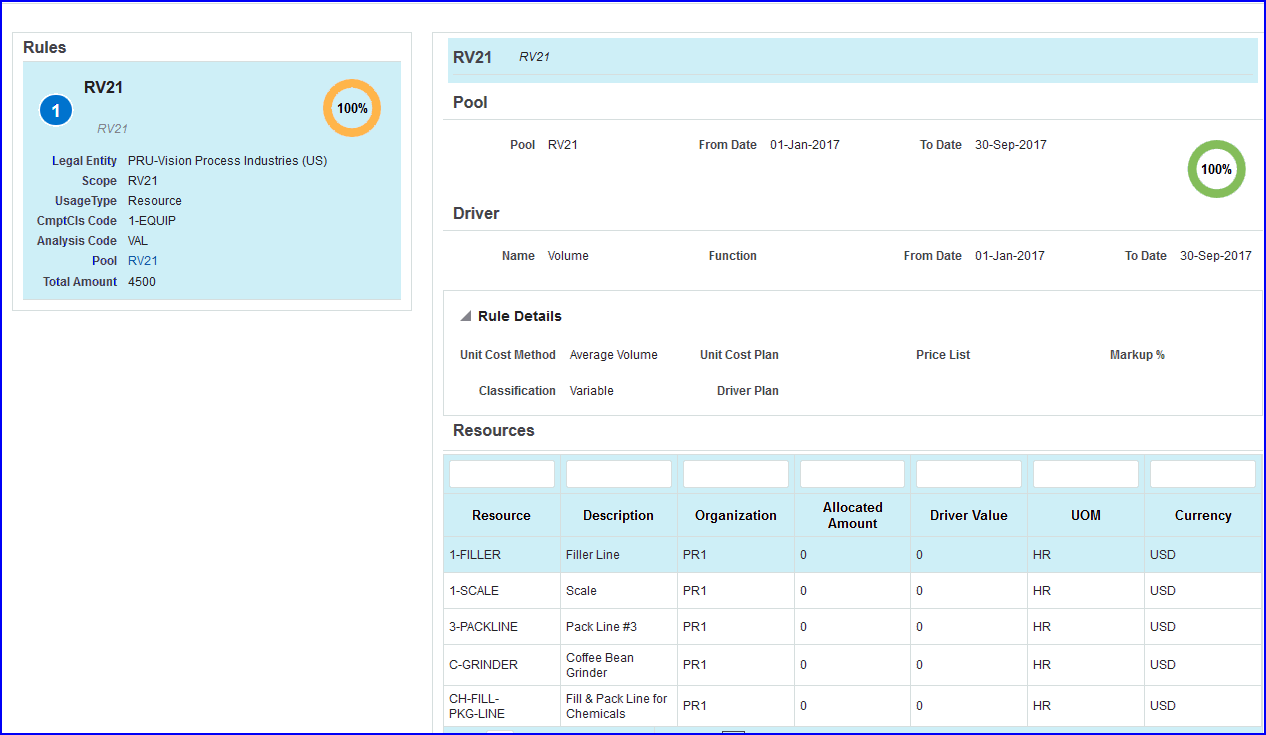
The Period Wise Details region show Plan Calendar, Plan Period, Cost Type, Allocated Amount, Markup percentage, Default Component Class Code, and Rate.
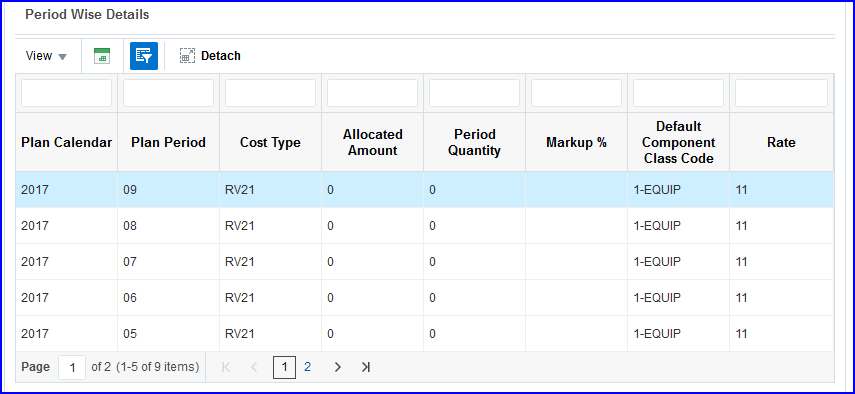
-
-
Select the Spreadsheet icon to navigate to the Plan Item Detail worksheet for this plan, see Plan Item Summary and Details
-
Select a value in the Actions box to submit background processes, or to navigate to the Simulation worksheet or Gross Profit Analyzer dashboard. Choices are:
-
Calculate Actuals: Launches the Calculate Actual COGM (Discrete) to calculate +the actual cost of goods manufactured for a given cost plan, see: Background Processes
-
Calculate Profitability: Launches the Margin Load for Plan program that estimates the excess income over expenditures for the plan, see: Incremental Margin Load Programs
-
Analyze COGM: Navigates to the Plan Organization Summary page. Select a production plan for this action. When you access this worksheet, you can Zoom In to the details of the plan, make changes, and launch a cost simulation. See: Plan Organization Summary
-
Analyze Profitability: Navigates to the Gross Profit Analysis dashboard, which examines the profit received from the cost of the product, see: Overview of Analyzing Gross Profits
-
-
After selecting an action, choose Go.
-
Select Update to navigate to the Update Cost Plan page to make any changes for your plan, see: Creating and Updating Cost Plans