Planning requires certain dimensions, depending on how the application is set up. To avoid validation errors, ensure that the application includes all required dimensions. For Planning dimension requirements, see Working with Planning Dimensions.
The deploy process creates:
-
Tables and values in the Planning database.
-
An application and outline in Essbase without the need to refresh the cube from the Planning Web user interface.
-
HSP_Rates, for multi-currency applications, upon deployment (it is not a dimension that you create manually).
|
Note: |
Be sure that the Planning application server is running before deploying any Planning applications. Deployment of applications from Performance Management Architect to Planning is a long-running operation. The initial deployment may take more time than subsequent re-deployments. |
Before deploying Planning applications, be sure that all the properties are correct and meet your needs. If you need to update any settings, do so before deploying. If applications are not set up correctly, deployment fails and error messages are displayed. To deploy correctly, Planning applications must meet the qualifications specified in this chapter, Importing Metadata, and Working with Planning Dimensions. For example:
-
The Fiscal Start Year property must be defined. The year must be four digits long, such as 2010.
-
Year dimensions must start with FY, followed by a two-digit year, such as FY10.
-
The first year member in the Year dimension and the Fiscal Start Year property must describe the same year. For example, if the Fiscal Start Year is 2010, the first year in the Year dimension must be FY10.
-
For 12 Month Base Time Period applications only, the Start Month property must be defined.
-
The Default Alias Table property must be defined. For information, see Alias Dimensions.
-
The Default Currency property must be defined.
-
Applications must include predefined dimensions of the following types: Scenario, Version, Entity, Account, Period and Year. Multi-currency applications also require a dimension of type Currency.
-
The application must meet the qualifications specified in Working with Planning Dimensions.
|
Note: |
These requirements are specific to Planning applications that use the Plan1, Plan2, or Plan3 plan type. For Planning modules that use other plan types, requirements may differ. For information on Public Sector Planning and Budgeting, see the Oracle Hyperion Public Sector Planning and Budgeting User's Guide. For information on Workforce Planning and Capital Asset Planning, see the Oracle Hyperion Workforce Planning Administrator's Guide and Oracle Hyperion Capital Asset Planning Administrator's Guide. |
Some information cannot be changed after the application is deployed, such as the application name and data source. When the application is deployed, any unreferenced UDAs are removed from the application. See Working with User-Defined Attributes.
|
Caution! |
Each data value in Planning is identified by a set of dimension members and a plan type. Excluding dimension members from an application can translate to a delete action on redeployment. If excluded members are used elsewhere (such as a selection in a data form), those associations are removed. For information, see Excluding and Deleting Planning Members. |
Before excluding members from an application, use the Show Usage feature within Planning to determine where members are used in the application and the implications of excluding dimension members from an application during deployment. For information about the Show Usage feature, see the Oracle Hyperion Planning Administrator's Guide.
![]() To deploy Planning applications:
To deploy Planning applications:
-
Click Navigate, then Administer, and then Application Library.
-
Right-click the Planning application, then select Deploy, and then Application.
You can also select Rules to deploy only rules, or All to deploy the application with its business rules. For information on deploying business rules, see the Oracle Hyperion Calculation Manager Designer’s Guide.
Applications are validated before they are deployed. Any validation errors display in the Job Console. You will need to correct all validation errors before deploying. For information on resolving business rule errors, see the Oracle Hyperion Calculation Manager Designer’s Guide.
The Deploy dialog box displays.
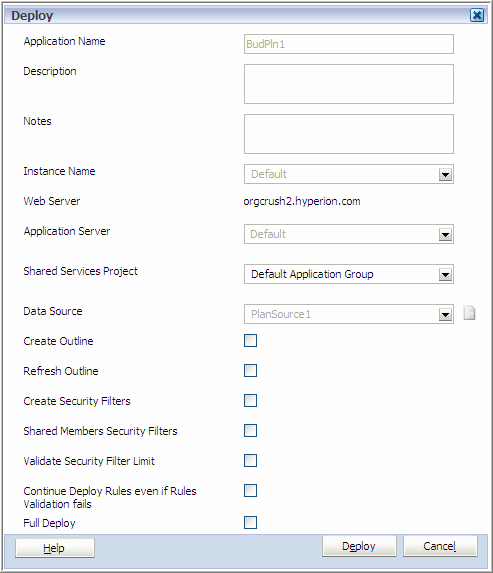
-
If you are redeploying, some options are not available, such as instance name, application server, and data source.
-
Optional: Include notes about the deployment in the Notes field. The notes you enter here are appended to the job description in the Job Console. This text field allows for 150 characters (because it is appended to the description), and can contain any characters. The text field will be scrollable vertically if the text exceeds the length on screen.
-
Optional: If you want to create a data source, click the icon next to Data Source. For detailed instructions, see Entering Data Source Information.
-
Optional: If you are deploying the application for the first time, select Create Outline to update the Essbase databases that store application data.
-
Optional: To refresh the application database after changing the application structure, select Refresh Outline.
-
Optional: Select Create Security Filters to store access permissions in an encrypted data file (Essbase.sec). To generate security filters for all users in the application, select Create Security Filters but do not select Validate Security Filter Limit.
-
Optional: Select Shared Members Security Filters to apply access permissions to shared members.
-
Optional: Validate Security Filter Limit to identify security filters that exceed the Essbase security filter limit of 64 KB per row. This validates filter size to ensure it does not exceed the size limit before building Essbase security filters.
-
The Full Deploy option is available when you redeploy applications. For additional information, see Considerations for Redeploying Planning Applications.
-
If you are deploying business rules, you can also select Deploy Rules or Continue Deploy Rules Even if Rules Validation Fails. For information on deploying business rules, see the Oracle Hyperion Calculation Manager Designer’s Guide.
-
-
Note:
When you deploy a single-currency application, the Entity member Currency property is set to the application default property.
The Planning application is automatically registered with Shared Services during Planning application creation. To view progress and error messages, open the Planning application server.
To access a Planning application created after deployment, you must perform a refresh of Planning applications in EPM Workspace and then choose the application. If prompted, enter your logon information. See the Oracle Hyperion Planning Administrator's Guide
Note:
If a deployment is interrupted or deleted, the status may show “deploy pending,” and the deployment may time out. The default time out value is 480 minutes (8 hours). You can change the default in BPMA_Server_Config.xml. (See Changing the Connection Time Out Setting.). If a deployment times out, you should deploy the application again. Even though the status may indicate that it is in sync with deployment, which it may not be, because of the time out.