Running Table Conversions
To run table conversions:
If it is not already open, open Installation Workbench, double-click your plan on Work with Installation Plan, and click Next until Table Conversion Workbench appears.
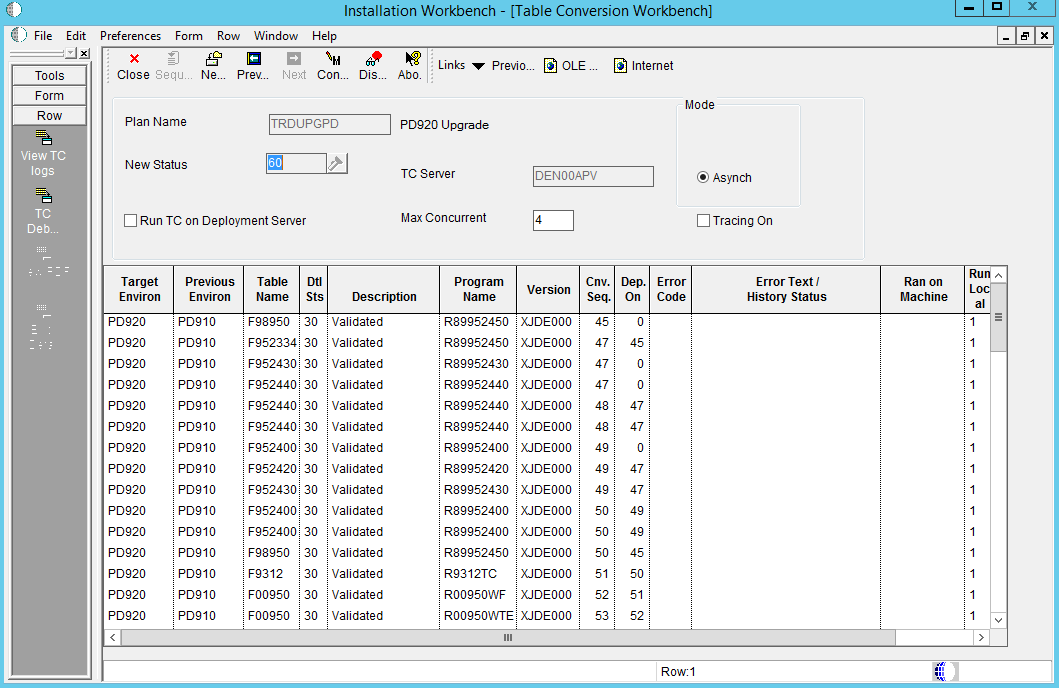
To override where the Table Conversions will be run, click on Run TC on Deployment Server.
To change how many Table Conversions are submitted simultaneously to the Enterprise Server, change the value in TC Throttle. This value should match the maximum jobs set up for the QBATCH queue on the Enterprise Server. You control how many TCs are actually running at any time by your queue set up by using WRKJOBQE.
On your IBM i machine, make sure JOBQ MAX ACT is set to match the TC Throttle that you choose.
Tip: To set the maximum number of simultaneous jobs submitted, refer to Select Enterprise Server and Maximum Jobs On Select Environments - Advanced Exit.Select Convert All from the Form menu.