Revising Year-End Information
Before you print year-end forms, you make any necessary adjustments or corrections to year-end information. This ensures that the system prints the correct information on year-end forms.
If you did not set up special handling code tables for the boxes, you can enter information manually for specific boxes that appear on the T4 form.
For example, if you need to enter information in Box 73 of the T4 form for an employee, you must enter it as an adjustment. Box 73 represents the number of days outside of Canada. You can also enter Box 29 (employment code) information here for the T4 form.
You might need to create one or more T4A records manually after the workfile build. This might be necessary if an employee contributes severance pay to a retirement plan or if a retired employee receives pension income but no employment income. You cannot manually create Relevé 1, Relevé 2, or NR4 records.
You can also delete individual year-end records from the workfile build.
Revising year-end information includes the following tasks:
Entering adjustments to year-end forms
Creating a T4 year-end form manually
Creating a T4A year-end form manually
Deleting workfile records
Entering Adjustments to Year-End Forms
You enter adjustments to year-end forms to correct the amounts that print in boxes on year-end forms.
The adjustment programs write information to the following tables:
Program |
Tables |
|---|---|
Employee T4 Adjustments |
T4 Adjustments Workfile (T07740) |
Employee T4A Adjustments |
T4A Adjustment Workfile (T07742) |
Employee Relevé 1 Adjustments |
Relevé 1 Adjustment Workfile (T07741) |
Employee Relevé 2 Adjustments |
Relevé 2 Adjustment Workfile (T07743) |
Employee NR4 Adjustments |
NR4 Adjustments Workfile (T07744) |
The first time that you adjust an employee's record, you click Add. To make further adjustments for the same employee, click Change.
Following are related tasks for employee adjustments:
Related Task |
Description |
|---|---|
Entering employment codes on T4 forms |
You can use the Employee T4 Adjustments screen to enter employment codes (Box 29). You might need to do this if you have only a few employees for whom you must enter employment codes and if, during the T4 workfile build, you did not specify the payroll category code that contains employment code information. |
PPIP exempt |
You can use the Employee T4 Adjustments screen to indicate that an employee is exempt from PPIP for the entire year. You must enter an X in the PIP field to do so. |
Defining Year-End Workfilesfor information about using payroll category codes to designate employment codes on the T4 form.
To enter adjustments to year-end forms
Navigation
From Canadian Year End Processing (G77247), choose Version Review
The boxes that display on the Employee T4 Summary Review screen are the boxes that display on the T4 year-end form. After these boxes, any T4 boxes for which you define special handling codes also display.
For T4A, Relevé 1, Relevé 2, and NR4 forms, all boxes display.
Following is an example using T4 forms, to enter adjustments for other forms, use the same steps but choose the corresponding options.
On Version Review, enter 1 in the Option field for the workfile build that you want to adjust.
On Employee T4 Summary Review, enter 2 in the Option field for the employee record that you want to adjust and click Enter.
The program adds an * to the left of the employee number to indicate that an adjustment exists.
A # to the left of the employee number indicates that you manually added the record to the workfile, which is also known as an ad-hoc record.
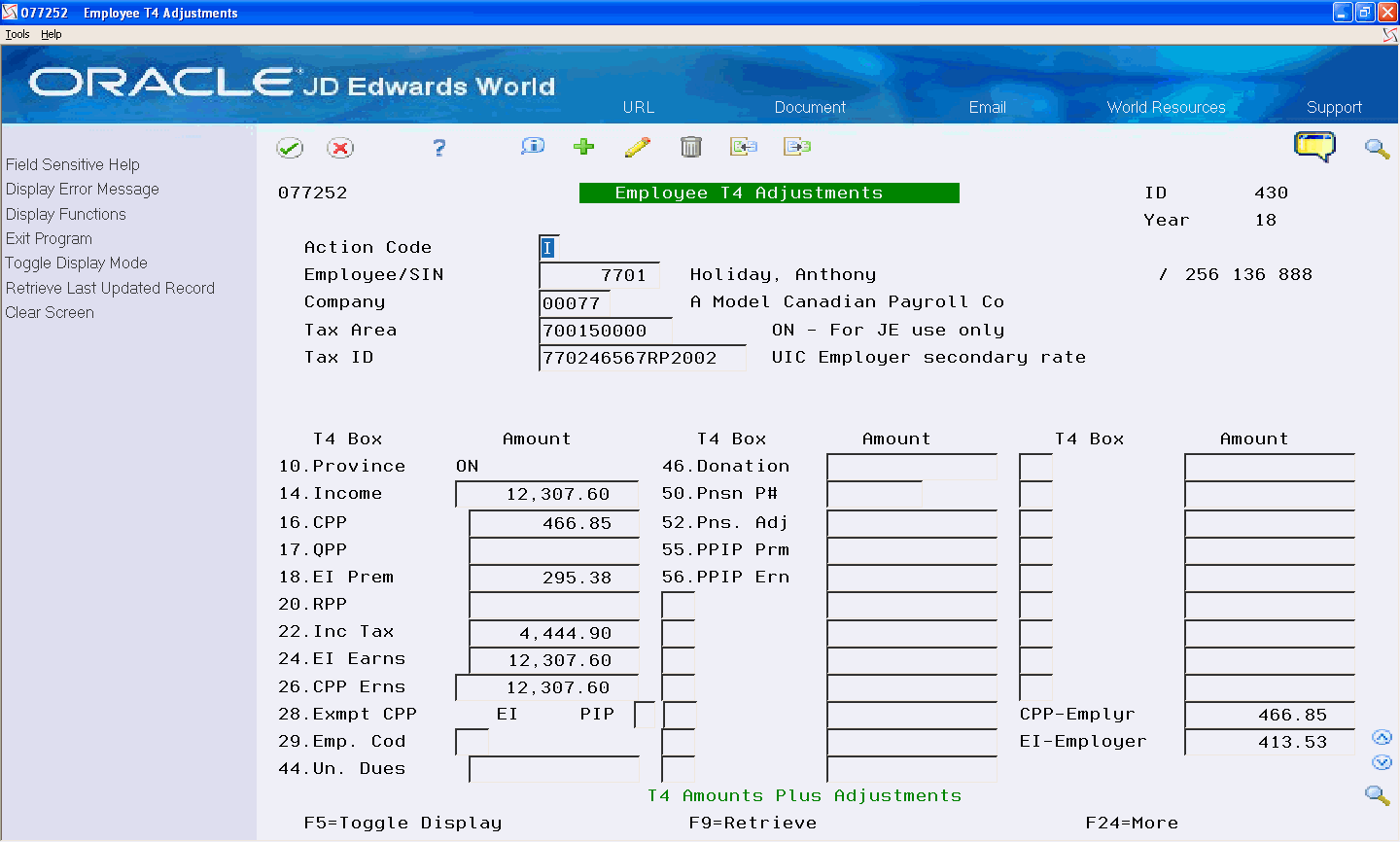
On Employee T4 Adjustments, review the boxes and amounts.
Enter the necessary changes.
The system adds the amounts that you enter here to the amounts that exist in the boxes.
To enter an adjustment for a T4 box that does not display, perform one of the following:
Enter the box number in the first unlabeled field under the T4 Box heading.
Enter the amount in the corresponding Amount field.
Click Add or Change, depending on whether an adjustment already exists.
To toggle between Adjustments Only and T4 Amounts Plus Adjustments, choose Toggle Display Mode (F5).
Processing Options
Creating a T4 Year-End Form Manually
You can manually create individual T4 records after you build the workfile. This might be necessary if you process T4 information for active employees that receive taxable benefits, but you are not paying them. For example, if you have employees on sick leave or long term disability. These employees do not have any CA type history records in the Taxation Summary History by Province table (F0713); therefore there are no records for the system to access and process in the T4 workfile. However, because they are receiving taxable benefits, such as a pension or medical benefits; you must report their taxable benefits on a T4.
This might also be necessary if you process T4 information on behalf of another company and you do not have the payroll history to backup the records.
When you create T4 records on an ad-hoc basis, it is considered a risk as there is no audit trail and these records do not have any history. These records do not tie to any audit reports in the F0713 or F06148 tables.
After you create these records, you can revise or delete them through the adjustment program.
This program updates the T4 Workfile (T07730) and the T4 Adjustment Workfile (T07740) tables.
What You Should Know About
Topic |
Description |
|---|---|
Manually Adding T4 Records |
|
Deleting a T4 Year-End Form You Manually Create |
When you delete the adjustment record from the T07740, the system also deletes the header record in the T07730. There are two methods to delete a record you created on an ad-hoc basis. You can either:
|
Maintaining a T4 Year-End Form You Manually Create |
If you choose to reset adjustments, enter Y in the Adjustments Reset field, when you rebuild the workfile, the system deletes the T4 ad-hoc records in the T07730 and T07740. If the Adjustments Reset field is N or F, the system maintains the ad-hoc records. |
Identifying a T4 Year-End Form You Manually Create |
When you create an ad-hoc record, the system enters a # in the T4 Adjustments Flag field to the left of the employee number. This allows you to differentiate between ad-hoc record and adjustment records with an *. |
Employer Portions in a T4 Year-End Form You Manually Create |
The system tracks and stores Employer CPP and Employer EI portions in the T4 Workfile (T07730) in order to report these totals in the XML files to the CRA. These portions are based on the history available in the F0713 table. Because ad-hoc records are not based on history, the system cannot track, store, and accumulate these employer portions. These totals are not on the T4 forms, nor are they in the individual employee records in the XML file. They are only in the summary records in the XML file and in the T4Summary T4 Summary tags. Multiple summary records can exist, depending on how many companies and tax ID's on which you are reporting. If you create T4 ad-hoc records that affect the employer portion of these fields, you must also manually enter this information in order to report the correct amount to CRA by completing the CPP-Emplyr and EI-Employer fields. |
To create a T4 year-end form manually
Navigation
From Canadian Year End Processing (G77247), choose Version Review
On Version Review, enter 1 in the Option field for the workfile build that you want to revise.
On Employee T4 Summary Review, choose T4 Add (F5).
Read the warning message and press F6 to confirm.
On Employee T4 Adjustments, complete the following fields:
Employee/SIN
Company
Tax Area
Tax ID
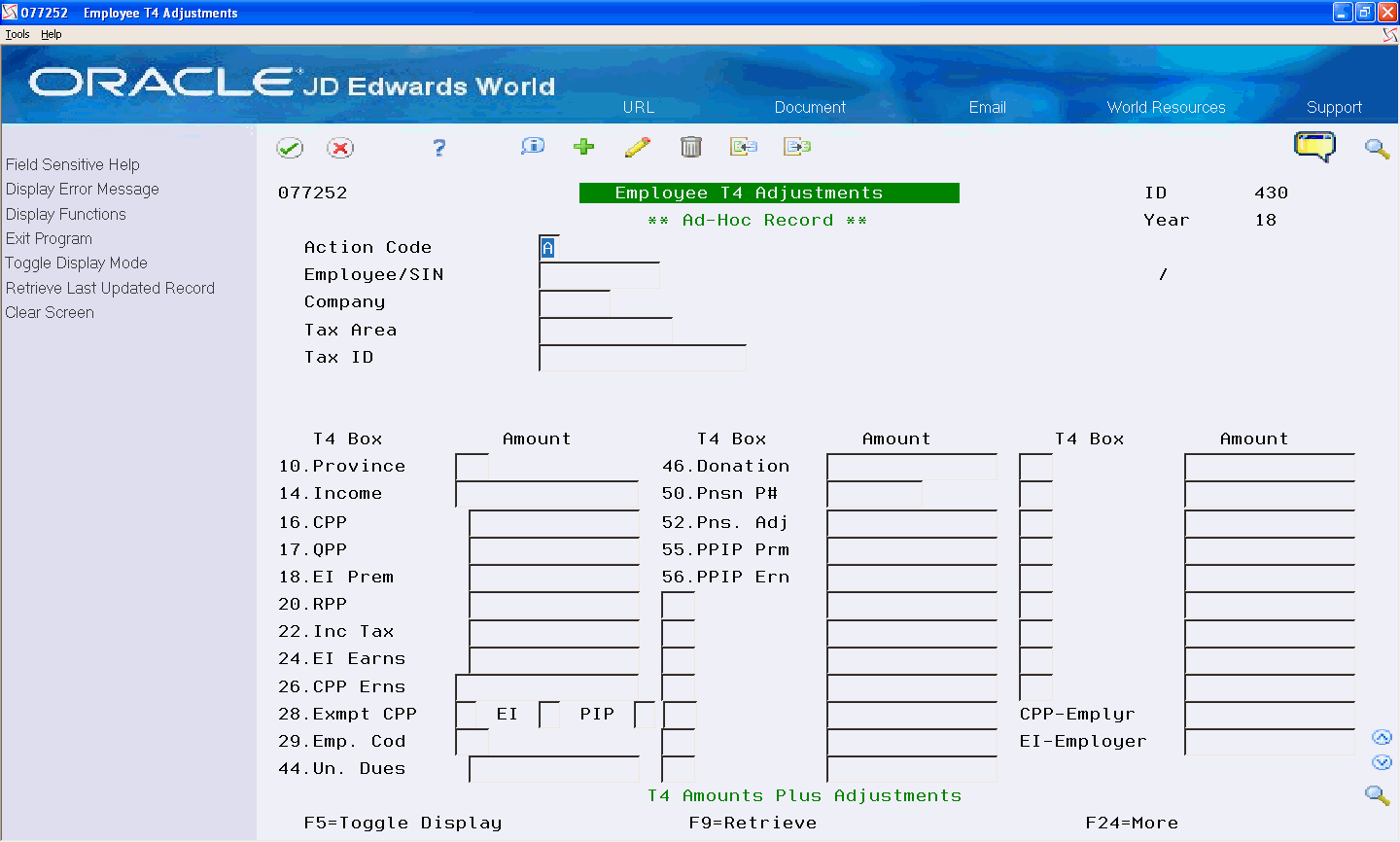
Complete any of the following fields and click Add.
Province
Income
CPP
EI Prem
RPP
Inc Tax
EI Earns
CPP Erns
Exmpt CPP, EI, PIP
Emp. Cod
PP Un. Dues
Donation
Pnsn P#
Pns. Adj
PPIP Prm
PPIP Ern
CPP-Emplyr
EI-Employer
Creating a T4A Year-End Form Manually
You can manually create individual T4A records after the workfile build. This might be necessary if a terminated employee contributes severance pay to a retirement plan or if a retired employee receives pension income but no employment income. You cannot manually create Relevé 1, Relevé 2, or NR4 records.
After you create T4A records manually, you can revise or delete them through the adjustment program.
This program updates the T4A Workfile (T07732) and the T4A Adjustment Workfile (T07742).
Use the Pension Batch Update program (P077271) if you need to create T4A records for several employees who are contributing severance pay to a retirement plan. See Creating Multiple Pension Records for more information.
To create a T4A year-end form manually
Navigation
From Canadian Year End Processing (G77247), choose Version Review
On Version Review, enter 3 in the Option field for the workfile build that you want to revise, and click Enter.
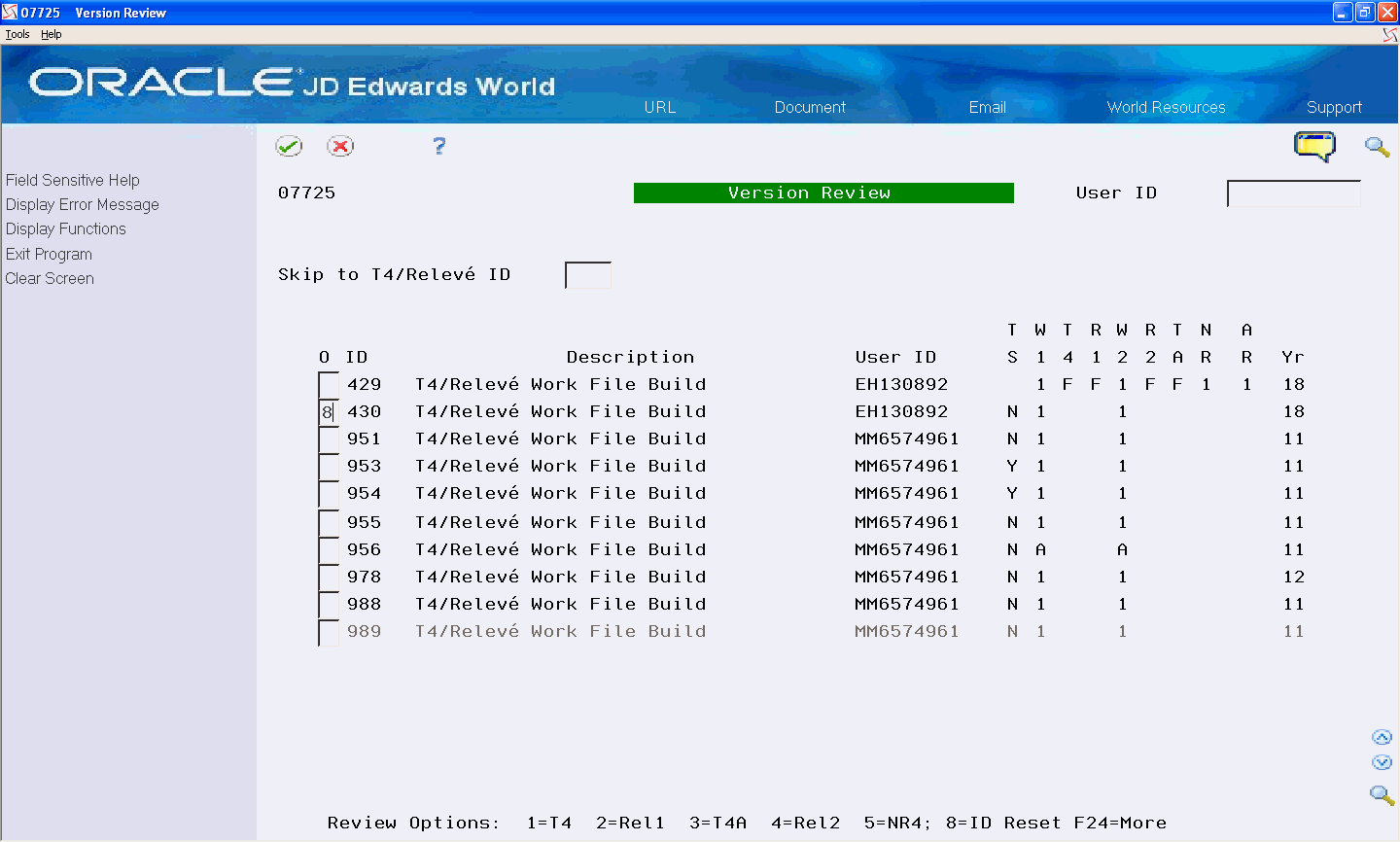
On Employee T4A Summary Review, choose T4A Add (F5).
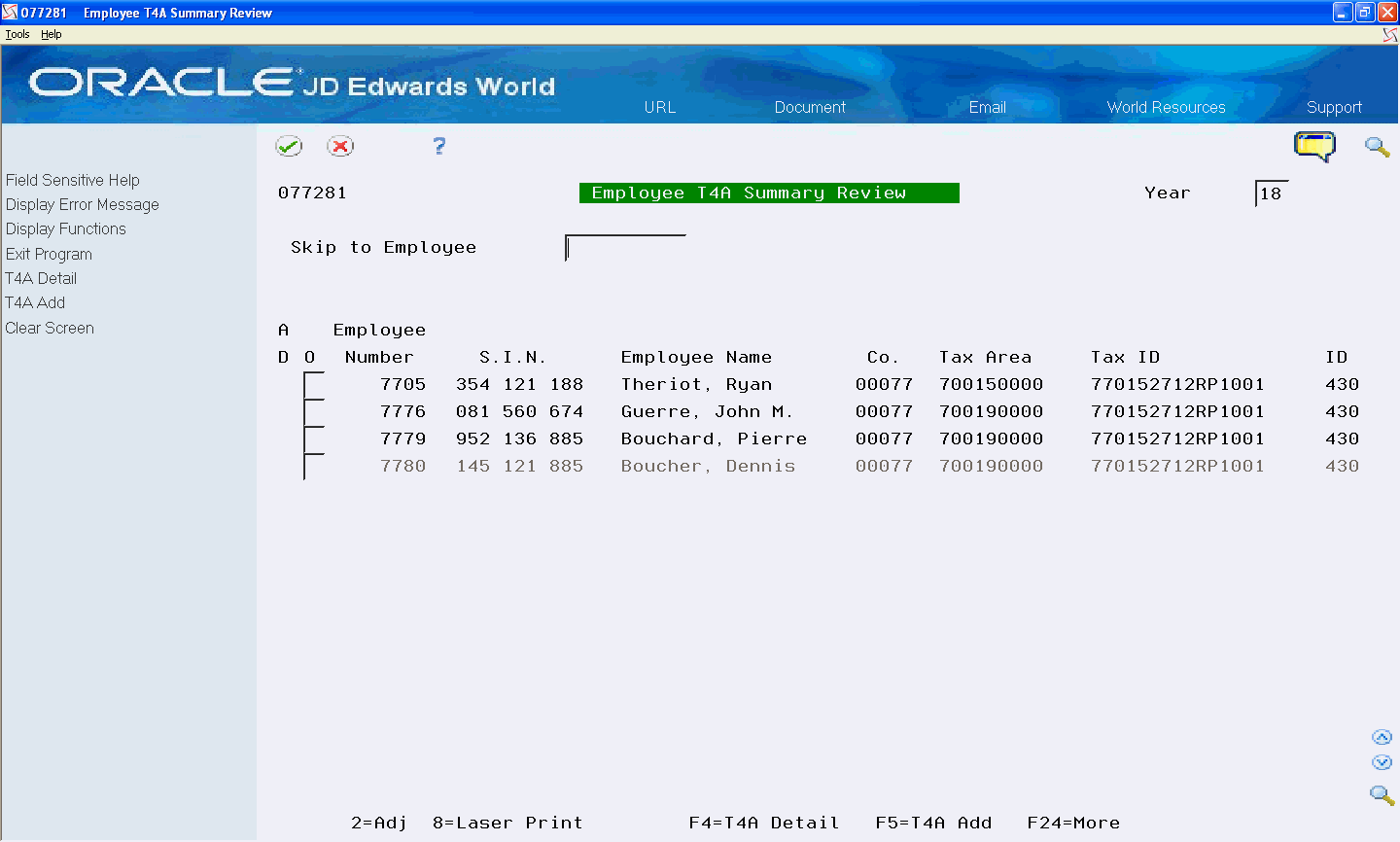
Read the warning and press F6 to confirm.
On Employee T4A Adjustments, complete the following fields:
Employee/SIN
Company
Tax Area
Tax ID
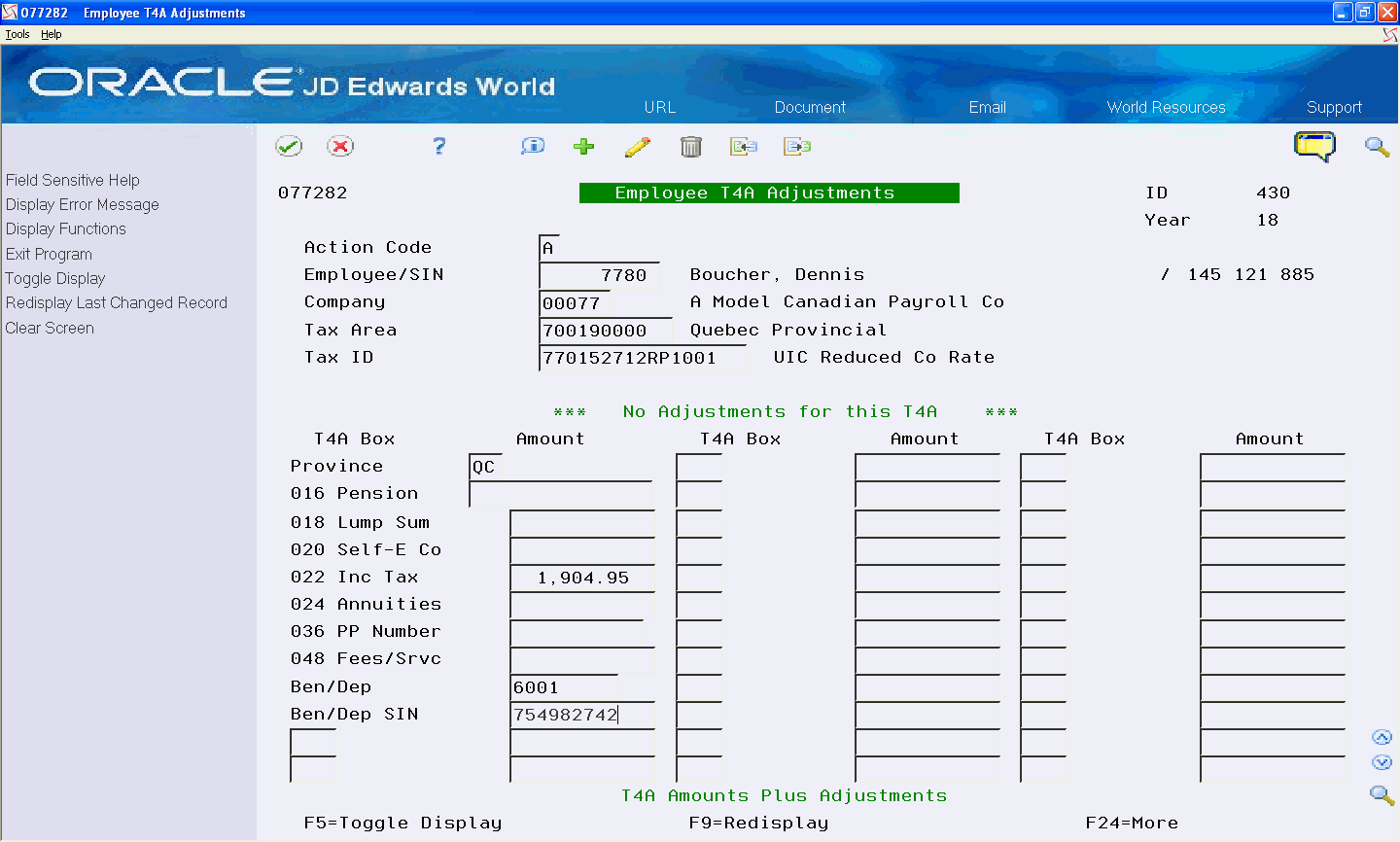
Complete any of the following fields and click Add:
Province
016 Pension
018 Lump Sum
020 Self-E Co
022 Income Tax
024 Annuities
036 PP Num (Pension Plan Number)
048 Fees/Srv
Ben/Dep
Ben/Dep SIN
T4A Other Information
Setting Up Pension Recordsfor information about three ways to create T4A records for Non-Pensioners.
Deleting Workfile Records
You can delete individual T4, T4A, Relevé 1, Relevé 2, or NR4 records from the workfile. You might delete a record if you created it in error or if you want to build a new workfile for specific forms rather than trying to correct them through adjustments.
You cannot delete archived records.
To delete workfile records
Navigation
From Canadian Year End Processing (G77247), choose Version Review
Following is an example using T4 records, to delete other records, use the same steps but choose the corresponding options.
On Version Review, review the following fields:
ID
Description
User ID
Year
W1 (T4/Relevé 1 Workfile Build)
T4 (T4 Print Status)
R1 (Relevé 1 Print Status)
W2 (T4A/Relevé 2/NR4 Workfile Build)
R2 (Relevé 2 Print Status)
TA (T4A Print Status)
NR (NR4 Print Status)
AR (Archived)
Enter 1 in the Option field for the workfile build that you want to review, and click Enter.
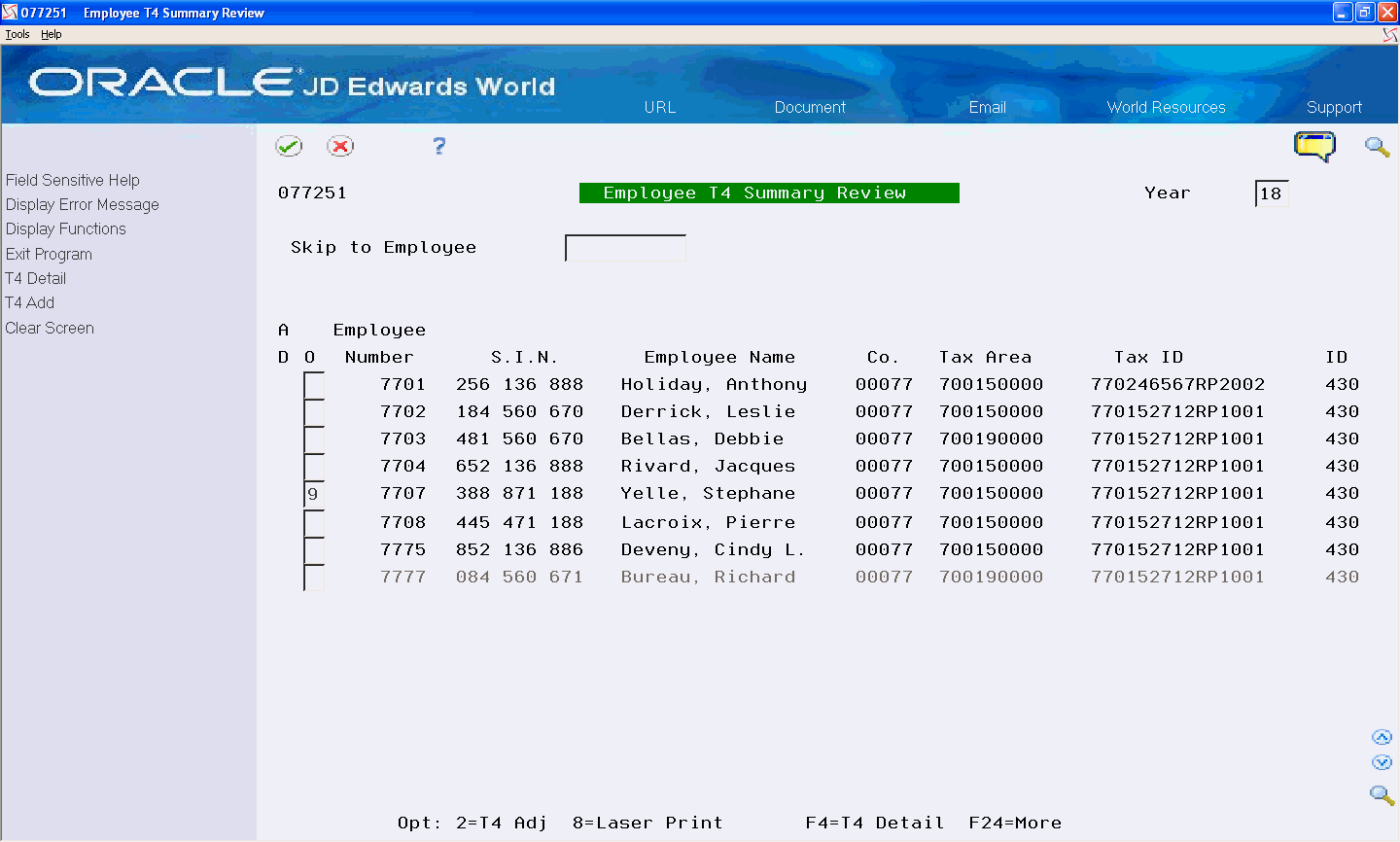
On Employee T4 Summary Review, enter 9 in the Option field for any record in the detail area.
The Confirm Record Deletion window displays.
Perform one of the following:
Press F6 to confirm the deletion
Exit (F3) to cancel and the system does not delete the record