Reviewing Year-End Version Information
You review year-end version information to locate errors or inaccurate information and to make corrections before printing year-end forms. You should review:
All of the workfile builds you are processing for W-2, 499R-2, and 1099 forms
The amounts that the workfile build process generates for an employee or company
Reviewing year-end version information includes the following tasks:
Reviewing the status of IDs being processed
Resetting a step in the year-end cycle
Reviewing the W-2 count
Reviewing wage adjustment summaries
Reviewing wage adjustments detail
Reviewing employee wage information
Reviewing employee form count information
Reviewing employee form detail information
Reviewing the Status of IDs Being Processed
You can review information about the workfile build at any time during the workfile build process.
Use this information to determine whether you can proceed to the next step in the process. This information can also help you determine whether any errors occurred during the processing that requires you to rerun a step.
To review the status of IDs being processed
Navigation
From Year End Processing (G07247), choose W-2/1099 Review
On W-2/1099 Review, review the following fields:
WF
AR
FP
EF
TS
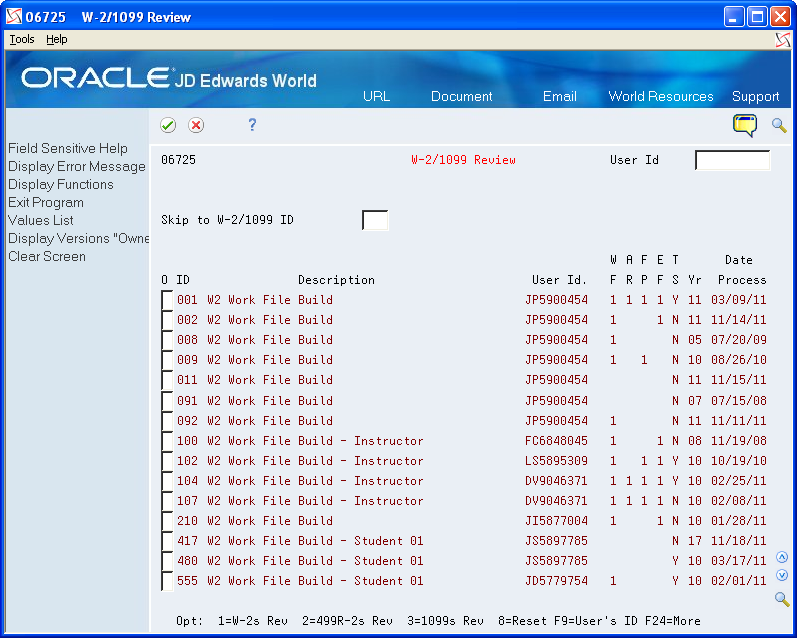
Access the detail area to review Print Status for the ID.
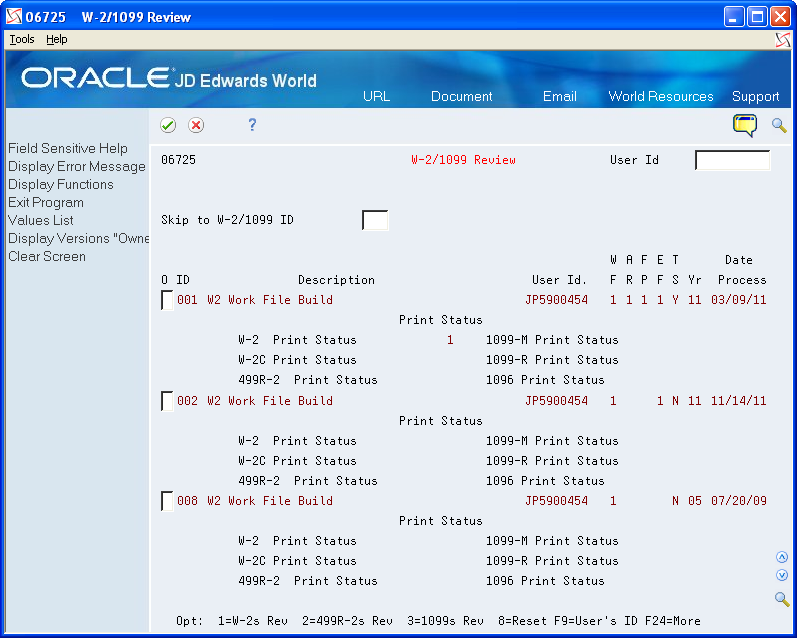
Field |
Explanation |
|---|---|
W F |
A code that indicates the current status (stage) of the workfile in the 1099, Releve 1, T4, and W-2 processing cycles. Valid values are: Blank – The workfile build step has not been run. A – The workfile build step is currently active. 1 – The workfile build step has finished normally. |
A R |
A code that indicates the current status (stage) of the audit report process in the 1099 and W-2 processing cycles. Valid values are: Blank – The audit report step has not been run. A – The audit report step is currently active. 1 – The audit report step has completed normally. S – A schedule lock is on the audit report step. Another user is currently accessing this ID. |
P F |
A code that indicates the current status (stage) of the Forms Print process in the W-2/1099 Processing Cycle. Valid values are: Blank – The Forms Print step has not been run. A – The Forms Print step is currently active. 1 – The Forms Print step has finished normally. S – A schedule lock is on the Forms Print step. Another user is currently accessing this ID. Note: This code changes to a 1 when any form type has been printed, whether it is a W-2, 1099-R, 1099-MISC, and so on. To determine which form type has been printed; choose More Detail (F4) on the W-2/1099 Review. The type of form printed is marked with a 1. |
E F |
A code that indicates the current status (stage) of the Electronic File Generation process in the W-2/1099 Processing Cycle. Valid values are: Blank – The Electronic Filing step has not been run. A – The Electronic Filing step is currently active. 1 – The Electronic Filing step has finished normally. S – A schedule lock is on the Electronic Filing step. Another user is currently accessing this ID. |
T S |
A code that specifies whether companies with the same Corporate Tax ID are to be summarized into one reporting record. To specify a parent, enter a Parent Company number in the detail area of the Corporate Tax ID screen. Access the Corporate Tax ID screen from the Taxes & Insurance menu, G0744. If you do not specify a parent company, the W-2 Workfile Build uses the lowest company number as the parent. Note: JD Edwards World recommends that, when summarizing by Tax ID, you enter the Parent Company numbers in the detail area of the Corporate Tax ID screen. The Parent Company Number for the parent company is its own company number. |
Resetting a Step in the Year-End Cycle
You might encounter errors during year-end processing that cause you to run a process again. Resetting a step in the year-end cycle allows you to restore your data to its condition prior to running the process.
To reset a step in the year-end cycle
Navigation
From Year End Processing (G07247), choose W-2/1099 Review
On W-2/1099 Review, enter 8 in the Option field next to the W-2/1099 ID that you want to reset.
On the first Version Reset Control screen, click Enter twice.
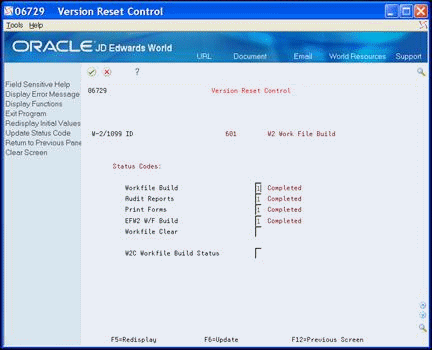
On the second Version Reset Control screen, remove the status codes from any of the following fields that you want to reset:
Workfile Build
Audit Reports
Print Forms
Electronic Filing
Workfile Clear
W-2C Workfile Build Status
If you incorrectly change the status codes, the system displays an error.
Choose Update Status Code (F6).
Field |
Explanation |
|---|---|
Workfile Clear |
A code that identifies the current status (stage) of the Clear Workfile process in the W-2/1099 processing cycle. The following values currently apply: Blank – The Clear Workfile step has not been run. A – The Clear Workfile step is currently active. 1 – The Clear Workfile step has finished normally. S – There is a schedule lock on the Clear Workfile step. Another user is currently accessing this ID. |
Reviewing the W-2 Count
Review the W-2 count to review dollars at the company level or to evaluate employee information such as form counts and detail dollar amounts.
When you use tax ID numbers to summarize a child company's tax information to a parent company's information, you cannot review the child company's W-2, 499R-2, or 1099 count information separately. The system adds form and dollar totals for the child company to the totals for the parent company. Use the company number of the parent company to review totals that include both the child and the parent company.
To review the W-2 count
Navigation
From Year End Processing (G07247), choose W-2/1099 Review
On W-2/1099 Review, enter 1 in the Option field next to the W-2/1099 ID that you want to review.
On W-2 Count Review, review the following fields:
Company No
Company Name
Tax ID
Employees
W-2
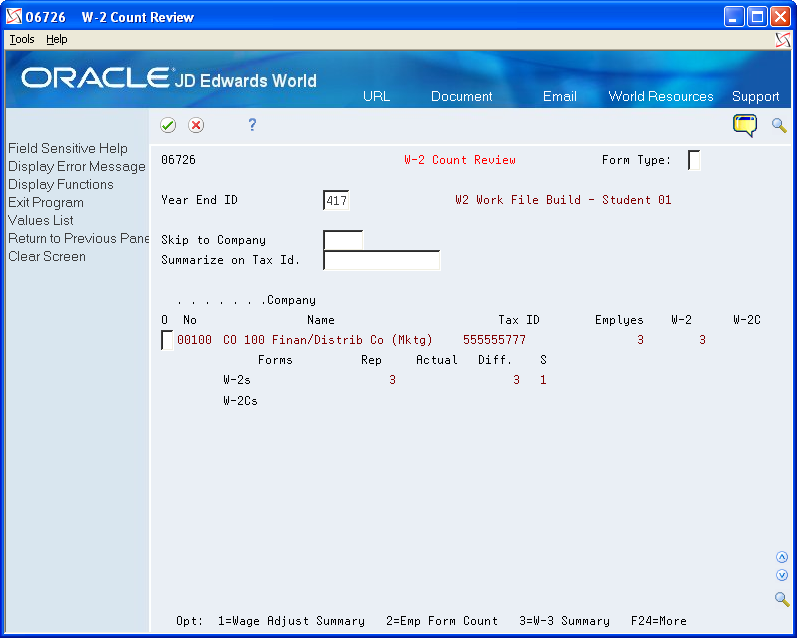
To review totals by company, enter 3 in the Option field.
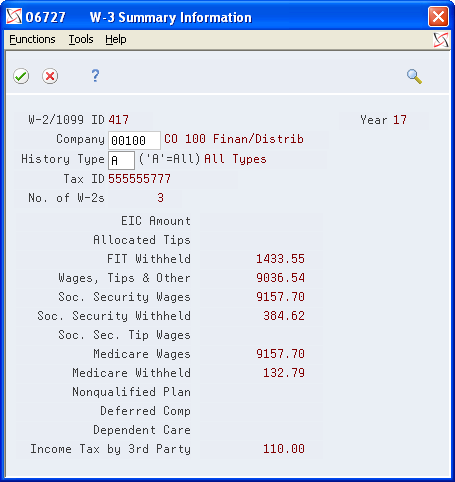
After you review totals by company, exit the W-3 Summary screen.
On W-2 Count Review, access the detail area to view the number of each type of form you need to print.
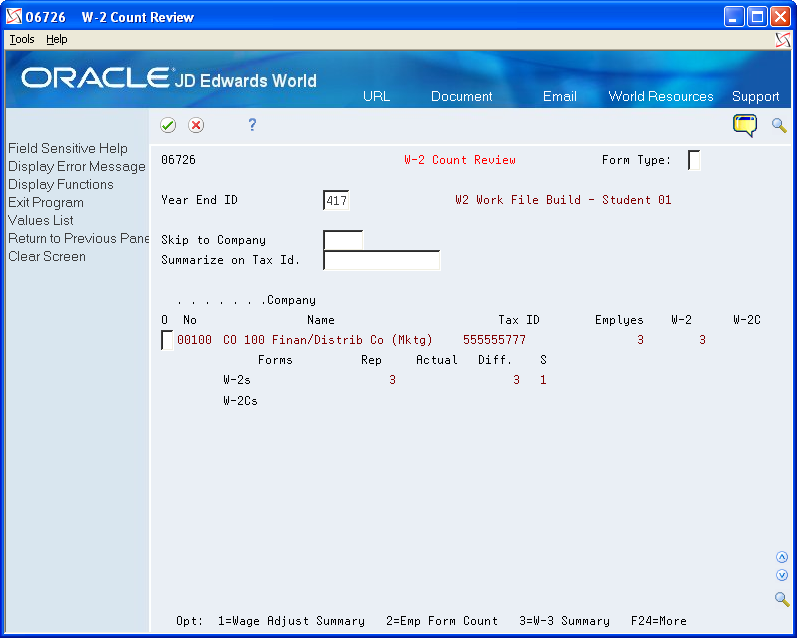
Field |
Explanation |
|---|---|
Form Type: |
A code that specifies the various types of year-end forms that are available. |
Employees |
The total number of employees who are to receive copies of the selected form. If more than one company is reported under a parent company's tax ID, this number includes all those companies. It will not contain the number of W2c employees processed. |
W-2 |
The total number of W-2 forms to be printed. If more than one company is reported under a parent company's tax ID, this number includes all employees for those companies. |
W-2C |
The total number of Federal and State W2C forms. For W2c forms, this number includes one for federal and one for each state, if applicable. |
Reviewing Wage Adjustment Summaries
You review wage adjustment summaries to view the taxable wage, adjusted wage, and tax summary information by company and tax area. You can review wage adjustment summaries for the following:
Federal wages
State wages
Local wages
Working with Tax History Integrity for more information about history types
To review wage adjustment summaries
Navigation
From Year End Processing (G07247), choose W-2/1099 Review
On W-2/1099 Review, enter 1 in the Option field next to the W-2/1099 ID that you want to review.
On W-2 Count Review, enter 1 in the Option field for the company with the wage adjustments summary that you want to view.
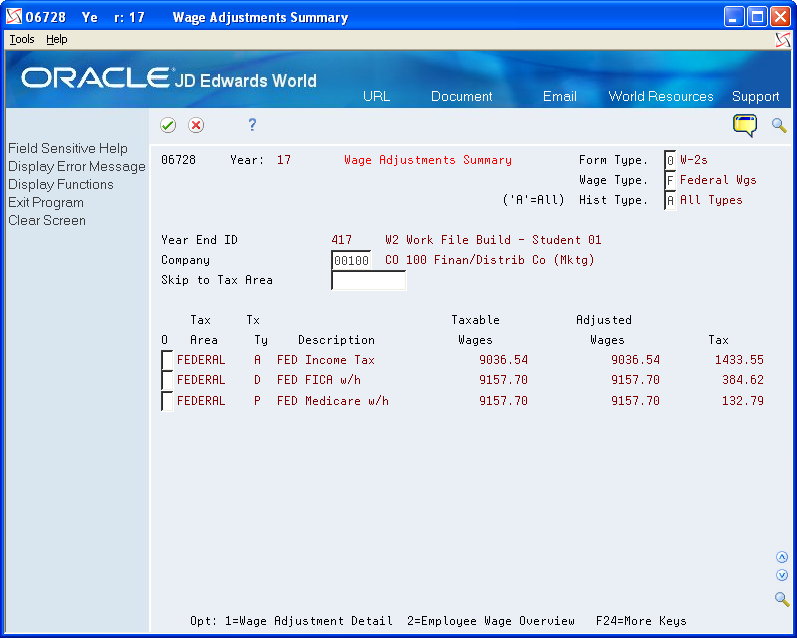
On Wage Adjustments Summary, complete the following fields:
Wage Type
Hist Type
Field |
Explanation |
|---|---|
Wage Type |
A code that specifies whether the type of wages and so on that appear are State (S), Local (L), or Federal (F). |
Hist Type |
A code that indicates the type of employee for W-2/1099 history purposes. |
Reviewing Wage Adjustments Detail
You review wage adjustments detail to view the taxable wages, adjustments, and adjusted wages by company and tax area.
For each tax authority, you can review the following information:
Tax Authority |
Description |
|---|---|
Taxable wages |
The amount of wages the tax authority considers taxable. The system derives this number from the Taxation Summary History table (F06136) as gross - (excludable + excess). To verify this amount, choose the Taxation History Window function from the Wage Adjustment Summary screen. The system displays the taxation history records for all of the employees in the workfile build. |
Adjustments |
The adjusted amount of wages for tax purposes, which is the special handling deductions or benefits you add to the taxable wages. If the DBA is tax-area specific, the system also displays those areas and the corresponding amount. To verify this amount, choose the Transaction History Window option next to the DBA number on the Wage Adjustment Summary screen and click Enter. The system displays a window containing information from either the Payroll Month PDBA Summary History table (F06146) or the Tax Area Transaction Summary History table (F06148). |
Adjusted wages |
The reportable wages for the taxing authority. They consist of taxable wages and the total of the adjustments. |
If you deduct Tier I and Tier II taxes, only the amount of the tax displays on the screen. Taxable and adjusted wages are blank for tax types R and T, and no option line for additional information exists.
If additional adjustments cause Social Security wages to exceed the maximum wage base, the system creates a Social Security adjustment that reverses the adjustment amount.
On Federal Wage Adjustments, the system adjusts the Federal D Taxable Wages by the portion of wages that were tips (shown as Federal DT Adjusted Wages).
To review wage adjustments detail
Navigation
From Year End Processing (G07247), choose W-2/1099 Review
On W-2/1099 Review, enter 1 in the Option field next to the W-2/1099 ID that you want to review.
On W-2 Count Review, enter 1 in the Option field for the company with the wage adjustments summary that you want to view.
On Wage Adjustments Summary, enter 1 in the Option field for the tax area for which you want to view detail information.
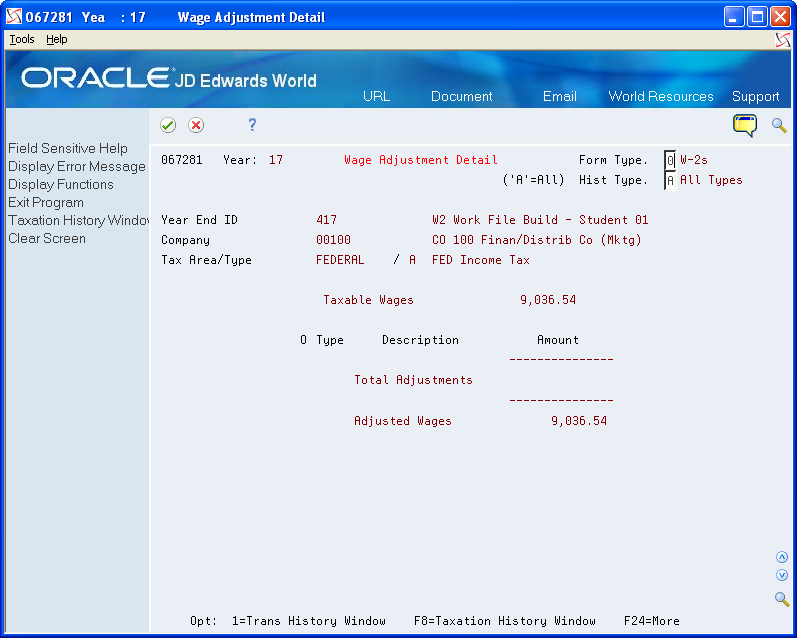
On Wage Adjustment Detail, review the following fields:
Description
Amount
Reviewing Employee Wage Information
You review employee wage information to review each employee who earns wages in the respective taxing authority and the amounts that make up those wages that you report.
Employee wage information includes three areas for your review:
Taxable wages
Adjustments
Adjusted wages
Reviewing Wage Adjustments Detail for descriptions of the three areas that you can review
To review employee wage information
Navigation
From Year End Processing (G07247), choose W-2/1099 Review
On W-2/1099 Review, enter 1 in the Option field next to the W-2/1099 ID that you want to review.
On W-2 Count Review, enter 1 in the Option field for the company with the wage adjustments summary that you want to view.
On Wage Adjustments Summary, enter 2 in the Option field for the tax area for which you want to view detail information.
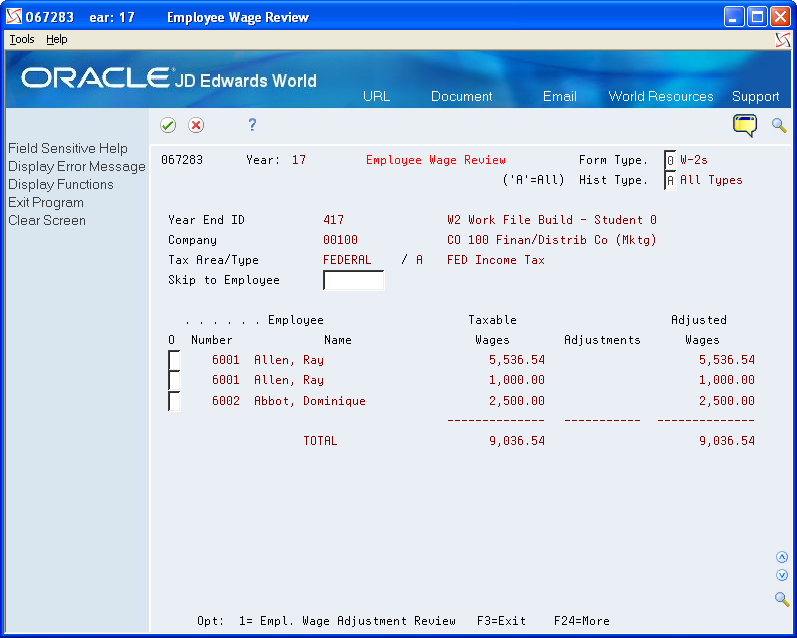
On Employee Wage Review, review the following fields:
Employee Number
Employee Name
Taxable Wages
Adjustments
Adjusted Wages
Reviewing Employee Form Count Information
Review employee form count information to locate the number of forms to print for each employee in the company.
When the workfile build generates more than one year-end form for an employee, the number of forms displays on Employee Form Count Review. For example, the workfile build can generate multiple W-2 forms for an employee when:
The employee is working in multiple states.
You enter third-party sick pay for the employee by using the Third Party Sick Entry program.
The W-2 form contains an overflow of information from box 12 or 14.
To review employee form count information
Navigation
From Year End Processing (G07247), choose W-2/1099 Review
On W-2/1099 Review, enter 1 in the Option field next to the W-2/1099 ID that you want to review.
On W-2 Count Review, enter 2 in the Option field for the company with the employee form count that you want to view.
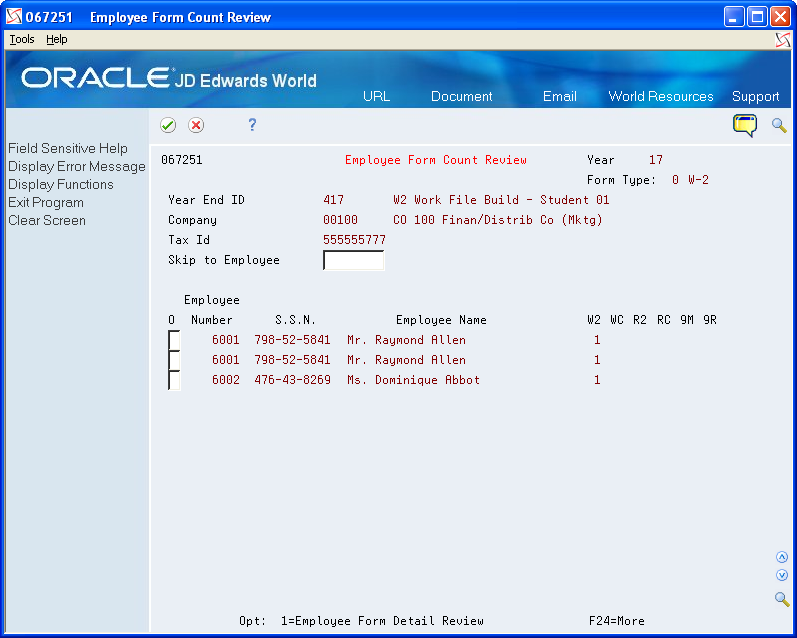
On Employee Form Count Review, review the following fields:
Employee Number
S.S.N.
Employee Name
W2
WC
R2
RC
9M
9R
Reviewing Employee Form Detail Information
You review employee form detail information to view detailed information for each form that you select, such as federal, state, and local taxable wages.
To review employee form detail information
Navigation
From Year End Processing (G07247), choose W-2/1099 Review
On W-2/1099 Review, enter 1 in the Option field next to the W-2/1099 ID that you want to review.
On W-2 Count Review, enter 2 in the Option field for the company with the employee form count that you want to view.
On Employee Form Count Review, enter 1 in the Option field for the employee whose detail information you want to view.
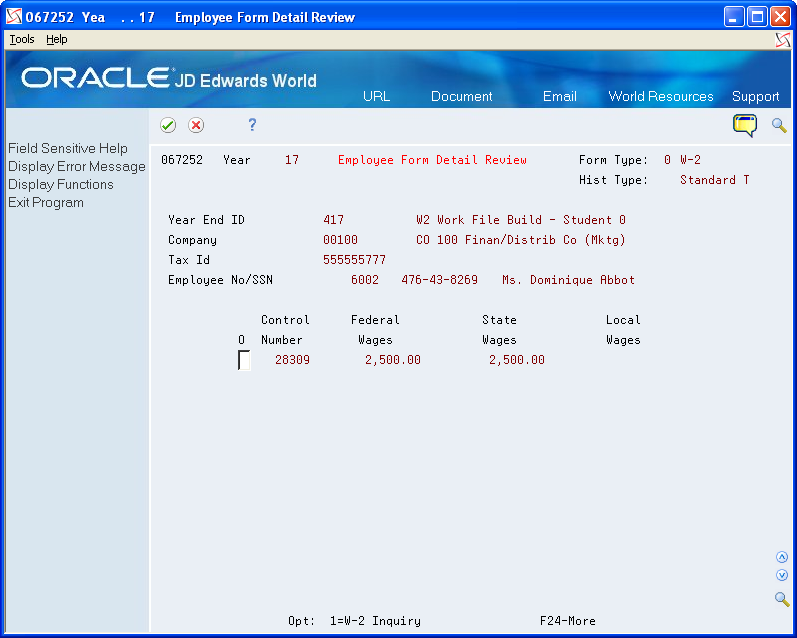
On Employee Form Detail Review, review the following fields:
Control Number
Federal Wages
State Wages
Local Wages