Setting Up DBAs for Year-End Processing
When you set up DBAs for year-end processing, you ensure the accuracy of DBA-related earnings and descriptions that you report on year-end forms.
You cannot attach one DBA number to more than one box on the W-2 form. For example, if you track health care in box 14 with one DBA code, you cannot use that same DBA code in box 12. You must have health information in box 12. If you also want to provide that information in box 14, you can use the Copy PDBA History to New PDBA program, a DREAM Writer, to copy the information in the Payroll Month PDBA Summary History file (F06146) from one DBA code to another. See Copying PDBA History to a New PDBA for more information.
You can use Transaction History Revisions Z File (P069951Z), a batch import program, to create the Payroll Month PDBA Summary History. Choose PDBAs by Payroll Month on the Payroll Z File Processes menu (G0731Z). See Import Mass Data into Payroll in the U.S. Payroll Volume II Guide for more information.
Setting up DBAs for year-end processing includes the following tasks:
Copying PDBA History to a New PDBA (Optional)
Entering W-2 IRS defined codes for amounts reported in box 12
Entering descriptions for amounts reported in box 14
Setting up a tax as a deduction
Setting up state wage adjustments for specific states
Reposting DBAs to the tax area transaction summary history table (F06148)
Copying PDBA History to a New PDBA
You cannot specify the same DBA code information in more than one box on the W-2 form. If you need to report the same information in more than one box, you can copy current DBA code records and replace the DBA code with a new DBA code. You use Copy PDBA History to New PDBA (P06146D), a DREAM Writer, to do so.
You set the Enter New DBA processing option and use the data selection to locate records. The program copies records in the Payroll Month PDBA Summary History file (F06146LE) and replaces the current DBA code with the new DBA code.
You can run this program in proof or final mode. JD Edwards World strongly recommends that you run the program in proof mode as many times as necessary to ensure the records are correct.
In proof mode, the system generates a report, but does not update or create records.
In final mode, the system generates a report and creates new records in the Payroll Month PDBA Summary History file (F06146LE).
In either mode, if any errors exist, the program does not create the F06146LE records and lists the errors on the report.
The report is sequenced by employee number and includes totals for DBAs the system copies and new DBAs. It also includes:
Address Number
Name
Current DBA Code
New DBA Code
Date
Company
Total Gross Pay
When you enter multiple DBA codes in the data selection, the system copies all of information for these DBA records into the new DBA. The system also accumulates all of the DBA amounts into the new DBA.
After the program completes, you can use PDBAs by Payroll Month on the Data Integrity & Global Updates menu (G0731), to verify the new DBA code information in the Employee's history.
Exception Report Common Error Messages
Following are common error messages from the exception report and the possible reason.
F060116 Employee Record Does Not Exist
The program examines the Employee Master file (F060116A) to determine if the employee address number exists in the selected Payroll Month PDBA Summary History file (F06146LE) record. If the employee address number does not exist, the program does not add or update the F06146LE record.
F069116 Current DBA Code Does Not Exist
The program examines the Transaction Parameters File (F069116) to determine if the DBA code exists in the Payroll Month PDBA Summary History file (F06146LE) record. If the DBA code does not exist, the program does not add or update the F06146LE record.
F069116 Copied DBA Code Does Not Exist
The program examines the Transaction Parameters File (F069116) to determine if the new DBA code that you enter in the Enter New DBA processing option exists. If the DBA code does not exist, the program does not add or update the F06146LE record.
Before You Begin
Set up a new DBA code using the DBA Setup program on the Pay/Deductions/Benefits Setup menu (G0742). See Set Up Deductions, Benefits, and Accruals in the U.S. Payroll II Guide for more information.
Navigation
From Pay/Deductions/Benefits Setup (G072472), choose Copy PDBA History to New PDBA
Processing Options
Data Selection
Enter single or multiple DBA codes.
When you select multiple DBAs and run the program in final mode, the system deletes all of the original DBA records.
Entering W-2 IRS Defined Codes for Amounts Reported in Box 12
You attach W-2 IRS defined codes to the DBAs that you define for IRS codes A through Z, excluding codes I, O, U and X. Codes AA, BB, CC, DD, EE, FF, GG, and HH are also valid codes. When you attach the appropriate IRS code to DBAs, the system prints the amounts for the DBAs in box 12 on the W-2 form.
Do not enter the codes A, B, M, or N for a DBA because they apply to FICA and Medicare taxes in arrears that the system tracks in the Taxation Summary History table (F06136). These codes automatically print in box 12 for those employees who have FICA or Medicare taxes in arrears.
To enter W-2 IRS defined codes for amounts reported in box 12
Navigation
From Pay/Deductions/Benefits Setup (G0742), choose DBA Setup
On DBA Setup, locate a DBA that prints an amount in box 12.
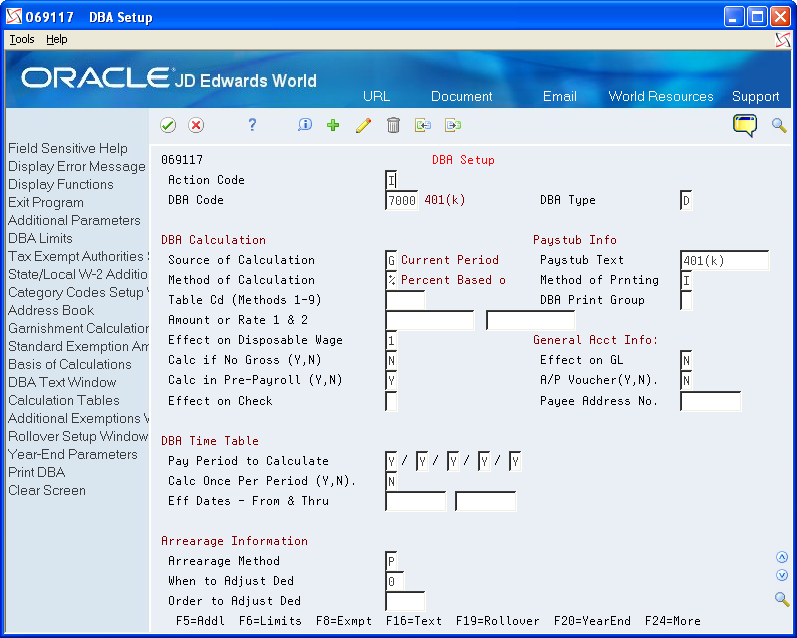
Choose Year-End Parameters (F20).
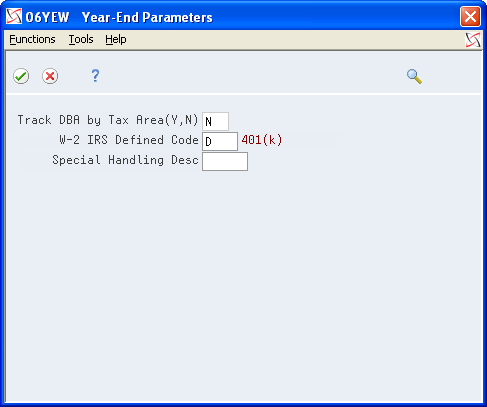
On Year-End Parameters, complete the following field and click Enter:
W-2 IRS Defined Code
Field |
Explanation |
|---|---|
W-2 IRS Defined Code |
The codes that can be entered in this field are IRS defined (A-Z, AA, BB, DD and EE) and supplied by JD Edwards World in UDC 07/S2. This code is used to group similar DBAs in Box 12 of the W-2. For example, to group all 401(k) deductions on a W-2, enter D in this field for all 401(k) DBAs. You must also enter all the deductions into the Special Handling Table that you have set up for Box 12. When W-2s are created, all the DBAs that have D for this code are totaled and appear as one item in Box 12 with D to the left of the item. Use codes C1, C2, C3 in Box 14 of the W-2 form to report the total amount of qualified family leave wages paid to the employee under the EFMLEA. |
Entering Descriptions for Amounts Reported in Box 14
The information that you report in box 14 is not mandatory; it is miscellaneous information that the IRS allows you to report. The system uses the first three characters that appear in the Special Handling Description field on the DBA in box 14 of the W-2 form.
To enter descriptions for amounts reported in box 14
Navigation
From Pay/Deductions/Benefits Setup (G0742), choose DBA Setup
On DBA Setup, locate a DBA that prints information in box 14.
Choose Year-End Parameters (F20).
On Year-End Parameters, complete the following field with a three-character description for the DBA and click Enter:
Special Handling Desc
Field |
Explanation |
|---|---|
Special Handling Desc |
This field has several purposes in the W-2 system. Valid codes are: 1 – The system prints the first three characters of this field as the amount description for Special Handling items placed in Box 14. 2 – The Payroll Tax Calculation system does not calculate all school district taxes. Some clients have created special deductions to withhold these taxes. You must add a specific description on the school district tax deduction. This description is printed with the tax amount on the W-2. For school districts, use all four characters of the description. If the school district is in Ohio, enter the four-digit code of the school district here. 3 – The first position of the W-2 Special Handling Description field represents the IRS Distribution Code that prints in Box 7 on the 1099-R form. Enter Code EPP in this field to print excess golden parachute amounts on form 1099-MISC. |
Setting up a Tax as a Deduction
You set up a tax as a deduction to calculate and withhold those taxes that the Vertex Payroll Tax Calculation system does not calculate. For example, the Vertex Payroll Tax Calculation system currently does not calculate all school district taxes or the tax for Indiana Advanced Earned Income Credit (AEIC).
When you add year-end parameter information, the system prints that information on W-2 forms. For employees who receive multiple W-2 forms, you must attach the correct state code to each special deduction so that you can report taxes correctly.
You must add the DBA code that is set up for calculating school district taxes (box 19) to the special handling codes table for box 19. You must also add any additional DBAs that you use to calculate tax information to the special handling code table for the appropriate box on the year-end forms.
If you set up a DBA to calculate Indiana AEIC, you must enter AEIC in the Special Handling Desc field and leave the W-2 IRS Defined Code field blank when setting up the DBA. You must then add this DBA code to the special handling table for the box that is for local taxes.
Before You Begin
Add any necessary GeoCodes to UDC 07/S2.
Add the DBA code that is set up for calculating school district taxes (box 19) to the special handling codes table for box 19. See Assigning Special Handling Code Tables for more information.
To set up a tax as a deduction
Navigation
From Pay/Deductions/Benefits Setup (G0742), choose DBA Setup
On DBA Setup, locate the deduction that you are using to calculate the tax.
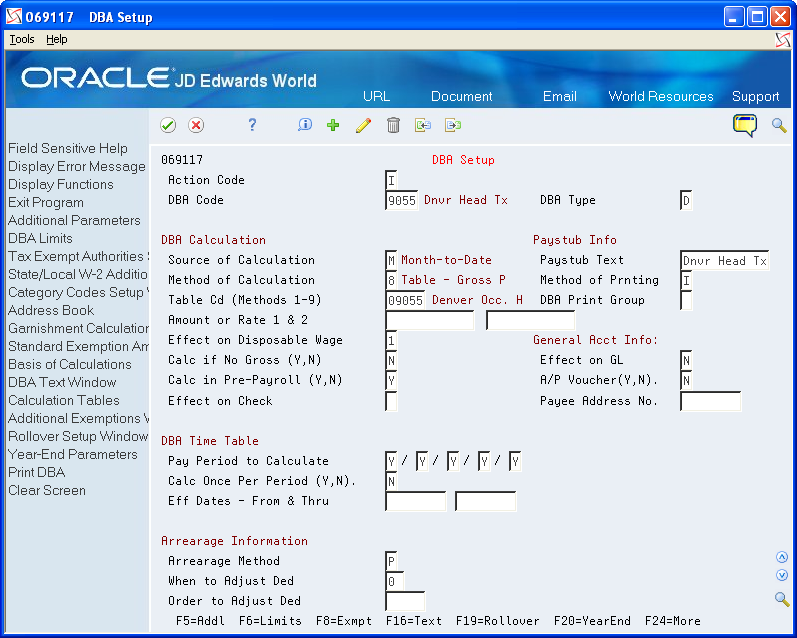
Choose Year-End Parameters (F20).
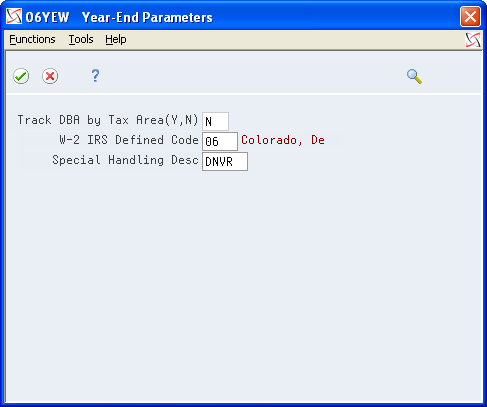
On Year-End Parameters, complete the following field:
W-2 IRS Defined Code
Complete this field with the two-digit GeoCode for the state that assesses the tax.
Complete the following field with the four-digit code for the tax and click Enter:
Special Handling Desc
The system prints the special handling description in box 20.
Setting Up State Wage Adjustments for Specific States
You might have set up some DBAs to exempt them from state taxes. The system stores the exempt amounts in history as excludable wages. When calculating the taxable wage, the system subtracts the excludable wage and any wage in excess of limits from the total gross wage.
For W-2 reporting, you might need to add those exempt DBA amounts back to the taxable wage for specific states.
For regular payroll processing, you can use two tax types, F and *F, to exempt a DBA from state taxes; but you must use tax type F if you want to add amounts back to an employee's W-2.
To add two DBAs together that have the same W-2 IRS defined code, the values (Y or N) in the Track DBA by Tax Area field on the Year-End Parameters screen must also be the same.
Example: Adjusting State Wages for a Specific State
An employee who lived and worked in Colorado moves to Georgia. The new employer reimburses both deductible and nondeductible moving expenses. They have been set up as:
Benefit 2024 - Nondeductible (taxable) moving expenses
Benefit 2024 - Deductible (nontaxable) moving expenses
On Year-End Parameters, use P in the W-2 IRS Defined Code field for benefit 2024.
You withhold FICA and Medicare taxes from the taxable benefit (2024), but do not withhold federal or state taxes.

You process the benefit with tax exemption values of A (federal) and F (state) as they appear on the Tax Exempt Window.
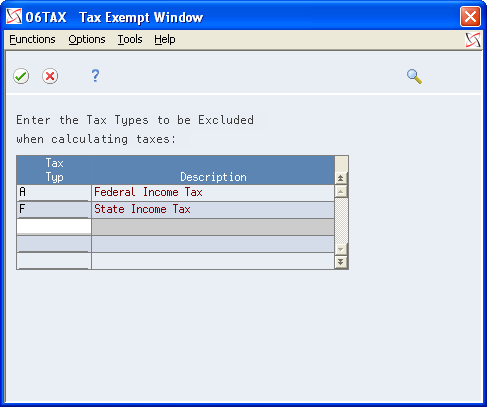
For federal reporting purposes, you need to add the nondeductible amount (DBA 2024) to reportable wages. The system uses special handling from the workfile build.
In this example, you must also add the nondeductible amount back to Georgia wages, but do not add it to Colorado wages. You specify this amount on State/Local W-2 Additions.
Choose State/Local W-2 Additions (F2).
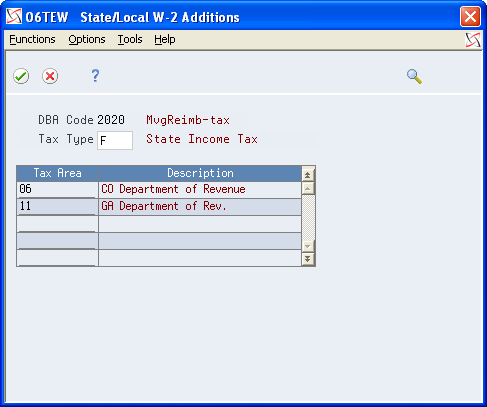
The year-end workfile build processes these tax areas and their corresponding amounts as follows:
If the Track DBA by Tax Area field is Y, the workfile build program checks the Tax Area Transaction Summary History table (F06148) for tax area-specific history. If amounts exist, the system adds them to state wages, based on the work state that is in the table.
If the Track DBA by Tax Area field is N, the workfile build program uses the amount from the Payroll Month PDBA Summary History table (F06146) and adds it to all state wages for the employee.
To set up state wage adjustments for specific states
Navigation
From Pay/Deductions/Benefits Setup (G0742), choose DBA Setup
On DBA Setup, locate a DBA that is tax exempt for tax type F.
Choose Year-End Parameters (F20).
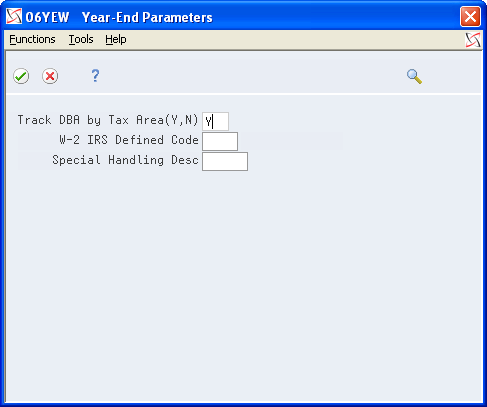
On Year-End Parameters, enter Y in the following field and click Enter:
Track DBA by Tax Area (Y, N)
Field |
Explanation |
|---|---|
Track DBA by Tax Area (Y, N) |
This field is used for Year-End purposes only. A code that indicates whether the deduction, benefit, or accrual is to be tracked historically by the work state tax area. If Y (Yes), a record is created in the Tax Area Transaction Summary History table (F06148) during final update for each tax area that the employee works in a calendar year. If you set this flag to Y (Yes) during the middle of a calendar year, the F06148 table will only contain partial year information. To create a full year of history in the F06148 table, the Tax Area History Repost program (P06148) would need to be run. This flag would need to be set to Y (Yes) if you need to add this DBA back to state reportable wages for specific states only. You would typically need to set this flag to Y (Yes) for taxable benefits from which you did not withhold tax. |
Reposting DBAs to the Tax Area Transaction Summary History Table (F06148)
Navigation
From Data Integrity & Global Updates (G0731), choose DBAs to Tax Area Summary F06148
Repost DBAs to the F06148 table if you did not track the DBA by tax area for any part of the year in which you should have been tracked the DBA. You must set the Track DBA by Tax Area field on the Year-End Parameters screen to Y and then repost the information. This program updates information in the F06148 table with information from the DBA Detail History table (F0619).
Run this repost only if the value in the Track DBA by Tax Area field on Year-End Parameters is N for all or part of the year. Before you run the Repost DBAs to Tax Area Summary F06148 program, JD Edwards World strongly recommends that you back up the F06148 table.