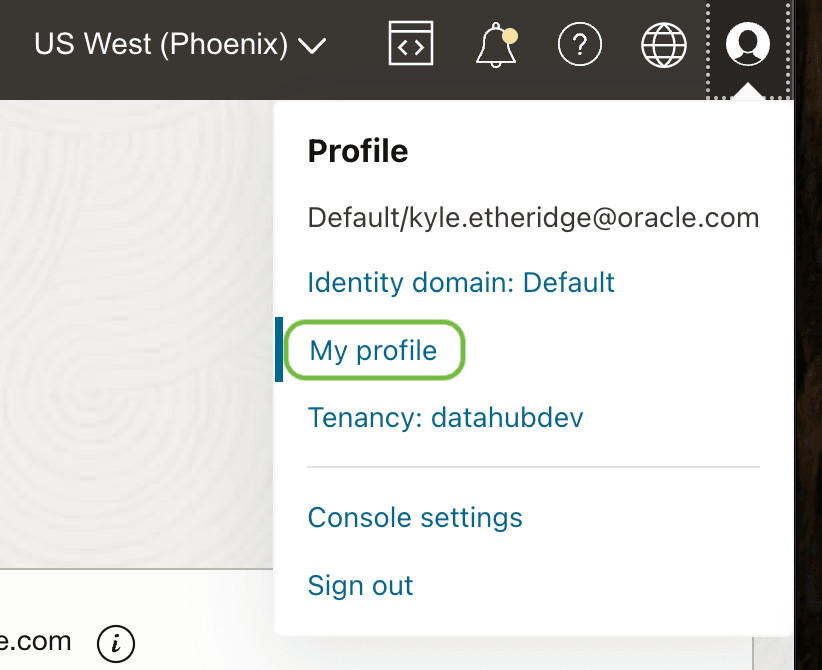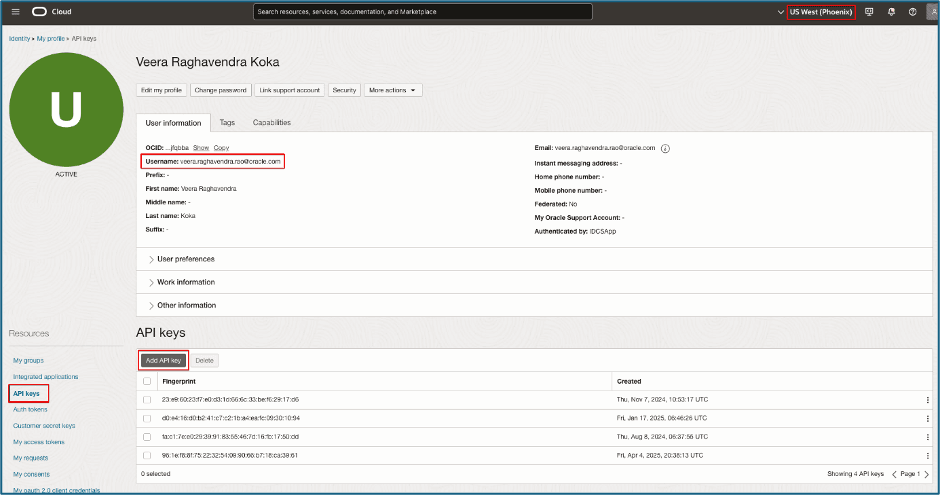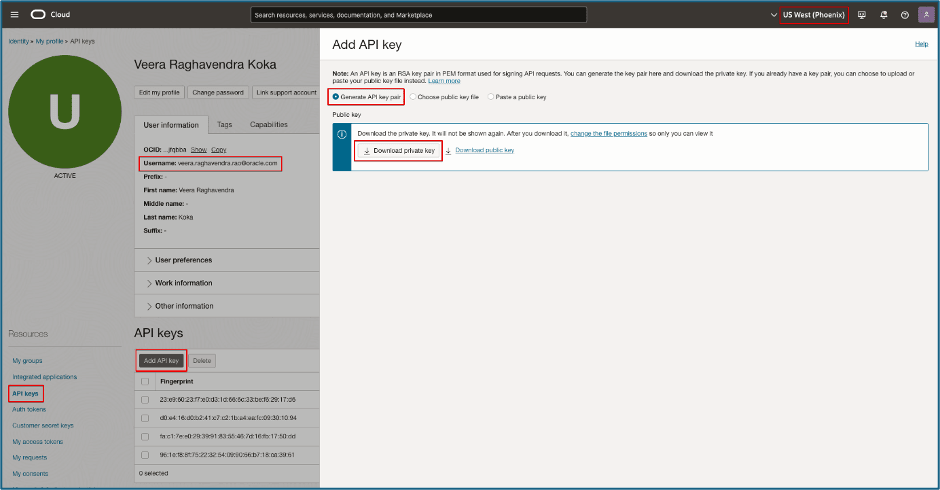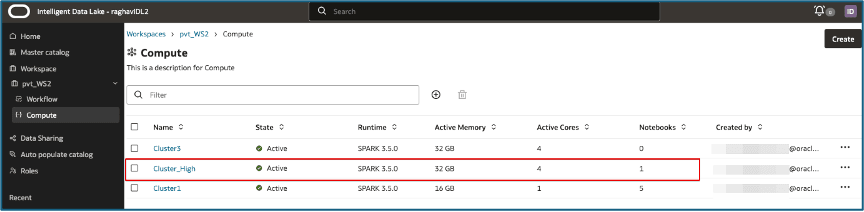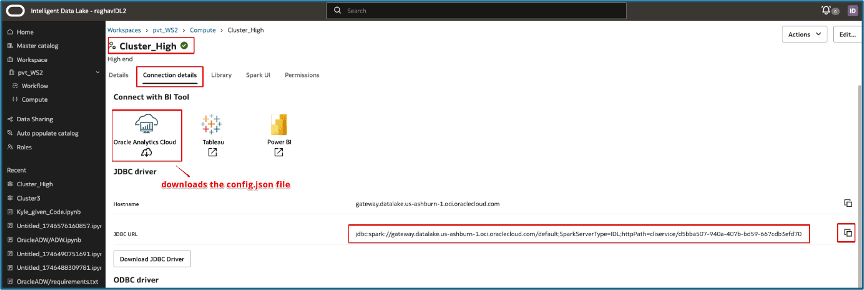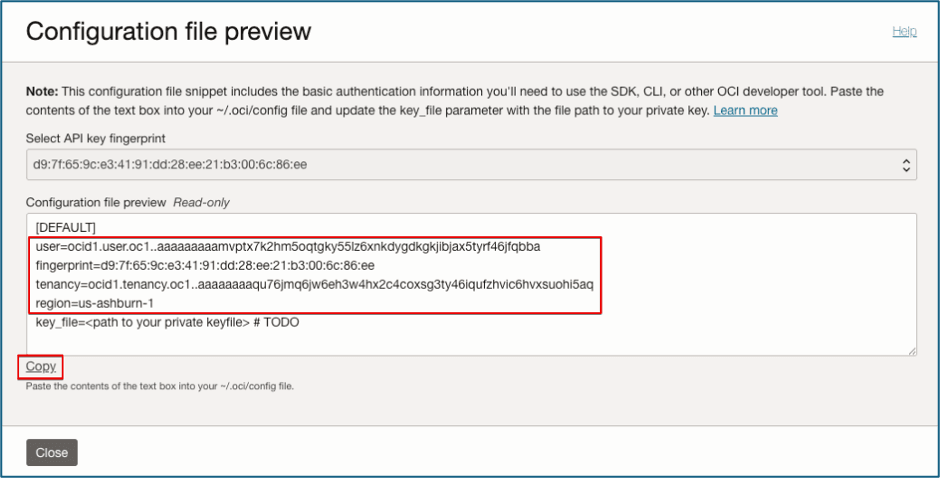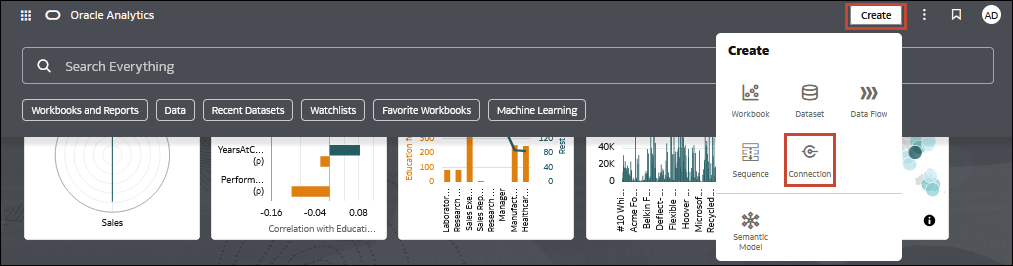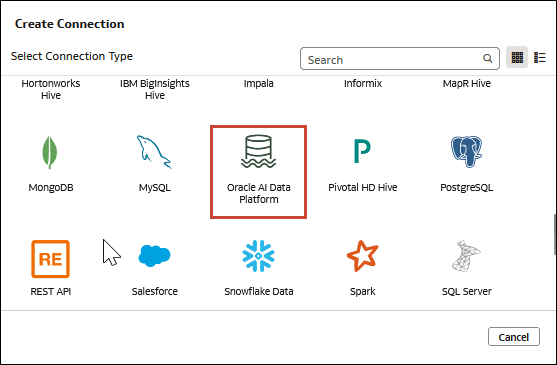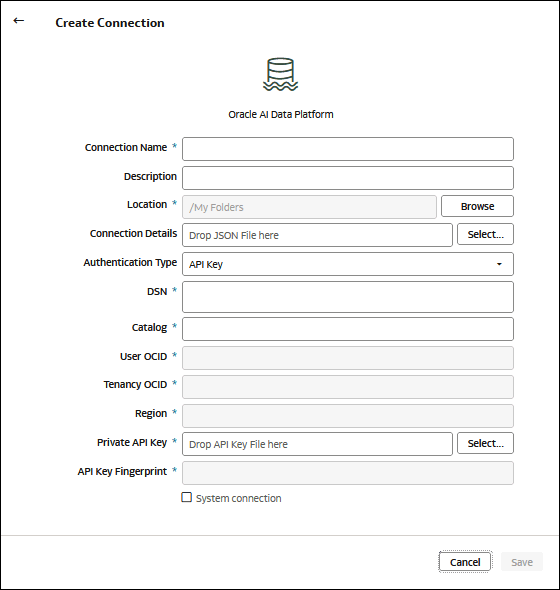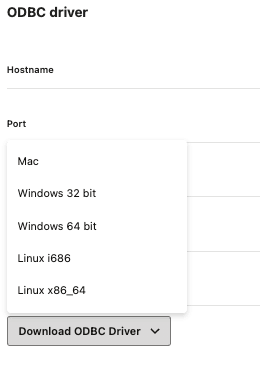Connect to Compute
This section covers connecting compute in your AI Data Platform Workbench to other business intelligence tools.
Connections
You can connect your AI Data Platform Workbench with Oracle Analytics Cloud or other business intelligence tools.
You can connect to Oracle AI Data Platform Workbench from different business intelligence tools using a custom JDBC or ODBC provided by the AI Data Platform Workbench. AI Data Platform Workbench also supports connections from third party commercial BI tools (Tableau, Power BI) or open source BI tools like DBeaver. In order to connect from these tools, you need the connection details of the compute cluster in your AI Data Platform Workbench, which you can find in the Connection details tab. The required information varies depending on the product you are connecting from.
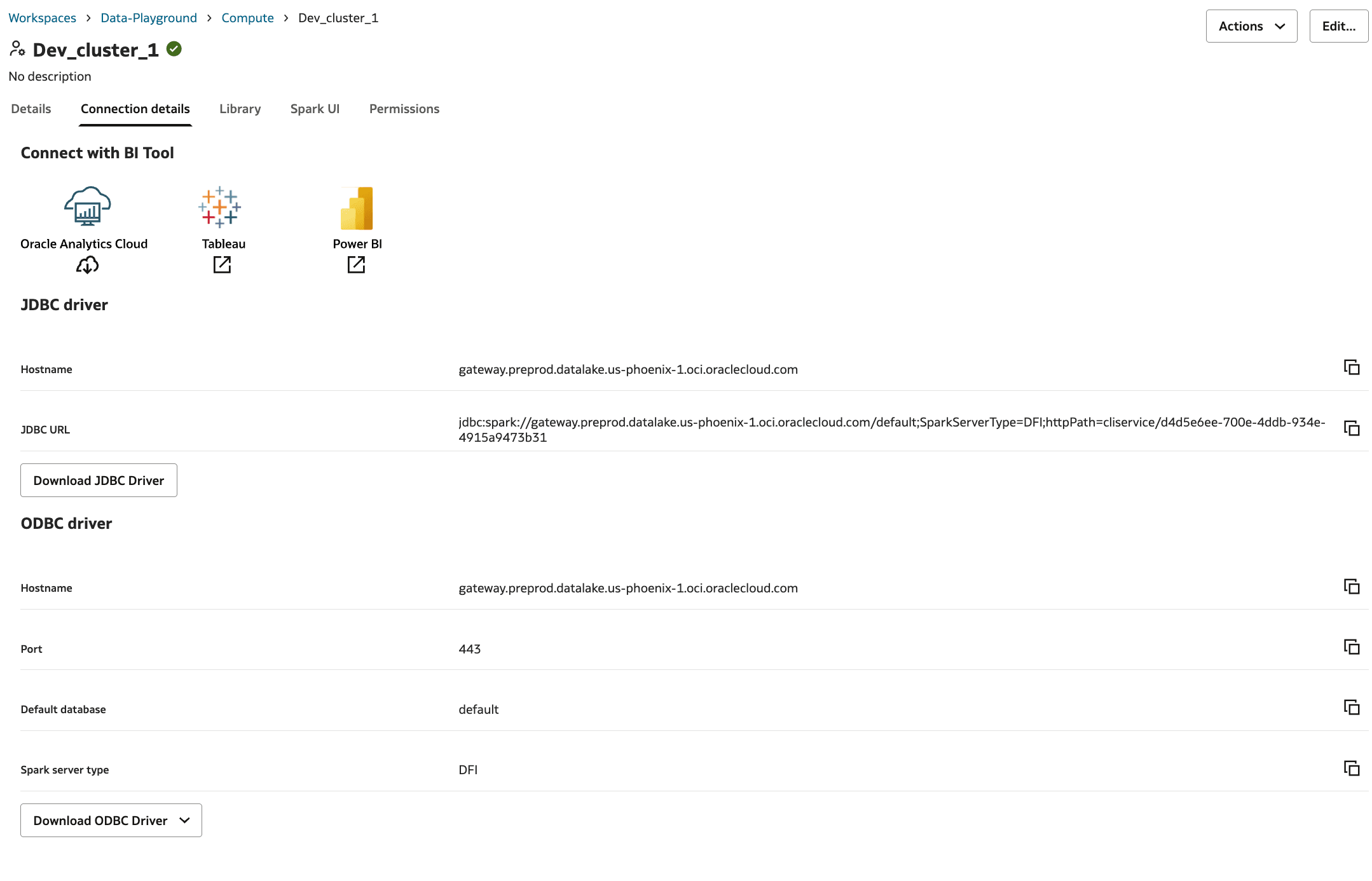
Connect Oracle Analytics Cloud to AI Data Platform Workbench
You can connect to the catalog or tables managed by your AI Data Platform Workbench instance from an Oracle Analytics Cloud instance.
In order to create a connection from Oracle Analytics Cloud to Oracle AI Data Platform Workbench, you need to do the following:
- Get an API Key from OCI.
- Get an Oracle Analytics Cloud Connection Configuration File.
- Combine the API key and configuration file to create the connection. See Create an Oracle Analytics Cloud Connection File.
- Use the connection in Oracle Analytics Cloud. See Connect Oracle AI Data Platform Workbench to Oracle Analytics Cloud.
You can perform step 1 and 2 in any order, but they must both be performed before continuing.
Oracle recommends creating a user in OCI that is dedicated to the Oracle Analytics Cloud use-case. That user needs to have appropriate permissions to the tables in your AI Data Platform Workbench that you want to access from Oracle Analytics Cloud. Generate the needed API key in OCI and download the PEM file for the user created for this purpose.
Note:
- To connect to your AI Data Platform Workbench from Oracle Analytics Cloud, you must provide the catalog name during connection setup.
- The catalog is currently necessary for the system to locate the correct schema and data objects within the AI Data Platform cluster.
- This requirement will be alleviated in a future release.
Get an API Key from OCI
You need an API key from OCI for a user that has access to your Oracle AI Data Platform Workbench when creating a connecting to Oracle Analytics Cloud.
Get an Oracle Analytics Cloud Connection Configuration File
You need to download a config.json file from your Oracle AI Data Platform Workbench instance to connect it to Oracle Analytics Cloud.
config.json file you've downloaded is missing the fingerprint key value pair. It must be combined with the fingerprint key value from an API key belonging to an OCI user that created the AI Data Platform Workbench or a user with Admin permissions.
Create an Oracle Analytics Cloud Connection File
You need to manually add the fingerprint key value pair to the config.json file downloaded from your Oracle AI Data Platform Workbench so the file can be used to connect to Oracle Analytics Cloud.
config.json from the cluster you want to connect to Oracle Analytics Cloud.
config.json will include the
fingerprint of the API key's public key and you will no longer have to manually add it.
In that release, the latest API key available to the user will be used in the
config.json.
Connect Oracle AI Data Platform Workbench to Oracle Analytics Cloud
You can connect to the catalog or tables managed by your AI Data Platform Workbench instance from an Oracle Analytics Cloud instance.
If you have followed the instructions and are still having issues saving your connection or listing your schemas, a cluster restart may be required.
Download JDBC Driver
You can download the JDBC driver from the Connection details tab and configure it for different BI tools.
- Navigate to your workspace and click Compute.
- Click the cluster you want to connect to a JDBC compatible BI tool and click Connections.
- Click Download JDBC Driver.
Configure DBeaver
You need to install DBeaver and prepare files downloaded from Oracle AI Data Platform Workbench before you can connect it to a compute cluster in your AI Data Platform Workbench.
- Download and install the DBeaver client. You can use either Community or Enterprise versions, but they must be at least 22.x.DBeaver is only available for Windows, Mac OS X, Eclipse Plugin, and Linux.
- Unzip the file from Download JDBC Driver.
- From the unzipped files, unzip the
simbaSpark.zipdriver file.
Configure DBeaver with the Spark Simba JDBC Driver
You can configure DBeaver to connect to a compute cluster in your Oracle AI Data Platform Workbench.
- Open DBeaver.
- Click Database Navigator.
- Click Driver Manager.
- Click New.
- Enter AI Data Platform as the Driver Name.
- Click Libraries.
- Click Add Folder.
- Browse to the location of the sparkSimba.zip extract.
- Click Find Class.
- Select OK.
- Set Driver class to com.simba.spark.jdbc.Driver.
- Click Settings.
- Set Class Name to com.simba.spark.jdbc.Driver.
- Click OK.
Create a Database Connection in DBeaver
To connect DBeaver to a compute cluster in your Oracle AI Data Platform Workbench, you need to first create a database connection in DBeaver.
- Open DBeaver.
- Click Database.
- Click New Database Connection.
- Click All.
- Select AI Data Platform.
- Click Next.
- Enter the URL of the JDBC driver. You can find the JDBC URL on the Connection details tab of your compute cluster in AI Data Platform Workbench.
- Click Finish.
Connect DBeaver to Oracle AI Data Platform Workbench using JDBC
Once DBeaver is configured and has a database connection to your AI Data Platform Workbench, you can complete the connection between DBeaver and AI Data Platform Workbench.
- Open DBeaver.
- Click Connect.
- Choose to connect with an authorization token or an API key.
- Connect using authorization token
- Use a token by not specifying any profile in the URL if you don't have a DEFAULT profile. For example:
jdbc:spark://gateway.aidp.me-riyadh-1.oci.oraclecloud.com/default;SparkServerType=AIDP;httpPath=cliservice/cf18b4ef-b83e-41dd-82b6-8d391584f6c5The URL opens a browser window.
Sign in to the tenancy where the AI Data Platform Workbench instance is created.
For more information, see Token-based Authentication for the CLI.
- Use a token by not specifying any profile in the URL if you don't have a DEFAULT profile. For example:
-
Connect using an API key, by specifying the OCI Profile with
ociProfile=<profile_name>in the connection URL.- Use API key authentication to connect to an AI Data Platform Workbench instance.
Use API key by specifying the OCI Profile with
ociProfile=<profile_name>in the connection URL. For example, to use OCI Profile name Demo:jdbc:spark://gateway.aidp.me-riyadh-1.oci.oraclecloud.com/default;SparkServerType=AIDP;httpPath=cliservice/cf18b4ef-b83e-41dd-82b6-8d391584f6c5 ;ociProfile=DemoFor more information, see Required Keys and OCIDs.
- Use API key authentication to connect to an AI Data Platform Workbench instance.
- Connect using authorization token
- DBeaver creates a connection for reading metadata, and a
connection for all the other operations. If you're limited for connections, you
can disable the second one so that DBeaver uses one connection for all
operations.
- Click Preferences.
- Click Common.
- Click Metadata.
- Deselect Open separate connection for metadata reads.