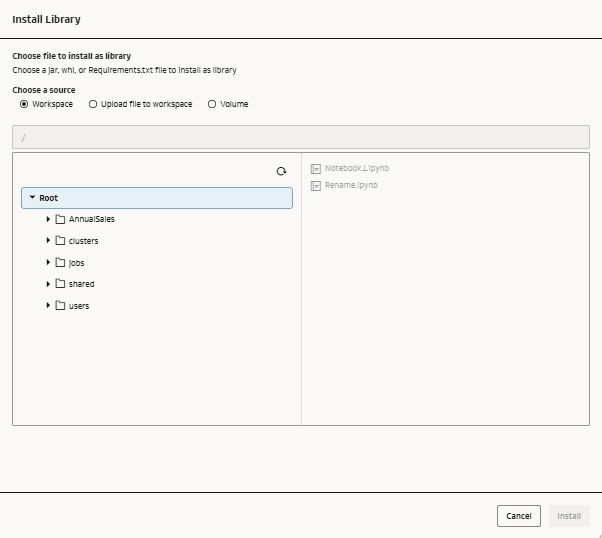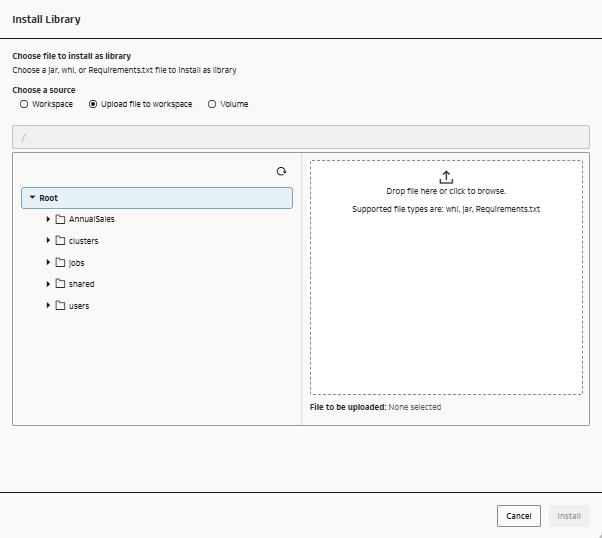Manage Libraries
This section covers how to use and manage libraries connected to your compute clusters.
Libraries
You can install libraries to your compute clusters to expand options available when running jobs.
You can add libraries to make third-party or custom code available to your compute clusters while executing notebooks or workflow jobs.
Libraries can be installed to extend the out of the box capabilities of compute clusters. For example visualization options, connectivity options (e.g. JDBC JARs), extractions (e.g. extracting text from PDF) or transformations.
Libraries installation option is available in the Library tab if your cluster is Active. Your library file should be a .jar file or a Wheel (*.whl) file or a Requirements.txt file.
You can also add initialization scripts during the creation of a cluster or by modifying an existing cluster. For more information, see Modify a Cluster.
Note:
Support for pip install command and PyPi coming soon.Install a Library from a Workspace or Volume
You can install a library that is in your workspace or volume to expand cluster options for attached notebooks and jobs.
Libraries can only be added from a workspace or a volume where you have appropriate permissions. You can view libraries that are installed on a cluster at any time from the cluster's Library tab.
If the library file you want to install is not already available in your workspace or volume, you can upload the library from your local machine to your workspace first and then install at the cluster.